M-audio Keystation 61 user guide

CONTENTS
Introduction . . . . . . . . . . . . . . . . . . . . . . . . . . . . . . . . . . . . . . . . . . . . . . . . . . . . . . .2
Features . . . . . . . . . . . . . . . . . . . . . . . . . . . . . . . . . . . . . . . . . . . . . . . . . . . . . . . . . .2
KEYSTATION Overview . . . . . . . . . . . . . . . . . . . . . . . . . . . . . . . . . . . . . . . . . . . . .2
What’s in the Box . . . . . . . . . . . . . . . . . . . . . . . . . . . . . . . . . . . . . . . . . . . . . . . . . . .3
Guide to Getting Started . . . . . . . . . . . . . . . . . . . . . . . . . . . . . . . . . . . . . . . . . . . . . .4
Hardware Installation . . . . . . . . . . . . . . . . . . . . . . . . . . . . . . . . . . . . . . . . . . . . . . . .4
Software Installation . . . . . . . . . . . . . . . . . . . . . . . . . . . . . . . . . . . . . . . . . . . . . . . . .4
USB Driver Installation on the PC . . . . . . . . . . . . . . . . . . . . . . . . . . . . . . . . . .5
USB Driver Installation on the Mac . . . . . . . . . . . . . . . . . . . . . . . . . . . . . . . . .6
Setting Up Your MIDI Studio . . . . . . . . . . . . . . . . . . . . . . . . . . . . . . . . . . . . . . . . . .7
Using the KEYSTATION in your Application Software . . . . . . . . . . . . . . . . . . . . . .9
KEYSTATION MIDI Functions . . . . . . . . . . . . . . . . . . . . . . . . . . . . . . . . . . . . . . . .9
Using the MIDI Functions: . . . . . . . . . . . . . . . . . . . . . . . . . . . . . . . . . . . . . . . . . . .10
Default Settings of The KEYSTATION . . . . . . . . . . . . . . . . . . . . . . . . . . . . . . . . .10
Overall Diagram Preview: . . . . . . . . . . . . . . . . . . . . . . . . . . . . . . . . . . . . . . . . . . .10
Part A. Operation panel: . . . . . . . . . . . . . . . . . . . . . . . . . . . . . . . . . . . . . . . . .11
Part B. Rear Panel: . . . . . . . . . . . . . . . . . . . . . . . . . . . . . . . . . . . . . . . . . . . . .13
Specification . . . . . . . . . . . . . . . . . . . . . . . . . . . . . . . . . . . . . . . . . . . . . . . . . . . . . .14
MIDI Implementation Chart . . . . . . . . . . . . . . . . . . . . . . . . . . . . . . . . . . . . . . . . .15
Limited 90 Day Warranty . . . . . . . . . . . . . . . . . . . . . . . . . . . . . . . . . . . . . . . . . . . .16
USB Keystation 61 Manual
version: KS-051501
1

Introduction
Congratulations on your purchase of the USB KEYSTATION 61 Direct Connect
MIDI Controller brought to you by Midiman. When using your KEYSTATION
in conjunction with a USB equipped PC or Macintosh computer and appropriate
music software, you will be able to discover the wonderful world of Computer
Music with a set of complete musical instruments from your sound card, sound
modules, or workstation. The USB KEYSTATION 61 gives you full control over
MIDI parameters, while utilizing proven Midiman USB MIDI interface
technology.
This manual is written to help you become familiar with the powerful features of
the KEYSTATION. After reading the manual carefully, you will have a clear
understanding of how to transmit different MIDI messages to other instruments
and equipment. For ease of use of MIDI implementation, we strongly
recommend that you have the manual at hand when you are using the keyboard,
especially if you are new to the world of MIDI.
Features
• The KEYSTATION 61 USB Direct Connect MIDI Controller keyboard
provides 61 dynamic keys.
•KEYSTATION uses a 9V DC “wall wart” adapter.
• Connects easily to your computer’s USB port. No tools, and no
disassembly is required. When used with USB, the KEYSTATION
may be parasitically powered by your computer’s USB port.
• The KEYSTATION provides two MIDI OUT jacks for connecting to
MIDI devices from either your computer, or as a standalone MIDI
controller.
• There is also a socket for an optional sustain-footswitch.
•Although the KEYSTATION has no built-in sound capabilities, it
offers a great variety of useful MIDI functions.
KEYSTATION Overview
The USB KEYSTATION 61 is a fully functional MIDI controller. Its 61 keys can
be set to play any octave, while its compact size makes it one of the ultimate
portable keyboard controllers. Virtually any type of MIDI controller information
can be sent from the KEYSTATION to your computer, using the power and
convenience of the Mac or PC computer’s USB port. Additionally, the
KEYSTATION can operate as a “standalone” MIDI controller, independent of the
computer. The rear panel MIDI port marked “keyboard” is used for this purpose.
Contained within the KEYSTATION is a USB MIDI interface. Simply plug the
KEYSTATION into your computer’s USB port, install the included drivers and
2
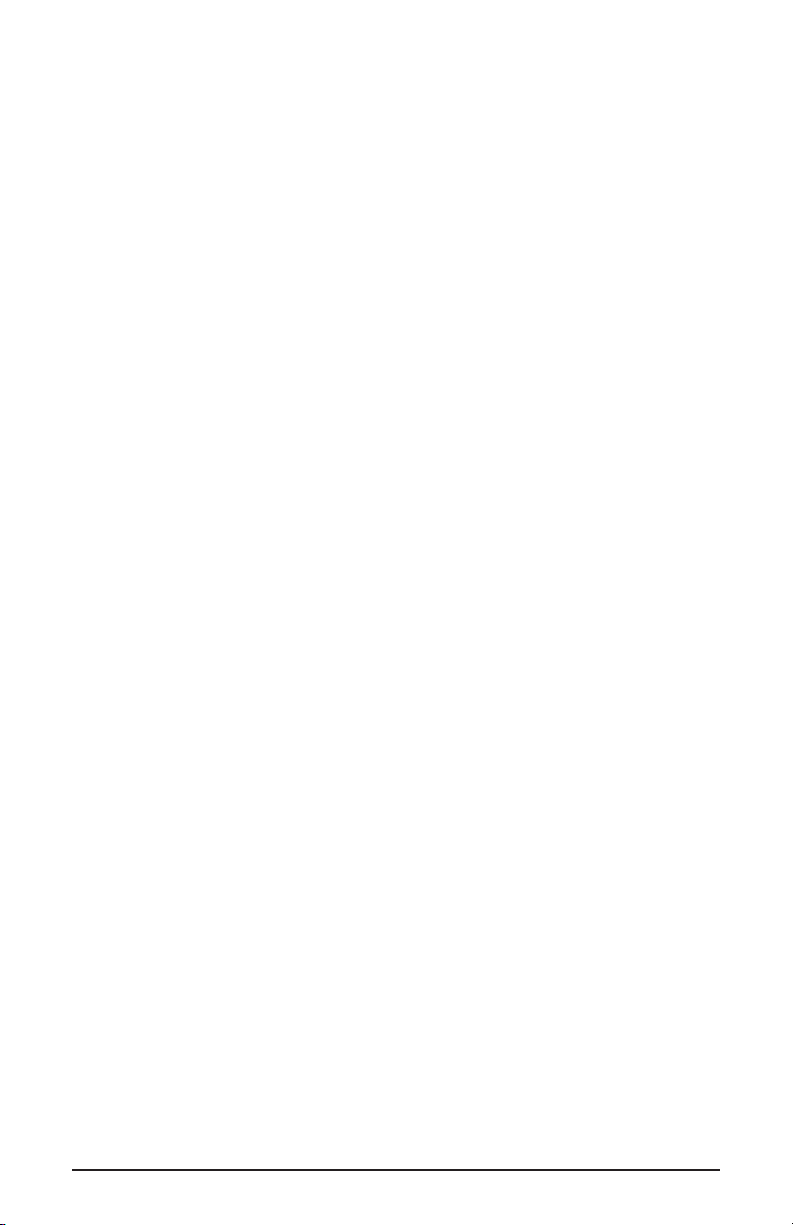
enable the MIDI interface within your music software. This combination of a
versatile keyboard controller and a USB MIDI interface allows you to record and
control MIDI information within your music application, plus adds a MIDI
output port to which you can connect a MIDI sound module or drum machine.
The rear panel MIDI port marked “USB” is used for this purpose.
The KEYSTATION may be powered “parasitically” from the voltage it receives
from the USB port. For the most consistent performance, we recommend using
the power supply when using the KEYSTATION in conjunction with your
computer’s USB port. To power only from the USB port, plug the
KEYSTATION directly into the USB port on the computer or into a powered
USB hub. When using the KEYSTATION in stand alone mode, power must be
applied to the unit from the power supply.
On a PC: You must be running Windows 98 or higher to properly use the
KEYSTATION. Also, your motherboard must support USB or you will need to
install a PCI to USB host adapter to provide the USB ports. It is possible for a
motherboard to support USB and yet not have the physical port connectors
installed. A simple USB back panel extender can be purchased at a computer
supply store and can be installed easily to provide USB port connectors.
On an Apple Computer: Your Apple must support USB with the physical ports
present. Standard iMac’s or G3/G4’s with USB ports will work just fine. If you
choose to use a PCI to USB card for the Mac, then a Mac OS that supports USB
will also be required, i.e. OS 8.6 or higher.
IMPORTANT: For the Mac an OMS MIDI driver is provided. You
MUST have a sequencer that supports OMS, and have OMS
properly installed in order to use the KEYSTATION.
What’s in the Box
Included in your KEYSTATION, you should find:
1. This manual.
2. PC and Mac driver disk.
3. The KEYSTATION 61 USB Direct Connect MIDI Controller.
4. One (1) standard USB cable.
5. One (1) 9v DC 500mA “wall-wart” power supply. Use only this power supply
or one of equal value with your KEYSTATION.
3
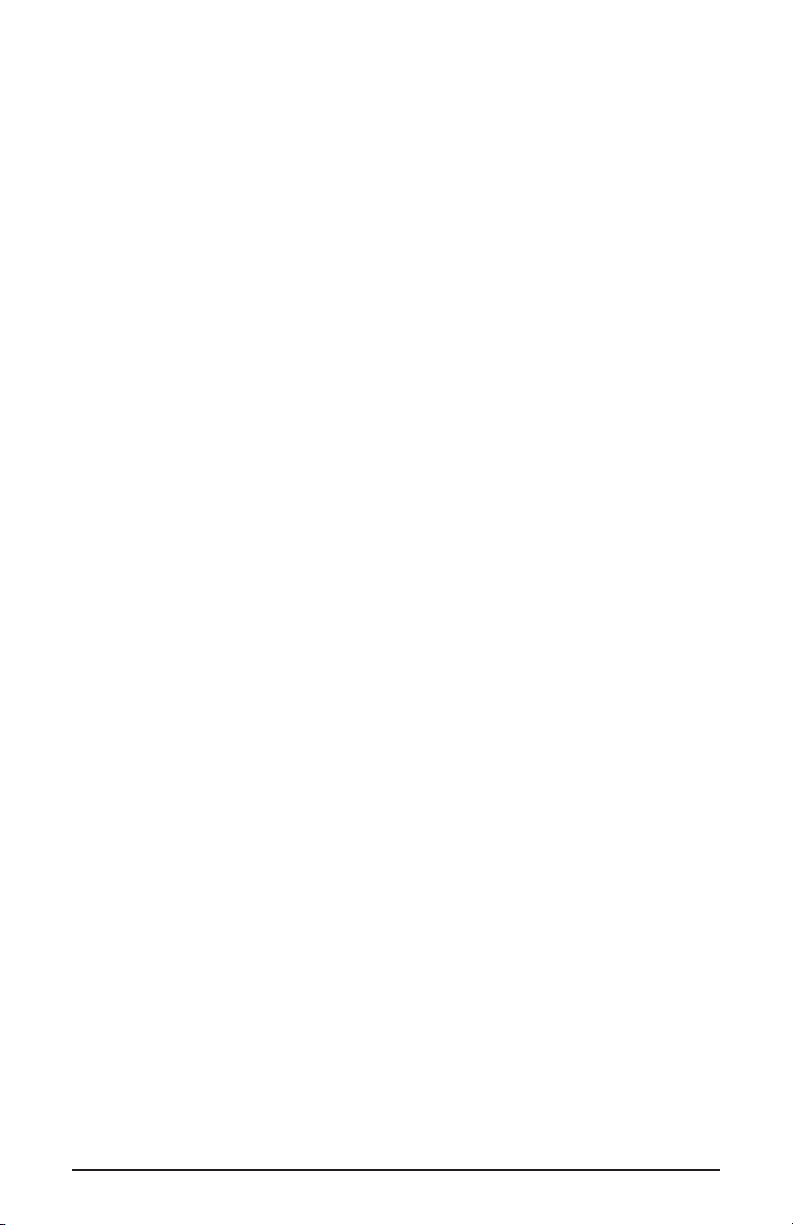
Guide to Getting Started
Here is an outline of the steps needed to begin using your KEYSTATION on
either a Mac or a PC:
1. Attach the KEYSTATION to your computer (see “Hardware Installation”).
2. Install the Driver (see “Software Installation”).
3. Hook your sound module to the KEYSTATION (see “Setting Up Your MIDI
Studio”).
4. Configure the KEYSTATION in your application software (see “Using the
KEYSTATION in your Application Software”).
Hardware Installation
Installing your KEYSTATION involves simply attaching it to your USB port
using the standard USB cable that is included. We recommend that you power
down (turn off) your computer for a first time installation. If you are using the
KEYSTATION in USB mode the power supply is not required. The computer’s
USB port provides the power to run the KEYSTATION. The wall-wart” is only
necessary for use in the standalone mode. However, when the KEYSTATION
receives its power from the USB port, we recommend either plugging directly
into the computer’s USB port (not the keyboard’s port), or into a powered USB
hub.
Find a good spot around your computer station to place the KEYSTATION. The
USB port on your computer is a small (1/8” x 3/8”), rectangular connector (A)
and is usually found in a group of two. The other end (B) of your USB cable is
‘more square’ (1/4” x 1/4”) in shape, and should fit easily into the USB connector
on your KEYSTATION. Next, power up your computer and proceed to the next
section, “Software Installation.”
Take the (A) end of the USB cable and plug it into the USB port on the back of
your computer. Take the (B) end of the USB cable and plug it in to the USB port
on the back panel of the KEYSTATION.
Software Installation
MIDI application software communicates with devices such as the MIDI
interface contained within the KEYSTATION via software known as “drivers.”
This software driver is a special, dedicated program that makes a MIDI interface
accessible to an application. On the included driver disk, Midiman supplies the
drivers that enable you to use the KEYSTATION with either Windows or
Opcode’s OMS for Mac users. Both KEYSTATION drivers are supplied on the
included dual format CD.
4
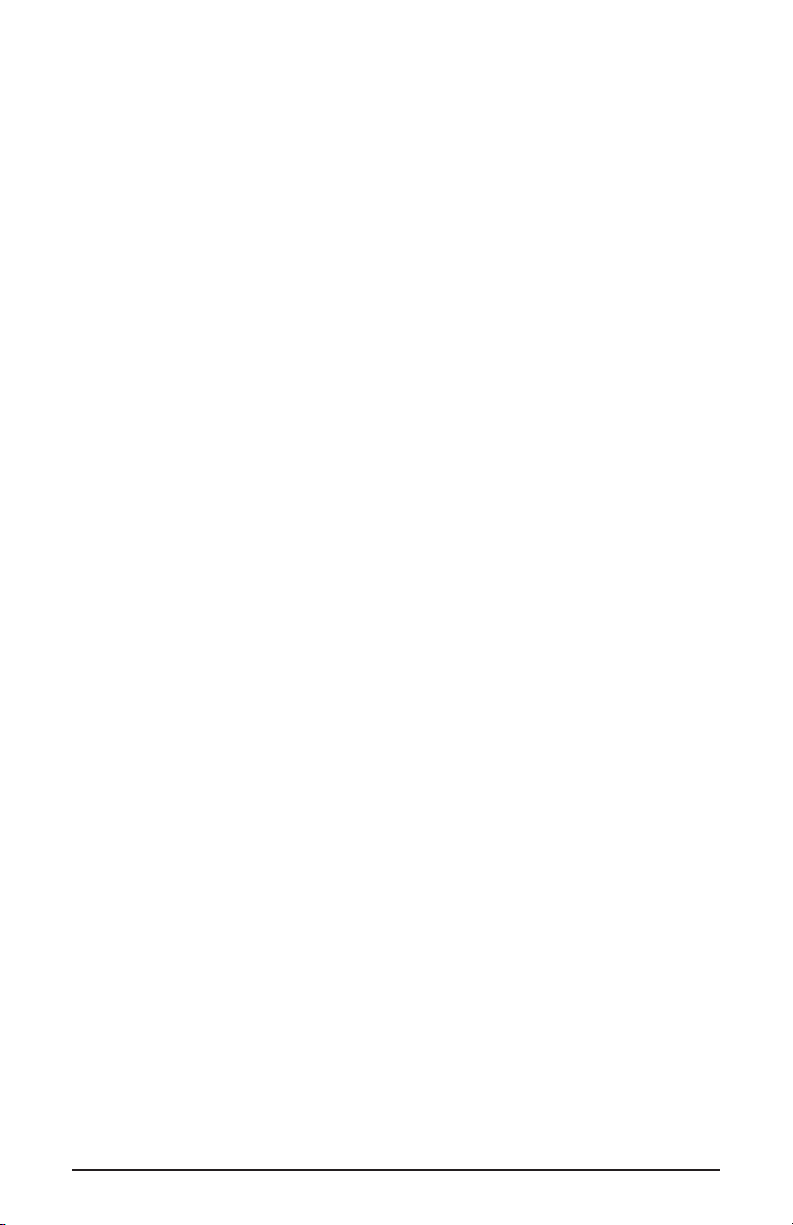
USB Driver Installation on the PC
This driver for the KEYSTATION USB interface requires Windows 98 or higher.
Please make sure that Windows 98, ME, or 2000 is installed on your system, and that
your USB port is enabled. Check your computer manual for more information.
1. Boot Windows with the KEYSTATION (powered on) connected, or connect it
after Windows has been booted.
2. When the Add New Hardware Wizard reports that it detected an Unknown
Device, click “Next.”
3. On the next screen select the “Search for the best driver for your device” item
& click “Next”.
4. Indicate to Windows where to look for the driver installation files. Select
“Choose Path,” then type in (or browse until you locate) [your CD ROM drive
letter]:\KEYSTATION\USB. In most cases this will be
d:\KEYSTATION\USB, but your CD drive may be a different drive letter.
5. On the next screen, Windows will indicate it has searched for the driver files
for the “Midiman USB KEYSTATION Loader” and is now ready to install the
driver. Click the “Next” button to continue.
6. Windows will copy files and then indicate it has finished installing the
software that your new hardware device requires. Click the “Finish” button.
7. Next you will see Windows indicate that it has found another Unknown
Device & then see it automatically install the software for the “Midiman USB
KEYSTATION Midi Driver”.
Hold on, we’re not done yet.
8. The Add New Hardware Wizard will once again report it has detected an
Unknown Device, click “Next”.
9. On the next screen select the “Search for the best driver for your device.” item
& click “Next”.
10. Indicate to Windows where to look for the driver installation files (this should
be the exact same place you had Windows look for the previous software), the
click the “Next” button.
11. On the next screen, Windows will indicate it has searched for the driver files
for the “Midiman USB KEYSTATION Midi Driver” and is now ready to install
the driver. Click the “Next” button to continue.
12. Windows will copy files and then once again indicate it has finished installing the
software that your new hardware device requires. Click the “Finish” button.
The software drivers are now all loaded and functional. If you look in the Device
Manager, you will find 2 parts for the KEYSTATION driver; one under the
“Universal Serial Bus” controller group and the other under the “Sound, video,
& game controllers” group.
Your KEYSTATION is ready for use. Refer to the sections “Setting Up Your
MIDI Studio” and “Using the KEYSTATION in your Application Software” for
more information.
5
