M-AUDIO Liquid Chrome HD - 7.1 Installation Manual [fr]

Avid Liquid Chrome HD
Installation
English
2
Avid Liquid Chrome HD |
English .................................... |
page 1 |
Installation |
Deutsch ............................... |
Seite 91 |
|
Français .............................. |
page 185 |
3
4
© 2006 Pinnacle Systems GmbH. All rights reserved.
March 2006 / Pinnacle Systems Documentation, Munich, Germany
liquid.documentation@pinnaclesys.com
Copyright and Protective Rights
This manual or the software described herein, in whole or in part, may not be reproduced, translated or reduced to any machine readable form without prior written approval from Pinnacle Systems GmbH.
Pinnacle Systems GmbH AG PROVIDES NO WARRANTY WITH REGARD TO THIS MANUAL, THE SOFTWARE OR OTHER INFORMATION CONTAINED HEREIN AND HEREBY EXPRESSLY DISCLAIMS ANY IMPLIED WARRANTIES OF MERCHANTABILITY OR FITNESS FOR ANY PARTICULAR PURPOSE WITH REGARD TO THIS MANUAL, THE SOFTWARE OR SUCH OTHER INFORMATION. IN NO EVENT SHALL PINNACLE SYSTEMS GMBH BE LIABLE FOR ANY INCIDENTAL, CONSEQUENTIAL OR SPECIAL DAMAGES, WHETHER BASED ON TORT, CONTRACT, OR OTHERWISE, ARISING OUT OF OR IN CONNECTION WITH THIS MANUAL, THE SOFTWARE OR OTHER INFORMATION CONTAINED HEREIN OR THE USE THEREOF.
Pinnacle Systems GmbH reserves the right to make any modification to this manual or the information contained herein at any time without notice.
The software described herein may also be governed by the terms of a separate user license agreement.
YOU MAY USE THIS SOFTWARE TO ASSIST YOU IN COPYING MATERIAL IN WHICH YOU OWN THE COPYRIGHT OR HAVE OBTAINED PERMISSION TO COPY FROM THE COPYRIGHT OWNER. IF YOU DO NOT OWN THE COPYRIGHT OR YOU HAVE NOT OBTAINED PERMISSION TO COPY FROM THE COPYRIGHT OWNER, YOU MAY BE VIOLATING COPYRIGHT LAW AND YOU MAY BE SUBJECT TO CLAIMS FOR DAMAGES AND/OR CRIMINAL PENALTIES.
5
Trademarks
© Avid Liquid, Avid Liquid Chrome HD, Avid Liquid Blue , Avid Liquid ,
Avid Liquid PRO are logos and trademarks of Pinnacle Systems GmbH and Pinnacle Systems, Inc.
Pinnacle Systems and the Pinnacle Systems logo are registered trademarks of Pinnacle Systems, Inc.
Sony, ClipLink, DV, DVCAM, Digital Betacam, Betacam SP, Betacam SX, Hi8, Video8, HDCAM, D2, Digital8, D8, i.LINK and the i.LINK logo are trademarks of Sony Corporation; D3, D5, Panasonic and DVCPRO are trademarks of Matsushita Electric Industrial Company; D9, Digital-S and D-VHS are trademarks of JVC; Dolby A, B, C, SR and Dolby Surround are trademarks of Dolby Laboratories; Manufactured under license from Dolby Laboratories. © 1992-2003 Dolby Laboratories. All rights reserved. Dolby is a trademark of Dolby Laboratories; OMF , Avid , MediaLog are trademarks of Avid Technology, Inc.; Media Cleaner is trademark of Terran Interactive - a subsid-
iary of Media 100, Inc.; FaderMaster Pro is trademark of JL Cooper - a department of Sound Technology; Java is
trademark of Sun Microsystems; Photo CD is trademark of Eastman Kodak Company; Acrobat Reader and Adobe |
||||
AfterEffects are trademarks of Adobe Systems, Inc.; Microsoft , Windows XP |
, Windows , Windows 2000 , |
|||
MS-DOS |
and Intellimouse are trademarks of Microsoft Corporation; VGA |
is trademark of International Busi- |
||
ness Machines Corporation; Intel |
and Pentium |
are trademarks of Intel Corporation; Matrox DigiSuite is trade- |
||
mark of Matrox Electronic Systems Ltd.
Parts of this product have been produced using LEADTOOLS ©1991-2000, LEAD Technologies Inc. ALL RIGHTS RESERVED. Parts of this product are based on the work of the independent JPEG-Group.
All other nationally and internationally recognized trademarks and trade names are hereby acknowledged and are the property of their respective owners.
6
Contents
Chapter 1 |
Hardware and Software Installation .................................................... |
9 |
|
Safety Hints........................................................................................... |
10 |
|
Additional Instructions..................................................................... |
10 |
|
Safety Standards............................................................................. |
10 |
|
Implementation in Accordance with Intended Use .......................... |
10 |
|
Symbols and Conventions............................................................... |
11 |
|
Safety Instructions for Initial Startup ............................................... |
11 |
|
Safety when Operating.................................................................... |
11 |
|
Delivery Package .................................................................................. |
12 |
|
PC System Recommendations ............................................................. |
13 |
|
The Avid Liquid Chrome HD PCI Board................................................ |
14 |
|
Installing the Avid Liquid Chrome HD Board ................................... |
15 |
|
Avid Liquid Chrome HD Breakout Boxes .............................................. |
17 |
|
Pro HD Digital Breakout Box ........................................................... |
18 |
|
Combo Breakout Box (SD/HD)........................................................ |
21 |
|
Pro Digital Plus Breakout Box ......................................................... |
23 |
|
Connecting The Control Panel (Jog/Shuttle)......................................... |
26 |
|
Software Setup ..................................................................................... |
27 |
|
Install the Avid Liquid Chrome HD Software ................................... |
27 |
|
Graphics Cards Settings ................................................................. |
28 |
|
Turn Off Windows and BIOS Power Management Options............. |
28 |
|
Internet Explorer ............................................................................. |
28 |
|
Adobe Acrobat Reader.................................................................... |
28 |
|
Launching Avid Liquid Chrome HD ................................................. |
28 |
|
Genlock (Reference) and Device Remote Control (RS 422) Settings... |
29 |
|
Genlock Routing (Reference Signal)............................................... |
29 |
|
Device (Remote) Control via RS 422 .............................................. |
31 |
|
Technical Specifications........................................................................ |
32 |
|
Avid Liquid Chrome HD Card .......................................................... |
33 |
|
Pro HD Digital Breakout Box ........................................................... |
34 |
|
Combo SD/HD Breakout Box .......................................................... |
36 |
|
Pro Digital Plus Breakout Box ......................................................... |
42 |
Chapter 2 |
Site Settings ........................................................................................ |
45 |
|
Player Settings ...................................................................................... |
47 |
|
How to Change Parameters ............................................................ |
48 |
|
Settings Tab .................................................................................... |
49 |
|
Connections Tab ............................................................................. |
58 |
|
System Settings .................................................................................... |
62 |
|
Changing Parameters ..................................................................... |
62 |
|
General Tab..................................................................................... |
63 |
|
Inputs/Outputs Tab .......................................................................... |
64 |
|
FX Editors Settings ............................................................................... |
68 |
|
Render Quality Tab ......................................................................... |
68 |
|
Preview Quality Tab......................................................................... |
68 |
|
System Tab ..................................................................................... |
69 |
|
Advanced Settings .......................................................................... |
69 |
|
Plug-In Settings..................................................................................... |
70 |
|
Avid Liquid Chrome HD Calibration Controls ........................................ |
71 |
|
Calibration Control Settings ............................................................ |
73 |
|
Standard Tab................................................................................... |
79 |
|
Other Special Features of Avid Liquid Chrome HD............................... |
80 |
|
For HDV and DV formats................................................................. |
86 |
|
Index..................................................................................................... |
89 |
8

Chapter 1
Hardware and
Software Installation
Chapter 1 Hardware and Software Installation
Safety Hints
This manual is an important component of Avid Liquid Chrome HD. It should be permanently available in the vicinity of Avid Liquid Chrome HD, and is to be read and applied by every person working with or managing the system.
Additional Instructions
The system operator shall add to the manual any additional operating instructions demanded by national regulations regarding prevention of accidents and environmental protection, including information on obligations to supervise and register with regard to special conditions, for example with reference to organization of work, work procedures and the persons engaged to perform the work.
Also to be observed, in addition to the regulations in the manual and the currently binding regulations on accident prevention in the country concerned and at the site of implementation, are the approved special technical regulations regarding safe and proper operation on and with the equipment concerned.
Safety Standards
The Avid Liquid Chrome HD editing system and its components were developed, produced and tested to comply with applicable standards, state-of-the-art technology and recognized safety regulations.
For customers in Europe
Conformance to European guidelines and standards is confirmed by CE certification and the CE declaration of conformity.
For customers in the USA
The system was tested to comply with “FCC standards for home and office use”.
For more information on CE and FCC Declarations, contact Avid Technology, Inc.
Implementation in Accordance with Intended Use
Avid Liquid Chrome HD is intended exclusively for video and audio editing.
Any other use shall not be deemed intended use. Any damages resulting shall be the sole responsibility of the user/system operator.
10

Safety Hints
Symbols and Conventions
Symbols Identifying Special Texts
Caution
Calls the reader’s attention to especially “dangerous” actions, i.e. actions that could lead to a loss of data.
Note
Calls the reader’s attention to important information and practical tips or workarounds.
Safety Instructions for Initial Startup
Danger
To prevent fire or shock hazard, do not expose the unit to rain or moisture.
If a solid object or liquid gets into the inside of the system, disconnect the system from the power supply and inform Customer Service immediately.
Do not install the unit with the Avid Liquid Chrome HD interface card near heat sources such as radiators or hot air ducts, or in a place subject to direct sunlight, excessive dust, mechanical vibration or shock.
Special Hazards
Danger
Risk of electric shock and destruction of Avid Liquid Chrome HD system components. All local grounding and lightning protection regulations are to be observed for the system.
Safety when Operating
Warning
This is a Class A device that can under certain circumstances cause radio interference in residential areas. The device operator is required to take suitable countermeasures!
In the case of radio interference, switch the computer system off immediately and disconnect the power supply cord. In doing so always pull on the connector and never on the cable. Troubleshoot immediately.
11
Chapter 1 Hardware and Software Installation
Delivery Package
Avid Liquid Chrome HD PCI board
Avid Liquid application software (CD or DVD-ROM)
Installation and Reference Manual (printed)
Third party software
and:
Avid Liquid Chrome HD breakout box (one or two out of three available types)
Cables
12
PC System Recommendations
PC System Recommendations
We recommend that you use a certified Avid Technology, Inc. workstation. This is because the throughput requirements for multiple simultaneous video streams plus graphics and audio are extremely high. As a result, system hardware requirements are equally high. Avid Liquid Chrome HD requires a high-end workstation capable of handling this level of throughput.
Avid Technology, Inc. has certified only a few specific configurations so these and other criteria can be precisely optimized for the highest possible throughput in a real-time video environment. These settings are so interrelated and specific to each configuration that it is exceptionally difficult for Avid Technology, Inc. to support systems that we do not physically have in Technical Support.
Although you may have had a successful experience in configuring a video system yourself, we do not encourage attempting to do so with a Avid Liquid Chrome HD. It is a better choice to rely upon your Avid Technology, Inc. Authorized Reseller to configure a system for you. For a list of Authorized Resellers and certified Avid Liquid Chrome HD system configurations, see the Products & Services section of the Avid Technology, Inc. web site at www.avid.com
13
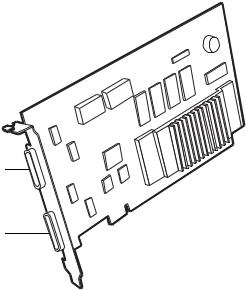
Chapter 1 Hardware and Software Installation
The Avid Liquid Chrome HD PCI Board
This section describes how to install the Avid Liquid Chrome HD board in your computer system.
Connector #2
HD and SD
Connector #1
SD only
Avid Liquid Chrome HD board sample illustration (actual card design may differ)
1SD only Digital Tether 36-pin connector -
This connector is reserved for SD boxes (NTSC/PAL, analog and/or digital). HD video cannot be transmitted via this connector.
2HD and SD Digital Tether 36-pin connector -
This connector accepts input from and provides output to a SD analog or digital or a digital HD breakout box. The Pro HD breakout box must be connected to this connector.
The Combo SD/HD box has two Digital Tether connectors, one for SD and one for HD.
14
The Avid Liquid Chrome HD PCI Board
Installing the Avid Liquid Chrome HD Board
Overview Of Hardware Installation
Complete hardware installation of the Avid Liquid Chrome HD board can be accomplished by doing the following:
1Install board into the computer
2Attach one or two Breakout Box(es) to the board
3Connect input and output devices your Breakout Box
Details for each of the items listed above can be found in this chapter.
Card Installation Procedure
These are general-purpose installation instructions. Since a computer can come in different design configuration styles (such as the “tower” design), you should refer to the owner’s manual of your computer for additional information on installing cards. You should also refer to the “Read Me” files provided with the Avid Liquid Chrome HD software.
1. Turn off the computer and monitor
Unplug the computer and disconnect any communication cables from the rear of the computer. Unplugging the power cord and cables helps to ensure that no power is running on the motherboard, which reduces the risk of damage to your equipment and the PCI card.
2. Remove the cover from the computer
Check the owner’s manual for instructions on how to remove the cover.
3.Discharge static electricity that you may have on your clothes or body
If available, use an Anti-Static Wrist Strap. Also, touch the metal part of the power supply to discharge any static electric charge that you might be carrying.
15

Chapter 1 Hardware and Software Installation
4. Prepare an expansion slot
Locate an empty PCI slot and remove the metal slot cover at the back of the computer’s expansion slot area. Make sure the slot can accommodate the full length and width of the board, and that there are no obstructions.
The PCI slot you need is of the 64 Bit bus type. These are usually longer than the 32 bit slots. If you cannot easily identify the 64-bit slot, refer to the computer mainboard instruction manual.
5. Remove the board from its antistatic bag
Handle the card by its edges and by its metal bracket. Avoid touching the connector pins on the bottom of the card.
6. Insert the board into the expansion slot
With the bracket toward the open access port, align the connector on the bottom of the card directly over the slot you’ve chosen. Then push down and gently rock the card lengthwise until the card is firmly seated. The board may need to be “seated” twice. When pushed into the slot, the board will catch as if it were in place – gently continue to exert pressure until the board “seats” again or until you see that the board is completely installed.
Don’t force the card. If there is resistance, remove the card and try again.
7. Connect Breakout Box(es) to the board
Connect the cable from the back of your Breakout Box to the output connector on the bracket of the Avid Liquid Chrome HD board. Please attach HD and SD boxes to their corresponding connectors, as described in “The Avid Liquid Chrome HD PCI Board” on page 14.
The HD box must be attached to the connector that sits closer to the bracket screw. SD boxes can be attached to any of the two connectors.
We recommend that you do not disconnect or reconnect the Breakout Box cable from or to the card while the computer is powered up.
16

Avid Liquid Chrome HD Breakout Boxes
Avid Liquid Chrome HD Breakout Boxes
Avid Liquid Chrome HD was designed to run with a variety of Breakout Boxes. Each Breakout Box provides a set of video, audio and auxiliary inputs and outputs as well as interfaces to remote control players and recorders. The software recognizes the connected Breakout Box automatically.
To switch boxes, shut down the computer, plug in the new box and power up the computer. You don’t have to re-install the software. The software recognizes the new box automatically.
Here is an overview of Breakout Boxes specifically available for Avid Liquid Chrome HD:
Pro HD Digital Breakout Box (HD), page 18
Combo Breakout Box (SD and HD) page 21
Pro Digital Plus Breakout Box (SD), page 23
You may also use the Avid Liquid PRO Box, which connects to the USB2 port of the computer.
17

Chapter 1 Hardware and Software Installation
Pro HD Digital Breakout Box
The Pro HD Digital Breakout Box inputs uncompressed serial digital (SDI) HD video to and outputs uncompressed serial digital HD video from the Avid Liquid Chrome HD card. This Pro HD Digital Breakout Box connects to the card via the Digital Tether Cable. The supported SDI signal for input and output is SMPTE 292M, SMPTE 274M (1080P format) and SMPTE 296M (720P format).
You must connect the HD box to Digital Tether connector #2 (the one closer to the bracket screw; see
“The Avid Liquid Chrome HD PCI Board” on page 14.)
For its technical specifications, see “Pro HD Digital Breakout Box” on page 34.
Connecting Audio/Video I/O Devices
To Pro HD Digital Breakout Box
From your originating input source component serial digital equipment, attach the HD-SDI output connection of the equipment (e.g., Camcorder, VCR, VTR, etc.) to the BNC “IN” connection of the Pro HD Digital Breakout Box.
Then attach the BNC connection for “Out” on the Pro Digital Breakout Box to the input connection on the receiving output signal device.
The Pro HD Digital Breakout Box always uses the video input as reference source. Video input must be connected at all times for proper operation of the Pro Digital box. See also “Genlock Routing (Reference Signal)” on page 29.
Avoid disconnecting an active SDI source while Avid Liquid is running, particularly when the Logging Tool is open.
18
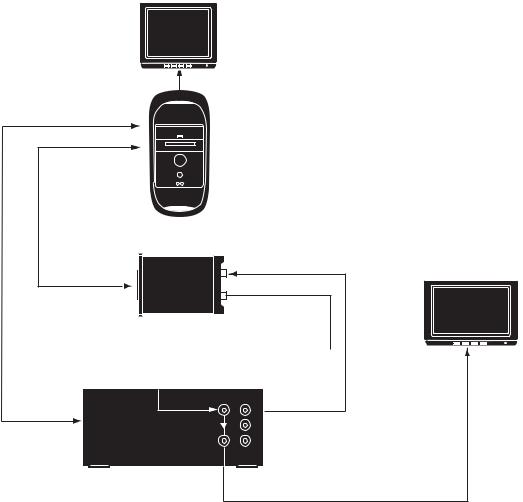
Avid Liquid Chrome HD Breakout Boxes
Please refer to the following two wiring diagrams:
Monitor
RS-422 Serial Deck Control
Digital Tether Cable
Computer CPU
|
IN |
HD Compatible Monitor |
IN |
|
OUT
OUT
Pro HD Digital Breakout Option
|
IN |
OUT |
|
||
Remote In |
1 |
|
|
||
|
loop |
2 |
|
|
3 |
HD Compatible Tape Deck
Capture and playback for High Definition Video
19

Chapter 1 Hardware and Software Installation
Monitor
RS-422 Serial Deck Control |
|
Digital Tether Cable |
Digital Tether |
Computer CPU |
Component Video Out |
|
RCA Audio |
|
IN |
IN |
Analog Video Monitor |
OUT |
|
|
OUT |
Pro HD Digital Breakout Option |
|
|
Component Video In |
IN OUT |
HD Compatible Monitor |
Remote In |
1 |
|
|
loop |
2 |
|
3 |
HD Compatible Tape Deck
Realtime down convert of High Definition video (realtime 3:2 pull down)
20
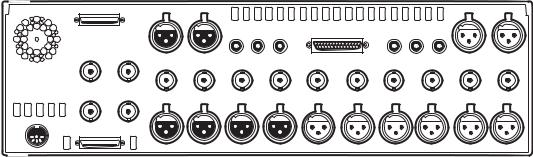
Avid Liquid Chrome HD Breakout Boxes
Combo Breakout Box (SD/HD)
The Combo SD/HD box offers a full range of analog and digital standardand high-definition connectivity in a professional rack-mounted breakout box.
The box also supports AES/EBU audio, S/PDIF audio, TDIF audio, XLR balanced audio, RCA unbalanced audio, Reference In (synchronized or genlocked), and Word Clock.
This box is connected to the Avid Liquid Chrome HD PCI board with both of its Digital Tether connectors (SD and HD; see “The Avid Liquid Chrome HD PCI Board” on page 14). For technical specifications, see page 36.
SD DIGITAL TETHER |
1/2 IN |
3/4IN |
|
|
|
|
|
|
1/2 OUT |
3/4 OUT |
|
|
|
S/PDIF IN L IN |
R IN |
TDIF(1-8) |
L OUT R OUT S/PDIF OUT |
|
|
||
WORD CLK OUT REFERENCE IN |
|
|
|
|
|
|
|
|
|
|
|
CV IN |
Y IN |
Pb IN |
Pr IN |
SDI IN |
SDI OUT |
Y OUT |
Pb OUT |
Pr OUT |
CV OUT |
HD-SDI IN HD-SDI OUT |
1 IN |
2 IN |
3 IN |
4 IN |
1 OUT |
2 OUT |
3 OUT |
4 OUT |
5 OUT |
6 OUT |
|
||||||||||
Power
HD DIGITAL TETHER
The back panel of the Combo SD/HD breakout box
The input and output connections for the Combo SD/HD Breakout Box are defined as follows:
HD-SDI -
Connect HD-SDI signals to the BNC connectors labeled „HD-SDI“.
SDI -
If you are using a Serial Digital Interface (SDI) as your input or output source, use the BNC connector labeled “SDI”. SDI for this breakout box is an uncompressed standard definition signal.
Component -
The BNC connectors labeled “Y,” “Pb” and “Pr” are used for Betacam and Betacam-J component input and output. If a Betacam format is going to be used, all three of the BNC connectors for input or output must be used for a complete betacam signal. “
COMPOSITE (CV) -
If you are using a Composite Video input or output source, use the BNC connector labeled “CV“.
XLR Audio -
There are four XLR connectors for balanced analog audio input, and six for output.
RCA Audio -
21

Chapter 1 Hardware and Software Installation
The dual-channel RCA connectors are for unbalanced analog input and output audio. Use the RCA connector labeled “L” for Left and “R” for right.
AES/EBU -
Digital audio inputs and outputs, 4 channels (1/2 and 3/4) via XLR.
S/PDIF -
Digital audio inputs and outputs, 2 channels via RCA (Sony/Philips Digital Interface protocol).
TDIF -
Digital audio inputs and outputs, 8 channels via 25-pin Sub-D connector. This connector is for simultaneously transferring multiple channels of digital audio between multiple track machines in the TEAC Digital Interface Format protocol.
Word Clk Out-
This connector is used to synchronize two digital devices to operate at the exact same clock speed. The Word Clock is a digital signal. Refer to the documentation provided with your digital device for additional information.
Reference In -
A reference signal is used to provide a genlock source and subcarrier field ID for the video outputs. Refer to the documentation provided with the equipment you’re using for information on locking the video signal to a common reference. See also “Genlock Routing (Reference Signal)” on page 29.
22
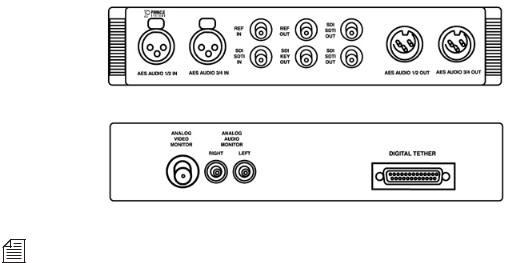
Avid Liquid Chrome HD Breakout Boxes
Pro Digital Plus Breakout Box
The Pro Digital Plus Breakout Box inputs uncompressed standard definition Serial Digital Interface (SDI) video to the Avid Liquid Chrome HD board. This breakout box also outputs uncompressed standard definition serial digital video from the Avid Liquid Chrome HD board. The Pro Digital Plus fully supports AES/EBU audio and analog Composite Video and RCA unbalanced audio output to a monitor.
For its technical specifications, see “Pro Digital Plus Breakout Box” on page 42.
Front and back panel of the Pro Digital Plus Breakout Box
The Pro Digital Plus Breakout Box will also input and output standard definition compressed Serial Digital Transport Interface (SDTI) video, but this compressed format is not supported by the Avid Liquid Chrome HD board.
The Pro Digital Plus Breakout Box connects to the Avid Liquid Chrome HD board via the Digital Tether™ Cable.
23
Chapter 1 Hardware and Software Installation
Pro Digital Plus Breakout Box Input
And Output Connections
The input and output connections for the Pro Digital Plus Breakout Box are defined as follows:
AES Audio -
These connectors are used for transferring digital audio in the Audio Engineering Society (AES) and European Broadcast Union (EBU) protocol. There are connectors for audio channels 1 and 2 (1/2) and audio channels 3 and 4 (3/4).
REF -
Reference (REF) is used to provide a genlock clock source and subcarrier field ID for the Serial Digital Interface (SDI) video. If “REF In” is used, both it and the selected SDI/SDTI must be locked together. “REF Out” is a buffered loop-through of “REF In.” Refer to the documentation provided with the equipment you’re using for information on locking the video signal to a common reference.
See also “Genlock Routing (Reference Signal)” on page 29.
SDI SDTI -
If you are using a Serial Digital Interface (SDI) as your input or output source, use the BNC connector labeled “SDI SDTI.” SDI for this breakout box is an uncompressed standard definition signal.
SDI Key Out -
An SDI “Key” output signal is provided for application software that allows an 8-bit Alpha channel for image blending information. Making use of the SDI Key signal is a function of third party applications designed to take advantage of this hardware feature.
Analog Video -
The BNC connector on the back of the Pro Digital Plus Breakout Box is for Composite Video (CV) output to a video monitor.
Analog Audio -
The dual-channel RCA connectors on the back of the Pro Digital Plus Breakout Box are for line level, unbalanced analog audio output to an audio monitor.
24
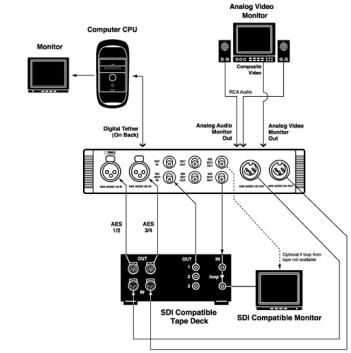
Avid Liquid Chrome HD Breakout Boxes
Connecting Audio/Video Input And Recording Devices To Pro Digital Plus Breakout Box
For an example connection diagram with the Pro Digital Plus Breakout Box, refer to this figure:
Pro Digital Plus sample cabling setup
25

Chapter 1 Hardware and Software Installation
Connecting The Control Panel (Jog/Shuttle)
Avid Liquid Control is a control panel for remote control of the player/recorder connected and for navigating the material already digitized. The jog/shuttle control knob is for quick and easy viewing and processing of audio/video material in both linear and non-linear mode. Avid Liquid Control has a number of freely assignable keys for configuring it to suit your personal needs. A more detailed description on the keyboard layout and operation of Avid Liquid Control can be found in the Avid Liquid reference manual, chapter Customize, under “Customizing Avid Liquid Control”.
Control Panel for remote control of the player/recorder
Avid Liquid Control is connected to the USB interface on the PC via the supplied cable and adaptor. The port on Avid Liquid Control is an RJ-45 jack. Power is supplied via the USB port.
On initial installation of Avid Liquid:
1Connect the Jog/Shuttle device to a USB port of the computer before you run the setup.
2Check the “Jog/Shuttle” box in the setup dialog (if it is not already checked).
If you want to add the device to your existing setup:
1Close Avid Liquid (if running).
2Connect the Jog/Shuttle to a USB port of the computer.
3From the Avid Liquid installation CD, run the USBJS.Setup.exe application.
(From the Windows Start menu select Run..., then use the Browse button to navigate to the CD ROM drive and to search for the application. Once found, click OK.)
26

Software Setup
Software Setup
This section provides information on the first steps you should take after installing the hardware.
Install the Avid Liquid Chrome HD Software
Avid Liquid must be installed from a Windows account with administrator privileges. This is required for security reasons because the installation program loads device drivers into the operating system.
1Exit all running applications.
2Place the Avid Liquid Chrome HD installation disk into the DVD/CD-ROM drive of your computer.
3The installation program will automatically open.
If the installation program does not open, double click the DVD/CD Avid Liquid Chrome HD to open it, and then start the installation utility (search for a file named autoplay.exe or liquidchrome.HD.setup.exe, or similar).
The installation program will lead you through a number of screens asking you for information. Simply provide the necessary information or press ENTER to accept the default. You may press ESC at any time to abort the installation. When the installation is complete, you must restart your computer before using the application.
If you plan to install Avid Liquid over a existing Avid Liquid installation, use the Windows Control Panel Add/Remove utility to remove the application. During uninstall a message will be displayed (warning of shared files to be deleted). Select “Yes to all” and continue.
27

Chapter 1 Hardware and Software Installation
Graphics Cards Settings
It is strongly recommended to set the display to 32 bit color depth mode (Windows Control Panel > Display Properties > Settings > Color).
In a dual monitor setup, we suggest to select a desktop view that positions the Source and Master Viewers on the left (or „primary“) monitor: viewers on the right may cause dropped frames when playing back video.
Turn Off Windows and BIOS Power Management Options
All power management options, particularly sleep, hibernate and standby modes provided by Windows OS or the computer’s BIOS should be turned off. Never enable the Windows Turn off hard disks option. Check the the current settings in Windows Start menu > Settings > Control Panel Power Options and in the BIOS.
Internet Explorer
Microsoft Internet Explorer 5.0 (or higher) is required for using the HTML Online Help.
Install it on the personal computer if it is not already installed with Windows.
Adobe Acrobat Reader
Adobe Acrobat Reader is required for viewing the Reference Manual online files (PDF).
Install it on the PC, if it isn’t already on your computer.
Launching Avid Liquid Chrome HD
To run Avid Liquid Chrome HD, a user must log on with Windows power user status (or administrator status).
28

Genlock (Reference) and Device Remote Control (RS 422) Settings
Genlock (Reference) and Device Remote Control
(RS 422) Settings
After you have installed the software there are two more preconditions to establish: a correct synchronisation of your editing environment, and remote control of connected players and recorders.
Genlock Routing (Reference Signal)
There are two ways to set up a correct sync lock for Avid Liquid Chrome HD:
with house sync (reference signal provided by external sync generator)
without house sync (reference signal provided by video input)
A word on reference signals and genlocking: Most tape decks that are locked to an external reference signal display a warning when a reference problem occurs. This machine warning is passed on via the driver and becomes visible in Avid Liquid’s Logging Tool and Record to Tape tool.
A missing or bad reference is always a severe problem because it can damage editing accuracy. What actually happens depends much on the device. Some have a fallback mechanism that forces the machine to rely on input (analog) video. Some machines allow you to switch off the reference warning, but then be aware that editing accuracy may not be guaranteed anymore.
With House Sync
1Connect reference signal generator to RefIn of tape deck.
2Loop RefOut of tape deck and connect to RefIn of Breakout Box (Pro Digital Plus, Combo SD/ HD box).
3Video Out of Breakout Box feeds Video In of deck.
4Video Out of tape deck connects to selected Video In of Breakout box.
5In Avid Liquid Chrome HD’s Calibration dialog, select Input Reference as reference signal source (go menu bar Edit > Control Panel > Site > Avid Liquid Chrome HD Calibration > Tab Video Output > Ref Src).
29

Chapter 1 Hardware and Software Installation
Without House Sync
1Connect reference signal generator to RefIn of tape deck and terminate (switch or plug).
2No RefIn at the Pro HD Digital Plus and Combo SD/HD Breakout boxes.
3Video Out of Breakout Box feeds Video In of deck.
4Video Out of tape deck connects to selected Video In of Breakout box.
5In Avid Liquid Chrome HD’s Calibration dialog, select Video Input as reference signal source (go menu bar Edit > Control Panel > Site > Avid Liquid Chrome HD Calibration > Video Output > Ref Src).
The Pro HD Digital Breakout Box always uses the video input as reference source. Video input must be connected at all times for proper operation of the Pro Digital box.
30
