LG LX-225 User Manual
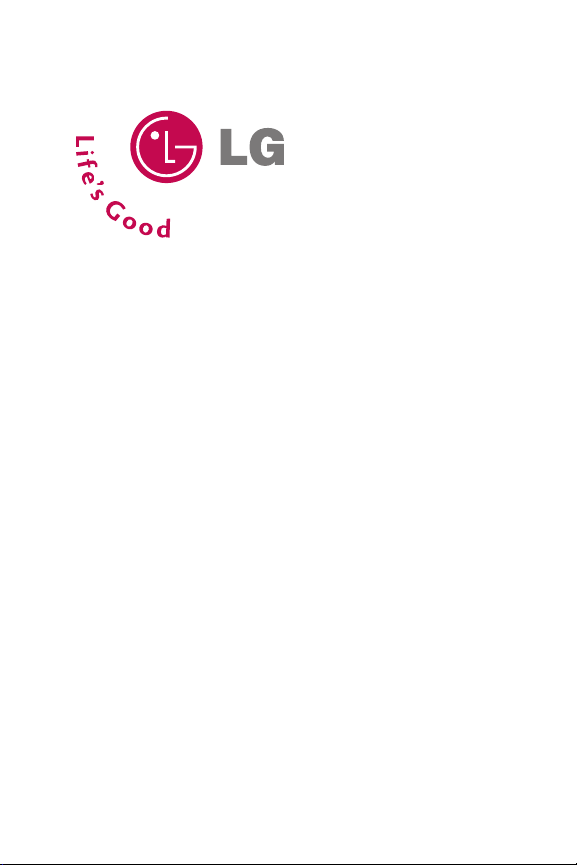
LG®LX-225 Phone Guide
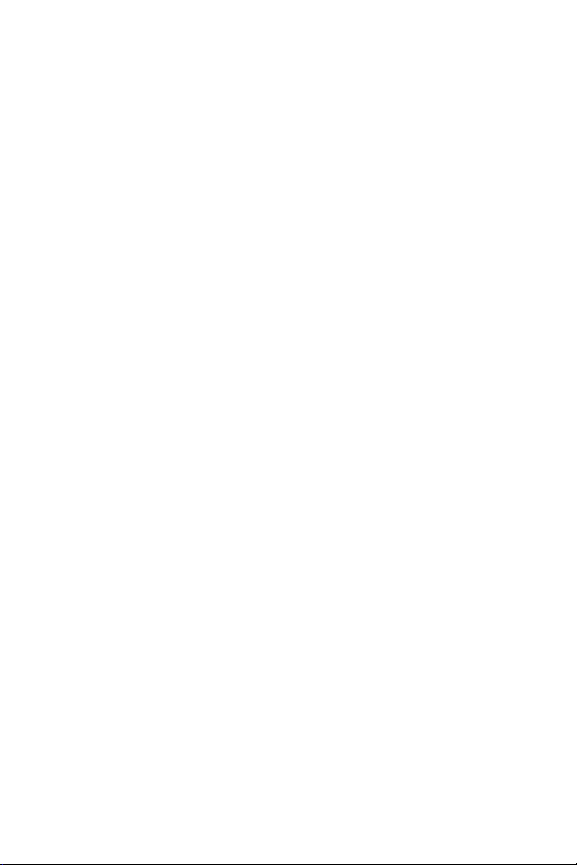
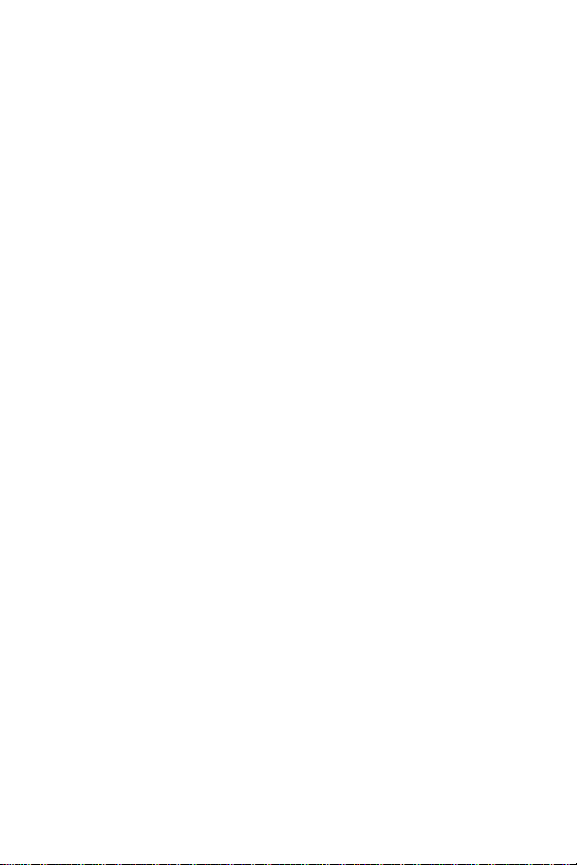
Table of Contents
Introduction . . . . . . . . . . . . . . . . . . . . . . . . . . . . . . . .i
Section 1: Getting Started . . . . . . . . . . . . . . . . . . . .1
1A. Setting Up Service . . . . . . . . . . . . . . . . . . . . . . . . . .3
Getting Started . . . . . . . . . . . . . . . . . . . . . . . . . . . . . . . . . . .4
Setting Up Your Voicemail . . . . . . . . . . . . . . . . . . . . . . . . . . .5
Getting Help . . . . . . . . . . . . . . . . . . . . . . . . . . . . . . . . . . . . .6
Section 2:Your Phone . . . . . . . . . . . . . . . . . . . . . . . .7
2A. Your Phone:The Basics . . . . . . . . . . . . . . . . . . . . . . .9
Front View of Your Phone . . . . . . . . . . . . . . . . . . . . . . . . . .10
Key Functions . . . . . . . . . . . . . . . . . . . . . . . . . . . . . . . . .11
Viewing the Display Screen . . . . . . . . . . . . . . . . . . . . . . . . .13
Features of Your Phone . . . . . . . . . . . . . . . . . . . . . . . . . . . .14
Turning Your Phone On and Off . . . . . . . . . . . . . . . . . . . . .16
Using Your Phone’s Battery and Charger . . . . . . . . . . . . . . .17
Displaying Your Phone Number . . . . . . . . . . . . . . . . . . . . .20
Making and Answering Calls . . . . . . . . . . . . . . . . . . . . . . . .20
Making Calls . . . . . . . . . . . . . . . . . . . . . . . . . . . . . . . . . .20
Dialing Options . . . . . . . . . . . . . . . . . . . . . . . . . . . . . . . .21
Answering Calls . . . . . . . . . . . . . . . . . . . . . . . . . . . . . . . .22
Missed Call Notification . . . . . . . . . . . . . . . . . . . . . . . . . .23
Calling Emergency Numbers . . . . . . . . . . . . . . . . . . . . . .24
In-Call Options . . . . . . . . . . . . . . . . . . . . . . . . . . . . . . . . .24
End-of-Call Options . . . . . . . . . . . . . . . . . . . . . . . . . . . . .25
Saving a Phone Number . . . . . . . . . . . . . . . . . . . . . . . . . .25
Finding a Phone Number . . . . . . . . . . . . . . . . . . . . . . . . .26
Dialing and Saving Phone Numbers With Pauses . . . . . . .27
Dialing From the Contacts . . . . . . . . . . . . . . . . . . . . . . . .28
Plus (+) Code Dialing . . . . . . . . . . . . . . . . . . . . . . . . . . . .28
Using One-Touch/Two-Touch Speed Dialing . . . . . . . . . .29
Using Abbreviated Dialing . . . . . . . . . . . . . . . . . . . . . . . .29
Entering Text . . . . . . . . . . . . . . . . . . . . . . . . . . . . . . . . . . . .30
Selecting a Character Input Mode . . . . . . . . . . . . . . . . . .30
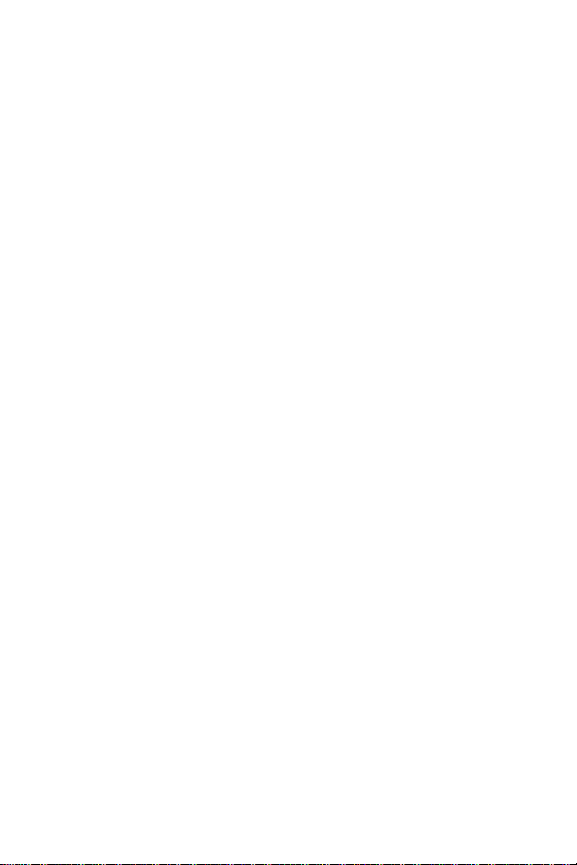
Entering Characters Using T9 Text Input . . . . . . . . . . . . .31
Entering Characters by Tapping the Keypad . . . . . . . . . .33
Entering Numbers, Symbols, Smileys and
Preset Messages . . . . . . . . . . . . . . . . . . . . . . . . . . . . . . . .34
2B. Controlling Your Phone’s Settings . . . . . . . . . . . . .35
Sound Settings . . . . . . . . . . . . . . . . . . . . . . . . . . . . . . . . . . .36
Ringer Types . . . . . . . . . . . . . . . . . . . . . . . . . . . . . . . . . .36
Selecting a Key Tone Length . . . . . . . . . . . . . . . . . . . . . .38
Adjusting the Phone’s Volume Settings . . . . . . . . . . . . . .38
Alert Notification . . . . . . . . . . . . . . . . . . . . . . . . . . . . . . .39
Silence All . . . . . . . . . . . . . . . . . . . . . . . . . . . . . . . . . . . .39
Display Settings . . . . . . . . . . . . . . . . . . . . . . . . . . . . . . . . . .40
Changing the Text Greeting . . . . . . . . . . . . . . . . . . . . . . .40
Changing the Backlight Time Length . . . . . . . . . . . . . . . .40
Changing the Display Screen . . . . . . . . . . . . . . . . . . . . . .41
Changing the Display Screen for Incoming Calls . . . . . . .42
Changing the Contrast . . . . . . . . . . . . . . . . . . . . . . . . . . .42
Changing the Phone’s Menu Style . . . . . . . . . . . . . . . . . .43
Changing the Theme Skin . . . . . . . . . . . . . . . . . . . . . . . .43
Changing the Clock Display . . . . . . . . . . . . . . . . . . . . . . .44
Changing the Text Input Font . . . . . . . . . . . . . . . . . . . . .44
Changing the Power Save Mode . . . . . . . . . . . . . . . . . . . .45
Changing the Status Light Mode . . . . . . . . . . . . . . . . . . .45
Location Settings . . . . . . . . . . . . . . . . . . . . . . . . . . . . . . . . .46
Messaging Settings . . . . . . . . . . . . . . . . . . . . . . . . . . . . . . .47
Airplane Mode . . . . . . . . . . . . . . . . . . . . . . . . . . . . . . . . . . .50
TTY Use . . . . . . . . . . . . . . . . . . . . . . . . . . . . . . . . . . . . . . .51
Phone Setup Options . . . . . . . . . . . . . . . . . . . . . . . . . . . . .53
Shortcuts . . . . . . . . . . . . . . . . . . . . . . . . . . . . . . . . . . . . .53
Call Answer Mode . . . . . . . . . . . . . . . . . . . . . . . . . . . . . .54
Auto-Answer Mode . . . . . . . . . . . . . . . . . . . . . . . . . . . . .54
Dialing Match . . . . . . . . . . . . . . . . . . . . . . . . . . . . . . . . .55
Plus Code Dialing . . . . . . . . . . . . . . . . . . . . . . . . . . . . . . .56
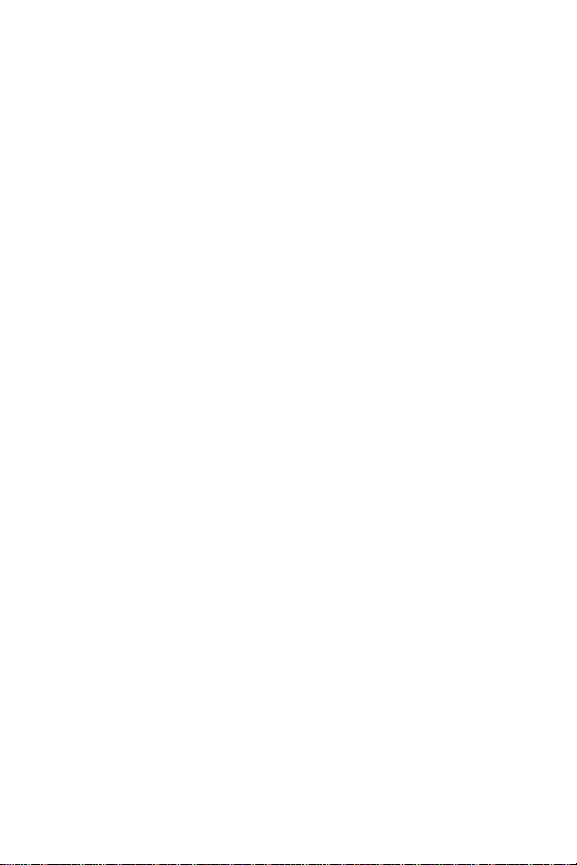
Auto Volume . . . . . . . . . . . . . . . . . . . . . . . . . . . . . . . . . .56
Display Language . . . . . . . . . . . . . . . . . . . . . . . . . . . . . . .57
2C. Setting Your Phone’s Security . . . . . . . . . . . . . . . .59
Accessing the Security Menu . . . . . . . . . . . . . . . . . . . . . . .60
Using Your Phone’s Lock Feature . . . . . . . . . . . . . . . . . . . .60
Locking Your Phone . . . . . . . . . . . . . . . . . . . . . . . . . . . .60
Unlocking Your Phone . . . . . . . . . . . . . . . . . . . . . . . . . . .61
Locking Pictures . . . . . . . . . . . . . . . . . . . . . . . . . . . . . . .61
Changing the Lock Code . . . . . . . . . . . . . . . . . . . . . . . . .61
Calling in Lock Mode . . . . . . . . . . . . . . . . . . . . . . . . . . . .61
Restricting Your Phone . . . . . . . . . . . . . . . . . . . . . . . . . . . .62
Using Special Numbers . . . . . . . . . . . . . . . . . . . . . . . . . . . .63
Erasing the Contacts . . . . . . . . . . . . . . . . . . . . . . . . . . . . . .64
Updating Your Picture Profile . . . . . . . . . . . . . . . . . . . . . . .64
Resetting Your Phone . . . . . . . . . . . . . . . . . . . . . . . . . . . . .65
Security Features for Data Services . . . . . . . . . . . . . . . . . . .66
Enabling and Disabling Data Services . . . . . . . . . . . . . . .66
2D. Controlling Your Roaming Experience . . . . . . . . . .67
Understanding Roaming . . . . . . . . . . . . . . . . . . . . . . . . . . .68
Setting Your Phone’s Roam Mode . . . . . . . . . . . . . . . . . . . .71
Using Call Guard . . . . . . . . . . . . . . . . . . . . . . . . . . . . . . . . .72
2E. Navigating Through Menus . . . . . . . . . . . . . . . . . .75
Menu Navigation . . . . . . . . . . . . . . . . . . . . . . . . . . . . . . . . .76
Menu Structure . . . . . . . . . . . . . . . . . . . . . . . . . . . . . . . . . .76
Viewing the Menus . . . . . . . . . . . . . . . . . . . . . . . . . . . . . . .77
2F. Managing Call History . . . . . . . . . . . . . . . . . . . . . .81
Viewing History . . . . . . . . . . . . . . . . . . . . . . . . . . . . . . . . .82
Call History Options . . . . . . . . . . . . . . . . . . . . . . . . . . . . . .83
Making a Call From Call History . . . . . . . . . . . . . . . . . . . . . .84
Saving a Phone Number From Call History . . . . . . . . . . . . .84
Prepending a Phone Number From Call History . . . . . . . . .85
Erasing Call History . . . . . . . . . . . . . . . . . . . . . . . . . . . . . . .86
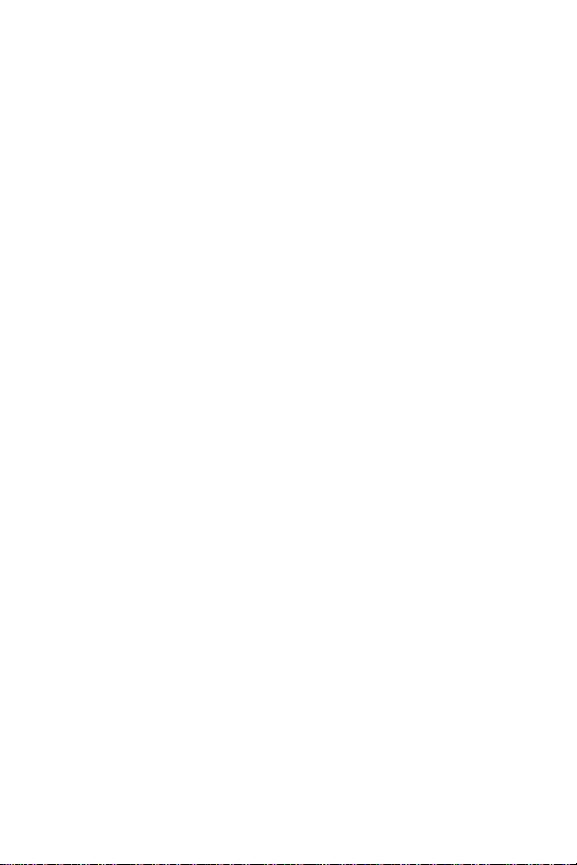
2G. Using the Contacts . . . . . . . . . . . . . . . . . . . . . . . . .87
Adding a New Contacts Entry . . . . . . . . . . . . . . . . . . . . . . .88
Finding Contacts Entries . . . . . . . . . . . . . . . . . . . . . . . . . . .89
Contacts Entry Options . . . . . . . . . . . . . . . . . . . . . . . . . . . .91
Adding a Phone Number to a Contacts Entry . . . . . . . . . . .92
Editing a Contacts Entry’s Phone Number . . . . . . . . . . . . . .93
Assigning Speed Dial Numbers . . . . . . . . . . . . . . . . . . . . . .93
Creating Voice Dial Tags . . . . . . . . . . . . . . . . . . . . . . . . . . .95
Editing a Contacts Entry . . . . . . . . . . . . . . . . . . . . . . . . . . .96
Selecting a Ringer Type for an Entry . . . . . . . . . . . . . . . . . .97
Dialing Services . . . . . . . . . . . . . . . . . . . . . . . . . . . . . . . . . .98
2H. Using the Phone’s Calendar and Tools . . . . . . . . . .99
Using Your Phone’s Calendar . . . . . . . . . . . . . . . . . . . . . .100
Adding an Event to the Calendar . . . . . . . . . . . . . . . . . .100
Event Alerts . . . . . . . . . . . . . . . . . . . . . . . . . . . . . . . . . .101
Event Alert Menu . . . . . . . . . . . . . . . . . . . . . . . . . . . . . .102
Viewing Events . . . . . . . . . . . . . . . . . . . . . . . . . . . . . . .102
Going to Today’s Calendar Menu . . . . . . . . . . . . . . . . . .103
Erasing a Day’s Events . . . . . . . . . . . . . . . . . . . . . . . . . .103
Purging Events . . . . . . . . . . . . . . . . . . . . . . . . . . . . . . . .104
Purging All Events . . . . . . . . . . . . . . . . . . . . . . . . . . . . .104
Using Your Phone’s Alarm Clock . . . . . . . . . . . . . . . . . . . .105
Using Your Phone’s Notepad . . . . . . . . . . . . . . . . . . . . . . .106
Using Your Phone’s Tools . . . . . . . . . . . . . . . . . . . . . . . . .107
Using EZ Tips . . . . . . . . . . . . . . . . . . . . . . . . . . . . . . . . .107
Using the Calculator . . . . . . . . . . . . . . . . . . . . . . . . . . .108
World Clock . . . . . . . . . . . . . . . . . . . . . . . . . . . . . . . . . .108
2I. Using Your Phone’s Voice Services . . . . . . . . . . . .109
Using Voice-Activated Dialing . . . . . . . . . . . . . . . . . . . . . .110
Programming Voice Dial Tags . . . . . . . . . . . . . . . . . . . .110
Reviewing Voice Dial Tags . . . . . . . . . . . . . . . . . . . . . . .111
Erasing All Voice Dial Tags . . . . . . . . . . . . . . . . . . . . . . .111
Managing Voice Memos . . . . . . . . . . . . . . . . . . . . . . . . . .112
Recording Voice Memos . . . . . . . . . . . . . . . . . . . . . . . .112
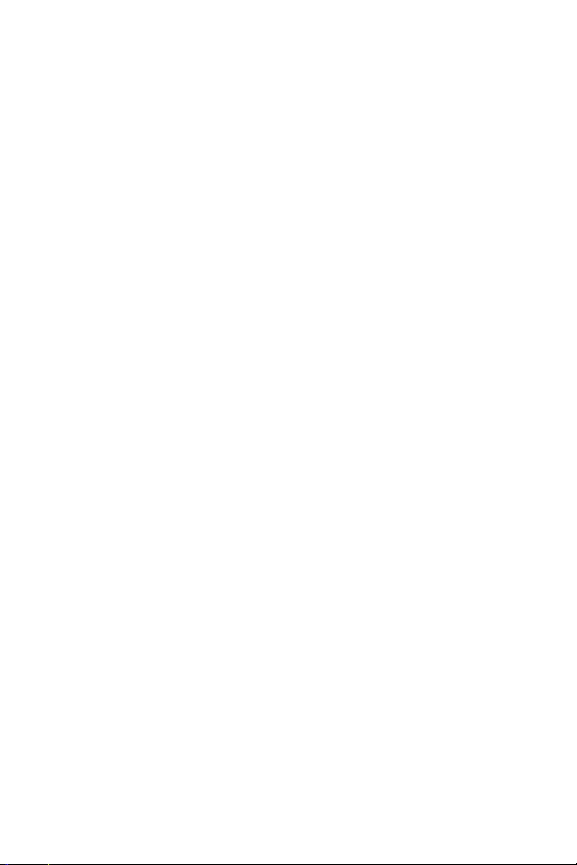
Voice Memo Options . . . . . . . . . . . . . . . . . . . . . . . . . . .113
Erasing Voice Memos . . . . . . . . . . . . . . . . . . . . . . . . . . .113
2J. Using Your Phone’s Built-in Camera . . . . . . . . . . .115
Taking Pictures . . . . . . . . . . . . . . . . . . . . . . . . . . . . . . . . .116
Creating Your Picture Messaging Password . . . . . . . . . .118
Camera Mode Options . . . . . . . . . . . . . . . . . . . . . . . . . .119
Sharing Pictures . . . . . . . . . . . . . . . . . . . . . . . . . . . . . . . .122
Sharing Pictures From In Camera . . . . . . . . . . . . . . . . . .122
Sharing Pictures From Messaging . . . . . . . . . . . . . . . . .123
Storing Pictures . . . . . . . . . . . . . . . . . . . . . . . . . . . . . . . . .124
In Camera . . . . . . . . . . . . . . . . . . . . . . . . . . . . . . . . . . .124
Saved to Phone . . . . . . . . . . . . . . . . . . . . . . . . . . . . . . .126
Online Albums . . . . . . . . . . . . . . . . . . . . . . . . . . . . . . . .127
Managing Pictures . . . . . . . . . . . . . . . . . . . . . . . . . . . . . . .128
Using the Picture Messaging Website . . . . . . . . . . . . . .128
Managing Online Pictures From Your Phone . . . . . . . . .129
Sharing Online Pictures . . . . . . . . . . . . . . . . . . . . . . . . .130
Accessing Online Picture Options From Your Phone . . .131
Section 3: Service Features . . . . . . . . . . . . . . . . .135
3A. Service Features:The Basics . . . . . . . . . . . . . . . .137
Using Voicemail . . . . . . . . . . . . . . . . . . . . . . . . . . . . . . . .138
Setting Up Your Voicemail . . . . . . . . . . . . . . . . . . . . . . .138
Voicemail Notification . . . . . . . . . . . . . . . . . . . . . . . . . .139
New Voicemail Message Alerts . . . . . . . . . . . . . . . . . . .139
Retrieving Your Voicemail Messages . . . . . . . . . . . . . . .140
Voicemail Options . . . . . . . . . . . . . . . . . . . . . . . . . . . . .142
Clearing the Message Icon . . . . . . . . . . . . . . . . . . . . . . .145
Voicemail Menu Key . . . . . . . . . . . . . . . . . . . . . . . . . . .146
Using SMS Text Messaging . . . . . . . . . . . . . . . . . . . . . . . .148
Composing SMS Text Messages . . . . . . . . . . . . . . . . . . .148
Accessing SMS Text Messages . . . . . . . . . . . . . . . . . . . .150
Using Caller ID . . . . . . . . . . . . . . . . . . . . . . . . . . . . . . . . .151
Responding to Call Waiting . . . . . . . . . . . . . . . . . . . . . . . .152
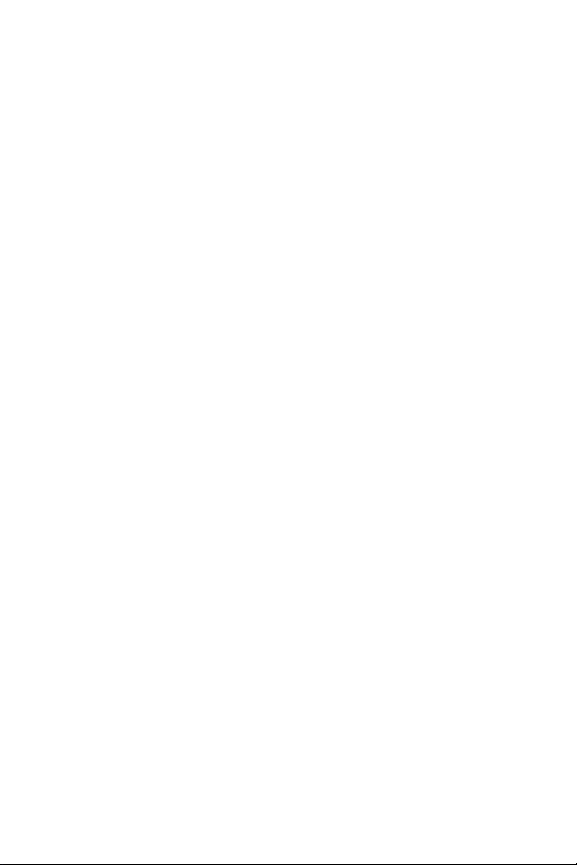
Making a Three-Way Call . . . . . . . . . . . . . . . . . . . . . . . . . .153
Using Call Forwarding . . . . . . . . . . . . . . . . . . . . . . . . . . . .154
3B. Data Services . . . . . . . . . . . . . . . . . . . . . . . . . . . . .155
Data Services Applications . . . . . . . . . . . . . . . . . . . . . . . .156
Getting Started With Data Services . . . . . . . . . . . . . . . . . .157
Your User Name . . . . . . . . . . . . . . . . . . . . . . . . . . . . . . .157
Launching a Data Connection . . . . . . . . . . . . . . . . . . . .158
Net Guard . . . . . . . . . . . . . . . . . . . . . . . . . . . . . . . . . . .159
Connection Status and Indicators . . . . . . . . . . . . . . . . .160
Navigating the Web . . . . . . . . . . . . . . . . . . . . . . . . . . . .161
Understanding Messaging . . . . . . . . . . . . . . . . . . . . . . . . .163
Message Types . . . . . . . . . . . . . . . . . . . . . . . . . . . . . . . .163
Accessing Email . . . . . . . . . . . . . . . . . . . . . . . . . . . . . . .164
Accessing Instant Messaging . . . . . . . . . . . . . . . . . . . . .165
Accessing Wireless Chatrooms . . . . . . . . . . . . . . . . . . .166
Downloading Premium Content . . . . . . . . . . . . . . . . . . . .167
Exploring the Web . . . . . . . . . . . . . . . . . . . . . . . . . . . . . .170
Using the Browser Menu . . . . . . . . . . . . . . . . . . . . . . . .170
Data Services FAQs . . . . . . . . . . . . . . . . . . . . . . . . . . . . . .176
Section 4: Safety and Warranty Information . . . .179
4A. Safety . . . . . . . . . . . . . . . . . . . . . . . . . . . . . . . . . . .181
Getting the Most Out of Your Reception . . . . . . . . . . . . . .182
Maintaining Safe Use of and Access to Your Phone . . . . . .183
Using Your Phone With a Hearing Aid Device . . . . . . . . . .185
Caring for the Battery . . . . . . . . . . . . . . . . . . . . . . . . . . . .187
Acknowledging Special Precautions and the
FCC Notice . . . . . . . . . . . . . . . . . . . . . . . . . . . . . . . . . . . .189
Owner’s Record . . . . . . . . . . . . . . . . . . . . . . . . . . . . . . . .191
Phone Guide Proprietary Notice . . . . . . . . . . . . . . . . . . . .191
4B. Manufacturer’s Warranty . . . . . . . . . . . . . . . . . . .193
Manufacturer’s Warranty . . . . . . . . . . . . . . . . . . . . . . . . . .194
Index . . . . . . . . . . . . . . . . . . . . . . . . . . . . . . . . . . .197
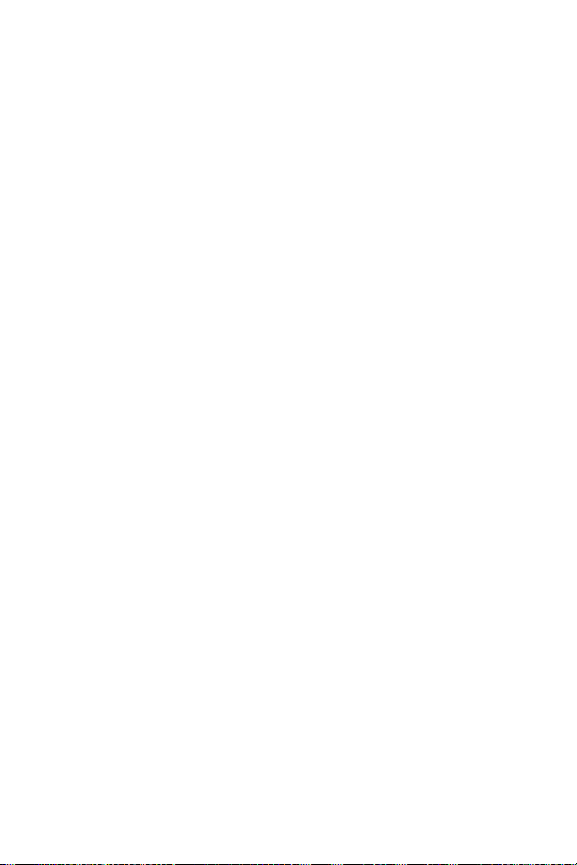
Introduction
This Phone Guide introduces you to your wireless service
and all the features of your new phone. It’s divided into
four sections:
⽧ Section 1: Getting Started
⽧ Section 2: Your Phone
⽧ Section 3: Service Features
⽧ Section 4: Safety and Warranty Information
Throughout this guide, you'll find tips that highlight
special shortcuts and timely reminders to help you make
the most of your new phone and service. The Table of
Contents and Index will also help you quickly locate
specific information.
You'll get the most out of your phone if you read each
section. However, if you'd like to get right to a specific
feature, simply locate that section in the Table of Contents
and go directly to that page. Follow the instructions in
that section, and you'll be ready to use your phone in
no time.
i
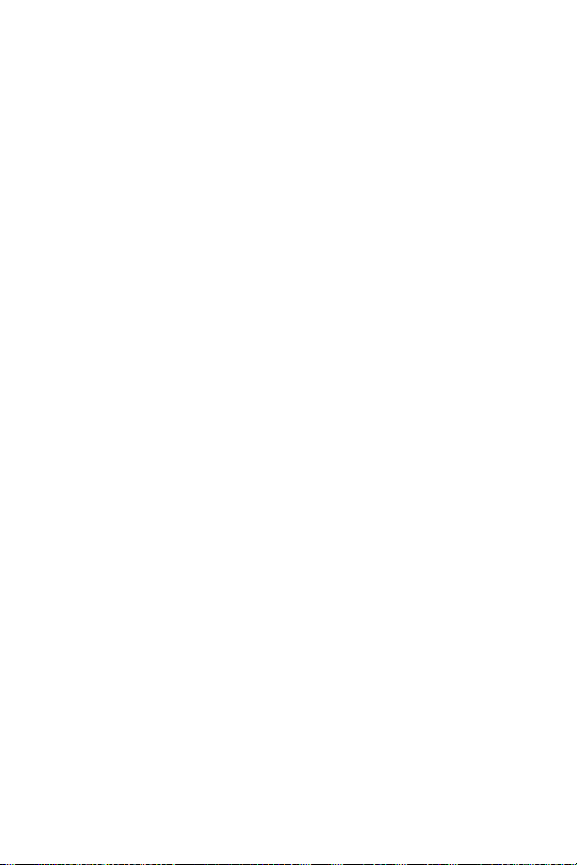
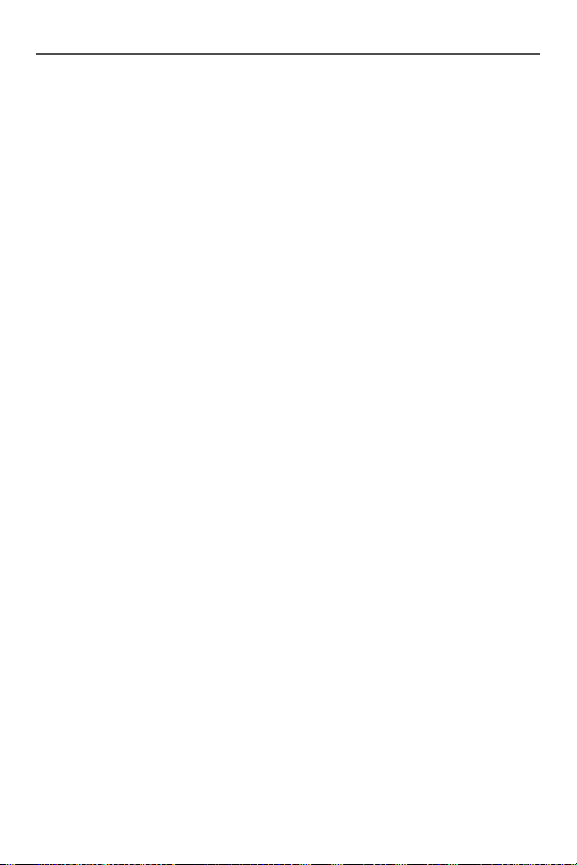
Getting Started
Section 1
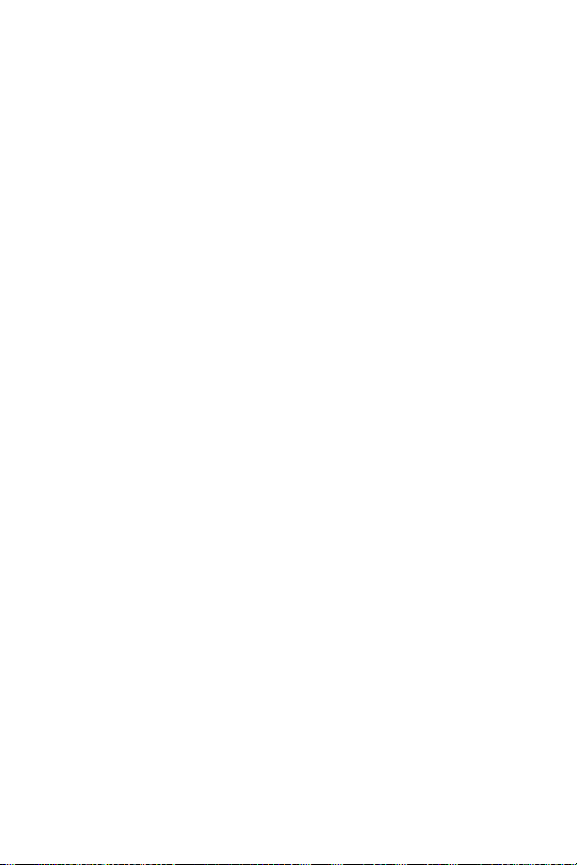
2
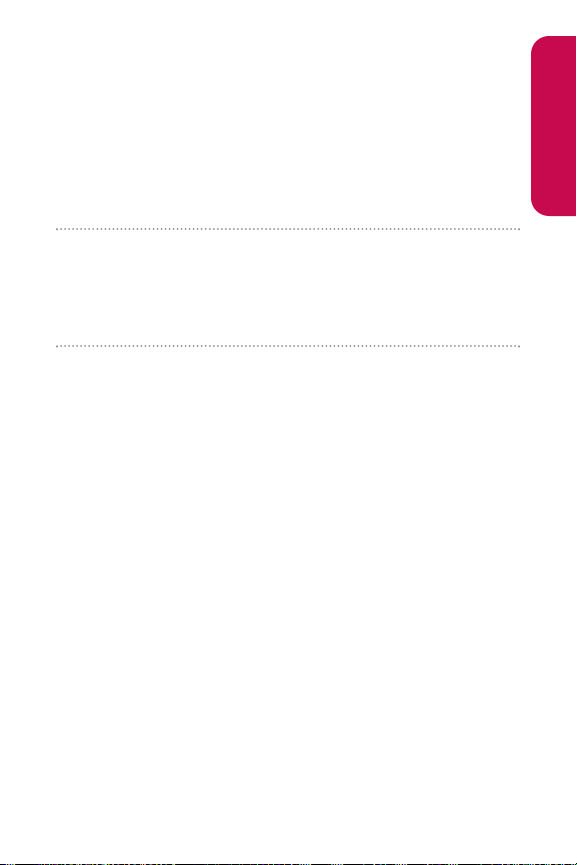
Section 1A: Setting Up Service 3
Section 1A
Setting Up Service
In This Section
⽧ Getting Started
⽧ Setting Up Your Voicemail
⽧ Getting Help
Setting up service on your new phone is quick and easy. This
section walks you through the necessary steps to unlock
your phone, set up your voicemail, and contact your
service provider for assistance with your wireless service.
Setting Up Service
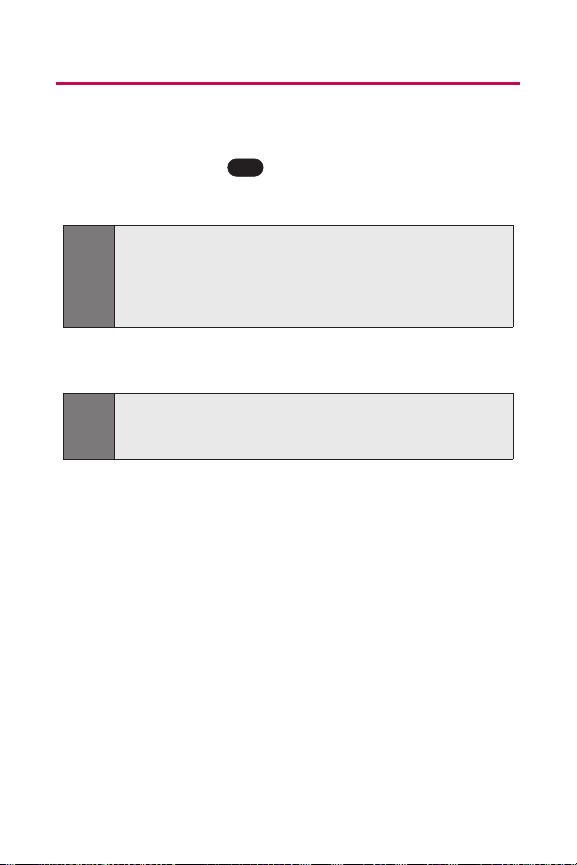
4 Section 1A: Setting Up Service
Getting Started
Unlocking Your Phone
To unlock your phone, follow these easy steps:
1. Press and hold to turn the phone on.
2. Press Unlock(right softkey).
3. Enter your four-digit lock code. (For security
purposes, the code is not visible as you type.)
Tip:
If you can’t recall your lock code, try using the last four digits
of your wireless phone number or try 0000. If neither of these
works, call your service provider.
Note:
To select a softkey, press the softkey button directly below
the softkey text that appears at the bottom left and bottom
right of your phone’s display screen. Softkey actions change
according to the screen you’re viewing and will not appear if
there is no corresponding action available.
END
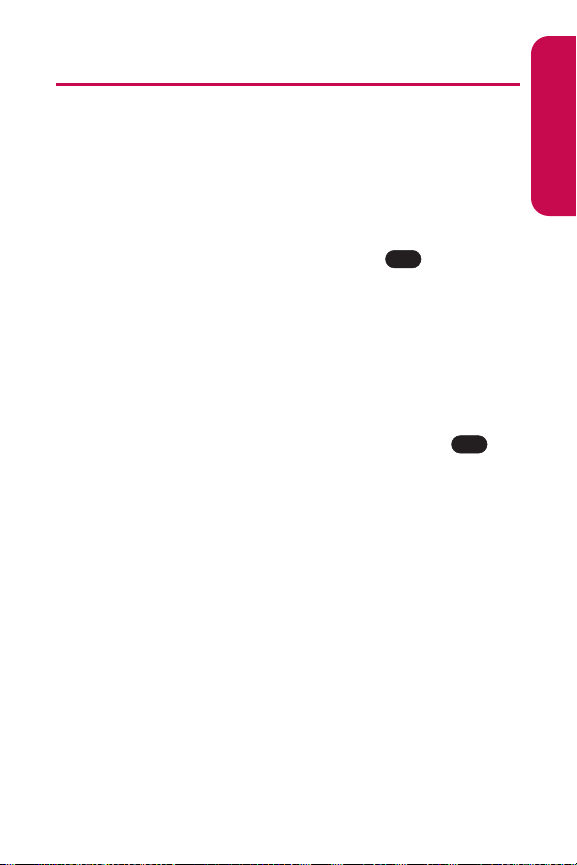
Section 1A: Setting Up Service 5
Setting UpYour Voicemail
All unanswered calls to your phone are automatically
transferred to your voicemail, even if your phone is in use
or turned off. Therefore, you will want to set up your
voicemail and personal greeting as soon as your phone is
activated.
To set up your voicemail:
1. From standby mode, press and hold .
2. Follow the system prompts to:
䡲
Create your pass code
䡲
Record your greeting
䡲
Record your name announcement
䡲
Choose whether or not to activate One-Touch
Message Access (a feature that lets you access
messages simply by pressing and holding ,
bypassing the need for you to enter your pass
code)
For more information about using your voicemail, see
“Using Voicemail” on page 138.
Voicemail Password
You'll create your voicemail password (or pass code) when
you set up your voicemail. For more information or to
change your voicemail password, please contact your
service provider.
1
1
Setting Up Service
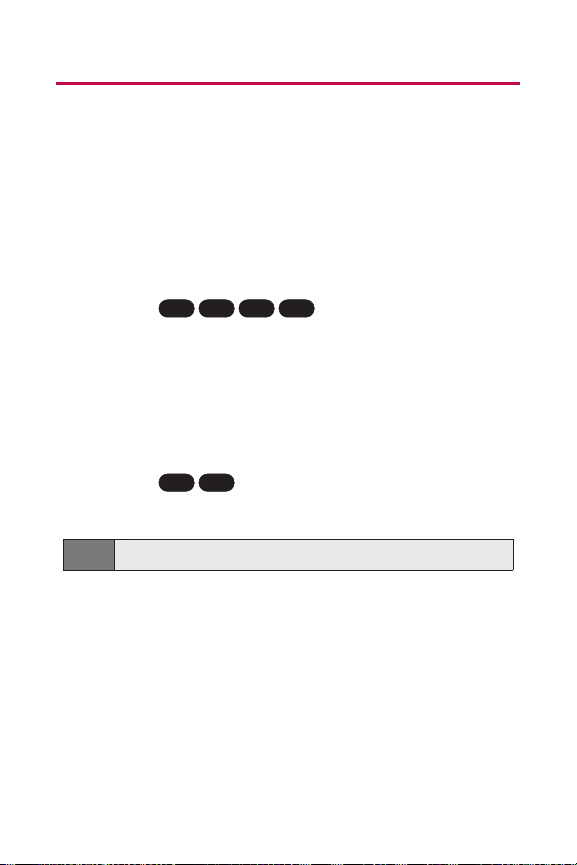
6 Section 1A: Setting Up Service
Getting Help
Directory Assistance
You have access to a variety of services and information
through Directory Assistance, including residential,
business, and government listings; assistance with local or
long-distance calls; movie listings; and hotel, restaurant,
shopping, and major local event information. There is a percall charge, and you will be billed for airtime.
To call Directory Assistance:
䊳
Press .
Operator Services
Operator Services provide assistance when placing collect
calls or when placing calls billed to a local telephone calling
card or third party.
To access Operator Services:
䊳
Press .
For more information, call your service provider.
Note:
Operator Services may not be available in all areas.
TALK
0
TALK
114
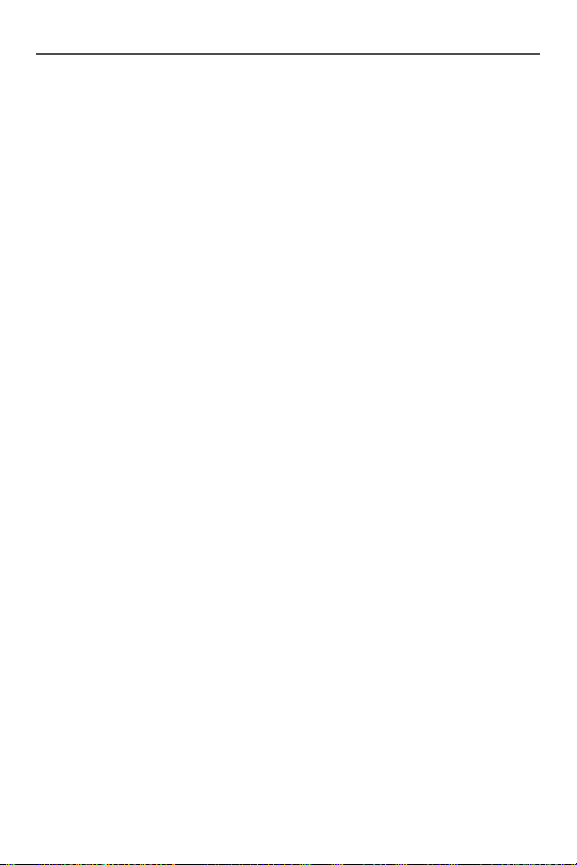
Your Phone
Section 2
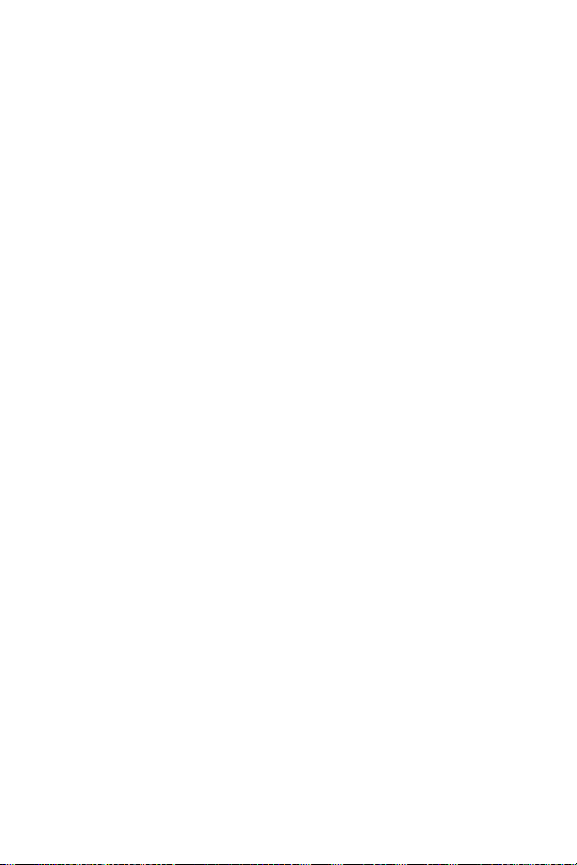
8
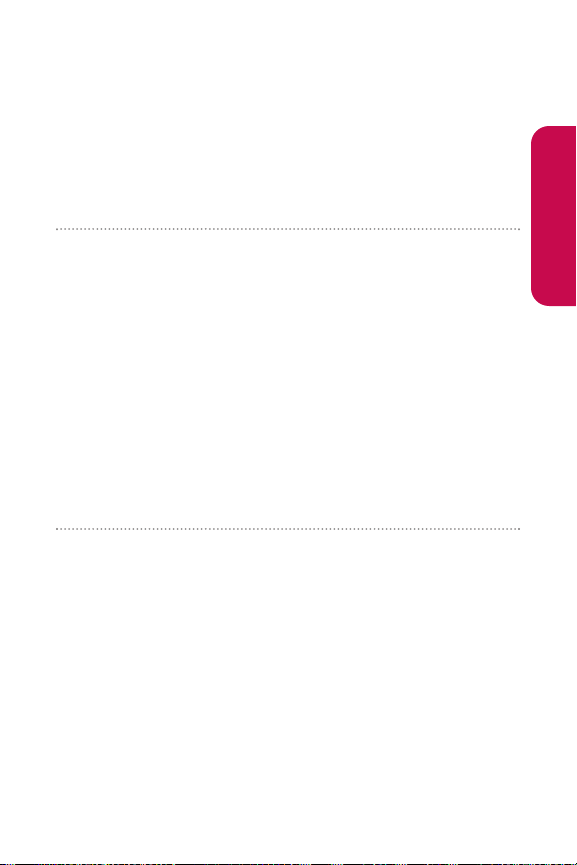
Section 2A: Your Phone – The Basics 9
Section 2A
Your Phone: The Basics
In This Section
⽧ Front View of Your Phone
⽧ Viewing the Display Screen
⽧ Features of Your Phone
⽧ Turning Your Phone On and Off
⽧ Using Your Phone’s Battery and Charger
⽧ Displaying Your Phone Number
⽧ Making and Answering Calls
⽧ Entering Text
Your phone is packed with features that simplify your life and
expand your ability to stay connected to the people and
information that are important to you. This section will guide
you through the basic functions and calling features of
your phone.
Phone Basics
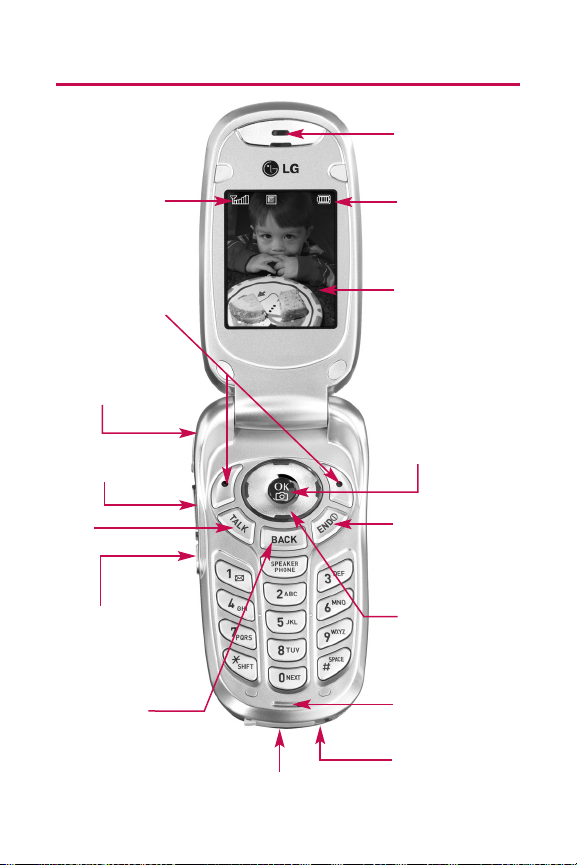
10 Section 2A: Your Phone – The Basics
Front View of Your Phone
2. Softkey Buttons
5. Talk
12. End (Power)
11. Navigation Key
13. OK/Camera
6. Camera Key
8. Accessory Jack
10. Microphone
3. Headset Jack
7. Back (Clear)
4. Volume Control
14. Display Screen
16. Earpiece
1. Signal Strength
Indicator
15. Battery Strength
Indicator
9. Charger Jack
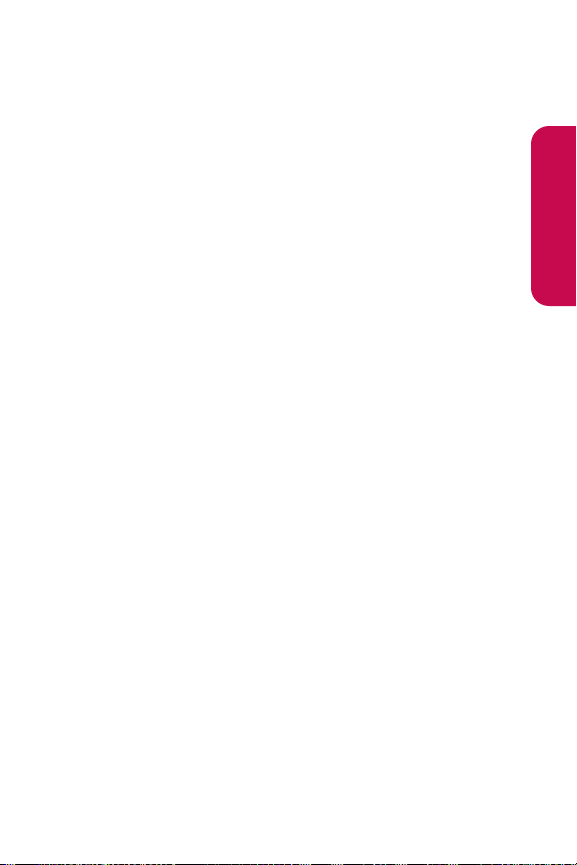
Section 2A: Your Phone – The Basics 11
Key Functions
1. Signal Strength Indicator represents the signal strength by
displaying bars. The more bars displayed, the stronger
the signal.
2. Softkey Buttons let you select softkey actions or menu
items corresponding to the bottom left and right lines
on the display screen.
3. Headset Jack allows you to plug in an optional headset
for convenient, hands-free conversations.
4. Volume Control allows you to adjust the ringer volume in
standby mode (with the flip open) or adjust the voice
volume during a call. The volume key can also be used
to scroll up or down to navigate through the different
menu options. To mute the ringer during an incoming
call, press the volume key up or down.
5. Talk allows you to place or receive calls, answer Call
Waiting, use Three-Way Calling, or activate Voice Dial.
6. Camera Key allows quick access to the phone's camera.
With the phone open in standby mode: press to launch
the camera. With the phone closed: press and hold to
launch the camera.
7. Back (Clear) deletes characters from the display in text
entry mode. When in a menu, press the Back key to return
to the previous menu. This key also allows you to return to
the previous screen in a data session.
8. Accessory Jack allows you to connect optional
accessories, such as a USB cable.
9. Charger Jack connects the phone to the battery charger.
10. Microphone allows the other caller to hear you clearly
when you are speaking to them.
Phone Basics
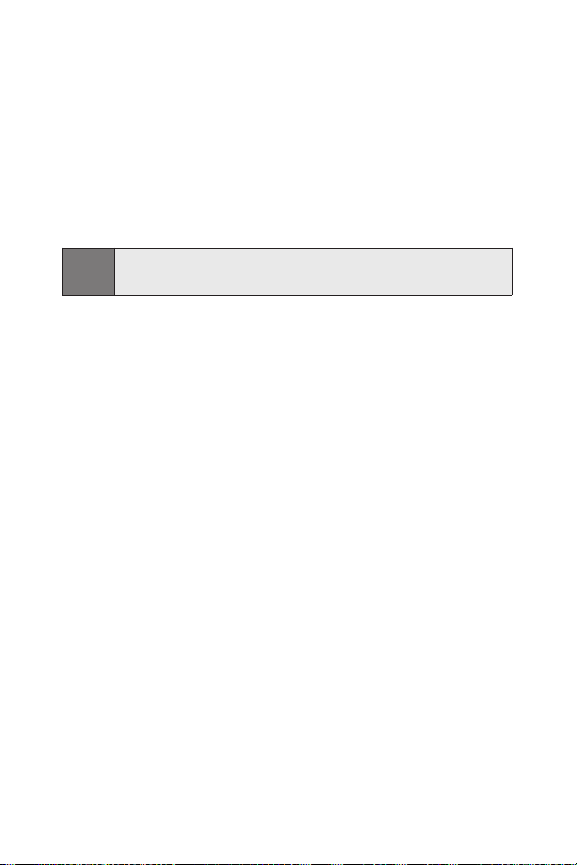
12 Section 2A: Your Phone – The Basics
11. Navigation Key scrolls through the phone’s menu
options and acts as a shortcut key from standby mode.
All navigation keys are customizable.
䡲
Press Up to access Messaging.
䡲
Press Down to access Downloads.
䡲
Press Right to Find/Add Entry.
䡲
Press Left to view your Scheduler
12. End (Power) ends a call. Press and hold this key for two
seconds to turn your phone on or off. While in the main
menu, it returns the phone to standby mode and cancels
your input. When you receive an incoming call, press to
enter silent mode and mute the ringer.
13. OK/Camera selects the highlighted choice when
navigating through a menu. In standby mode: Allows you
to access the Pictures menu with the press of a button.
Press and hold to automatically launch the Camera.
14. Display Screen displays all the information needed to
operate your phone, such as the call status, the Contacts
list, the date and time, the signal and battery strength, etc.
15. Battery Strength Indicator represents the amount of
remaining battery charge currently available in your
phone. When all bars are displayed in the battery icon,
the phone’s battery is fully charged. When no bars are
displayed, the phone’s battery is completely discharged
or empty.
16. Earpiece lets you hear the caller and automated prompts.
Tip:
You can customize the shortcut keys to launch your desired
menu options. See “Shortcuts” on page xx.
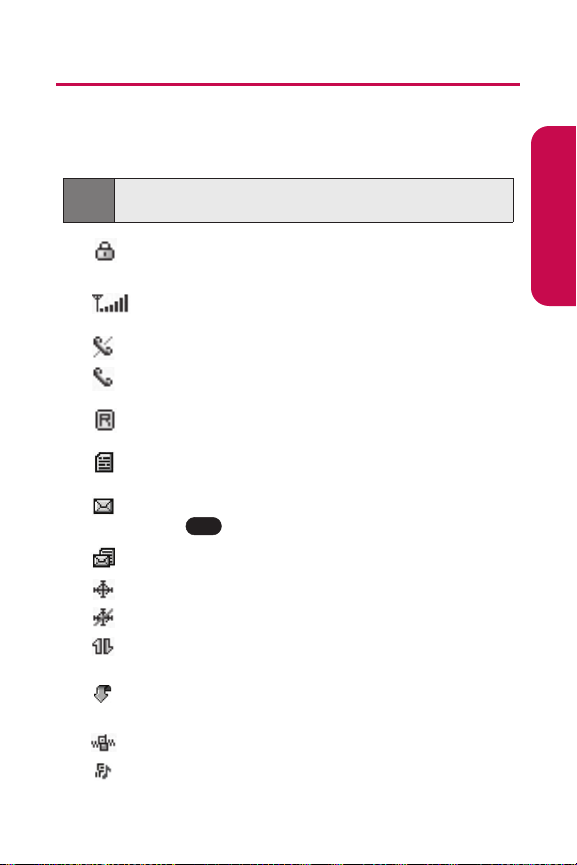
Section 2A: Your Phone – The Basics 13
Viewing the Display Screen
Your phone’s display screen provides a wealth of information
about your phone’s status and options. This list identifies the
symbols you’ll see on your phone’s display screen:
indicates your phone is using SSL (Secure Sockets
Layer) protocol for client/server communication.
shows your current signal strength. (The more
bars you have, the stronger your signal.)
means your phone cannot find a signal.
tells you a call is in progress.
indicates you are “Roaming” off the available
network.
indicates you have new text messages.
indicates you have voicemail messages. (Press and
hold to call your voicemail box.)
indicates you have new text and voicemail messages.
indicates your phone’s location feature is on.
indicates your phone’s location feature is off.
indicates your data connection is active (data is
being transferred).
indicates an item has been downloaded to your
phone.
indicates ringer volume is set to vibrate.
indicates ringer/vibrate mode is set.
1
Tip:
To view a list of your phone’s icons and descriptions, from
the main menu select Settings > Phone Info > Icon Glossary.
Phone Basics
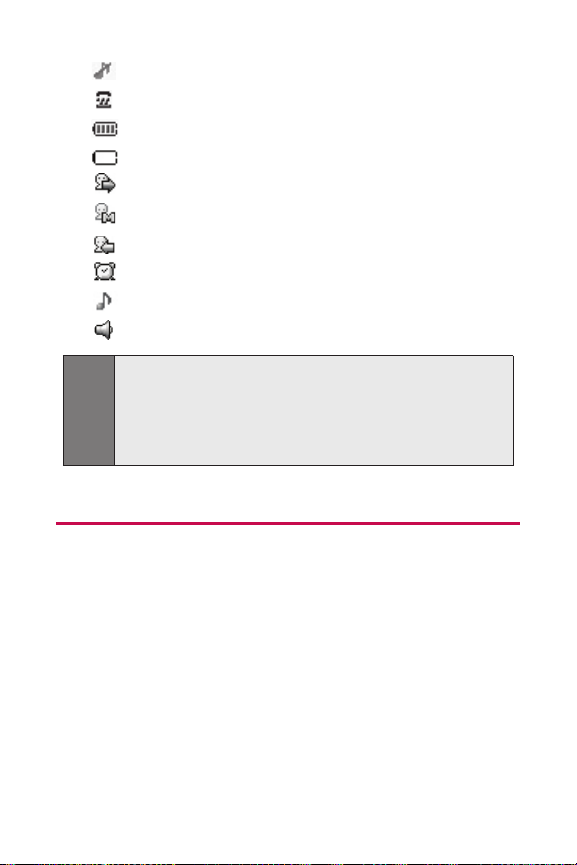
14 Section 2A: Your Phone – The Basics
indicates Silence All/Ringer Off mode is set.
indicates your phone is operating in TTY mode.
indicates battery charge level (icon shown is full).
indicates battery needs to be recharged.
indicates outgoing calls number.
indicates missed calls number.
indicates incoming calls number.
indicates alarm is activated.
indicates ringer is activated.
indicates speaker is activated.
Features of Your Phone
Congratulations on the purchase of your wireless phone.
The LX-225 by LG is lightweight, easy-to-use, and reliable,
and it also offers many significant features and service
options. The following list previews some of those features
and provides page numbers where you can find out more:
䢇 Digital dual-band/tri-mode capability allows you to
make and receive calls while on the available network
and to roam on other analog and 1900 and 800 MHz
digital networks where roaming agreements have been
implemented (page 67).
Note:
Display indicators help you manage your roaming charges
by letting you know when you’re off the available network
and whether you’re operating in digital or analog mode. (For
more information, see Section 2D: Controlling Your Roaming
Experience on page xx.)
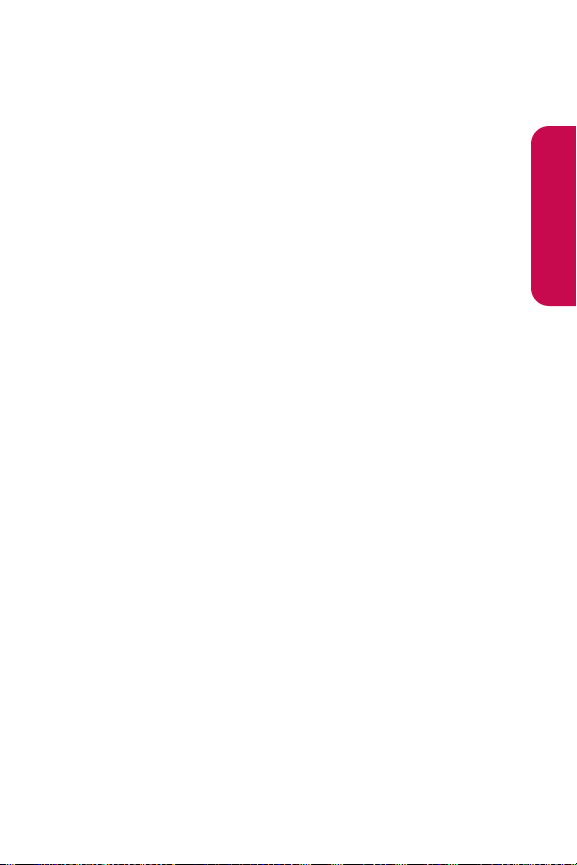
Section 2A: Your Phone – The Basics 15
䢇 Data services provides access to the wireless Internet in
digital mode (page 155).
䢇 SMS Text Messaging provides quick and convenient
messaging capabilities (page 148).
䢇 Games, ringers, screen savers, and other applications
can be downloaded to make your phone as unique as
you are (page 167). Additional charges may apply.
䢇 The Contacts list allows you to store up to 500 entries,
with up to five phone numbers per entry (page 87).
䢇 The built-in camera allows you to take full-color
digital pictures, view your pictures using the phone’s
display, and instantly share them with family and
friends (page 115).
䢇 The built-in Calendar offers several personal
information management features to help you manage
your busy lifestyle (page 99).
䢇 Your phone is equipped with a Location feature for use
in connection with location-based services that may be
available in the future (page 46).
䢇 Your phone’s external LCD display allows you to
monitor the phone’s status and to see who’s calling
without opening the phone.
䢇 T9 Text Input lets you quickly type messages with one
key press per letter page 31).
䢇 Speed dial lets you dial phone numbers with one or two
key presses (page 29).
Phone Basics
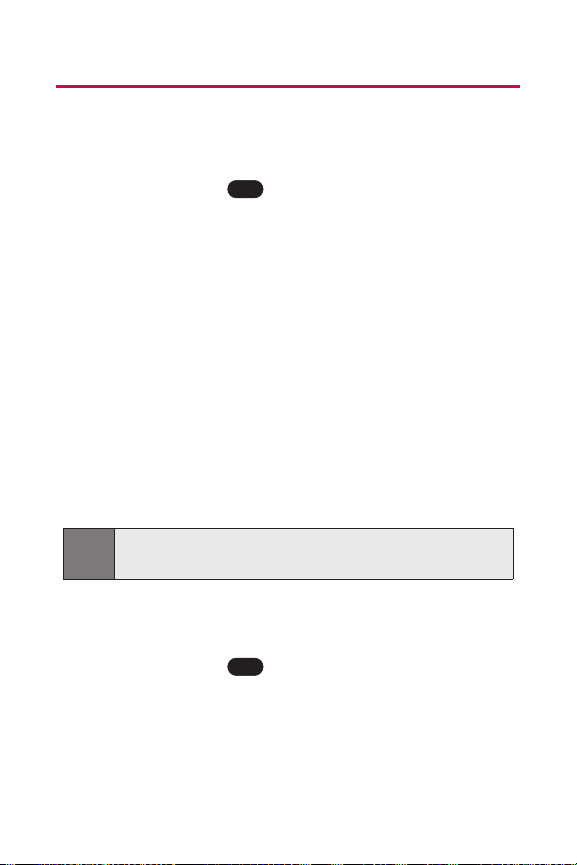
16 Section 2A: Your Phone – The Basics
Turning Your Phone On and Off
Turning Your Phone On
To turn your phone on:
䊳
Press and hold for approximately two seconds.
Once your phone is on, it may display “Searching for
Service,” which indicates that your phone is searching for a
signal. When your phone finds a signal, it automatically
enters standby mode – the phone’s idle state. At this point,
you are ready to begin making and receiving calls.
If your phone is unable to find a signal after 15 minutes of
searching, a Power Save feature is automatically activated.
When a signal is found, your phone automatically returns to
standby mode.
In Power Save mode, your phone searches for a signal
periodically without your intervention. You can also initiate
a search for service by pressing any key (when your phone is
turned on).
Turning Your Phone Off
To turn your phone off:
䊳
Press and hold for two seconds until you see the
powering down animation on the display screen.
Your screen remains blank while your phone is off (unless
the battery is charging).
END
Tip:
The Power Save feature helps to conserve your battery
power when you are in an area where there is no signal.
END
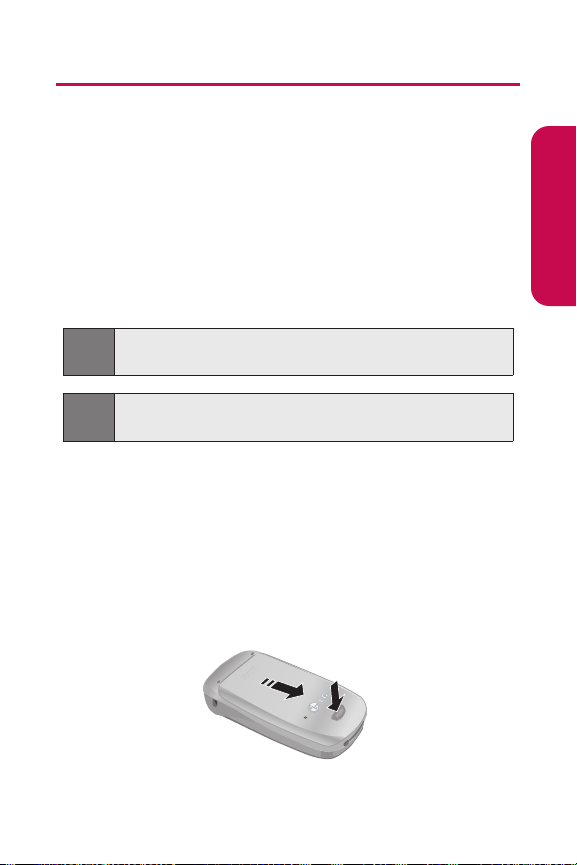
Section 2A: Your Phone – The Basics 17
Using Your Phone’s Battery and Charger
Battery Capacity
Your phone is equipped with a Lithium Ion (LiIon) batter y.
It allows you to recharge your battery before it is fully
drained. The battery provides up to 3.2 hours of
continuous digital talk time (up to 1.5 hours in analog).
When the battery reaches 5% of its capacity, the battery
icon blinks. When there are approximately two minutes of
talk time left, the phone sounds an audible alert and then
powers down.
Installing the Battery
To install the LiIon battery:
To install the battery, you must first remove the phone
battery cover. To remove the battery cover, turn the phone
upside down, press the release button down, and push the
battery cover away.
Tip:
Be sure to watch your phone’s battery level indicator and
charge the battery before it runs out of power.
Note:
Long backlight settings, searching for service, vibrate mode,
and browser use affect the battery’s talk and standby times.
Phone Basics

18 Section 2A: Your Phone – The Basics
1. Insert the battery (label side facing up) into the cavity
at a 45-degree angle. (The metal contacts must be
aligned with and touching the metal prongs.)
2. Press down on the battery until it snaps into place.
Removing the Battery
To remove your battery:
1. Make sure the power is off so that you don’t lose any
stored numbers or messages.
2. To remove the battery cover, turn the phone upside
down, press the release button down, and push the
battery cover away.
3. Pull downward on the upper end of the battery with
your finger tip and remove the battery from the phone
at a 45-degree angle.
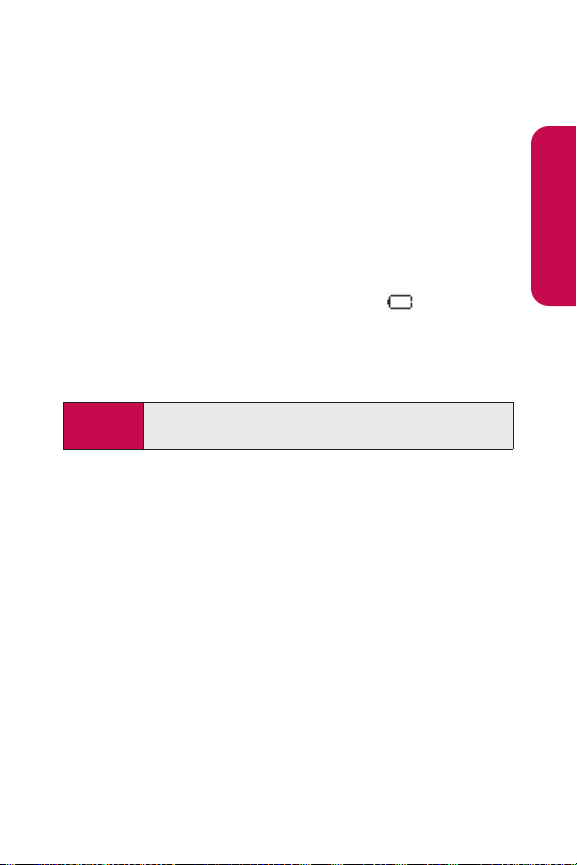
Section 2A: Your Phone – The Basics 19
Charging the Battery
Your phone’s LiIon battery is rechargeable and should be
charged as soon as possible so you can begin using your
phone.
Keeping track of your battery’s charge is important. If your
battery level becomes too low, your phone automatically
turns off and you will lose all the information you were just
working on. For a quick check of your phone’s battery level,
glance at the battery charge indicator located in the upperright corner of your phone’s display screen. If the battery
charge is getting too low, the battery icon blinks and
the phone sounds a warning tone.
Always use an approved desktop charger, travel charger, or
vehicle power adapter to charge your battery.
Using the Charger
To use the travel charger provided with your phone:
䊳
Plug the round end of the AC adapter into the phone’s
charger jack and the other end into an electrical outlet.
䡲
Ared indicator light on the phone lets you know the
battery is charging.
䡲
A green indicator light lets you know that the
battery is at least 90 percent charged.
It takes approximately 3 hours to fully recharge a
completely rundown battery. With the approved LiIon
battery, you can recharge the battery before it becomes
completely run down.
Warning!
Using the wrong battery charger could cause damage
to your phone and void the warranty.
Phone Basics
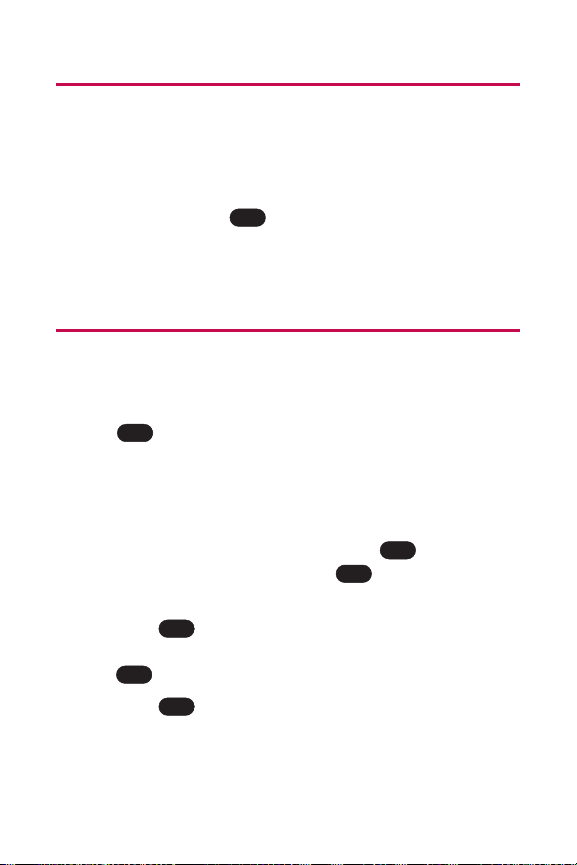
20 Section 2A: Your Phone – The Basics
DisplayingYour Phone Number
Just in case you forget your phone number, your phone can
remind you.
To display your phone number:
䊳
Press Menu (left softkey) to access the main menu,
select Settings (),Phone Info, and My Phone
Number. (Your phone number and other information
about your phone and account will be displayed.)
Making and Answering Calls
Making Calls
Placing a call from your wireless phone is as easy as making
a call from any land line phone. Just enter the number and
press , and you’re on your way to clear calls.
To make a call using your keypad:
1. Make sure your phone is on.
2. Enter a phone number from standby mode. (If you
make a mistake while dialing, press to erase one
digit at a time. Press and hold to erase the entire
number.)
3. Press . (To make a call when you are roaming and
Call Guard is enabled, highlight Roam Call and press
. See “Using Call Guard” on page 72.)
4. Press or close the phone when you are finished.
END
TALK
TALK
BACK
BACK
TALK
9
