Lexicon MC-12 Service manual
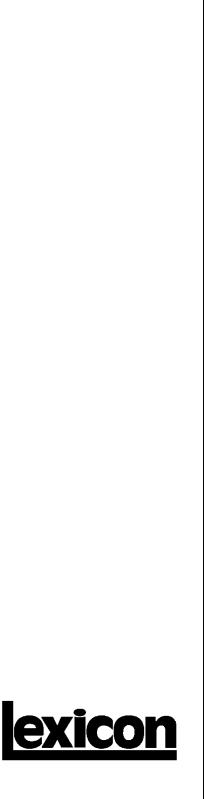
MC-12 / MC-12 Balanced
Music and Cinema
Processors
Service
Manual
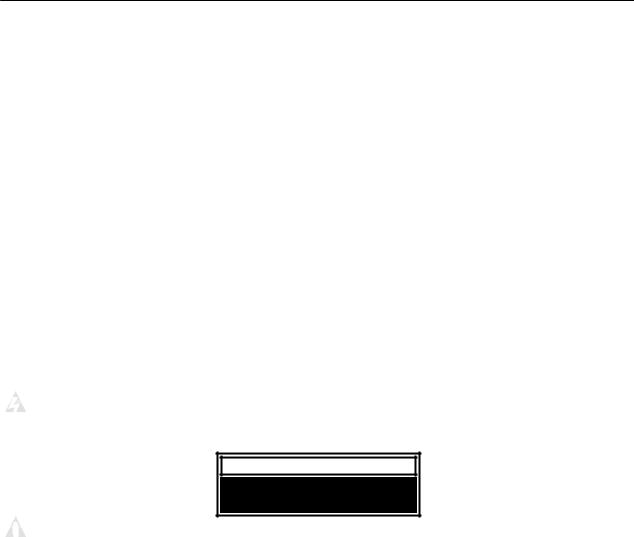
MC-12 / MC-12 Balanced Service Manual
Precautions
Save these instructions for later use.
Follow all instructions and warnings marked on the unit.
Always use with the correct line voltage. Refer to the manufacturer's operating instructions for power requirements. Be advised that different operating voltages may require the use of a different line cord and/or attachment plug.
Do not install the unit in an unventilated rack, or directly above heat producing equipment such as power amplifiers. Observe the maximum ambient operating temperature listed in the product specification.
Slots and openings on the case are provided for ventilation; to ensure reliable operation and prevent it from overheating, these openings must not be blocked or covered. Never push objects of any kind through any of the ventilation slots. Never spill a liquid of any kind on the unit.
This product is equipped with a 3-wire grounding type plug. This is a safety feature and should not be defeated.
Never attach audio power amplifier outputs directly to any of the unit’s connectors.
To prevent shock or fire hazard, do not expose the unit to rain or moisture, or operate it where it will be exposed to water.
Do not attempt to operate the unit if it has been dropped, damaged, exposed to liquids, or if it exhibits a distinct change in performance indicating the need for service.
This unit should only be opened by qualified service personnel. Removing covers will expose you to hazardous voltages.
 This triangle, which appears on your component, alerts you to the presence of uninsulated, dangerous voltage inside the enclosure… voltage that may be sufficient to constitute a risk of shock.
This triangle, which appears on your component, alerts you to the presence of uninsulated, dangerous voltage inside the enclosure… voltage that may be sufficient to constitute a risk of shock.
CAUTION
RISK OF ELECTRIC SHOCK
DO NOT OPEN
 This triangle, which appears on your component, alerts you to important operating and maintenance Instructions in this accompanying literature.
This triangle, which appears on your component, alerts you to important operating and maintenance Instructions in this accompanying literature.
Notice
This equipment generates and uses radio frequency energy and if not installed and used properly, that is, in strict accordance with the manufacturer's instructions, may cause interference to radio and television reception. It has been type tested and found to comply with the limits for a Class B computing device in accordance with the specifications of Part 15 of FCC Rules, which are designated to provide reasonable protection against such interference in a residential installation. However, there is no guarantee that interference will not occur in a particular installation. If this equipment does cause interference to radio or television reception, which can be determined by turning the equipment OFF and ON, the user is encouraged to try to correct the interference by one or more of the following measures:
Reorient the receiving antenna
Relocate the computer with respect to the receiver Move the computer away from the receiver
Plug the computer into a different outlet so that the computer and receiver are on different branch circuits.
If necessary, the user should consult the dealer or an experienced radio/television technician for additional suggestions. The user may find the following booklet prepared by the Federal Communications Commission helpful:
“How to identify and Resolve Radio/TV Interference Problems"
This booklet is available from the U.S. Government Printing Office, Washington, DC 20402, Stock No. 004-000-00345-4.
Le présent appareil numérique n'émet pas de bruits radioélectriques dépassant les limites applicables aux appareils numériques de Ia class B prescrites dans le Règlement sur le brouillage radioélectrique édicté par le ministère des Communications du Canada.
Copyright © 2002 Lexicon, Inc.
All Rights Reserved
Lexicon Inc. ● 3 Oak Park ● Bedford, MA 01730-1441 ● Tel (781) 280-0300 ● Customer Service Fax (781) 280-0499 Lexicon Part # 070-14828 Rev 0
Printed in the United States of America

Lexicon
Safety Suggestions
Read Instructions Read all safety and operating instructions before operating the unit.
Retain Instructions Keep the safety and operating instructions for future reference.
Heed Warnings Adhere to all warnings on the unit and in the operating instructions.
Follow Instructions Follow operating and use instructions.
Heat Keep the unit away from heat sources such as radiators, heat registers, stoves, etc., including amplifiers which produce heat.
Ventilation Make sure that the location or position of the unit does not interfere with its proper ventilation. For example, the unit should not be situated on a bed, sofa, rug, or similar surface that may block the ventilation openings; or, placed in a cabinet which impedes the flow of air through the ventilation openings.
Wall or Ceiling Mounting Do not mount the unit to a wall or ceiling except as recommended by the manufacturer.
Power Sources Connect the unit only to a power supply of the type described in the operating instructions, or as marked on the unit.
Grounding or Polarization* Take precautions not to defeat the grounding or polarization of the unit’s power cord.
*Not applicable in Canada.
Power Cord Protection Route power supply cords so that they are not likely to be walked on or pinched by items placed on or against them, paying particular attention to cords at plugs, convenience receptacles, and the point at which they exit from the unit.
Nonuse Periods Unplug the power cord of the unit from the outlet when the unit is to be left unused for a long period of time.
Water and Moisture Do not use the unit near water — for example, near a sink, in a wet basement, near a swimming pool, near an open window, etc.
Object and Liquid Entry Do not allow objects to fall or liquids to be spilled into the enclosure through openings.
Cleaning The unit should be cleaned only as recommended by the manufacturer.
Servicing Do not attempt any service beyond that described in the operating instructions. Refer all other service needs to qualified service personnel.
Damage Requiring Service The unit should be serviced by qualified service personnel when: the power supply cord or the plug has been damaged; objects have fallen or liquid has been spilled into the unit; the unit has been exposed to rain; the unit does not appear to operate normally or exhibits a marked change in performance; the unit has been dropped, or the enclosure damaged.

MC-12/MC-12 Balanced Service Manual
SAFETY SUMMARY
The following general safety precautions must be observed during all phases of operation, service and repair of this instrument. Failure to comply with these precautions or with specific warnings elsewhere in these instructions violates safety standards of design manufacture and intended use of the instrument. Lexicon assumes no liability for the customer’s failure to comply with these requirements.
GROUND THE INSTRUMENT
To minimize shock hazard the instrument chassis and cabinet must be connected to an electrical ground. The instrument is equipped with a three-conductor AC power cable. The power cable must either be plugged into an approved three-contact electrical outlet or used with a three-contact to two-contact adapter with the grounding wire (green) firmly connected to an electrical ground (safety ground) at the power outlet. The power jack and mating plug of the power cable meet International Electrotechnical Commission (IEC) safety standards.
DO NOT OPERATE IN AN EXPLOSIVE
ATMOSPHERE
Do not operate the instrument in the presence of flammable gases or fumes. Operation of any electrical instrument in such an environment constitutes a definite safety hazard.
KEEP AWAY FROM LIVE CIRCUITS
Operating personnel must not remove instrument covers. Component replacement and internal adjustments must be made by qualified maintenance personnel. Do not replace components with power cable connected. Under certain conditions, dangerous voltages may exist even with the power cable removed. To avoid injuries, always disconnect power and discharge circuits before touching them.
DO NOT SERVICE OR ADJUST ALONE
Do not attempt internal service or adjustment unless another person, capable of rendering first aid and resuscitation, is present.
DO NOT SUBSTITUTE PARTS OR MODIFY
INSTRUMENT
Because of the danger of introducing additional hazards, do not install substitute parts or perform any unauthorized modification to the instrument.
DANGEROUS PROCEDURE WARNINGS
Warnings, such as the example below, precede potentially dangerous procedures throughout this manual. Instructions contained in the warnings must be followed.
WARNING
Dangerous voltages, capable of causing death, are present in this instrument. Use extreme caution when handling, testing and adjusting.
SAFETY SYMBOLS
General definitions of safety symbols used on equipment or in manuals.
 Instruction manual symbol: the product will be marked with this symbol when it is necessary for the user to refer to the instruction manual in order to protect against damage to the instrument.
Instruction manual symbol: the product will be marked with this symbol when it is necessary for the user to refer to the instruction manual in order to protect against damage to the instrument.
 Indicates dangerous voltage. (Terminals fed from the interior by voltage exceeding 1000 volts must be so marked.)
Indicates dangerous voltage. (Terminals fed from the interior by voltage exceeding 1000 volts must be so marked.)
WARNING
The WARNING sign denotes a hazard. It calls attention to a procedure, practice, condition or the like which, if not correctly performed or adhered to, could result in injury or death to personnel.
CAUTION
The CAUTION sign denotes a hazard. It calls attention to an operating procedure, practice, condition or the like which, if not correctly performed or adhered to, could result in damage to or destruction of part or all of the product.
NOTE:
The NOTE sign denotes important information. It calls attention to procedure, practice, condition or the like which is essential to highlight.
CAUTION
Electrostatic Discharge (ESD) Precautions
The following practices minimize possible damage to ICs resulting from electrostatic discharge or improper insertion.
•Keep parts in original containers until ready for use.
•Avoid having plastic, vinyl or styrofoam in the work area.
•Wear an anti—static wrist-strap.
•Discharge personal static before handling devices.
•Remove and insert boards with care.
•When removing boards, handle only by non-conductive surfaces and never touch open-edge connectors except at a static-free workstation.*
•Minimize handling of ICs.
•Handle each IC by its body.
•Do not slide ICs or boards over any surface.
•Insert ICs with the proper orientation, and watch for bent pins on ICs.
•Use static shielding containers for handling and transport.
‘To make a plastic-laminated workbench anti-static, wash with a solution of Lux liquid detergent, and allow drying without rinsing.

Lexicon
Table of Contents
Chapter 1 Reference Documents, Required Equipment............................. |
1-1 |
Reference Documents............................................................................................................................. |
1-1 |
Required Equipment................................................................................................................................ |
1-1 |
Tools .................................................................................................................................................... |
1-1 |
Test Equipment.................................................................................................................................... |
1-1 |
Chapter 2 General Information ................................................................... |
2-1 |
Periodic Maintenance .............................................................................................................................. |
2-1 |
Ordering Parts ......................................................................................................................................... |
2-1 |
Returning Units to Lexicon for Service .................................................................................................... |
2-1 |
Chapter 3 Specifications............................................................................. |
3-1 |
Chapter 4 Performance Verification............................................................ |
4-1 |
Functional Tests ...................................................................................................................................... |
4-1 |
Initial inspection ................................................................................................................................... |
4-1 |
Power Supply Test............................................................................................................................... |
4-1 |
Setup.................................................................................................................................................... |
4-2 |
Audio Tests I/O .................................................................................................................................... |
4-2 |
Audio Performance Verification ............................................................................................................. |
4-10 |
Audio Inputs RCA #1 Left and Right to all Left and Right RCA/XLR Outputs Tests .......................... |
4-10 |
All Remaining Audio RCA Inputs Left and Right to Front Left and Right RCA Output Tests ............. |
4-11 |
Audio Inputs RCA #1 Left and Right to Zone 2 Left and Right RCA Fix /Var Outputs and Zone 2 XLR |
|
Outputs Tests..................................................................................................................................... |
4-12 |
Audio Inputs RCA #1 Left and Right to Record Left and Right RCA Fix /Var Outputs Tests ............. |
4-13 |
All Digital Audio Inputs Coax, Optical, AES/EBU to the Left and Right Front RCA Outputs Tests .... |
4-13 |
Video Input / Output Tests..................................................................................................................... |
4-14 |
Composite Inputs to Composite (Main and Record) Outputs Tests................................................... |
4-14 |
S-Video Inputs to S-Video (Main and Record) Outputs Tests............................................................ |
4-15 |
Component Inputs to Component Output Tests................................................................................. |
4-16 |
Lexicon Audio Precision ATE Summary ............................................................................................ |
4-17 |
Chapter 5 Troubleshooting ......................................................................... |
5-1 |
V1.00 Release Notes............................................................................................................................... |
5-1 |
Diagnostics .............................................................................................................................................. |
5-2 |
Introduction .......................................................................................................................................... |
5-2 |
DiagnosticS Categories ....................................................................................................................... |
5-2 |
Power-on Modes.................................................................................................................................. |
5-3 |
DiagnosticS Reporting ......................................................................................................................... |
5-3 |
Diagnostics Control/Interface............................................................................................................... |
5-7 |
Power-on Diagnostics .......................................................................................................................... |
5-7 |
Extended DiagnosticS Tests.............................................................................................................. |
5-10 |
Extended Diagnostics Suite ............................................................................................................... |
5-11 |
Service Notes ........................................................................................................................................ |
5-17 |
Removing The Top Cover.................................................................................................................. |
5-17 |
Removing the Video and Analog Boards ........................................................................................... |
5-18 |
Removing the MEMORY Board ......................................................................................................... |
5-19 |
Removing the Power Supply Board ................................................................................................... |
5-19 |
Removing the Front Panel ................................................................................................................. |
5-20 |
Changing Trigger Voltage From 12 Volts to 5 Volts........................................................................... |
5-20 |
Removing the Main Board ................................................................................................................. |
5-20 |
Initialization (Hard Reset) Procedure ................................................................................................. |
5-20 |
Chapter 6 Theory of Operation ................................................................... |
6-1 |
Main Board .............................................................................................................................................. |
6-1 |
Z180 Host Processor ........................................................................................................................... |
6-1 |

MC-12/MC-12 Balanced Service Manual
FPGAs .................................................................................................................................................. |
6-3 |
Host Interface to Other Boards ............................................................................................................. |
6-6 |
Video Board & OSD.............................................................................................................................. |
6-8 |
Analog Board ........................................................................................................................................ |
6-8 |
OPTION Boards.................................................................................................................................... |
6-9 |
DSP .................................................................................................................................................... |
6-10 |
Audio Routing ..................................................................................................................................... |
6-14 |
Encoder .............................................................................................................................................. |
6-18 |
VCO Board Overview ......................................................................................................................... |
6-20 |
PLL Overview ..................................................................................................................................... |
6-21 |
Analog BOARD ...................................................................................................................................... |
6-22 |
Overview............................................................................................................................................. |
6-22 |
Analog Audio Inputs............................................................................................................................ |
6-23 |
Mic Inputs and Main A/D Converter.................................................................................................... |
6-23 |
Record and Zone 2 A/D Converters.................................................................................................... |
6-24 |
Record and Zone 2 D/A converters .................................................................................................... |
6-24 |
Record and Zone 2 Outputs ............................................................................................................... |
6-24 |
Main D/A Converters .......................................................................................................................... |
6-25 |
Main Outputs ...................................................................................................................................... |
6-26 |
Analog FPGA...................................................................................................................................... |
6-26 |
Control Registers and Main Board Connector .................................................................................... |
6-28 |
XLR Board Connector, Power Supply Connections and Regulators .................................................. |
6-29 |
xlr board Overview.............................................................................................................................. |
6-29 |
Main Channels.................................................................................................................................... |
6-29 |
Zone 2 Variable Channels .................................................................................................................. |
6-30 |
OPTO/MIC Input Board ...................................................................................................................... |
6-30 |
Video BOARD ........................................................................................................................................ |
6-30 |
Overview............................................................................................................................................. |
6-30 |
Composite video inputs ...................................................................................................................... |
6-31 |
Composite video outputs .................................................................................................................... |
6-31 |
S-video inputs ..................................................................................................................................... |
6-31 |
Monitor Composite / S-video .............................................................................................................. |
6-31 |
Record Composite / S-video............................................................................................................... |
6-32 |
Component Video Switcher ................................................................................................................ |
6-32 |
On-Screen Display Signals................................................................................................................. |
6-33 |
Support Logic / FPGA......................................................................................................................... |
6-34 |
Sync Stripper / DC Restorer ............................................................................................................... |
6-34 |
Video Control Registers...................................................................................................................... |
6-35 |
Power and Control Interface ............................................................................................................... |
6-35 |
Chapter 7 - Parts List.................................................................................. |
7-1 |
MC-12/MC-12 Balanced MAIN BOARD ................................................................................................... |
7-1 |
MC-12/MC-12 Balanced OPTO/MIC BOARD .......................................................................................... |
7-3 |
MC-12/MC-12 Balanced VIDEO BOARD ................................................................................................. |
7-4 |
MC-12/MC-12 Balanced VIDEO RCA BOARD ........................................................................................ |
7-6 |
MC-12/MC-12 Balanced ANALOG I/O BOARD ....................................................................................... |
7-6 |
MC-12/MC-12 Balanced SWITCH/LED BOARD .................................................................................... |
7-11 |
MC-12/MC-12 Balanced IR/ENCODER BOARD.................................................................................... |
7-11 |
MC-12/MC-12 Balanced STANDBY BOARD ......................................................................................... |
7-12 |
MC-12/MC-12 Balanced MEMORY BOARD .......................................................................................... |
7-12 |
MC-12/MC-12 Balanced VCO ASSEMBLY............................................................................................ |
7-12 |
MC12 Balanced ONLY ........................................................................................................................... |
7-12 |
MC-12B XLR BOARD......................................................................................................................... |
7-12 |
MC-12/MC-12 Balanced CHASSIS ASSEMBLY.................................................................................... |
7-13 |
MC-12/MC-12 Balanced POWER SUPPLY ASSEMBLY....................................................................... |
7-14 |
MC-12/MC-12 Balanced FAN ASSEMBLY ............................................................................................ |
7-14 |

Lexicon
MC-12/MC-12 Balanced FRONT PANEL MECHANICAL ASSEMBLY ................................................. |
7-14 |
MC-12/MC-12 Balanced VIDEO MECHANICAL ASSEMBLY ............................................................... |
7-15 |
MC-12/MC-12 Balanced PACKAGING/MISCELLANOUS..................................................................... |
7-15 |
MC-12/MC-12 Balanced POWER CORD OPTIONS............................................................................. |
7-15 |
MC-12/MC-12 Balanced MOUNTING OPTION..................................................................................... |
7-15 |
MC-12/MC-12 Balanced SPARE ASSEMBLIES ................................................................................... |
7-16 |
Chapter 8 Schematics and Drawings ......................................................... |
8-1 |
Schematics .............................................................................................................................................. |
8-1 |
Drawings.................................................................................................................................................. |
8-1 |

Lexicon
Chapter 1 Refe rence Documents, Required Equipment
Reference Documents
MC-12/MC-12 Balanced User Guide - Lexicon P/N 070-14773, latest revision
Required Equipment
TOOLS
The following is a minimum suggested technician's tool kit required for performing disassembly, assembly and repairs:
•Clean, antistatic, well-lit work area with grounding wrist strap
•(1) #1 Phillips tip screwdriver - (Magnetic tip preferred)
•(1) 14mm socket nut driver
•(1) Allen hex head wrench ( 2.5 mm )
•(1) 3/16 hollow nutdriver
•Solder: 63/37 - Tin/Lead Alloy composition, low residue, no-clean solder
•Magnification glasses and lamps
•SMT Soldering/Desoldering bench-top repair station
TEST EQUIPMENT
The following is a minimum suggested equipment list required to perform the proof of performance tests.
•(1) High quality Amplifier with RCA and XLR input connectors
•(1) Pair high quality Speakers with RCA and XLR input connectors
•(1) High quality Video Monitor with RCA, S-Video, and Component (RCA and BNC) input connections
•(1) CD disc for test audio source
•(1) DVD movie disc for test video source
•Cables: (dependent on your signal source)
•Audio Input Cables with shield and an RCA connector on one end and an appropriate connector on the opposite end for connection to the Low Distortion Oscillator
•Audio Output Cable with shield and an RCA connector on one end and an appropriate connector on the opposite end for connection to the Distortion Analyzer
•Audio Output Cable (balanced) with shield and an XLR female plug on one end and an appropriate connector on the opposite end for connection to the Distortion Analyzer
•(4) Audio Cables shielded with RCA connectors on both ends
•(2) Audio Cables shielded with an XLR male and female connector on either end
•(1) Digital Audio Cable with RCA connectors on both ends
•(1) Digital Audio Cable with Optical connectors on both ends
•(1) AES/EBU Digital cable
•(1) Digital Audio Cable with Standard Optical connector on one end and an OMJ (Optical Mini Jack) connector on the other
•(2) Video Cables with RCA connectors on both ends
•(2) Video Cables with S-Video connectors on both ends
•(1) Video Cable with 3-wire Component RCA connectors on both ends
•(2) Video Cables with 3-wire Component BNC connectors on both ends
•(1) High end DVD player with RCA Analog Left and Right and Digital Coax and Optical Audio Outputs
•(1) MC-12 AC power cord
•variable AC power supply 2 amp minimum
•Digital Multimeter (DMM) 3.5 digit 0.5% or better accuracy
1-1

MC-12/MC-12 Balanced Service Manual
•(1) Low Distortion Analog oscillator with single-ended or balanced output, < 100 ohms output impedance, < .005% THD
•(1) Analog Distortion Analyzer and Level Meter with single-ended or balanced input, switchable 30Hz high pass filter or audio bandpass (20-20kHz) filter
•(1) 100 MHz Oscilloscope
•(1) Digital Distortion Analyzer & Digital Function Generator (e.g. Stanford Research Systems Model DS360 or Audio Precision System 1 with DSP Option/System 2).
1-2

Lexicon
Chapter 2 Gene ral Information
Periodic Maintenance
Under normal conditions the MC-12/MC-12 Balanced requires minimal maintenance. Use a soft, lint-free cloth slightly dampened with warm water and mild detergent to clean the exterior surfaces of the connector box.
Do not use alcohol, benzene or acetone-based cleaners or any strong commercial cleaners. DO NOT use abrasive materials such as steel wool or metal polish. If the unit is exposed to a dusty environment, a vacuum or low-pressure blower may be used to remove dust from the unit's exterior.
Ordering Parts
When ordering parts, identify each part by type, price and Lexicon Part Number. Replacement parts can be ordered from:
LEXICON, INC. 3 Oak Park
Bedford, MA 01730-1441
Telephone: 781-280-0300; Fax: 781-280-0499; email: csupport@lexicon.com ATTN: Customer Service
Returning Units to Lexicon for Service
Before returning a unit for warranty or non-warranty service, consult with Lexicon Customer Service to determine the extent of the problem and to obtain Return Authorization. No equipment will be accepted without Return Authorization from Lexicon.
If Lexicon recommends that an MC-12/MC-12 Balanced should be returned for repair and you choose to return the unit to Lexicon for service, Lexicon assumes no responsibility for the unit in shipment from the customer to the factory, whether the unit is in or out of warranty. All shipments must be well-packed (using the original packing materials if possible), properly insured and consigned, prepaid, to a reliable shipping agent.
When returning a unit for service, please include the following information:
•Your Name
•Company Name
•Street Address
•City, State, Zip Code, Country
•Telephone number (including area code and country code where applicable)
•Serial Number of the unit
•Description of the problem
•Preferred method of return shipment
•Return Authorization #, on both the inside and outside of the package
Please enclose a brief note describing any conversations with Lexicon personnel (indicate the name of the person at Lexicon) and give the name and daytime telephone number of the person directly responsible for maintaining the unit.
Do not include accessories such as manuals, audio cables, footswitches, etc. with the unit, unless specifically requested to do so by Lexicon Customer Service personnel.
2-1

Lexicon
Chapter 3 Spec ifications
Audio Inputs and Outputs
Audio Inputs - 8 stereo pairs (RCA) or 5 stereo pairs and one 5.1-channel analog input
Digital Audio Inputs - 6 coaxial (RCA), 6 optical (5 TosLink, and 1 optical mini jack), 1 AES/EBU; coaxial and optical inputs conform to IEC-958, S/PDIF standards
Sample Rates: 44.1, 48, 88.2, 96kHz
Accepts: 16-24 bits PCM audio, Dolby Digital, dts and dts-ES discrete data formats
Main Audio Outputs - 12 unbalanced (RCA) and 12 balanced (XLR, MC-12 Balanced only) for Front L/R, Center, LFE, Subwoofer L/R, Side L/R, Rear L/R, Auxiliary L/R
Zone 2 Audio Outputs - 2 stereo pairs (RCA, one fixed and one variable output level); 2 balanced (XLR) for L/R variable output (MC-12 Balanced only)
Record Audio Outputs - 2 stereo pairs (RCA, one fixed and one variable output level); 1 coaxial (RCA) and 1 optical (TosLink) S/PDIF output (in parallel)
Performance (Main Zone)
Analog-to-Digital Conversion - 24-bit, 96kHz, dual-bit ∆Σ architecture
Digital-to-Analog Conversion - 24-bit, 44.1 to 192kHz, multi-bit ∆Σ architecture, operating in dual-mono mode
Frequency Response - 10Hz to 20kHz, +0.1dB/-0.25dB, -0.75dB at 40 kHz, reference 1kHz THD + Noise - Below 0.003% at 1kHz, maximum output level
Dynamic Range - 108dB minimum, 111dB typical, 22kHz bandwidth Signal-to-Noise Ratio - 108dB minimum, 111dB typical, 22kHz bandwidth
Input Sensitivity - 200mVrms (2Vrms for maximum output level) at 0dB input gain Input Impedance - 100kΩ in parallel with 150pF
Output Level - 150mVrms typical, 6Vrms maximum (RCA outputs); 300mVrms typ, 12Vrms maximum (XLR outputs, MC-12 Balanced only); maximum value with full-scale input signal and volume at +12dB
Output Impedance - 100Ω in parallel with 150pF (RCA outputs); 50Ω in parallel with 150pF (XLR outputs, MC-12 Balanced only)
Performance (Zone 2 and Record Zone)
Analog-to-Digital Conversion - 24-bit, 44.1 to 96kHz, dual-bit ∆Σ architecture (Record Zone only) Digital-to-Analog Conversion - 24-bit, 44.1 to 192kHz, multi-bit ∆Σ architecture
Frequency Response - 10Hz to 20kHz, +0.1dB/-0.25dB, -0.75dB at 40kHz, reference 1kHz THD + Noise Below 0.005% at 1kHz, maximum output level
Dynamic Range - 105dB minimum, 108dB typical, 22kHz bandwidth Signal-to-Noise Ratio - 105dB minimum, 108dB typical, 22kHz bandwidth Input Sensitivity - 200mVrms (4Vrms for maximum output level)
Input Impedance - 100 kΩ in parallel with 150pF
Output Level - 200mVrms typical, 4Vrms maximum (RCA outputs); 400mVrms typical, 8Vrms maximum (XLR outputs, Zone 2 only, MC-12 Balanced only); maximum value with full-scale input signal and volume at 0dB Output Impedance - 100Ω in parallel with 150pF (RCA outputs); 50Ω in parallel with 150pF (XLR outputs, Zone 2 only, MC-12 Balanced only)
Video Inputs and Outputs
Video Inputs - 5 composite (RCA), 8 S-video, and 4 component video (3 RCA, 1 BNC)
Video Outputs - 4 composite (RCA, 2 monitor and 2 record), 4 S-video (2 monitor and 2 record), and 1 component (BNC)
Performance (Composite & S-video)
NTSC M, PAL, and SECAM compatible
Switching - Active
Output Level - 1.0V peak-to-peak
Impedance - 75Ω
Input Return Loss - >40dB
Differential Gain - <0.5%
Differential Phase - <0.5°
Bandwidth - >25MHz
K Factor - <0.3%
3-1

MC-12/MC-12 Balanced Service Manual
Gain - ±0.15dB
Signal/Noise Ratio - >70dB
Frequency Response - 10Hz to 10MHz + 0.1/-0.3dB
Performance (Component Video)
3-channel (Y, Pr, Pb), format-independent Switching - Passive
Impedance - 75Ω Bandwidth - >300MHz Insertion Loss - <3dB
Other
Microphone Inputs - 4 3.5mm miniature phone jacks
Input sensitivity: 10mVrms (400mV maximum input level)
Input Impedance: 20kΩ (accepts balanced or unbalanced input signals)
Trigger Outputs - 1 power-on/off trigger, 2 programmable triggers; +12 VDC, 0.5 amps each; detachable screw terminals
RS-232 Serial Input/Output - 2 9-pin D-sub connectors for system control and software upgrades Power Requirements - 90-250 VAC, 50-60Hz, 90W (universal line input), detachable power cord
Dimensions -
MC-12: 17.3"w x 5.2"h x 14.85"d (440 x 132 x 377mm)
MC-12 Balanced: 17.3"w x 6.63"h x 14.85"d (440 x 169 x 377mm)
Weight -
MC-12: 36lbs (16.4kg)
MC-12 Balanced: 45lbs (20.5kg)
Rack Mounting - Optional brackets are available for mounting either unit in a standard 19" equipment rack
Environment
Operating Temp: 0° to 35°C (32° to 95°F) Storage Temp: -30° to 75°C (-22° to 167°F)
Relative Humidity: 95% maximum without condensation Remote Control - Hand-held, battery-powered infrared remote control unit
Batteries: Two AA
3-2
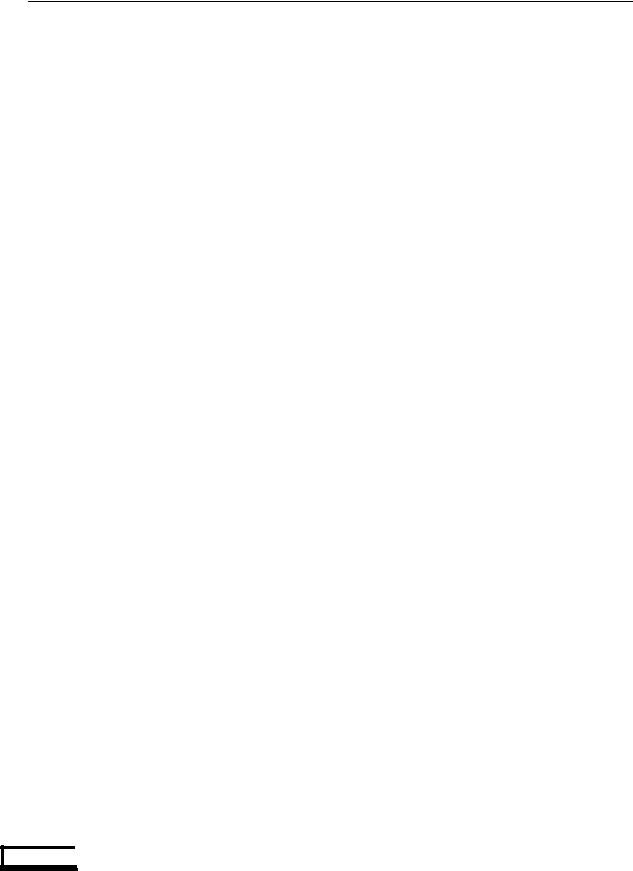
Lexicon
Chapter 4 Perfo rmance Verification
This section describes a quick verification of the operation of the MC-12/MC-12 Balanced and the integrity of its analog and digital audio signal paths. Tests are included for the MC-12 Balanced version and can be omitted when testing an MC-12/MC-12 Balanced.
Functional Tests
The following tests cover basic functions making sure the MC-12/MC-12 Balanced responds to button commands from the remote as well as from its front panel.
INITIAL INSPECTION
1.Inspect the MC-12/MC-12 Balanced for obvious signs of physical damage.
2.Verify that all switches operate smoothly.
3.Remove the MC-12/MC-12 Balanced top cover.
4.Verify that all socketed ICs are correctly seated.
5.Verify that all ribbon cables are correctly installed and are secure.
6.Check for burnt or obviously damaged components.
7.Using the main power switch on the back of the MC-12/MC-12 Balanced, verify that it runs through its Diagnostics Test and settles into the last state it was powered down in.
8.Check each of the front panel's switches for smooth mechanical operation, that each LED turns on and off when depressed, and that the display acknowledges its function.
9.Press all the buttons on the remote and verify that the display is responding to all the remote commands.
POWER SUPPLY TEST
The main power supply in the MC-12/MC-12 Balanced has an operational range of 100-240 VAC 50-60Hz, 90Watts.
The following test is for North American line voltage of 120VAC.
1.Set the variable AC supply to 0 volts.
2.Verify that the MC-12/MC-12 Balanced is powered off at its rear panel power switch.
3.Connect the power cord between the supply and the MC-12/MC-12 Balanced.
4.Turn on the MC-12/MC-12 Balanced using the rear panel power switch.
5.Slowly bring up the voltage to 120VAC.
6.The current draw will bounce up and down a bit and should not exceed 1.5amps. Once you have achieved 120VAC the current draw on the Variac should not exceed 0.6amps. If the MC-12/MC-12 Balanced draws an excessive current, turn the MC-12/MC-12 Balanced off and check the power supply rails for shorts to ground with the DMM meter.
7.Using the DMM measure all the power supply rails as stated by the test points below, being sure to use the MC-12/MC-12 Balanced chassis as ground
8.Verify that all voltages are within the tolerance range shown.
Main Board
Supply Rail |
Tolerance |
Location (facing front panel) |
+5VD |
4.94-5.26 |
Lower left-hand corner connector J31 Red wires to ground. |
Battery |
≥ 2.5 |
Right side to the Left of U69; Measure the top of the battery |
|
|
to ground |
Note: If battery is in need of replacement
CAUTION
“CAUTION Danger of explosion if battery is incorrectly replaced. Replace only with the same or equivalent type.”
4-1

MC-12/MC-12 Balanced Service Manual
Analog Board
Supply Rail |
Tolerance |
|
Location (facing front panel) |
|
|
+5VDC |
4.75-5.25VDC |
|
Lower left hand corner connector J26.Red wire to ground |
|
|
-5VDC |
4.75-5.25VDC |
|
J26 |
Grey wire to ground |
|
+15V |
15.00-16.95 |
|
J26 |
Yellow wire to ground |
|
-15V |
14.25-15.75 |
|
J26 |
Blue wire to ground |
|
Video Board |
|
|
|
|
|
|
|
|
|
|
|
Supply Rail |
Tolerance |
|
Location (facing front panel) |
|
|
+5VA |
4.75-5.26 |
|
Lower left hand corner connector J22. Red wire to ground |
|
|
-5VA |
4.75-5.26 |
|
J22 Grey wire to ground |
|
|
SETUP
In order to properly test the MC-12/MC-12 Balanced as described in this document, follow this setup procedure before hand. It will make it much easier to follow along and perform each of the tests to follow.
1.Connect a small color monitor to the Composite output. This will allow you to fully view the diagnostic menus of the MC-12/MC-12 Balanced.
2.Press and hold down the Zone 2 LD and the Record LD buttons on the front panel while powering up the MC-12/MC-12 Balanced with the Main Power Switch on the back of the unit.
3.Once the display reads Lexicon, release the buttons on the front panel.
4.The Display on the front panel will read DIAGS MENU FUNCTIONAL TESTS and the monitor will have a distorted, fractured-looking screen. This will happen on the monitor every time Diagnostics are loaded.
5.To clear this display, press the Down Menu button (or turn the Volume knob) on the remote until you see 'VIDEO I/O TESTS' displayed on their front panel.
6.Press the Right Menu Button (or the Mode button on the front panel) to enter the top of the VIDEO I/O TESTS Menu.
7.Press the Down button (or Modes Down button on the front panel) several times until you see 'LOAD FONT' displayed on the front panel.
8.Press Right Menu button (or Modes Down button on the front panel) to load the Fonts. The Monitor will turn to a blue screen and the front panel will read VIDEO I/O TESTS completed.
9.Press the Left Menu button (or the Mode Up button on the front panel) to bring a clear legible menu to the monitor screen. The monitor will display the VIDEO I/O TESTS menu with LOAD FONT highlighted with a black bar.
10.Press the Left Menu button (or Mode Up button on the front panel) to bring you to the main DIAGS MENU. The MC-12/MC-12 Balanced is now set up for monitor display for easier navigation through the Diagnostic menus.
Note: The tests to follow assume you have entered the Diagnostics Menu as described above. Each test will not repeat this setup procedure. It will make reference to it in order to set the stage for proper testing of the MC-12/MC-12 Balanced.
AUDIO TESTS I/O
Analog Input To ALL Analog Outputs Test
In this test we will be verifying the path of the #1 Left and Right RCA paired input to all Analog Outputs both RCA and XLR of the MC-12/MC-12 Balanced.
1.Connect the oscillator output to the Left and Right audio inputs marked #1 on the rear panel of the MC- 12/MC-12 Balanced.
2.Connect the RCA Left and Right Front outputs of the MC-12/MC-12 Balanced to the amplifier Left and Right inputs, and the outputs of the amplifier to a pair of speakers.
4-2

Lexicon
3.If the MC-12/MC-12 Balanced is not in Extended Diagnostics, follow the setup procedure as described at the beginning of this chapter.
4.In the Diagnostic Menu, select Audio I/O Tests.
5.Highlight Audio Input 1 Test, then press the Right menu button to engage the test. The MC-12/MC-12 Balanced is now set for audio coming into the Left and Right #1 RCA input to the Front Left and Right RCA output and all the remaining RCA and XLR paired Left and Right audio output connections.
6.Slowly increase the volume on the amplifier to a comfortable listening level from the speakers.
7.Sweep the oscillator from 20Hz to 20kHz. Verify that you hear clean, clear audio coming from the speakers.
8.Power down the amplifier and move the cables from the Front Left and Right outputs to the Center Left and Right outputs.
9.Power on the amplifier and repeat the oscillator sweep as described in Step 7.
10.Repeat steps 8 and 9 for the remaining paired RCA outputs up to the Left and Right Aux. The Zone 2 and Record outs will be tested later.
11.To test the XLR paired outputs, power down the amplifier and remove the RCA output cables from the MC-12/MC-12 Balanced to the amplifier.
12.Connect a pair of XLR cables. Connect the Front Left and Right balanced outputs of the MC-12/MC-12 Balanced to the XLR balanced input of the amplifier.
13.Repeat step 7.
14.Test the remaining XLR Left and Right balanced outputs and Center L/R to AUX L/R by powering down the amp and repeating step 9.
All Remaining Analog Inputs to Analog Output Test
This test will verify the path of the remaining analog Left and Right inputs #2 to 8 to the Main Front Left and Right analog outputs pass signal.
1.Connect the oscillator output to the Left and Right audio inputs marked #2 on the rear panel of the MC- 12/MC-12 Balanced.
2.Connect the RCA Left and Right Front outputs of the MC-12/MC-12 Balanced to the amplifier Left and Right inputs, and the outputs of the amplifier to a pair of speakers.
3.If the MC-12/MC-12 Balanced is not in Extended Diagnostics, follow the setup procedure as described at the beginning of this chapter.
4.In the Diagnostic Menu, select Audio I/O Tests.
5.Highlight Audio Input 2 Test, then press the Right menu button to engage the test. The MC-12/MC-12 Balanced is now set for audio coming in to the Left and Right #2 RCA input and out to the Front Left and Right RCA output.
6.Slowly increase the volume on the amplifier to a comfortable listening level from the speakers.
7.Sweep the oscillator from 20Hz to 20kHz. Verify that you hear clean, clear audio coming from the speakers.
8.In order to test the remaining Analog inputs you must power down the amplifier and move the input cables to the next paired audio inputs.
9.Repeat steps 4 & 5 above highlighting the next input to be tested in the Audio I/O Tests Menu and select it by pressing the Right Menu button.
10.Repeat steps 5 to 7 until all the Audio Inputs have been tested.
Analog Input to Zone 2 Output Test
This test will verify the path of the #1 Left and Right RCA paired input to the Zone 2 Fix and Var outputs.
1.Connect the oscillator output to the Left and Right audio inputs marked #1 on the rear panel of the MC- 12/MC-12 Balanced.
2.Connect the RCA Left and Right Zone 2 Fix outputs of the MC-12/MC-12 Balanced to the amplifier Left and Right inputs, and the outputs of the amplifier to a pair of speakers.
3.If the MC-12/MC-12 Balanced is not in Extended Diagnostics, follow the setup procedure as described at the beginning of this chapter.
4.In the Diagnostic Menu, select Audio I/O Tests.
4-3

MC-12/MC-12 Balanced Service Manual
5.Highlight Audio Input 1 Test, then press the Right menu button to engage the test. The MC-12/MC-12 Balanced is now set for audio coming in to the Left and Right #1 RCA input to the ZONE 2 Left and Right RCA outputs.
6.Slowly increase the volume on the amplifier to a comfortable listening level from the speakers.
7.Sweep the oscillator from 20Hz to 20kHz. Verify that you hear clean, clear audio coming from the speakers.
8.Power down the amplifier and move the cables from the Zone 2 Fix Left and Right outputs to the Zone 2 Var Left and Right outputs.
9.Power on the amplifier and repeat the oscillator sweep as described in Step 7.
10.Remove the RCA output cables from the Zone 2 Var Left and Right outputs of the MC-12/MC-12 Balanced to the amplifier.
11.Connect a pair of XLR cables to the Left and Right Zone 2 Fix balanced outputs of the MC-12/MC-12 Balanced to the XLR balanced input of the amplifier.
12.Repeat steps 7 to 9.
All Remaining Analog Inputs to the ZONE 2 Fix Output Test
This test will verify the path of the remaining analog Left and Right inputs #2 to #8 to the Fix Zone 2 Left and Right analog outputs pass signal.
1.Connect the oscillator output to the Left and Right audio inputs marked #2 on the rear panel of the MC- 12/MC-12 Balanced.
2.Connect the RCA Left and Right Zone 2 Fix outputs of the MC-12/MC-12 Balanced to the amplifier Left and Right inputs and the outputs of the amplifier to a pair of speakers.
3.If the MC-12/MC-12 Balanced is not in Extended Diagnostics, follow the setup procedure as described at the beginning of this chapter.
4.In the Diagnostic Menu, select Audio I/O Tests.
5.Highlight Audio Input 2 Test, then press the Right menu button to engage the test. The MC-12/MC-12 Balanced is now set for audio coming into the Left and Right #2 RCA input to the ZONE 2 Left and Right RCA outputs.
6.Slowly increase the volume on the amplifier to a comfortable listening level from the speakers.
7.Sweep the oscillator from 20Hz to 20kHz. Verify that you hear clean, clear audio coming from the speakers.
8.In order to test the remaining Analog inputs to the Zone 2 Fix output, you must power down the amplifier and move the input cables to the next paired audio inputs. Next, highlight the input being tested in the Audio I/O Tests Menu and select it by pressing the Right Menu button.
9.Repeat steps 5 to 7 until all the Audio Inputs have been tested.
Analog Input to Record Output Test
This test will verify the path of the #1 Left and Right RCA paired input to the Record Fix and Var outputs.
1.Connect the oscillator output to the Left and Right audio inputs marked #1 on the rear panel of the MC- 12/MC-12 Balanced.
2.Connect the RCA Left and Right Record Fix outputs of the MC-12/MC-12 Balanced to the amplifier Left and Right inputs and the outputs of the amplifier to a pair of speakers.
3.If the MC-12/MC-12 Balanced is not in Extended Diagnostics, follow the setup procedure as described at the beginning of this chapter.
4.In the Diagnostic Menu, select Audio I/O Tests.
5.Highlight Audio Input 1 Test then press the Right menu button to engage the test. The MC-12/MC-12 Balanced is now set for audio coming in to the Left and Right #1 RCA input to the Record Fix Left and Right outputs.
6.Slowly increase the volume on the amplifier to a comfortable listening level from the speakers.
7.Sweep the oscillator from 20Hz to 20kHz. Verify that you hear clean, clear audio coming from the speakers.
8.Power down the amplifier and move the cables from the Record Fix Left and Right outputs to the Record Var Left and Right outputs.
9.Power on the amplifier and repeat the oscillator sweep as described in Step 7.
4-4

Lexicon
All Remaining Analog Inputs to the Record Fix Output Test
This test will verify the path of the remaining analog Left and Right inputs #2 to #8 to the Fix Record Left and Right analog outputs pass signal.
1.Connect the oscillator output to the Left and Right audio inputs marked #2 on the rear panel of the MC- 12/MC-12 Balanced.
2.Connect the RCA Left and Right Record Fix outputs of the MC-12/MC-12 Balanced to the amplifier Left and Right inputs and the outputs of the amplifier to a pair of speakers.
3.If the MC-12/MC-12 Balanced is not in Extended Diagnostics, follow the setup procedure as described at the beginning of this chapter.
4.In the Diagnostic Menu, select Audio I/O Tests.
5.Highlight Audio Input 2 Test, then press the Right menu button to engage the test. The MC-12/MC-12 Balanced is now set to see audio coming in to the Left and Right #2 RCA input to the Record Fix Left and Right outputs.
6.Slowly increase the volume on the amplifier to a comfortable listening level from the speakers.
7.Sweep the oscillator from 20Hz to 20kHz. Verify that you hear clean, clear audio coming from the speakers.
8.In order to test the remaining Analog inputs to the Record Fix output, you must power down the amplifier move the input cables to the next paired audio inputs. Next, highlight the input being tested in the Audio I/O Tests Menu and select it by pressing the Right Menu button.
9.Repeat steps 5 to 7 until all the Audio Inputs have been tested.
Digital Input to all Analog Outputs Test
This test will verify the path of the #1 Coax digital input to all of the Main analog outputs, both RCA and XLR of the MC-12/MC-12 Balanced.
Note: This test requires the use of a DVD player as a source. Therefore, the tests to follow will be run at the 44.1kHz sample rate. To properly test the full sample range of the MC-12/MC-12 Balanced, you will need to repeat all of the Digital tests with 48, 88.2, and 96kHz sample rate sources.
1.Connect the digital output source DVD Player to the #1 Coax digital input on the rear panel of the MC- 12/MC-12 Balanced.
2.Connect the RCA Left and Right Front outputs of the MC-12/MC-12 Balanced to the amplifier Left and Right inputs and the outputs of the amplifier to a pair of speakers.
3.If the MC-12/MC-12 Balanced is not in Extended Diagnostics, follow the setup procedure as described at the beginning of this chapter.
4.In the Diagnostic Menu, select Audio I/O Tests.
5.Highlight S/PDIF Input CX1 Test, then press the Right menu button to engage the test. The MC-12/MC- 12 Balanced is now set to see digital audio from the S/PDIF #1 digital input to the Front Left and Right RCA output and all the remaining RCA and XLR paired Left and Right audio output connections.
6.Press play on the DVD player.
7.Slowly increase the volume on the amplifier to a comfortable listening level from the speakers.
8.Verify that you hear clean, clear audio coming from the speakers.
9.Pause the DVD and power down the amplifier.
10.Move the cables from the Front Left and Right outputs to the Center Left and Right outputs.
11.Power on the amplifier press play on the DVD player and repeat Steps 7 - 8.
12.Repeat steps 7 - 10 for the remaining paired RCA outputs up to the Left and Right Aux. The Zone 2 and Record outs will be tested later. Remove the RCA output cables from the MC-12/MC-12 Balanced to the amplifier.
13.With a pair of XLR cables, connect the Left and Right balanced outputs of the MC-12/MC-12 Balanced to the XLR balanced input of the amplifier.
14.Repeat steps 7 - 10 for the remaining paired XLR balanced outputs up to the Left and Right Aux. As in the RCA test above the Zone 2 XLR will be tested later.
4-5

MC-12/MC-12 Balanced Service Manual
All Remaining Digital Inputs to Analog Output Test
This test will verify the path of all the remaining Coax and Optical Digital inputs to the Main Front Left and Right analog output.
Note: In order to test the Optical #6, which is an OMJ (Optical Mini Jack) style connector, you will need an Optical to OMJ adapter in order to make the proper connection.
1.Connect the digital output source DVD player to the #2 Coax digital input on the rear panel of the MC- 12/MC-12 Balanced.
2.Connect the RCA Left and Right Front outputs of the MC-12/MC-12 Balanced to the amplifier Left and Right inputs and the outputs of the amplifier to a pair of speakers.
3.If the MC-12/MC-12 Balanced is not in Extended Diagnostics, follow the setup procedure as described at the beginning of this chapter.
4.In the Diagnostic Menu, select Audio I/O Tests.
5.Highlight S/PDIF Input CX2 Test then press the Right menu button to engage the test. The MC-12/MC- 12 Balanced is now set to see digital audio coming in to the S/PDIF #2 digital input to the Front Left and Right RCA output.
6.Press play on the DVD player.
7.Slowly increase the volume on the amplifier to a comfortable listening level from the speakers.
8.Verify that you hear clean, clear audio coming from the speakers.
9.Pause the DVD and power down the amplifier.
10.In order to test the remaining Digital inputs both RCA and Optical you must move the Digital Input cable to the next Digital input (RCA or Optical), then highlight the input being tested in the Audio I/O Tests Menu and select it by pressing the Right Menu button.
11.Repeat steps 6 - 8 until all the remaining Digital Inputs have been tested.
Digital Input to Zone 2 Output Test
This test will verify the path of the #1 Coax Digital input to the Zone 2 Fix and Var Left and Right outputs.
1.Connect the digital output source DVD player to the #1 Coax digital input on the rear panel of the MC- 12/MC-12 Balanced.
2.Connect the RCA Left and Right Zone 2 Fix outputs of the MC-12/MC-12 Balanced to the amplifier Left and Right inputs and the outputs of the amplifier to a pair of speakers.
3.If the MC-12/MC-12 Balanced is not in Extended Diagnostics, follow the setup procedure as described at the beginning of this chapter.
4.In the Diagnostic Menu, select Audio I/O Tests.
5.Highlight S/PDIF Input CX1 Test then press the Right menu button to engage the test. The MC-12/MC- 12 Balanced is now set to see digital audio from the S/PDIF #1 digital input to the Front Left and Right RCA output and all the remaining RCA and XLR paired Left and Right audio output connections.
6.Press play on the DVD player.
7.Slowly increase the volume on the amplifier to a comfortable listening level from the speakers.
8.Verify that you hear clean, clear audio coming from the speakers.
9.Pause the DVD and power down the amplifier.
10.Move the cables from the Zone 2 Fix Left and Right outputs to the Zone 2 Var Left and Right outputs.
11.Power on the amplifier press play on the DVD player and repeat step 7 - 8.
12.Pause the DVD and power down the amplifier.
13.Remove the RCA output cables from the Zone 2 Var Left and Right outs of the MC-12/MC-12 Balanced to the amplifier.
14.With a pair of XLR cables connect the Left and Right Zone 2 Fix balanced outputs of the MC-12/MC-12 Balanced to the XLR balanced input of the amplifier.
15.Power on the amplifier, press play on the DVD player, and repeat Step 7 - 9.
All Remaining Digital Inputs to Zone 2 Output Test
This test will verify the path of all the remaining Digital Coax and Optical Digital inputs to the Zone 2 Fix Front Left and Right analog output.
4-6

Lexicon
Note: In order to test the Optical #6, which is an OMJ (Optical Mini Jack) style connector, you will need an Optical to OMJ adapter in order to make the proper connection.
1.Connect the digital output source DVD player to the #2 Coax Digital input on the rear panel of the MC- 12/MC-12 Balanced.
2.Connect the RCA Left and Right Zone 2 Fix outputs of the MC-12/MC-12 Balanced to the amplifier Left and Right inputs and the outputs of the amplifier to a pair of speakers.
3.If the MC-12/MC-12 Balanced is not in Extended Diagnostics, follow the setup procedure as described at the beginning of this chapter.
4.In the Diagnostic Menu, select Audio I/O Tests.
5.Highlight S/PDIF Input CX2 Test, then press the Right menu button to engage the test. The MC-12/MC- 12 Balanced is now set to see digital audio from the S/PDIF #2 digital input to the Fix Left and Right RCA output.
6.Press play on the DVD player.
7.Slowly increase the volume on the amplifier to a comfortable listening level from the speakers.
8.Verify that you hear clean, clear audio coming from the speakers.
9.Pause the DVD and power down the amplifier.
10.In order to test the remaining Digital inputs both RCA and Optical you must move the Digital Input cable to the next Digital input (RCA or Optical), then highlight the input being tested in the Audio I/O Tests Menu and select it by pressing the Right Menu button.
11.Repeat steps 6 - 9 until all the remaining Digital Inputs have been tested.
Digital Input to Record Output Test
This test will verify the path of the #1 Coax Digital input to the Record Fix and Var Left and Right outputs.
1.Connect the digital output source DVD player to the #1 Coax Digital input on the rear panel of the MC- 12/MC-12 Balanced.
2.Connect the RCA Left and Right Record Fix outputs of the MC-12/MC-12 Balanced to the amplifier Left and Right inputs and the outputs of the amplifier to a pair of speakers.
3.If the MC-12/MC-12 Balanced is not in Extended Diagnostics, follow the setup procedure as described at the beginning of this chapter.
4.In the Diagnostic Menu, select Audio I/O Tests.
5.Highlight S/PDIF Input CX1 Test then press the Right menu button to engage the test. The MC-12/MC- 12 Balanced is now set to see digital audio from the S/PDIF #1 digital input to the Record Fix Left and Right RCA outputs.
6.Press play on the DVD player.
7.Slowly increase the volume on the amplifier to a comfortable listening level from the speakers.
8.Verify that you hear clean, clear audio coming from the speakers.
9.Pause the DVD and power down the amplifier.
10.Move the cables from the Record Fix Left and Right outputs to the Record Var Left and Right outputs.
11.Power on the amplifier and press play on the DVD player and repeat Steps 6 - 9.
All Remaining Digital Inputs to Record Output Test
This test will verify the path of all of the remaining Digital Coax and Optical Digital inputs to the Record Fix Front Left and Right analog outputs in the test to follow.
1.Connect the digital output source DVD player to the #2 Coax Digital input on the rear panel of the MC- 12/MC-12 Balanced.
2.Connect the RCA Left and Right Record Fix outputs of the MC-12/MC-12 Balanced to the amplifier Left and Right inputs and the outputs of the amplifier to a pair of speakers.
3.If the MC-12/MC-12 Balanced is not in Extended Diagnostics, follow the setup procedure as described at the beginning of this chapter.
4.In the Diagnostic Menu, select Audio I/O Tests.
4-7

MC-12/MC-12 Balanced Service Manual
5.Highlight S/PDIF Input CX2 Test, then press the Right menu button to engage the test. The MC-12/MC- 12 Balanced is now set to see digital audio from the S/PDIF #2 digital input to the Record Fix Left and Right RCA outputs.
6.Press play on the DVD player.
7.Slowly increase the volume on the amplifier to a comfortable listening level from the speakers.
8.Verify that you hear clean, clear audio coming from the speakers.
9.Pause the DVD and power down the amplifier.
10.In order to test the remaining Digital inputs (both RCA and Optical) you must move the Digital Input cable to the next Digital input (RCA or Optical), then highlight the input being tested in the Audio I/O Tests Menu and select it by pressing the Right Menu button.
11.Repeat steps 6 - 9 until all the remaining Digital Inputs have been tested.
Digital Input to Digital Outputs Test
This test will verify the path of the S/PDIF #1 Digital input to the Digital S/PDIF outputs (RCA and Optical) of the MC-12/MC-12 Balanced.
1.Connect the digital output source DVD player to the #1 Coax Digital input on the rear panel of the MC- 12/MC-12 Balanced.
2.Connect the Coax S/PDIF output on the back of the MC-12/MC-12 Balanced to the digital input of the DAT machine.
3.Connect the Left / Right analog outputs of the DAT to the Analog Left and Right inputs of the amplifier and its outputs to a pair of speakers.
4.If the MC-12/MC-12 Balanced is not in Extended Diagnostics, follow the setup procedure as described at the beginning of this chapter.
5.In the Diagnostic Menu, select Audio I/O Tests.
6.Highlight S/PDIF Input Test, then press the Right menu button to engage the test. The MC-12/MC-12 Balanced is now set to see digital audio from the S/PDIF digital #1 input to both the RCA and Optical S/PDIF digital output connections.
7.Press play on the DVD player.
8.Slowly increase the volume on the amplifier to a comfortable listening level from the speakers.
9.Verify that you hear clean, clear audio coming from the speakers.
10.Power down the amplifier and MC-12/MC-12 Balanced move the digital cable from the S/PDIF digital output to the Optical S/PDIF digital output.
11.Power on the amplifier and repeat Steps 7 - 9.
All Remaining Digital Inputs to Digital Output Test
This test will verify the path of all remaining Digital Coax and Optical Digital inputs to the S/PDIF RCA digital output.
1.Connect the digital output source DVD player to the #2 Coax Digital input on the rear panel of the MC- 12/MC-12 Balanced.
2.Connect the Coax S/PDIF output on the back of the MC-12/MC-12 Balanced to the digital input of the DAT machine.
3.Connect the Left / Right analog outputs of the DAT to the Analog Left and Right inputs of the amplifier and its outputs to a pair of speakers.
4.If the MC-12/MC-12 Balanced is not in Extended Diagnostics, follow the setup procedure as described at the beginning of this chapter.
5.In the Diagnostic Menu, select Audio I/O Tests.
6.Highlight S/PDIF Input Test then press the Right menu button to engage the test. The MC-12/MC-12 Balanced is now set to see digital audio from the S/PDIF digital #2 input to the S/PDIF RCA digital output.
7.Press play on the DVD player.
8.Slowly increase the volume on the amplifier to a comfortable listening level from the speakers.
9.Verify that you hear clean, clear audio coming from the speakers.
10.In order to test the remaining Digital inputs (both RCA and Optical) to the digital S/PDIF output, you must power down the amplifier and move the Digital Input cable to the next Digital input (RCA or
4-8

Lexicon
Optical). Next, highlight the input being tested in the Audio I/O Tests Menu and select it by pressing the Right Menu button.
11. Repeat steps 7 - 9 until all the remaining Digital Inputs have been tested.
AES/EBU Digital Input to all Analog Outputs Test
This test will verify the path of the AES/EBU digital Input to all of the Main analog outputs both RCA and XLR of the MC-12/MC-12 Balanced.
1.Connect the digital output source DVD player to the AES/EBU digital input on the rear panel of the MC- 12/MC-12 Balanced.
2.Connect the RCA Left and Right Front outputs of the MC-12/MC-12 Balanced to the amplifier Left and Right inputs and the outputs of the amplifier to a pair of speakers.
3.If the MC-12/MC-12 Balanced is not in Extended Diagnostics, follow the setup procedure as described at the beginning of this chapter.
4.In the Diagnostic Menu, select Audio I/O Tests.
5.Highlight AES Input Test, then press the Right menu button to engage the test. The MC-12/MC-12 Balanced is now set to see digital audio from the AES digital #1 input to both the RCA and XLR.
6.Press play on the DVD player.
7.Slowly increase the volume on the amplifier to a comfortable listening level from the speakers.
8.Verify that you hear clean, clear audio coming from the speakers.
9.Pause the DVD and power down the amplifier.
10.Move the cables from the Front Left and Right outputs to the Center Left and Right outputs.
11.Power on the amplifier press play on the DVD player and repeat Step 7.
12.Repeat steps 7 - 9 for the remaining paired RCA outputs up to the Left and Right Aux. The Zone 2 and Record outs will be tested later.
13.Remove the RCA output cables from the MC-12/MC-12 Balanced to the amplifier.
14.With a pair of XLR cables connect the Left and Right balanced outputs of the MC-12/MC-12 Balanced to the XLR balanced input of the amplifier.
15.Repeat steps 7 - 9 for the remaining paired XLR balanced outputs up to the Left and Right Aux. As in the RCA test above, the Zone 2 XLR will be tested later.
AES/EBU Digital Input to Zone 2 Output Test
This test will verify the path of the AES/EBU digital input to the Zone 2 Fix and Var RCA and XLR outputs.
1.Connect the digital output source DVD player to the AES/EBU digital input on the rear panel of the MC- 12/MC-12 Balanced.
2.Connect the RCA Left and Right Zone 2 Fix outputs of the MC-12/MC-12 Balanced to the amplifier Left and Right inputs, and the outputs of the amplifier to a pair of speakers.
3.If the MC-12/MC-12 Balanced is not in Extended Diagnostics, follow the setup procedure as described at the beginning of this chapter.
4.In the Diagnostic Menu, select Audio I/O Tests.
5.Highlight AES Input Test, then press the Right menu button to engage the test. The MC-12/MC-12 Balanced is now set to see digital audio from the AES digital #1 input to both the RCA and XLR.
6.Press play on the DVD player.
7.Slowly increase the volume on the amplifier to a comfortable listening level from the speakers.
8.Verify that you hear clean, clear audio coming from the speakers.
9.Pause the DVD and power down the amplifier.
10.Move the cables from the Zone 2 Fix Left and Right outputs to the Zone 2 Var Left and Right outputs.
11.Power on the amplifier, press play on the DVD player, and repeat Steps 7 - 8.
12.Pause the DVD and power down the amplifier.
13.Remove the RCA output cables from the Zone 2 Var Left and Right outputs of the MC-12/MC-12 Balanced to the amplifier.
14.With a pair of XLR cables, connect the Left and Right Zone 2 Fix balanced outputs of the MC-12/MC-12 Balanced to the XLR balanced input of the amplifier.
15.Power on the amplifier, press play on the DVD player, and repeat Step 7 to 9.
4-9

MC-12/MC-12 Balanced Service Manual
AES/EBU Digital Input to Record Output Test
This test will verify path of the AES/EBU digital input to the Record Fix and Var outputs.
1.Connect the digital output source to the AES/EBU digital input on the rear panel of the MC-12/MC-12 Balanced.
2.Connect the RCA Left and Right Record Fix outputs of the MC-12/MC-12 Balanced to the amplifier Left and Right inputs and the outputs of the amplifier to a pair of speakers.
3.If the MC-12/MC-12 Balanced is not in Extended Diagnostics, follow the setup procedure as described at the beginning of this chapter.
4.In the Diagnostic Menu, select Audio I/O Tests.
5.Highlight AES Input Test then press the Right menu button to engage the test. The MC-12/MC-12 Balanced is now set to see digital audio from the AES digital #1 input to both the RCA and Fix and Var outputs.
6.Press play on the DVD player.
7.Slowly increase the volume on the amplifier to a comfortable listening level from the speakers.
8.Verify that you hear clean, clear audio coming from the speakers.
9.Pause the DVD and power down the amplifier.
10.Move the cables from the Record Fix Left and Right outputs to the Record Var Left and Right outputs.
11.Power on the amplifier press play on the DVD player and repeat Steps 7 - 9.
AES/EBU Digital Input to Digital Outputs Test
This test will verify the path of the AES/EBU Digital input to the Digital S/PDIF outputs (RCA and Optical) of the MC-12/MC-12 Balanced.
1.Connect the digital output source to the AES/EBU digital input on the rear panel of the MC-12/MC-12 Balanced.
2.Connect the Coax S/PDIF output on the back of the MC-12/MC-12 Balanced to the digital input of the DAT machine.
3.Connect the Left / Right analog outputs of the DAT to the Analog Left and Right inputs of the amplifier and its outputs to a pair of speakers. If the MC-12/MC-12 Balanced is not in Extended Diagnostics, follow the setup procedure as described at the beginning of this chapter.
4.In the Diagnostic Menu, select Audio I/O Tests.
5.Highlight AES Input Test, then press the Right menu button to engage the test. The MC-12/MC-12 Balanced is now set to see digital audio from the AES digital #1 input to both the RCA and Fix and Var digital outputs.
6.Press play on the DVD player.
7.Slowly increase the volume on the amplifier to a comfortable listening level from the speakers.
8.Verify that you hear clean, clear audio coming from the speakers.
9.Power down the amplifier and MC-12/MC-12 Balanced and move the digital cable from the S/PDIF digital output to the Optical S/PDIF digital output.
10.Power on the amplifier and repeat Steps 6 to 8.
Audio Performance Verification
Performing these tests assures that the audio signal paths in the MC-12/MC-12 Balanced are functional and that the MC-12/MC-12 Balanced meets published specifications. These tests will verify the performance of the A/D and D/A circuitry, gain, frequency response, THD+N, and S/N ratio.
AUDIO INPUTS RCA #1 LEFT AND RIGHT TO ALL LEFT AND RIGHT RCA/XLR
OUTPUTS TESTS
This test will verify the specs of the main analog output channels for both RCA and XLRs.
Setup
1.Connect an audio cable between the output of the Low Distortion Oscillator and the MC-12’s Left RCA #1 audio input.
4-10

Lexicon
2.Connect an audio cable between the Left Front RCA output of the MC-12/MC-12 Balanced and the input of the Distortion Analyzer.
3.Place the MC-12/MC-12 Balanced into Extended Diagnostics as described at the beginning of this chapter.
4.In the Diagnostic Menu, select Audio I/O Tests.
5.Highlight Audio Input 1 Test, then press the Right menu button to engage the test. The MC-12/MC-12 Balanced is now set to see audio coming in to the Left #1 RCA input to the Front Left RCA output.
Test
1.Apply a 1kHz signal @ 12dBV (+ 4 Vrms) to the input of the MC-12/MC-12 Balanced.
2.Set the scale on the Distortion Analyzer to measure + 12dBV (+4 Vrms) signal level.
3.Turn all the filters off on the Analyzer.
4.Verify that the output level from the MC-12/MC-12 Balanced is +12dBV (+4 Vrms) + 3.71 to 3.45dBV.
5.Adjust the scale on the Distortion Analyzer to measure 0.005% THD-N and turn on the 30kHz low pass or audio bandpass filter.
6.Verify that the THD-N measured is less than 0.003%.
7.Set the scale on the Distortion Analyzer to measure +12dBV (+4 Vrms) signal level.
8.Using the output level from Step 4 above, set for a 0dB reference to check Frequency Response for the MC-12/MC-12 Balanced.
9.Turn the filter on the Analyzer off.
10.Sweep the oscillator frequency from 10Hz to 20kHz.
11.Verify the signal level is within +0.1/-0.25dBV (-0.75dBV @ 40Hz) of the reference level over the entire sweep.
12.Set the scale on the Distortion Analyzer to measure –100dBr signal level with the filter on.
13.Turn off the oscillator to the MC-12/MC-12 Balanced and verify a noise level measurement <-108dBr.
14.Swap cables from the Left #1 RCA input to the Right #1 RCA input and the Left Front RCA output to the Right Front RCA output.
15.Repeat Steps 1 to 13 above.
16.To test the remaining Left and Right RCA / XLR outputs for required specifications, you will need to repeat the above tests using the same RCA #1 Left and Right inputs to the remaining RCA and XLR Left and Right outputs.
17.Repeat steps 1 - 16 again until all the analog outputs are tested.
ALL REMAINING AUDIO RCA INPUTS LEFT AND RIGHT TO FRONT LEFT AND
RIGHT RCA OUTPUT TESTS
Setup
1.Connect an audio cable between the output of the Low Distortion Oscillator and the MC-12’s Left RCA #2 audio input.
2.Connect an audio cable between the Center RCA output of the MC-12/MC-12 Balanced and the input of the Distortion Analyzer.
3.Place the MC-12/MC-12 Balanced into Extended Diagnostics as described at the beginning of this chapter.
4.In the Diagnostic Menu, select Audio I/O Tests.
5.Highlight Audio Input 2 Test, then press the Right menu button to engage the test. The MC-12/MC-12 Balanced is now set to see audio coming in to the Left and Right #2 RCA input to the Front Left and Right RCA output and all the remaining RCA and XLR paired Left and Right audio output connections.
Test
1.Apply a 1kHz signal @+12dBV (+4 Vrms) to the input of the MC-12/MC-12 Balanced.
2.Set the scale on the Distortion Analyzer to measure +12dBV (+4 Vrms) signal level.
3.Turn all the filters off on the Analyzer.
4.Verify that the output level from the MC-12/MC-12 Balanced is +12dBV (+4 Vrms) + 3.71 to 3.45dBV.
5.Adjust the scale on the Distortion Analyzer to measure 0.005% THD-N and turn on the 30kHz low pass or audio bandpass filter.
4-11

MC-12/MC-12 Balanced Service Manual
6.Verify that the THD-N measured is less than 0.003%.
7.Set the scale on the Distortion Analyzer to measure +12 dBV (+4 Vrms) signal level.
8.Using the output level from Step 4 above, set for a 0dB reference to check Frequency Response for the MC-12/MC-12 Balanced.
9.Turn the filter on the Analyzer off.
10.Sweep the oscillator frequency from 10Hz to 20kHz.
11.Verify the signal level is within +0.1/-0.25dBV (–0.75dBV @ 40Hz) of the of reference level over the entire sweep.
12.Set the scale on the Distortion Analyzer to measure –100dBr signal level with the filter on.
13.Turn off the oscillator to the MC-12/MC-12 Balanced and verify a noise level measurement <-108dBr.
14.Swap cables from the Left #2 RCA input to the Right #2 RCA input and the Left Front RCA output to the Right Front RCA output.
15.Repeat Steps 1 - 13 above.
16.To test all the remaining Left and Right RCA inputs for required specifications you will need to repeat Step 5 in the Setup section and engage the next Audio Input Test in the diagnostic menu.
17.Repeat steps 1 - 14.
AUDIO INPUTS RCA #1 LEFT AND RIGHT TO ZONE 2 LEFT AND RIGHT RCA FIX
/VAR OUTPUTS AND ZONE 2 XLR OUTPUTS TESTS
Setup
1.Connect an audio cable between the output of the Low Distortion Oscillator and the MC-12’s Left RCA #1 audio input.
2.Connect an audio cable between the Zone 2 Left Fix RCA output of the MC-12/MC-12 Balanced and the input of the Distortion Analyzer.
3.Place the MC-12/MC-12 Balanced into Extended Diagnostics as described at the beginning of this chapter.
4.In the Diagnostic Menu, select Audio I/O Tests.
5.Highlight Audio Input 1 Test, then press the Right menu button to engage the test. The MC-12/MC-12 Balanced is now set to see audio coming in to the Left #1 RCA input to the Zone 2 Left Fix RCA output.
Tests
1.Apply a 1kHz signal @+12dBV (+4 Vrms) to the input of the MC-12/MC-12 Balanced.
2.Set the scale on the Distortion Analyzer to measure +12dBV (+4 Vrms) signal level.
3.Turn all the filters off on the Analyzer.
4.Verify that the output level from the MC-12/MC-12 Balanced is +12dBV (+4 Vrms) + 3.71 to 3.45dBV.
5.Adjust the scale on the Distortion Analyzer to measure 0.005% THD-N and turn on the 30kHz low pass or audio bandpass filter.
6.Verify that the THD-N measured is less than 0.003%.
7.Set the scale on the Distortion Analyzer to measure +12 dBV (+4 Vrms) signal level.
8.Using the output level from Step 4 above, set for a 0dB reference to check Frequency Response for the MC-12/MC-12 Balanced.
9.Turn the filter on the Analyzer off.
10.Sweep the oscillator frequency from 10Hz to 20kHz.
11.Verify the signal level is within +0.1/-0.25dBV (–0.75dBV @ 40Hz) of the reference level over the entire sweep.
12.Set the scale on the Distortion Analyzer to measure –100dBr signal level with the filter on.
13.Turn off the oscillator to the MC-12/MC-12 Balanced and verify a noise level measurement <-108dBr.
14.Swap cables from the Left #1 input to the Right #1 input and the Left Fix RCA output to the Right Fix RCA output.
15.Repeat Steps 1 - 11 above.
16.Test the Zone 2 RCA Var outputs and the XLR Zone 2 outputs using the above test.
4-12

Lexicon
AUDIO INPUTS RCA #1 LEFT AND RIGHT TO RECORD LEFT AND RIGHT RCA FIX
/VAR OUTPUTS TESTS
Setup
1.Connect an audio cable between the output of the Low Distortion Oscillator and the MC-12’s Left RCA #1 audio input.
2.Connect an audio cable between the Record Left Fix RCA output of the MC-12/MC-12 Balanced and the input of the Distortion Analyzer.
3.Place the MC-12/MC-12 Balanced into Extended Diagnostics as described at the beginning of this chapter.
4.In the Diagnostic Menu, select Audio I/O Tests.
5.Highlight Audio Input 1 Test, then press the Right menu button to engage the test. The MC-12/MC-12 Balanced is now set to see audio coming in to the Left #1 RCA input to the Record Left Fix RCA output.
Tests
1.Apply a 1kHz signal @+12dBV (+4 Vrms) to the input of the MC-12/MC-12 Balanced.
2.Set the scale on the Distortion Analyzer to measure +12dBV (+4 Vrms) signal level.
3.Turn all the filters off on the Analyzer.
4.Verify that the output level from the MC-12/MC-12 Balanced is +12dBV (+4 Vrms) +3.71 to 3.45dBV.
5.Adjust the scale on the Distortion Analyzer to measure 0.005% THD-N and turn on the 30kHz low pass or audio bandpass filter.
6.Verify that the THD-N measured is less than 0.003%.
7.Set the scale on the Distortion Analyzer to measure +12 dBV (+4 Vrms) signal level.
8.Using the output level from Step 4 above set for a 0dB reference to check Frequency Response for the MC-12/MC-12 Balanced.
9.Turn the filter on the Analyzer off.
10.Sweep the oscillator frequency from 10Hz to 20kHz.
11.Verify the signal level is within +0.1/-0.25dBV (–0.75dBV @ 40Hz) of the reference level over the entire sweep.
12.Set the scale on the Distortion Analyzer to measure –100dBr signal level with the filter on.
13.Turn off the oscillator to the MC-12/MC-12 Balanced and verify a noise level measurement <-108dBr.
14.Swap cables from the Left #1 input to the Right #1 input and the Left Record Fix output to the Right Record Fix output.
15.Repeat Steps 1 - 13 above.
16.Repeat the test above for the Left and Right Record Var outputs.
ALL DIGITAL AUDIO INPUTS COAX, OPTICAL, AES/EBU TO THE LEFT AND RIGHT
FRONT RCA OUTPUTS TESTS
Having tested all Analog to Analog specifications in the above tests, it is now only necessary to prove that all the Digital inputs pass specifications. This test will verify the specifications of all Digital Inputs to the Front Left and Right RCA outputs.
Setup
1.Connect the digital output source to the #1 Coax digital input on the rear panel of the MC-12/MC-12 Balanced.
2.Connect the RCA Left Front output of the MC-12/MC-12 Balanced to the amplifier Left inputs and the output of the amplifier to a pair of speakers.
3.Place the MC-12/MC-12 Balanced into Extended Diagnostics as described at the beginning of this chapter.
4.In the Diagnostic Menu, select Audio I/O Tests.
5.Highlight S/PDIF Input CX1 Test, then press the Right menu button to engage the test. The MC-12/MC- 12 Balanced is now set to see digital audio from the S/PDIF #1 digital input to the Front Left and Right RCA output and all the remaining RCA and XLR paired Left and Right audio output connections.
4-13

MC-12/MC-12 Balanced Service Manual
Tests
1.Apply a 1kHz signal @ +0.00dBFS to the input of the MC-12/MC-12 Balanced.
2.Set the scale on the Distortion Analyzer to measure +12dBV (+4 Vrms) signal level.
3.Turn all the filters off on the Analyzer.
4.Verify that the output level from the MC-12/MC-12 Balanced is +12dBV (+4 Vrms) +4.025 to 3.590dBV.
5.Adjust the scale on the Distortion Analyzer to measure 0.005% THD-N and turn on the 30kHz low pass or audio bandpass filter.
6.Verify that the THD-N measured is less than 0.003%.
7.Set the scale on the Distortion Analyzer to measure +12 dBV (+4 Vrms) signal level.
8.Using the output level from Step 4 above set for a 0dB reference to check Frequency Response for the MC-12/MC-12 Balanced.
9.Turn the filter on the Analyzer off.
10.Sweep the oscillator frequency from 10hz to 20kHz.
11.Verify the signal level is within +0.1/-0.25dBV (–0.75dBV @ 40Hz) of the reference level over the entire sweep.
12.Set the scale on the Distortion Analyzer to measure –100dBr signal level with the filter on.
13.Turn off the oscillator to the MC-12/MC-12 Balanced and verify a noise level measurement <-108dBr.
14.Swap cables from the Coax #1 Digital input to the Coax #2 Digital input.
15.To test all the remaining Left and Right RCA inputs for required specifications you will need to repeat Step 5 in the Setup section and engage the next Audio Input Test in the diagnostic menu.
16.Repeat steps 1 - 13.
Video Input / Output Tests
These tests will verify that all 17 video inputs and 9 outputs pass video. There are 3 different types of video to be tested in the MC-12/MC-12 Balanced: Composite - 5 Input and 4 Outputs; S-Video - 8 Inputs and 4 Outputs; Component - 4 Inputs and 1 Output. The following tests, will verify that the MC-12/MC-12 Balanced is passing clear, clean video to it source. It is not necessary to enter the Extended Diagnostics as we did in the Audio tests to perform the Video tests.
COMPOSITE INPUTS TO COMPOSITE (MAIN AND RECORD) OUTPUTS TESTS
This test will set up a simple pass through of Video information in order to verify the Composite video switching properties of the MC-12/MC-12 Balanced.
Setup
1.Connect the Composite video output from the DVD to the MC-12's #1 Composite video input.
2.Connect the Composite video #1 Main output of the MC-12/MC-12 Balanced to the Monitor's Composite video Input.
3.Turn on the DVD, Monitor, and MC-12/MC-12 Balanced.
4.The Monitor should have a blue screen display.
5.On the MC-12/MC-12 Balanced remote, press the DVD-1 button to select this as the Input for testing the video paths.
6.Press the Menu button on the remote. The Main Menu should appear on the screen.
7.With the Down Menu button on the remote, scroll down to SETUP, then select by pressing the Right Menu button.
8.The SETUP Menu will appear and the INPUTS at the top will be highlighted. At this point press the Right Menu button again.
9.The INPUT SETUP Menu will appear. At the top will be DVD1. To keep things simple, use this DVD1 Input to test all the video inputs and outputs of the MC-12/MC-12 Balanced.
10.Press the Right Menu button. The MC-12/MC-12 Balanced will now be set to the DVD1 INPUT SETUP Menu.
11.Using Down button scroll down to the VIDEO IN S-VIDEO-1 and press the Right Menu button.
12.Select any of the 5 Composite or 8 S-Video Inputs of the MC-12/MC-12 Balanced from the DVD1 Video In Menu.
4-14

Lexicon
13.Scroll to the COMPOSITE-1 Video input and press the Right Menu button. This will assign the Composite Video input 1 Jack to all composite Video output jacks, both in Main and Record of the MC- 12/MC-12 Balanced.
14.Press the OSD button on the remote. This will turn off the on-screen video information from the MC- 12/MC-12 Balanced and allow you to view the video for the DVD. The video path is now set for testing.
Test
1.Load a disc into the DVD player and press play.
2.Verify a clean, undistorted picture appears on the screen.
3.Pause the DVD.
4.Test the remaining Composite outputs by switching the Composite output cable to Main2 and Record 1, 2 and repeating steps 1 - 3 above.
5.Pause the player.
6.To test the remaining Composite video inputs of the MC-12/MC-12 Balanced, leave the Composite Video output on Record 2 output.
7.Switch from the Composite-1 input to the Composite-2 input.
8.Select the Composite-2 to 5 in the DVD1 VIDEO IN Menu as stated in the Setup section above, then repeat steps 1 to 3 above.
S-VIDEO INPUTS TO S-VIDEO (MAIN AND RECORD) OUTPUTS TESTS
This test will set up a simple pass through of Video information in order to verify the S-Video switching properties of the MC-12/MC-12 Balanced.
Setup
1.Connect the S-Video output from the DVD to the MC-12's #1 S-Video input.
2.Connect the S-Video #1 Main output of the MC-12/MC-12 Balanced to the Monitors S-Video Input.
3.Turn on the DVD, Monitor, and MC-12/MC-12 Balanced.
4.The Monitor should have a blue screen display.
5.On the MC-12/MC-12 Balanced remote, press the DVD-1 button to select this as our Input for testing the video paths.
6.Press the Menu button on the remote. The Main Menu should appear on the screen.
7.With the Down Menu button on the remote, scroll down to SETUP, then select by pressing the Right Menu button.
8.The SETUP Menu will appear and the INPUTS at the top will be highlighted. At this point press the Right Menu button again.
9.The INPUT SETUP Menu will appear. At the top will be DVD1. To keep things simple, use this DVD1 Input to test all the video input and outputs of the MC-12/MC-12 Balanced.
10.Press the Right Menu button. The MC-12/MC-12 Balanced will now be set to the DVD1 INPUT SETUP Menu.
11.Using Down button scroll down to the VIDEO IN S-VIDEO-1 and press the Right Menu button.
12.In the DVD1 VIDEO IN Menu, select any of the 8 S-Video Inputs of the MC-12/MC-12 Balanced to be tested by scrolling down to it and selecting the video path to be tested by pressing the Right Menu button.
13.At this time the MC-12/MC-12 Balanced is already set to S-Video-1 input to all the S-video outputs (Main 1, 2 and Record 1, 2) of the MC-12/MC-12 Balanced.
14.Press the OSD button on the remote. This will turn off the on-screen video information from the MC- 12/MC-12 Balanced and allow you to view the video for the DVD The video path is now set for testing.
Test
1.Load a disc into the DVD player and press play.
2.Verify a clean, undistorted picture appears on the screen.
3.Pause the player.
4.Test the remaining S-Video outputs by switching the S-Video output cable to Main2 and Record 1, 2 and repeating steps 1 - 3 above.
5.Pause the DVD player.
4-15

MC-12/MC-12 Balanced Service Manual
6.To test the remaining S-Video inputs of the MC-12/MC-12 Balanced, leave the S-Video output on Record 2 output.
7.Switch from the S-Video-1 input to the S-Video-2 input.
8.You must select the S-Video 2 - 8 in the DVD1 VIDEO IN Menu as stated in the Setup section above, then repeat steps 1 - 3 above.
COMPONENT INPUTS TO COMPONENT OUTPUT TESTS
This test will set up a simple pass through of Video information in order to verify the Component video switching properties of the MC-12/MC-12 Balanced.
Setup
1.Connect the 3-wire Component Video output from the DVD to the MC-12's Component Video #1 input.
2.Connect the 3-wire Component BNC video outputs of the MC-12/MC-12 Balanced to the Monitor's BNC Component Video Inputs.
3.Turn on the DVD, Monitor, and MC-12/MC-12 Balanced.
4.The Monitor should have a blue screen display.
5.On the MC-12/MC-12 Balanced remote, press the DVD-1 button to select this as the Input for testing the video paths.
6.Press the Menu button on the remote. The Main Menu should appear on the screen.
7.With the Down Menu button on the remote, scroll down to SETUP, then select by pressing the Right Menu button.
8.The SETUP Menu will appear and the INPUTS at the top will be highlighted. At this point press the Right Menu button again.
9.The INPUT SETUP Menu will appear. At the top will be DVD1. To keep things simple, use this DVD1 Input to test all the video input and outputs of the MC-12/MC-12 Balanced.
10.Press the Right Menu button. The MC-12/MC-12 Balanced will now be set to the DVD1 INPUT SETUP Menu.
11.Using Down button scroll down to the COMPONENT IN and press the Right Menu button.
12.In the DVD1 COMPONENT Menu, select any of the 4 COMPONENT Video Inputs of the MC-12/MC-12 Balanced to be tested.
13.At this time the MC-12/MC-12 Balanced is already set to COMPONENT 1 Video input to the COMPONENT Video output of the MC-12/MC-12 Balanced.
14.Press the OSD button on the remote. This will turn off the on-screen video information from the MC- 12/MC-12 Balanced and allow you to view the video for the DVD. The video path is now set for testing.
Test
1.Load a disc into the DVD and press play.
2.Verify a clean, undistorted picture appears on the screen.
3.Pause the tape.
4.Test the remaining COMPONENT Video inputs of the MC-12/MC-12 Balanced, switch the COMPONENT Video input cable to 2, 3, and 4 and repeat steps 1 - 3 above.
5.Pause the player after testing Component Video #3.
6.Remove the 3-wire RCA Component Video cable that connects the video output from the DVD player to the back of the MC-12/MC-12 Balanced.
7.Using the 3-wire BNC Video cable, connect the Component Video output of the DVD player to the MC- 12/MC-12 Balanced Component #4 video input.
8.Press play on the DVD player.
9.Verify a clean, undistorted picture appears on the screen.
4-16
