Lexicon LAMBDA STUDIO Manual

LAMBDA STUDIOTM Software Installation Guide
USB Device Drivers, Cubase |
Cubase LE® 4 Setup and |
LE® 4 Setup, and Pantheon™ |
Pantheon™ Reverb |
Reverb Plug-in for |
Plug-in for Mac® OS X |
Windows® Vista and XP |
|
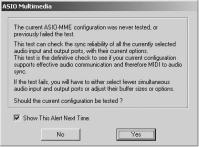
Congratulations on your purchase of the Lexicon Lambda StudioTM. This guide contains the information needed to install the required USB drivers and Steinberg’s Cubase® LE 4 recording software for use with your Lexicon Lambda hardware on either Windows® Vista, Windows XP or Mac® OSX computer systems. Please follow these instructions carefully to ensure smooth installation of each of these components.
Lambda STUDIO™ FOR WINDOWS® VISTA AND XP USERS
A. INSTALLING THE LEXICON USB DRIVERS, CUBASE® LE 4, AND PANTHEON PLUG-IN
You must install the USB drivers to use your Lexicon Lambda’s USB connection with your computer. During the installation process, you will have the option of installing Cubase LE 4 and the Pantheon reverb plug-in. Follow the on-screen directions to successfully install these items.
1.Disconnect the Lambda hardware from you computer if it is connected and close any open programs, windows, and cancel any open dialog boxes.
2.Insert the included Lambda Installer CD into your computer’s CD ROM drive.
3.The installer should automatically run. If it doesn’t, select Start>Run (XP) or Start>All Programs>Accessories>Run (Vista) and type in D:\setup.exe (where D:\ is the letter of your CD ROM drive) and click OK.
4.Once the installer begins, follow the on screen instructions to complete the software installation.
5.Once installation is completed, continue to Section B - Setup Windows Audio and MIDI to configure the newly installed software.
B. SETUP WINDOWS AUDIO AND MIDI (Optional)
When the Lexicon USB Audio and MIDI drivers were installed, Windows may have automatically selected them as your default audio and MIDI outputs. This means that your Windows sounds will be sent to the Lambda rather than your computer’s sound card. We need to check if these have been changed and return the settings to what they were before.
1.Select Start>Control Panel>Sound and Audio Devices (XP) or Hardware and Sound (Vista).
2.Select the Audio tab (XP) or Manage Audio Devices (Vista).
3.Under Sound Playback>Default device (XP), or Playback (Vista), make sure your computer’s sound card is selected as the default device.
4.Under Sound Recording>Default device (XP), or Recording (Vista), make sure your computer’s sound card is selected as the default device.
5.Under MIDI Music Playback>Default device, open the pull-down menu and make sure your MIDI device is selected as the default device (XP only).
C. USING CUBASE LE 4 WITH THE LEXICON Lambda STUDIO
1.Start Cubase LE 4. The first time you use Cubase LE 4 with the Lexicon Lambda Studio you may be asked to run the Multimedia test as shown below. Select No.
