Lexicon Lambda Desktop Recording Studio User Manual

Owner’s Manual
Complete recording solution
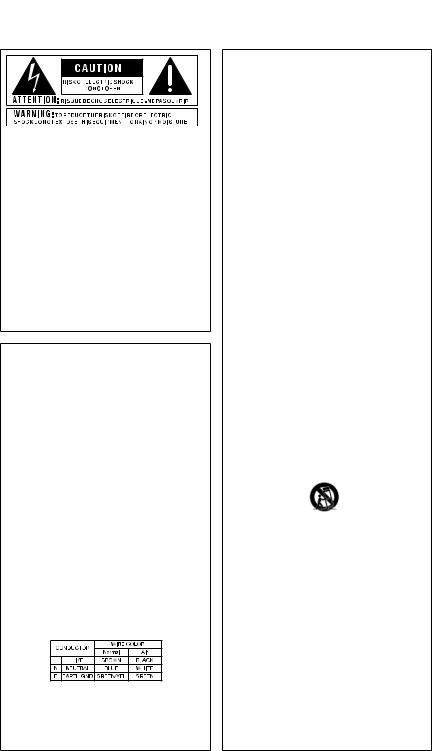
IMPORTANT SAFETY INSTRUCTIONS
The symbols shown above are internationally accepted symbols that warn of potential hazards with electrical products. The lightning flash with arrowpoint in an equilateral triangle means that there are dangerous voltages present within the unit. The exclamation point in an equilateral triangle indicates that it is necessary for the user to refer to the owner’s manual.
These symbols warn that there are no user serviceable parts inside the unit. Do not open the unit. Do not attempt to service the unit yourself. Refer all servicing to qualified personnel. Opening the chassis for any reason will void the manufacturer’s warranty. Do not get the unit wet. If liquid is spilled on the unit, shut it off immediately and take it to a dealer for service. Disconnect the unit during storms to prevent damage.
Safety Instructions
Notice For Customers If Your Unit Is Equipped With A Power Cord.
WARNING: THIS APPLIANCE MUST BE EARTHED. Connect only to a mains socket outlet with protective earthing connection.
The cores in the mains lead are coloured in accordance with the following code:
GREEN and YELLOW - Earth |
BLUE - Neutral |
BROWN - Live |
As colours of the cores in the mains lead of this appliance may not correspond with the coloured markings identifying the terminals in your plug, proceed as follows:
•The core which is coloured green and yellow must be connected to the terminal in the plug marked with the letter E, or with the earth symbol, or coloured green, or green and yellow.
•The core which is coloured blue must be connected to the terminal marked N or coloured black.
•The core which is coloured brown must be connected to the terminal marked L or coloured red.
This equipment may require the use of a different line cord, attachment plug, or both, depending on the available power source at installation. If the attachment plug needs to be changed, refer servicing to qualified service personnel who should refer to the table below. The green/yellow wire shall be connected directly to the units chassis.
WARNING: If the ground is defeated, certain fault conditions in the unit or in the system to which it is connected can result in full line voltage between chassis and earth ground. Severe injury or death can then result if the chassis and earth ground are touched simultaneously.
WARNING FOR YOUR PROTECTION READ THESE INSTRUCTIONS:
KEEP THESE INSTRUCTIONS HEED ALL WARNINGS FOLLOW ALL INSTRUCTIONS
Do not use this apparatus near water
The apparatus shall not be exposed to dripping or splashing liquid and no object filled with liquid, such as vases, shall be placed on the apparatus.
CLEAN ONLY WITH A DRY CLOTH.
DO NOT BLOCK ANY OF THE VENTILATION OPENINGS. INSTALL IN ACCORDANCE WITH THE MANUFACTURER’S INSTRUCTIONS.
DO NOT INSTALL NEAR ANY HEAT SOURCES SUCH AS RADIATORS, HEAT REGISTERS, STOVES, OR OTHER APPARATUS (INCLUDING AMPLIFIERS) THAT PRODUCE HEAT.
ONLY USE ATTACHMENTS/ACCESSORIES SPECIFIED BY THE MANUFACTURER.
UNPLUG THIS APPARATUS DURING LIGHTNING STORMS OR WHEN UNUSED FOR LONG PERIODS OF TIME.
Do not defeat the safety purpose of the polarized or grounding-type plug. A polarized plug has two blades with one wider than the other. A grounding type plug has two blades and a third grounding prong. The wide blade or third prong are provided for your safety. If the provided plug does not fit your outlet, consult an electrician for replacement of the obsolete outlet.
Protect the power cord from being walked on or pinched particularly at plugs, convenience receptacles, and the point where they exit from the apparatus.
Use only with the cart stand, tripod bracket, or table specified by the manufacturer, or sold with the apparatus. When a cart is used, use caution when moving the cart/apparatus combination to avoid injury from tip-over.
Refer all servicing to qualified service personnel. Servicing is required when the apparatus has been damaged in any way, such as power-supply cord or plug is damaged, liquid has been spilled or objects have fallen into the apparatus, the apparatus has been exposed to rain or moisture, does not operate normally, or has been dropped.
POWER ON/OFF SWITCH: For products provided with a power switch, the power switch DOES NOT break the connection from the mains.
MAINS DISCONNECT: The plug shall remain readily operable. For rackmount or installation where plug is not accessible, an all-pole mains switch with a contact separation of at least 3 mm in each pole shall be incorporated into the electrical installation of the rack or building.
FOR UNITS EQUIPPED WITH EXTERNALLY ACCESSIBLE FUSE RECEPTACLE:
Replace fuse with same type and rating only.
MULTIPLE-INPUT VOLTAGE: This equipment may require the use of a different line cord, attachment plug, or both, depending on the available power source at installation. Connect this equipment only to the power source indicated on the equipment rear panel. To reduce the risk of fire or electric shock, refer servicing to qualified service personnel or equivalent.
This Equipment is intended for rack mount use only.
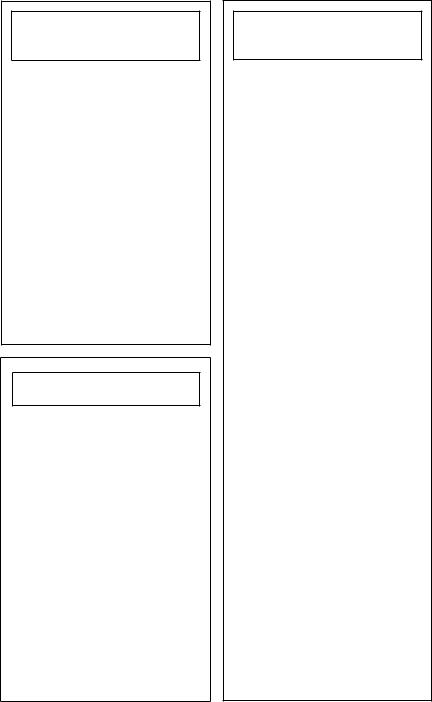
Section Title
IMPORTANT SAFETY INSTRUCTIONS
ELECTROMAGNETIC
COMPATIBILITY
This unit conforms to the Product Specifications noted on the Declaration of Conformity. Operation is subject
to the following two conditions:
•this device may not cause harmful interference, and
•this device must accept any interference received, including interference that may cause undesired operation.
Operation of this unit within significant electromagnetic fields should be avoided.
• use only shielded interconnecting cables.
U.K. MAINS PLUG WARNING
A molded mains plug that has been cut off from the cord is unsafe. Discard the mains plug at a suitable disposal facility.
NEVER UNDER ANY CIRCUMSTANCES SHOULD YOU INSERT A DAMAGED OR CUT MAINS PLUG INTO A 13 AMP POWER SOCKET.
Do not use the mains plug without the fuse cover in place. Replacement fuse covers can be obtained from your local retailer. Replacement fuses are 13 amps and MUST be ASTA approved to BS1362.
DECLARATION OF
CONFORMITY
Manufacturer’s Name: |
Lexicon Professional |
Manufacturer’s Address: |
8760 S. Sandy Pkwy. |
|
Sandy, UT 84070, USA |
Declares that the product: |
|
Product name: |
Lexicon Lambda™ |
Note: |
Product name may be |
|
suffixed by the letters-EU. |
Product option: |
all (requires Class II power |
|
adapter that conforms to the |
|
requirements of EN60065, |
|
EN60742, or equivalent.) |
Conforms to the following Product Specifications:
Safety: |
IEC 60065 (2002) |
|
EMC: |
EN 55013 |
(2001 + A1) |
|
EN 55020 |
(1998) |
Supplementary Information:
The product herewith complies with the requirements of the Low Voltage Directive 72/23/EEC and the EMC Directive 89/336/EEC as amended by Directive 93/68/EEC.
|
Vice-President |
|
of Engineering |
|
8760 S. Sandy Parkway |
|
Sandy, Utah 84070, USA |
|
Date: October 24, 2005 |
European Contact: |
Your local Lexicon |
|
Professional Sales |
|
and Service Office or |
|
Harman Music Group |
|
8760 S. Sandy Pkwy. |
|
Sandy, UT 84070 USA |
|
Ph: (801) 566-8800 |
|
Fax: (801) 568-7583 |
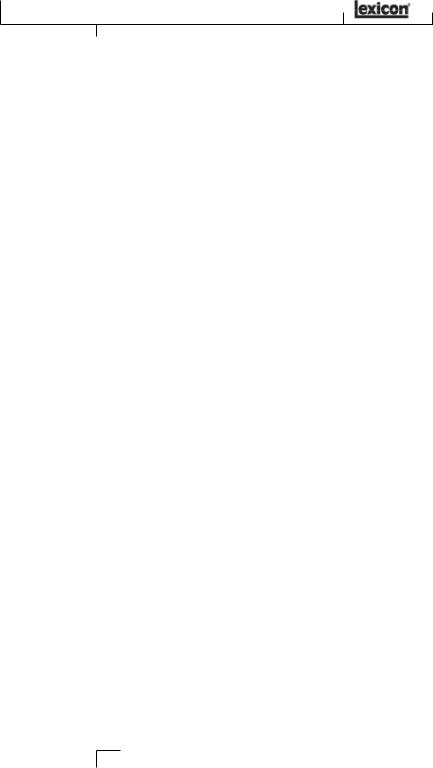
Service Info/Warranty
SerVice Info
If you require technical support, contact Lexicon® Professional Customer Service.
Be prepared to accurately describe the problem. Know the serial number of your unit, found on a sticker attached to the bottom of the Lambda Studio™. If you have not already taken the time to fill out your warranty registration card and send it in, please do so now.
Before you return a product to the factory for service, we recommend you refer to the manual. Make sure you have correctly followed installation steps and operation procedures. If you are still unable to solve a problem, contact our Customer Service Department at (801) 568-7660 for consultation. If you need to return a product to the factory for service, you MUST contact Customer Service to obtain a Return
Authorization Number. No returned products will be accepted at the factory without a Return Authorization Number. Please refer to the Warranty information on the following page, which extends to the first end-user. After expiration of the warranty, a reasonable charge will be made for parts, labor, and packing if you choose to use the factory service facility. In all cases, you are responsible for transportation charges to the factory. Lexicon Professional will pay return shipping if the unit is still under warranty.
Use the original packing material if it is available. Mark the package with the name of the shipper and with these words in red: DELICATE INSTRUMENT, FRAGILE! Insure the package properly. Ship prepaid, not collect. Do not ship parcel post.
Warranty
This warranty is valid only for the original purchaser and only in the United States.
1.The warranty registration card that accompanies this product must be mailed (or online regisration must be completed at www.lexiconpro.com) within 30 days after purchase date to validate this warranty. Proof-of-purchase is considered to be the burden of the consumer.
2.Lexicon Professional warrants this product, when bought and used solely within the U.S., to be free from defects in materials and workmanship under normal use and service.
3.Lexicon Professional’s liability under this warranty is limited to repairing or, at our discretion, replacing defective materials that show evidence of defect, provided the product is returned to Lexicon Professional WITH RETURN AUTHORIZATION from the factory, where all parts and labor will be covered up to a period of 1 year. A Return Authorization number must be obtained from Lexicon Professional by telephone. The company shall not be liable for any consequential damage as
a result of the product's use in any circuit or assembly.
4.Lexicon Professional reserves the right to make changes in design or make additions to or improvements upon this product without incurring any obligation to install the same additions or improvements on products previously manufactured.
5.The foregoing is in lieu of all other warranties, expressed or implied, and Lexicon Professional neither assumes nor authorizes any person to assume on its behalf any obligation or liability in connection with the sale of this product. In no event shall Lexicon Professional or its dealers be liable for special or consequential damages or from any delay in the performance of this warranty due to causes beyond its control.
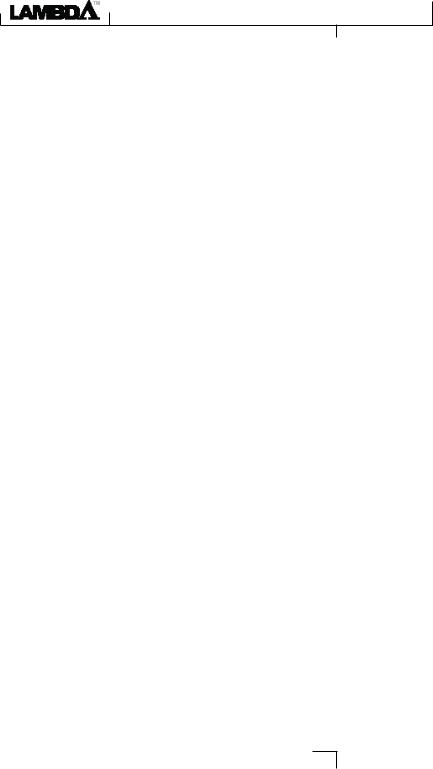
Table of Contents
TaBLe of Contents |
|
IntroDuction......................................... |
8 |
Features................................................................................... |
8 |
Unpacking the lambda studioTM........................................... |
9 |
Computer minimum reQuirements....................................... |
9 |
Windows® .............................................................................................................. |
9 |
Macintosh®............................................................................................................. |
9 |
The FRONT Panel..................................................................... |
10 |
Mic 1-2 Gain.......................................................................................................... |
10 |
Line 1-2 Gain......................................................................................................... |
10 |
Peak LEDs............................................................................................................... |
10 |
Monitor Assign........................................................................................................ |
10 |
Monitor Mix Control.............................................................................................. |
11 |
Output Level........................................................................................................... |
11 |
Input Bargraph Meter............................................................................................ |
11 |
USB LED................................................................................................................. |
11 |
+48V Phantom Power LED................................................................................... |
11 |
1⁄8" Headphone Output Jack................................................................................... |
11 |
¼" Instrument Input Jack..................................................................................... |
11 |
The REAr Panel........................................................................ |
12 |
Line In 1-2.............................................................................................................. |
12 |
Insert 1-2 ............................................................................................................... |
12 |
Mic 1-2 Inputs........................................................................................................ |
12 |
Left/Right Line Outputs......................................................................................... |
12 |
MIDI In and Out ................................................................................................... |
12 |
+48V Phantom Power Switch............................................................................... |
13 |
USB Port ................................................................................................................ |
13 |
ConnectinG to tHe LamBDa stuDio...... |
13 |
Monitoring connections................................................... |
13 |
Connecting Headphones........................................................................................ |
13 |
Connecting to Monitor Speakers........................................................................... |
13 |
Connecting to a Home Stereo................................................................................ |
14 |
about Recording connections.......................................... |
14 |
To Connect a Microphone...................................................................................... |
14 |
To Activate Phantom Power........................................................................... |
14 |
Using the Analog Inserts................................................................................ |
14 |
To Connect a Line Level Source............................................................................. |
15 |
To Connect an Instrument.................................................................................... |
15 |
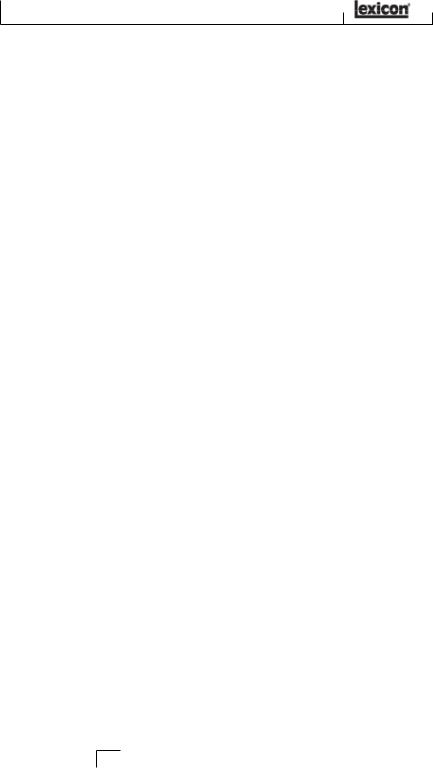
Section Title
MiXdown Connections........................................................ |
15 |
Connecting to an External Recorder..................................................................... |
15 |
Mixing Within Cubase® LE.................................................................................... |
16 |
Windows¨ Software setup.................................................. |
16 |
Windows® XP.......................................................................................................... |
16 |
macintosh¨ Software SetUp................................................ |
17 |
Mac OS.................................................................................................................... |
17 |
UsinG tHe LeXicon¨ LamBDa STUDIOª.... |
18 |
Section I – Recording audio With the Lambda Studio™................................... |
19 |
A. Recording using the Microphone/line Input............................................ |
19 |
B. Recording a Guitar using the Instrument input...................................... |
26 |
Section II – Recording MIDI with the Lambda Studio........................................ |
28 |
Section III – Using software Input Monitoring.................................................... |
29 |
Section IV – Adjusting the Buffer Settings............................................................ |
32 |
A. Adjusting the Buffers in Windows® XP..................................................... |
32 |
B. Adjusting the Buffers in Mac OSX............................................................ |
33 |
Specifications......................................... |
34 |
SiGnaL routinG DiaGram...................... |
35 |
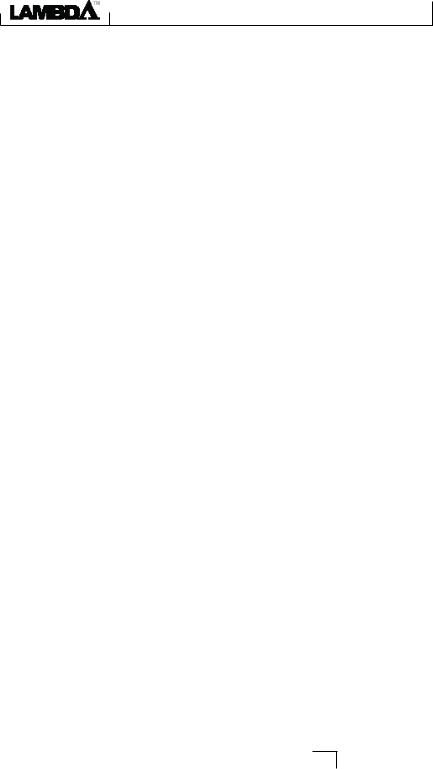
Section Title
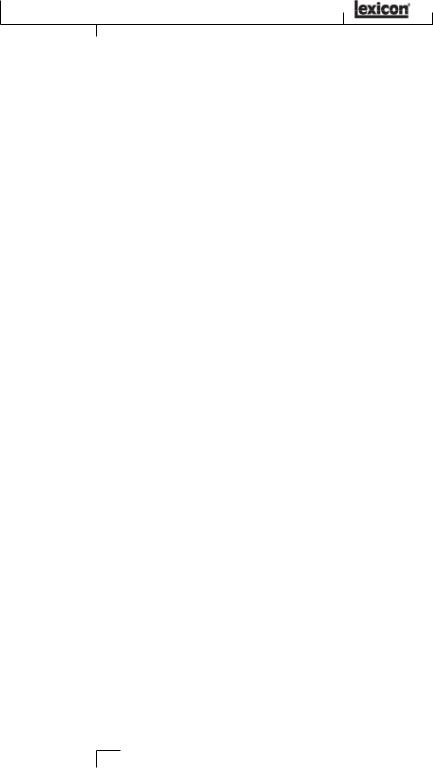
Introduction
IntroDuction
Congratulations on your purchase of the Lexicon® Lambda Desktop Recording Studio™. The Lexicon Lambda Studio is a complete package of hardware and software that turns your USB-equipped computer into a professional multitrack recording workstation. Whether you use it for high-quality stereo location recording with a laptop computer, or for multitrack overdubbing and mixing in a home studio desktop system with MIDI synthesizers, the Lambda Studio hardware provides the professional-quality inputs and outputs, metering, and level controls that computer sound cards or built-in audio connections lack.
So you can make full use of the Lambda Studio right away, we’ve included the popular Steinberg® Cubase® LE production suite software for PC and Mac computers. Cubase LE offers integrated multi-track recording, editing and mixing of up to 48 audio tracks, 64 MIDI tracks, VST® Instruments support, VST plug-in effects support, and an array of additional features. Lexicon’s Pantheon™ VST reverb plug-in is a major feature of the Lambda Studio package, providing the lush Lexicon reverbs that have been used on professional recordings for over thirty years. Alternatively, the Lexicon Lambda Studio may be used as an interface with almost any other major audio recording software you may have, such as Steinberg Nuendo®, Cubase SX®, MOTU® Digital Performer®, Garage Band®, Cakewalk® Sonar™, and many others.
Features
The Lambda Desktop Recording Studio™ proVides the following:
•5 analog audio inputs
•2 - XLR mic inputs with extremely low noise dbx® preamps, 50 dB gain, and +48V phantom power (switchable)
•¼" TRS Insert jack on each mic input
•2 - ¼" analog RF filtered TRS active-balanced line inputs
•1 - ¼" ultra-high-impedence analog instrument input
•2 - ¼" analog TRS servo-balanced, active line outputs
•High powered headphone amplifier
•MIDI In and Out
•24-bit A/D and D/A converters, supporting sample rates of 44.1 kHz and 48 kHz
•Zero-latency analog record monitoring with adjustable balance between Direct and Playback
•Stereo and Mono input source monitoring
•100% USB Powered
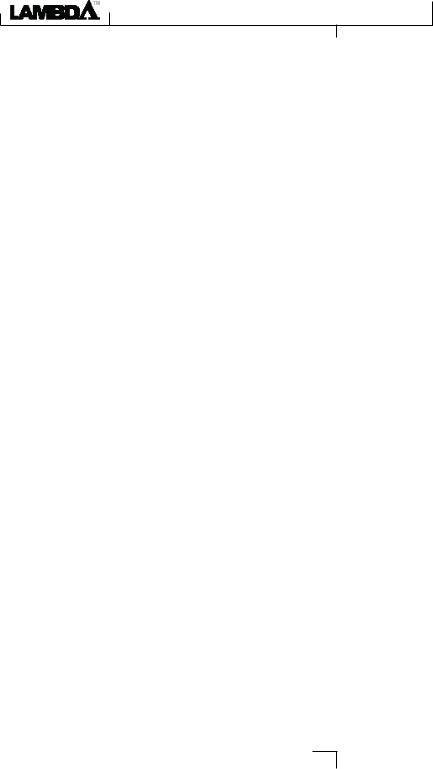
Introduction
unpacKinG tHe LamBDa STUDIOª
The Lambda Studio™ is shipped in one carton, containing the Lambda Studio Interface hardware, Steinberg® Cubase® LE and Lexicon® Pantheon™ plug-in software for Windows® and Macintosh® based systems. After unpacking, save all the packaging materials in case you ever have to ship the unit. Thoroughly inspect the Lambda Studio and packing materials for signs of damage. Report any shipment damage to the carrier that delivered the product or dealer from whom you purchased the product at once.
The following items are included:
•Lambda desktop audio interface hardware
•Installer CD-ROM containing Cubase LE Recording Software, USB drivers and the Lexicon Pantheon Reverb Plug-in for Mac and Windows
•USB Connector Cable
•This Owner’s Manual
•Lexicon Pantheon™ Reverb Plug-in User’s Guide
•Lambda Studio Software Installation Guide
•Lexicon Professional warranty registration
NOTE: The full Cubase LE manual is located ÒonlineÓ on the software CD
Computer minimum reQuirements
Powerful software for audio recording requires a powerful computer with the right operating system software, processor, memory, and hard drive space. Most computers currently sold already meet these requirements, or can be upgraded to be compatible with the Lexicon Lambda Desktop Recording Studio. As with all such systems, adding more RAM than the minimum will allow you to do more processing and improve performance, and more disk space will allow you to record more tracks for a longer time. See the Lambda Studio Software Installation Guide and the Cubase LE manual for more information.
Windows¨
•Pentium® III 500 MHz or AMD K7 processor, or better
(Pentium 4/Athlon 1 GHz or faster recommended)
•Windows XP Home or XP Professional
•256 MB RAM (512 MB recommended)
•1 GB of available hard disk space
•7200RPM hard disk type or better
Macintosh¨
•Power PC®, G4 Processor (450 MHz or faster)
•Mac OS X version 10.2.8 or higher
•256 MB RAM minimum (512MB recommended)
•1 GB available hard disk space
•7200RPM hard disk type or better
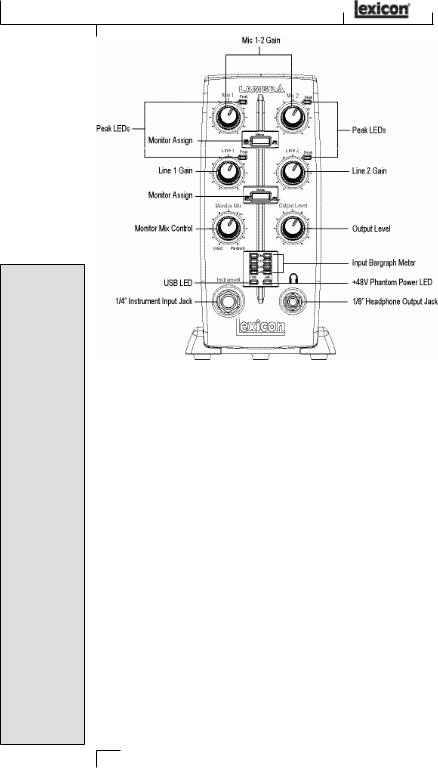
The Front Panel
For the cleanest recording, adjust the Gain so the level reaches at least -6 on the Input Bargraph Meter, but never lights the Clip LED on the loudest sound you’ll be recording. If you see the Peak LED light constantly, turn the Gain knob down until it flashes only occasionally, on the loudest part of the performance.
DO NOT TURN
DOWN A Gain
CONTROL TO GET THE RIGHT MIX IN YOUR HEADPHONES OR MONITORS WHILE RECORDING. USE THE Monitor Mix CONTROL FOR THIS PURPOSE.
THe FRONT PaneL
The Lambda Studio™ front panel offers the following features:
Mic 1-2 Gain
These knobs adjust the input gain levels of the Mic 1 and Mic 2 inputs.
Line 1-2 Gain
These knobs adjust the input gain levels of the Line 1 and Line 2 inputs.
Peak LEDs
These LEDs light when the input signal is within 5dB of analog clipping. If the Peak LEDs flicker occasionally, the signal is approaching clipping levels, but does not necessarily indicate distortion or actual clipping.
Monitor Assign
These buttons select whether a pair of analog audio sources will be heard in stereo or mono in the Direct Monitor Mix. In Stereo mode, the left inputs (Mic 1, Line 1) are routed to the left monitor and right (Mic 2, Line 2) inputs are routed to the right monitor.
In Mono mode, you’ll hear the selected inputs in the center of the Direct Monitor Mix through the Headphone or Line outputs.
When a Monitor switch is in Mono, it does not change the signals going to the computer in any way—they will still be separate and stereo in the computer.
10
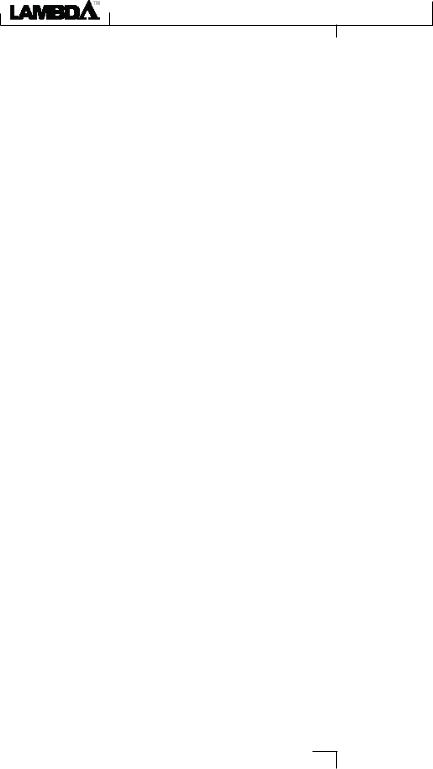
The Front Panel
Monitor MiX Control
The Lambda Studio™ gives you the ability to hear your analog input signals directly and immediately while recording, without having to adjust levels in software, and before the delay caused by digital converters and computer recording latency. This zero-latency analog monitoring is controlled by the Monitor Mix knob, which you can use to adjust the blend between the Lambda Studio’s live analog inputs (called ÒDirectÓ) and any sounds coming back from the computer via USB (ÒPlaybackÓ). To adjust the playback mix coming back from the computer (previous tracks, effect returns etc.), use the faders on the Mixer screen of the software. To hear only the live source input signals plugged into the Lambda Studio, turn the Monitor Mix knob fully left to Direct. To hear only the mix from the computer, turn the Monitor Mix knob fully right to Playback. The output from the Monitor Mix control is routed directly to the Line and Headphone outputs. This ability to easily control the relative levels of computer audio playback and latency-free live analog inputs is very useful when overdubbing.
Output LeVel
This knob controls the overall output level of the Lambda Studio’s Line and Headphone outputs.
INput bargraph meter
This LED Meter shows the signal level going into the A/D converters. When the Input Bargraph Meter’s Clip LEDs illuminate, input signals are clipping the A/D converter. Adjust the gain with the Mic and Line knobs so that the -6 dB LED flashes only occasionally.
USB LED
When the blue USB LED is on, it shows the Lambda Studio is powered and communicating with your computer via USB, and audio and MIDI signals can pass in and out of the system.
+48V phantom power LED
This LED indicates that 48 volt phantom power is active on the Mic 1 and Mic 2 inputs, providing phantom power for condenser microphones that require it to operate. Turn phantom power on or off as needed with the switch labeled +48V on the rear panel.
1Ú8" Headphone Output Jack
The high powered Headphone output accommodates stereo headphones with an 1⁄8" stereo plug.
" Instrument Input Jack
This ¼" jack accepts unbalanced, low-level, high impedance instrument sources such as electric guitar, acoustic guitar with a pickup, and electric bass. The input gain is adjusted using the Line 1 knob on the front panel. When an instrument is plugged into this input, it disables the Line 1 audio input on the rear panel.
11
