Lexicon MC-1 Service manual

MC-1
Digital Controller
Service
Manual

MC-1 Service Manual
Precautions
Save these instructions for later use.
Follow all instructions and warnings marked on the unit.
Always use with the correct line voltage. Refer to the manufacturers operating instructions for power requirements. Be advised that different operating voltages may require the use of a different line cord and/or attachment plug.
Do not install the unit in an unventilated rack, or directly above heat producing equipment such as power amplifiers. Observe the maximum ambient operating temperature listed in the product specification.
Slots and openings on the case are provided for ventilation; to ensure reliable operation and prevent it from overheating, these openings must not be blocked or covered. Never push objects of any kind through any of the ventilation slots. Never spill a liquid of any kind on the unit.
This product is equipped with a 3-wire grounding type plug. This is a safety feature and should not be defeated.
Never attach audio power amplifier outputs directly to any of the unit’s connectors.
To prevent shock or fire hazard, do not expose the unit to rain or moisture, or operate it where it will be exposed to water.
Do not attempt to operate the unit if it has been dropped, damaged, exposed to liquids, or if it exhibits a distinct change in performance indicating the need for service.
This unit should only be opened by qualified service personnel. Removing covers will expose you to hazardous voltages.
 This triangle, which appears on your component, alerts you to the presence of uninsulated, dangerous voltage inside the enclosure… voltage that may be sufficient to constitute a risk of shock.
This triangle, which appears on your component, alerts you to the presence of uninsulated, dangerous voltage inside the enclosure… voltage that may be sufficient to constitute a risk of shock.
CAUTION
RISK OF ELECTRIC SHOCK
DO NOT OPEN
 This triangle, which appears on your component, alerts you to important operating and maintenance Instructions in this accompanying literature.
This triangle, which appears on your component, alerts you to important operating and maintenance Instructions in this accompanying literature.
Notice
This equipment generates and uses radio frequency energy and if not installed and used properly, that is, in strict accordance with the manufacturer's instructions, may cause interference to radio and television reception. It has been type tested and found to comply with the limits for a Class B computing device in accordance with the specifications of Part 15 of FCC Rules, which are designated to provide reasonable protection against such interference in a residential installation. However, there is no guarantee that interference will not occur in a particular installation. If this equipment does cause interference to radio or television reception, which can be determined by turning the equipment OFF and ON, the user is encouraged to try to correct the interference by one or more of the following measures:
Reorient the receiving antenna
Relocate the computer with respect to the receiver Move the computer away from the receiver
Plug the computer into a different outlet so that the computer and receiver are on different branch circuits.
If necessary, the user should consult the dealer or an experienced radio/television technician for additional suggestions. The user may find the following booklet prepared by the Federal Communications Commission helpful:
“How to identify and Resolve Radio/TV Interference Problems.
This booklet is available from the U.S. Government Printing Office, Washington, DC 20402, Stock No. 004-000-00345-4.
Le présent appareil numérique n'émet pas de bruits radioélectriques dépassant les limites applicables aux appareils numériques de Ia class B prescrites dans le Règlement sur le brouillage radioélectrique édicté par le ministère des Communications du Canada.
Copyright © 1999-2002 Lexicon, Inc.
All Rights Reserved
Lexicon Inc. ● 3 Oak Park ● Bedford, MA 01730-1441 ● Tel (781) 280-0300 ● Customer Service Fax (781) 280-0499 Lexicon Part # 070-14397 Rev 0
Printed in the United States of America

Lexicon
Safety Suggestions
Read Instructions Read all safety and operating instructions before operating the unit.
Retain Instructions Keep the safety and operating instructions for future reference.
Heed Warnings Adhere to all warnings on the unit and in the operating instructions.
Follow Instructions Follow operating and use instructions.
Heat Keep the unit away from heat sources such as radiators, heat registers, stoves, etc., including amplifiers which produce heat.
Ventilation Make sure that the location or position of the unit does not interfere with its proper ventilation. For example, the unit should not be situated on a bed, sofa, rug, or similar surface that may block the ventilation openings; or, placed in a cabinet which impedes the flow of air through the ventilation openings.
Wall or Ceiling Mounting Do not mount the unit to a wall or ceiling except as recommended by the manufacturer.
Power Sources Connect the unit only to a power supply of the type described in the operating instructions, or as marked on the unit.
Grounding or Polarization* Take precautions not to defeat the grounding or polarization of the unit’s power cord.
*Not applicable in Canada.
Power Cord Protection Route power supply cords so that they are not likely to be walked on or pinched by items placed on or against them, paying particular attention to cords at plugs, convenience receptacles, and the point at which they exit from the unit.
Nonuse Periods Unplug the power cord of the unit from the outlet when the unit is to be left unused for a long period of time.
Water and Moisture Do not use the unit near water — for example, near a sink, in a wet basement, near a swimming pool, near an open window, etc.
Object and liquid entry Do not allow objects to fall or liquids to be spilled into the enclosure through openings.
Cleaning The unit should be cleaned only as recommended by the manufacturer.
Servicing Do not attempt any service beyond that described in the operating instructions. Refer all other service needs to qualified service personnel.
Damage requiring service The unit should be serviced by qualified service personnel when: the power supply cord or the plug has been damaged, objects have fallen, or liquid has been spilled into the unit, the unit has been exposed to rain, the unit does not appear to operate normally or exhibits a marked change in performance, the unit has been dropped, or the enclosure damaged.
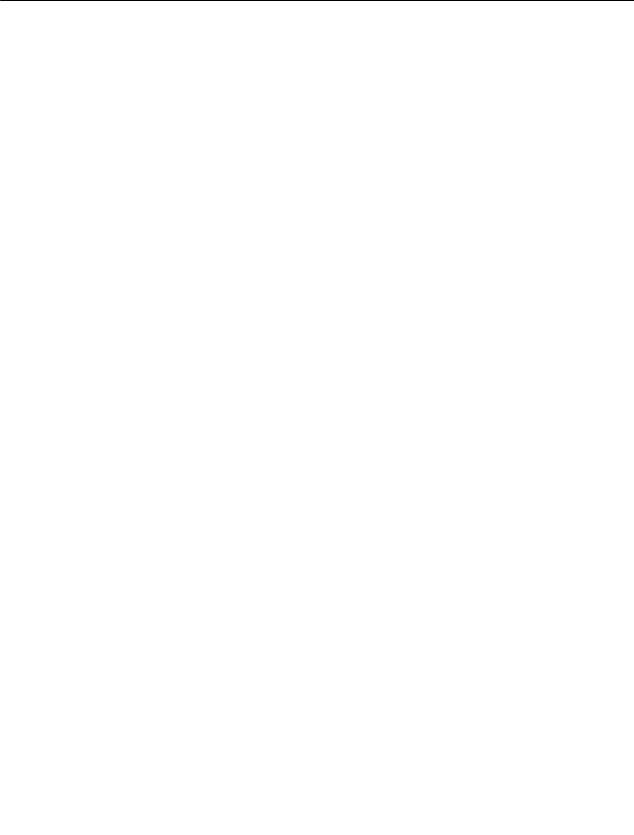
MC-1 Service Manual

Lexicon
Table of Contents
Chapter 1 Reference Documents, Required Equipment............................. |
1-1 |
Reference Documents............................................................................................................................. |
1-1 |
Required Equipment................................................................................................................................ |
1-1 |
Tools .................................................................................................................................................... |
1-1 |
Test Equipment.................................................................................................................................... |
1-1 |
Chapter 2 General Information ................................................................... |
2-3 |
Periodic Maintenance .............................................................................................................................. |
2-3 |
Ordering Parts ......................................................................................................................................... |
2-3 |
Returning Units to Lexicon for Service .................................................................................................... |
2-3 |
Chapter 3 Specifications............................................................................. |
3-1 |
Chapter 4 Performance Verification............................................................ |
4-1 |
Initial Inspection:...................................................................................................................................... |
4-1 |
Functional Tests: ..................................................................................................................................... |
4-1 |
Analog Input Test................................................................................................................................. |
4-1 |
Audio Performance Verification: .............................................................................................................. |
4-2 |
Input to Record Outputs Test............................................................................................................... |
4-2 |
Input to Zone 2 Output Test ................................................................................................................. |
4-3 |
Main Audio Output Test ....................................................................................................................... |
4-4 |
Digital Input to Analog Output Tests .................................................................................................... |
4-4 |
Video Input / Output Tests....................................................................................................................... |
4-5 |
Composite Input to Composite Monitor / Records (1 and 2) Outputs Tests......................................... |
4-5 |
S-Video Input to S-Video Monitor / Records (1 and 2) Outputs Tests.................................................. |
4-6 |
Expansion Port Digital Input to Analog Output Test ................................................................................ |
4-6 |
Setup.................................................................................................................................................... |
4-7 |
Test...................................................................................................................................................... |
4-7 |
Digital Output Test................................................................................................................................... |
4-7 |
Setup.................................................................................................................................................... |
4-7 |
Test...................................................................................................................................................... |
4-8 |
Lexicon Audio Precision ATE Summary .............................................................................................. |
4-9 |
Chapter 5 Troubleshooting ......................................................................... |
5-1 |
V4 Release Notes.................................................................................................................................... |
5-1 |
V1.00 bug descriptions: ....................................................................................................................... |
5-1 |
Diagnostics .............................................................................................................................................. |
5-1 |
Diagnostic Reporting............................................................................................................................ |
5-1 |
VFD Display: ........................................................................................................................................ |
5-2 |
Front Panel LEDs:................................................................................................................................ |
5-2 |
Serial Debug Pot:................................................................................................................................. |
5-2 |
Error Log: ............................................................................................................................................. |
5-2 |
Diagnostic Control/Interface:................................................................................................................ |
5-3 |
Power On Diagnostics: ........................................................................................................................ |
5-3 |
Extended Diagnostics .......................................................................................................................... |
5-6 |
Pre-Burn in Tests ................................................................................................................................. |
5-7 |
Functional Suite ................................................................................................................................... |
5-7 |
Burn-In Loop ........................................................................................................................................ |
5-9 |
Troubleshooting Problems..................................................................................................................... |
5-10 |
Initial Inspection ................................................................................................................................. |
5-11 |
User Interface Problems: ................................................................................................................... |
5-12 |
Audio Problems.................................................................................................................................. |
5-12 |
Video Problems.................................................................................................................................. |
5-13 |
Power Supply..................................................................................................................................... |
5-14 |
Video Subcarrier Calibration .............................................................................................................. |
5-15 |
Restoring Defaults ............................................................................................................................. |
5-16 |

MC-1 Service Manual
Chapter 6 Parts List .................................................................................... |
6-1 |
MC1 MAIN BOARD ASSEMBLY.............................................................................................................. |
6-1 |
MC1 DIGITAL INPUT BOARD ASSEMBLY ............................................................................................. |
6-4 |
MC1 RCA EXPANSION BOARD ASSEMBLY ......................................................................................... |
6-4 |
MC1 VIDEO BOARD ASSEMBLY............................................................................................................ |
6-4 |
MC1 RCA BOARD ASSEMBLY ............................................................................................................... |
6-6 |
MC1 ENCODER BOARD ASSEMBLY..................................................................................................... |
6-6 |
MC1 IR BOARD ASSEMBLY ................................................................................................................... |
6-6 |
MC1 POWER SWITCH BOARD ASSEMBLY .......................................................................................... |
6-6 |
DTS BOARD ASSEMBLY ........................................................................................................................ |
6-6 |
MC1 CHASSIS/MECHANICAL ................................................................................................................ |
6-7 |
MC1 PACKAGING/MISCELLANEOUS .................................................................................................... |
6-8 |
MC1 POWER CORDS ............................................................................................................................. |
6-8 |
MC1 RACK MOUNT OPTION.................................................................................................................. |
6-8 |
Chapter 7 Drawings .................................................................................... |
7-1 |
Schematics............................................................................................................................................... |
7-1 |
Drawings .................................................................................................................................................. |
7-1 |

Lexicon
Chapter 1 Refe rence Documents, Required Equipment
Reference Documents
MC-1 Owner's Manual - Lexicon P/N 070-13278
MC-1 Quick Reference Guide - Lexicon P/N 070-13279, latest revision
Required Equipment
Tools
The following is a minimum suggested technician's tool kit required for performing disassembly, assembly and repairs:
•Clean, antistatic, well lit work area.
•(1) #1 Phillips tips screwdriver
•(1) Nut driver starter size #2
•(1) 7/16" Nut drive
•Solder: 63/37 - Tin/Lead Alloy composition, low residue, no-clean solder.
•Magnification glasses and lamps
•SMT Soldering / Desoldering bench-top repair station
Test Equipment
The following is a minimum suggested equipment list required to perform the proof of performance tests.
•A high quality A/V source playback system
•Compact Disc player or other source with 44.1kHz sample rate, digital coax and optical outputs.
•DVD Player or other source with 48kHz kHz sample rate, digital coax and optical outputs.
•2 full range speakers
•DVD player with both Composite and S-Video outputs
•Color TV Monitor with both Composite and S-Video inputs
•Cables: (dependent on your signal source)
•1 single-ended, shielded 75-ohm digital audio cable with RCA plugs on both ends for connecting the outputs of the Disc player to the digital Coax 1 input of the MC-1.
•2 single-ended, shielded audio cables with RCA plugs on both ends for connecting the outputs of the Disc player to the inputs of the MC-1.
•2 single-ended shielded audio cables with RCA plugs on one end and appropriate connectors on the other end to the input of the stereo amplifier.
•Audio input Y cable with 2 RCA plugs on the Y end and an appropriate connector to the Low Distortion Oscillator
•1 single-ended, shielded audio cable with a RCA connector on one end and an appropriate connector on the other for connection to the low distortion oscillator.
•1 single-ended shielded audio cable with RCA connector on one end and appropriate connector on the other end to connect to the input connector of the THD+N distortion analyzer.
•2 single-ended, shielded 75 ohm video RCA style cables
•2 single-ended, shielded 75 ohm video S-Video style cables
•Low distortion analog oscillator with audio bandpass or 20k - 30khz Low Pass Filter; Single-ended 600 ohm or less output < .005% THD
•Analog distortion analyzer and level meter
•100 MHz oscilloscope or better
•Digital distortion analyzer & digital function generator (e.g. Stanford Research Systems Model DS360 or Audio Precision System 1 with DSP Option /System 2 - optional).
•MC-1 Remote Control, Lexicon P/N - 750-13221
1-1

MC-1 Service Manual
•DMM (Digital Multi-Meter) - 3 1/2 digit with +/- 0.5% accuracy.
•(1) variable AC supply, 2 amp minimum.
•(1) digital multimeter (DMM) 3.5 digital, 0.5%, or better accuracy.
•(1) frequency counter with a 7 digit accuracy

Lexicon
Chapter 2 Gene ral Information
Periodic Maintenance
Under normal conditions the MC-1 system requires minimal maintenance. Use a soft, lint-free cloth slightly dampened with warm water and mild detergent to clean the exterior surfaces of the connector box.
Do not use alcohol, benzene or acetone-based cleaners or any strong commercial cleaners. Avoid using abrasive materials such as steel wool or metal polish. It the unit is exposed to a dusty environment, a vacuum or low-pressure blower may be used to remove dust from the unit's exterior.
Ordering Parts
When ordering parts, identify each part by type, price and Lexicon Part Number. Replacement parts can be ordered from:
LEXICON, INC. 3 Oak Park
Bedford, MA 01730-1441
Telephone: 781-280-0300; Fax: 781-280-0499; email: csupport@lexicon.com ATTN: Customer Service
Returning Units to Lexicon for Service
Before returning a unit for warranty or non-warranty service, consult with Lexicon Customer Service to determine the extent of the problem and to obtain Return Authorization. No equipment will be accepted without Return Authorization from Lexicon.
If Lexicon recommends that a MC-1 be returned for repair and you choose to return the unit to Lexicon for service, Lexicon assumes no responsibility for the unit in shipment from the customer to the factory, whether the unit is in or out of warranty. All shipments must be well packed (using the original packing materials if possible), properly insured and consigned, prepaid, to a reliable shipping agent.
When returning a unit for service, please include the following information:
•Name
•Company Name
•Street Address
•City, State, Zip Code, Country
•Telephone number (including area code and country code where applicable)
•Serial Number of the unit
•Description of the problem
•Preferred method of return shipment
•Return Authorization #, on both the inside and outside of the package
Please enclose a brief note describing any conversations with Lexicon personnel (indicate the name of the person at Lexicon) and give the name and telephone daytime number of the person directly responsible for maintaining the unit.
Do no include accessories such as manuals, audio cables, footswitches, etc. with the unit, unless specifically requested to do so by Lexicon Customer Service personnel.
2-3

Lexicon
Chapter 3 Spec ifications
Inputs
Audio: 8 stereo (RCA) pairs
Video: 8 composite (RCA), 8 S-video
Digital: 8: 5 coaxial (RCA), 3 optical (TosLink), conforms to IEC-958, S/PDIF standards; 3 Expansion Ports for 960kHz, 24-bit PCM digital audio
Outputs
Audio: 8 main (RCA): Left, Center, Right, L&R Sides, Subwoofer 3 stereo pairs: 2 Record, 1 Zone 2
Video: 3 composite (RCA), 3 S-video: 1 Monitor, 2 Record
Audio |
|
A/D Conversion: |
24-bit Delta-Sigma |
D/A Conversion: |
24-bit Delta-Sigma |
Frequency Response: |
10 Hz - 20kHz, +0.2dB, -0,2dB, referenced to 1 kHz |
THD+Noise: |
Less than 0.005% @ 1 kHz, maximum output level |
Dynamic Range: |
105dB minimum, 22kHz bandwidth, referenced to 1 kHz @ 60dB below |
|
maximum output level |
Signal-to-Noise Ratio: |
105dB minimum, 22kHz bandwidth, referenced to 1 kHz @ maximum |
|
output level |
Input Level: |
2 Vrms for maximum output (with Input Gain=0dB); 200mVrms for Dolby |
|
Level |
Input Impedance: |
100 kΩ in parallel with 150pF |
Output Level: |
6 Vrms (System Volume = +12dB) |
Output Imepdance: |
100Ω in parallel with 150pF |
Video
NTSC M, PAL and SECAM-compatible
Output Level: |
1.0 V peak-to-peak |
Impedance: |
75Ω |
Input Return Loss: |
40dB |
Differential Gain: |
<0.5% |
Differential Phase: |
<0.5° |
Frequency Response: |
10 Hz to 10 MHz ±0.1dB |
Bandwidth: |
>25 MHz |
K Factor: |
<0.3% |
Gain: |
±0.15dB |
Signal/Noise Ratio: |
>70dB |
Power Requirements
90-250 VAC, 50-60 Hx, 35 Watts (universal input); IEC detachable power cord
Dimensions
17.3"W x 11.5"D x 3.6"H (440 x 292 x 92mm)
Rack Mounted: 19.0"W x 11.5"D x 3.5"H (483 x 292 x 89mm) Weight: 10.8 lbs. (4.9kg)
Environment
Operating Temperature: 32° to 95°F (0° to 35°C)
Storage Temperature: -22° to 167°F (-30° to 75°C)
Relative Humidity: 95% max without condensation
Remote Control
Hand-held, battery-powered infrared remote control unit, uses 2 AA batteries
Specifications subject to change without notice.
3-1

Lexicon
Chapter 4 Perfo rmance Verification
This section describes a quick verification of the operation of the MC-1 and the integrity of its analog and digital audio signal paths.
Initial Inspection:
1.Check each front panel switch for smooth mechanical operation and verify that the display acknowledges its functions.
2.Verify that all of the front panel LEDs light at power up.
3.Check all the buttons on the remote and verify that the display is responding to all the remote commands.
Functional Tests:
Analog Input Test
Setup
1. |
Connect the oscillator outputs to the Left and Right inputs of the VCR input on the rear panel of the MC- |
||||||
|
1 |
|
|
|
|
|
|
2. |
Connect the MC-1 Left and Right Front audio outputs to the amplifier Left and Right inputs and the |
||||||
|
outputs of the amplifier to a pair of speakers. |
||||||
3. |
Put the MC-1 into its Extended Diagnostics mode by applying power to the MC-1 while pressing and |
||||||
|
holding down both the front panel REC/ZONE2 and EFFECT ▼ buttons until Extended Diagnostics |
||||||
|
appears on the display. |
|
|
|
|
||
4. |
Press the TAPE button on the remote to select Audio Test. |
||||||
5. |
Press the VCR button on the remote. AUDIO Test 13 will appear in the display which confirms the VCR |
||||||
|
input is connected to all 8 audio outputs of the MC-1. |
||||||
6. |
Slowly increase the volume on the amplifier to a comfortable listening level for the speaker . |
||||||
7. |
Sweep the oscillator from 20Hz to 20kHZ |
you should hear clean audio coming from both speakers. |
|||||
8. |
Power off the amplifier and move the cables from the Front Left / Right outputs to the Center left and |
||||||
|
Subwoofer right outputs. Repeat the oscillator sweep again checking for clean audio from the speakers. |
||||||
|
Repeat this step for the remaining outputs on the MC-1. |
||||||
9. |
In order to test the remaining MC-1 inputs, power off the amplifier and the MC-1. Reconnect the MC-1 |
||||||
|
Front Left / Right outputs to the amplifier. |
|
|
|
|||
10. |
Move the cables from the MC-1 VCR Left / Right inputs to the DVD Left / Right inputs. |
||||||
11. |
Press the DVD button on the remote. The display will read AUDIO Test 12, which will confirm the DVD |
||||||
|
input is connected to all 8 audio outputs of the MC-1. |
||||||
12. |
Repeat steps 6 to 8 above for the DVD input. When done repeat the test for the remaining inputs. |
||||||
13. |
The following ID#s will confirm which inputs you have selected for test. |
||||||
|
|
|
|
|
|
|
|
|
|
VCR: 13 |
DVD: 12 |
V-DISC: 11 |
|
TV: 10 |
|
|
|
AUX: 0F |
CD: 0E |
TUNER: 0D |
|
TAPE: 0C |
|
14. |
Press and hold the Shift button on the remote then press the Done button once. This will place the MC- |
||||||
|
1 at the top of the Extended Diagnostics Menu. Releasing the Shift button and then pressing the DONE |
||||||
button one more time will then cause the MC-1 to exit the Extended Diagnostics and drop into normal operation.
Listening Test
1.Power up the MC-1 in normal operating mode.
2.Connect a music source to the Left / Right VCR audio inputs of the MC-1.
3.Press "PARTY" on the remote control.
4-1

MC-1 Service Manual
4.Connect the MC-1 Left /Right Front audio outputs to the amplifier Left / Right inputs and the outputs of the amplifier to a pair of speakers.
5.Slowly increase the volume level on the amplifier to a comfortable listening level and verify that the audio is free from noise, distortion, or any other audio irregularities.
6.Repeat for all other Main outputs.
Mute Test
For proper Mute testing, the MC-1 must be set to the Full Mute Setting.
1.Set the MC-1 up as described in the listening test above.
2.On the MC-1 remote, press SELECT to access the Main Menu.
3.Press Menu ▼ until the display reads: Main Menu/Setup.
4.Press SELECT to enter the top of the Setup Menu.
5.Press Menu ▼ until the Outputs Level Menu is displayed, then press SELECT.
6.Press Menu ▼ until the MUTE LEVEL -30dB is displayed.
7.Press SELECT to display: System Mute Assign/ -30dB.
8.Press Menu ▼ until the Full Mute is displayed.
9.Press SELECT.
10.Press DONE four times to place the MC-1 back into normal operation.
11.With Audio running through the MC-1 press the MUTE button on the remote and verify that the audio signal disappears.
12.Press the MUTE button again and verify that the audio signal returns.
13.Repeat steps 1 to 7 above and reset the MUTE LEVEL to –30dB.
Audio Performance Verification:
Performing these tests assures that the audio signal paths in the MC-1 are functional and that the MC-1 meets published specifications. These tests verify the functionality of all main audio paths. The performance of the A/D and D/A conversion circuitry are checked through gain, frequency response, THD+N, and S/N Ratio tests.
Input to Record Outputs Test
Setup
1.Attach the audio input cable between the Low Distortion Oscillator and the MC-1 Left VCR input.
2.Attach the audio output cable between the MC-1 Left Record output and the input of the Distortion Analyzer.
3.Put the MC-1 into Extended Diagnostics mode by powering up the MC-1 while pressing and holding down both the front panel REC/ZONE2 and EFFECT buttons until Extended Diagnostics appears on the display.
4.Press the TAPE button on the remote. The display will read AUDIO Test.
5.Press and hold the Shift button on the remote, then press the Off button. The # 99 will then be displayed next to AUDIO Test.
6.Press and hold the RECORD button on the remote, then press the VCR button. The # 53 will then be displayed confirming the VCR input is now set to the RECORD outputs.
Tests
1.Apply a 1kHz signal @ +12dB (+4 Vrms) to the input channel.
2.Set the scale on the Distortion Analyzer to measure +12dBV (+ 4Vrms ) signal level.
3.Turn all filters off on the Analyzer.
4.Verify that the output level from the MC-1 is +12dBV (+4Vrms) +0.2/-0.3dBV.
5.Adjust the scale on the Distortion Analyzer to measure 0.005% THD+N and turn on the 30kHz low pass or audio bandpass filter.
6.Verify that the THD+N measured is less than 0.005%.
7.Set the scale on the Distortion Analyzer to measure +12dBV (+ 4Vrms) signal level.
4-2

Lexicon
8.Use the output level from Step 4 above for a 0dB reference to check frequency response.
9.Turn the filter off. Next sweep the oscillator frequency from 10Hz to 20kHz.
10.Verify that the signal level is within +0.2/-0.3dB of reference level over the frequency band.
11.Set the scale on the Distortion Analyzer to measure –90dBr signal level with the filter on. Turn off the oscillator to the MC-1 and verify a noise level measurement less than -100dBr.
12.Swap the cables from the Left VCR input to the Right and the Left RECORD output to the Right.
13.Repeat steps 1 to 11 above for the Right RECORD output.
14.To test the remaining inputs of the MC-1 to the RECORD outputs each path must be set with the remote control. Press and hold the RECORD button, then press one of the analog input buttons to set up the next input to RECORD output path. Below are the verification #’s next to their button titles that indicate the path has been enabled. After a new input is selected the procedure above needs to be repeated to test the path.
RECORD, VCR: 53 |
RECORED, DVD: 52 |
RECORD, V-DISC: 51 |
RECORD, TV: 50 |
RECORD, AUX: 4F |
RECORD, CD: 4E |
RECORD, TUNER: 4D |
RECORD, TAPE: 4C |
Input to Zone 2 Output Test
Setup
1.Attach the audio input cable between the Low Distortion Oscillator and the MC-1 Left VCR input.
2.Attach the audio output cable between the MC-1 Zone 2 output and the input of the Distortion Analyzer.
3.Put the MC-1 into Extended Diagnostics mode by powering up the MC-1 while pressing and holding down both the front panel REC/ZONE2 and EFFECT buttons until Extended Diagnostics appears on the display.
4.Press the TAPE button on the remote. The display will read AUDIO Test.
5.Press and hold the Shift button on the remote, then press the Off button. The #99 will then be displayed next to AUDIO Test.
6.Press and hold the RECORD button on the remote then the VCR button. The # 53 will then be displayed. This confirms the VCR input is now set to the ZONE 2 outputs.
Tests
1.Apply a 1kHz signal @ +12dB (+4 Vrms) to the input channel.
2.Set the scale on the Distortion Analyzer to measure +12dBV (+ 4Vrms ) signal level.
3.Turn all filters off on the Analyzer.
4.Verify that the output level from the MC-1 is +12dBV ( +4Vrms ) +0.2/-0.3dBV.
5.Adjust the scale on the Distortion Analyzer to measure 0.005% THD+N and turn on the 30kHz low pass or audio bandpass filter.
6.Verify that the THD+N measured is less than 0.005%
7.Use the output level from Step 4 above for a 0dB reference to check frequency response.
8.Set the scale on the Distortion Analyzer to measure +12dBV (+ 4Vrms) signal level.
9.Turn the filter off and sweep the oscillator frequency from 10Hz to 20kHz.
10.Verify that the signal level is within +0.2/-0.3dB of reference level over the frequency band.
11.Set the scale on the Distortion Analyzer to measure –100dBr signal level with the filter on. Turn off the oscillator to the MC-1 and verify a noise level measurement less than -105dBr.
12.Swap the cables from the Left VCR input to the Right and the Left ZONE 2 output to the Right.
13.Repeat steps 1 to 11 above for the Right ZONE 2 output.
14.To test the remaining inputs of the MC-1 to the ZONE 2 outputs, each path must be set with the remote control. Press and hold the ZONE 2 button, then press one of the analog input buttons to set up the next input to ZONE 2 output path. Below are the verification #’s next to their button titles that indicate the path has been enabled. After a new input is selected the procedure above needs to be repeated to test the path.
4-3

MC-1 Service Manual
RECORD, VCR: 53 |
RECORED, DVD: 52 |
RECORD, V-DISC: 51 |
RECORD, TV: 50 |
RECORD, AUX: 4F |
RECORD, CD: 4E |
RECORD, TUNER: 4D |
RECORD, TAPE: 4C |
Main Audio Output Test
Setup
1.Attach the audio input cable between the Low Distortion Oscillator and the MC-1 Left VCR input.
2.Attach the audio output cable between the MC-1 Left Front output and the input of the Distortion Analyzer.
3.Put the MC-1 into Extended Diagnostics mode by powering up the MC-1 while pressing and holding down both the front panel REC/ZONE2 and EFFECT buttons until Extended Diagnostics appears on the display.
4.Press the TAPE button on the remote. The display will read AUDIO Test.
5.Press and hold the Shift button on the remote, then press the On button. The #98 will then be displayed next to AUDIO Test. This indicates that the VCR input to Plain Analog outputs path has been enabled.
Tests
1.Apply a 1kHz signal @ +12dB (+4 Vrms) to the input channel.
2.Set the scale on the Distortion Analyzer to measure +12dBV (+ 4Vrms ) signal level.
3.Turn all filters off on the Analyzer.
4.Verify that the output level from the MC-1 is +12dBV (+4Vrms) +0.2/-0.3dBV.
5.Adjust the scale on the Distortion Analyzer to measure 0.005% THD+N and turn on the 30kHz low pass or audio bandpass filter.
6.Verify that the THD+N measured is less than 0.005%
7.Set the scale on the Distortion Analyzer to measure +12dBV (+ 4Vrms) signal level.
8.Use the output level from Step 4 above for a 0dB reference to check frequency response.
9.Turn the filter off. Next sweep the oscillator frequency from 10Hz to 20kHz.
10.Verify that the signal level is within +0.2/-0.3dB of reference level over the frequency band.
11.Set the scale on the Distortion Analyzer to measure –100dBr signal level with the filter on. Turn off the oscillator to the MC-1 and verify a noise level measurement less than -105dBr.
12.Swap the Left Front output cable to the Right Front output.
13.Repeat steps 1 to 11 above.
14.Test the remaining Main outputs of the MC-1 being sure to repeat steps 1 to 11 for each.
Digital Input to Analog Output Tests
This test verifies that all 8 digital inputs to an analog output of the MC-1 are functioning properly. It is important that all previous tests from this section be preformed prior to this test.
Setup
1.Connect the coaxial digital source to the MC-1 Coax 1 input.
2.Connect the MC-1’s Left and Right Front audio outputs to the amplifier Left and Right inputs, and turn down the volume level control on the amplifier.
3.Place the MC-1 into Extended Diagnostics mode by applying power to the MC-1 while pressing and holding down both the REC/ZONE2 and EFFECT buttons on the front panel until Extended Diagnostics appears on the display.
4.Press the TAPE button on the remote to select the AUDIO Test.
5.Press and hold down the SHIFT button, then press the CD button to select a digital input source. The display should read: AUDIO Test 8E.
6.Press the Dolby Digital button on the remote to select Coax 1 digital input for testing. The #20 will be displayed to indicate the Digital Coax 1 to output test path has been set.
4-4

Lexicon
Tests
1. |
With the audio source playing, slowly increase the volume level on the amplifier to a comfortable |
||||
|
listening level and verify that the outputs are free from noise, distortion or any other audio anomalies. |
||||
2. |
To test the remaining 7 digital inputs, the following button pushes must be done to make a complete |
||||
|
digital input to analog output test path. Each selection below shows the digital input the button that |
||||
|
activates and the number that will appear in the display to confirm the path is set. |
|
|||
|
|
|
|
|
|
|
|
THX = Coax 2, # 21 |
Logic 7 = Coax 3, # 22 |
DTS = Coax 4, # 23 |
2 CH = Coax 5, # 24 |
|
|
Party = Optical 1,# 25 |
TV M = Optical 2, # 26 |
Music = Optical 3, # 27 |
|
3. Once all of the digital inputs are tested, press and hold the SHIFT button, then press DONE. This will exit the Extended Diagnostics tests.
Video Input / Output Tests
These tests will verify that all 16 video inputs (8 composite / 8 S-Video inputs) pass video to the 6 video outputs (3 composite / 3 S-Video).
Composite Input to Composite Monitor / Records (1 and 2) Outputs Tests
Setup
1.Connect the Composite video output from the DVD player to the MC-1 VCR Composite video input.
2.Connect the Composite video Monitor output of the MC-1 to the video display's Monitor Composite video input.
3.Place the MC-1 into Extended Diagnostics mode by applying power to the MC-1 while pressing and holding down both the REC/ZONE2 and EFFECT buttons on the front panel until Extended Diagnostics appears n the display.
4.Press the TV button on the remote to select the VIDEO Test. Press and hold Shift, then press the ON button. This will set the MC-1 to except an external video source for testing.
5.Turn on the video source and monitor.
Tests
1. |
To test the VCR Composite input to Video Monitor Composite output path, press the VCR button on the |
|||||
|
remote. The # 13 will appear next to the Video Test message on the display, this indicates the path has |
|||||
|
been set. |
|
|
|
|
|
2. |
Press Play on the video source. |
|
|
|||
3. |
Verify a clear, undistorted picture appears on the monitor. |
|||||
4. |
Pause the video source. |
|
|
|
||
5. |
Move the Composite video input from the VCR to the DVD video input. Press the DVD button on the |
|||||
|
remote. The # 12 will appear confirming this video path is set. Repeat steps 2-4 above. |
|||||
6. |
To test the remaining Composite inputs move the video cable to the next Composite input and press |
|||||
|
the corresponding button to set up the video path. Below are the buttons and code #’s for each video |
|||||
|
input. |
|
|
|
|
|
|
|
|
|
|
|
|
|
|
VCR: 13 |
DVD: 12 |
V-DISC: 11 |
TV: 10 |
|
|
|
AUX: 0F |
CD: 0E |
TUNER: 0D |
TAPE: 0C |
|
7. |
To test the Record Composite output port of the MC-1, switch the composite cable from the Composite |
|||||
|
Monitor output jack to the Composite Record output jack. |
|||||
8. |
Select the MC-1's 8 composite inputs for the Composite Record output from the remote according to |
|||||
|
the table below. Example: Pressing and holding the Record button on the remote, then pressing the |
|||||
|
VCR button selects the VCR composite input for the Record composite output. The # 53 will appear in |
|||||
|
the display to confirm this. Below are the button combinations and code #’s for each video input. |
|||||
4-5

MC-1 Service Manual
RecVCR: 53 |
RecDVD: 52 |
RecV-DISC: 51 |
RecTV: 50 |
RecAUX: 4F |
RecCD: 4E |
RecTUNER: 4D |
RecTAPE: 4C |
S-Video Input to S-Video Monitor / Records (1 and 2) Outputs Tests
Setup
1.Connect the S-Video output from the DVD player to the MC-1 VCR S-Video input.
2.Connect the S-Video Monitor output of the MC-1 to the video display's Monitor S-Video input.
3.Place the MC-1 into Extended Diagnostics mode by applying power to the MC-1 while pressing and holding down both the REC/ZONE2 and EFFECT buttons on the front panel until Extended Diagnostics appears on the display
4.Press the TV button on the remote to select the VIDEO Test. Press and hold Shift, then press the ON button. This will set the MC-1 to except an external video source for testing.
5.Turn on the video source and monitor.
Test
1.To test the VCR S-Video input to Video Record S-Video output path, press the Dolby button on the remote. The # 20 will appear next to the Video Test message on the display. This indicates the path has been set.
2.Press Play on the video source.
3.Verify a clear, undistorted picture appears on the monitor.
4.Pause the video source.
5.Move the S-Video input cable from the VCR input to the DVD input. Press the DVD button. The # 21 will appear confirming this video path is set.
6.Repeat steps 2-4.
7.To test the remaining S-Video inputs, move the video cable to the next S-Video input and press the corresponding buttons to set up the video paths. Below are the buttons and code #’s for each video input.
Dolby Digital: 20 (VCR |
THX: 21 (DVD input) |
Logic 7: 22 (V-DISC |
input) |
|
input) |
DTS: 23 (TV input) |
2 CH: 24 (AUX |
PARTY: 25 (CD input) |
|
input) |
|
TV M: 26 (TUNER input) |
MUSIC: 27 (TAPE |
|
|
input) |
|
8.To test the Record S-Video output port of the MC-1, switch the S-Video cable from the S-Video Monitor output jack to the S-Video Record output jack.
9.Select the MC-1's 8 S-Video inputs for the S-Video Record output from the remote according to the table below. Example: Pressing and holding the Shift button on the remote then pressing the VCR button selects the VCR S-Video input for the Record S-Video output. The # 93 will appear in the display to confirm this. Below are the button combinations and code #’s for each video input.
ShiftVCR: 93 |
ShiftDVD: 92 |
ShiftV-DISC: 91 |
ShiftTV: 90 |
ShiftAUX: 8F |
ShiftCD: 8E |
ShiftTUNER: 8D |
ShiftTAPE: 8C |
Expansion Port Digital Input to Analog Output Test
This test will confirm that the MC-1’s 3 expansion ports (A, B, and C) will pass audio.
The test does not require the MC-1 to be in Extended Diagnostics. It is preformed in normal running mode.
4-6

Lexicon
If the MC-1 is currently in Extended Diagnostics, turn the unit off and on to bring it back to normal running mode.
This test will confirm the MC-1 can pass a 44.1, 48, and 96kHz digital signal to the Analog outputs.
Setup
1.Connect the output of the DVD player with the Single end of the Y-ed RCA cable.
2.Connect one RCA connector of the Y-ed cable to the (A) Expansion Port on the back of the MC-1.
3.Connect the MC-1’s Left and Right Front audio outputs to the amplifier Left and Right inputs, and turn down the volume level control on the amplifier.
4.Connect the Left and Right outputs of the amplifier to full range speakers.
5.After the MC-1 has powered up, press and hold down the Shift button then press the 2 Channel button.
Test
1.With the audio source playing, slowly increase the volume level on the amplifier to a comfortable listening level and verify that the outputs are free from noise, distortion, or any other anomalies.
2.The display will read the following and will indicate the frequency it is passing as well as the volume level:
EXP PORT ## K |
VOL |
DIRECT BYPASS |
-30dB |
3.Pause the audio, then connect the other RCA connector on the Y-ed end to the MC-1 to the (B) Expansion Port. Keep the (A) RCA connected to MC-1 connected to the unit.
4.Move the Front Left / Right output cables to the Center / Sub RCA connectors.
5.Press play on the audio source and again, as in step one, listen for any anomalies.
6.Pause the audio once more. Disconnect the RCA connection to the (B) Expansion Port and connect it to the (C) Expansion Port.
7.Move the Center / Sub connectors to the Side Left / Right outputs.
8.Press play on the audio source and again, as in step one, listen for any anomalies.
9.Pause the audio once more.
10.Move the Side Left / Right output cables to the Rear Left / Right outputs.
11.Press play on the audio source and again, as in step one, listen for any anomalies.
12.The above procedure must be repeated for the remaining sample frequencies not tested.
Digital Output Test
This will confirm that the MC-1 will pass a 44.1 or 48 kHz digital signal for the S/PDIF output connector on the back of the MC-1.
Setup
1.Connect the digital output of the CD player to the digital input Coax 1 on the back of the MC-1.
2.Connect the S/PDIF output of the MC-1 to the digital input of the DAT machine.
3.Connect the Analog Left / Right outputs of the DAT to the Analog inputs of the stereo amplifier.
4.Connect the Left / Right analog output of the amplifier to a pair of speakers.
5.Put the MC-1 into Extended Diagnostics mode by powering up the MC-1 while pressing and holding down both the front panel REC/ZONE2 and EFFECT buttons until Extended Diagnostics appears on the display.
6.Press the TAPE button on the remote. The display will read AUDIO Test.
7.Press and hold the Shift button on the remote, then press the Off button. The # 99 will then be displayed next to AUDIO Test,
4-7

MC-1 Service Manual
Test
1.With the audio source playing, slowly increase the volume level on the amplifier to a comfortable listening level and verify that the outputs are free from noise, distortion, or any other anomalies.
4-8

Lexicon
Lexicon Audio Precision ATE Summary
This chart represents a summary of test Audio Precision test equipment settings and parameters used by Lexicon Manufacturing in production testing of all MC-1 product. This is provided as a reference and supplement to bench test settings found in the proof of performance in this manual.
All Tests = 25 Ohm, Unbal, Float |
|
|
|
|
|
|
|
|
|
|||
All Tests = Filter OFF, Imp. 100K, 44.1kHz |
Sample Rate (Except 48K Tests) |
|
|
|
||||||||
|
|
|
|
|
|
Typical |
|
|
|
|
Remote |
|
Test Name |
Left |
Right |
Freq (Hz) |
Level |
Measure |
Reading |
Upper |
Lower |
Band |
|
Commands |
|
DIGGAN44 |
-1dBFS |
-1dBFS |
997 |
Vrms |
AMPLITUDE |
7.1 |
7.66 |
6.54 |
<10>500K |
COAX1#1 |
ShiftCD |
DOLBY |
DIG997 |
-1dBFS |
-1dBFS |
997 |
% |
THD+N |
0.003 |
0.005 |
0.0002 |
<10-22K |
COAX1#1 |
ShiftCD |
DOLBY |
DIG100 |
-1dBFS |
-1dBFS |
100 |
% |
THD+N |
0.003 |
0.005 |
0.0002 |
<10>500K |
COAX1#1 |
ShiftCD |
DOLBY |
JITTER44 |
-1dBFS |
-1dBFS |
10,000 |
% |
THD+N |
0.003 |
0.008 |
0.0002 |
<10-22K |
COAX1#1 |
ShiftCD |
DOLBY |
DIGD_R |
-60dBFS |
-60dBFS |
997 |
dBr |
AMPLITUDE |
-103 |
-99.94 |
-120 |
<10-22K |
COAX1#1 |
ShiftCD |
DOLBY |
DIGFREQ |
-1dBFS |
-1dBFS |
10-20K |
dBr |
AMPLITUDE |
0 |
0.26 |
-0.36 |
<10-22K |
COAX1#1 |
ShiftCD |
DOLBY |
DIGGAN44 |
-1dBFS |
-1dBFS |
997 |
Vrms |
AMPLITUDE |
7.1 |
7.66 |
6.54 |
<10>500K |
COAX2#1 |
ShiftCD |
THX |
DIG997 |
-1dBFS |
-1dBFS |
997 |
% |
THD+N |
0.003 |
0.005 |
0.0002 |
<10-22K |
COAX2#1 |
ShiftCD |
THX |
DIG100 |
-1dBFS |
-1dBFS |
100 |
% |
THD+N |
0.003 |
0.005 |
0.0002 |
<10>500K |
COAX2#1 |
ShiftCD |
THX |
JITTER44 |
-1dBFS |
-1dBFS |
10,000 |
% |
THD+N |
0.003 |
0.008 |
0.0002 |
<10-22K |
COAX2#1 |
ShiftCD |
THX |
DIGD_R |
-60dBFS |
-60dBFS |
997 |
dBr |
AMPLITUDE |
-103 |
-99.94 |
-120 |
<10-22K |
COAX2#1 |
ShiftCD |
THX |
DIGFREQ |
-1dBFS |
-1dBFS |
10-20K |
dBr |
AMPLITUDE |
0 |
0.26 |
-0.36 |
<10-22K |
COAX2#1 |
ShiftCD |
THX |
DIGGAN44 |
-1dBFS |
-1dBFS |
997 |
Vrms |
AMPLITUDE |
7.1 |
7.66 |
6.54 |
<10>500K |
COAX3#1 |
ShiftCD |
L7 |
DIG997 |
-1dBFS |
-1dBFS |
997 |
% |
THD+N |
0.003 |
0.005 |
0.0002 |
<10-22K |
COAX3#1 |
ShiftCD |
L7 |
DIG100 |
-1dBFS |
-1dBFS |
100 |
% |
THD+N |
0.003 |
0.005 |
0.0002 |
<10>500K |
COAX3#1 |
ShiftCD |
L7 |
JITTER44 |
-1dBFS |
-1dBFS |
10,000 |
% |
THD+N |
0.003 |
0.008 |
0.0002 |
<10-22K |
COAX3#1 |
ShiftCD |
L7 |
DIGD_R |
-60dBFS |
-60dBFS |
997 |
dBr |
AMPLITUDE |
-103 |
-99.94 |
-120 |
<10-22K |
COAX3#1 |
ShiftCD |
L7 |
DIGFREQ |
-1dBFS |
-1dBFS |
10-20K |
dBr |
AMPLITUDE |
0 |
0.26 |
-0.36 |
<10-22K |
COAX3#1 |
ShiftCD |
L7 |
DIGGAN44 |
-1dBFS |
-1dBFS |
997 |
Vrms |
AMPLITUDE |
7.1 |
7.66 |
6.54 |
<10>500K |
COAX4#1 |
ShiftCD |
DTS |
DIG997 |
-1dBFS |
-1dBFS |
997 |
% |
THD+N |
0.003 |
0.005 |
0.0002 |
<10-22K |
COAX4#1 |
ShiftCD |
DTS |
DIG100 |
-1dBFS |
-1dBFS |
100 |
% |
THD+N |
0.003 |
0.005 |
0.0002 |
<10>500K |
COAX4#1 |
ShiftCD |
DTS |
JITTER44 |
-1dBFS |
-1dBFS |
10,000 |
% |
THD+N |
0.003 |
0.008 |
0.0002 |
<10-22K |
COAX4#1 |
ShiftCD |
DTS |
DIGD_R |
-60dBFS |
-60dBFS |
997 |
dBr |
AMPLITUDE |
-103 |
-99.94 |
-120 |
<10-22K |
COAX4#1 |
ShiftCD |
DTS |
DIGFREQ |
-1dBFS |
-1dBFS |
10-20K |
dBr |
AMPLITUDE |
0 |
0.26 |
-0.36 |
<10-22K |
COAX4#1 |
ShiftCD |
DTS |
DIGGAN44 |
-1dBFS |
-1dBFS |
997 |
Vrms |
AMPLITUDE |
7.1 |
7.66 |
6.54 |
<10>500K |
COAX5#1 |
ShiftCD |
2 CH |
DIG997 |
-1dBFS |
-1dBFS |
997 |
% |
THD+N |
0.003 |
0.005 |
0.0002 |
<10-22K |
COAX5#1 |
ShiftCD |
2 CH |
DIG100 |
-1dBFS |
-1dBFS |
100 |
% |
THD+N |
0.003 |
0.005 |
0.0002 |
<10>500K |
COAX5#1 |
ShiftCD |
2 CH |
JITTER44 |
-1dBFS |
-1dBFS |
10,000 |
% |
THD+N |
0.003 |
0.008 |
0.0002 |
<10-22K |
COAX5#1 |
ShiftCD |
2 CH |
DIGD_R |
-60dBFS |
-60dBFS |
997 |
dBr |
AMPLITUDE |
-103 |
-99.94 |
-120 |
<10-22K |
COAX5#1 |
ShiftCD |
2 CH |
DIGFREQ |
-1dBFS |
-1dBFS |
10-20K |
dBr |
AMPLITUDE |
0 |
0.26 |
-0.36 |
<10-22K |
COAX5#1 |
ShiftCD |
2 CH |
DIGGAN44 |
-1dBFS |
-1dBFS |
997 |
Vrms |
AMPLITUDE |
7.1 |
7.66 |
6.54 |
<10>500K |
OPTIC1#1 |
ShiftCD |
PARTY |
DIG997 |
-1dBFS |
-1dBFS |
997 |
% |
THD+N |
0.003 |
0.005 |
0.0002 |
<10-22K |
OPTIC1#1 |
ShiftCD |
PARTY |
DIG100 |
-1dBFS |
-1dBFS |
100 |
% |
THD+N |
0.003 |
0.005 |
0.0002 |
<10>500K |
OPTIC1#1 |
ShiftCD |
PARTY |
JITTER44 |
-1dBFS |
-1dBFS |
10,000 |
% |
THD+N |
0.003 |
0.008 |
0.0002 |
<10-22K |
OPTIC1#1 |
ShiftCD |
PARTY |
DIGD_R |
-60dBFS |
-60dBFS |
997 |
dBr |
AMPLITUDE |
-103 |
-99.94 |
-120 |
<10-22K |
OPTIC1#1 |
ShiftCD |
PARTY |
DIGFREQ |
-1dBFS |
-1dBFS |
10-20K |
dBr |
AMPLITUDE |
0 |
0.26 |
-0.36 |
<10-22K |
OPTIC1#1 |
ShiftCD |
PARTY |
DIGGAN44 |
-1dBFS |
-1dBFS |
997 |
Vrms |
AMPLITUDE |
7.1 |
7.66 |
6.54 |
<10>500K |
OPTIC2#1 |
ShiftCD |
TVM |
DIG997 |
-1dBFS |
-1dBFS |
997 |
% |
THD+N |
0.003 |
0.005 |
0.0002 |
<10-22K |
OPTIC2#1 |
ShiftCD |
TVM |
DIG100 |
-1dBFS |
-1dBFS |
100 |
% |
THD+N |
0.003 |
0.005 |
0.0002 |
<10>500K |
OPTIC2#1 |
ShiftCD |
TVM |
JITTER44 |
-1dBFS |
-1dBFS |
10,000 |
% |
THD+N |
0.003 |
0.008 |
0.0002 |
<10-22K |
OPTIC2#1 |
ShiftCD |
TVM |
DIGD_R |
-60dBFS |
-60dBFS |
997 |
dBr |
AMPLITUDE |
-103 |
-99.94 |
-120 |
<10-22K |
OPTIC2#1 |
ShiftCD |
TVM |
DIGFREQ |
-1dBFS |
-1dBFS |
10-20K |
dBr |
AMPLITUDE |
0 |
0.26 |
-0.44 |
<10-22K |
OPTIC2#1 |
ShiftCD |
TVM |
DIGGAN44 |
-1dBFS |
-1dBFS |
997 |
Vrms |
AMPLITUDE |
7.1 |
7.66 |
6.54 |
<10>500K |
OPTIC3#1 |
ShiftCD |
MUSIC |
DIG997 |
-1dBFS |
-1dBFS |
997 |
% |
THD+N |
0.003 |
0.005 |
0.0002 |
<10-22K |
OPTIC3#1 |
ShiftCD |
MUSIC |
DIG100 |
-1dBFS |
-1dBFS |
100 |
% |
THD+N |
0.003 |
0.005 |
0.0002 |
<10>500K |
OPTIC2#1 |
ShiftCD |
MUSIC |
JITTER44 |
-1dBFS |
-1dBFS |
10,000 |
% |
THD+N |
0.003 |
0.008 |
0.0002 |
<10-22K |
OPTIC3#1 |
ShiftCD |
MUSIC |
DIGD_R |
-60dBFS |
-60dBFS |
997 |
dBr |
AMPLITUDE |
-103 |
-99.94 |
-120 |
<10-22K |
OPTIC3#1 |
ShiftCD |
MUSIC |
DIGFREQ |
-1dBFS |
-1dBFS |
10-20K |
dBr |
AMPLITUDE |
0 |
0.26 |
-0.44 |
<10-22K |
OPTIC3#1 |
ShiftCD |
MUSIC |
DIGREC |
-1dBFS |
-1dBFS |
997 |
Vrms |
AMPLITUDE |
2Vrms |
2.3 |
1.69 |
<10-22K |
COAX1#1 |
ShiftCD |
DOLBY |
CLKRNG44 |
-1dBFS |
-1dBFS |
997 |
% |
THD+N |
0.003 |
0.008 |
0.002 |
<10-22K |
COAX1#1 |
ShiftCD |
DOLBY |
NOTE: GAIN 48, JITTER 48, AND CLKRNG48 use a 48kHz Sample |
|
|
|
|
|
|
|
|||||
Rate |
|
|
|
|
|
|
|
|
|
|
|
|
DIGGAN48 |
-1dBFS |
-1dBFS |
997 |
Vrms |
AMPLITUDE |
7.1 |
7.66 |
6.54 |
<10>500K |
COAX1#1 |
ShiftAUX |
DOLBY |
JITTER48 |
-1dBFS |
-1dBFS |
10,000 |
% |
THD+N |
0.003 |
0.008 |
0.0002 |
<10-22K |
COAX1#1 |
ShiftAUX |
DOLBY |
DIGGAN48 |
-1dBFS |
-1dBFS |
997 |
Vrms |
AMPLITUDE |
7.1 |
7.66 |
6.54 |
<10>500K |
COAX2#1 |
ShiftAUX |
THX |
JITTER48 |
-1dBFS |
-1dBFS |
10,000 |
% |
THD+N |
0.003 |
0.008 |
0.0002 |
<10-22K |
COAX2#1 |
ShiftAUX |
THX |
DIGGAN48 |
-1dBFS |
-1dBFS |
997 |
Vrms |
AMPLITUDE |
7.1 |
7.66 |
6.54 |
<10>500K |
COAX3#1 |
ShiftAUX |
L7 |
JITTER48 |
-1dBFS |
-1dBFS |
10,000 |
% |
THD+N |
0.003 |
0.008 |
0.0002 |
<10-22K |
COAX3#1 |
ShiftAUX |
L7 |
DIGGAN48 |
-1dBFS |
-1dBFS |
997 |
Vrms |
AMPLITUDE |
7.1 |
7.66 |
6.54 |
<10>500K |
COAX4#1 |
ShiftAUX |
DTS |
JITTER48 |
-1dBFS |
-1dBFS |
10,000 |
% |
THD+N |
0.003 |
0.008 |
0.0002 |
<10-22K |
COAX4#1 |
ShiftAUX |
DTS |
DIGGAN48 |
-1dBFS |
-1dBFS |
997 |
Vrms |
AMPLITUDE |
7.1 |
7.66 |
6.54 |
<10>500K |
COAX5#1 |
ShiftAUX |
2 CH |
JITTER48 |
-1dBFS |
-1dBFS |
10,000 |
% |
THD+N |
0.003 |
0.008 |
0.0002 |
<10-22K |
COAX5#1 |
ShiftAUX |
2 CH |
DIGGAN48 |
-1dBFS |
-1dBFS |
997 |
Vrms |
AMPLITUDE |
7.1 |
7.66 |
6.54 |
<10>500K |
OPTIC1#1 |
ShiftAUX |
PARTY |
4-9

MC-1 Service Manual
JITTER48 |
-1dBFS |
-1dBFS |
10,000 |
% |
THD+N |
0.003 |
0.008 |
0.0002 |
<10-22K |
OPTIC1#1 |
ShiftAUX |
PARTY |
DIGGAN48 |
-1dBFS |
-1dBFS |
997 |
Vrms |
AMPLITUDE |
7.1 |
7.66 |
6.54 |
<10>500K |
OPTIC2#1 |
ShiftAUX |
TVM |
JITTER48 |
-1dBFS |
-1dBFS |
10,000 |
% |
THD+N |
0.003 |
0.008 |
0.0002 |
<10-22K |
OPTIC2#1 |
ShiftAUX |
TVM |
DIGGAN48 |
-1dBFS |
-1dBFS |
997 |
Vrms |
AMPLITUDE |
7.1 |
7.66 |
6.54 |
<10>500K |
OPTIC3#1 |
ShiftAUX |
MUSIC |
JITTER48 |
-1dBFS |
-1dBFS |
10,000 |
% |
THD+N |
0.003 |
0.008 |
0.0002 |
<10-22K |
OPTIC3#1 |
ShiftAUX |
MUSIC |
4-10

Lexicon
Chapter 5 Trou bleshooting
Check the Lexicon web site for the latest software and information:
http://www.lexicon.com
The Lexicon Home Theater Products downloads page:
http://www.lexicon.com/downloads/ht_index.html
The Lexicon Support Knowledgebase:
http://www.lexicon.com/kbase/index.asp
V4 Release Notes
The MC1 software has been updated to V4 which includes Surround EX. This is a list of the bugs that were fixed in V1.1 which have carried forward to V4.
V1.00 bug descriptions:
1.Decorrelation does not work in AC3 THX 5.
2.Right rear output sometimes mutes in DTS THX 5.1.
3.Video signal bleedthrough when in Standby with SECAM Format selected.
4.Bass levels are too loud in Music Surround, Music Logic and TV Matrix effects.
5.The Bass Enhance parameter clicks when turning it on or off and may overload in the right front channel.
6.The Side Rolloff and Rear Rolloff parameters do not work in the Music Surround effect. They have been replaced by one Surround Rolloff parameter.
7.The Center Bass Split crossover frequency points are too high, causing low frequency information to leak into the Front Left and Right speakers in AC3 effects.
8.The Auto Azimuth parameter is not working in Logic7 and TV Matrix effects.
9.The level meters are not working correctly in AC3 and DTS effects.
Diagnostics
There are two sets of MC-1 Diagnostics: Power On Diagnostics, and Extended Diagnostics. The Power On Diagnostics are automatically executed each time power is applied to the MC-1 via the rear panel power switch. Extended Diagnostics are not automatically executed, but can be invoked by the user for specific purposes. Extended Diagnostics include additional tests to verify front panel controls, inferred communications, and audio and video performances, as well as those used to troubleshoot the MC-1.
In normal use, the MC-1 is left connected to AC power and its operation is controlled by the front panel ON/STANDBY button or by the remote control. When controlled this way, Power On Diagnostics are not executed.
Diagnostic Reporting
All diagnostics functionality is reported to the front panel Vacuum Fluorescent Display, and to the front panels LEDs. These identify the test being executed, and pass and failure information. The LEDs are utilized to report diagnostic status in the event that the VFD is not functioning. More information is available on the diagnostic reporting operation of the VFD and the front panel LEDs in the VFD display, and front panel LEDs section.
In the event of diagnostic failure, additional information, such as data sent, data received, address location etc, is listed in an error log can be found in the Error Log.
Diagnostic status and data is also available to a external PC or terminal, via the Serial Port Debug Port (RS232) on the rear panel of the MC-1.
5-1

MC-1 Service Manual
VFD Display:
The front panel VFD display is the primary source of information during diagnostics. The exact display information will depend on the test or tests being executed. When an individual diagnostic test is executed, the VFD will display the name of that test. Groups of tests, such as during power on diagnostics or burn in loops, will have a generic message on the top line of the VFD, e.g. DIAGNOSTIC TESTS, when the tests are being executed. Any failure message will display an E followed by a number that indicates which test failed.
Front Panel LEDs:
The test number associated with any particular test will also be displayed on the front panel LEDs. The LEDs will be used in binary format with the MUTE LED as the LSB and the red TAPE LED as the MSB. Running test number 1 would illuminate the MUTE LED only with all the others off. Running test number 2 would illuminate the BYPASS LED only with all others off. Running test number 3 would illuminate the MUTE and BYPASS LEDs together with all others off, etc.
If a failure occurs, the red VCR LED is illuminated to indicate the test failure, and the LEDs indicating which test was running when the failure occurred would also be illuminated. The diagnostics will attempt to continuously execute the failed test, a test loop, to keep the signal lines active as an aid in debugging the failure. Due to the MC-1 design of scanning the front panel LEDs, the diagnostics running the test loop, and reporting the failure once during the loop, the LEDs on time is reduced. This results in the LEDs flickering, and is normal operation.
Serial Debug Pot:
The Serial Debug Port is available to provide diagnostic status to be viewed on an external PC through one of the serial ports on the PC. On the rear of the MC-1 is a 5-pin din connector. Pin 4 of the connector is wired to the serial debug port. Using a terminal or a PC running a terminal program at 19.2kbs, the progress of the diagnostics can be monitored and test failure information is reported. Also, the error log can be dumped to the serial debug port, while in EXTENDED DIAGNOSTICS, via the remote SHIFT/ON key combination.
Error Log:
An error log, or ring buffer, containing a log of the last 20, 13h, failures is available. If the error quantity exceeds 20, additional error messages will be stored at the first location in the buffer (FIFO). The error log is stored in the nonvolatile section of SRAM.
Every failure stored in the error log has 6 parts:
#NN E## tXX aYYYYYY wZZZZZZ rQQQQQQ
1.#NN: Error Log Number: the error log location number, in hexadecimal. It goes from 00 to 13. Turning the VOLUME knob clockwise allows one to scroll through all 20 error log locations.
2.E##: Failure Number: the E stands for error and the 2-digit number after the E indicates which test failed.
3.tXX: Failure Type
01 = Address Failure. During an address test the data sent compared to the data retrieved does not match.
02 = Data Failure. During a data test the data sent does not match the data retrieved.
03 = Timeout Failure. The device being sent data does not return any ready or data transfers acknowledge.
5-2

Lexicon
04 = Counter Failure.
05 = Non-Volatile Data Failure. The data stored in non-volatile memory during the Pre-Burn In test does not match the value tested during the Burn-in Loop.
4.aYYYYYY: Failing address location. The address, in hexadecimal, where the failure occurred.
5.wZZZZZZ: Value Written. The target value, in hexadecimal, which was written to the address where the failure occurred.
6.rQQQQQQ: Value Read. The actual value, in hexadecimal, which was read from the address where the failure occurred.
In addition, the error log can be viewed on an external PC or terminal via the serial debug port. The error log is sent to the serial debug port when the MUTE F.P. button is used to select the error log or using the SHIFT/ON infrared command if you are in the EXTENDED DIAGNOSTICS. The IR command can be sent to the MC-1 via the handheld remote or sent to the MC-1 using IRTX.
Diagnostic Control/Interface:
Various combinations of button pushes are used to control diagnostics activity. During Power On Diagnostics, three options are available: skipping the Power On Diagnostics, entering Extended Diagnostics, or proceeding to the next test. Each of these options is described below.
Skip Power On Diagnostics:
Simultaneously pressing the VCR and TAPE buttons will skip the Power On Diagnostics routine and put the unit into operating mode. The MC-1 periodically checks for this button combination during Power On Diagnostics and will attempt to skip any remaining tests when this command is detected.
Enter Extended Diagnostics:
When power is applied to the MC-1, the VFD and the front panel LEDs are lit for 3 seconds. To enter extended Diagnostics, press and hold down on the front panel the REC/ZONE2 and EFFECT buttons until the end of the 3-second interval. The VFD will indicate Extended Diagnostics. Alternatively, during the interval, press and hold SELECT on the remote until Extended Diagnostics is displayed.
Pressing and holding EFFECT and MUTE following the failure of any test other than the Z80 CPU test will activate Extended Diagnostics. After a failure occurs the unit will attempt to display the failed test number, and will execute a loop of the failing test.
Proceed to the Next Diagnostics Test:
Pressing and holding both the BYPASS and REC/ZONE 2 buttons after a failure occurs will cause the MC- 1 to attempt to execute the next power on diagnostic test. Normally if a failure occurs the MC-1 attempts to enter a test loop to keep the signal lines active as an aid in debugging the failure. At the end of each successive loop, the diagnostics will check to see if the BYPASS and REC/ZONE 2 buttons are being held. Depending on the length of the test, the amount of time required to hold down the buttons in will vary.
Power On Diagnostics:
Power On Diagnostics verify the functionality of the basic MC-1 hardware. They do not completely test all hardware, nor can they fully diagnose a failure. Power On Diagnostics take approximately 20 seconds to complete. When the unit is powered on, an attempt is made to illuminate the VFD and front panel LEDs for approximately three seconds. As soon as the Z80, EPROM, SRAM, and VFD are determined to be functional, the VFD will show.
DIAGNOSTIC TESTS
………………………………………
5-3

MC-1 Service Manual
The dots decrement in number from both sides simultaneously, as the rest of the power on diagnostic tests are completed. This keeps a user informed as to the functioning of the MC-1.
The power on diagnostic tests are intended to verify basic hardware functionality of the MC-1. Due to the limited time allowed to run the power on diagnostic tests, they cannot completely test all the hardware nor can they fully diagnose a failure. Additional diagnostic tests are available for manufacturing and customer service to completely test the hardware, and for debugging failures.
A listing of the power on tests is given first, followed by an explanation of the test. The number preceding the test will be the test number used to display any pass or failed message. Initially, an attempt is made to illuminate the VFD and front panel LEDs for approximately three seconds, and then the following diagnostics will be executed:
E1 Z80 CPU Test.
E2 EPROM Checksum Test.
E3 Z80 SRAM Test, (Non-Volatile Section Saved).
E4 VFD Test.
E5 Z80 System Interrupt Timer Test.
E6 Lexichip II WCS and Word Clock Test.
E7 Lexichip II DRAM Test.
E8 56004 SPI (Serial Peripheral Interface) Test.
E9 AC3 MEM / DTS AC3MEM.
E10 DTS 56K Test.
E11 RS232 I/O Test
If a failure occurs, the test will attempt to write an entry into the error log and enter a loop cycle to exercise signal lines to help in debugging the circuit. The error log is stored in the nonvolatile section of the SRAM so that it is not destroyed during Power On Diagnostics. A signal error log entry is made each time the MC-1 is powered up, a diagnostic test is executed, and a failure encountered.
E1 Z80 CPU Test
This test verifies operation of the internal Z80 registers. The test requires that the address, data and control busses from the Z80 and the EPROM be operational. After disserting interrupts and sending the test number to the front panel LEDs, the Z80 attempts to pass the values FFh, 55h, AAh, and 00h through the Z80's internal registers. If a failure occurs the test will attempt to enter a loop to exercise the address, data and control lines. If the MC-1 is successful in getting into a test loop, there will be a short periodic pulse on the Serial Debug Port. The pulse can be viewed at the test port, J24 pin 1, or at U74 pin 4.
If any of the busses have serious problems or if the Z80 and/or EPROM is defective the unit will not boot and will not be able to get into any test loop.
E2 EPROM Checksum Test
This test verifies the EPROM has the correct program by adding up all the values in the EPROM. The test also verifies the 4 separate banks and the bank switching of the MC-1. First, the data in each of the 4 banks of the EPROM is added up. The checksum of each bank is reported to the Serial Debug Port. This performs an addition of the entire EPROM. The test verifies that the calculated checksum matches the checksum value stored in the EPROM.
E3 Z80 SRAM Test
This test performs a non-destructive and destructive test on the SRAM. In the non-destructive test, it first saves the data in the location being tested. Then writing and reading a FFh and then 00h tests that location. The original data is then returned to the SRAM and the next location tested.
5-4

Lexicon
The destructive test is actually 3 tests in one. They include a counter, data write and read test. These tests do not save the data before writing. Also, more data patterns are written into this section of the SRAM. The counter test writes a 0 into the first location of memory, a 1 into the next, then a 2, etc. This repeats this until the volatile section of the SRAM is tested.
The data test of the SRAM writes and reads the volatile section with 55h, AAh, FFh, 00h, 01h, 02h, 04h, 08h, 10h, 20h, 40h, 80h, FEh, FDh, FBh, F7h, EFh, DFh, BFh, and 7Fh. Except for the first the last 16 patterns shift 1's and 0's through the memory locations.
E4 VFD Test
The VFD performs a busy test and a memory test. The busy test is performed by sending information to the VFD and verifying that the VFD asserts then desserts its busy status. The VFD memory test consists of writing 55h, and AAh, to the character generator memory and display memory space of the VFD and reading them back. After the MC-1 has passed the VFD Test, for the rest of the power on diagnostics, the VFD displays.
E5 Z80 System Interrupt Timer Test
This test checks the system interrupt timer. The PIC 16C54 microprocessor is initialized to start the interrupt timer and the interval is measured by the Z80. A single interrupt takes approximately 2.048ms.
E6 Lexichip II WCS Test
The WCS test is the similar to the SRAM test with the exception that the entire memory testing is destructive. A counter test and a data write and read test is performed.
The counter test writes a 0 into the first location, a 1 into the next, then a 2, etc. This repeats this until the entire section of the WCS memory is tested.
The data write and read test, writes and reads the memory with 55h, AAh, FFh, 00h, 01h, 02h, 04h, 08h, 10h, 20h, 40h, 80h, FEh, FDh, FBh, F7h, EFh, DFh, BFh, and 7Fh. The last 16 patterns shift 1's and 0's through the memory locations.
E7 Lexichip II DRAM Test
This test uses a counter test and a single data write and read test. A single data write and read test is used during the power on diagnostics to conserve time. The Extended Diagnostics use additional data patterns due to more time being allotted to perform these tests.
The counter test writes a 0 into the first location, a 1 into the next, then a 2, etc. This repeats this until the entire section of the WCS memory is tested. The data test writes and reads the memory with 55555h.
E8 56004 SPI Test
This test verifies the 56004 is verified to be able to boot and to pass data. The test does not fully verify the audio processing function of the 56004. However, if the 56004 can pass this test, which also exercises the CPU of the 56004, most of the internal workings of the chip are operational. First the 56004 is reset and test program is loaded. If the 56004’s internal ROM comes out of reset, it has booted and completed its internal boot program. This indicates that a fair amount of its internal circuitry is working. Then test data patterns are sent via the serial host interface and read back via the SC_RETURN_DATA line. If the data returned matches what was sent, the test passes.
If the test fails the 56004 can be isolated from the path in the Extended Diagnostic. See section LOOP SPI Test for information on how to remove the 56004 from the data path, thus isolating the failure to the 56004 or to the communication circuitry.
5-5

MC-1 Service Manual
E9 AC3 MEM / DTS AC3MEM Tests
This test verifies the AC3 MEM and/or the DTS AC3MEM test is performed on their respective boards. The tests send patterns to the 3 memory IC's on the AC3 or DTS option board. The test patterns are similar to the test patterns that other memory sections of the unit are tested with. Data is written to and read from memory with 55555h, AAAAAh, FFFFFh, and 00000h.
E10 DTS 56K Test
The DTS 56K Test is a SPI, (serial peripheral test), which sends a serial stream of data to the 56004 on the DTS board. In this test the 56004 is verified to be able to boot and to pass data. The test does not fully verify the audio processing function of the 56004. However, if the 56004 can pass this test, which also exercises the CPU of the 56004, most of the internal workings of the chip are operational. First the 56004 is reset and after it comes out of reset the test program is loaded. The 56004 has internal ROM so if it comes out of reset, it has booted and completed its internal boot program. This indicates that a fair amount of its internal circuitry is working. Then test data patterns are sent via SER_CTRL_DATA, pin 15 of the connector, and read back via SER_RETURN_DATA on pin 21. If the data returned matches what was sent, the test passes.
E11 RS232 Wraparound Test
This test verifies the RS232 port is working by comparing the transmitted signal (at pin 2 of J2) to the received signal (at pin 3 of J2). If the signals are the same, the test passed. In order to test this circuit, an RS232 Wraparound plug is needed and must be installed at the female D9 connector (J2) on the rear panel of the MC-1 labeled “RS232”. Once this is installed, power cycle the MC-1 and verify the following message is displayed on the top half of the VFD about 20 seconds after power up:
SERIAL PORT A PASSED
This message is displayed for about 2 seconds before entering normal operating mode. If the message isn’t displayed, the test failed. To troubleshoot this type of failure, use the front panel buttons (except for On/Off) or the encoder. Each time a button is pressed or the encoder is turned, a message is sent out the RS232 port at pin2 of J2. Therefore, this will activate the TXDA signal coming from U90 (Z85230) pin 16. In the situation where the test passes, the TXDA signal is present at U90 pin 14 (RXDA) as long as the wraparound plug is connected. Another way to test this circuit is to verify the IR Receiver (green) LED lights briefly when a button is pressed or the encoder is turned. This approach can be helpful when troubleshooting intermittent failures. Please note this test resides only in the power on diagnostics.
Extended Diagnostics
Extended Diagnostics contain a set of tests which check the MC-1's functionality more extensively than the Power On Diagnostics tests, as well as troubleshooting tests which can be used to help isolate the source of circuit failures.
The Extended Diagnostic tests are accessible via two methods. The first method is by pressing and holding the REC/ZONE 2 and EFFECT ▼ front panel buttons when powering on a MC-1.
The second method is to press and hold the SELECT remote key, after all the VFD segments are illuminated, while powering on a MC-1.
Any of the above methods will display the following message in the VFD display.
EXTENDED DIAGNOSTICS
Select a Test
Once this message is displayed the front panel buttons or IR remote key can then be released.
5-6

Lexicon
Diagnostic tests are selected by rotating the VOLUME knob, (front panel encoder), to display the desired test, or group of tests, on the VFD. The MUTE button is then pressed to execute the test. The group tests are those diagnostics where if a test passes, the diagnostic automatically executes the next test. The power on diagnostics is a group test. The other group tests are the Pre Burn-In test, Functional Suite and the Burn-In Loop. If one of the group tests is selected the next test is automatically run if the current test passes. Upon successful completion of the group tests the VFD will either display DONE, come out of the test group to the main menu or continuously loop as in the case of the Burn-In Loop test.
If a test fails, the VFD, and red VCR F.P. LED, will attempt to indicate the failed test. The test will attempt to loop on itself to keep the signal lines active for debugging purposes. If an individual test is selected, it will continuously run and report if it passes every time it successfully completes the test. If the test fails it will attempt to loop on itself to keep the signal lines active for debugging purposes.
In addition, test progress and failure information is available via the serial debug port. Specific failure information will depend on the test executed and is covered further in section 3.4 Error Log.
Pressing and holding the BYPASS F.P. button and then pressing the MUTE F.P. button returns the user to the diagnostic menu. Pressing the SHIFT/DONE remote key combination returns the user to the top of the EXTENDED DIAGNOSTICS menu.
Pre-Burn in Tests
The Pre-burn in tests are a group of tests that are almost identical to the Power On Diagnostic tests, but with more allotted to fully evaluate functionality the Lexichip DRAM memory test. The following is the list of tests performed:
1.Z80 CPU Test.
2.EPROM Checksum Test.
3.Z80 SRAM Test (Destructive).
4.VFD Test.
5.Z80 System Interrupt Timer Test.
6.Lexichip II/WCS Test.
7.Lexichip II DRAM Test
8.56004 SPI (Serial Peripheral Interface) Test.
9.AC3 SPI, AC3 MEM or DTS AC3SPI, DTS AC3MEM Test.
10.DTS 56K Test.
Any of these tests can be run individually by turning the VOLUME knob to the desired test and pressing the MUTE F.P. button to execute the test. If the test is selected to be individually run, the test runs continuously. If the test passes, the VFD will attempt to report the test passes upon each successful completion. If the test fails the VFD will attempt to report the failure and the test will continue looping on itself to keep the signal lines active for debugging purposes.
Functional Suite
The Functional Suite is a group of tests that are used to verify the functionality of the switches, LED's, VOLUME knob, VFD display, logo illumination, etc. The entire user interface is verified. They are not executed during power on. The following is a list of the tests performed:
1.Character Test.
2.Block Test.
3.Switch Test.
4.LED Test.
5.AC3 SPI Test.
6.AC3 MEM Test
7.DTS AC3SPI Test
8.DTS AC3MEM Test
5-7

MC-1 Service Manual
9.DTS 56K Test
10.Contrast Test
The Functional Suite is written such that when each individual test is completed the next individual test is automatically executed. This prevents any operator from having to remember to perform each test. The suite is set up so that every test is performed.
Any of these tests can be run individually by turning the VOLUME knob to the desired test and pressing the MUTE F.P. button to execute the test. If the test is selected to be individually run, the test runs continuously. If the test passes, the VFD will attempt to report the test passes upon each successful completion. If the test fails the VFD will attempt to report the failure and the test will continue looping on itself to keep the signal lines active for debugging purposes.
Character Test
The combination of the Character Test and the Block Test verifies that all display segments are functioning. The Character Test places the same character on all VFD segments. The encoder is then used to change the character. The test has sufficient variation of characters to verify complete functionality of the display. The FAT Procedure requires that 3 characters, capital A, capital B, and a variation of the @ symbol be observed on the VFD.
Block Test
The combination of the Character Test and the Block Test verifies that all display segments are functioning. The Block Test illuminates all pixels on a single segment of the VFD. The VOLUME knob is then used to move the block to each segment.
Switch Test
Each button on the front panel is pressed and the following will take place:
The VFD will indicate which front panel button has been pressed.
If the button has any LEDs associated with it, the LEDs will illuminate.
The switches are: ON/OFF VCR DVD V-DISC TV
AUX
CD TUNER TAPE
REC/ZONE 2
EFFECT ▲
EFFECT ▼
2-CHANNEL MUTE
LED Test
The LED test illuminates each LED by turning the VOLUME knob clockwise or counter clockwise. As the VOLUME knob is turned each individual LED is illuminated.
AC3 SPI Test
The AC3 SPI Test requires that before powering on the MC-1 an AC3 board be installed. This test sends 81h to the Zoran DSP 38500 on the AC3 board. This instructs the 38500 to return the version encoded in its
5-8
