Lexicon Alpha Owner's Manual

Owner’s Manual
COMPLETE RECORDING SOLUTION

Warranty/Technical Support/Service
WARRANTY
1.Please register your product online at lexiconpro.com. Proof-of-purchase is considered to be the responsibility of the consumer. A copy of the original purchase receipt must be provided for any warranty service.
2.Lexicon Professional warrants this product, when purchased new from an authorized U.S. Lexicon Professional dealer and used solely within the U.S., to be free from defects in materials and workmanship under normal use and service. This warranty is valid to the original purchaser only and is non-transferable.
3.Lexicon Professional's liability under this warranty is limited to repairing or, at our discretion, replacing defective materials that show evidence of defect, provided the product is returned to Lexicon Professional WITH RETURN AUTHORIZATION from the factory, where all parts and labor will be covered up to a period of 1 year. A Return Authorization Number must first be obtained from Lexicon Professional. The company shall not be liable for any consequential damage as a result of the product’s use in any circuit or assembly.
4.Lexicon Professional reserves the right to make changes in design or make additions to or improvements upon this product without incurring any obligation to install the same additions or improvements on products previously manufactured.
5.The foregoing is in lieu of all other warranties, expressed or implied, and Lexicon Professional neither assumes nor authorizes any person to assume on its behalf any obligation or liability in connection with the sale of this product. In no event shall Lexicon Professional or its dealers be liable for special or consequential damages or from any delay in the performance of this warranty due to causes beyond their control.
TECHNICAL SUPPORT & SERVICE
If you require technical support, contact Lexicon Professional Technical Support. Be prepared to accurately describe the problem. Know the serial number of your device – this is printed on a sticker attached to the chassis.
Before you return a product to the factory for service, we recommend you refer to this manual. Make sure you have correctly followed installation steps and operating procedures. For further technical assistance or service, please contact our Technical Support Department at (801) 5668800 or visit lexiconpro.com. If you need to return a product to the factory for service, you MUST first contact Technical Support to obtain a Return Authorization Number.
NO RETURNED PRODUCTS WILL BE ACCEPTED AT THE FACTORY WITHOUT A RETURN AUTHORIZATION NUMBER.
Please refer to the Warranty information, which extends to the first end-user. After expiration of the warranty, a reasonable charge will be made for parts, labor, and packing if you choose to use the factory service facility. In all cases, you are responsible for transportation charges to the factory. If the product is still under warranty, Lexicon Professional will pay the return shipping.
Use the original packing material if it is available. Mark the package with the name of the shipper and with these words in red: DELICATE INSTRUMENT, FRAGILE! Insure the package properly. Ship prepaid, not collect. Do not ship parcel post.

Table of Contents
TABLE OF CONTENTS |
|
INTRODUCTION.................................... |
1 |
FEATURES.............................................. |
1 |
UNPACKING THE ALPHA STUDIO........... |
2 |
COMPUTER MINIMUM REQUIREMENTS... |
2 |
THE FRONT PANEL................................. |
3 |
¼" Instrument Input Jack.............................................. |
3 |
Line 1/Inst...................................................................... |
3 |
Peak LEDs....................................................................... |
3 |
Line 2/Mic....................................................................... |
3 |
Monitor Assign................................................................ |
3 |
Monitor Mix.................................................................... |
3 |
USB LED.......................................................................... |
4 |
Output Level.................................................................... |
4 |
1⁄8" Headphone Output Jack........................................... |
4 |
THE REAR PANEL................................... |
5 |
USB Port ........................................................................ |
5 |
Line In 1-2...................................................................... |
5 |
Mic Input........................................................................ |
5 |
¼" Left/Right Line Outputs............................................ |
5 |
RCA Left/Right Line Outputs.......................................... |
5 |
CONNECTING TO THE ALPHA STUDIO.... |
6 |
Monitoring Connections................................... |
6 |
Connecting Headphones................................................ |
6 |
Connecting To Monitor Speakers................................... |
6 |
Connecting RCA Outputs To A Home Stereo................. |
6 |
Recording Connections.................................... |
7 |
Connecting A Microphone.............................................. |
7 |
Connecting A Line-Level Source.................................... |
7 |
Connecting An Instrument............................................ |
7 |
Mixdown Connections..................................... |
8 |
Connecting To An External Recorder............................ |
8 |
Mixing Within Cubase® LE ......................................... |
8 |
Connection Diagram....................................... |
9 |
SOFTWARE SETUP................................. |
10 |
Windows® ...................................................................... |
10 |
Mac® .............................................................................. |
10 |
USING THE ALPHA STUDIO.................... |
11 |
Recording With The Alpha Studio.................... |
11 |
A. Recording Using The Mic or Line Inputs............... |
11 |
B. Recording A Guitar Using The Instrument Input.12 |
|
C. Recording With Cubase LE..................................... |
13 |
D. Setting Monitor Levels............................................ |
18 |
E. Using Software Input Monitoring........................... |
19 |
Adjusting The Buffer Settings........................... |
21 |
Adjusting The Buffers In Windows.............................. |
21 |
Adjusting The Buffers In Mac OS X............................ |
22 |
SPECIFICATIONS.................................... |
23 |
SIGNAL ROUTING DIAGRAM................. |
24 |

Introduction
INTRODUCTION
Congratulations on your purchase of the Lexicon® Alpha Desktop Recording Studio™.
The Alpha Studio™ is a complete package of hardware and software that turns your USB-equipped computer into a professional multitrack recording workstation. Whether you use it for high-quality stereo location recording with a laptop computer, or for multitrack overdubbing and mixing in a home studio desktop system, the Alpha Studio hardware provides the professional-quality inputs and outputs, metering, and level controls that computer sound cards or built-in audio connections lack.
So you can make full use of the Alpha Studio right away, we’ve included the popular Steinberg® Cubase® LE production suite software for PC and Mac® computers. Cubase LE offers integrated multitrack audio and MIDI recording, editing, and mixing, VST® Instrument support, VST plug-in effects support, and an array of additional features.
The included Lexicon reverb plug-in is also a major feature of the Alpha Studio package, providing the lush Lexicon reverbs that have been used on professional recordings for over thirty years. Alternatively, the Lexicon Alpha Studio may be used as an interface with almost any other major audio recording software you may have, such as Steinberg Cubase®, Ableton™ Live, MOTU® Digital Performer®, GarageBand®, Cakewalk® Sonar™, Logic®, Pro Tools®, and many others.
FEATURES
•4 analog audio inputs
•1 - XLR mic input with low-noise preamp and 50 dB gain
•2 - ¼" analog RF filtered TRS active-balanced line inputs
•1 - ¼" high-impedance analog instrument input
•2 - RCA outputs
•2 - ¼" analog TRS active line outputs
•High powered headphone amplifier
•24-bit A/D and D/A converters, supporting sample rates of 44.1 kHz and 48 kHz
•Zero-latency analog record monitoring with adjustable balance between Direct and Playback Signals
•Stereo and Mono input source monitoring
•100% USB Powered
1

Introduction
UNPACKING THE ALPHA STUDIO
Thoroughly inspect the Alpha Studio and packing materials for signs of damage. Report any shipping damage to the carrier that delivered the product or dealer from whom you purchased the product at once.
COMPUTER MINIMUM REQUIREMENTS
The Lexicon Alpha doesn't require an extremely powerful computer to use. However, once you start playing multiple tracks, applying processing to these tracks with plugins, and utilizing the other processing features available in your recording software, more computing resources are required.
Powerful software for audio recording requires a powerful computer with the right operating system software, processor, memory, and hard drive space. Most computers currently sold already meet these requirements, or can be upgraded to meet these requirements. As with all such systems, adding more RAM than the minimum will allow you to do more processing and improve performance, and more disk space will give you more storage for your audio files.
For the latest Alpha Studio and included Lexicon reverb plug-in system requirements, visit http://lexiconpro.com/en-US/products/alpha.
For the latest Steinberg Cubase LE requirements, visit https://www.steinberg.net/en/ products/cubase/specs_downloads.html.
2

The Front Panel
THE FRONT PANEL
Line 1 / Instrument |
Line 2 / Microphone |
Monitor Mix Control Output Level |
Line 1/Inst |
Line 2/Mic |
|
Instrument |
|
|
|
|
Monitor |
|
Stereo |
Mono |
Peak |
Peak |
|
Monitor |
Mix |
Output |
Level |
|
|
|
|
 USB
USB
Direct Playback
1/4˝ Instrument Input Jack |
Peak LEDs |
MonitorAssign |
1/8˝ Headphone Output Jack |
For the cleanest recording, adjust the Gain so the Peak LED flashes only occasionally, on the loudest part of the performance.
DO NOT TURN
DOWN A Gain
CONTROL TO GET THE RIGHT MIX IN YOUR HEADPHONES OR MONITORS WHILE RECORDING. USE THE Monitor Mix
CONTROL FOR THIS PURPOSE.
¼" INSTRUMENT INPUT JACK
This ¼" jack accepts unbalanced, low-level, high-impedance instrument sources such as electric guitar, acoustic guitar with a pickup, or electric bass. The input gain is adjusted using the Line 1/Inst knob on the front panel. When an instrument is plugged into this input, it disables the Line 1 audio input on the rear panel.
LINE 1/INST
This knob adjusts the Line 1 and Instrument Input gain.
PEAK LEDS
These LEDs light when the input signal is within 5 dB of analog clipping. If the Peak LEDs flicker occasionally, the signal is approaching clipping levels, but this does not necessarily indicate distortion or actual clipping.
LINE 2/MIC
This knob adjusts the Line 2 and Mic Input gain.
MONITOR ASSIGN
This button selects whether a pair of analog audio sources will be heard in stereo or mono in the Direct Monitor Mix. In Stereo mode, the left inputs (Line 1/Inst) are routed to the left channel and right inputs (Line 2/Mic) are routed to the right channel.
In Mono mode, you’ll hear all inputs in the center of the Direct Monitor Mix through the Headphone or Line outputs.
When the Monitor switch is in Mono, it does not change the signals going to the computer in any way — they will still be separate and stereo in the computer.
MONITOR MIX
The Alpha Studio gives you the ability to hear your analog input signals directly and immediately while recording, without having to adjust levels in software, and before the delay caused by digital converters and computer recording latency. This zerolatency analog monitoring is controlled by the Monitor Mix knob, which you can use to adjust the blend between the Alpha Studio’s live analog inputs (called “Direct”)
3

The Front Panel
and any audio coming back from the computer via USB (“Playback”). To adjust the playback mix coming back from the computer (previous tracks, effect returns, etc.), use the faders on the Mixer screen of the recording software. To hear only the live source input signals plugged into the Alpha Studio, turn the Monitor Mix knob fully left to Direct. To hear only the mix from the computer, turn the Monitor Mix knob fully right to Playback. The output from the Monitor Mix control is routed directly to the Line and Headphone outputs. This ability to easily control the relative levels of computer audio playback and latency-free live analog inputs is very useful when overdubbing.
USB LED
When the blue USB LED is on, it indicates the Alpha Studio is being powered by your computer and audio signals can pass in and out of the system.
OUTPUT LEVEL
This knob controls the overall output level of the Alpha Studio’s Line and Headphone outputs.
1⁄8" HEADPHONE OUTPUT JACK
The high-powered Headphone output accommodates stereo headphones with an 1⁄8" stereo plug.
4

The Rear Panel
THE REAR PANEL
USB Port |
|
Mic Input |
|
|
RCA Left/Right Line Outputs |
|||
1 |
Line In |
2 |
L |
Line Out |
R |
L |
Line Out |
R |
|
|
Mic |
|
|
|
|
Alpha Studio is |
|
|
|
|
|
|
|
a trademark of |
||
|
|
|
|
|
|
|
Lexicon Pro, Inc. |
|
|
Line In 1-2 |
|
1/4” Left/Right Line Outputs |
|
|
|
||
USB PORT
The USB Port is used to connect the Alpha Studio to your computer and provides the Alpha Studio hardware with power. A standard USB cable is included. The Alpha Studio supports USB 2.0 full speed.
LINE IN 1-2
These ¼" inputs can accept both balanced (3-conductor TRS) and unbalanced (2-conductor TS) line level audio sources. The input gain is adjusted using the Line 1/ Inst and Line2/Mic gain knobs on the front panel.
NOTE: When a cable is connected to the Instrument input on the front panel, the Line 1 input is disabled. When a cable is connected to the Line 2 input, the Mic input is disabled.
MIC INPUT
This balanced XLR input features a high-quality mic preamp designed specifically for low-impedance professional dynamic and self-powered condenser microphones. The input gain is adjusted using the Line 2/Mic gain knob on the front panel, with 50 dB of gain at the maximum setting.
¼" LEFT/RIGHT LINE OUTPUTS
These outputs support balanced TRS or unbalanced TS ¼" connections. These outputs can be connected to a mixing board, power amplifier, powered studio monitors, recorder, or another line-level input.
RCA LEFT/RIGHT LINE OUTPUTS
These outputs support RCA connections. These outputs can be connected to a mixing board, power amplifier, powered studio monitors, recorder, or another line level input.
5
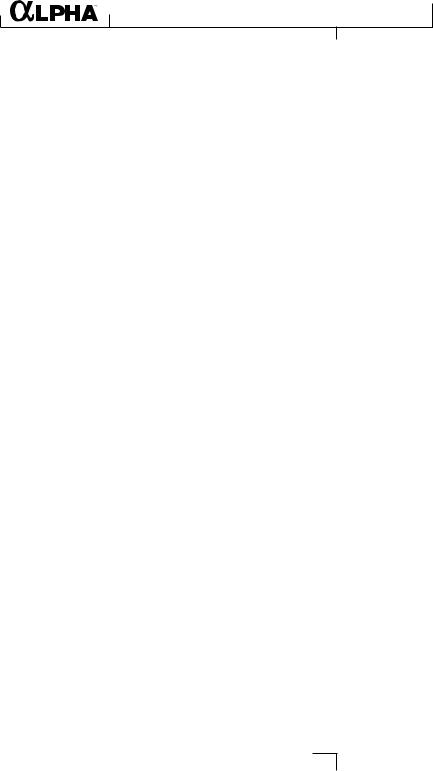
Connecting to the Alpha Studio – Monitoring Connections
CONNECTING TO THE ALPHA STUDIO
The Alpha Studio is both a 2 x 2 x 2 mixer and a USB audio interface that can be used in a variety of audio applications. This section describes how to make basic connections for the following functionality:
•Monitoring Audio
•Recording Audio
•Connecting a Recorder for Mixdown
MONITORING CONNECTIONS
The Alpha Studio allows you to monitor audio from both the hardware inputs (Direct) and from the computer (Playback). Use the Monitor Mix control to balance between the direct audio and playback audio from your computer. For a complete description of the Monitor Mix control, see "Monitor Mix" on page 3.
You can monitor the audio through the 1/8" Headphone jack on the front panel, through studio monitors using the ¼" or RCA L/R Line Out jacks on the rear panel, or both. The output level of both the L/R Line Out jacks and the Headphone jack are controlled with the Output Level knob on the front panel.
The Alpha Studio’s ¼" L/R Line Outputs have a nominal output of +4 dBu, and support both balanced (TRS) or unbalanced (TS) connections.
CONNECTING HEADPHONES
1.Connect headphones to the Headphone jack located on the front panel of the Alpha Studio. The Headphone jack accepts an 1⁄8" TRS connector.
2.Adjust headphone volume with the Output Level knob.
CONNECTING TO MONITOR SPEAKERS
1.Using ¼" cables (balanced TRS cables are recommended), connect the L/R Line Out jacks on the rear panel of the Alpha Studio to the appropriate inputs on your mixer, power amp, or powered speakers.
2.Adjust the Alpha Studio's output volume with the Output Level knob. If using both headphones and monitor speakers, adjust the level of the external power amp or speakers using their gain controls after you’ve set the desired level in your headphones.
CONNECTING RCA OUTPUTS TO A HOME STEREO
Connect the RCA Line Out 1-2 jacks on the rear panel of the Alpha Studio to the appropriate inputs on your stereo, typically the Tape In or Aux In jacks, using standard RCA cables. Keep the Output Level knob on the Alpha Studio low at first, raising it slowly to match the level of other units connected to the stereo.
6
