Lexicon ALEX User Guide

DIGITAL
EFFECTS
PROCESSOR
User Guide
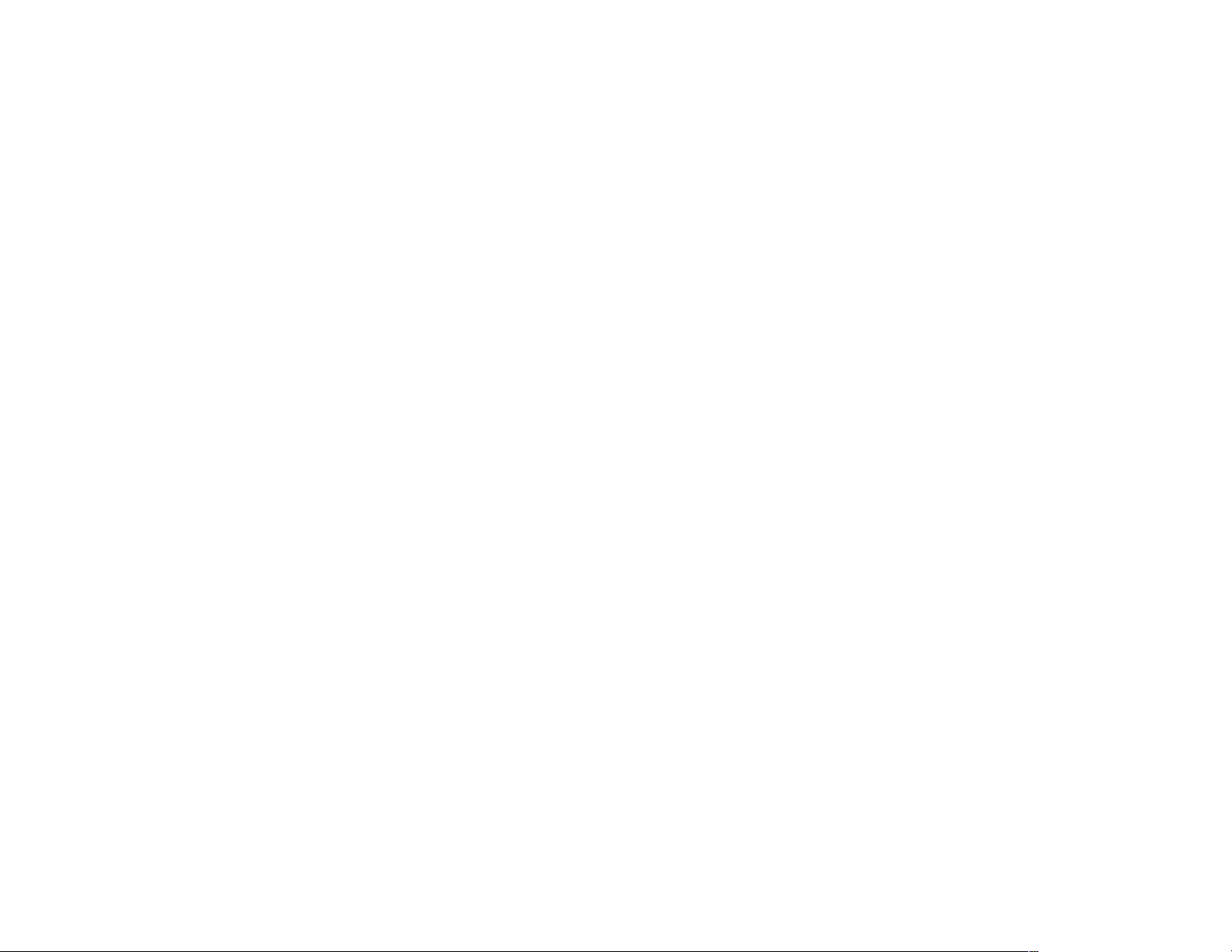
Unpacking and Inspection
After unpacking the unit, save all packing materials in case you ever need to re-ship. Thoroughly inspect the unit and packing materials for signs of damage.
Report any shipment damage to the carrier at once; report equipment malfunction to your dealer.
Notice
This equipment generates and uses radio frequency energy and if not installed and used properly, that is, in strict accordance with the manufacturer's instructions, may cause
interference to radio and television reception. It has been type tested and found to comply with the limits for a Class B computing device in accordance with the specifications in
Subpart J of Part 15 of FCC Rules, which are designated to provide reasonable protection against such interference in a residential installation. However, there is no guarantee
that interference will not occur in a particular installation. If this equipment does cause interference to radio or television reception, which can be determined by turning the equipment
OFF and ON, the user is encouraged to try to correct the interference by one or more of the following measures: reorient the receiving antenna; relocate the computer with respect
to the receiver; move the computer away from the receiver; plug the computer into a different outlet so that the computer and receiver are on different branch circuits. If necessary,
the user should consult the dealer or an experienced radio/television technician for additional suggestions. The user may find the following booklet prepared by the Federal
Communications Commission helpful: "How to identify and Resolve Radio/TV Interference Problems." This booklet is available from the U.S. Government Printing Office,
Washington, DC 20402, Stock No. 004-000-00345-4.
Le présent appareil numérique n'émet pas de bruits radioélectriques dépassant les limites applicables aux appareils numériques de la class B prescrites dans le Règlement sur
le brouillage radioélectrique édicté par le ministère des Communications du Canada.
Lexicon Inc.
3 Oak Park
Bedford, MA 01730 USA
Copyright 1994, Lexicon Inc.
All Rights Reserved.
Lexicon Part 070-09526 Rev 1
Telephone 781-280-0300
Fax 781-280-0490
Printed in the U.S.A.
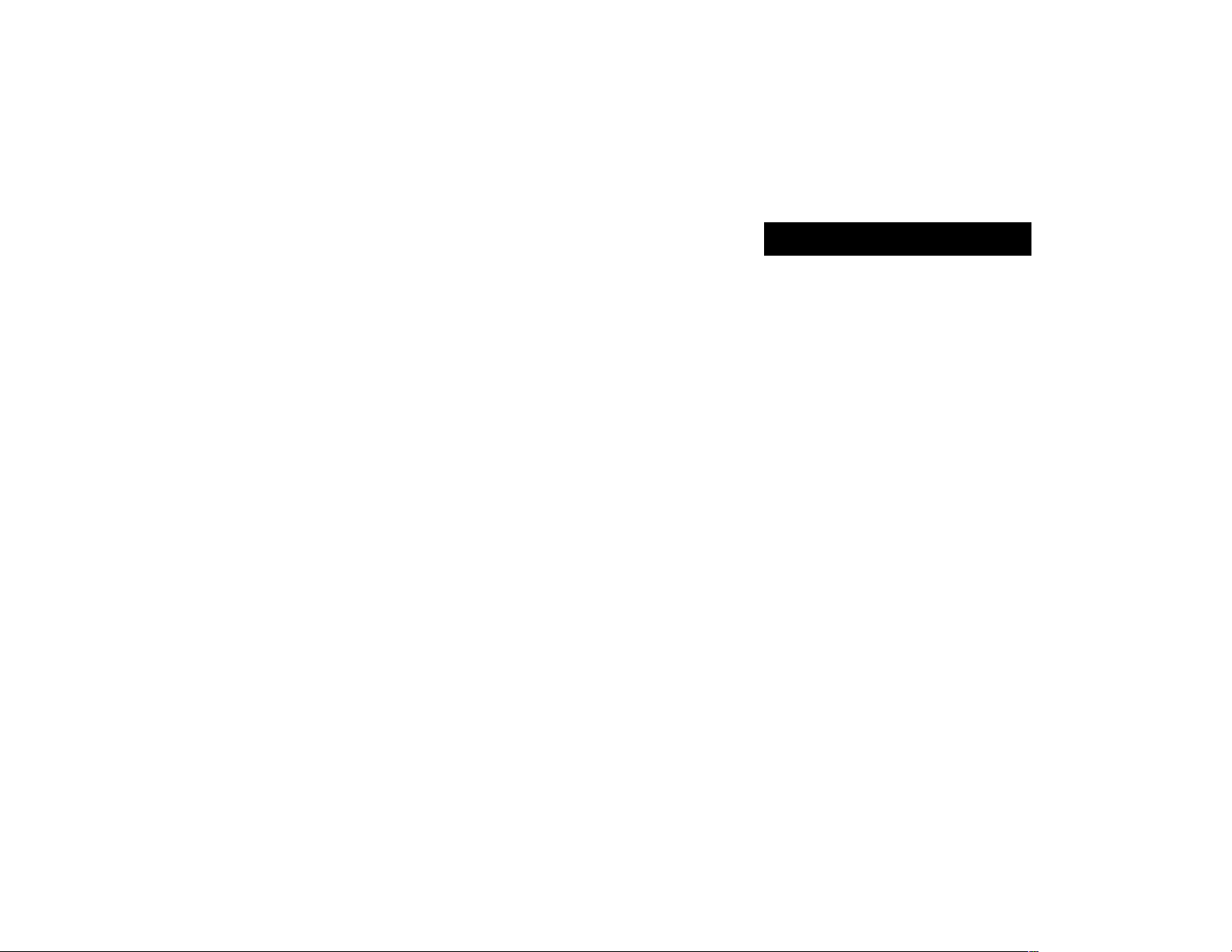
Table of Contents
Introduction ...............................................................................
Front Panel Overview ...............................................................
Setting Audio Levels............................................................... 3
Rear Panel Connections...........................................................
Footswitch Connections ......................................................... 5
Presets and Parameters ...........................................................
The Presets ............................................................................ 6
About the Parameters............................................................. 7
Parameter Settings................................................................. 8
1
Loading an Effect ....................................................................
2
Editing an Effect......................................................................
Performing an Edit Compare ................................................ 12
4
Storing an Effect .....................................................................
Using Footswitches ................................................................
6
Bypass.................................................................................. 14
Stepping through the Registers ............................................ 14
Clearing Registers ................................................................ 14
Skipping Registers and Creating Chains.............................. 15
Specifications..........................................................................
10
11
13
14
16

Introduction
Thank you for your purchase of Alex,
Lexicon's Digital Effects Processor.
Alex gives you world class reverberation
and effects to enhance any audio performance. Sixteen preset effects provide a wide
range of superb sounds right out of the box.
Three adjustable parameters allow you to
make subtle or dramatic changes to each
preset, and a bank of 16 registers is available
for storing your own customized effects.
Footswitch control allows you to set up register loops and chains to suit your performance needs.
Some of the exciting features of Alex are:
• 16 presets, each with 3 adjustable parameters
• 4096 possible effect variations
• Full-rack size with large LED display of
currently running effect
settings
• 16 registers where you can store your own
customized effects
and
parameter
1
• Edit compare of a preset and your modifi-
cations
• Footswitch control of bypass (input muting), register loading and register chains
• Stereo Inputs and Outputs
• Easy operation
To make sure you get the most out of
Alex, be sure to read the manual.

Front Panel Overview
MIX
Controls the proportion of processed
OUTPUT
Controls Alex's output level.
(wet) to unprocessed (dry) signals sent
to the outputs.
PARAMETER
INPUT
Sets the level of the incoming
signal.
INPUT
DIGITAL
EFFECTS
PROCESSOR
OUTPUTMIX
DRY WET
Selects DECAY, DELAY or FX LVL for
adjustment with the VALUE knob. (Selection indicated by lit LED.)
STORE (+)/CLEAR (–)
STORE (+)/CLEAR (–)
Toggles the Store and Clear functions. When "+" is displayed,
press and hold to store the current effect to displayed register.
When "–" is displayed, press and hold to clear a register to allow
effects to be skipped for a footswitch step or chain sequence.
VALUE
Adjusts selected parameter.
DECAY
DELAY
FX LVL
PARAMETER
VALUE
DISPLAY
Numeric display of digits 1-16, and decimal point. Displayed digits
indicate ID number of currently running effect or parameter setting
if one of parameter LEDs is flashing. Decimal point lights to show
an effect has been modified since it was stored.
2
REGISTER/PRESET
Button selects preset or register mode.
LED lights when register mode is selected,
turns off in preset mode.
Knob will select presets 1-16 or registers
1-16, depending on button setting.
REGISTER/PRESET
GATE
INVERSE
TILED ROOM
GUITAR ROOM
CHAMBER
RECITAL HALL
STRING HALL
LARGE HALL
8
7
6
5
4
3
2
1
9
GOLD PLATE
10
VOCAL PLATE
11
BRASS PLATE
12
PERC PLATE
13
CHORUS
14
FLANGE
15
ECHO
16
DELAYS
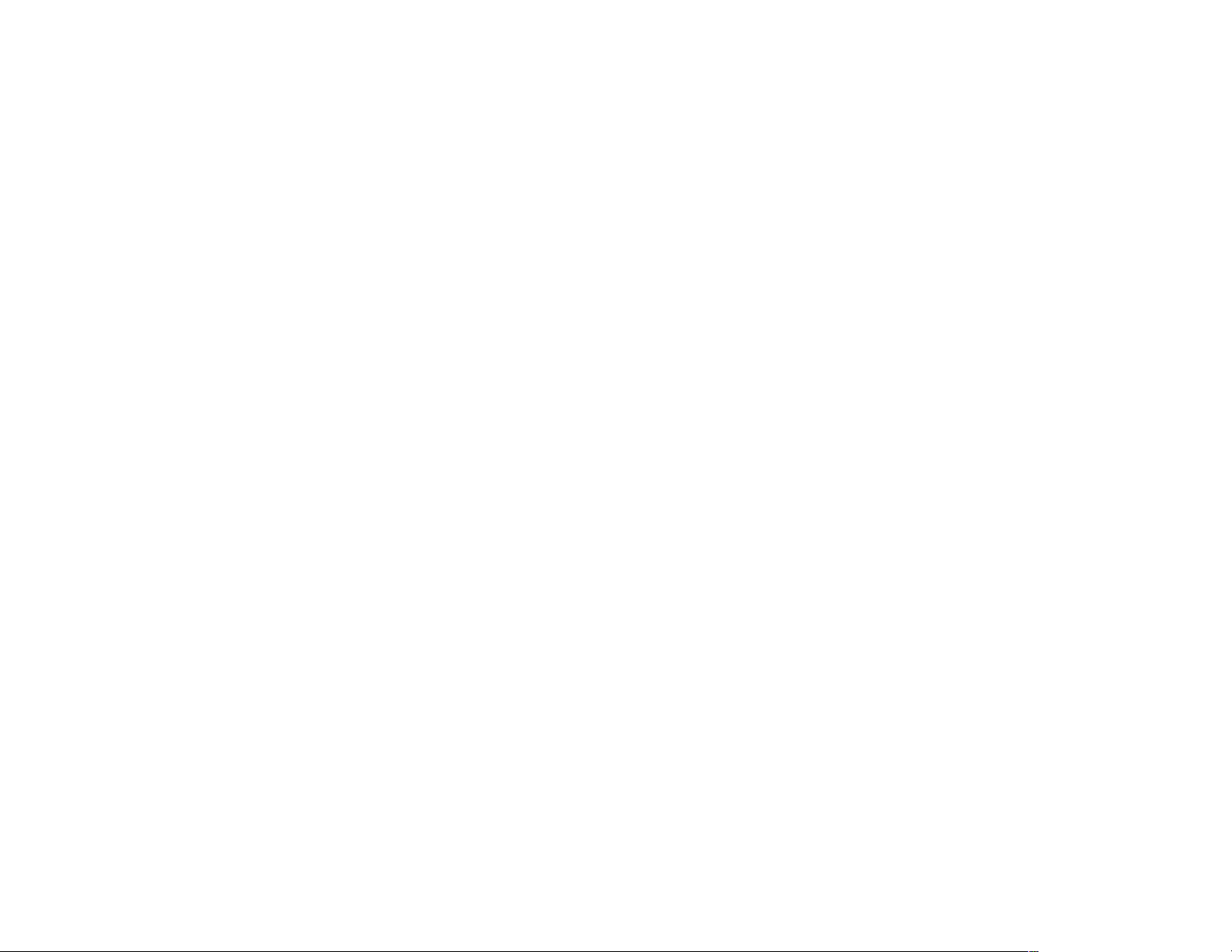
Setting Audio Levels
1. Turn Alex INPUTand OUTPUT controls
all the way down (fully counter-clockwise).
2. Connect Alex inputs to an audio source,
and outputs to an amplifier or mixer.
3. Apply an input signal at a level that you
typically use.
4. While sending audio to Alex, gradually
turn up the INPUT control until the Input
Status LED* lights green. Continue to
advance INPUT until the LED lights red
on only the loudest peaks. If the LED is
continuously red, turn the INPUT control
down.
5. If Alex is using a console's sends and
returns, set the MIX control fully clockwise (100% wet). If you are using an
instrument amplifier, start with MIX set
halfway up.
3
6. Gradually increase the setting of the
OUTPUT control until the audio level
from the amplifier or mixer is approximately the same as when Alex is bypassed.
* The Input Status LED is off when the incoming
signal is low; it lights to indicate acceptable levels
(6dB to 30dB below overload). The LED lights red
when the signal approaches overload. Acceptable
signals will trigger red flashes only on peaks.
