Kyocera M3040dn, M3540dn User Guide

q PRINT q COPY q SCAN q FAX
ECOSYS M3040dn
ECOSYS M3540dn
OPERATION GUIDE
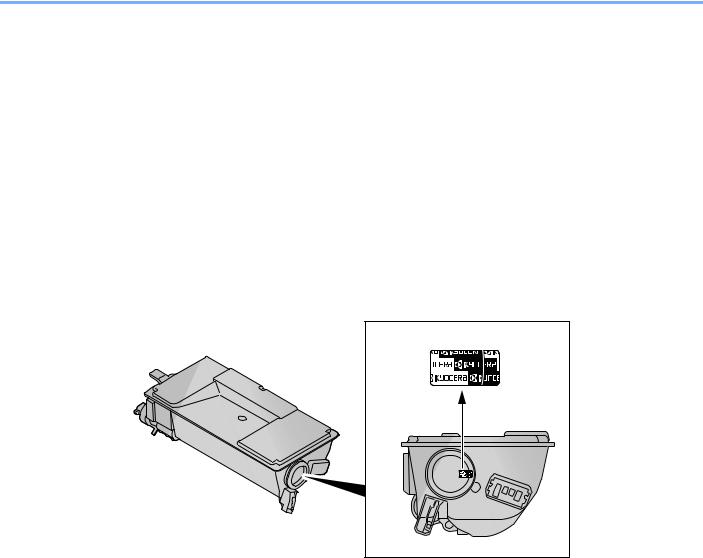
> Preface
Preface
Thank you for purchasing the ECOSYS M3040dn/ECOSYS M3540dn.
This Operation Guide is intended to help you operate the machine correctly, perform routine maintenance, and take simple troubleshooting measures as needed so that the machine can always be used in the optimum condition.
Please read this Operation Guide before using the machine.
We recommend the use of our own brand supplies.
Please use our genuine toner containers, which have passed rigorous quality control testing. The use of non-genuine toner containers may cause failure.
We will not be liable for any damages caused by the use of third party supplies in this machine. A label is affixed to our genuine supplies as shown below.
i

Contents
|
Preface ..................................................................................................................................... |
i |
|
Overview ............................................................................................................................... |
vii |
|
Machine Features ................................................................................................................ |
viii |
|
Guides Provided with the Machine..................................................................................... |
xii |
|
About the Operation Guide (this Guide) ........................................................................... |
xiii |
|
Structure of the guide.................................................................................................. |
xiii |
|
Conventions Used in This Guide................................................................................. |
xiv |
|
Menu Map............................................................................................................................ |
xvii |
1 |
Legal and Safety Information ................................................................ |
1-1 |
|
Notice ................................................................................................................................. |
1-2 |
|
Safety Conventions in This Guide ............................................................................. |
1-2 |
|
Environment .............................................................................................................. |
1-3 |
|
Precautions for Use ................................................................................................... |
1-4 |
|
Laser Safety (Europe) ............................................................................................... |
1-5 |
|
Legal Restriction on Copying/Scanning .................................................................... |
1-6 |
|
EN ISO 7779 ............................................................................................................. |
1-6 |
|
EK1-ITB 2000 ............................................................................................................ |
1-6 |
|
Legal Information ...................................................................................................... |
1-7 |
|
Energy Saving Control Function ............................................................................. |
1-13 |
|
Automatic 2-Sided Copy Function ........................................................................... |
1-13 |
|
Resource Saving - Paper ........................................................................................ |
1-13 |
|
Environmental benefits of "Power Management" .................................................... |
1-13 |
|
Energy Star (ENERGY STAR®) Program ............................................................... |
1-14 |
2 |
Installing and Setting up the Machine .................................................. |
2-1 |
|
Part Names ......................................................................................................................... |
2-2 |
|
Machine Exterior ....................................................................................................... |
2-2 |
|
Connectors/Interior .................................................................................................... |
2-3 |
|
With Optional Equipments Attached ......................................................................... |
2-4 |
|
Connecting the Machine and Other Devices .................................................................. |
2-5 |
|
Connecting Cables ............................................................................................................ |
2-6 |
|
Connecting LAN Cable .............................................................................................. |
2-6 |
|
Connecting USB Cable ............................................................................................. |
2-7 |
|
Connecting the Power Cable .................................................................................... |
2-7 |
|
Power On/Off ..................................................................................................................... |
2-8 |
|
Power On .................................................................................................................. |
2-8 |
|
Power Off .................................................................................................................. |
2-8 |
|
Login/Logout ..................................................................................................................... |
2-9 |
|
Login ......................................................................................................................... |
2-9 |
|
Logout ..................................................................................................................... |
2-10 |
|
Default Settings of the Machine ..................................................................................... |
2-11 |
|
Setting Date and Time ............................................................................................ |
2-11 |
|
Network Setup (LAN Cable Connection) ................................................................. |
2-13 |
|
Energy Saver function .................................................................................................... |
2-17 |
|
Low Power Mode and Auto Low Power Mode ........................................................ |
2-17 |
|
Sleep and Auto Sleep ............................................................................................. |
2-19 |
|
Installing Software .......................................................................................................... |
2-23 |
|
Software on DVD (Windows) .................................................................................. |
2-23 |
|
Installing Software in Windows ............................................................................... |
2-24 |
|
Uninstalling the Software ........................................................................................ |
2-29 |
|
Installing Software in Mac Computer ...................................................................... |
2-30 |
|
Setting TWAIN Driver .............................................................................................. |
2-32 |
|
Setting WIA Driver ................................................................................................... |
2-33 |
|
Checking the Counter ..................................................................................................... |
2-34 |
|
Additional Preparations for the Administrator ............................................................. |
2-35 |
ii

|
Sending Documents to a PC ................................................................................... |
2-35 |
|
Strengthening the Security ...................................................................................... |
2-35 |
|
Command Center RX ...................................................................................................... |
2-37 |
|
Accessing Command Center RX ............................................................................ |
2-38 |
|
Changing Security Settings ..................................................................................... |
2-40 |
|
Changing Device Information .................................................................................. |
2-42 |
|
E-mail Settings ........................................................................................................ |
2-44 |
|
Registering Destinations ......................................................................................... |
2-48 |
|
Creating a New Custom Box ................................................................................... |
2-50 |
|
Printing a document stored in a Custom Box .......................................................... |
2-51 |
|
Transferring Data from Our Other Products ................................................................. |
2-53 |
|
Migrating the Address Book .................................................................................... |
2-53 |
3 |
Preparation before Use .......................................................................... |
3-1 |
|
Using the Operation Panel ............................................................................................... |
3-2 |
|
Operation Panel Keys ............................................................................................... |
3-2 |
|
Operation Method ..................................................................................................... |
3-3 |
|
Display for Originals and Paper ................................................................................ |
3-4 |
|
Help Screen .............................................................................................................. |
3-4 |
|
Loading Paper ................................................................................................................... |
3-5 |
|
Precaution for Loading Paper ................................................................................... |
3-6 |
|
Loading in the Cassettes ........................................................................................... |
3-7 |
|
Loading Paper in the Multi Purpose Tray ................................................................ |
3-11 |
|
Specifying Paper Size and Media Type .................................................................. |
3-15 |
|
Paper Stopper .................................................................................................................. |
3-19 |
|
Preparation for Sending a Document to a Shared Folder in a PC .............................. |
3-20 |
|
Making a note of the computer name and full computer name ............................... |
3-20 |
|
Making a note of the user name and domain name ................................................ |
3-21 |
|
Creating a Shared Folder, Making a Note of a Shared Folder ................................ |
3-22 |
|
Configuring Windows Firewall ................................................................................. |
3-26 |
|
Registering Destinations in the Address Book ............................................................ |
3-30 |
|
Adding a Destination (Address Book) ..................................................................... |
3-30 |
|
Adding a Destination on One Touch Key (One Touch Key) .................................... |
3-39 |
4 |
Printing from PC ..................................................................................... |
4-1 |
|
Printing from PC ................................................................................................................ |
4-2 |
|
Printing on Non-standard Sized Paper ...................................................................... |
4-4 |
|
Printer Driver Print Settings Screen .......................................................................... |
4-5 |
|
Printer Driver Help ..................................................................................................... |
4-6 |
|
Changing the Default Printer Driver Settings (Windows 7) ....................................... |
4-6 |
|
Canceling Printing from a Computer ......................................................................... |
4-6 |
|
Printing by AirPrint ........................................................................................................... |
4-7 |
|
Printing Data Saved on the Printer .................................................................................. |
4-8 |
|
Specifying the Job Box from a Computer and Storing the Job ................................. |
4-8 |
|
Printing Documents from Private Print Box ............................................................... |
4-8 |
|
Printing Document from Stored Job Box ................................................................. |
4-12 |
|
Printing Document from Quick Copy Box ................................................................ |
4-15 |
|
Printing Document from Proof and Hold Box .......................................................... |
4-18 |
5 |
Operation on the Machine ..................................................................... |
5-1 |
|
Loading Originals .............................................................................................................. |
5-2 |
|
Placing Originals on the Platen ................................................................................. |
5-2 |
|
Loading Originals in the Document Processor .......................................................... |
5-3 |
|
Checking the Equipment's Serial Number ...................................................................... |
5-5 |
|
Program .............................................................................................................................. |
5-6 |
|
Registering Programs ............................................................................................... |
5-6 |
|
Confirming the Registered Program .......................................................................... |
5-7 |
|
Recalling Program ..................................................................................................... |
5-7 |
iii

|
Overwriting Program ................................................................................................. |
5-7 |
|
Deleting Program ...................................................................................................... |
5-8 |
|
Select Key Settings ........................................................................................................... |
5-9 |
|
Copying ............................................................................................................................ |
5-10 |
|
Basic Operation ....................................................................................................... |
5-10 |
|
Canceling Jobs ........................................................................................................ |
5-12 |
|
Sending ............................................................................................................................ |
5-13 |
|
Basic Operation ....................................................................................................... |
5-14 |
|
Specifying Destination ............................................................................................. |
5-16 |
|
Checking and Editing Destinations ......................................................................... |
5-21 |
|
Confirmation Screen of Destinations ....................................................................... |
5-23 |
|
Recall ...................................................................................................................... |
5-23 |
|
Send to Me (E-mail) ................................................................................................ |
5-24 |
|
Sending to Different Types of Destinations (Multi Sending) .................................... |
5-24 |
|
Canceling Sending Jobs ......................................................................................... |
5-25 |
|
WSD Scan ............................................................................................................... |
5-26 |
|
Scanning using TWAIN ........................................................................................... |
5-29 |
|
How to use the FAX Function ........................................................................................ |
5-31 |
|
What is Document Box? ................................................................................................. |
5-32 |
|
Using a Custom Box ....................................................................................................... |
5-34 |
|
Creating a New Custom Box ................................................................................... |
5-34 |
|
Editing and Deleting Custom Box ........................................................................... |
5-37 |
|
Storing Documents .................................................................................................. |
5-38 |
|
Printing Documents ................................................................................................. |
5-38 |
|
Editing Documents .................................................................................................. |
5-40 |
|
Deleting Documents ................................................................................................ |
5-41 |
|
Printing Documents Stored in Removable USB Memory ............................................ |
5-43 |
|
Saving Documents to USB Memory (Scan to USB) ..................................................... |
5-45 |
|
Check the USB Memory Information ............................................................................. |
5-47 |
|
Removing USB Memory .................................................................................................. |
5-48 |
6 |
Using Various Functions ....................................................................... |
6-1 |
|
Functions Available on the Machine ............................................................................... |
6-2 |
|
Copy .......................................................................................................................... |
6-2 |
|
Send .......................................................................................................................... |
6-3 |
|
Custom Box (Printing) ............................................................................................... |
6-4 |
|
Removable Memory (Store File, Printing Documents) .............................................. |
6-5 |
|
Functions ........................................................................................................................... |
6-7 |
|
Original Size .............................................................................................................. |
6-7 |
|
Paper Selection ......................................................................................................... |
6-8 |
|
Orig. Orientation (Original Orientation) ..................................................................... |
6-9 |
|
Collate ....................................................................................................................... |
6-9 |
|
Density .................................................................................................................... |
6-10 |
|
Original Image ......................................................................................................... |
6-10 |
|
EcoPrint ................................................................................................................... |
6-11 |
|
Color Selection ........................................................................................................ |
6-11 |
|
Sharpness ............................................................................................................... |
6-12 |
|
Backgrnd Density (Background Density) ................................................................ |
6-12 |
|
Prevent Bleed-t (Prevent Bleed-thru) ...................................................................... |
6-13 |
|
Zoom ....................................................................................................................... |
6-13 |
|
Combine .................................................................................................................. |
6-15 |
|
Duplex ..................................................................................................................... |
6-17 |
|
Continuous Scan ..................................................................................................... |
6-19 |
|
Job Finish Notice ..................................................................................................... |
6-19 |
|
File Name Entry ...................................................................................................... |
6-20 |
|
Print Override .......................................................................................................... |
6-20 |
|
Quiet Mode .............................................................................................................. |
6-20 |
|
Duplex (2-sided Original) ........................................................................................ |
6-21 |
|
Sending Size ........................................................................................................... |
6-21 |
iv

|
File Format .............................................................................................................. |
6-22 |
|
File Separation ........................................................................................................ |
6-24 |
|
Scan Resolution ...................................................................................................... |
6-25 |
|
Subject/Body ........................................................................................................... |
6-25 |
|
FTP Encrypted TX ................................................................................................... |
6-25 |
|
Del. after Print (Delete after Printed) ....................................................................... |
6-26 |
|
Storing Size ............................................................................................................. |
6-26 |
|
Encrypted PDF ........................................................................................................ |
6-26 |
|
JPEG/TIFF Print ...................................................................................................... |
6-27 |
|
XPS Fit to Page ....................................................................................................... |
6-27 |
7 |
Status/Job Cancel .................................................................................. |
7-1 |
|
Checking Job Status ......................................................................................................... |
7-2 |
|
Checking Job History ....................................................................................................... |
7-8 |
|
Sending the Log History .......................................................................................... |
7-12 |
|
Job Operation .................................................................................................................. |
7-13 |
|
Pause and Resumption of Jobs .............................................................................. |
7-13 |
|
Canceling of Jobs .................................................................................................... |
7-13 |
|
Checking Device Status .................................................................................................. |
7-15 |
|
Checking the Remaining Amount of Toner and Paper ................................................ |
7-16 |
8 |
Setup and Registration (System Menu) ............................................... |
8-1 |
|
System Menu ..................................................................................................................... |
8-2 |
|
System Menu Settings .............................................................................................. |
8-3 |
|
Report ....................................................................................................................... |
8-5 |
|
System/Network ........................................................................................................ |
8-8 |
|
User/Job Account .................................................................................................... |
8-17 |
|
User Property .......................................................................................................... |
8-17 |
|
Common Settings .................................................................................................... |
8-18 |
|
Copy ........................................................................................................................ |
8-32 |
|
Printer ...................................................................................................................... |
8-33 |
|
Send ........................................................................................................................ |
8-35 |
|
FAX ......................................................................................................................... |
8-36 |
|
Document Box ......................................................................................................... |
8-36 |
|
Edit Destination ....................................................................................................... |
8-37 |
|
Adjust/Maint. (Adjustment/Maintenance) ................................................................ |
8-38 |
9 |
User Authentication and Accounting (User Login, Job Accounting) 9-1 |
|
|
Overview of User Login Administration .......................................................................... |
9-2 |
|
Enabling User Login Administration ............................................................................... |
9-3 |
|
Setting User Login Administration .................................................................................. |
9-5 |
|
Adding a User (Local User List) ................................................................................ |
9-5 |
|
Changing User Properties ......................................................................................... |
9-8 |
|
User Account Lockout Setting ................................................................................. |
9-12 |
|
User Login Administration for Printing ..................................................................... |
9-13 |
|
To Manage the Users to Scan Using TWAIN .......................................................... |
9-14 |
|
To Manage the Users to Scan Using WIA .............................................................. |
9-15 |
|
To Manage the Users that Send Faxes from a PC ................................................. |
9-16 |
|
Local Authoriz. (Local Authorization) ...................................................................... |
9-17 |
|
Group Auth. (Group Authorization Settings) ........................................................... |
9-18 |
|
NW User Property (Obtain Network User Property) ................................................ |
9-19 |
|
ID Card Settings ...................................................................................................... |
9-20 |
|
Using User Login Administration .................................................................................. |
9-21 |
|
Login/Logout ........................................................................................................... |
9-21 |
|
User Login Administration on a PC ......................................................................... |
9-21 |
|
Overview of Job Accounting .......................................................................................... |
9-22 |
|
Enabling Job Accounting ............................................................................................... |
9-23 |
|
Job Accounting Access ........................................................................................... |
9-24 |
v

|
Setting an Account .......................................................................................................... |
9-25 |
|
Adding an Account .................................................................................................. |
9-25 |
|
Restricting the Use of the Machine ......................................................................... |
9-27 |
|
Editing an Account .................................................................................................. |
9-28 |
|
Deleting an Account ................................................................................................ |
9-29 |
|
Job Accounting for Printing ..................................................................................... |
9-30 |
|
Job Accounting for Scan Using TWAIN .................................................................. |
9-31 |
|
Job Accounting for Scan Using WIA ....................................................................... |
9-32 |
|
Job Accounting for the FAX Transmitted from a Computer .................................... |
9-33 |
|
Configuring Job Accounting .......................................................................................... |
9-34 |
|
Default Setting ......................................................................................................... |
9-34 |
|
Counting the Number of Pages Printed .................................................................. |
9-35 |
|
Print Accounting Report .......................................................................................... |
9-36 |
|
Using Job Accounting .................................................................................................... |
9-37 |
|
Login/Logout ........................................................................................................... |
9-37 |
|
Job Accounting on a PC .......................................................................................... |
9-37 |
|
Unknown ID Job .............................................................................................................. |
9-38 |
10 |
Troubleshooting ................................................................................... |
10-1 |
|
Regular Maintenance ...................................................................................................... |
10-2 |
|
Cleaning .................................................................................................................. |
10-2 |
|
Toner Container Replacement ................................................................................ |
10-5 |
|
Waste Toner Box Replacement .............................................................................. |
10-8 |
|
Troubleshooting ............................................................................................................ |
10-10 |
|
Solving Malfunctions ............................................................................................. |
10-10 |
|
Responding to Messages ...................................................................................... |
10-15 |
|
Clearing Paper Jams ............................................................................................. |
10-25 |
11 |
Appendix ............................................................................................... |
11-1 |
|
Optional Equipment ........................................................................................................ |
11-2 |
|
Overview of Optional Equipment ............................................................................. |
11-2 |
|
Optional Applications .............................................................................................. |
11-9 |
|
Character Entry Method ................................................................................................ |
11-11 |
|
Using the Keys ...................................................................................................... |
11-11 |
|
Selecting Type of Characters ................................................................................ |
11-12 |
|
Characters That Can be Entered Using the Numeric Keys ................................... |
11-12 |
|
Entering Symbols .................................................................................................. |
11-13 |
|
Entering Characters .............................................................................................. |
11-13 |
|
Entering Using the Character Selection Screen .................................................... |
11-15 |
|
Paper .............................................................................................................................. |
11-16 |
|
Basic Paper Specifications .................................................................................... |
11-16 |
|
Choosing the Appropriate Paper ........................................................................... |
11-17 |
|
Special Paper ........................................................................................................ |
11-20 |
|
Specifications ................................................................................................................ |
11-24 |
|
Common Functions ............................................................................................... |
11-24 |
|
Copy Functions ..................................................................................................... |
11-26 |
|
Printer Functions ................................................................................................... |
11-26 |
|
Scanner Functions ................................................................................................ |
11-27 |
|
Document Processor ............................................................................................. |
11-27 |
|
Paper Feeder (500-sheet) (Option) ....................................................................... |
11-28 |
|
Glossary ......................................................................................................................... |
11-29 |
|
Index ............................................................................................................................ |
Index-1 |
vi

> Overview
Overview
This machine is equipped standard with copy and print functions, and a scanned image can be sent to an E-mail recipient as an attachment or to a computer on the same network. On products with a FAX function, it is also possible to use the fax function.
Input Data
Original |
Electronic data |
USB memory |
Fax data |
Operations from your PC
Command Center RX
You can check the status and change the settings of the machine from a Web browser on your computer.
Command Center RX (page 2-37)
 Command Center RX User Guide
Command Center RX User Guide
Document Box functions
This function is useful for a variety of purposes, including saving data in the machine and in a USB memory stick.
Printing Data Saved on the
 Printer (page 4-8)
Printer (page 4-8)
Using a Custom Box (page 5- 34)
Output Data
Copy functions Printer functions |
Send functions |
USB memory |
Fax functions |
Copying (page 5-10) |
Sending (page 5-13) |
Saving Documents to |
FAX Operation |
Printing from PC (page 4-1) |
|
USB Memory (Scan |
Guide |
|
|
to USB) (page 5-45) |
|
NOTE
•Before using the machine, be sure to read Legal and Safety Information on page 1-1.
•For preparations for use of the machine such as cable connections and software installation, refer to Installing and Setting up the Machine on page 2-1.
•To learn how to load paper, set up shared folders, and add addresses to the address book, refer to Preparation before Use on page 3-1.
vii
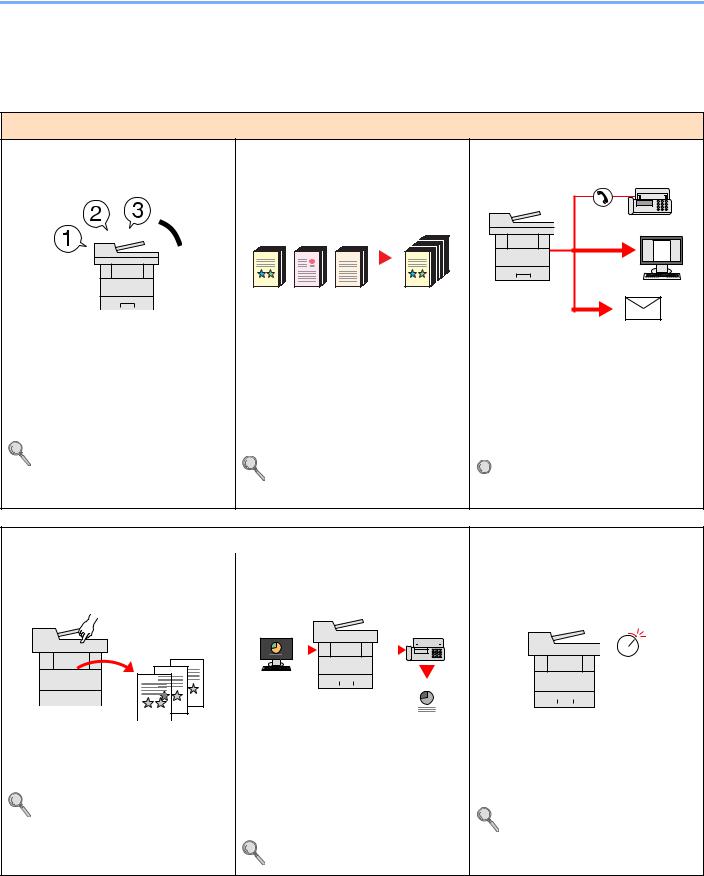
> Machine Features
Machine Features
The machine is equipped with many useful functions. Here are some examples. For details, refer to Using Various Functions (page 6-1).
Optimize your office workflow
Access to frequently used functions with just one touch (Program)
You can preset frequently used functions.
Once you set the functions as a preset program, all you need to do is press the program number to call up the functions. Using this program brings the same results even if operated by another person.
Program (page 5-6)
Scan a large number of originals in separate batches and produce as one job (Continuous Scan)
1 |
11 |
21 |
1 |
1~10 |
11~20 |
21~30 |
1~30 |
It is useful when preparing many-page handouts.
When a large number of originals cannot be placed in the document processor at one time, the originals can be scanned in separate batches and then copied or sent as one job.
Continuous Scan (page 6-19)
Send one time with multiple sending options (Multi Sending)
You can send a same document to the multiple destinations using a different method.
You can specify multiple destinations of different send methods such as E-mail, SMB, and Fax.
You can reduce your workflow by sending a job at once.
Sending to Different Types of 
 Destinations (Multi Sending) (page 5-24)
Destinations (Multi Sending) (page 5-24)
Optimize your office workflow |
|
|
|
|
|
|
|
|
|
|
|
|
Save energy and cost |
|||||
|
|
|
|
|
|
|
|
|
|
|
|
|
|
|
|
|
|
|
Save frequently used documents in |
Send a FAX from a PC |
Save energy as needed |
||||||||||||||||
the machine (Custom Box) |
(Sending FAX from PC) |
(Energy Saver function) |
||||||||||||||||
|
|
|
|
|
|
|
|
|
|
|
|
|
|
|
|
|
|
|
|
|
|
|
|
|
|
|
|
|
|
|
|
|
|
|
|
|
|
|
|
|
|
|
|
|
|
|
|
|
|
|
|
|
|
|
|
|
|
|
|
|
|
|
|
|
|
|
|
|
|
|
|
|
|
|
|
|
|
|
|
|
|
|
|
|
|
|
|
|
|
|
|
|
|
|
Off
|
|
|
|
|
|
|
|
|
|
|
|
|
|
|
|
|
|
|
|
|
|
|
|
|
|
|
|
|
|
|
|
|
|
|
|
|
|
|
|
|
|
|
|
|
|
|
|
|
|
|
|
|
|
|
|
|
|
|
|
|
|
|
|
|
|
|
|
|
|
|
|
|
|
|
You can save the frequently used |
You can save the paper used for sending |
The machine is equipped with Energy |
||||||||||||
document in the machine and print it |
a FAX with this function. |
Saver function that automatically |
||||||||||||
when needed. |
You can send a file to be faxed from the |
switched into Low Power Mode or Sleep |
||||||||||||
|
|
|
|
|
|
|
Mode. |
|||||||
Using a Custom Box (page 5-34) |
PC without printing the file, so that you |
|||||||||||||
|
|
|
|
|
|
|
can reduce the number of pieces of paper |
Energy Saver function (page 2-17) |
||||||
|
|
|
|
|
|
|
and perform sending jobs efficiently. |
|
|
|
||||
|
|
|
|
|
|
|
FAX Operation Guide |
|
|
|
||||
viii
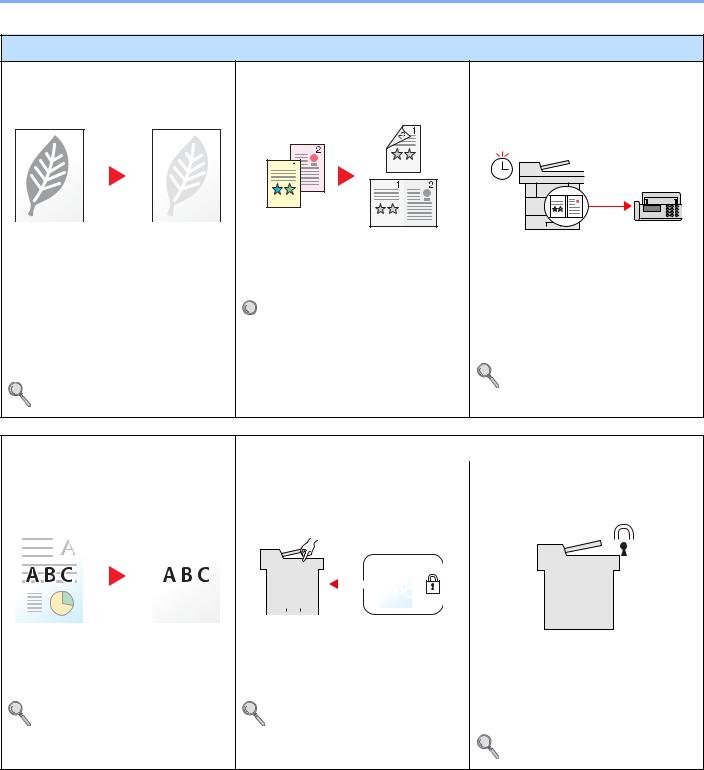
> Machine Features
Save energy and cost
Use less toner for printing (EcoPrint)
You can save toner consumption with this function.
When you only need to check the printed content, such as a trial print run or documents for internal confirmation, use this function to save toner.
Use this function when a high-quality print is not required.
EcoPrint (page 6-11)
Print multiple originals onto one sheet (Duplex / Combine)
You can print originals on both sides of the paper. You can also print multiple originals onto one sheet.
Combine (page 6-15)
 Duplex (page 6-17)
Duplex (page 6-17)
Send a FAX to reduce the communication cost
(FAX Delayed Transmission)
You can reduce the communication cost with this function.
The communication cost can be reduced by setting the timer to the time period during which the communication cost is low.
FAX Operation Guide
Create attractive documents |
Strengthen security |
|
|
|
|
|
|
|
|
|
|
|
|
|
|
|||||||||||||||||
|
|
|
|
|
|
|
|
|
|
|
|
|
|
|
|
|
|
|
|
|
|
|
|
|
|
|
|
|
|
|
|
|
Prevent image bleed-through |
Password-protect a PDF file |
|
|
|
Protect data on the SSD |
|||||||||||||||||||||||||||
(Prevent Bleed-through) |
(PDF Encryption Functions) |
|
|
|
(Encryption / Overwrite) |
|||||||||||||||||||||||||||
|
|
|
|
|
|
|
|
|
|
|
|
|
|
|
|
|
|
|
|
|
|
|
|
|
|
|
|
|
|
|
|
|
|
|
|
|
|
|
|
|
|
|
|
|
|
|
|
|
|
|
|
|
|
|
|
|
|
|
|
|
|
|
|
|
|
|
|
|
|
|
|
|
|
|
|
|
|
|
|
|
|
|
|
|
|
|
|
|
|
|
|
|
|
|
|
|
|
|
|
|
|
|
|
|
|
|
|
|
|
|
|
|
|
|
|
|
|
|
|
|
|
|
|
|
|
|
|
|
|
|
|
|
|
|
|
|
|
|
|
|
|
|
|
|
|
|
|
|
|
|
|
|
|
|
|
|
|
|
|
|
|
|
|
|
|
|
|
|
|
|
|
|
|
|
|
|
|
|
|
|
|
|
|
|
|
|
|
|
|
|
|
|
|
|
|
|
|
|
|
|
|
|
|
|
|
|
|
|
|
|
|
|
|
|
|
|
|
|
|
|
|
|
|
|
|
|
|
|
|
|
|
|
|
|
|
|
|
|
|
|
|
|
|
|
|
|
|
|
|
|
|
|
|
|
|
|
|
|
|
|
|
|
|
|
|
|
|
|
|
|
|
|
|
|
|
|
|
|
|
|
|
|
|
|
|
|
|
|
|
|
|
|
|
|
|
|
|
|
|
|
|
|
|
|
|
|
|
|
|
|
|
|
|
|
|
|
|
|
|
|
|
|
|
|
|
|
|
|
|
|
|
|
|
|
|
|
|
|
|
|
|
|
|
|
|
|
|
|
|
|
|
|
|
|
|
|
|
|
|
|
|
|
|
|
|
|
|
|
|
|
|
|
|
|
|
|
|
|
|
|
|
|
|
|
|
|
|
|
|
|
|
|
|
|
|
|
|
|
|
|
|
|
|
|
|
|
|
|
|
|
|
|
|
|
|
|
|
|
|
|
|
|
|
|
|
|
|
|
You can prevent image bleed-through |
Use the PDF format's password security |
You can overwrite the unnecessary data |
from the reverse side when scanning thin |
options to restrict document viewing, |
that remains on the SSD automatically. |
originals. |
printing and editing. |
To prevent an external leakage, the |
Prevent Bleed-t (Prevent Bleed- |
Encrypted PDF (page 6-26) |
machine is able to encrypt data before |
thru) (page 6-13) |
|
writing it to the SSD. |
|
|
Data Security (page 8-16) |
ix
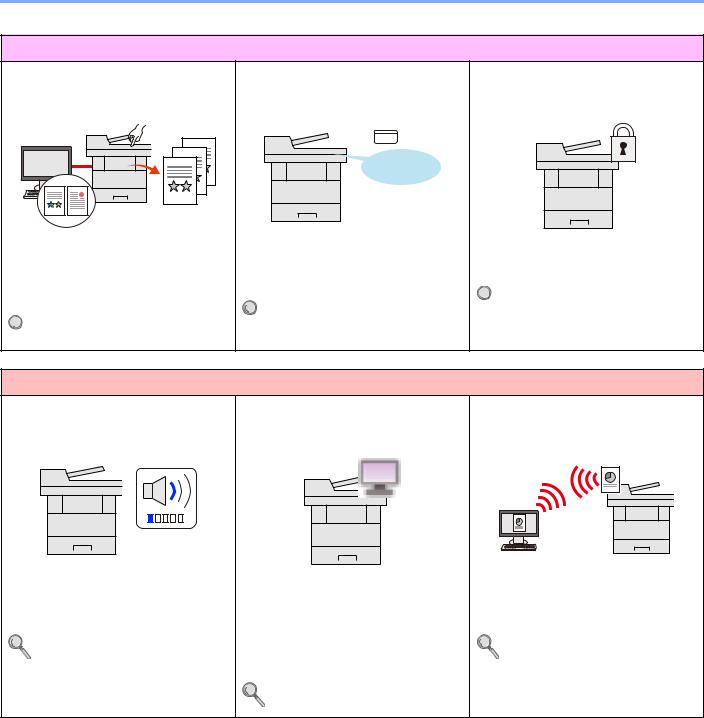
> Machine Features
Strengthen security
Prevent loss of finished documents (Private Print)
You can temporarily save a printer document in the machine. By printing the document from the machine prevents someone takes your document.
 Printing Data Saved on the Printer
Printing Data Saved on the Printer  (page 4-8)
(page 4-8)
Log in by ID card (Card Authentication)
OK !
You can log in simply by touching an ID card. You don't need to enter your user name and password.
Card Authentication Kit(B) "Card
 Authentication Kit" (page 11-3)
Authentication Kit" (page 11-3)
Strengthen security (Settings for Administrator)
Various functions are available for administrators to strengthen security.
 Strengthening the Security (page 2-
Strengthening the Security (page 2-  35)
35)
Use functions more efficiently
Make the machine quiet (Quiet Mode)
You can make the machine quiet by reducing its running noise. You can configure this mode by job.
Quiet Mode (page 6-20)
Expand functions as necessary (Application)
The functionality of the machine can be expanded by installing applications.
Applications that help you perform your daily more efficiently such as a scan feature and an authentication feature are available.
Optional Applications (page 11-9)
Install the machine without concerning the network cables (Wireless Network)
In an environment where the wireless LAN is used, you can install the machine without concerning the network cables.
Wireless Network (page 8-13)
x
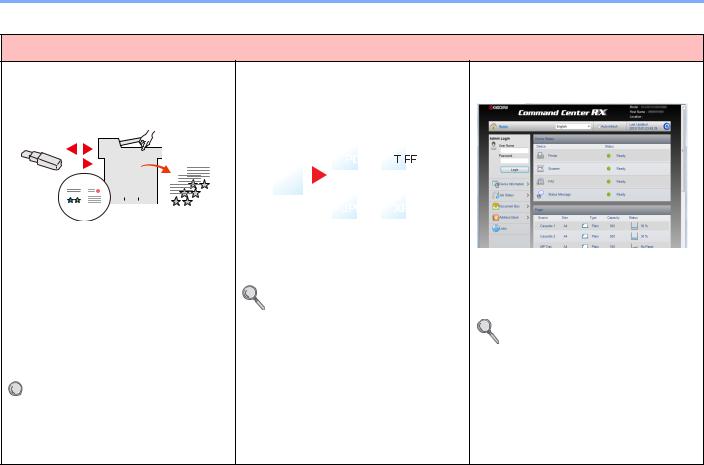
> Machine Features
Use functions more efficiently
Use USB memory |
Specify image file format |
Perform remote operation |
(USB Memory) |
(File Format) |
(Command Center RX) |
|
|
|
|
|
|
|
|
|
|
|
|
|
|
|
|
|
|
|
|
|
|
|
|
|
|
|
|
|
|
|
|
|
|
|
|
|
|
|
|
|
|
|
|
|
|
|
|
|
|
|
|
|
|
|
|
|
|
|
|
|
|
|
|
|
|
|
|
|
|
|
|
|
|
|
|
|
|
|
|
|
|
|
|
|
|
|
|
|
|
|
|
|
|
|
|
|
|
|
|
|
|
|
|
|
|
|
|
|
|
|
|
|
|
|
|
|
|
|
|
|
|
|
|
|
|
|
|
|
|
|
|
|
|
|
|
|
|
|
|
|
|
|
|
|
|
|
|
|
|
|
|
|
|
|
|
|
|
|
|
|
|
|
|
|
|
|
|
|
|
|
|
|
|
|
|
|
|
|
|
|
|
|
|
|
|
|
|
|
|
|
|
|
|
|
|
|
|
|
|
|
|
|
|
|
|
|
|
|
|
|
|
|
|
|
|
|
|
|
|
|
|
|
|
|
|
|
|
|
|
|
|
|
|
|
|
|
|
|
|
|
|
|
|
|
|
|
|
|
|
|
|
|
|
|
|
|
|
|
|
|
|
|
|
|
|
|
|
|
|
|
|
|
|
|
|
|
|
|
|
|
|
|
|
|
|
|
|
|
|
|
|
|
|
|
|
|
|
|
|
|
|
|
|
|
|
|
|
|
|
|
|
|
|
|
|
|
|
|
|
|
|
|
|
|
|
|
|
|
|
|
|
|
|
|
|
|
|
|
|
|
|
|
|
|
|
|
|
|
|
|
|
|
|
|
|
|
|
|
|
|
|
|
|
|
|
|
|
|
|
|
|
|
|
|
|
|
|
|
|
|
|
|
|
|
|
|
|
|
|
|
|
|
|
|
|
|
|
|
|
|
|
|
|
|
|
|
|
|
|
|
|
|
|
|
|
It is useful when you need to print |
You can select the various file formats |
You can access to the machine remotely |
|||||||||||||||||||||||||||||
document outside your office or you |
when sending/storing images. |
to print, send or download data. |
|||||||||||||||||||||||||||||
cannot print document from your PC. |
File Format (page 6-22) |
Administrators can configure the machine |
|||||||||||||||||||||||||||||
|
|
|
|
|
|
|
|
|
|
|
|
|
|
|
|
|
|
|
|||||||||||||
You can print the document from the USB |
|
|
|
|
|
|
|
|
|
|
|
|
behavior or management settings. |
||||||||||||||||||
memory by plugging it directly into the |
|
|
|
|
|
|
|
|
|
|
|
|
Command Center RX (page 2-37) |
||||||||||||||||||
machine. |
|
|
|
|
|
|
|
|
|
|
|
|
|||||||||||||||||||
|
|
|
|
|
|
|
|
|
|
|
|
|
|||||||||||||||||||
Original scanned at the machine can be saved in the USB memory also.
Printing Documents Stored in
 Removable USB Memory (page 5- 43)
Removable USB Memory (page 5- 43)
Saving Documents to USB Memory (Scan to USB) (page 5-45)
xi
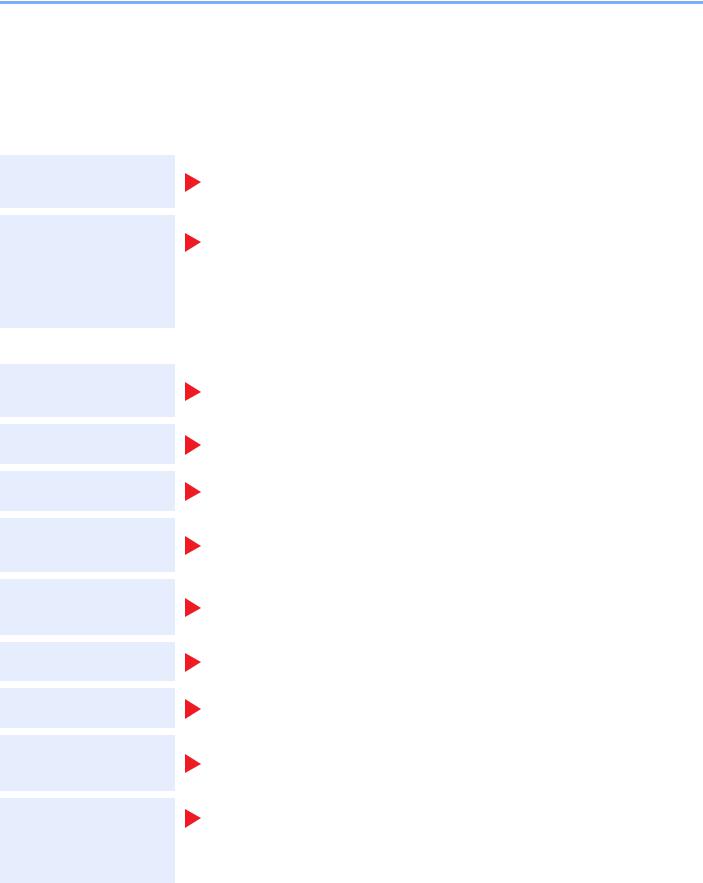
> Guides Provided with the Machine
Guides Provided with the Machine
The following guides are provided with the machine. Refer to each guide as needed.
The contents of the guides are subject to change without notice for the purpose of improvement of machine performance.
Printed guides
Start using the machine quickly
For safe use of the machine
Quick Guide
Explains how to use basic functions of the machine, how to use convenient features, how to perform routine maintenance, and what to do when problems occur.
Safety Guide
Provides safety and cautionary information for installation environment and use of the machine. Be sure to read this guide before using the machine.
Safety Guide (ECOSYS M3040dn/ECOSYS M3540dn)
Indicates the space required for machine installation, and describes the cautionary labels and other safety information. Be sure to read this guide before using the machine.
Guides (PDF) on the DVD (Product Library)
Use the machine thoughtfully
Use the fax functions
Use the ID card
Strengthen security
Operation Guide (This Guide)
Explains how to load paper and perform copy, print and scan operations, and indicates default settings and other information.
FAX Operation Guide
Explains how to use the fax function.
Card Authentication Kit (B) Operation Guide
Explains how to perform authentication using the ID card.
Data Security Kit (E) Operation Guide
Explains how to introduce and use the Data Security kit (E), and how to overwrite and encrypt data.
Easily register machine information and configure settings
Print data from a computer
Directly print a PDF file
Monitor the machine and printers on the network
Print without using the printer driver
Command Center RX User Guide
Explains how to access the machine from a Web browser on your computer to check and change settings.
Printer Driver User Guide
Explains how to install the printer driver and use the printer function.
KYOCERA Net Direct Print Operation Guide
Explains how to print PDF files without launching Adobe Acrobat or Reader.
KYOCERA Net Viewer User Guide
Explains how to monitor your network printing system (the machine) with KYOCERA Net Viewer.
PRESCRIBE Commands Technical Reference
Describes the native printer language (PRESCRIBE commands).
PRESCRIBE Commands Command Reference
Describes the PRESCRIBE command functions and control for each type of emulation.
Install the Adobe Reader (version 8.0 or later) to view the manuals on the DVD.
xii
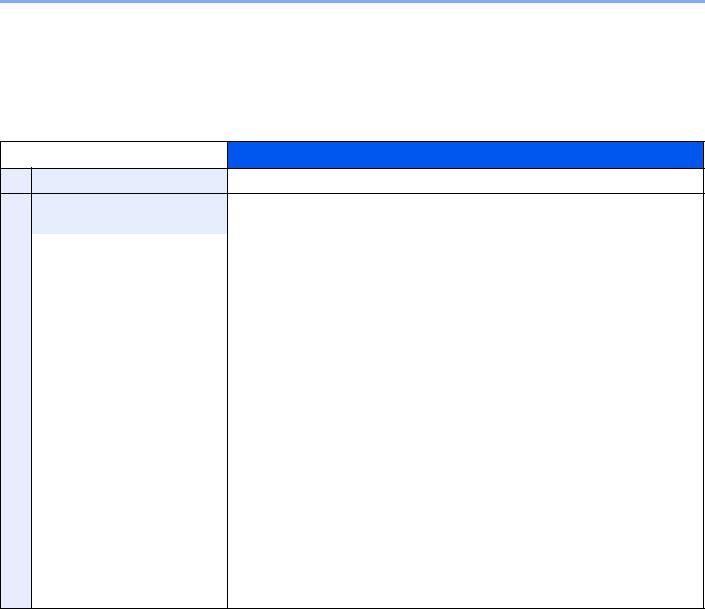
> About the Operation Guide (this Guide)
About the Operation Guide (this Guide)
Structure of the guide
The Operation Guide contains the following chapters.
Chapter |
Contents |
|
|
1Legal and Safety Information Provides precautions regarding use of the machine and trademark information.
2Installing and Setting up the Explains part names, cable connections, installation of the software, login, logout, and
|
Machine |
other matters related to administration of the machine. |
|
|
|
3 |
Preparation before Use |
Explains preparations and settings that are required in order to use the machine, such |
|
|
as how to use the operation panel, load paper, and create an address book. |
|
|
|
4 |
Printing from PC |
Explains functions that are available when the machine is used as a printer. |
|
|
|
5 |
Operation on the Machine |
Explains the basic procedures for using the machine, such as placing originals, making |
|
|
copies, sending documents, and using document boxes. |
|
|
|
6 |
Using Various Functions |
Explains convenient functions that are available on the machine. |
|
|
|
7 |
Status/Job Cancel |
Explains how to check the status of a job and the job history, and how to cancel jobs |
|
|
being printed or waiting to print. Also explains how to check paper and toner levels, how |
|
|
to check the device status, and how to cancel fax transmission. |
|
|
|
8 |
Setup and Registration |
Explains System Menu and how it relates to the operation of the machine. |
|
(System Menu) |
|
|
|
|
9 |
User Authentication and |
Explains user login and job accounting. |
|
Accounting (User Login, |
|
|
Job Accounting) |
|
|
|
|
10 |
Troubleshooting |
Explains what to do when toner runs out, an error is displayed, or a paper jam or other |
|
|
problem occurs. |
|
|
|
11 |
Appendix |
Describes convenient options that are available for the machine. Provides information |
|
|
on media types and paper sizes, and gives a glossary of terms. Explains how to enter |
|
|
characters, and lists the specifications of the machine. |
|
|
|
xiii
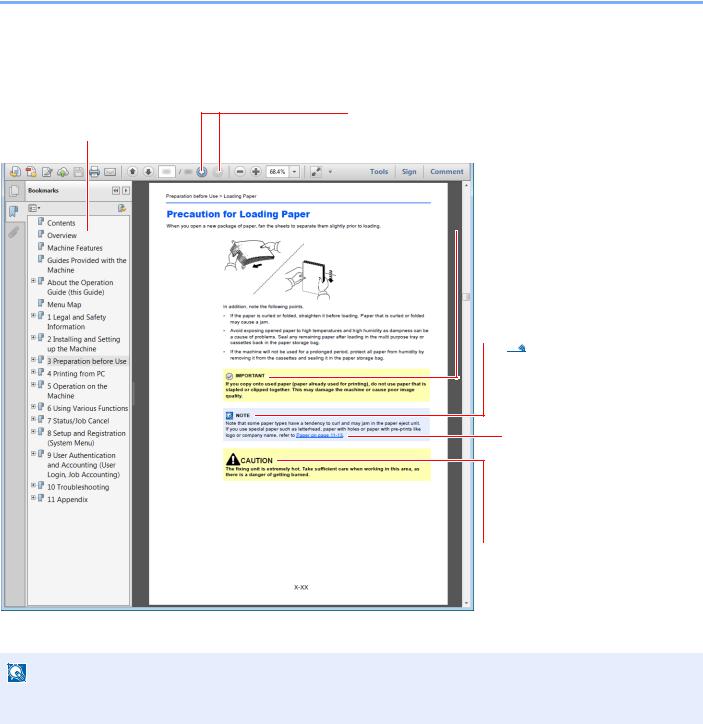
> About the Operation Guide (this Guide)
Conventions Used in This Guide
Adobe Reader XI is used as an example in the explanations below.
Click an item in the Table of Contents to jump to the corresponding page.
NOTE
Click to move from the current page to the previously displayed page. This is convenient when you want to return to the page from which you jumped to the current page.

 IMPORTANT
IMPORTANT
Indicates operational requirements and restrictions to operate the machine correctly, and avoid damage to the machine or property.

 NOTE
NOTE
Indicates supplemental explanations and reference information for operations.
Refer to
Click the underlined text to jump to the corresponding page.

 CAUTION
CAUTION
Indicates that personal injury or mechanical damage may result from insufficient attention to or incorrect compliance with the related points.
The items that appear in Adobe Reader vary depending on how it is used. If the Table of Contents or tools do not appear, refer to Adobe Reader Help.
Certain items are indicated in this guide by the conventions described below.
Convention |
Description |
Example |
|
|
|
[Bold] |
Indicates keys on the operation panel and buttons on |
Press the [Start] key. |
|
your computer screen. |
Click the [OK] button. |
|
|
|
[Regular] |
Indicates a message or setting displayed on the |
[Ready to copy.] appears in the message display. |
|
message display. |
Press the [▲] or [▼] key to select [On]. |
|
|
|
"Regular" |
Indicates a message or setting displayed on the |
You can select from the "Print size" menu. |
|
computer screen |
|
|
|
|
xiv
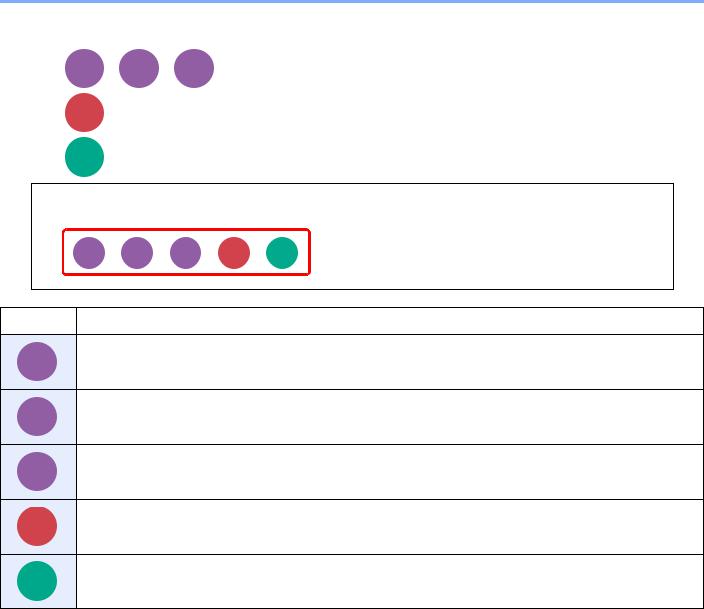
> About the Operation Guide (this Guide)
On pages that explain a convenient function, the modes in which that function can be used are indicated by icons.
Printing: |
|
Box |
USB |
|
Copy |
Print from |
Print from |
|
|
|
Sending: Send
Storing: Scan to
USB
Quiet Mode
Lower print and scan speed for quiet processing. Select this mode when the running noise is uncomfortable.
Icon |
Description |
|
|
The function can be used when copying a document.
Copy
The function can be used when printing from a custom box. (Option)
Print from
Box
The function can be used when printing from removable memory such as a USB memory stick.
Print from USB
The function can be used when sending a document.
Send
The function can be used when saving to removable memory such as a USB memory stick.
Scan to USB
xv
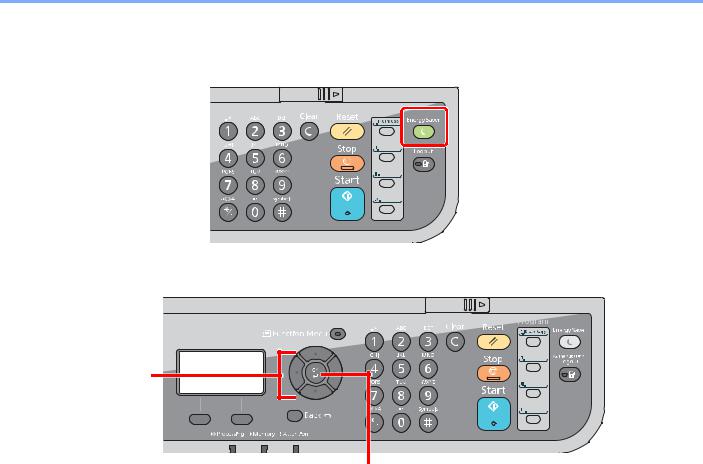
> About the Operation Guide (this Guide)
Conventions used in procedures for operating the machine
Operation panel keys that are pressed are outlined in red.
Procedures consisting of a sequence of operation panel actions or computer operations are numbered as shown below.
1
2
xvi
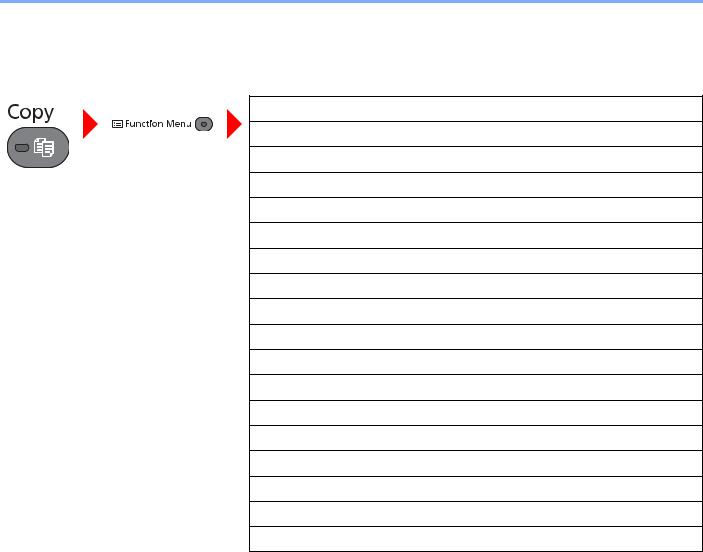
> Menu Map
Menu Map
(The names displayed on the message display are used here. These may differ from the referenced titles.)
Quiet Mode (page 6-20)
Paper Selection (page 6-8)
Collate (page 6-9)
Duplex (page 6-17)
Zoom (page 6-13)
Combine (page 6-15)
Original Size (page 6-7)
Orig.Orientation (page 6-9)
Original Image (page 6-10)
Density (page 6-10)
EcoPrint (page 6-11)
Continuous Scan (page 6-19)
File Name Entry (page 6-20)
JobFinish Notice (page 6-19)
Print Override (page 6-20)
Sharpness (page 6-12)
Backgrnd Density (page 6-12)
Prevent Bleed-t (page 6-13)
xvii
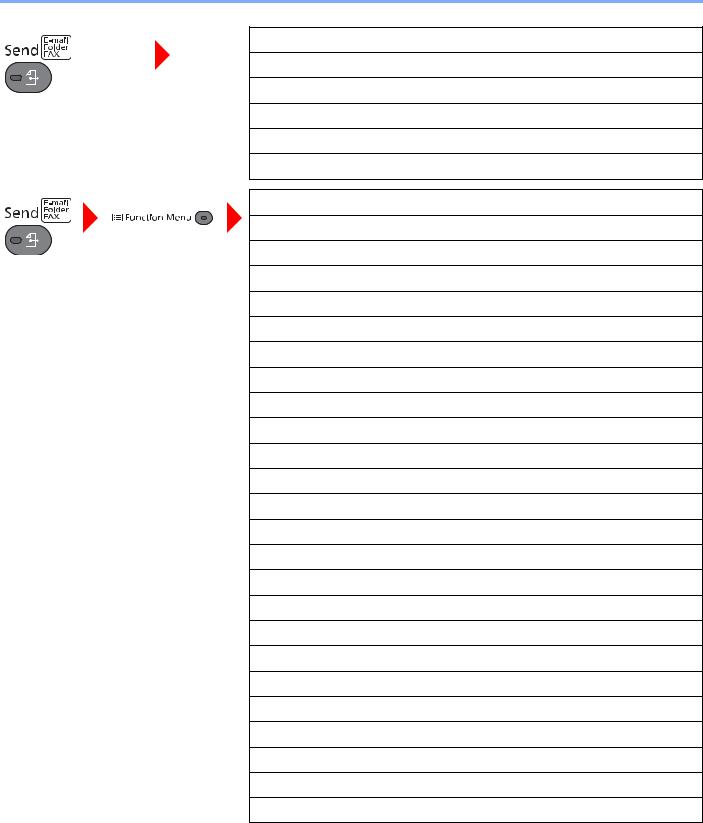
> Menu Map
Me(E-mail) (page 5-24)
E-mail (page 5-18)
Folder(SMB) (page 5-19)
Folder(FTP) (page 5-19)
WSD Scan (page 5-27)
FAX (Refer to FAX Operation Guide.)
Quiet Mode (page 6-20)
Color Selection (page 6-11)
Original Size (page 6-7)
Original Image (page 6-10)
Scan Resolution (page 6-25)
Sending Size (page 6-21)
Zoom (page 6-13)
Orig.Orientation (page 6-9)
Continuous Scan (page 6-19)
File Format (page 6-22)
File Name Entry (page 6-20)
Subject/Body (page 6-25)
JobFinish Notice (page 6-19)
FAX Resolution (Refer to FAX Operation Guide.)
FAX Delayed TX (Refer to FAX Operation Guide.)
FAX Direct TX (Refer to FAX Operation Guide.)
FAX RX Polling (Refer to FAX Operation Guide.)
FAX TX Report (Refer to FAX Operation Guide.)
Density (page 6-10)
Duplex (page 6-21)
FTP Encrypted TX (page 6-25)
File Separation (page 6-24)
Sharpness (page 6-12)
Backgrnd Density (page 6-12)
Prevent Bleed-t (page 6-13)
xviii
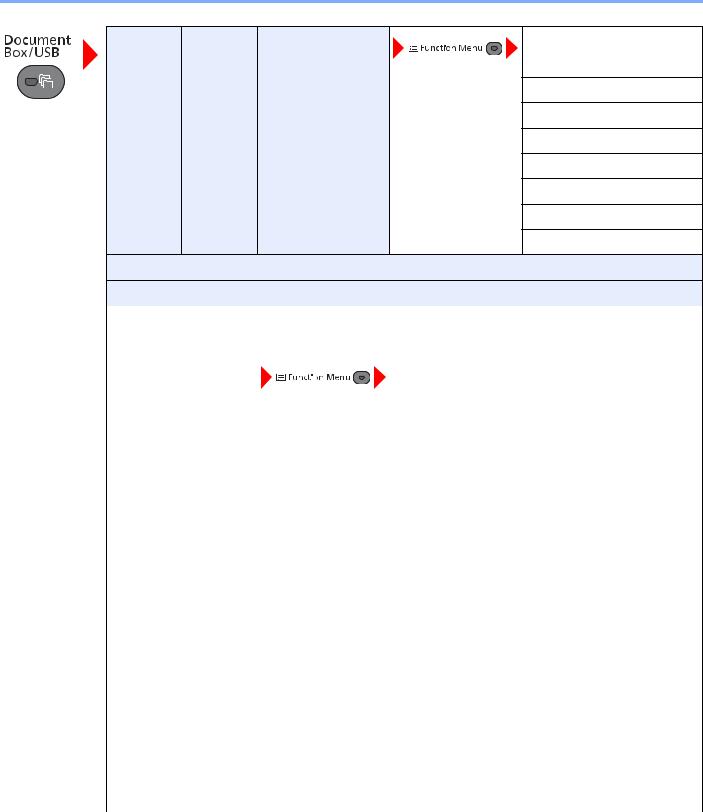
> Menu Map
Custom |
(File |
Print (ChangeSet) |
Quiet Mode (page 6-20) |
Box |
Selection) |
|
|
|
Collate (page 6-9) |
||
|
|
|
Paper Selection (page 6-8)
Duplex (page 6-17)
EcoPrint (page 6-11)
File Name Entry (page 6-20)
JobFinish Notice (page 6-19)
Print Override (page 6-20)
Del. After Print (page 6-26)
Sub Address Box (Refer to FAX Operation Guide.)
Polling Box (Refer to FAX Operation Guide.)
Job Box |
Private (page 4-8) |
|
|
|
|
|
|
|
Quick Copy (page 4-15) |
|
|
|
|
|
|
USB |
Store File |
|
Quiet Mode (page 6-20) |
Memory |
|
|
|
|
|
Color Selection (page 6-11) |
|
|
|
|
|
|
|
|
|
|
|
|
Original Size (page 6-7) |
|
|
|
|
|
|
|
Original Image (page 6-10) |
|
|
|
|
|
|
|
Scan Resolution (page 6-25) |
|
|
|
|
|
|
|
Storing Size (page 6-26) |
|
|
|
|
|
|
|
Zoom (page 6-13) |
|
|
|
|
|
|
|
Orig.Orientation (page 6-9) |
|
|
|
|
|
|
|
Continuous Scan (page 6-19) |
|
|
|
|
|
|
|
File Format (page 6-22) |
|
|
|
|
|
|
|
File Separation (page 6-24) |
|
|
|
|
|
|
|
File Name Entry (page 6-20) |
|
|
|
|
|
|
|
JobFinish Notice (page 6-19) |
|
|
|
|
|
|
|
Density (page 6-10) |
|
|
|
|
|
|
|
Duplex (page 6-21) |
|
|
|
|
|
|
|
Sharpness (page 6-12) |
|
|
|
|
|
|
|
Backgrnd Density (page 6-12) |
|
|
|
|
|
|
|
Prevent Bleed-t (page 6-13) |
|
|
|
|
xix
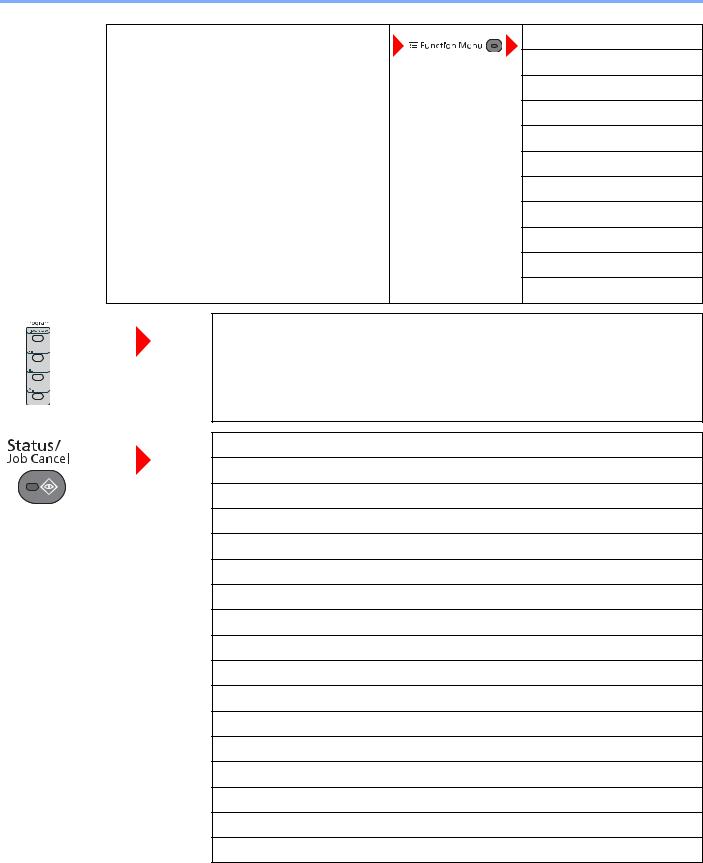
> Menu Map
USB |
(File |
|
Memory |
Selection) |
|
|
|
|
Quiet Mode (page 6-20)
Paper Selection (page 6-8)
Collate (page 6-9)
Duplex (page 6-17)
EcoPrint (page 6-11)
File Name Entry (page 6-20)
JobFinish Notice (page 6-19)
Print Override (page 6-20)
Encrypted PDF (page 6-26)
JPEG/TIFF Print (page 6-27)
XPS FitTo Page (page 6-27)
Recall program. (page 5-6)
Print Job Status (page 7-4)
Send Job Status (page 7-5)
Store Job Status (page 7-6)
Scheduled Job (page 7-7)
Print Job Log (page 7-10)
Send Job Log (page 7-11)
Store Job Log (page 7-12)
FAX Job Log (Refer to FAX Operation Guide.)
Scanner (page 7-15)
Printer (page 7-15)
FAX (Refer to FAX Operation Guide.)
Toner Status (page 7-16)
Paper Status (page 7-16)
USB Memory (page 7-15)
SSD (page 7-15)
USB Keyboard (page 7-15)
Wireless Network (page 7-15)
xx

> Menu Map
Report |
Report Print |
Menu Map (page 8-5) |
|
|
|
|
|
Status Page (page 8-5) |
|
|
|
|
|
Font List (page 8-5) |
|
|
|
|
|
Opt NW Status (page 8-6) |
|
|
|
|
Admin Rpt Set. (Refer to FAX Operation Guide.) |
|
|
|
|
|
Result Rpt Set. (page 8-6) |
|
|
|
|
|
Job Log History |
Auto Sending (page 8-7) |
|
|
|
|
|
Send History (page 8-7) |
|
|
|
|
|
Destination (page 8-7) |
|
|
|
|
|
Subject (page 8-7) |
|
|
|
|
|
Personal Info. (page 8-7) |
|
|
|
Counter (page 2-34) |
|
|
|
|
|
xxi

> Menu Map
System/Network |
Network Setting |
TCP/IP Settings |
TCP/IP (page 8-8) |
|
|
|
|
|
|
|
IPv4 Setting (page 8-8) |
|
|
|
|
|
|
|
IPv6 Setting (page 8-8) |
|
|
|
|
|
|
|
Bonjour (page 8-8) |
|
|
|
|
|
|
|
Protocol Detail (page 8-9) |
|
|
|
|
|
|
WSD-SCAN (page 8-10) |
|
|
|
|
|
|
|
WSD-PRINT (page 8-10) |
|
|
|
|
|
|
|
IPSec (page 8-10) |
|
|
|
|
|
|
|
Secure Protocol (page 8-11) |
|
|
|
|
|
|
|
Host Name (page 8-11) |
|
|
|
|
|
|
|
LAN Interface (page 8-11) |
|
|
|
|
|
|
|
Restart Network (page 8-12) |
|
|
|
|
|
|
Optional Network |
Basic (page 8-12) |
|
|
|
|
|
|
Network (Wi-Fi) |
Wireless Network (page 8-13) |
|
|
|
|
|
|
|
Basic (page 8-15) |
|
|
|
|
|
|
NW InterfaceSend (page 8-15) |
|
|
|
|
|
|
|
I/F Block Set. |
USB Host (page 8-15) |
|
|
|
|
|
|
|
USB Device (page 8-15) |
|
|
|
|
|
|
|
USB Storage (page 8-15) |
|
|
|
|
|
|
|
Option I/F 1 (page 8-15) |
|
|
|
|
|
|
|
Option I/F 2 (page 8-15) |
|
|
|
|
|
|
Security Level (page 8-16) |
|
|
|
|
|
|
|
Data Security (page 8-16) |
|
|
|
|
|
|
|
Restart (page 8-17) |
|
|
|
|
|
|
|
Op Functions (page 11-9) |
|
|
|
|
|
|
xxii

> Menu Map
User/Job Account |
User Login Set. |
User Login (page 9-3) |
|
|
|
|
|
|
|
Local User List (page 9-5) |
|
|
|
|
|
|
|
Local Authoriz. (page 9-17) |
|
|
|
|
|
|
|
Account Lockout (page 9-12) |
|
|
|
|
|
|
|
ID Card Setting |
Key Login (page 9-20) |
|
|
|
|
|
|
|
Password Login (page 9-20) |
|
|
|
|
|
|
Group Auth. (page 9-18) |
|
|
|
|
|
|
|
NW User Property (page 9-19) |
|
|
|
|
|
|
Job Account.Set. |
Job Accounting (page 9-23) |
|
|
|
|
|
|
|
AccountingAccess (page 9-24) |
|
|
|
|
|
|
|
Account. Report (page 9-36) |
|
|
|
|
|
|
|
Total Accounting (page 9-35) |
|
|
|
|
|
|
|
Each Job Account (page 9-35) |
|
|
|
|
|
|
|
Account. List (page 9-25) |
|
|
|
|
|
|
|
Default Setting |
Apply Limit (page 9-34) |
|
|
|
|
|
|
|
Copy/Print Count (page 9-34) |
|
|
|
|
|
|
|
Counter Limit (page 9-34) |
|
|
|
|
|
Unknown ID Job (page 9-38) |
|
|
|
|
|
|
User Property (page 9-8) |
|
|
|
|
|
|
|
Common Settings |
Language (page 8-18) |
|
|
|
|
|
|
|
Default Screen (page 8-18) |
|
|
|
|
|
|
|
Sound |
Buzzer (page 8-18) |
|
|
|
|
|
|
|
FAX Speaker (Refer to FAX Operation Guide.) |
|
|
|
|
|
|
|
FAX Monitor (Refer to FAX Operation Guide.) |
|
|
|
|
|
|
Display Bright. (page 8-19) |
|
|
|
|
|
|
|
Orig./Paper Set. |
Custom Orig.Size (page 8-20) |
|
|
|
|
|
|
|
Def. Orig. Size (page 8-20) |
|
|
|
|
|
|
|
Custom PaperSize (page 8-20) |
|
|
|
|
|
|
|
Cassette 1 Set. |
Cassette 1 Size (page 8-22) |
|
|
|
|
|
|
|
Cassette 1 Type (page 8-22) |
|
|
|
|
|
|
Cassette 2 Set. |
Cassette 2 Size (page 8-22) |
|
|
|
|
|
|
|
Cassette 2 Type (page 8-22) |
|
|
|
|
|
|
Cassette 3 Set. |
Cassette 3 Size (page 8-22) |
|
|
|
|
|
|
|
Cassette 3 Type (page 8-22) |
|
|
|
|
|
|
Cassette 4 Set. |
Cassette 4 Size (page 8-22) |
|
|
|
|
|
|
|
Cassette 4 Type (page 8-22) |
|
|
|
|
|
|
Cassette 5 Set. |
Cassette 5 Size (page 8-22) |
|
|
|
|
|
|
|
Cassette 5 Type (page 8-22) |
|
|
|
|
xxiii

> Menu Map
Common Settings |
Orig./Paper Set. |
MP Tray Set. |
MP Tray Size (page 8-22) |
|
|
|
|
|
|
|
MP Tray Type (page 8-22) |
|
|
|
|
|
|
Media Type Set. (page 8-23) |
|
|
|
|
|
|
|
Media for Auto (page 8-21) |
|
|
|
|
|
|
|
Def. PaperSource (page 8-21) |
|
|
|
|
|
|
|
SpcialPaper Act. (page 8-21) |
|
|
|
|
|
|
Preset Limit (page 8-23) |
|
|
|
|
|
|
|
Measurement (page 8-24) |
|
|
|
|
|
|
|
Error Handling |
DuplexPaperError (page 8-24) |
|
|
|
|
|
|
|
PaperMismatchErr (page 8-24) |
|
|
|
|
|
|
Date Setting |
Date/Time (page 8-24) |
|
|
|
|
|
|
|
Date Format (page 8-24) |
|
|
|
|
|
|
|
Time Zone (page 8-24) |
|
|
|
|
|
|
|
Summer Time (page 8-24) |
|
|
|
|
|
|
Timer Setting |
Auto Panel Reset (page 8-25) |
|
|
|
|
|
|
|
PanelReset Timer (page 8-25) |
|
|
|
|
|
|
|
Low Power Timer (page 8-25) |
|
|
|
|
|
|
|
Sleep Level (models except for Europe) (page 8-25) |
|
|
|
|
|
|
|
Sleep Rules (models for Europe) (page 8-26) |
|
|
|
|
|
|
|
Sleep Timer (page 8-26) |
|
|
|
|
|
|
|
Power Off Rule (page 8-26) |
|
|
|
|
|
|
|
Power Off Timer (page 8-26) |
|
|
|
|
|
|
|
Auto Err. Clear (page 8-27) |
|
|
|
|
|
|
|
Err. Clear Timer (page 8-27) |
|
|
|
|
|
|
|
Unusable Time (Refer to FAX Operation Guide.) |
|
|
|
|
|
xxiv
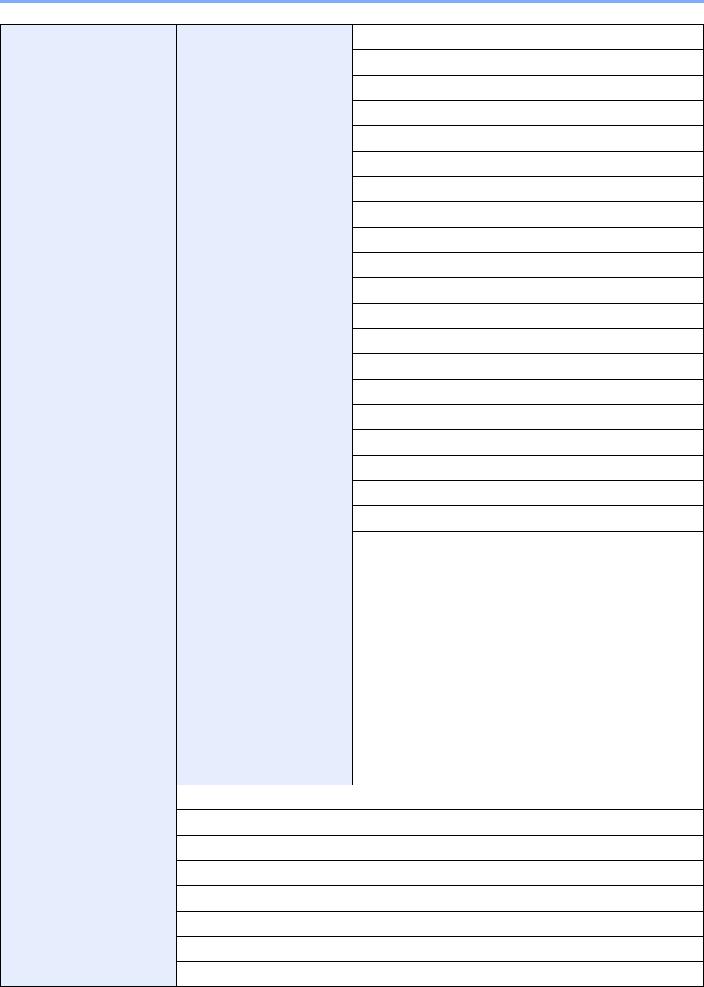
> Menu Map
Common Settings |
Function Default |
Color Selection (page 8-27) |
Scan Resolution (page 8-27)
FAX Resolution (Refer to FAX Operation Guide.)
Orig.Image(Copy) (page 8-27)
Orig.Image(Send) (page 8-27)
Zoom (page 8-27)
Collate (page 8-27)
Orig.Orientation (page 8-27)
Backgrnd(Copy) (page 8-27)
Backgrnd(Send) (page 8-27)
EcoPrint (page 8-28)
Prevent B-t Copy (page 8-28)
Prevent B-t Send (page 8-28)
File Name Entry (page 8-28)
Subject/Body (page 8-28)
Con.scan-ExptFAX (page 8-28)
Con.scan-FAX (page 8-28)
File Format (page 8-28)
File Separation (page 8-28)
JPEG/TIFF Print (page 8-28)
XPS FitTo Page (page 8-28)
|
Detail Setting |
2 in 1 Layout (page 8-29) |
|
|
|
|
|
4 in 1 Layout (page 8-29) |
|
|
|
|
|
Border Line (page 8-29) |
|
|
|
|
|
Orig. Binding (page 8-29) |
|
|
|
|
|
Finish. Binding (page 8-29) |
|
|
|
|
|
Image Quality (page 8-29) |
|
|
|
|
|
Color TIFF Comp. (page 8-29) |
|
|
|
|
|
PDF/A (page 8-29) |
|
|
|
|
|
High Comp.PDF (page 8-29) |
|
|
|
Login Operation (page 8-29)
RAM Disk Mode (page 8-30)
Format SSD (page 8-30)
Format SD Card (page 8-30)
Optional Memory (page 8-31)
Disp. Status/Log (page 8-31)
USB KeyboardType (page 8-31)
TonerAlert Level (page 8-32)
xxv

> Menu Map
Copy |
Paper Selection (page 8-32) |
|
|
|
|
|
AutoPaperSelect. (page 8-32) |
|
|
|
|
|
Auto % Priority (page 8-32) |
|
|
|
|
|
Select Key Set. (page 8-32) |
|
|
|
|
Printer |
Emulation Set. (page 8-33) |
|
|
|
|
|
EcoPrint (page 8-33) |
|
|
|
|
|
Override A4/LTR (page 8-33) |
|
|
|
|
|
Duplex (page 8-33) |
|
|
|
|
|
Copies (page 8-33) |
|
|
|
|
|
Orientation (page 8-33) |
|
|
|
|
|
Wide A4 (page 8-33) |
|
|
|
|
|
FormFeed TimeOut (page 8-33) |
|
|
|
|
|
LF Action (page 8-33) |
|
|
|
|
|
CR Action (page 8-33) |
|
|
|
|
|
Job Name (page 8-34) |
|
|
|
|
|
User Name (page 8-34) |
|
|
|
|
|
MP Tray Priority (page 8-34) |
|
|
|
|
|
Paper Feed Mode (page 8-34) |
|
|
|
|
|
Auto Cass. Change (page 8-34) |
|
|
|
|
|
Resolution (page 8-34) |
|
|
|
|
|
KIR (page 8-34) |
|
|
|
|
Send |
Select Key Set. (page 8-35) |
|
|
|
|
|
DestinationCheck (page 8-35) |
|
|
|
|
|
New Dest. Entry (page 8-35) |
|
|
|
|
|
Recall Dest. (page 8-35) |
|
|
|
|
|
Default Screen (page 8-35) |
|
|
|
|
|
Send and Forward (page 8-35) |
|
|
|
|
FAX (Refer to FAX Operation Guide.) |
|
|
|
|
|
Document Box |
Custom Box (page 5-34) |
|
|
|
|
|
Sub Address Box (Refer to FAX Operation Guide.) |
|
|
|
|
|
Job Box |
Quick Copy Jobs (page 8-36) |
|
|
|
|
|
JobRet. Deletion (page 8-36) |
|
|
|
|
|
Storage Media (page 8-36) |
|
|
|
|
Polling Box (Refer to FAX Operation Guide.) |
|
|
|
|
|
Select Key Set. (page 8-37) |
|
|
|
|
Edit Destination |
Address Book (page 3-30) |
|
|
|
|
|
Print List (page 8-37) |
|
|
|
|
xxvi

> Menu Map
Adjust/Maint. |
Quiet Mode (page 8-38) |
|
|
|
Copy Denst. Adj. (page 8-38) |
|
|
|
Send/Box Density (page 8-38) |
|
|
|
Backgrnd Density (page 8-38) |
|
|
|
Print Density (page 8-38) |
|
|
|
AutoColorCorrect (page 8-38) |
|
|
|
Correct. Bk Line (page 8-38) |
|
|
xxvii
1Legal and Safety Information
Please read this information before using your machine. This chapter provides information on the following topics.
Notice ................................................................................................................................................................. |
1-2 |
Safety Conventions in This Guide ........................................................................................................... |
1-2 |
Environment ............................................................................................................................................. |
1-3 |
Precautions for Use ................................................................................................................................. |
1-4 |
Laser Safety (Europe) .............................................................................................................................. |
1-5 |
Legal Restriction on Copying/Scanning ................................................................................................... |
1-6 |
EN ISO 7779 ............................................................................................................................................ |
1-6 |
EK1-ITB 2000 .......................................................................................................................................... |
1-6 |
Legal Information ..................................................................................................................................... |
1-7 |
Energy Saving Control Function ............................................................................................................ |
1-13 |
Automatic 2-Sided Copy Function ......................................................................................................... |
1-13 |
Resource Saving - Paper ....................................................................................................................... |
1-13 |
Environmental benefits of "Power Management" ................................................................................... |
1-13 |
Energy Star (ENERGY STAR®) Program .............................................................................................. |
1-14 |
1-1
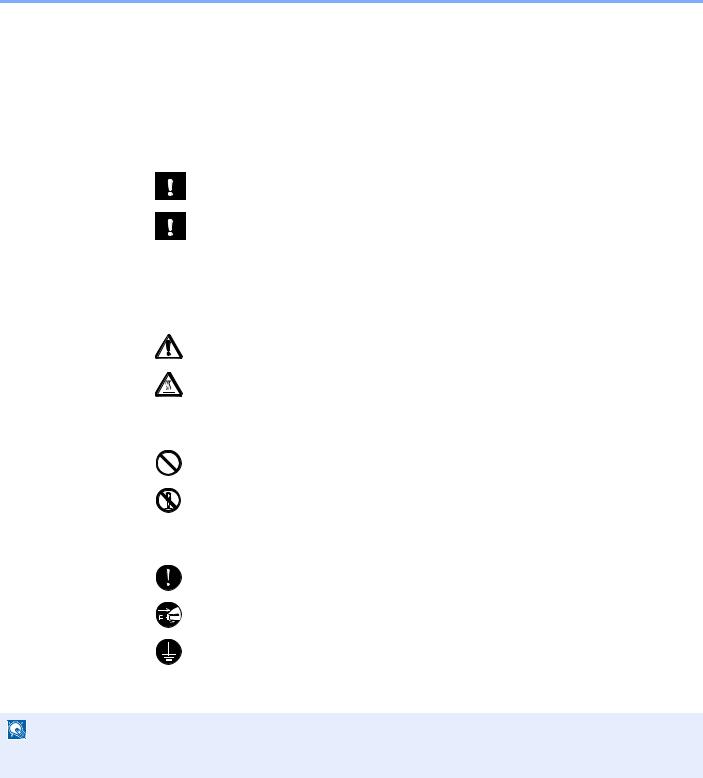
Legal and Safety Information > Notice
Notice
Safety Conventions in This Guide
The sections of this guide and parts of the machine marked with symbols are safety warnings meant to protect the user, other individuals and surrounding objects, and ensure correct and safe usage of the machine. The symbols and their meanings are indicated below.
WARNING: Indicates that serious injury or even death may result from insufficient attention to or incorrect compliance with the related points.
CAUTION: Indicates that personal injury or mechanical damage may result from insufficient attention to or incorrect compliance with the related points.
Symbols
The symbol indicates that the related section includes safety warnings. Specific points of attention are indicated inside the symbol.
... [General warning]
... [Warning of high temperature]
The  symbol indicates that the related section includes information on prohibited actions. Specifics of the prohibited action are indicated inside the symbol.
symbol indicates that the related section includes information on prohibited actions. Specifics of the prohibited action are indicated inside the symbol.
... [Warning of prohibited action]
... [Disassembly prohibited]
The symbol indicates that the related section includes information on actions which must be performed. Specifics of the required action are indicated inside the symbol.
... [Alert of required action]
... [Remove the power plug from the outlet]
... [Always connect the machine to an outlet with a ground connection]
Please contact your service representative to order a replacement if the safety warnings in this Operation Guide are illegible or if the guide itself is missing (fee required).
NOTE
An original which resembles a bank note closely may not be copied properly in some rare cases because this machine is equipped with a counterfeiting prevention function.
1-2
