Kyocera KM-2540 User Manual


This Operation Guide is for models KM-2540 and KM-3040. In this guide, KM-2540 refers to the 25 cpm (copies per minute) model and KM3040 to the 30 cpm model.
Note This Operation Guide contains information that corresponds to using both the inch and metric versions of these machines.
The inch versions of these machines are shown in the screens in this guide. If you are using the metric version, use the messages provided for the inch version as reference only. In the body text, only the inch messages are given if these versions differ only in capitalization. When there is even a slight difference in the message, we have listed the information for the inch version followed, in brackets, by the corresponding information for the metric version.
Included Guides
The following guides are included with this machine. Refer to the proper guide based on your requirements.
Operation Guide (This Guide)
Describes how to load paper, basic copy operations, and troubleshooting.
Advanced Operation Guide
Explains copying features in depth, as well as default settings.
Quick Start Guide
Lists and briefly describes the copy functions of the machine.
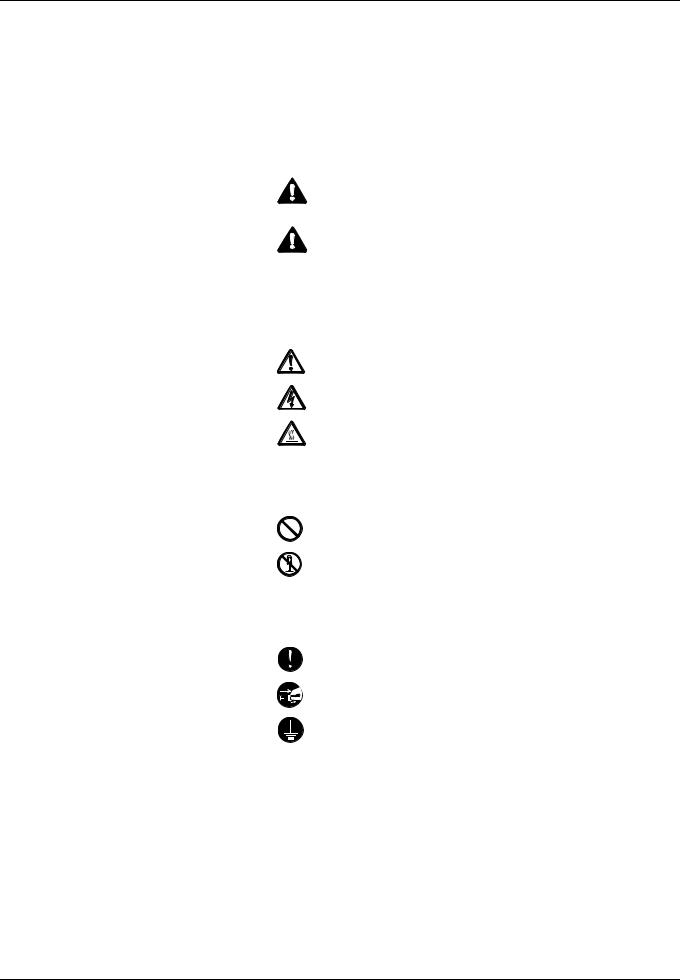
Safety Conventions in This Guide
Please read this Operation Guide before using the machine. Keep it close to the machine for easy reference.
The sections of this guide and parts of the machine marked with symbols are safety warnings meant to protect the user, other individuals and surrounding objects, and ensure correct and safe usage of the machine. The symbols and their meanings are indicated below.
WARNING: Indicates that serious injury or even death may
result from insufficient attention to or incorrect compliance with the related points.
CAUTION: Indicates that personal injury or mechanical damage may result from insufficient attention to or incorrect compliance with the related points.
Symbols
The  symbol indicates that the related section includes safety warnings. Specific points of attention are indicated inside the symbol.
symbol indicates that the related section includes safety warnings. Specific points of attention are indicated inside the symbol.
.... [General warning]
.... [Warning of danger of electrical shock]
.... [Warning of high temperature]
The  symbol indicates that the related section includes information on prohibited actions. Specifics of the prohibited action are indicated inside the symbol.
symbol indicates that the related section includes information on prohibited actions. Specifics of the prohibited action are indicated inside the symbol.
.... [Warning of prohibited action]
.... [Disassembly prohibited]
The z symbol indicates that the related section includes information on actions which must be performed. Specifics of the required action are indicated inside the symbol.
....
....
....
[Alert of required action]
[Remove the power plug from the outlet]
[Always connect the machine to an outlet with a ground connection]
Please contact your service representative to order a replacement if the safety warnings in this Operation Guide are illegible or if the guide itself is missing. (fee required)
i
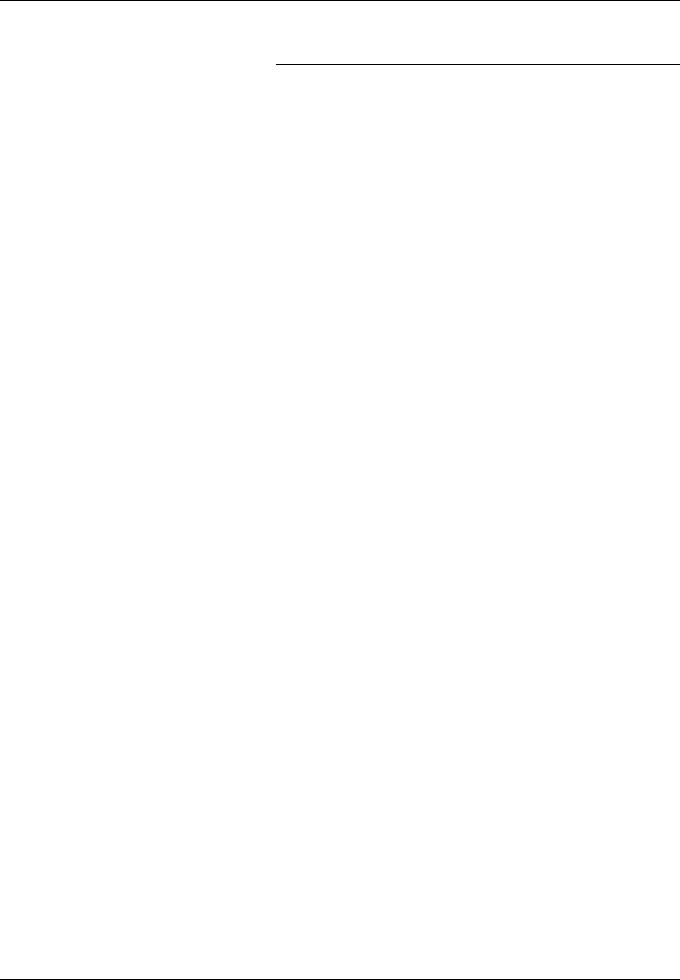
Contents
|
Legal Information and Conventions ........................................... |
ix |
1 |
Part Names .................................................................................. |
1-1 |
|
Body ............................................................................................. |
1-2 |
|
Operation Panel .......................................................................... |
1-5 |
|
Touch Panel ................................................................................ |
1-6 |
2 |
Preparation for Usage ................................................................ |
2-1 |
|
Loading Paper ............................................................................. |
2-2 |
|
Setting Media Type and Paper Size for the Cassettes and MP |
|
|
Tray .............................................................................................. |
2-7 |
|
Loading Originals ..................................................................... |
2-14 |
|
Language ................................................................................... |
2-18 |
3 |
Basic Operation .......................................................................... |
3-1 |
|
Basic Copying Procedures ........................................................ |
3-2 |
|
Selecting Image Quality ............................................................. |
3-4 |
|
Adjusting Density ....................................................................... |
3-5 |
|
Zoom ............................................................................................ |
3-6 |
|
Duplex Mode ............................................................................. |
3-10 |
|
Split Mode .................................................................................. |
3-13 |
|
Collate Mode ............................................................................. |
3-15 |
|
Interrupt Copy ........................................................................... |
3-16 |
|
Low-Power Mode ...................................................................... |
3-17 |
|
Sleep Mode ................................................................................ |
3-17 |
4 |
Optional Equipment .................................................................... |
4-1 |
|
Overview of Optional Equipment .............................................. |
4-2 |
|
Document Processor .................................................................. |
4-3 |
|
Paper Feeder ............................................................................... |
4-3 |
|
Built-in Finisher .......................................................................... |
4-3 |
|
Document Finisher ..................................................................... |
4-6 |
|
Job Separator .............................................................................. |
4-6 |
|
Key Counter ................................................................................ |
4-7 |
|
Printer Kit .................................................................................... |
4-7 |
|
Fax Kit .......................................................................................... |
4-8 |
5 |
Maintenance ................................................................................ |
5-1 |
|
Cleaning ....................................................................................... |
5-2 |
|
Toner Container and Waste Toner Box Replacement ............. |
5-7 |
6 |
Troubleshooting ......................................................................... |
6-1 |
|
Solving Malfunctions .................................................................. |
6-2 |
|
Responding to Error Messages ................................................. |
6-4 |
|
Clearing Paper Jams .................................................................. |
6-8 |
7 |
Appendix ..................................................................................... |
7-1 |
|
Entering Characters on Touch Panel ........................................ |
7-2 |
|
Paper ............................................................................................ |
7-5 |
|
Specifications ............................................................................. |
7-6 |
|
Index .................................................................................... |
Index-1 |
ii
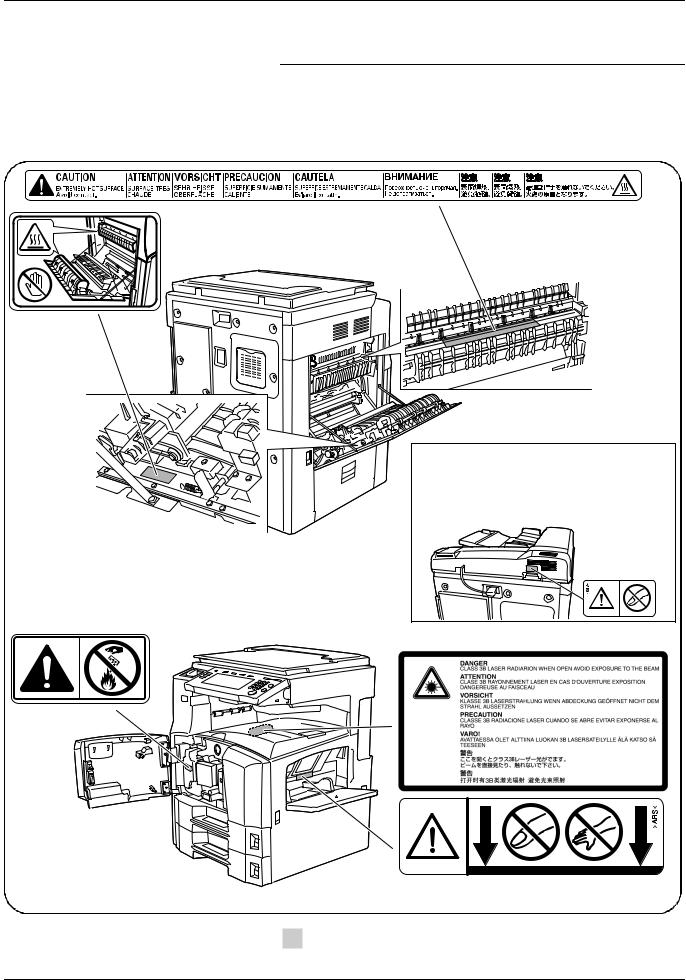
Caution/Warning Labels
Caution labels have been attached to the machine at the following locations for safety purposes. Be sufficiently careful to avoid fire or electric shock when removing a paper jam or when replacing toner.
High temperature inside. Do not touch parts in this area, because there is a danger of getting burned.
Do not incinerate toner and toner container.
Dangerous sparks may cause burn.
High temperature inside. Do not touch parts in this area, because there is a danger of getting burned.
Do not touch the support area for the document processor as there is a danger that your fingers or other objects may become caught or pinched, and this can result in injury.
Label inside the printer (Laser radiation warning)
Moving parts inside. May cause personal injury.
Do not touch moving parts.
 Note Do not remove these labels.
Note Do not remove these labels.
iii
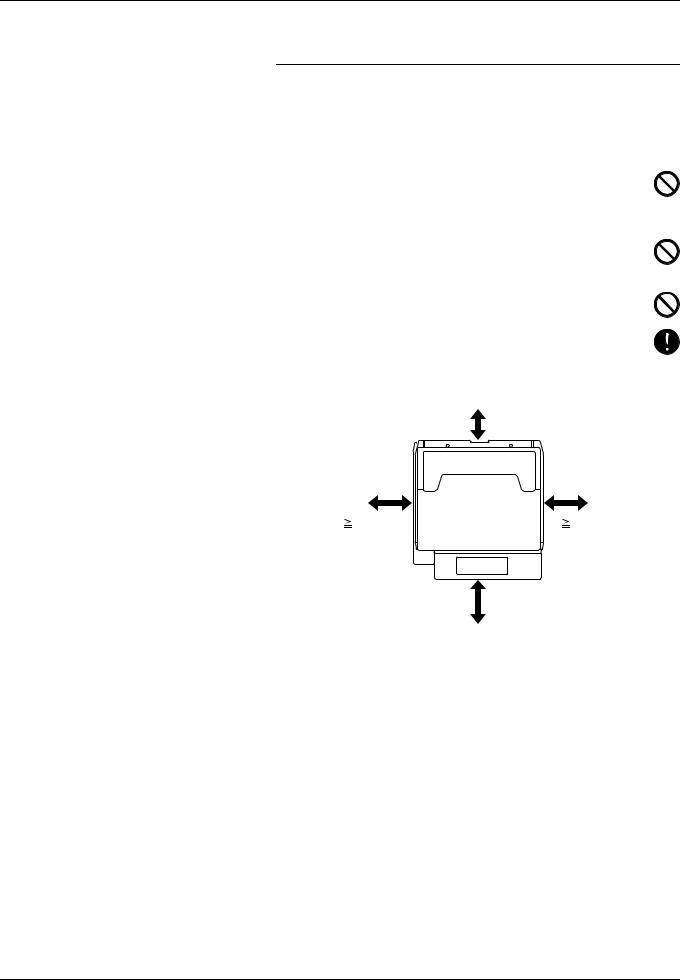
 Installation Precautions
Installation Precautions
Environment
 Caution
Caution
Avoid placing the machine on or in locations which are unstable or not level. Such locations may cause the machine to fall down or fall over. This type of situation presents a danger of personal injury or damage to the machine.
Avoid locations with humidity or dust and dirt. If dust or dirt become attached to the power plug, clean the plug to avoid the danger of fire or electrical shock.
Avoid locations near radiators, heaters, or other heat sources, or locations near flammable items, to avoid the danger of fire.
To keep the machine cool and facilitate changing of parts and maintenance, allow access space as shown below. Leave adequate space, especially around the rear cover, to allow air to be properly ventilated out of the machine.

 3 15/16" 10 cm
3 15/16" 10 cm
15 3/4" |
11 13/16" |
40 cm |
30 cm |

 39 3/8" 100 cm
39 3/8" 100 cm
Other precautions
The service environmental conditions are as follows:
•Temperature: 50 to 90.5 °F (10 to 32.5 °C)
•Humidity: 15 to 80 %
However, adverse environmental conditions may affect the image quality. Avoid the following locations when selecting a site for the machine.
•Avoid locations near a window or with exposure to direct sunlight.
•Avoid locations with vibrations.
•Avoid locations with drastic temperature fluctuations.
•Avoid locations with direct exposure to hot or cold air.
•Avoid poorly ventilated locations.
iv
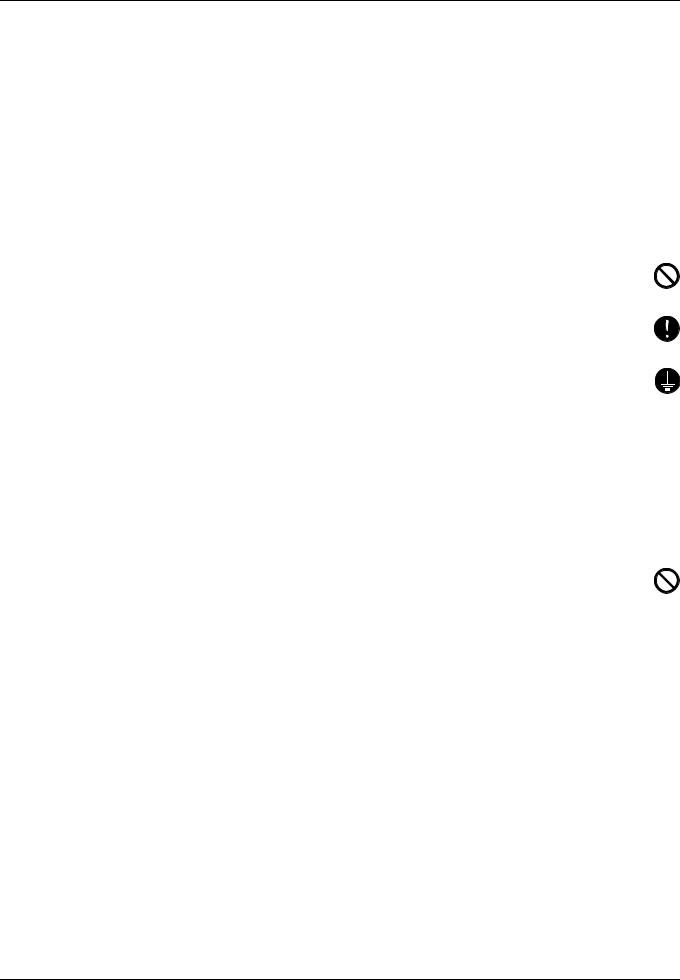
Small amounts of ozone and other chemicals are released during copying, but the quantities do not present any health risk to humans. If, however, the machine is used over a long period of time in a poorly ventilated room or when making an extremely large number of copies, the smell may become unpleasant. To maintain the appropriate environment for copy work, it is suggested that the room be properly ventilated.
Do not install this machine beneath fluorescent lights. The original size may be detected incorrectly.
Power supply/Grounding the machine
 Warning
Warning
Do not use a power supply with a voltage other than that specified. Avoid multiple connections in the same outlet. These types of situations present a danger of fire or electrical shock.
Plug the power cord securely into the outlet. If metallic objects come in contact with the prongs on the plug, it may cause a fire or electric shock.
Always connect the machine to an outlet with a ground connection to avoid the danger of fire or electrical shock in case of an electric short. If an earth connection is not possible, contact your service representative.
Other precautions
Connect the power plug to the closest outlet possible to the machine.
Handling of plastic bags
 Warning
Warning
Keep the plastic bags that are used with the machine away from children. The plastic may cling to their nose and mouth causing suffocation.
v
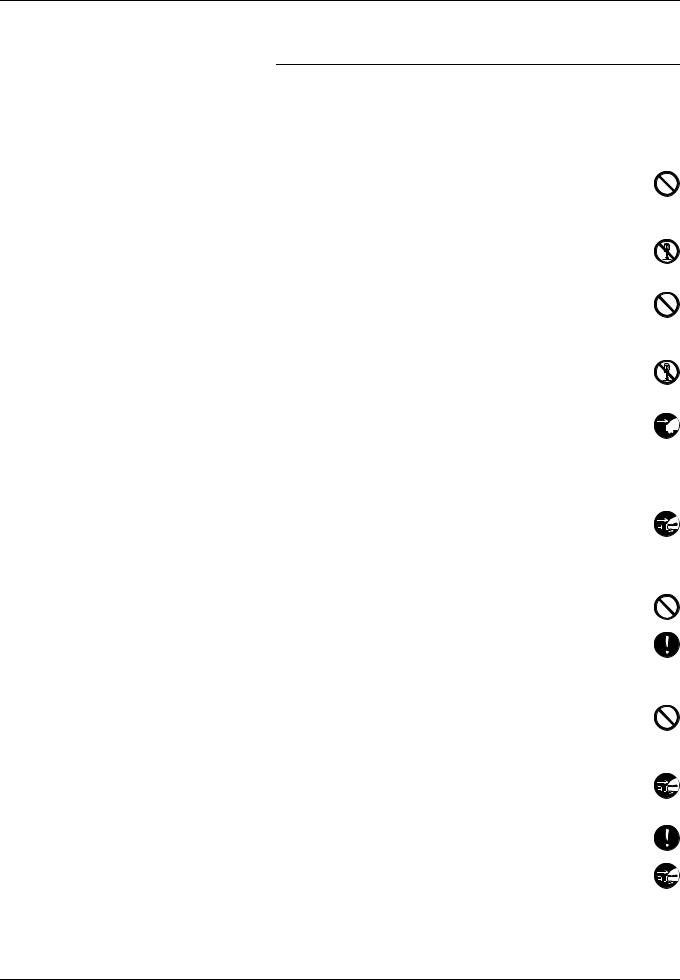
 Precautions for Use
Precautions for Use
Cautions when using the machine
 Warning
Warning
Do not place metallic objects or containers with water (flower vases, flower pots, cups, etc.) on or near the machine. This of situation presents a danger of fire or electrical shock should they fall inside.
Do not remove any of the covers from the machine as there is a danger of electrical shock from high voltage parts inside the machine.
Do not damage, break or attempt to repair the power cord. Do not place heavy objects on the cord, pull it, bend it unnecessarily or cause any other type of damage. These types of situations present a danger of fire or electrical shock.
Never attempt to repair or disassemble the machine or its parts as there is a danger of fire, electrical shock or damage to the laser. If the laser beam escapes, there is a danger of it causing blindness.
If the machine becomes excessively hot, smoke appears from the machine, there is an odd smell, or any other abnormal situation 

 occurs, there is a danger of fire or electrical shock. Turn the main power switch off (
occurs, there is a danger of fire or electrical shock. Turn the main power switch off (  position) immediately, be absolutely certain to remove the power plug from the outlet and then contact your service representative.
position) immediately, be absolutely certain to remove the power plug from the outlet and then contact your service representative.
If anything harmful (paper clips, water, other fluids, etc.) falls into
the machine, turn the main power switch off (  position) immediately. Next, be absolutely certain to remove the power plug
position) immediately. Next, be absolutely certain to remove the power plug
from the outlet to avoid the danger of fire or electrical shock. Then contact your service representative.
Do not remove or connect the power plug with wet hands, as there is a danger of electrical shock.
Always contact your service representative for maintenance or
repair of internal parts.
 Caution
Caution
Do not pull the power cord when removing it from the outlet. If the power cord is pulled, the wires may become broken and there is a danger of fire or electrical shock. (Always grasp the power plug when removing the power cord from the outlet.)
Always remove the power plug from the outlet when moving the machine. If the power cord is damaged, there is a danger of fire or electrical shock.
Always hold the designated parts only when lifting or moving the machine.
For safety purposes, always remove the power plug from the outlet when performing cleaning operations.
vi
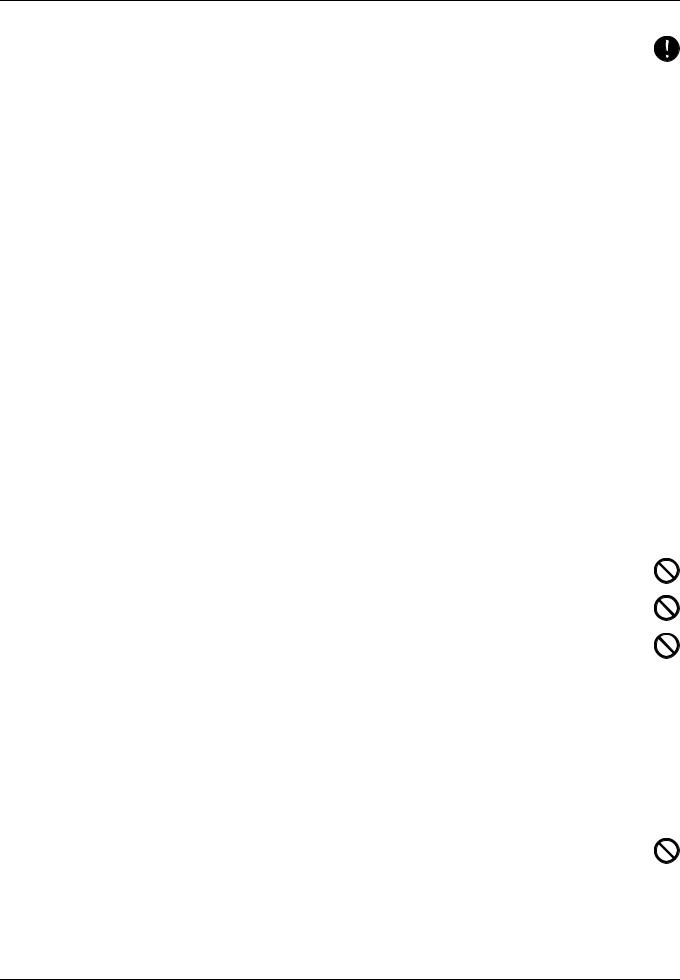
If dust accumulates within the machine, there is a danger of fire or other trouble. It is therefore recommended that you consult with your service representative in regard to cleaning of internal parts. This is particularly effective if accomplished prior to seasons of high humidity. Consult with your service representative in regard to the cost of cleaning the internal parts of the machine.
Other precautions
If the optional fax kit is installed, when the main power switch is off (  position), fax send/receive is disabled. To turn the power off, press the Power key on the operation panel.
position), fax send/receive is disabled. To turn the power off, press the Power key on the operation panel.
Do not place heavy objects on the machine or cause other damage to the machine.
Do not open the front cover, turn off the main power switch, or pull out the power plug during copying.
When lifting or moving the machine, contact your service representative.
Do not touch electrical parts, such as connectors or printed circuit boards. They could be damaged by static electricity.
Do not attempt to perform any operations not explained in this handbook.
Caution: Use of controls or adjustments or performance of procedures other than those specified herein may result in hazardous radiation exposure.
Do not look directly at the light from the scanning lamp as it may cause your eyes to feel tired or painful.
Cautions when handling consumables
 Caution
Caution
Do not attempt to incinerate the toner container or the waste toner box. Dangerous sparks may cause burns.
Keep the toner container and the waste toner box out of the reach of children.
If toner happens to spill from the toner container or the waste toner box, avoid inhalation and ingestion, as well as contact with your eyes and skin.
•If you do happen to inhale toner, move to a place with fresh air and gargle thoroughly with a large amount of water. If coughing develops, contact a physician.
•If you do happen to ingest toner, rinse your mouth out with water and drink 1 or 2 cups of water to dilute the contents of your stomach. If necessary, contact a physician.
•If you do happen to get toner in your eyes, flush them thoroughly with water. If there is any remaining tenderness, contact a physician.
•If toner does happen to get on your skin, wash with soap and water.
Do not attempt to force open or destroy the toner container or the waste toner box.
Other precautions
After use, always dispose of the toner container and the waste toner box in accordance with Federal, State and Local rules and regulations.
vii
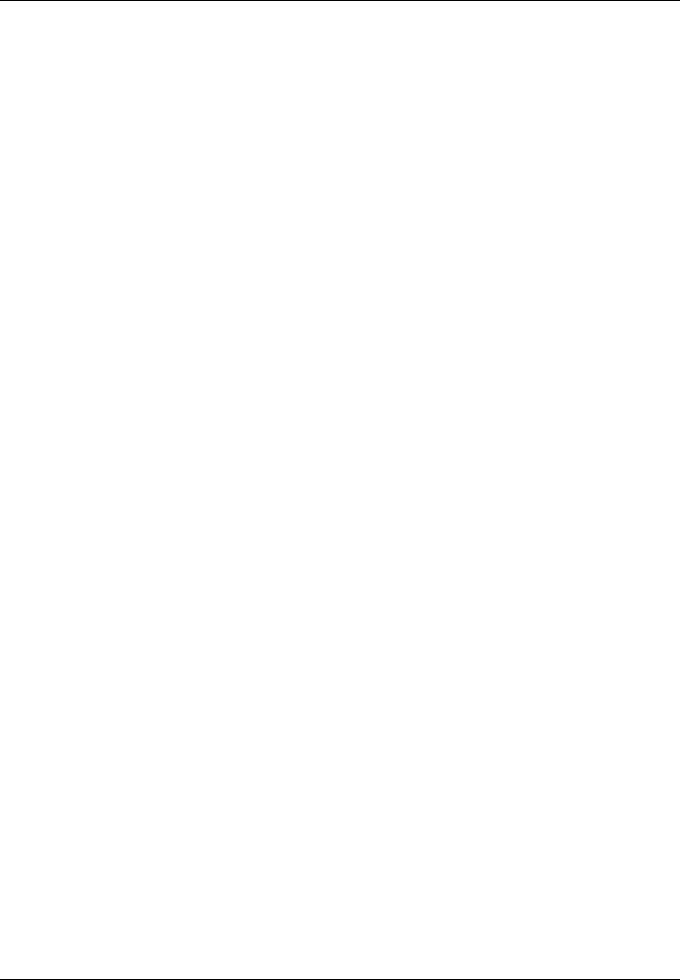
If the machine will not be used for an extended period of time, remove the paper from the cassette and the MP tray (multi-purpose tray), return it to its original package and reseal it.
Don’t store the unit in a place exposed to:
•Direct sunlight
•High or rapidly variable temperature or humidity (limit: 104 °F or 40 °C)
viii
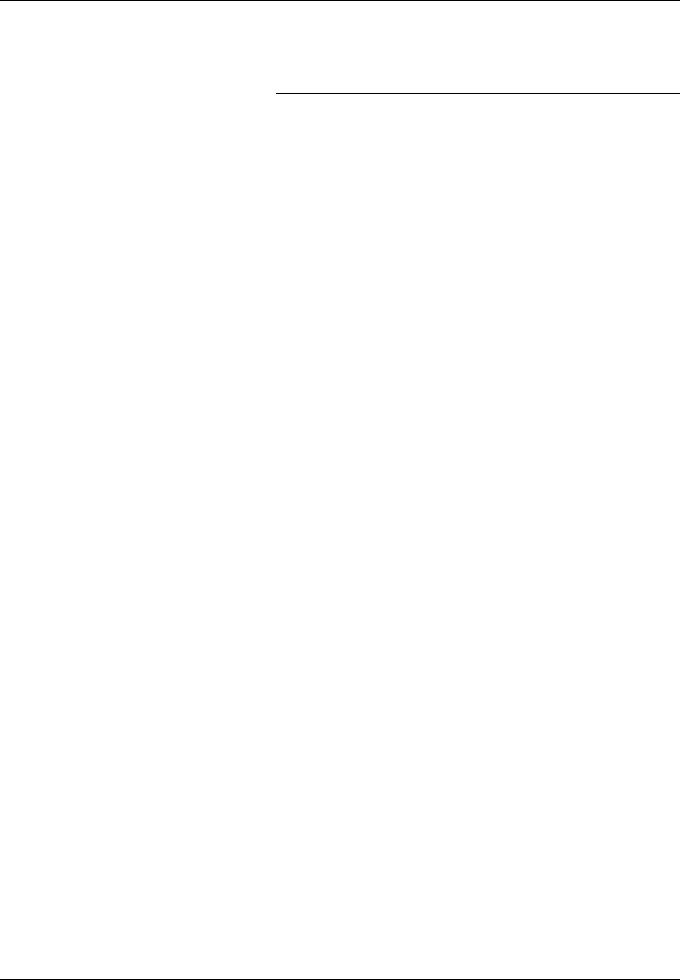
Legal Information and
Conventions
Please read this information before using your machine. This chapter provides information on the following topics:
Legal Information |
x |
Regarding Tradenames |
x |
Energy Saving Control Function |
xi |
Automatic 2-Sided Copy Function |
xi |
Recycled Paper |
xi |
Energy Star (ENERGY STAR®) Program |
xi |
About this Operation Guide |
xvii |
Conventions in This Guide |
xvii |
Originals and Paper Sizes |
xviii |
ix
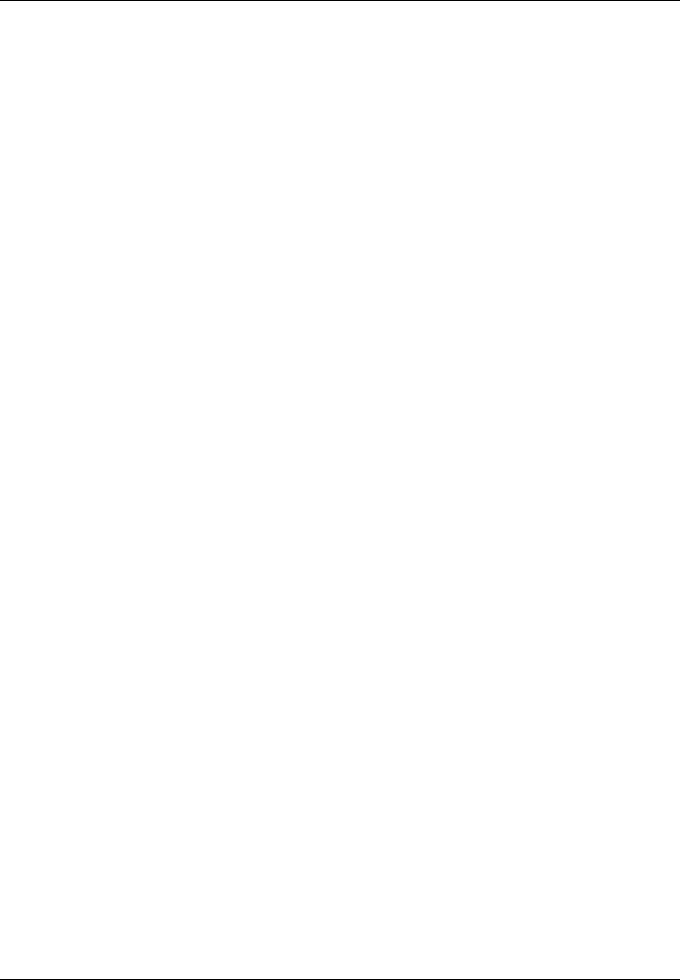
Legal Information
Notice: The information in this guide is subject to change without notification. Additional pages may be inserted in future editions. The user is asked to excuse any technical inaccuracies or typographical errors in the present edition.
No responsibility is assumed if accidents occur while the user is following the instructions in this guide. No responsibility is assumed for defects in the printer’s firmware (contents of its read-only memory).
This guide, any copyrightable subject matter sold or provided with or in connection with the sale of the machine, are protected by copyright. All rights are reserved. Copying or other reproduction of all or part of this guide, any copyrightable subject matter without the prior written consent of Kyocera Mita Corporation is prohibited. Any copies made of all or part of this guide, any copyrightable subject must contain the same copyright notice as the material from which the copying is done.
Legal Restriction On Copying
•It may be prohibited to copy copyrighted material without permission of the copyright owner.
•It is prohibited under any circumstances to copy domestic or foreign currencies.
•Copying other items may be prohibited.
Regarding Tradenames
•PRESCRIBE and ECOSYS are registered trademarks of Kyocera Corporation.
•KPDL is trademark of Kyocera Corporation.
•Windows and Windows Server are registered trademarks of Microsoft Corporation.
•Windows NT is a trademark of Microsoft Corporation.
•PCL and PJL are registered trademarks of Hewlett-Packard Company.
•Adobe, Adobe Acrobat and Adobe Reader are registered trademarks of Adobe Systems Inc.
•PowerPC is a trademark of International Business Machines Corporation.
•CompactFlash is a trademark of SanDisk Corporation.
All other brand and product names are registered trademarks or trademarks of their respective companies. The designations ™ and ® will not be used in this Operation Guide.
x
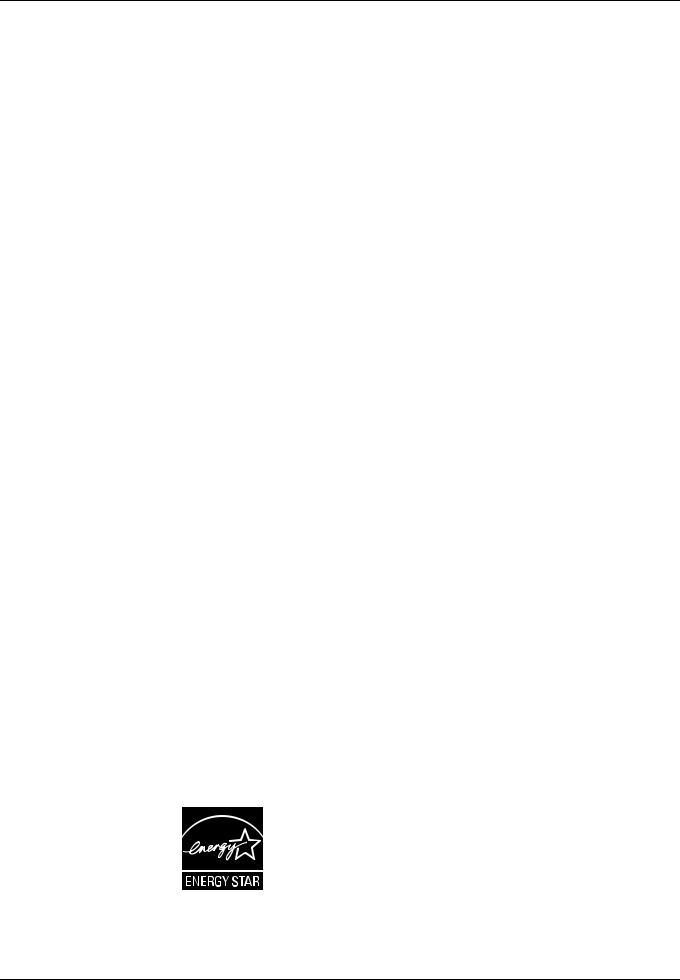
Energy Saving Control Function
The device comes equipped with a Low Power Mode where energy consumption is reduced after a certain amount of time elapses since the device was last used, as well as an Off Mode where the device automatically turns itself off after there is no activity within a set amount of time. When the copier includes printer and fax functions, the device comes equipped with a Low Power Mode where printer and fax functions remain in a waiting state but energy consumption is still reduced after a certain amount of time elapses since the device was last used, as well as a Sleep Mode where printer and fax functions remain in a waiting state but power consumption is still reduced to a minimum when there is no activity with the device within a set amount of time.
Low Power Mode
The device automatically enters Low Power Mode when 1 minute have passed since the device was last used. The amount of time of no activity that must pass before Low Power Mode is activated may be lengthened. For more information refer to Low-Power Mode on page 3-17.
Off Mode
The device automatically enters Off Mode when 9 minutes have passed since the device was last used. The amount of time of no activity that must pass before Off Mode is activated may be lengthened. For more information refer to Sleep Mode on page 3-17.
Sleep Mode (If the copier has printer and/or facsimile function)
The device automatically enters Sleep Mode when 9 minutes have passed since the device was last used. The amount of time of no activity that must pass before Sleep Mode is activated may be lengthened. For more information refer to Sleep Mode on page 3-17.
Automatic 2-Sided Copy Function
This device includes 2-sided copying as a standard function. For example, by copying two 1-sided originals onto a single sheet of paper as a 2-sided copy, it is possible to lower the amount of paper used. For more information refer to Duplex Mode on page 3-10.
Recycled Paper
This device supports the recycled paper which reduces the load on the environment. Your sales or service representative can provide information about recommended paper types.
Energy Star (ENERGY STAR®) Program
We have determined as a participating company in the International Energy Star Program that this product is compliant with the standards laid out in the International Energy Star Program.
xi
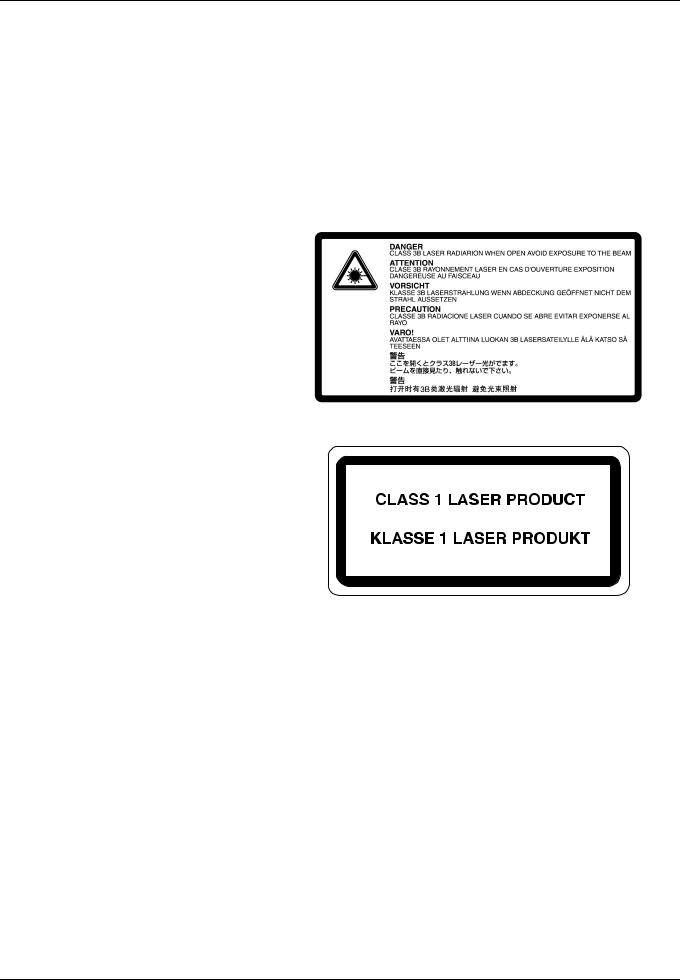
Laser Safety (Europe)
Laser radiation could be hazardous to the human body. For this reason, laser radiation emitted inside this machine is hermetically sealed within the protective housing and external cover. In the normal operation of the product by user, no radiation can leak from the machine.
This machine is classified as Class 1 laser product under IEC 60825.
Caution: Performance of procedures other than those specified in this manual may result in hazardous radiation exposure.
These labels are attached to the laser scanner unit inside the machine and are not in a user access area.
The label shown below is attached on the right side of the machine.
xii
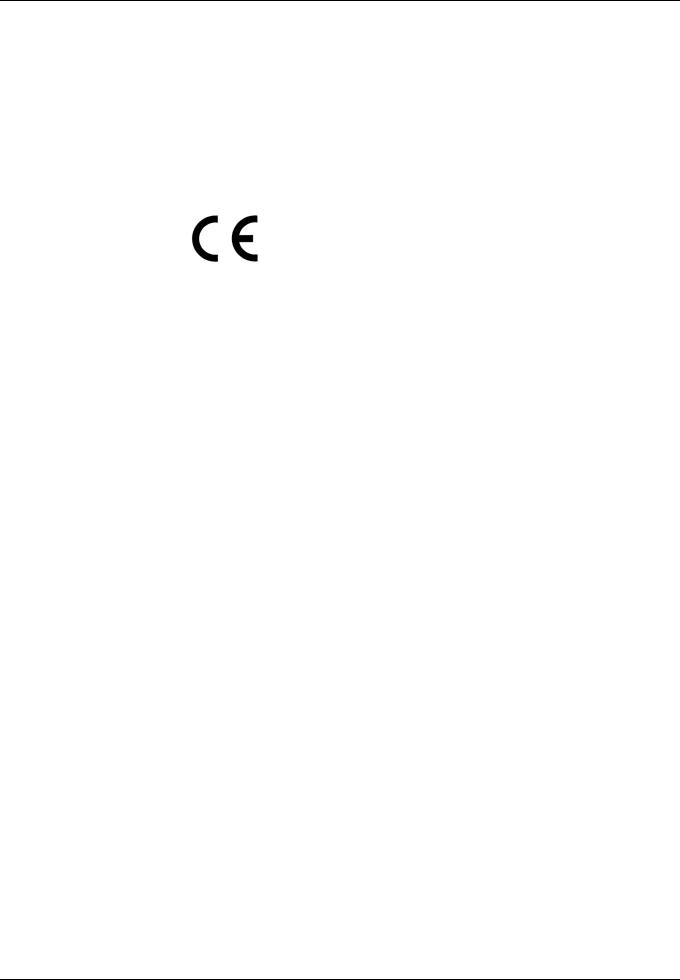
Safety Instructions Regarding the
Disconnection of Power
Caution: The power plug is the main isolation device! Other switches on the equipment are only functional switches and are not suitable for isolating the equipment from the power source.
VORSICHT: Der Netzstecker ist die Hauptisoliervorrichtung! Die anderen Schalter auf dem Gerät sind nur Funktionsschalter und können nicht verwendet werden, um den Stromfluß im Gerät zu unterbrechen.
DECLARATION OF CONFORMITY TO
2004/108/EC, 2006/95/EEC, 93/68/EEC and 1995/5/EC
We declare under our sole responsibility that the product to which this declaration relates is in conformity with the following specifications.
EN55024 EN55022 Class B EN61000-3-2 EN61000-3-3 EN60950-1 EN60825-1 EN300 330-1 EN300 330-2
Radio Frequency Transmitter
This machine contains the transmitter module. We, the manufacturer hereby declare that this equipment is in compliance with the essential requirements and other relevant provisions of Directive 1999/5/EC.
Radio Tag Technology
In some countries the radio tag technology used in this equipment to identify the toner container may be subject to authorization and the use of this equipment may consequently be restricted.
xiii
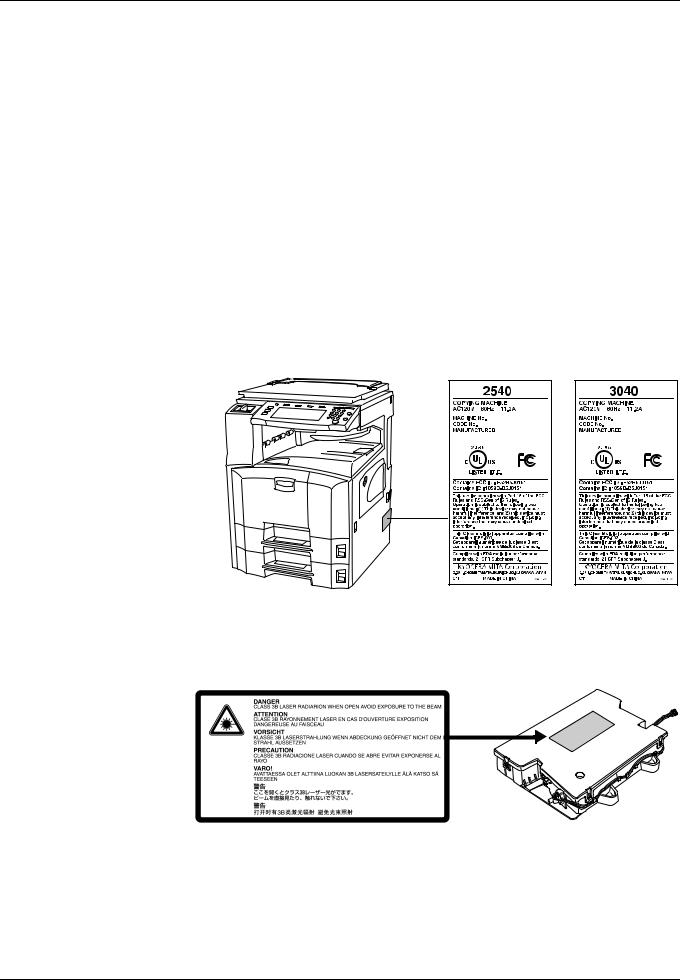
SAFETY OF LASER BEAM (USA)
1. Safety of laser beam
This machine has been certified by the manufacturer to Class 1 level under the radiation performance standards established by the U.S.DHHS (Department of Health and Human Services) in 1968. This indicates that the product is safe to use during normal operation and maintenance. The laser optical system, enclosed in a protective housing and sealed within the external covers, never permits the laser beam to escape.
2. The CDRH Act
A laser-product-related act was implemented on Aug. 2, 1976, by the Center for Devices and Radiological Health (CDRH) of the U.S. Food and Drug Administration (FDA). This act prohibits the sale of laser products in the U.S. without certification, and applies to laser products manufactured after Aug. 1, 1976. The label shown below indicates compliance with the CDRH regulations and must be attached to laser products marketed in the United States. On this machine, the label is on the right.
3. Optical unit
When checking the optical unit, avoid direct exposure to the laser beam, which is invisible. Shown at below is the label located on the cover of the optical unit.
4. Maintenance
For safety of the service personnel, follow the maintenance instructions in the other section of this manual.
5. Safety switch
The power to the laser unit is cut off when the front cover is opened.
xiv
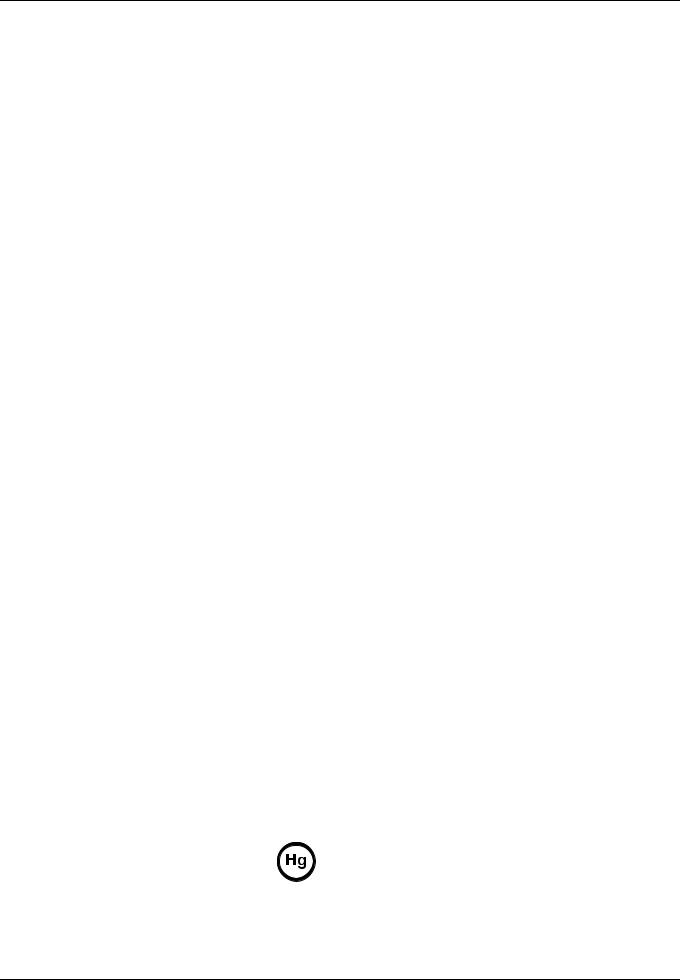
Safety Instructions Regarding the
Disconnection of Power
Caution: The power plug is the main isolation device! Other switches on the equipment are only functional switches and are not suitable for isolating the equipment from the power source.
Attention: Le débranchement de la fiche secteur est le seul moyen de mettre l’appareil hors tension. Les interrupteurs sur l’appareil ne sont que des interrupteurs de fonctionnement: ils ne mettent pas l’appareil hors tension.
WARNING
This equipment has been tested and found to comply with the limits for a Class B digital device, pursuant to Part 15 of the FCC Rules. These limits are designed to provide reasonable protection against harmful interference in a residential installation. This equipment generates, uses and can radiate radio frequency energy and, if not installed and used in accordance with the instructions, may cause harmful interference to radio communications. However, there is no guarantee that interference will not occur in a particular installation. If this equipment does cause harmful interference to radio or television reception, which can be determined by turning the equipment off and on, the user is encouraged to try to correct the interference by one or more of the following measures:
•Reorient or relocate the receiving antenna.
•Increase the separation between the equipment and receiver.
•Connect the equipment into an outlet on a circuit different from that to which the receiver is connected.
•Consult the dealer or an experienced radio/TV technician for help.
•The use of a non-shielded interface cable with the referenced device is prohibited.
CAUTION — The changes or modifications not expressly approved by the party responsible for compliance could void the user’s authority to operate the equipment.
This device complies with Part 15 of FCC Rules and RSS-Gen of IC Rules.
Operation is subject to the following two conditions; (1) this device may not cause interference, and (2) this device must accept any interference, including interference that may cause undesired operation of the device.
* The above warning is valid only in the United States of America.
Radio Tag Technology
In some countries the radio tag technology used in this equipment to identify the toner container may be subject to authorization and the use of this equipment may consequently be restricted.
MERCURY WARNING
THE LAMP(S) INSIDE THIS PRODUCT CONTAIN MERCURY AND MUST BE RECYCLED OR DISPOSED OF ACCORDING TO LOCAL, STATE OR FEDERAL LAWS.
xv

Warranty (USA)
KM-2540 / KM-3040
MULTIFUNCTIONAL PRODUCT LIMITED WARRANTY
Kyocera Mita America, Inc. and Kyocera Mita Canada, Ltd. (both referred to as “Kyocera”) warrant the Customer’s new Multifunctional Product (referred to as “MFP”), and the new accessories installed with the initial installation of the MFP, against any defects in material and workmanship for a period of one (1) year, or 300,000 copies/prints from date of installation, whichever first occurs. In the event the MFP or an accessory is found to be defective within the warranty period, Kyocera’s only obligation and the Customer’s exclusive remedy shall be replacement of any defective parts. Kyocera shall have no obligation to furnish labor.
This warranty is valid only for the original retail purchaser (referred to as the “Customer”) of a new Kyocera MFP in the United States of America or Canada, based upon the country of purchase.
In order to obtain performance of this warranty, the Customer must immediately notify the Authorized Kyocera Dealer from whom the product was purchased. If the Kyocera Dealer is not able to provide service, write to Kyocera at the address below for the name and address of the Authorized Kyocera Dealer in your area or check Kyocera’s Website at www.kyoceramita.com.
This warranty does not cover MFP’s or accessories which: (a) have become damaged due to operator negligence, misuse, accidents, improper storage or unusual physical or electrical stress,
(b) have used parts or supplies which are not genuine Kyocera brand parts or supplies, (c) have been installed or serviced by a technician not employed by Kyocera or an Authorized Kyocera Dealer, or (d) have had the serial number modified, altered, or removed.
This warranty does not cover Maintenance Kits or the components of Maintenance Kits, which consist of the drum unit, the fixing unit, and the developing unit which have separate warranties.
This warranty gives the Customer specific legal rights. The Customer may also have other rights, which vary from state to state, or province to province. Neither the seller, nor any other person, is authorized to extend the time period or expand this warranty on behalf of Kyocera.
THIS WARRANTY IS MADE IN LIEU OF ALL OTHER WARRANTIES AND CONDITIONS, EXPRESS OR IMPLIED, AND KYOCERA SPECIFICALLY DISCLAIMS ANY IMPLIED WARRANTY OR CONDITION OF MERCHANTABILITY OR FITNESS FOR A PARTICULAR PURPOSE. THIS WARRANTY SHALL NOT EXTEND TO, AND KYOCERA SHALL NOT BE LIABLE FOR, ANY INCIDENTAL OR CONSEQUENTIAL DAMAGES WHICH MAY ARISE OUT OF THE USE OF, OR INABILITY TO USE, THE MFP.
xvi
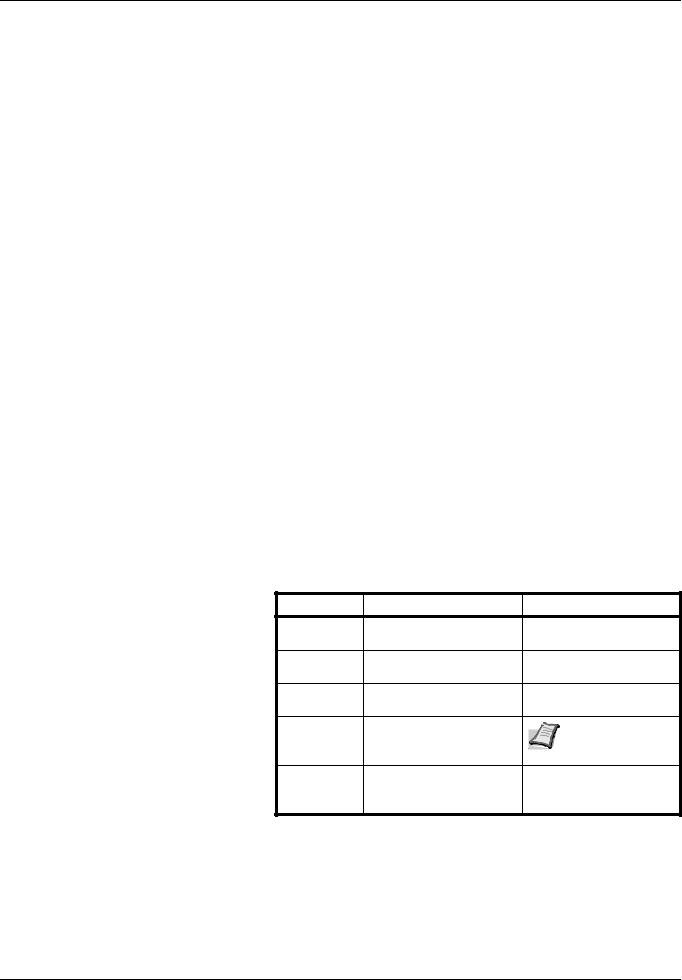
About this Operation Guide
This Operation Guide contains the following chapters:
1 Part Names
Identifies machine parts and operation panel keys.
2 Preparation for Usage
Explains adding paper, placing original, connecting the machine, and necessary configurations before first use.
3 Basic Operation
Describes the procedures for basic copying.
4 Optional Equipment
Introduces the convenient optional equipment available for this machine.
5 Maintenance
Describes cleaning and toner replacement.
6 Troubleshooting
Explains how to handle error messages, paper jams, and other problems.
Appendix
Explains how to enter text, describes the media types that can be used with the machine and lists the machine specifications.
Conventions in This Guide
The following conventions are used depending on the nature of the description.
Convention |
Description |
Example |
Bold |
Indicates operation panel |
Press the Start key. |
|
keys. |
|
[Regular] |
Indicates touch panel |
Press [Basic]. |
|
keys. |
|
Italic |
Indicates touch panel |
Ready to copy is |
|
messages. |
displayed. |
Note |
Indicates supplemental |
Note - |
|
information or operations |
|
|
for reference. |
|
IMPORTANT |
Indicates items that are |
IMPORTANT - |
|
required or prohibited so |
|
|
as to avoid problems. |
|
xvii
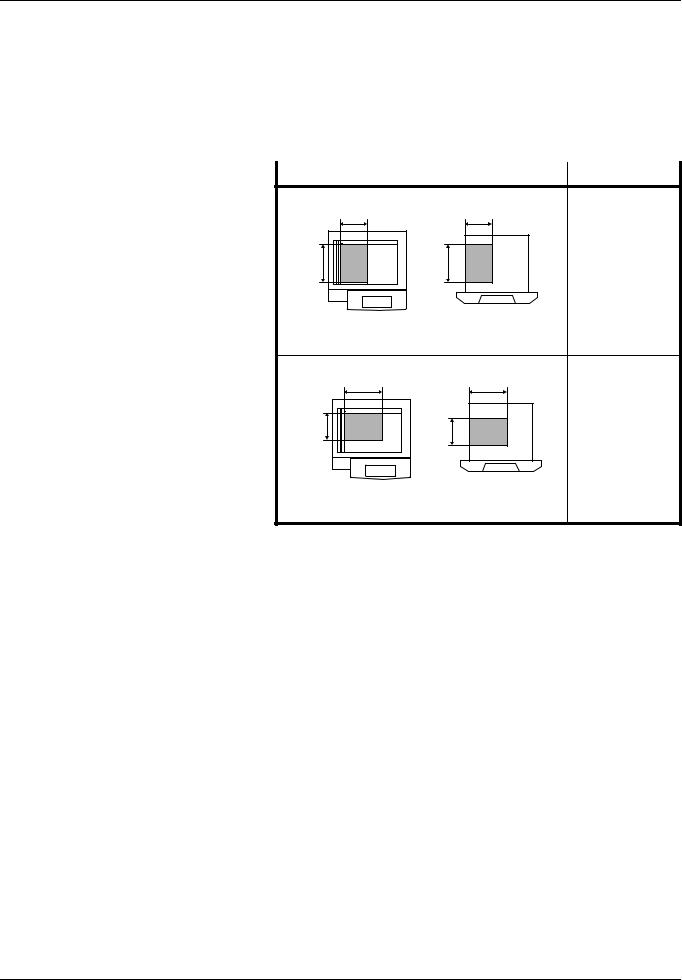
Originals and Paper Sizes
This section explains the notation used in this guide when referring to sizes of originals or paper sizes.
As in A4 and B5, which may be used either in the horizontal or vertical direction, in order to indicate the orientation of the original/paper, horizontal orientation is indicated by an additional R character.
Set direction |
Indicated size a |
Vertical direction |
|
A4, |
B5, A5, B6, |
B |
B |
A6, |
16K |
A |
A |
|
|
Original |
Size |
For original/paper, dimension A is longer than B. |
|
|
Horizontal direction |
|
A4R, B5R, A5R, |
B |
B |
B6R, A6R, 16KR |
A |
A |
|
|
|
|
Original |
Size |
For original/paper, dimension A is shorter than B.
a.The size of original/paper that can be used depends on the function and source tray. For further details, refer to the page detailing that function or source tray.
xviii
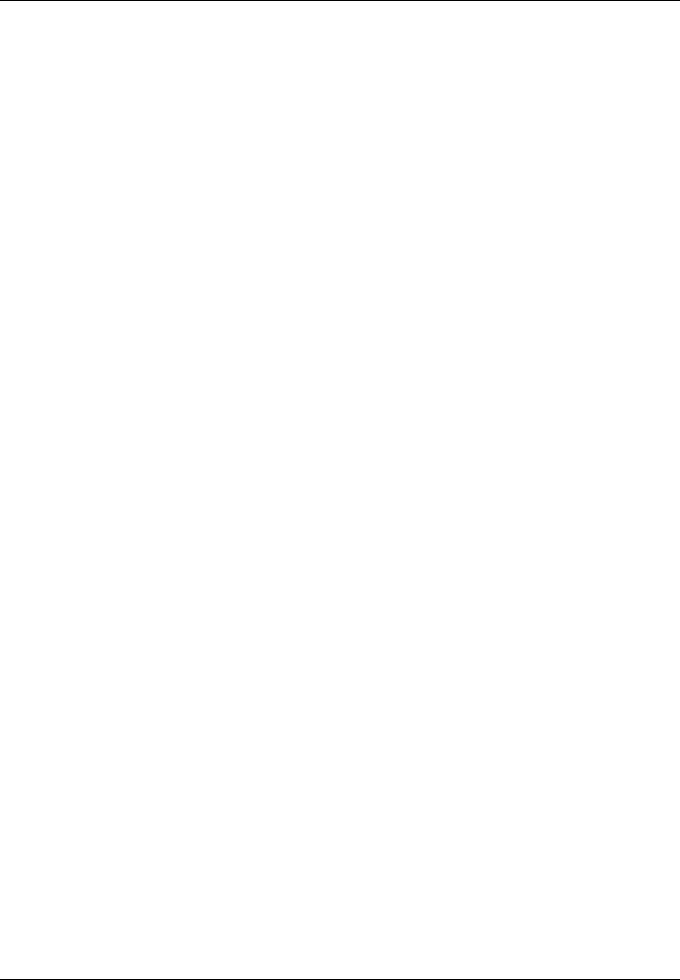
1 |
Part Names |
|
|
|
|
This chapter identifies machine parts and operation panel keys. |
|
|
Body |
|
1-2 |
Operation Panel |
1-5 |
|
Touch Panel |
1-6 |
|
Part Names |
1-1 |
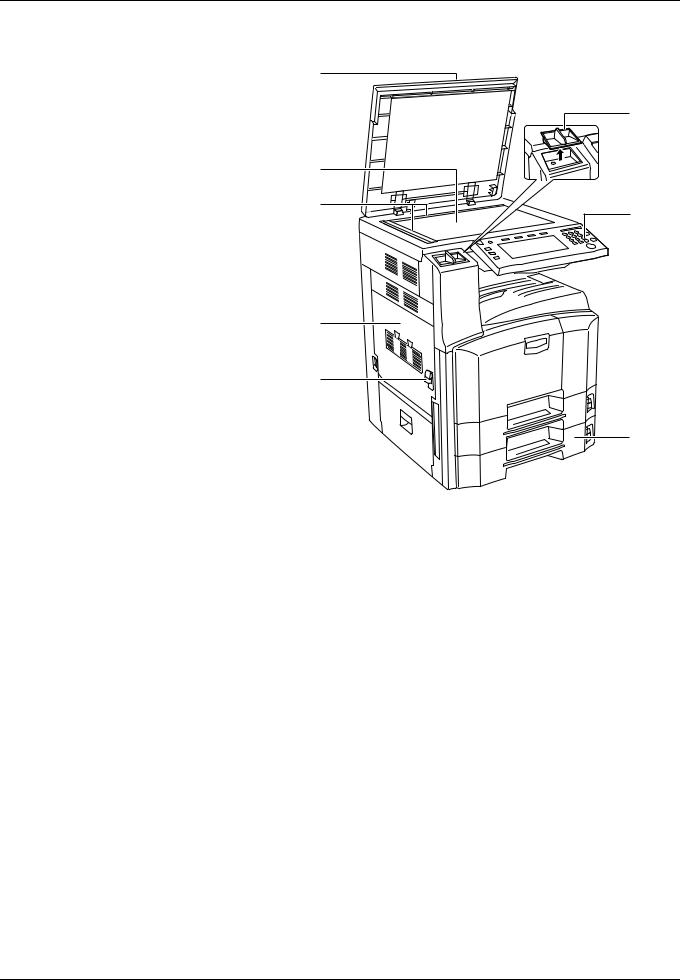
Body
1 |
|
|
7 |
2 |
|
3 |
8 |
|
4
5
6 
 9
9
10
1Original Cover (Option)
2Platen
3Original Size Indicator Plates
4Left Cover 1
5Left Cover 1 Lever
6Left Cover 2
7Clip Holder
8Operation Panel
9Cassette 1
10Cassette 2
1-2 |
Part Names |
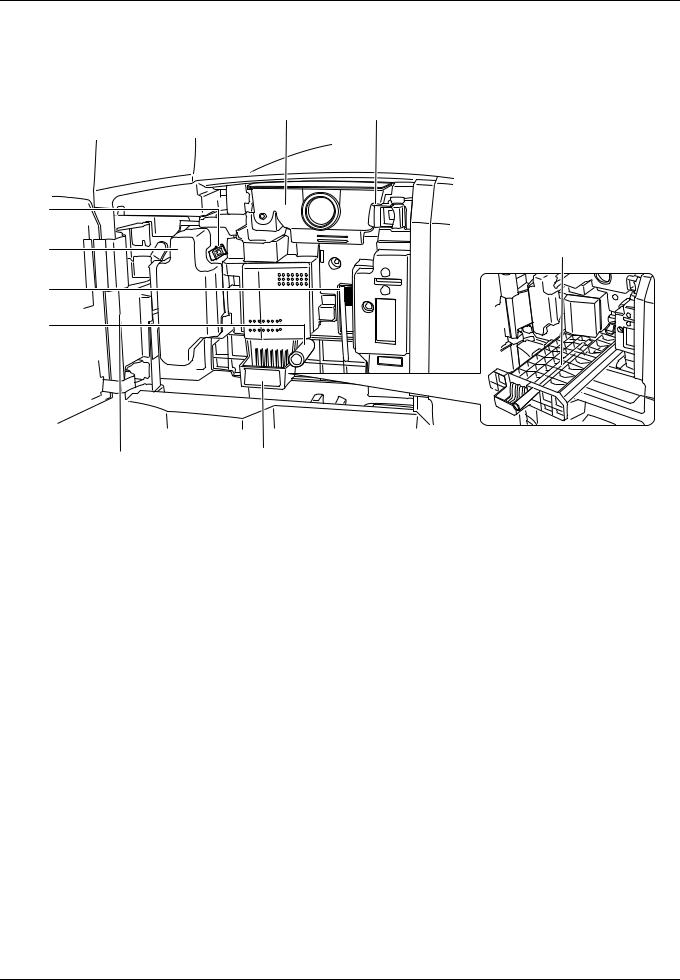
11 12
13
14 |
18 |
15
16
17
11Toner Container
12Toner Container Stopper
13Main Charger
14Waste Toner Box
15Cleaning Brush
16Green Knob (A1)
17Paper Feed Unit (A2)
18Paper Feed Unit Cover (A3)
Part Names |
1-3 |
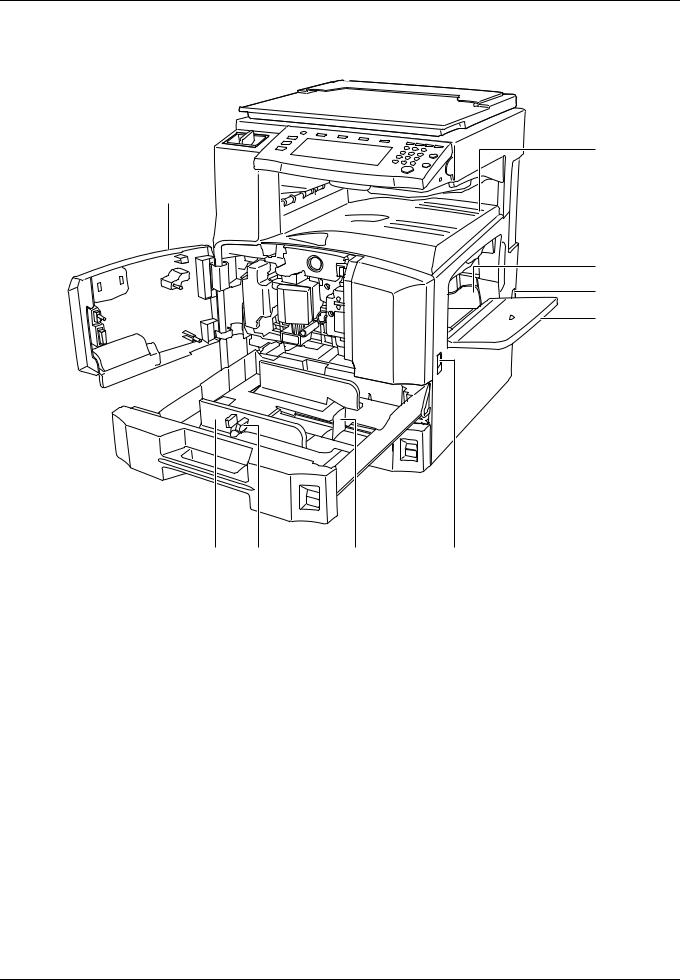
24
19
 25
25
26
27
28
20 |
21 |
22 |
23 |
19Front Cover
20Paper Width Guide
21Paper Width Adjusting Tab
22Paper Length Guide
23Carrying Handles
24Top Tray
25Output Stopper
26Paper Width Guide
27Main Power Switch
28MP Tray (multi-purpose tray)
1-4 |
Part Names |
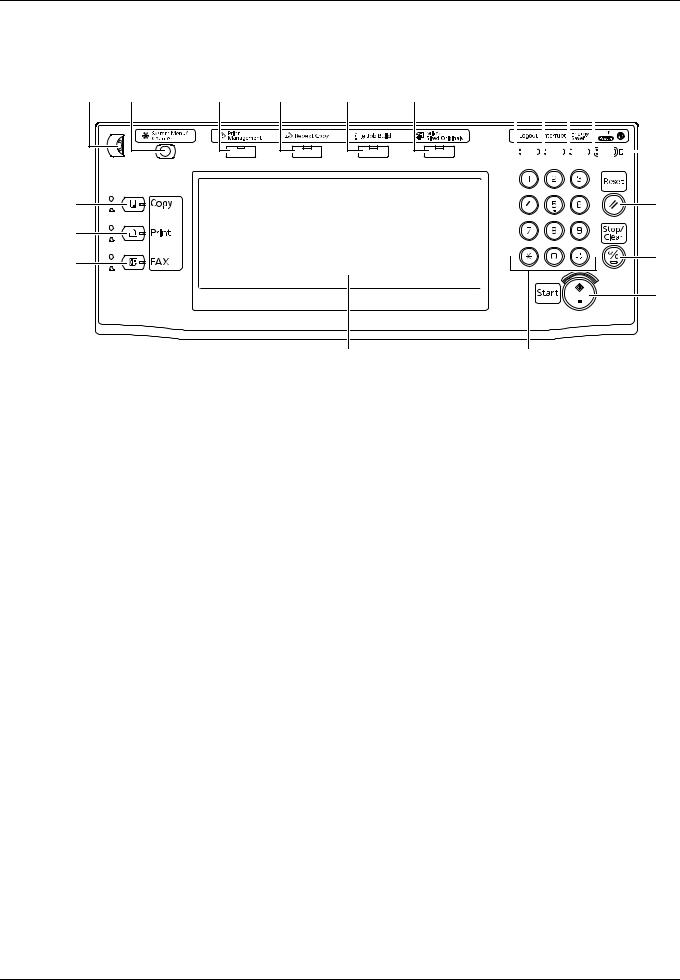
Operation Panel
1 |
5 |
6 |
7 |
8 |
9 |
|
Ready to copy. |
|
|
Paper Size |
Set |
|
|
|
|
11×8½" |
|||
2 |
|
|
|
|
100% |
|
11×8½" |
|
|
|
|
4 in 1 |
|
|
|
|
|
|
|
|
3 |
Plain |
|
|
|
|
Margin |
11×17" |
APS |
Auto % |
|
Off |
Left |
|
Color |
|
Bord Erase |
||||
|
|
|
|
|||
|
11×8½" |
MP Tray |
100% |
Auto |
Staple |
Sheet |
|
Plain |
Plain |
Density |
Left Top |
|
|
|
|
|
||||
4 |
8½×11" |
|
|
|
|
|
Plain |
|
Zoom |
Density |
Staple |
|
|
|
Basic |
User choice |
Function |
Program |
|
|
15
10 |
11 |
12 |
13 |
|
|
14 |
|||||||||||||
|
|
|
|
|
|
|
|
|
|
|
|
|
|
|
|
|
|
|
|
|
|
|
|
|
|
|
|
|
|
|
|
|
|
|
|
|
|
|
|
|
|
|
|
|
|
|
|
|
|
|
|
|
|
|
|
|
|
|
|
|
|
|
|
|
|
|
|
|
|
|
|
|
|
|
|
|
|
|
|
|
|
|
|
|
|
|
|
|
|
|
|
|
|
|
|
|
|
|
|
|
|
|
|
|
|
|
|
|
|
|
|
|
|
|
|
|
|
|
|
|
|
|
|
|
|
|
|
|
|
|
|
|
|
|
|
|
|
|
|
|
|
|
|
|
|
|
|
|
|
|
|
|
|
|
|
|
|
|
|
17
18
19
16
1Brightness Adjustment Dial
2Copy Key (Indicator/Lamp)
3Print Key (Indicator/Lamp)
4FAX Key (Indicator/Lamp)
5System Menu/Counter Key
6Print Management Key/Indicator
7Repeat Copy Key/Indicator
8Job Build Key/Indicator
9Mixed Sized Originals Key/Indicator
10Logout Key
11Interrupt Key/Indicator
12Energy Saver Key/Indicator
13Power Key/Indicator
14Main Power Indicator
15Touch Panel
16Numeric Keys
17Reset Key
18Stop/Clear Key
19Start Key/Indicator
Part Names |
1-5 |
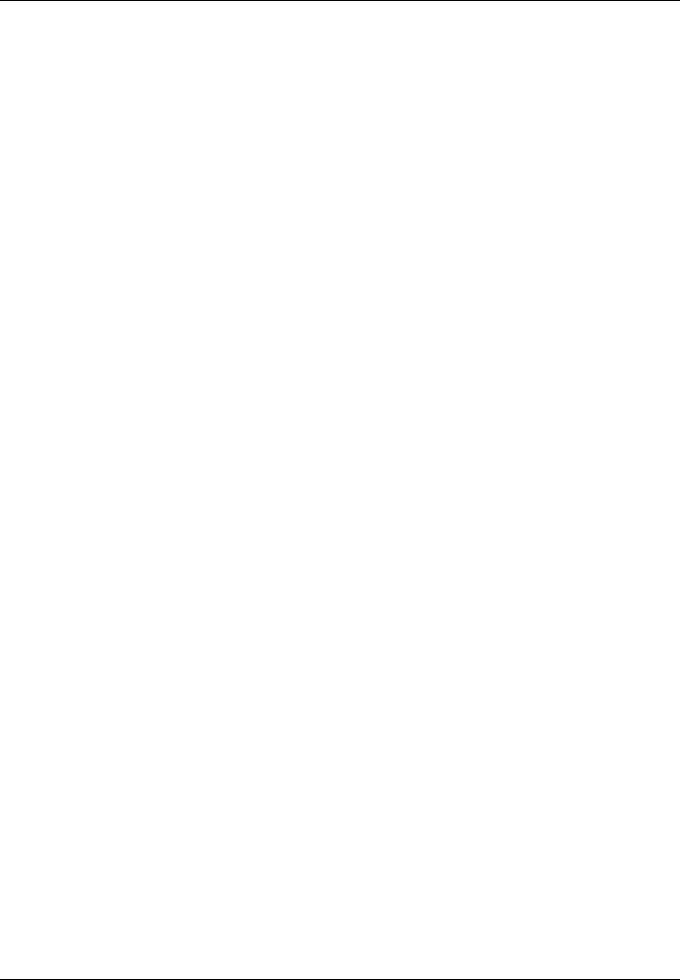
Touch Panel
Displayed by pressing the Copy key. Screen changes when 1, 2, 3 and 4 are pressed.
|
1 [Basic] screen |
|
|
|
|
|
|
||
|
|
|
|
|
|
|
|
|
|
|
Ready to copy. |
|
|
|
|
Paper Size |
Set |
||
|
|
|
|
|
11×8½" |
||||
|
|
|
|
|
|
|
|
100% |
|
|
|
|
|
|
|
|
|
|
4 in 1 |
11×8½" |
|
|
|
|
|
|
|
|
|
Plain |
|
|
|
|
|
|
|
Margin |
|
11×17" |
APS |
Auto % |
|
|
Off |
Left |
|||
Color |
|
|
Bord Erase |
||||||
|
|
|
|
|
|
|
|||
11×8½" |
|
|
|
|
|
|
|
||
MP Tray |
100% |
|
Auto |
Staple |
Sheet |
||||
Plain |
Plain |
|
Density |
Left Top |
|
||||
|
|
|
|||||||
8½×11" |
|
|
|
|
|
|
|
|
|
Plain |
|
|
Zoom |
Density |
Staple |
|
|||
|
Basic |
User choice |
Function |
Program |
|
|
|||
|
|
|
|
|
|
|
|
|
|
|
|
|
|
|
|
|
|
|
|
1 |
2 |
|
3 |
4 |
|
|
2 |
[User choice] screen |
|
|
|
|
|
|
Ready to copy. |
|
|
Paper Size |
Set |
|
|
|
|
11×8½" |
|||
|
|
|
|
|
100% |
|
|
|
|
|
|
|
4 in 1 |
|
|
Original |
Collate/ |
Margin/ |
Border |
Margin |
|
Duplex |
Left |
||||
|
Image |
Offset |
Centering |
Erase |
||
|
|
Bord Erase |
||||
|
|
|
|
|
|
|
|
|
|
|
|
|
Sheet |
|
Combine |
Page # |
Booklet |
Cover |
Original |
|
|
Size |
|
||||
|
|
|
|
|
|
|
|
Basic |
User choice |
Function |
Program |
|
|
3 |
|
|
|
|
|
|
[Function] screen |
|
|
|
|
||
|
Ready to copy. |
|
|
Paper Size |
Set |
|
|
|
|
11×8½" |
|||
|
|
|
|
|
100% |
|
|
Paper |
Duplex |
Original |
Combine |
|
4 in 1 |
|
Selection |
Size |
|
|
||
|
|
|
|
|
||
|
|
|
Mixed Size |
Continuous |
|
Margin |
|
Density |
Zoom |
Up |
Left |
||
|
Originals |
Scan |
||||
|
|
|
|
|
||
|
Original |
Margin/ |
|
|
|
Bord Erase |
|
Page # |
|
Down |
Sheet |
||
|
Image |
Centering |
|
|
||
|
|
|
|
|
||
|
Collate/ |
Border |
Cover |
Booklet |
|
|
|
Offset |
Erase |
|
|
||
|
|
|
|
|
||
|
Basic |
User choice |
Function |
Program |
|
|
4 |
|
|
|
|
|
|
[Program] screen |
|
|
|
|
||
|
Ready to copy. |
|
|
Paper Size |
Set |
|
|
|
|
11×8½" |
|||
|
|
|
|
|
100% |
|
|
Recall |
|
|
|
Reg./Delete |
4 in 1 |
|
abc |
|
list d |
|
Register |
Margin |
|
|
|
|
|
|
Left |
|
list a |
|
|
|
|
Bord Erase |
|
|
|
|
|
Delete |
|
|
list b |
|
file 1 |
|
Sheet |
|
|
|
|
|
|
||
|
list c |
|
file 2 |
|
Change |
|
|
|
|
Name |
|
||
|
|
|
|
|
|
|
|
Basic |
User choice |
Function |
Program |
|
|
|
|
|
|
|
|
|
1-6 |
Part Names |
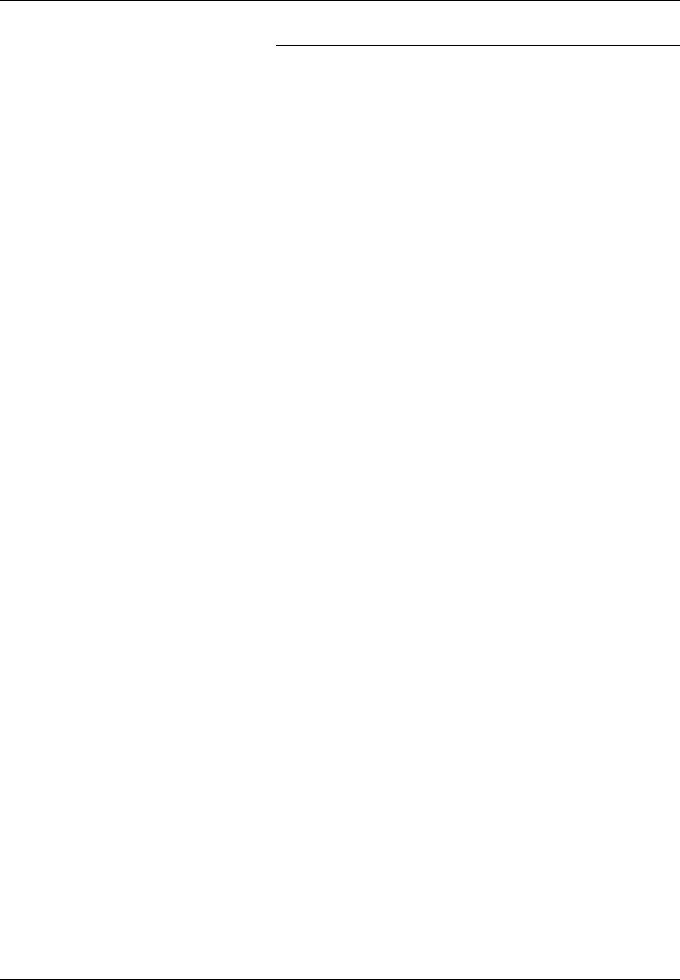
2 Preparation for Usage
This chapter explains the preparations required before using the machine.
Loading Paper |
2-2 |
Before Loading Paper.............................................................. |
2-2 |
Loading Paper into Cassette 1, 2 ............................................ |
2-2 |
Loading Paper in the MP Tray................................................. |
2-4 |
Loading Envelopes.................................................................. |
2-6 |
Setting Media Type and Paper Size for the Cassettes and MP |
|
Tray |
2-7 |
Specifying Paper Size for the Cassettes ................................. |
2-7 |
Specifying the Media Type for the Cassettes .......................... |
2-8 |
Specifying the Paper Size for the MP Tray.............................. |
2-9 |
Specifying the Media Type for the MP Tray........................... |
2-13 |
Loading Originals |
2-14 |
Loading Originals on the Platen ............................................ |
2-14 |
Loading Originals in the Document Processor (option) ......... |
2-15 |
Language |
2-18 |
Preparation for Usage |
2-1 |
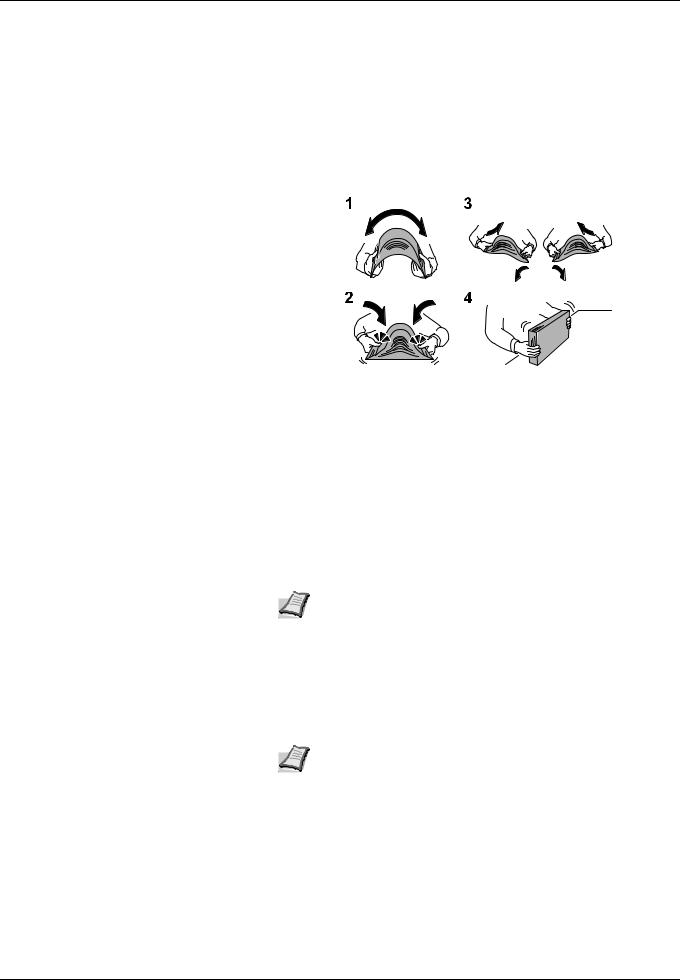
Loading Paper
Paper can be loaded standardly in the two cassettes and the MP tray. An optional paper feeder is also available. (Refer to Chapter 4 Optional Equipment.)
Before Loading Paper
When you open a new package of paper, fan the sheets to separate them slightly prior to loading by the following steps.
1Bend the stack of sheets and swell in the middle.
2Hold the stack at both ends and stretch the bottom out flat while keeping the top of the stack swelled.
3Raise your right and left hands alternately to create a gap and let air between the sheets.
4Finally, even out the stack on a level, flat table.
If the paper is curled or folded, straighten it before loading. Paper that is curled or folded may cause a jam.
IMPORTANT If you copy with used paper (paper already used for copying), do not use paper that is stapled or clipped together. This may damage the machine or cause poor image quality.
Note If printouts are curled or not neatly stapled, turn the stack in the cassette upside down.
Avoid exposing opened paper to high temperatures and high humidity as dampness can cause problems. Seal any remaining paper after loading in the MP tray or cassettes back in the paper storage bag.
If the machine is not going to be used for a prolonged period, protect paper from humidity by removing it from the cassettes and sealing it in the paper storage bag.
Note If you use special paper such as letterhead, paper with holes or paper with pre-prints such as logos or company name, refer to the Advanced Operation Guide.
Loading Paper into Cassette 1, 2
Up to 500 sheets of plain paper (80 g/m²) or colored paper (80 g/m²) may be loaded in each of the two standard cassettes.
The following paper sizes are supported: 11 × 17", 8 1/2 × 14", 11 × 8 1/2", 8 1/2 × 11", 5 1/2 × 8 1/2", 8 1/2 × 13" (Oficio II),
8 1/2 × 13 1/2", A3, B4, A4, A4R, B5, B5R, A5R, Folio, 8K, 16K and 16KR.
2-2 |
Preparation for Usage |

IMPORTANT When using media types other than plain paper (such as recycled or colored paper), always specify the media type setting. (Refer to Specifying the Media Type for the Cassettes on page 2-8.)
The cassettes can hold 60 to 120 g/m² paper. When using 120 g/m² paper, specify [Thick paper] for Specifying the Media Type for the Cassettes on page 2-8. If the media type setting is wrong, paper jams and deterioration of copy quality may occur.
1Pull the cassette out toward you until it stops.
 Note Do not pull out more than one cassette at a time.
Note Do not pull out more than one cassette at a time.
2Holding the paper width adjusting tab, move the paper width guides to fit the paper.
 Note Paper sizes are marked on the cassette.
Note Paper sizes are marked on the cassette.
3Adjust the paper length guide to the length of the paper.
A |
B |
Note Paper sizes are indicated on the cassettes.
To change between inch size and metric size (A, B sizes), follow the steps below to adjust the size switch.
1Holding the paper width adjusting tab, move the paper width guide to a position other than that of the paper.
2Turn the size switch A 90°.  >
> 
3Move the size lever B up (C) or down (I). C: metric size (centimeters) (A, B sizes) I: inch size
4Turn the size switch 90° to lock it.  >
> 
Preparation for Usage |
2-3 |
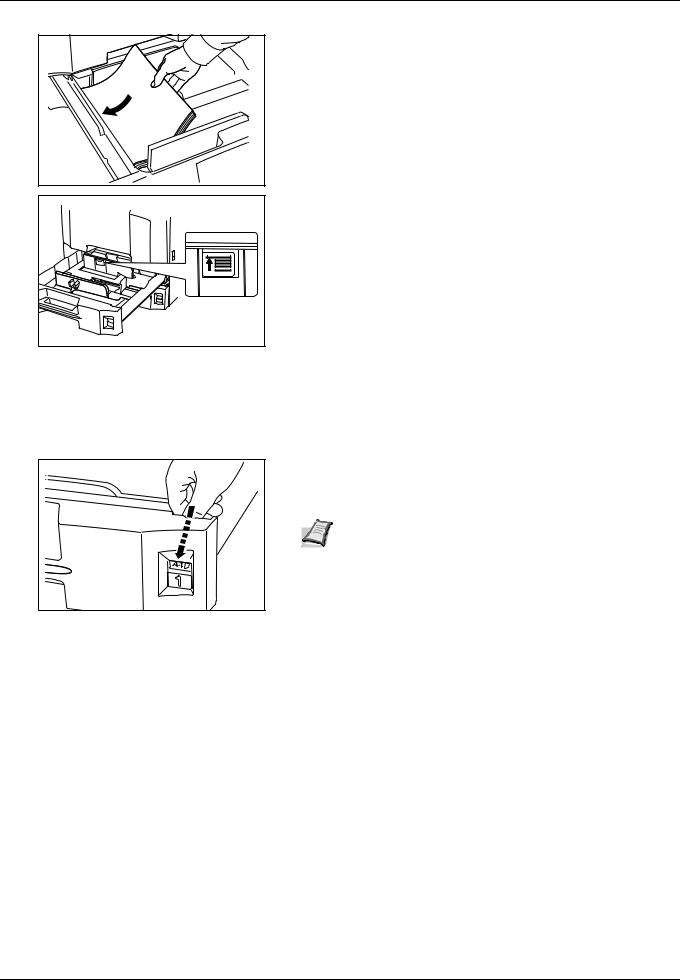
4 |
Align the paper flush against the left side of the cassette.
IMPORTANT Before loading the paper, be sure that it is not curled or folded. Paper that is curled or folded may cause paper jams.
Ensure that the loaded paper does not exceed the level indicator (see the figure).
When loading the paper, keep the side that was closest the package seal facing up.
The paper length and width guides must be adjusted to the paper size. Loading the paper without adjusting these guides may cause skewed feeding and paper jams.
Be sure that the paper length and width guides rest securely against the paper. If there is a gap, readjust the guides to fit the paper.
5Insert the appropriate paper size card in the slot to indicate the size of the paper inside.
6Gently push the cassette back in.
Note If the machine is not going to be used for a prolonged period, protect paper from humidity by removing it from the cassettes and sealing it in the original package.
7Select the media type (plain, recycled, etc.) for the cassette with the operation panel. (Refer to Specifying the Media Type for the Cassettes on page 2-8.)
Loading Paper in the MP Tray
Up to 200 sheets of plain paper (80 g/m²) may be loaded in the MP tray.
The MP tray accepts paper sizes from 11 × 17" to 5 1/2 × 8 1/2", A3 to A6R, 8K, 16K and 16KR. Be sure to use the MP tray when you print on any special paper.
IMPORTANT When using media types other than plain paper (such as recycled or colored paper), always specify the media type setting. (Refer to Specifying the Media Type for the MP Tray on page 2-13.)
The capacity of the MP tray is as follows.
•Thick paper (120 g/m²): 130 sheets
•Thick paper (160 g/m²): 100 sheets
•Thick paper (200 g/m²): 50 sheets
•Hagaki: 80 sheets
•OHP film: 25 sheets
•Envelope DL, Envelope C5, Comm. #10, Monarch, Youkei 4, Youkei 2: 20 sheets
2-4 |
Preparation for Usage |
