Kyocera P5021cdn, P5021cdw, P5026cdn, P5026cdw User Guide

 PRINT
PRINT
ECOSYS P5021cdn
ECOSYS P5021cdw
ECOSYS P5026cdn
ECOSYS P5026cdw
OPERATION GUIDE
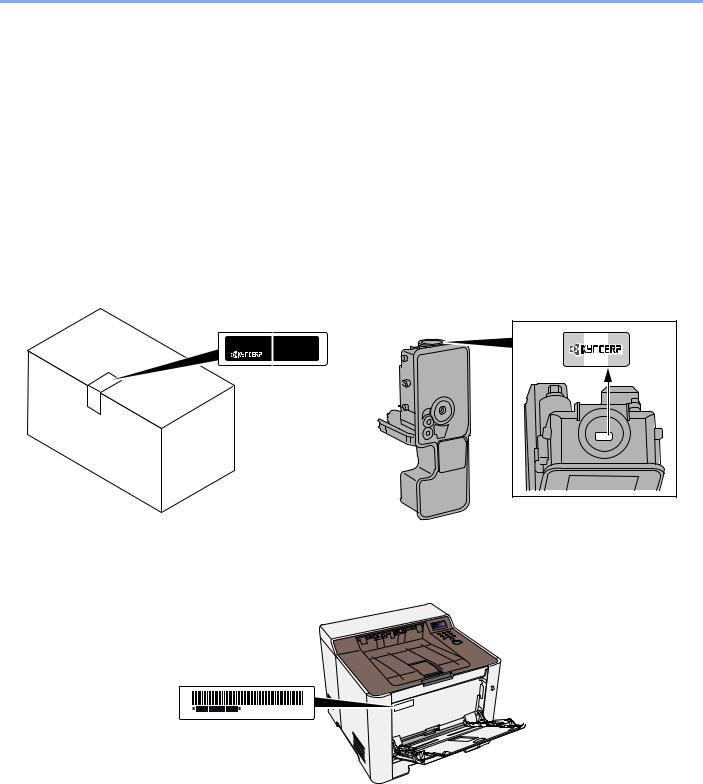
> Preface
Preface
Thank you for purchasing this machine.
This Operation Guide is intended to help you operate the machine correctly, perform routine maintenance, and take simple troubleshooting measures as needed so that the machine can always be used in the optimum condition.
Please read this Operation Guide before using the machine.
To maintain quality, we recommend using genuine Kyocera toner containers, which must pass numerous quality inspections.
The use of non-genuine toner containers may cause failure.
We will not be liable for any damages caused by the use of third party supplies in this machine. A label is affixed to our genuine supplies, as shown below.
Checking the Equipment's Serial Number
The equipment's serial number is printed in the location shown in the figure.
You'll need the equipment's serial number when contacting your Service Representative. Please check the number before contacting your Service Representative.
i

Contents
|
Preface ..................................................................................................................................... |
i |
|
Contents.................................................................................................................................. |
ii |
|
Machine Features .................................................................................................................. |
vi |
|
Guides Provided with the Machine.................................................................................... |
viii |
|
About the Operation Guide (this Guide) ............................................................................. |
ix |
|
Structure of the guide.................................................................................................... |
ix |
|
Conventions Used in This Guide.................................................................................... |
x |
|
Menu Map.............................................................................................................................. |
xii |
1 |
Legal and Safety Information ................................................................... |
1-1 |
|
Notice ................................................................................................................................. |
1-2 |
|
Safety Conventions in This Guide ............................................................................. |
1-2 |
|
Environment .............................................................................................................. |
1-3 |
|
Precautions for Use ................................................................................................... |
1-4 |
|
Laser Safety (Europe) ............................................................................................... |
1-5 |
|
SAFETY OF LASER BEAM (USA) ........................................................................... |
1-6 |
|
Safety Instructions Regarding the Disconnection of Power ...................................... |
1-7 |
|
Compliance and Conformity ...................................................................................... |
1-7 |
|
Other precautions (for users in California, the United States) ................................... |
1-7 |
|
EN ISO 7779 ............................................................................................................. |
1-7 |
|
EK1-ITB 2000 ............................................................................................................ |
1-8 |
|
Wireless Connection (Mexico only) ........................................................................... |
1-8 |
|
Security Precautions when Using Wireless LAN (If equipped) ................................. |
1-8 |
|
Limited Use of This Product (If equipped) ................................................................. |
1-9 |
|
Legal Information .................................................................................................... |
1-10 |
|
Energy Saving Control Function ............................................................................. |
1-14 |
|
Automatic 2-Sided Print Function ............................................................................ |
1-14 |
|
Resource Saving - Paper ........................................................................................ |
1-14 |
|
Environmental benefits of "Power Management" .................................................... |
1-14 |
|
Energy Star (ENERGY STAR®) Program ............................................................... |
1-14 |
2 |
Installing and Setting up the Machine ..................................................... |
2-1 |
|
Part Names (Machine Exterior) ........................................................................................ |
2-2 |
|
Part Names (Connectors/Interior) .................................................................................... |
2-3 |
|
Part Names (With Optional Equipments Attached) ........................................................ |
2-5 |
|
Connecting the Machine and Other Devices .................................................................. |
2-6 |
|
Connecting Cables ............................................................................................................ |
2-7 |
|
Connecting LAN Cable .............................................................................................. |
2-7 |
|
Connecting USB Cable ............................................................................................. |
2-8 |
|
Connecting the Power Cable .................................................................................... |
2-8 |
|
Power On/Off ..................................................................................................................... |
2-9 |
|
Power On .................................................................................................................. |
2-9 |
|
Power Off .................................................................................................................. |
2-9 |
|
Using the Operation Panel ............................................................................................. |
2-10 |
|
Operation Panel Keys ............................................................................................. |
2-10 |
|
Operation Method ................................................................................................... |
2-11 |
|
Selecting a Menu .................................................................................................... |
2-12 |
|
Setting a Menu ........................................................................................................ |
2-12 |
|
Cancelling Menu Selection ...................................................................................... |
2-12 |
|
Help Screen ............................................................................................................ |
2-12 |
|
Login/Logout ................................................................................................................... |
2-13 |
|
Login ....................................................................................................................... |
2-13 |
|
Logout ..................................................................................................................... |
2-14 |
|
Default Settings of the Machine ..................................................................................... |
2-15 |
|
Setting Date and Time ............................................................................................ |
2-15 |
ii

|
Network Setup ................................................................................................................. |
2-17 |
|
Configuring the Wired Network ............................................................................... |
2-17 |
|
Configuring the Wireless Network ........................................................................... |
2-19 |
|
Setting Wi-Fi Direct ................................................................................................. |
2-24 |
|
Energy Saver function .................................................................................................... |
2-28 |
|
Auto Sleep ............................................................................................................... |
2-28 |
|
Sleep Level Set. ...................................................................................................... |
2-29 |
|
Power Off Rule (models for Europe) ....................................................................... |
2-30 |
|
Quiet Mode ....................................................................................................................... |
2-31 |
|
Installing Software .......................................................................................................... |
2-32 |
|
Software on DVD (Windows) .................................................................................. |
2-32 |
|
Installing Software in Windows ............................................................................... |
2-33 |
|
Uninstalling the Software ........................................................................................ |
2-39 |
|
Installing Software in Mac Computer ...................................................................... |
2-40 |
|
Checking the Counter ..................................................................................................... |
2-42 |
|
Additional Preparations for the Administrator ............................................................. |
2-43 |
|
Strengthening the Security ...................................................................................... |
2-43 |
|
Command Center RX ...................................................................................................... |
2-44 |
|
Accessing Command Center RX ............................................................................ |
2-45 |
|
Changing Security Settings ..................................................................................... |
2-46 |
|
Changing Device Information .................................................................................. |
2-48 |
|
E-mail Settings ........................................................................................................ |
2-50 |
3 |
Preparation before Use ............................................................................. |
3-1 |
|
Loading Paper ................................................................................................................... |
3-2 |
|
Precaution for Loading Paper ................................................................................... |
3-2 |
|
Selecting the Paper Feeder Units ............................................................................. |
3-3 |
|
Loading in the Cassette 1 ......................................................................................... |
3-4 |
|
Loading in the Cassette 2 ......................................................................................... |
3-7 |
|
Precautions for Outputting Paper .................................................................................... |
3-9 |
|
Paper Stopper ........................................................................................................... |
3-9 |
4 |
Printing from PC ........................................................................................ |
4-1 |
|
Printer Driver Properties Screen ...................................................................................... |
4-2 |
|
Displaying the Printer Driver Help ............................................................................. |
4-3 |
|
Changing the Default Printer Driver Settings (Windows 8.1) .................................... |
4-3 |
|
Printing from PC ................................................................................................................ |
4-4 |
|
Printing on Standard Sized Paper ............................................................................. |
4-4 |
|
Printing on Non-standard Sized Paper ...................................................................... |
4-6 |
|
Canceling Printing from a Computer ......................................................................... |
4-9 |
|
Printing from the Handheld Device ............................................................................... |
4-10 |
|
Printing by AirPrint .................................................................................................. |
4-10 |
|
Printing by Google Cloud Print ................................................................................ |
4-10 |
|
Printing by Mopria ................................................................................................... |
4-10 |
|
Printing with Wi-Fi Direct ......................................................................................... |
4-10 |
|
Printing Data Saved in the Printer ................................................................................. |
4-11 |
|
Specifying the Job Box from a Computer and Storing the Job ............................... |
4-11 |
|
Printing Document from Quick Copy Box ................................................................ |
4-12 |
|
Deleting the Documents Stored in the Quick Copy Box .......................................... |
4-12 |
|
Printing Document from Proof and Hold Box .......................................................... |
4-13 |
|
Deleting the Documents Stored in the Proof and Hold Box .................................... |
4-13 |
|
Printing Documents from Private Print Box ............................................................. |
4-14 |
|
Deleting the Documents Stored in the Private Print Box ......................................... |
4-14 |
|
Printing Document from Stored Job Box ................................................................. |
4-15 |
|
Deleting the Documents Stored in the Stored Job Box ........................................... |
4-15 |
|
Job Box Setting ............................................................................................................... |
4-16 |
|
Monitoring the Printer Status (Status Monitor) ............................................................ |
4-17 |
|
Accessing the Status Monitor .................................................................................. |
4-17 |
iii

|
Exiting the Status Monitor ....................................................................................... |
4-17 |
|
Quick View State ..................................................................................................... |
4-17 |
|
Printing Progress Tab ............................................................................................. |
4-18 |
|
Paper Tray Status Tab ............................................................................................ |
4-18 |
|
Toner Status Tab .................................................................................................... |
4-18 |
|
Alert Tab .................................................................................................................. |
4-19 |
|
Status Monitor Context Menu .................................................................................. |
4-19 |
|
Status Monitor Notification Settings ........................................................................ |
4-20 |
5 |
Operation on the Machine ........................................................................ |
5-1 |
|
Loading Paper in the Multipurpose Tray ......................................................................... |
5-2 |
|
Canceling Jobs .................................................................................................................. |
5-5 |
|
Using Document Boxes .................................................................................................... |
5-6 |
|
What is Job Box? ...................................................................................................... |
5-6 |
|
What is Removable Memory Box? ............................................................................ |
5-6 |
|
Operating using Removable USB Memory ..................................................................... |
5-7 |
|
Printing Documents Stored in Removable USB Memory .......................................... |
5-7 |
|
Print a file list ............................................................................................................. |
5-8 |
|
Removing USB Memory ............................................................................................ |
5-8 |
6 |
Setup and Registration (System Menu) .................................................. |
6-1 |
|
System Menu ..................................................................................................................... |
6-2 |
|
Operation Method ..................................................................................................... |
6-2 |
|
Menu Settings ........................................................................................................... |
6-3 |
|
Report Print ............................................................................................................... |
6-4 |
|
Paper Settings ........................................................................................................... |
6-6 |
|
Print Settings ............................................................................................................. |
6-8 |
|
Wi-Fi Direct Set ....................................................................................................... |
6-10 |
|
Wi-Fi Settings .......................................................................................................... |
6-10 |
|
Wired Network ......................................................................................................... |
6-12 |
|
Network Settings ..................................................................................................... |
6-13 |
|
Device Common ...................................................................................................... |
6-17 |
|
Security ................................................................................................................... |
6-22 |
|
User/Job Account .................................................................................................... |
6-22 |
|
Op functions ............................................................................................................ |
6-22 |
|
Administrator ........................................................................................................... |
6-23 |
|
Adjust/Maintenance ................................................................................................. |
6-23 |
|
Wired Status ............................................................................................................ |
6-23 |
|
Wi-Fi Status ............................................................................................................. |
6-23 |
|
Wi-Fi Direct ............................................................................................................. |
6-24 |
7 |
User Authentication and Accounting (User Login, Job Accounting) ... |
7-1 |
|
Overview of User Login Administration .......................................................................... |
7-2 |
|
Enabling User Login Administration ............................................................................... |
7-3 |
|
Key Login .................................................................................................................. |
7-4 |
|
Using User Login Administration .................................................................................... |
7-5 |
|
Login/Logout ............................................................................................................. |
7-5 |
|
Overview of Job Accounting ............................................................................................ |
7-6 |
|
To Manage the Number of Sheets Used on Jobs Printed from a PC ....................... |
7-6 |
|
Enabling Job Accounting ................................................................................................. |
7-7 |
|
Job Accounting Access ............................................................................................. |
7-8 |
|
Job Accounting (Local) .................................................................................................... |
7-9 |
|
Adding an Account .................................................................................................... |
7-9 |
|
Restricting the Use of the Machine ......................................................................... |
7-11 |
|
Editing an Account .................................................................................................. |
7-13 |
|
Deleting an Account ................................................................................................ |
7-14 |
|
Job Accounting for Printing ..................................................................................... |
7-15 |
iv

|
Configuring Job Accounting .......................................................................................... |
7-17 |
|
Counting the Number of Pages Printed .................................................................. |
7-17 |
|
Print Accounting Report .......................................................................................... |
7-17 |
|
Using Job Accounting .................................................................................................... |
7-19 |
|
Login/Logout ........................................................................................................... |
7-19 |
|
Apply Limit ............................................................................................................... |
7-20 |
|
Unknown ID Job .............................................................................................................. |
7-21 |
|
Administrator settings .................................................................................................... |
7-22 |
8 |
Troubleshooting ........................................................................................ |
8-1 |
|
Regular Maintenance ........................................................................................................ |
8-2 |
|
Cleaning .................................................................................................................... |
8-2 |
|
Cleaning Paper Transfer Unit .................................................................................... |
8-2 |
|
Toner Container Replacement .................................................................................. |
8-3 |
|
Loading Paper ........................................................................................................... |
8-6 |
|
Troubleshooting ............................................................................................................... |
. 8-7 |
|
Solving Malfunctions ................................................................................................. |
8-7 |
|
Machine Operation Trouble ....................................................................................... |
8-7 |
|
Printed Image Trouble ............................................................................................... |
8-9 |
|
Color printing trouble ............................................................................................... |
8-11 |
|
Responding to Messages ........................................................................................ |
8-12 |
|
Adjustment/Maintenance ................................................................................................ |
8-20 |
|
Overview of Adjustment/Maintenance ..................................................................... |
8-20 |
|
Color Calibration Procedure .................................................................................... |
8-20 |
|
Registration Procedure ........................................................................................... |
8-21 |
|
Clearing Paper Jams ....................................................................................................... |
8-25 |
|
Jam Location Indicators .......................................................................................... |
8-25 |
|
Remove any jammed paper in Cassette 1 .............................................................. |
8-26 |
|
Remove any jammed paper in Cassette 2 .............................................................. |
8-27 |
|
Remove any jammed paper in the Multipurpose Tray ............................................ |
8-29 |
|
Remove any jammed paper in Rear Cover 1 .......................................................... |
8-32 |
9 |
Appendix .................................................................................................... |
9-1 |
|
Optional Equipment .......................................................................................................... |
9-2 |
|
Overview of Optional Equipment ............................................................................... |
9-2 |
|
Optional Applications ................................................................................................ |
9-5 |
|
Starting Application Use ............................................................................................ |
9-5 |
|
Checking Details of Application ................................................................................. |
9-6 |
|
Paper .................................................................................................................................. |
9-8 |
|
Basic Paper Specifications ........................................................................................ |
9-8 |
|
Choosing the Appropriate Paper ............................................................................... |
9-9 |
|
Special Paper .......................................................................................................... |
9-12 |
|
Specifications ................................................................................................................ |
.. 9-16 |
|
Machine ................................................................................................................... |
9-16 |
|
Printer Functions ..................................................................................................... |
9-18 |
|
Paper Feeder .......................................................................................................... |
9-19 |
|
Glossary ........................................................................................................................... |
9-20 |
|
Index ............................................................................................................................ |
Index-1 |
v
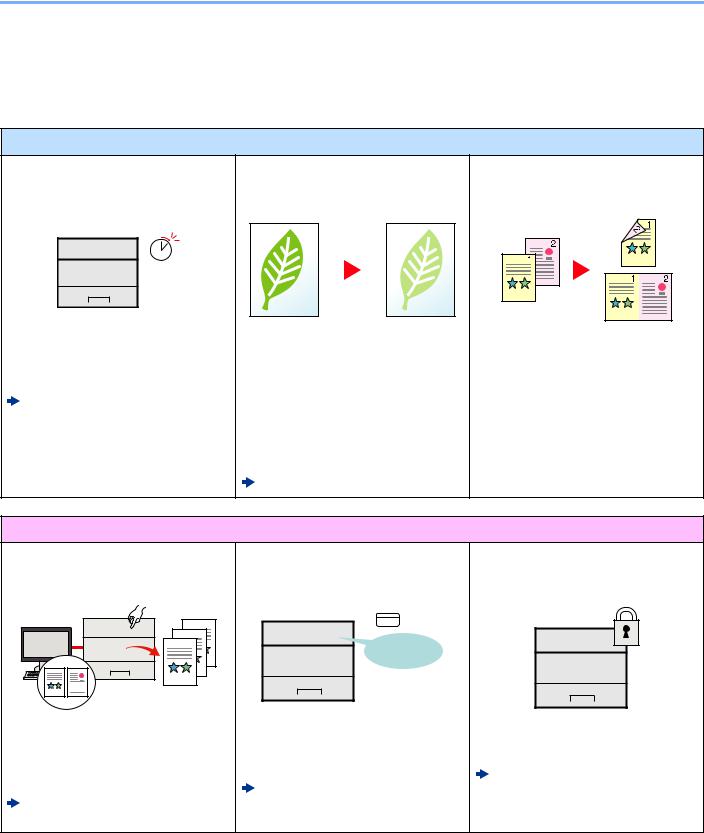
> Machine Features
Machine Features
The machine is equipped with many useful functions. Here are some examples.
Save energy and cost
Save energy as needed (Energy Saver function)
Off
The machine is equipped with Energy Saver function that automatically switched into Sleep Mode.
Energy Saver function (page 2-28)
Use less toner for printing (EcoPrint)
You can save toner consumption with this function.
When you only need to check the printed content, such as a trial print run or documents for internal confirmation, use this function to save toner.
Use this function when a high-quality print is not required.
EcoPrint Mode (page 6-9)
Reduce paper use (Paper Saving Printing)
You can print originals on both sides of the paper. You can also print multiple originals onto one sheet.
Strengthen security
Prevent loss of finished documents (Private Print)
You can temporarily save a printer document in the machine. By printing the document from the machine prevents someone takes your document.
Printing Data Saved in the Printer (page 4-11)
Log in by ID card (Card Authentication)
OK !
You can log in simply by touching an ID card. You don't need to enter the administrator name and password.
Card Authentication Kit(B) "Card Authentication Kit" (page 9-2)
Strengthen security (Settings for Administrator)
Various functions are available for administrators to strengthen security.
Strengthening the Security (page 2-43)
vi
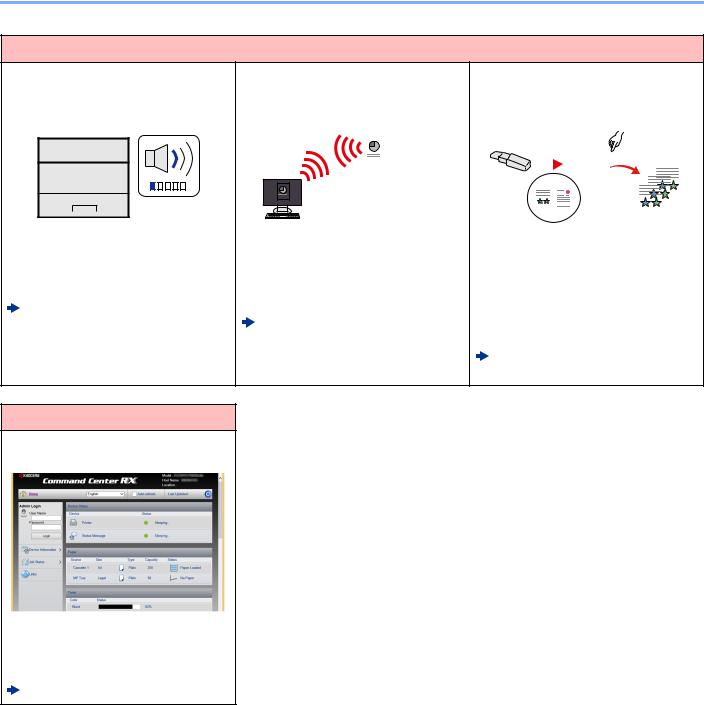
> Machine Features
Use functions more efficiently
Make the machine quiet (Quiet Mode)
You can make the machine quiet by reducing its running noise. ON/OFF switching by one-touch is possible.
Quiet Mode (page 2-31)
Install the machine without concerning |
Use USB memory |
|
|
|
|
|
|||||||||||||||||||
the network cables (Wireless Network) |
(USB Memory) |
|
|
|
|
|
|||||||||||||||||||
|
|
|
|
|
|
|
|
|
|
|
|
|
|
|
|
|
|
|
|
|
|
|
|
|
|
|
|
|
|
|
|
|
|
|
|
|
|
|
|
|
|
|
|
|
|
|
|
|
|
|
|
|
|
|
|
|
|
|
|
|
|
|
|
|
|
|
|
|
|
|
|
|
|
|
|
|
|
|
|
|
|
|
|
|
|
|
|
|
|
|
|
|
|
|
|
|
|
|
|
|
|
|
|
|
|
|
|
|
|
|
|
|
|
|
|
|
|
|
|
|
|
|
|
|
|
|
|
|
|
|
|
|
|
|
|
|
|
|
|
|
|
|
|
|
|
|
|
|
|
|
|
|
|
|
|
|
|
|
|
|
|
|
|
|
|
|
|
|
|
|
|
|
|
|
|
|
|
|
|
|
|
|
|
|
|
|
|
|
|
|
|
|
|
|
|
|
|
|
|
|
|
|
|
|
|
|
|
|
|
|
|
|
|
|
|
|
|
|
|
|
|
|
|
|
|
|
|
|
|
|
|
|
|
|
|
|
|
|
|
|
|
|
|
|
|
|
|
|
|
|
|
|
|
|
|
|
|
|
|
|
|
|
|
|
|
|
|
|
|
|
|
|
|
|
|
|
|
|
|
|
|
|
|
|
|
If there is a wireless LAN environment, it |
It is useful when you need to print |
is possible to install the unit without |
document outside your office or you |
worrying about the network wiring. In |
cannot print document from your PC. |
addition, Wi-Fi Direct, etc. are supported. |
You can print the document from the USB |
Configuring the Wireless Network |
memory by plugging it directly into the |
(page 2-19) |
machine. |
Setting Wi-Fi Direct (page 2-24) |
Printing Documents Stored in |
|
Removable USB Memory (page 5-7) |
Use functions more efficiently
Perform remote operation (Command Center RX)
You can access to the machine remotely to print, send or download data.
Administrators can configure the machine behavior or management settings.
Command Center RX (page 2-44)
vii
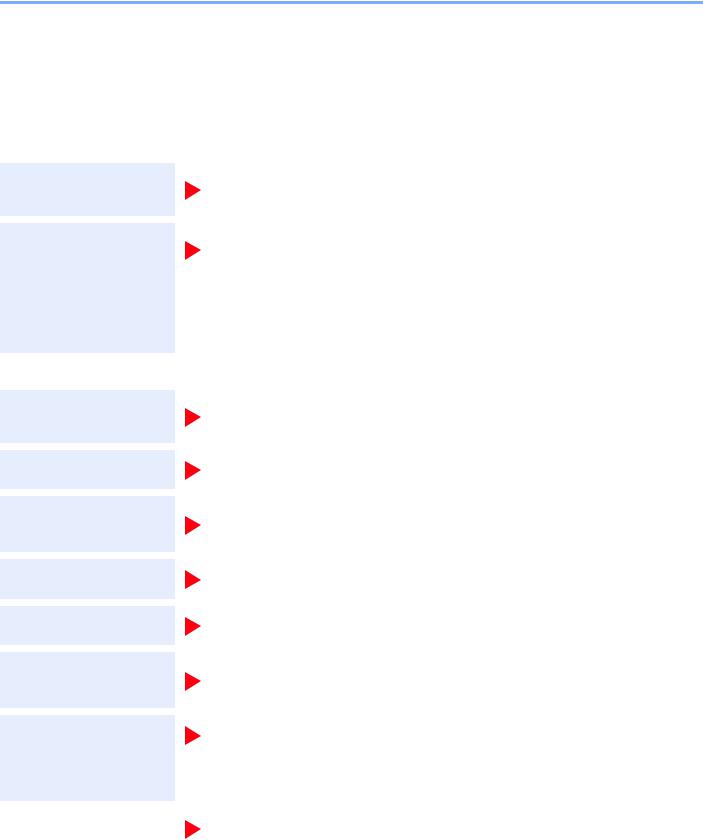
> Guides Provided with the Machine
Guides Provided with the Machine
The following guides are provided with the machine. Refer to each guide as needed.
The contents of the guides are subject to change without notice for the purpose of improvement of machine performance.
Printed guides
Start using the machine quickly
For safe use of the machine
Quick Guide
Explains how to use basic functions of the machine, how to use convenient features, how to perform routine maintenance, and what to do when problems occur.
Safety Guide
Provides safety and cautionary information for installation environment and use of the machine. Be sure to read this guide before using the machine.
Safety Guide (ECOSYS P5021cdn/ECOSYS P5021cdw/ ECOSYS P5026cdn/ECOSYS P5026cdw)
Indicates the space required for machine installation, and describes the cautionary labels and other safety information. Be sure to read this guide before using the machine.
Guides (PDF) on the DVD (Product Library)
Use the machine thoughtfully
Use the ID card
Easily register machine information and configure settings
Print data from a computer
Directly print a PDF file
Monitor the machine and printers on the network
Print without using the printer driver
Operation Guide (This Guide)
Explains how to load paper and perform basic operations, and indicates default settings and other information.
Card Authentication Kit (B) Operation Guide
Explains how to perform authentication using the ID card.
Command Center RX User Guide
Explains how to access the machine from a Web browser on your computer to check and change settings.
Printer Driver User Guide
Explains how to install the printer driver and use the printer function.
KYOCERA Net Direct Print Operation Guide
Explains how to print PDF files without launching Adobe Acrobat or Reader.
KYOCERA Net Viewer User Guide
Explains how to monitor your network printing system (the machine) with KYOCERA Net Viewer.
PRESCRIBE Commands Command Reference
Describes the native printer language (PRESCRIBE commands).
PRESCRIBE Commands Technical Reference
Describes the PRESCRIBE command functions and control for each type of emulation.
|
Maintenance Menu User Guide |
Adjust the print |
|
position |
Maintenance Menu provides the explanation on how to configure the print settings. |
|
|
Install the following versions of Adobe Reader to view the manuals on the DVD.
Version 8.0 or later
viii
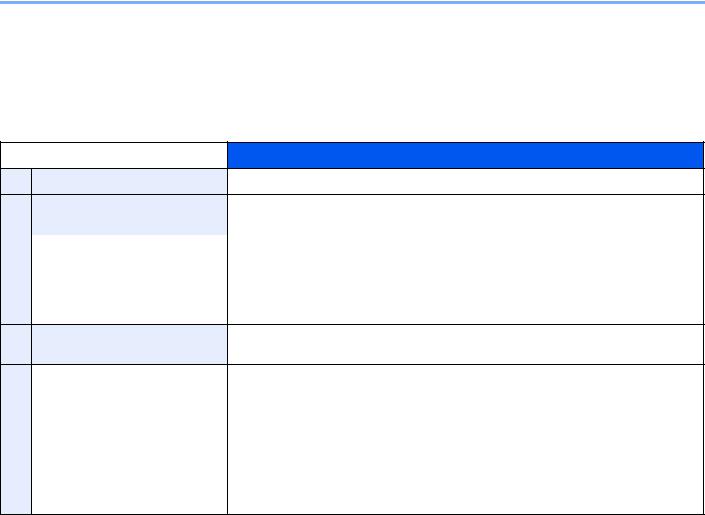
> About the Operation Guide (this Guide)
About the Operation Guide (this Guide)
Structure of the guide
The Operation Guide contains the following chapters.
Chapter |
Contents |
|
|
1Legal and Safety Information Provides precautions regarding use of the machine and trademark information.
2Installing and Setting up the Explains part names, cable connections, installation of the software, login, logout, and
|
Machine |
other matters related to administration of the machine. |
|
|
|
3 |
Preparation before Use |
Explains preparations and settings that are required in order to use the machine, such |
|
|
as how to load paper. |
|
|
|
4 |
Printing from PC |
Explains the basic steps for printing. |
|
|
|
5 |
Operation on the Machine |
Explains the basic procedures for using document boxes. |
|
|
|
6Setup and Registration (System Explains System Menu and how it relates to the operation of the machine.
Menu)
7 |
User Authentication and |
Explains user login and job accounting. |
|
Accounting (User Login, Job |
|
|
Accounting) |
|
|
|
|
8 |
Troubleshooting |
Explains what to do when toner runs out, an error is displayed, or a paper jam or other |
|
|
problem occurs. |
|
|
|
9 |
Appendix |
Describes convenient options that are available for the machine. Provides information |
|
|
on media types and paper sizes, and gives a glossary of terms. Explains lists the |
|
|
specifications of the machine. |
|
|
|
ix
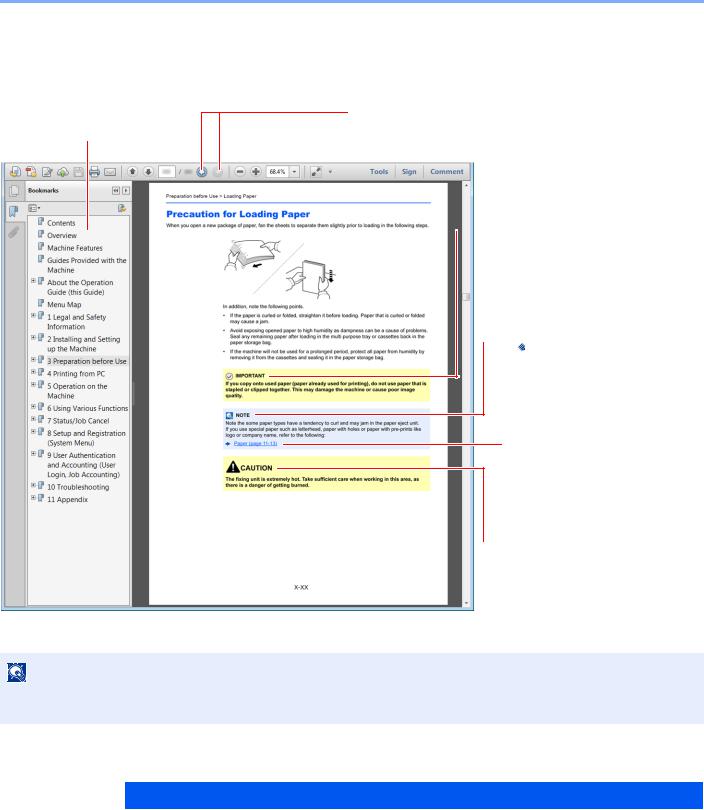
> About the Operation Guide (this Guide)
Conventions Used in This Guide
Adobe Reader XI is used as an example in the explanations below.
Click an item in the Table of Contents to jump to the corresponding page.
NOTE
Click to move from the current page to the previously displayed page. This is convenient when you want to return to the page from which you jumped to the current page.

 IMPORTANT
IMPORTANT
Indicates operational requirements and restrictions to operate the machine correctly, and avoid damage to the machine or property.

 NOTE
NOTE
Indicates supplemental explanations and reference information for operations.
Refer to
Click the underlined text to jump to the corresponding page.

 CAUTION
CAUTION
Indicates that personal injury or mechanical damage may result from insufficient attention to or incorrect compliance with the related points.
The items that appear in Adobe Reader vary depending on how it is used. If the Table of Contents or tools do not appear, refer to Adobe Reader Help.
Certain items are indicated in this guide by the conventions described below.
Convention |
Description |
|
|
[Bold] |
Indicates keys and buttons. |
|
|
"Regular" |
Indicates a message or setting. |
|
|
x
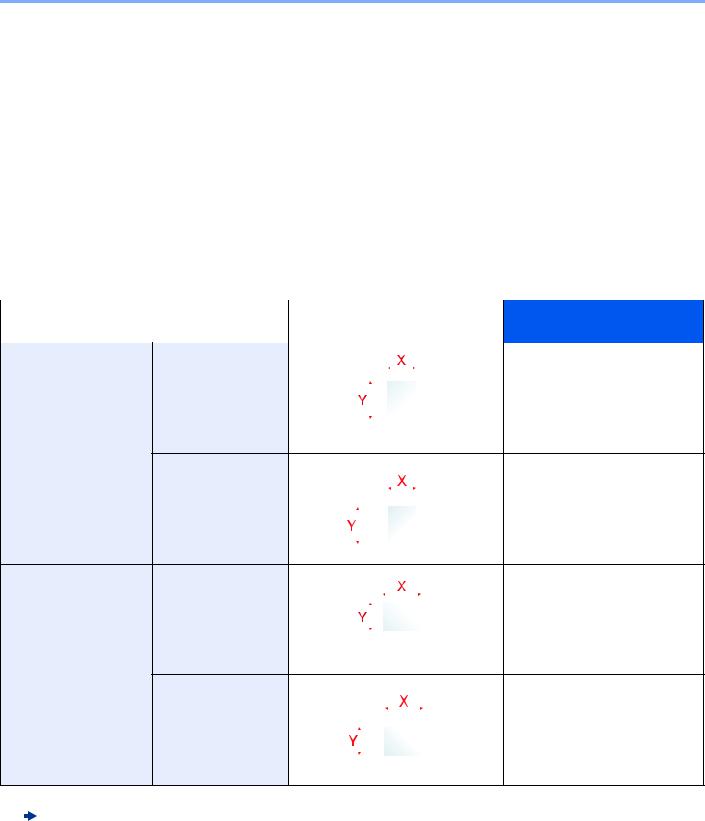
> About the Operation Guide (this Guide)
Conventions used in procedures for operating the machine
In this Operation Guide, continuous operation is as follows:
Actual procedure |
Procedure indicated in this guide |
|
|
Select the [Menu] key. |
[Menu] key > [▲] [] key > [Device Common] > [►] key |
|
|
Select the [▲] or [] key to select [Device Common]. |
|
|
|
Select the [►] key. |
|
|
|
Size and Orientation of Paper
Paper sizes such as A5 and Statement can be used in both the horizontal and vertical orientations. To distinguish the orientations when these sizes are used, "R" is added to sizes used in the vertical orientation.
Orientation |
Setting Position |
Indicated size in this Guide*1 |
|||||||||||||
|
(X=Length, Y=Width) |
|
|||||||||||||
|
|
|
|
|
|
|
|
|
|
|
|
|
|
|
|
Vertical orientation (-R) Cassette |
|
|
|
|
|
|
|
|
|
|
|
|
|
|
A5-R, Statement-R |
|
|
|
|
|
|
|
|
|
|
|
|
|
|
|
|
|
|
|
|
|
|
|
|
|
|
|
|
|
|
|
|
|
|
|
|
|
|
|
|
|
|
|
|
|
|
|
|
|
|
|
|
|
|
|
|
|
|
|
|
|
|
|
|
|
|
|
|
|
|
|
|
|
|
|
|
|
|
|
|
Multipurpose tray |
|
|
|
|
|
A5-R, Statement-R |
|
|
|
|
|
|
|
|
|
|
|
|
|
|
|
|
|
|
|
|
|
|
|
|
|
|
|
|
|
|
|
|
|
|
|
|
|
|
|
|
|
Horizontal orientation |
Cassette |
|
|
|
|
|
|
|
|
|
|
|
|
|
A5 |
|||
|
|
|
|
|
|
|
|
|
|
|
|
|
|
|
|
|
|
|
|
|
|
|
|
|
|
|
|
|
|
|
|
|
|
|
|
|
|
|
|
|
|
|
|
|
|
|
|
|
|
|
|
|
|
|
|
|
|
|
|
|
|
|
|
|
|
|
|
|
|
|
|
|
|
|
|
Multipurpose tray |
|
|
|
|
|
A5, Statement |
|||
|
|
|
|
|
|
|
|
|
|
|
|
|
|
|
|
|
|
|
|
|
|
|
|
|
|
|
|
|
|
|
|
|
|
|
|
|
|
|
|
|
|
|
|
|
|
|
|
|
|
*1 Paper sizes that can be used vary depending on the function and source tray. For details, refer to the following. Specifications (page 9-16)
xi
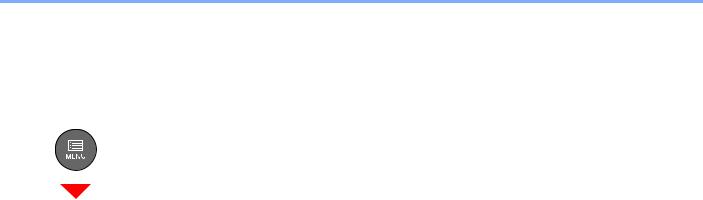
> Menu Map
Menu Map
This is a list of menus displayed on the message display. Depending on the settings, some menus may not be displayed. Some menu names may differ from their reference titles.
Report Print |
Print Menu Map (page 6-4) |
|
|
|
|
|
Print Status Page (page 6-4) |
|
|
|
|
|
Print Fonts List (page 6-5) |
|
|
|
|
|
Print RAM Disk File List (page 6-5) |
|
|
|
|
|
Print SD Card File List (page 6-5) |
|
|
|
|
USB Memory |
Print File (page 5-7) |
|
|
|
|
|
Copies (page 5-7) |
|
|
|
|
|
Paper Source (page 5-7) |
|
|
|
|
|
Remove Device (page 5-8) |
|
|
|
|
|
Print File List (page 5-8) |
|
|
|
|
Job Box |
Quick Copy (page 4-12) |
|
|
|
|
|
Private/Stored (page 4-14) |
|
|
|
|
|
Job Box |
Quick Copy (page 4-16) |
|
|
|
|
|
Delete (page 4-16) |
|
|
|
Counter (page 2-42) |
|
|
|
|
|
Paper Settings |
MP Tray Size (page 6-6) |
|
|
|
|
|
MP Tray Type (page 6-6) |
|
|
|
|
|
Cassette1 Size (page 6-6) |
|
|
|
|
|
Cassette2 Size (page 6-6) |
|
|
|
|
|
Cassette 1 Type (page 6-6) |
|
|
|
|
|
Cassette 2 Type (page 6-6) |
|
|
|
|
|
Type Adjust |
Paper Weight (page 6-7) |
|
|
|
|
|
Duplex Path (page 6-7) |
|
|
|
|
Reset Type Adjust (page 6-6) |
|
|
|
|
|
Paper Setup Msg (page 6-6) |
|
|
|
|
xii
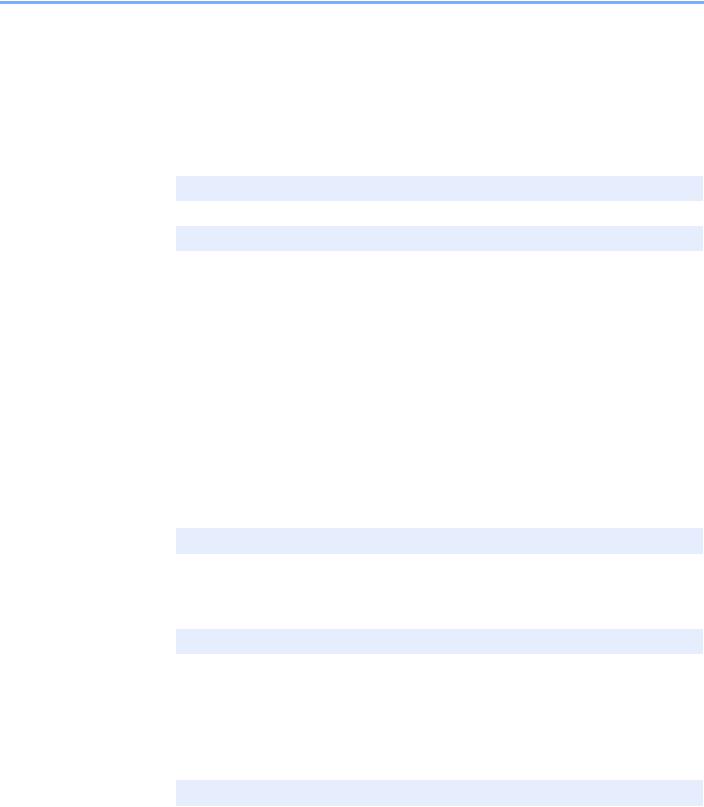
> Menu Map
Print Settings |
Paper Source (page 6-8) |
|
|
|
|
|
Auto Cass.Change (page 6-8) |
|
|
|
|
|
MP Tray Priority (page 6-8) |
|
|
|
|
|
Paper Feed Mode (page 6-8) |
|
|
|
|
|
Duplex (page 6-8) |
|
|
|
|
|
Override A4/LT (page 6-8) |
|
|
|
|
|
Emulation |
|
|
|
|
|
|
Error Report (page 6-8) |
|
|
|
|
Color Mode (page 6-8) |
|
|
|
|
|
Print Quality |
Gloss Mode (page 6-9) |
|
|
|
|
|
EcoPrint Mode (page 6-9) |
|
|
|
|
|
Resolution (page 6-9) |
|
|
|
|
Page Set |
Copies (page 6-9) |
|
|
|
|
|
Orientation (page 6-9) |
|
|
|
|
|
Wide A4 (page 6-9) |
|
|
|
|
|
XPS FitTo Page (page 6-9) |
|
|
|
|
|
TIFF/JPEG Size (page 6-9) |
|
|
|
|
User Name (page 6-9) |
|
|
|
|
|
Job Name (page 6-9) |
|
|
|
|
Wi-Fi Direct Set |
Wi-Fi Direct (page 6-10) |
|
|
|
|
|
Auto Disconnect |
|
|
|
|
|
|
Timer (Day:Hour:Min) (page 6-10) |
|
|
|
Wi-Fi Settings |
Wi-Fi (page 6-10) |
|
|
|
|
|
Quick Setup (page 6-10) |
|
|
|
|
|
TCP/IP |
|
|
|
|
|
|
DHCP (page 6-11) |
|
|
|
|
|
Auto-IP (page 6-11) |
|
|
|
|
|
IP Address (page 6-11) |
|
|
|
|
|
Subnet Mask (page 6-11) |
|
|
|
|
|
Gateway (page 6-11) |
|
|
|
|
TCP/IP (IPv6) |
|
|
|
|
|
|
RA(Stateless) (page 6-12) |
|
|
|
|
|
DHCPv6 (page 6-12) |
|
|
|
|
Restart Network (page 6-12) |
|
|
|
|
xiii
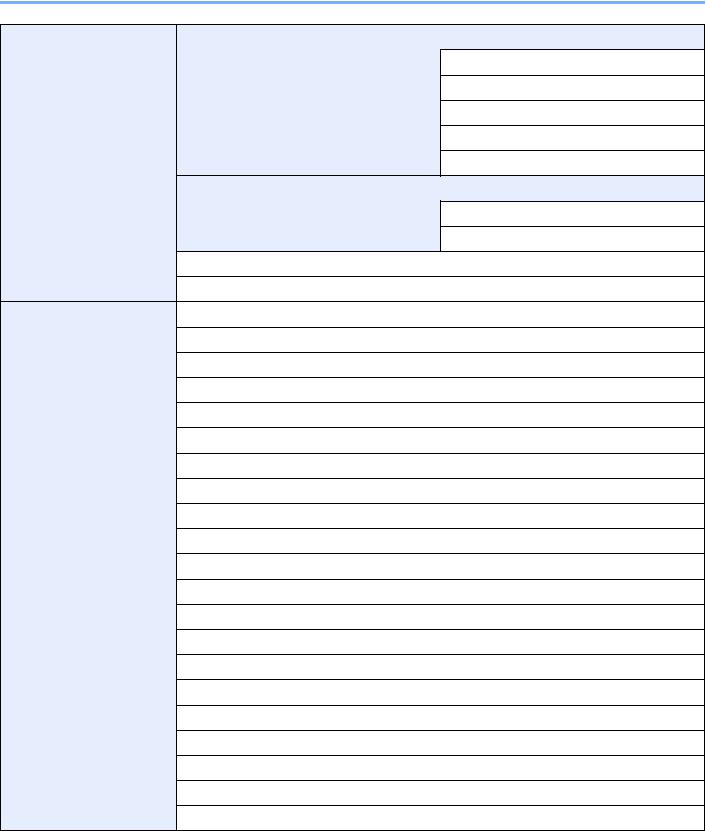
> Menu Map
Wired Network |
TCP/IP |
DHCP (page 6-11)
Auto-IP (page 6-11)
IP Address (page 6-11)
Subnet Mask (page 6-11)
Gateway (page 6-11)
TCP/IP (IPv6)
RA(Stateless) (page 6-12)
DHCPv6 (page 6-12)
LAN Interface (page 6-12)
Restart Network (page 6-12)
Network Settings Communication (page 6-13)
SSL Server (page 6-13)
IPSec (page 6-13)
Bonjour (page 6-13)
NetBEUI (page 6-13)
SNMPv3 (page 6-13)
FTP(Server) (page 6-13)
SNMP (page 6-14)
SMTP (page 6-14)
POP3 (page 6-14)
RAW_Port (page 6-14)
LPD (page 6-14)
IPP (page 6-14)
IPP over SSL (page 6-14)
HTTP (page 6-15)
HTTPS (page 6-15)
ThinPrint (page 6-15)
ThinPrint over SSL (page 6-16)
WSD-PRINT (page 6-16)
Enhanced_WSD (page 6-16)
EnhancedWSD(SSL) (page 6-16)
xiv
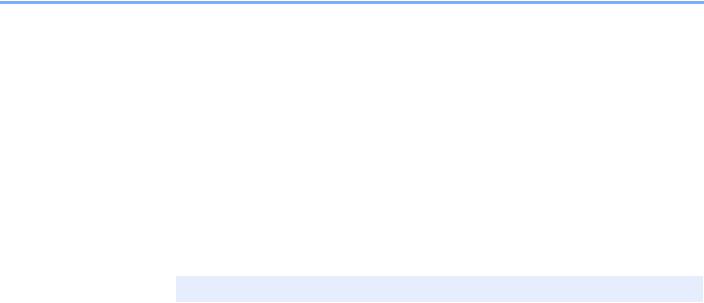
> Menu Map
Device Common |
Message Language (page 6-17) |
|
|
|
|
|
Date Setting |
Date (Year/Mon/Day) (page 6-17) |
|
|
|
|
|
Time (Hour:Min:Sec) (page 6-17) |
|
|
|
|
|
Date Format (page 6-17) |
|
|
|
|
|
Time Zone (page 6-17) |
|
|
|
|
|
Summer Time (page 6-17) |
|
|
|
|
Buzzer |
Key Confirmation (page 6-18) |
|
|
|
|
|
Job End (page 6-18) |
|
|
|
|
|
Ready (page 6-18) |
|
|
|
|
|
Error (page 6-18) |
|
|
|
|
RAM Disk Mode |
|
|
|
|
|
|
RAM Disk Size (page 6-18) |
|
|
|
|
SD Card |
Format (page 6-18) |
|
|
|
|
Error Handling |
Duplex (page 6-19) |
|
|
|
|
|
Paper Mismatch (page 6-19) |
|
|
|
|
|
MP Tray Empty (page 6-19) |
|
|
|
|
ColorToner Empty (page 6-19) |
|
|
|
|
|
Timer |
Auto Panel Reset (page 6-19) |
|
|
|
|
|
Panel Reset Timer (page 6-19) |
|
|
|
|
|
Sleep Timer (page 6-20) |
|
|
|
|
|
Auto Error Clear (page 6-20) |
|
|
|
|
|
Error Clear Timer (page 6-20) |
|
|
|
|
|
Form Feed Time Out (page 6-20) |
|
|
|
|
Sleep Level Set. |
Sleep Level (models except for Europe) |
|
|
(page 6-20) |
|
|
|
|
|
Network (page 6-20) |
|
|
|
|
|
Card Reader (page 6-20) |
|
|
|
|
Power Off Rule |
Network (page 6-21) |
|
|
|
|
|
USB Cable (page 6-21) |
|
|
|
|
|
USB Host (page 6-21) |
|
|
|
|
|
RAM Disk (page 6-21) |
|
|
|
|
Power Off Timer (page 6-21) |
|
|
|
|
|
Disp. Status/Log |
JobsDetailStatus (page 6-21) |
|
|
|
|
|
Jobs Log (page 6-21) |
|
|
|
|
Low Toner Alert (page 6-21) |
|
|
|
|
Security |
I/F Block |
USB Host (page 6-22) |
|
|
|
|
|
USB Device (page 6-22) |
|
|
|
|
|
USB Storage (page 6-22) |
|
|
|
|
Security Level (page 6-22) |
|
|
|
|
xv

> Menu Map
User/Job Account |
User Login Set. |
Login Type (page 7-3) |
|
|
|
|
|
Key Login (page 7-4) |
|
|
|
|
Job Accounting (page 7-7) |
|
|
|
|
|
AccountingAccess (page 7-8) |
|
|
|
|
|
Select Account |
Counter (page 7-17) |
|
|
|
|
|
Color Counter (page 7-17) |
|
|
|
|
|
Restriction (page 7-11) |
|
|
|
|
|
Color Restriction (page 7-11) |
|
|
|
|
|
Maximum Output (page 7-11) |
|
|
|
|
|
Color Max. Output (page 7-11) |
|
|
|
|
|
Reset Counter (page 7-17) |
|
|
|
|
Add Account (page 7-9) |
|
|
|
|
|
Delete Account (page 7-14) |
|
|
|
|
|
Print Job Accounting List (page 7-17) |
|
|
|
|
|
Apply Limit (page 7-20) |
|
|
|
|
|
Unknown ID Job (page 7-21) |
|
|
|
|
Administrator |
Change ID (page 7-23) |
|
|
|
|
|
Change Password (page 7-23) |
|
|
|
|
Adjust/Maintenance |
Color Calibration (page 6-23) |
|
|
|
|
|
Registration Normal (page 6-23) |
|
|
|
|
|
Registration Details (page 6-23) |
|
|
|
|
|
Restart Printer (page 6-23) |
|
|
|
|
|
Service (page 6-23) |
|
|
|
|
Op functions (page 6-22) |
|
|
|
|
|
Wired Status (page 6-23) |
|
|
|
|
|
Wi-Fi Status |
NetwkName(SSID) (page 6-23) |
|
|
|
|
Wi-Fi Direct |
PushButton Setup (page 6-24) |
|
|
|
|
|
Device Name (page 6-24) |
|
|
|
|
|
NetwkName (SSID) (page 6-24) |
|
|
|
|
|
Password (page 6-24) |
|
|
|
|
|
IP Address (page 6-24) |
|
|
|
|
|
Netwk Authentic (page 6-24) |
|
|
|
|
|
Data Encryption (page 6-24) |
|
|
|
|
|
Disconnect All (page 6-24) |
|
|
|
|
xvi
1Legal and Safety Information
Please read this information before using your machine. This chapter provides information on the following topics.
Notice ................................................................................................................................................................. |
1-2 |
Safety Conventions in This Guide ........................................................................................................... |
1-2 |
Environment ............................................................................................................................................. |
1-3 |
Precautions for Use ................................................................................................................................. |
1-4 |
Laser Safety (Europe) .............................................................................................................................. |
1-5 |
SAFETY OF LASER BEAM (USA) .......................................................................................................... |
1-6 |
Safety Instructions Regarding the Disconnection of Power ..................................................................... |
1-7 |
Compliance and Conformity .................................................................................................................... |
1-7 |
Other precautions (for users in California, the United States) .................................................................. |
1-7 |
EN ISO 7779 ............................................................................................................................................ |
1-7 |
EK1-ITB 2000 .......................................................................................................................................... |
1-8 |
Wireless Connection (Mexico only) ......................................................................................................... |
1-8 |
Security Precautions when Using Wireless LAN (If equipped) ................................................................ |
1-8 |
Limited Use of This Product (If equipped) ............................................................................................... |
1-9 |
Legal Information ................................................................................................................................... |
1-10 |
Energy Saving Control Function ............................................................................................................ |
1-14 |
Automatic 2-Sided Print Function .......................................................................................................... |
1-14 |
Resource Saving - Paper ....................................................................................................................... |
1-14 |
Environmental benefits of "Power Management" ................................................................................... |
1-14 |
Energy Star (ENERGY STAR®) Program .............................................................................................. |
1-14 |
1-1
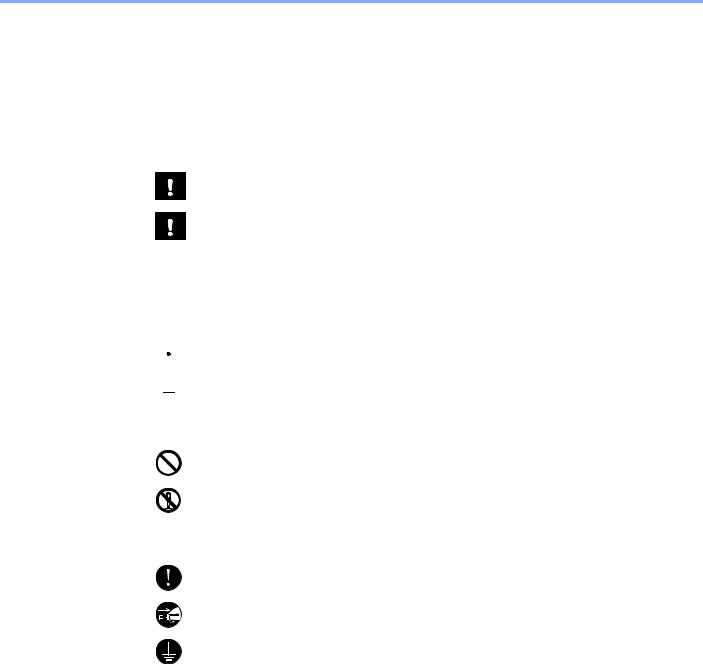
Legal and Safety Information > Notice
Notice
Safety Conventions in This Guide
The sections of this guide and parts of the machine marked with symbols are safety warnings meant to protect the user, other individuals and surrounding objects, and ensure correct and safe usage of the machine. The symbols and their meanings are indicated below.
WARNING: Indicates that serious injury or even death may result from insufficient attention to or incorrect compliance with the related points.
CAUTION: Indicates that personal injury or mechanical damage may result from insufficient attention to or incorrect compliance with the related points.
Symbols
The symbol indicates that the related section includes safety warnings. Specific points of attention are indicated inside the symbol.
 ... [General warning]
... [General warning]
 ... [Warning of high temperature]
... [Warning of high temperature]
The  symbol indicates that the related section includes information on prohibited actions. Specifics of the prohibited action are indicated inside the symbol.
symbol indicates that the related section includes information on prohibited actions. Specifics of the prohibited action are indicated inside the symbol.
... [Warning of prohibited action]
... [Disassembly prohibited]
The symbol indicates that the related section includes information on actions which must be performed. Specifics of the required action are indicated inside the symbol.
... [Alert of required action]
... [Remove the power plug from the outlet]
... [Always connect the machine to an outlet with a ground connection]
Please contact your service representative to order a replacement if the safety warnings in this Operation Guide are illegible or if the guide itself is missing (fee required).
1-2

Legal and Safety Information > Notice
Environment
The service environmental conditions are as follows:
Temperature |
50 to 90.5°F (10 to 32.5°C) |
|
|
Humidity |
10 to 80% |
|
|
Avoid the following locations when selecting a site for the machine.
•Avoid locations near a window or with exposure to direct sunlight.
•Avoid locations with vibrations.
•Avoid locations with drastic temperature fluctuations.
•Avoid locations with direct exposure to hot or cold air.
•Avoid poorly ventilated locations.
If the floor is delicate against casters, when this machine is moved after installation, the floor material may be damaged.
During printing, some ozone is released, but the amount does not cause any ill effect to one's health. If, however, the machine is used over a long period of time in a poorly ventilated room or when making an extremely large number of prints, the smell may become unpleasant. To maintain the appropriate environment for print work, it is suggested that the room be properly ventilated.
1-3

Legal and Safety Information > Notice
Precautions for Use
Cautions when handling consumables
 CAUTION
CAUTION
Do not attempt to incinerate parts which contain toner. Dangerous sparks may cause burns. Keep parts which contain toner out of the reach of children.
If toner happens to spill from parts which contain toner, avoid inhalation and ingestion, as well as contact with your eyes and skin.
•If you do happen to inhale toner, move to a place with fresh air and gargle thoroughly with a large amount of water. If coughing develops, contact a physician.
•If you do happen to ingest toner, rinse your mouth with water and drink 1 or 2 cups of water to dilute the contents of your stomach. If necessary, contact a physician.
•If you do happen to get toner in your eyes, flush them thoroughly with water. If there is any remaining tenderness, contact a physician.
•If toner does happen to get on your skin, wash with soap and water.
Do not attempt to force open or destroy parts which contain toner.
Other precautions
Return the exhausted toner container to your dealer or service representative. The collected toner container will be recycled or disposed in accordance with the relevant regulations.
Store the machine while avoiding exposure to direct sunlight.
Store the machine in a place where the temperature stays below 40°C while avoiding sharp changes of temperature and humidity.
If the machine will not be used for an extended period of time, remove the paper from the cassette and the Multipurpose (MP) Tray, return it to its original package and reseal it.
1-4
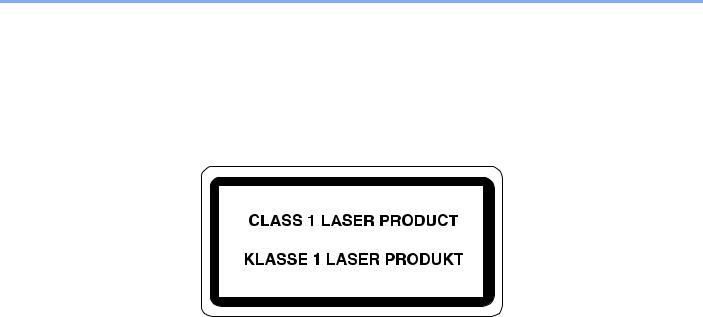
Legal and Safety Information > Notice
Laser Safety (Europe)
Laser radiation could be hazardous to the human body. For this reason, laser radiation emitted inside this machine is hermetically sealed within the protective housing and external cover. In the normal operation of the product by user, no radiation can leak from the machine.
This machine is classified as Class 1 laser product under IEC/EN 60825-1:2014. Regarding CLASS 1 laser products, information is provided on the rating label.
1-5
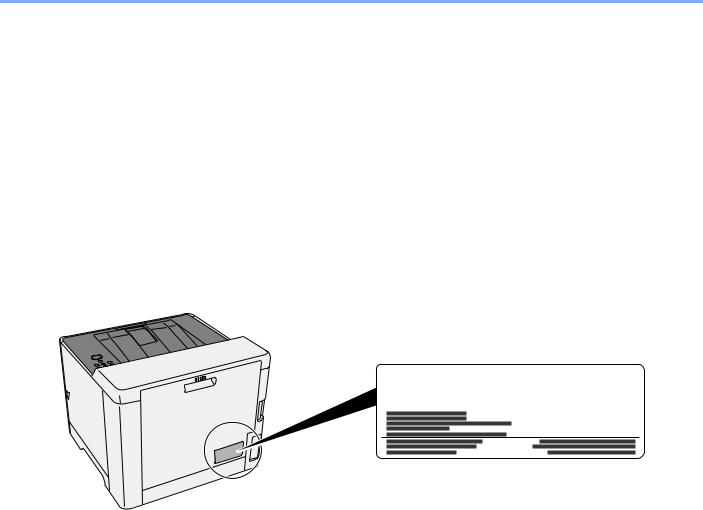
Legal and Safety Information > Notice
SAFETY OF LASER BEAM (USA)
1. Safety of laser beam
This machine has been certified by the manufacturer to Class 1 level under the radiation performance standards established by the U.S.DHHS (Department of Health and Human Services) in 1968. This indicates that the product is safe to use during normal operation and maintenance. The laser optical system, enclosed in a protective housing and sealed within the external covers, never permits the laser beam to escape.
2. The CDRH Act
A laser-product-related act was implemented on Aug. 2, 1976, by the Center for Devices and Radiological Health (CDRH) of the U.S. Food and Drug Administration (FDA). This act prohibits the sale of laser products in the U.S. without certification, and applies to laser products manufactured after Aug. 1, 1976. The label shown below indicates compliance with the CDRH regulations and must be attached to laser products marketed in the United States. The position of the rating label is show below.
ECOSYS xxxxxxxx
3. Maintenance
For safety of the service personnel, follow the maintenance instructions in the other section of this manual.
4. Safety switch
The power to the laser unit is cut off when the front cover is opened.
1-6

Legal and Safety Information > Notice
Safety Instructions Regarding the Disconnection of Power
Caution: The power plug is the main isolation device! Other switches on the equipment are only functional switches and are not suitable for isolating the equipment from the power source.
Attention: Le débranchement de la fiche secteur est le seul moyen de mettre l'appareil hors tension. Les interrupteurs sur l'appareil ne sont que des interrupteurs de fonctionnement: ils ne mettent pas l'appareil hors tension.
Compliance and Conformity
This equipment has been tested and found to comply with the limits for a Class B digital device, pursuant to Part 15 of the FCC Rules.
These limits are designed to provide reasonable protection against harmful interference in a residential installation. This equipment generates, uses and can radiate radio frequency energy and, if not installed and used in accordance with the instructions, may cause harmful interference to radio communications. However, there is no guarantee that interference will not occur in a particular installation. If this equipment does cause harmful interference to radio or television reception, which can be determined by turning the equipment off and on, the user is encouraged to try to correct the interference by one or more of the following measures:
•Reorient or relocate the receiving antenna.
•Increase the separation between the equipment and receiver.
•Connect the equipment into an outlet on a circuit different from that to which the receiver is connected.
•Consult the dealer or an experienced radio/TV technician for help.
•The use of a non-shielded interface cable with the referenced device is prohibited.
CAUTION — The changes or modifications not expressly approved by the party responsible for compliance could void the user's authority to operate the equipment.
This device complies with Part 15 of FCC Rules.
Operation is subject to the following two conditions; (1) this device may not cause harmful interference, and (2) this device must accept any interference received, including interference that may cause undesired operation.
This device complies with Industry Canada licence-exempt RSS standard(s). Operation is subject to the following two conditions: (1) this device may not cause interference, and (2) this device must accept any interference, including interference that may cause undesired operation of the device.
The antenna(s) used for this transmitter must be installed to provide a separation distance of at least 20 cm from all persons and must not be co-located or operating in conjunction with any other transmitter.
* The above statements are valid only in the United States of America and Canada. NOTE — Use shielded interface cables.
Other precautions
(for users in California, the United States)
Perchlorate Material - special handling may apply. See www.dtsc.ca.gov/hazardouswaste/perchlorate.
EN ISO 7779
Maschinenlärminformations-Verordnung 3. GPSGV, 06.01.2004: Der höchste Schalldruckpegel beträgt 70 dB (A) oder weniger gemäß EN ISO 7779.
1-7

Legal and Safety Information > Notice
EK1-ITB 2000
Das Gerät ist nicht für die Benutzung im unmittelbaren Gesichtsfeld am Bildschirmarbeitsplatz vorgesehen. Um störende Reflexionen am Bildschirmarbeitsplatz zu vermeiden, darf dieses Produkt nicht im unmittelbaren Gesichtsfeld platziert werden.
Wireless Connection (Mexico only)
The operation of this equipment is subject to the following two conditions:
(1) it is possible that this equipment or device may not cause harmful interference, and (2) this equipment or device must accept any interference, including interference that may cause undesired operation.
La operación de este equipo está sujeta a las siguientes dos condiciones:
(1) es posible que este equipo o dispositivo no cause interferencia perjudicial y (2) este equipo o dispositivo debe aceptar cualquier interferencia, incluyendo la que pueda causar su operación no deseada.
Security Precautions when Using Wireless LAN (If equipped)
Wireless LAN allows information to be exchanged between wireless access points instead of using a network cable, which offers the advantage that a LAN connection can be established freely within an area in which radio waves can be transmitted.
On the other hand, the following problems may occur if security settings are not configured, because radio waves can pass through obstacles (including walls) and reach everywhere within a certain area.
Secretly Viewing Communication Contents
A third person with malicious objectives may intentionally monitor radio waves and gain unauthorized access to the following communication contents.
•Personal information including ID, passwords, and credit card numbers
•Contents of email messages
1-8

Legal and Safety Information > Notice
Illegal Intrusion
A third party with malicious intent may gain unauthorized access to personal or company networks and conduct the following illegal actions.
•Extracting personal and confidential information (information leak)
•Entering into communication while impersonating a specific person and distributing unauthorized information (spoofing)
•Modifying and retransmitting intercepted communications (falsification)
•Transmitting computer viruses and destroying data and systems (destruction)
Wireless LAN cards and wireless access points contain built-in security mechanisms to address these problems and to reduce the possibility of these problems occurring by configuring the security settings of wireless LAN products when the product is used.
We recommend that customers take responsibility and use their judgment when configuring the security settings and that they ensure that they fully understand the problems that can occur when the product is used without configuring the security settings.
Limited Use of This Product (If equipped)
•Radio waves transmitted from this product may affect medical equipment. When using this product in a medical institution or in the vicinity of medical instruments, either use this product according to the instructions and precautions provided by the administrator of the institution or those provided on the medical instruments.
•Radio waves transmitted from this product may affect automatic control equipment including automatic doors and fire alarms. When using this product in the vicinity of the automatic control equipment, use this product according to the instructions and precautions provided on the automatic control equipment.
•If this product is used in devices that are directly related to service including airplanes, trains, ships, and automobiles or this product is used in applications requiring high reliability and safety to function and in devices requiring accuracy including those used in disaster prevention and crime prevention and those used for various safety purposes, please use this product after considering the safety design of the entire system including adoption of a failsafe design and redundancy design for reliability and safety maintenance of the entire system. This product is not intended for use in applications requiring high reliability and safety including aerospace instruments, trunk communication equipment, nuclear power control equipment, and medical equipment; hence, the decision as to whether to use this product in these applications needs to be fully considered and determined.
1-9

Legal and Safety Information > Notice
Legal Information
Copying or other reproduction of all or part of this guide without the prior written consent of KYOCERA Document Solutions Inc. is prohibited.
Regarding Trade Names
•PRESCRIBE and ECOSYS are registered trademark of Kyocera Corporation.
•KPDL is a trademark of Kyocera Corporation.
•Microsoft, Windows, Windows XP, Windows Server 2003, Windows Vista, Windows Server 2008, Windows 7, Windows Server 2012, Windows 8, Windows 8.1, Windows 10 and Internet Explorer are registered trademarks or trademarks of Microsoft Corporation in the U.S.A. and/or other countries.
•PCL is a trademark of Hewlett-Packard Company.
•Adobe Acrobat, Adobe Reader and PostScript are trademarks of Adobe Systems Incorporated.
•Ethernet is a registered trademark of Xerox Corporation.
•Novell and NetWare are registered trademarks of Novell, Inc.
•IBM and IBM PC/AT are trademarks of International Business Machines Corporation.
•AppleTalk, Bonjour, Macintosh, and Mac OS are trademarks of Apple Inc., registered in the U.S. and other countries.
•All European language fonts installed in this machine are used under licensing agreement with Monotype Imaging Inc.
•Helvetica, Palatino and Times are registered trademarks of Linotype GmbH.
•ITC Avant Garde Gothic, ITC Bookman, ITC ZapfChancery and ITC ZapfDingbats are registered trademarks of International Typeface Corporation.
•ThinPrint is a trademark of Cortado AG in Germany and other countries.
•UFST™ MicroType® fonts by Monotype Imaging Inc. are installed in this machine.
•This machine contains the software having modules developed by Independent JPEG Group.
•iPad, iPhone and iPod touch are trademarks of Apple Inc., registered in the U.S. and other countries.
•AirPrint and the AirPrint logo are trademarks of Apple Inc.
•iOS is a trademark or registered trademark of Cisco in the U.S. and other countries and is used under license by Apple Inc.
•Google and Google Cloud Print™ are trademarks and/or registered trademarks of Google Inc.
•Mopria™ is registered trademarks of Mopria™ Alliance.
•Wi-Fi and Wi-Fi Direct are trademarks and/or registered trademarks of Wi-Fi Alliance.
All other brands and product names are registered trademarks or trademarks of their respective companies. The designations ™ and ® will not be used in this Operation Guide.
1-10

Legal and Safety Information > Notice
GPL/LGPL
This product contains GPL (http://www.gnu.org/licenses/gpl.html) and/or LGPL (http://www.gnu.org/licenses/lgpl.html) software as part of its firmware. You can get the source code, and you are permitted to copy, redistribute and modify it under the terms of GPL/LGPL. For further information including availability of the source code, visit http://www.kyoceradocumentsolutions.com/gpl/.
OpenSSL License
Copyright (c) 1998-2006 The OpenSSL Project. All rights reserved.
Redistribution and use in source and binary forms, with or without modification, are permitted provided that the following conditions are met:
1.Redistributions of source code must retain the above copyright notice, this list of conditions and the following disclaimer.
2.Redistributions in binary form must reproduce the above copyright notice, this list of conditions and the following disclaimer in the documentation and/or other materials provided with the distribution.
3.All advertising materials mentioning features or use of this software must display the following acknowledgment: "This product includes software developed by the OpenSSL Project for use in the OpenSSL Toolkit. (http://www.openssl.org/)"
4.The names "OpenSSL Toolkit" and "OpenSSL Project" must not be used to endorse or promote products derived from this software without prior written permission.
For written permission, please contact openssl-core@openssl.org.
5.Products derived from this software may not be called "OpenSSL" nor may "OpenSSL" appear in their names without prior written permission of the OpenSSL Project.
6.Redistributions of any form whatsoever must retain the following acknowledgment: "This product includes software developed by the OpenSSL Project for use in the OpenSSL Toolkit (http://www.openssl.org/)"
THIS SOFTWARE IS PROVIDED BY THE OpenSSL PROJECT "AS IS" AND ANY EXPRESSED OR IMPLIED WARRANTIES, INCLUDING, BUT NOT LIMITED TO, THE IMPLIED WARRANTIES OF MERCHANTABILITY AND FITNESS FOR A PARTICULAR PURPOSE ARE DISCLAIMED. IN NO EVENT SHALL THE OpenSSL PROJECT OR ITS CONTRIBUTORS BE LIABLE FOR ANY DIRECT, INDIRECT, INCIDENTAL, SPECIAL, EXEMPLARY, OR CONSEQUENTIAL DAMAGES (INCLUDING, BUT NOT LIMITED TO, PROCUREMENT OF SUBSTITUTE GOODS OR SERVICES; LOSS OF USE, DATA, OR PROFITS; OR BUSINESS INTERRUPTION) HOWEVER CAUSED AND ON ANY THEORY OF LIABILITY, WHETHER IN CONTRACT, STRICT LIABILITY, OR TORT (INCLUDING NEGLIGENCE OR OTHERWISE) ARISING IN ANY WAY OUT OF THE USE OF THIS SOFTWARE, EVEN IF ADVISED OF THE POSSIBILITY OF SUCH DAMAGE.
Original SSLeay License
Copyright (C) 1995-1998 Eric Young (eay@cryptsoft.com) All rights reserved.
This package is an SSL implementation written by Eric Young (eay@cryptsoft.com). The implementation was written so as to conform with Netscapes SSL.
This library is free for commercial and non-commercial use as long as the following conditions are adhered to. The following conditions apply to all code found in this distribution, be it the RC4, RSA, lhash, DES, etc., code; not just the SSL code. The SSL documentation included with this distribution is covered by the same copyright terms except that the holder is Tim Hudson (tjh@cryptsoft.com).
Copyright remains Eric Young's, and as such any Copyright notices in the code are not to be removed.
If this package is used in a product, Eric Young should be given attribution as the author of the parts of the library used.
This can be in the form of a textual message at program startup or in documentation (online or textual) provided with the package.
Redistribution and use in source and binary forms, with or without modification, are permitted provided that the following conditions are met:
1-11

Legal and Safety Information > Notice
1.Redistributions of source code must retain the copyright notice, this list of conditions and the following disclaimer.
2.Redistributions in binary form must reproduce the above copyright notice, this list of conditions and the following disclaimer in the documentation and/or other materials provided with the distribution.
3.All advertising materials mentioning features or use of this software must display the following acknowledgement: "This product includes cryptographic software written by Eric Young (eay@cryptsoft.com)"
The word 'cryptographic' can be left out if the routines from the library being used are not cryptographic related :-).
4.If you include any Windows specific code (or a derivative thereof) from the apps directory (application code) you must include an acknowledgement: "This product includes software written by Tim Hudson (tjh@cryptsoft.com)"
THIS SOFTWARE IS PROVIDED BY ERIC YOUNG "AS IS" AND ANY EXPRESS OR IMPLIED WARRANTIES, INCLUDING, BUT NOT LIMITED TO, THE IMPLIED WARRANTIES OF MERCHANTABILITY AND FITNESS FOR A PARTICULAR PURPOSE ARE DISCLAIMED. IN NO EVENT SHALL THE AUTHOR OR CONTRIBUTORS BE LIABLE FOR ANY DIRECT, INDIRECT, INCIDENTAL, SPECIAL, EXEMPLARY, OR CONSEQUENTIAL DAMAGES (INCLUDING, BUT NOT LIMITED TO, PROCUREMENT OF SUBSTITUTE GOODS OR SERVICES; LOSS OF USE, DATA, OR PROFITS; OR BUSINESS INTERRUPTION) HOWEVER CAUSED AND ON ANY THEORY OF LIABILITY, WHETHER IN CONTRACT, STRICT LIABILITY, OR TORT (INCLUDING NEGLIGENCE OR OTHERWISE) ARISING IN ANY WAY OUT OF THE USE OF THIS SOFTWARE, EVEN IF ADVISED OF THE POSSIBILITY OF SUCH DAMAGE.
The licence and distribution terms for any publically available version or derivative of this code cannot be changed. i.e. this code cannot simply be copied and put under another distribution licence [including the GNU Public Licence.]
Monotype Imaging License Agreement
1Software shall mean the digitally encoded, machine readable, scalable outline data as encoded in a special format as well as the UFST Software.
2You agree to accept a non-exclusive license to use the Software to reproduce and display weights, styles and versions of letters, numerals, characters and symbols (Typefaces) solely for your own customary business or personal purposes at the address stated on the registration card you return to Monotype Imaging. Under the terms of this License Agreement, you have the right to use the Fonts on up to three printers. If you need to have access to the fonts on more than three printers, you need to acquire a multiuser license agreement which can be obtained from Monotype Imaging. Monotype Imaging retains all rights, title and interest to the Software and Typefaces and no rights are granted to you other than a License to use the Software on the terms expressly set forth in this Agreement.
3To protect proprietary rights of Monotype Imaging, you agree to maintain the Software and other proprietary information concerning the Typefaces in strict confidence and to establish reasonable procedures regulating access to and use of the Software and Typefaces.
4You agree not to duplicate or copy the Software or Typefaces, except that you may make one backup copy. You agree that any such copy shall contain the same proprietary notices as those appearing on the original.
5This License shall continue until the last use of the Software and Typefaces, unless sooner terminated. This License may be terminated by Monotype Imaging if you fail to comply with the terms of this License and such failure is not remedied within thirty (30) days after notice from Monotype Imaging. When this License expires or is terminated, you shall either return to Monotype Imaging or destroy all copies of the Software and Typefaces and documentation as requested.
6You agree that you will not modify, alter, disassemble, decrypt, reverse engineer or decompile the Software.
7Monotype Imaging warrants that for ninety (90) days after delivery, the Software will perform in accordance with Monotype Imaging-published specifications, and the diskette will be free from defects in material and workmanship. Monotype Imaging does not warrant that the Software is free from all bugs, errors and omissions.
The parties agree that all other warranties, expressed or implied, including warranties of fitness for a particular purpose and merchantability, are excluded.
8Your exclusive remedy and the sole liability of Monotype Imaging in connection with the Software and Typefaces is repair or replacement of defective parts, upon their return to Monotype Imaging.
In no event will Monotype Imaging be liable for lost profits, lost data, or any other incidental or consequential damages, or any damages caused by abuse or misapplication of the Software and Typefaces.
9Massachusetts U.S.A. law governs this Agreement.
1-12

Legal and Safety Information > Notice
10 You shall not sublicense, sell, lease, or otherwise transfer the Software and/or Typefaces without the prior written consent of Monotype Imaging.
11Use, duplication or disclosure by the Government is subject to restrictions as set forth in the Rights in Technical Data and Computer Software clause at FAR 252-227-7013, subdivision (b)(3)(ii) or subparagraph (c)(1)(ii), as appropriate. Further use, duplication or disclosure is subject to restrictions applicable to restricted rights software as set forth in FAR 52.227-19 (c)(2).
12You acknowledge that you have read this Agreement, understand it, and agree to be bound by its terms and conditions. Neither party shall be bound by any statement or representation not contained in this Agreement. No change in this Agreement is effective unless written and signed by properly authorized representatives of each party. By opening this diskette package, you agree to accept the terms and conditions of this Agreement.
1-13
