Kyocera KM-C2630, KM-C830, KM-C850, FS-7000, FS-C5016N Manual
...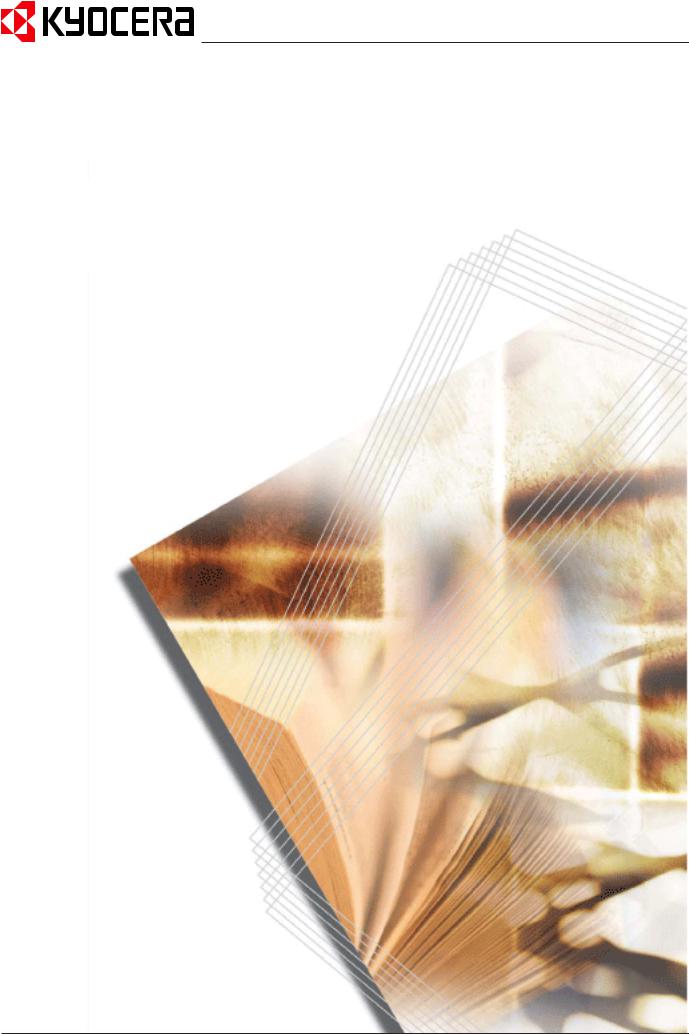
PRESCRIBE Commands
Command Reference
We shall have no liability or responsibility to customers or any other person or entity with respect to any liability, loss or damage caused or alleged to be caused directly or indirectly by equipment sold or furnished by us, including, but not limited to, any interruption of service, loss of business or anticipatory profits, or consequential damages resulting from the use or operation of the equipment or software.
NO LIABILITY WILL BE ASSUMED FOR ANY DAMAGE CAUSED BY IMPROPER INSTALLATION.
Notice on Software
SOFTWARE USED WITH THIS PRINTER MUST SUPPORT THE PRINTER’S NATIVE MODE OR ONE OF ITS EMULATION MODES.
Notice
This manual, the computer programs in the page printer referred to in this manual, and any other copyrightable subject matter sold or provided with or in connection with the sale of the page printer, are protected by copyright. All rights are reserved. Copying or other reproduction of all or part of this manual, the computer programs, or any other copyrightable subject matter without the prior written consent of Kyocera Mita Corporation is prohibited. Any copies made of all or part of this manual, the computer programs, or any other copyrightable subject must contain the same copyright notice as the material from which the copying is done.
The information in this manual is subject to change without notification. Additional pages may be inserted in future editions. The user is asked to excuse any omissions or errors in the present edition.
No responsibility is assumed if accidents occur while the user is following the instructions in this manual. No responsibility is assumed for defects in the printer’s firmware.
Regarding Tradenames:
PRESCRIBE is a registered trademark of Kyocera Corporation. KPDL is a trademark of Kyocera Corporation.
Diablo 630 is a product of Xerox Corporation. IBM Proprinter X-24E is a product of International Business Machines Corporation. Epson LQ-850 is a product of Seiko Epson Corporation. HP LaserJet III, HP LaserJet 4, HP LaserJet 4 Plus, HP LaserJet 5Si, HP LaserJet 5P, HP LaserJet 5M, HP LaserJet 2100, HP LaserJet 4000, and HP 7550A are products of Hewlett-Packard Company. Hewlett-Packard, PCL, and HP-GL are registered trademarks of Hewlett-Packard Company. Centronics is a trade name of Centronics Data Computer Corp. Other product names and company names that appear in this manual are trademarks or registered trademarks of their respective owners.
ii
Typeface Trademark Acknowledgement
All resident fonts in the print system are licensed from Bitstream Inc. and Agfa corporation. For font license information for each model, refer to the User’s Manual.
Helvetica, Palatino and Times are registered trademarks of Linotype-Hell AG. Centutry Schoolbook, Stymie, and CooperBlack are trademarks of Kingsley-ATF Type Corporation. ITC Avant Garde Gothic, ITC ZapfChancery, ITC ZapfDingbats, ITC Souvenir, ITC Benguiat, and ITC Bookman are registered trademarks of International Typeface Corporation. Revue is a trademark of Esselte Pendaflex Corporation in the U.S., Letraset Canada Ltd. in Canada, and Esselte Letraset Ltd. elsewhere.
Monotype Imaging License Agreement
1."Software" shall mean the digitally encoded, machine readable, scalable outline data as encoded in a special format as well as the UFST Software.
2.You agree to accept a non-exclusive license to use the Software to reproduce and display weights, styles and versions of letters, numerals, characters and symbols ("Typefaces") solely for your own customary business or personal purposes at the address stated on the registration card you return to Monotype Imaging. Under the terms of this License Agreement, you have the right to use the Fonts on up to three printers. If you need to have access to the fonts on more than three printers, you need to acquire a multi-user license agreement which can be obtained from Monotype Imaging. Monotype Imaging retains all rights, title and interest to the Software and Typefaces and no rights are granted to you other than a License to use the Software on the terms expressly set forth in this Agreement.
3.To protect proprietary rights of Monotype Imaging, you agree to maintain the Software and other proprietary information concerning the Typefaces in strict confidence and to establish reasonable procedures regulating access to and use of the Software and Typefaces.
4.You agree not to duplicate or copy the Software or Typefaces, except that you may make one backup copy. You agree that any such copy shall contain the same proprietary notices as those appearing on the original.
5.This License shall continue until the last use of the Software and Typefaces, unless sooner terminated. This License may be terminated by Monotype Imaging if you fail to comply with the terms of this License and such failure is not remedied within thirty (30) days after notice from Monotype Imaging. When this License expires or is terminated, you shall either return to Monotype Imaging or destroy all copies of the Software and Typefaces and documentation as requested.
6.You agree that you will not modify, alter, disassemble, decrypt, reverse engineer or decompile the Software.
7.Monotype Imaging warrants that for ninety (90) days after delivery, the Software will perform in accordance with Monotype Imaging-published specifications, and the diskette will be free from defects in material and workmanship. Monotype Imaging does not warrant that the Software is free from all bugs, errors and omissions.
8.THE PARTIES AGREE THAT ALL OTHER WARRANTIES, EXPRESSED OR IMPLIED, INCLUDING WARRANTIES OF FITNESS FOR A PARTICULAR PURPOSE AND MERCHANTABILITY, ARE EXCLUDED.
9.Your exclusive remedy and the sole liability of Monotype Imaging in connection with the Software and Typefaces is repair or replacement of defective parts, upon their return to Monotype Imaging.
10.IN NO EVENT WILL MONOTYPE IMAGING BE LIABLE FOR LOST PROFITS, LOST DATA, OR ANY OTHER INCIDENTAL OR CONSEQUENTIAL DAMAGES, OR ANY DAMAGES CAUSED BY ABUSE OR MISAPPLICATION OF THE SOFTWARE AND TYPEFACES.
11.Massachusetts U.S.A. law governs this Agreement.
12.You shall not sublicense, sell, lease, or otherwise transfer the Software and/or Typefaces without the prior written consent of Monotype Imaging.
13.Use, duplication or disclosure by the Government is subject to restrictions as set forth in the Rights in Technical Data and Computer Software clause at FAR 252-227-7013, subdivision (b)(3)(ii) or subparagraph (c)(1)(ii), as appropriate. Further use, duplication or disclosure is subject to restrictions applicable to restricted rights software as set forth in FAR 52.227-19 (c)(2).
14.YOU ACKNOWLEDGE THAT YOU HAVE READ THIS AGREEMENT, UNDERSTAND IT, AND AGREE TO BE BOUND BY ITS TERMS AND CONDITIONS. NEITHER PARTY SHALL BE BOUND BY ANY STATEMENT OR REPRESENTATION NOT CONTAINED IN THIS AGREEMENT. NO CHANGE IN THIS AGREEMENT IS EFFECTIVE UNLESS WRITTEN AND SIGNED BY PROPERLY AUTHORIZED REPRESENTATIVES OF EACH PARTY. BY OPENING THIS DISKETTE PACKAGE, YOU AGREE TO ACCEPT THE TERMS AND CONDITIONS OF THIS AGREEMENT.
iii
This page is left blank intentionally
iv
Table of Contents
Overview of PRESCRIBE Commands by Function |
2 |
Access Commands ————————————————————————————— 2 Print System Setting Commands ——————————————————————— 2 Margin and Page Portrait/Landscape Orientation Commands ———————————— 3 Font Commands —————————————————————————————— 4 Cursor Movement Commands ———————————————————————— 5 Vector Graphics Commands ————————————————————————— 5 Path Mode Graphics Commands ——————————————————————— 6 Raster Graphics Commands ————————————————————————— 7 Color Commands ————————————————————————————— 7 Barcode Commands ———————————————————————————— 8 Macro Commands ————————————————————————————— 8 Debug Commands ————————————————————————————— 9 External Media Control Commands —————————————————————— 9 e-MPS Commands ———————————————————————————— 10
PRESCRIBE Commands |
11 |
ACLI — Add CoLor by Index ——————————————————————— 12 ALTB A — [ALlocate TaBle] Assign user-defined character table ————————— 14 ALTB C — [ALlocate TaBle] Convert character code —————————————— 15 ALTB D — [ALlocate TaBle] Delete user-defined character table ————————— 16 ALTB E — [ALlocate TaBle] End defining combination characters ———————— 17 ALTB G — [ALlocate TaBle] Generate user-defined table ———————————— 18 ALTB R — [ALlocate TaBle] Release user-defined character table————————— 19 ALTB S — [ALlocate TaBle] Start to define the combination character ——————— 20 ALTB T — [ALlocate TaBle] define combined character by Table ————————— 21 ALTF — change to ALTernate Font ————————————————————— 23 AMCR — call Automatic MaCRo—————————————————————— 25 APSG — Assign Paper Source Group ———————————————————— 27 ARC — draw filled-in ARC ———————————————————————— 28 ASFN — ASsign external characters for FoNt ————————————————— 31 ASTK — Assign STacKer trays —————————————————————— 32 BARC — draw BARCode ———————————————————————— 34 BKLT — print in BooKLeT binding ———————————————————— 38 BLK — draw filled-in BLocK ——————————————————————— 40 BOX — draw BOX ——————————————————————————— 42 CALL — CALL macro —————————————————————————— 44 CCPY — Carbon CoPY—————————————————————————— 46 CDSK — Check hard DiSK ———————————————————————— 49 CID — Configure color-Image Data ————————————————————— 50 CIR — draw CIRcle ——————————————————————————— 52 CLIP — CLIP current path ———————————————————————— 54 CLPR — CLiP Rectangular area —————————————————————— 55 CLSP — CLoSe Path ——————————————————————————— 57 CMNT — CoMmeNT —————————————————————————— 59 CMOD — Color MODe—————————————————————————— 60 COPY — set number of COPIES —————————————————————— 61 CPAL — Control PALette ————————————————————————— 63 CPTH — Character PaTH ————————————————————————— 64
Contents—i
CSET — Change symbol SET by symbol-set ID ———————————————— 65 CSTK — select Collator STacKer —————————————————————— 68 CTXT — print Centered TeXT ——————————————————————— 69 DAF — Delete All Fonts ————————————————————————— 71 DAM — Delete All Macros ———————————————————————— 72 DAP — Draw to Absolute Position ————————————————————— 73 DELF — DELete Font —————————————————————————— 75 DELM — DELete Macro ————————————————————————— 76 DPAT — select Dashed PATtern —————————————————————— 78 DRP — Draw to Relative Position —————————————————————— 80 DRPA — Draw to Relative Position specified by Angle ————————————— 82 DUPX — select/deselect DUPleX mode———————————————————— 84 DXPG — select DupleX PaGe side—————————————————————— 85 DZP — Draw to Zero-relative Position ———————————————————— 87 EMCR — Enable MaCRo depending on paper source —————————————— 89 ENDB — END a two-dimensional Barcode string ———————————————— 91 ENDC — END carbon Copy ———————————————————————— 92 ENDD — END Dump —————————————————————————— 93 ENDM — END Macro —————————————————————————— 94 ENDR — END Raster data ————————————————————————— 96 EPL — select EcoPrint Level ———————————————————————— 98 EXIT — EXIT from PRESCRIBE mode ——————————————————— 99 FDIR — MP tray Feed DIRection ————————————————————— 100 FILL — FILL closed path ———————————————————————— 101 FLAT — set FLATness ————————————————————————— 104 FLST — print Font LiST ———————————————————————— 105 FOLD — FOLD printed pages —————————————————————— 107 FONT — change current FONT —————————————————————— 108 FPAT — generate Fill PATtern —————————————————————— 110 FRPO — Firmware RePrOgram —————————————————————— 112 FRPO INIT — FRPO-INITialize ————————————————————— 114 FSET — change current Font SETting by characteristic ———————————— 115 FTMD — bitmap FonT MoDe —————————————————————— 119 GPAT — set Gray PATtern ——————————————————————— 122 GRAY — represent GRAY ———————————————————————— 124 GRRD — GRaphic data ReaD —————————————————————— 125 HUE — adjust HUE——————————————————————————— 127 INTL — InterNaTionaL characters ———————————————————— 129 JOBD — JOB Deletion ————————————————————————— 132 JOBL — print JOB List ————————————————————————— 134 JOBO — JOB Output —————————————————————————— 136 JOBP — JOB, print with Print options ——————————————————— 138 JOBS — JOB Start ——————————————————————————— 140 JOBT — JOB Terminate ————————————————————————— 144 JOG — JOG output stacks for separation —————————————————— 145 LAPI — LoaD API Program ——————————————————————— 146 LDFC — LoaD Font Character —————————————————————— 147 LDFN C — generate bitmap character for LoaDing FoNt ———————————— 149 LDFN F — create header for LoaDing FoNt ————————————————— 151 LDFN S — LoaD truetype FoNt ————————————————————— 153 LGHT — adjust LiGHTness ——————————————————————— 155 MAP — Move to Absolute Position ———————————————————— 157 MCLR — Match CoLoR ———————————————————————— 159 MCRO — define MaCRO ———————————————————————— 160 MDAT — set MeDia type ATtribute ———————————————————— 162 MID — Multi-tray ID —————————————————————————— 164 MPSS — e-MPS Storage————————————————————————— 165
Contents—ii
MRP — Move to Relative Position ————————————————————— 166 MRPA — Move to Relative Position specified by Angle ————————————— 168 MSTK — select Mailbox STacKer ————————————————————— 170 MTYP — select Media TYPe ——————————————————————— 171 MZP — Move to Zero-relative Position ——————————————————— 173 NEWP — start NEW Path ———————————————————————— 175 OTRY — select paper Output TRaY ————————————————————— 176 PAGE — start new PAGE ———————————————————————— 178 PANT — create PANTone color palette ——————————————————— 179 PARC — in Path, draw ARC ——————————————————————— 181 PAT — select fill PATtern ———————————————————————— 183 PCRP — in Path, Curve to Relative Position ————————————————— 185 PCZP — in Path, Curve to Zero-relative Position ———————————————— 187 PDIR — set Print DIRection ———————————————————————— 189 PDRP — in Path, Draw to Relative Position —————————————————— 192 PDZP — in Path, Draw to Zero-relative Position ———————————————— 194 PELP — in Path, draw ELlipse ——————————————————————— 196 PIE — draw PIE chart —————————————————————————— 198 PMRA — in Path, Move to Relative position specified by Angle ————————— 200 PMRP — in Path, Move to Relative Position ————————————————— 202 PMZP — in Path, Move to Zero-relative Position———————————————— 204 PNCH — PuNCH ———————————————————————————— 206 PRBX — in Path, draw Round BoX ————————————————————— 208 PRRC — in Path, at Relative position, draw aRC ———————————————— 210 PSRC — select Paper SouRCe ——————————————————————— 212 PXPL — PiXel PLacement ———————————————————————— 213 !R! — PRESCRIBE start sequence ————————————————————— 214 RCLT — Rotated CoLlaTion———————————————————————— 216 RDMP — Received-data DuMP —————————————————————— 217 RES — RESet ————————————————————————————— 219 RESL — select RESoLution ———————————————————————— 221 RGBL — control RGB Level ——————————————————————— 222 RGST — offset ReGiSTration ——————————————————————— 224 RPCS — Return to Previous Code Set ———————————————————— 225 RPF — Return to Previous Font —————————————————————— 226 RPG — Return to Previous Graphics state —————————————————— 227 RPP — Return to Previous Position ————————————————————— 229 RPPL — Return to Previous PaLette ————————————————————— 231 RPU — Return to Previous Unit —————————————————————— 232 RTTX — RoTate TeXt —————————————————————————— 233 RTXT — print Right-aligned TeXT ————————————————————— 235 RVCD — ReceiVe Compressed raster Data —————————————————— 237 RVCL — ReceiVe CoLor raster data ———————————————————— 238 RVRD — ReceiVe Raster Data —————————————————————— 239 RWER D — [Read/Write External Resource] Delete data on external media ————— 241 RWER F — [Read/Write External Resource] Format external media ———————— 242 RWER I — [Read/Write External Resource] automatically print partition Information — 243 RWER L — [Read/Write External Resource] print partition List—————————— 244 RWER R — [Read/Write External Resource] Read data from external media————— 245 RWER S — [Read/Write External Resource] Store TrueType font ————————— 246 RWER T — [Read/Write External Resource] set Terminate string ————————— 248 RWER W — [Read/Write External Resource] Write data to external media ————— 249 RWRF D — [Read/Write Resource File] Delete data on external device ——————— 251 RWRF F — [Read/Write Resource File] Format external device —————————— 252 RWRF L — [Read/Write Resource File] print resource file List —————————— 253 RWRF P — [Read/Write Resource File] set hidden file ————————————— 254 RWRF R — [Read/Write Resource File] Read ————————————————— 255
Contents—iii
RWRF T — [Read/Write Resource File] set Terminate string —————————— |
256 |
RWRF W — [Read/Write Resource File] Write data to external device (API program) |
257 |
RWRF W — [Read/Write Resource File] Write data to external device (font) ———— 258 RWRF W — [Read/Write Resource File] Write data to external device (macro) ——— 260 RWRF W — [Read/Write Resource File] Write data to external device (printable data) 261 SATU — adjust SATUration level ————————————————————— 262 SBM — Set Bottom Margin ——————————————————————— 263 SCAP — Set line CAP ————————————————————————— 265 SCCS — Save Current Code Set ————————————————————— 267 SCF — Save Current Font ———————————————————————— 269 SCG — Save Current Graphics state ———————————————————— 271 SCOL — Select COLor ————————————————————————— 273 SCP — Save Current Position —————————————————————— 274 SCPI — Set Characters Per Inch —————————————————————— 275 SCPL — Save Current PaLette —————————————————————— 277 SCRC — Set Command Recognition Character ———————————————— 278 SCS — Set Character Spacing——————————————————————— 280 SCSZ — Set Custom paper SiZe —————————————————————— 281 SCU — Save Current Unit ———————————————————————— 282 SDP — Store Dash Pattern ———————————————————————— 284 SEM — Set Emulation Mode ——————————————————————— 286 SETF — SET alternate Font ——————————————————————— 287 SFA — Set bitmap Font Attributes ————————————————————— 289 SFNT — Select current FoNT by typeface —————————————————— 293 SGPC — Set kcGl Pen Color ——————————————————————— 296 SHMI — Set HMI ——————————————————————————— 297 SIMG — Set IMaGe model ——————————————————————— 298 SIMP — create SIMPle color palette ———————————————————— 301 SIR — Set Image Refinement level ———————————————————— 303 SLJN — Set Line JoiN ————————————————————————— 304 SLM — Set Left Margin ————————————————————————— 306 SLPI — Set Lines Per Inch ———————————————————————— 308 SLPP — Set Lines Per Page ——————————————————————— 309 SLS — Set Line Spacing ———————————————————————— 311 SMLT — Set Miter LimiT ———————————————————————— 312 SMNT — Set MoNiTor simulation ————————————————————— 314 SPAL — Select PALette ————————————————————————— 316 SPD — Set Pen Diameter ———————————————————————— 317 SPL — Set Page Length ————————————————————————— 319 SPO — Set Page Orientation ——————————————————————— 321 SPSZ — Set Paper SiZe ————————————————————————— 323 SPW — Set Page Width ————————————————————————— 325 SRM — Set Right Margin ———————————————————————— 327 SRO — Set Raster Options ———————————————————————— 329 SROP — Set Raster OPeration —————————————————————— 331 SSTK — select Sorter STacKer —————————————————————— 333 STAK — select paper STAcKer —————————————————————— 334 STAT — STATus ——————————————————————————— 335 STM — Set Top Margin ————————————————————————— 337 STPC — set STaPle Counter ——————————————————————— 339 STPL — STaPLe ———————————————————————————— 340 STR — SeT dot Resolution ——————————————————————— 342 STRK — STRoKe current path —————————————————————— 343 SULP — Set UnderLine Parameters ———————————————————— 345 TATR — apply Tray ATtributes —————————————————————— 347 TEXT — print TEXT —————————————————————————— 348 TPRS — Text PaRSing ————————————————————————— 350
Contents—iv
TRSM — TRansparency Separate Mode ——————————————————— 351 UNIT — set UNIT of measurement ————————————————————— 352 UOM — Unit Of Measurement per dots ——————————————————— 354 VMAL — Virtual Mailbox ALias —————————————————————— 356 VMOB — Virtual Mailbox Output Bin ———————————————————— 357 VMPW — set Virtual Mailbox PassWord——————————————————— 358 WIDE — set WIDE A4 mode ——————————————————————— 360 WRED — WRite EnD —————————————————————————— 361 XBAR — print two dimensional barcode ——————————————————— 362 XBCP 0 — select barcode type/reset all other XBCP parameters—————————— 364 XBCP 1 — specify narrowest element width ————————————————— 365 XBCP 2 — specify error correction level by percentage ————————————— 366 XBCP 3 — set error correction level ————————————————————— 367 XBCP 4 — set data code word rows ————————————————————— 368 XBCP 5 — set data code word columns ——————————————————— 369 XBCP 6 — determine aspect ratio of vertical height and horizontal width —————— 370 XBCP 7 — determine bar height —————————————————————— 372 XBCP 8 — automatically set rows and columns ———————————————— 373 XBCP 9 — enable truncation———————————————————————— 374 XBCP 10 — enable file name ——————————————————————— 375 XBCP 11 — enable block count —————————————————————— 376 XBCP 12 — enable time stamp ——————————————————————— 377 XBCP 13 — enable sender ID ——————————————————————— 378 XBCP 14 — enable addressee ID —————————————————————— 379 XBCP 15 — enable file size ———————————————————————— 380 XBCP 16 — enable checksum ——————————————————————— 381 XBCP 17 — allow control of file ID ————————————————————— 382 XBCP 18 — enable Macro PDF417 symbol mode ——————————————— 384 XBCP 19 — position symbols at the specified locations ————————————— 386 XBUF — define a BUFfer name —————————————————————— 390 XPAT — generate eXpanded fill PATtern —————————————————— 392
Index |
Index - 1 |
Contents—v
Contents—vi

PRESCRIBE Command Reference

PRESCRIBE Command Reference
1. Overview of PRESCRIBE Commands by Function
The tables in this section list all the printing system commands supported by the various models. Support for certain commands varies depending on the printing system model.
Access Commands
These commands provide access in and out of PRESCRIBE mode.
Command |
Function |
Page |
EXIT |
EXIT from PRESCRIBE mode |
99 |
|
|
|
!R! |
PRESCRIBE start sequence |
214 |
|
|
|
SCRC |
Set Command Recognition Character |
278 |
|
|
|
Print System Setting Commands
These commands establish general printing environment parameters.
Command |
Function |
Page |
COPY |
set number of COPIES |
61 |
|
|
|
EPL |
select EcoPrint Level |
98 |
|
|
|
FDIR |
MP tray Feed DIRection |
100 |
|
|
|
FRPO |
Firmware RePrOgram |
112 |
|
|
|
FRPO INIT |
FRPO-INITialize |
114 |
|
|
|
MDAT |
set MeDia type ATtribute |
162 |
|
|
|
MTYP |
select Media TYPe |
171 |
|
|
|
OTRY |
select paper Output TRaY |
176 |
|
|
|
PSRC |
select Paper SouRCe |
212 |
|
|
|
RCLT |
Rotated CoLlaTion |
216 |
|
|
|
RES |
RESet |
219 |
|
|
|
RESL |
select RESoLution |
221 |
|
|
|
RGST |
offset ReGiSTration |
224 |
|
|
|
RPU |
Return to Previous Unit |
232 |
|
|
|
SCSZ |
Set Custom paper SiZe |
281 |
|
|
|
SCU |
Save Current Unit |
282 |
|
|
|
SEM |
Set Emulation Mode |
286 |
|
|
|
SIR |
Set Image Refinement level |
303 |
|
|
|
SPSZ |
Set Paper SiZe |
323 |
|
|
|
STAK |
select paper STAcKer |
334 |
|
|
|
STAT |
STATus |
335 |
|
|
|
TRSM |
TRansparency Separate Mode |
351 |
|
|
|
UNIT |
set UNIT of measurement |
351 |
|
|
|
UOM |
Unit Of Measurement per dots |
354 |
|
|
|
WIDE |
set WIDE A4 mode |
360 |
|
|
|
2

Overview of PRESCRIBE Commands by Function
Page Control, Text, and Comment Commands
The placement commands determine where text will be placed on the page.
Command |
Function |
Page |
CMNT |
CoMmeNT |
59 |
|
|
|
CTXT |
print Centered TeXT |
69 |
|
|
|
PAGE |
start new PAGE |
178 |
|
|
|
RTTX |
RoTate TeXt |
233 |
|
|
|
RTXT |
print Right-aligned TeXT |
235 |
|
|
|
TEXT |
print TEXT |
347 |
|
|
|
Margin and Page Portrait/Landscape Orientation
Commands
These commands are used to set the top, bottom, right, and left margins, and to specify portrait or landscape page orientation. Normal text data is printed inside the margins, but the TEXT and RTEXT commands can be used to print character strings or graphics anywhere in the entire printable area of the page, regardless of the margin settings. There are several commands for setting margins, so it is possible to select the one that best suits the purpose at hand. Margin settings can be changed in the middle of a page.
Note that the following limitations apply to the margin setting commands.
•The right margin must be at least one space character to the right of the left margin.
•The bottom margin must be at least one line below the top margin.
•It is not possible to specify negative values as margin settings.
For example, a right margin setting beyond the printable area’s right edge would be brought back just inside the right edge of the printable area. In like manner, it is not possible to use a bottom margin setting that would place the bottom margin past the bottom edge of the printable area. An easy way to set the right and bottom margins to the very edge of the printable area is to use a large value such as 100 (centimeters).
The margins and page orientation can be reset by using the RES command.
Command |
Function |
Page |
SBM |
Set Bottom Margin |
263 |
|
|
|
SLM |
Set Left Margin |
306 |
|
|
|
SLPP |
Set Lines Per Page |
309 |
|
|
|
SPL |
Set Page Length |
319 |
|
|
|
SPO |
Set Page Orientation |
321 |
|
|
|
SPW |
Set Page Width |
325 |
|
|
|
SRM |
Set Right Margin |
327 |
|
|
|
STM |
Set Top Margin |
337 |
|
|
|
Margins and page orientation are more fully explained in Section 1.3. of the Technical Reference manual.
3
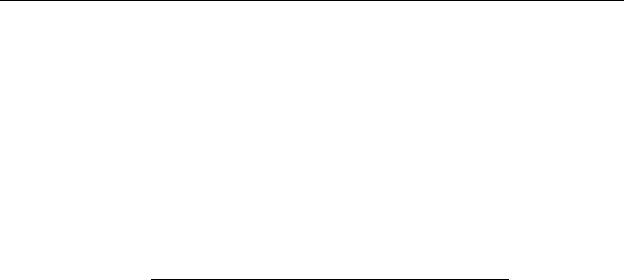
PRESCRIBE Command Reference
Text Spacing Commands
These commands control the line spacing, character spacing, underline spacing, and underline thickness. The SLS and SLPI commands are used to set the line spacing. The SCS and SCPI commands are used to set the character spacing. These spacing settings may be changed even in the middle of a page.
The table below lists the minimum, maximum, and default values for the text spacing command parameters. If values outside of the above ranges are used, the command is ignored. If a value smaller than one dot is specified for the character spacing, it is interpreted as 0, which results in proportional spacing.
|
Minimum value |
Maximum value |
Default value |
Line spacing |
1 dot |
2,047 dots |
6 lpi |
|
0.01 cm |
17.3 cm |
0.423 cm |
|
0.004 inch |
6.8 inch |
0.167 inch |
Character spacing |
1 dot |
2,047 dots |
10 cpi |
|
0.01 cm |
17.3 cm |
0.254 cm |
|
0.004 inch |
6.8 inch |
0.1 inch |
Using the font mode (FTMD command), the line spacing and character spacing can be set automatically when the bitmap fonts are selected. Refer to the sections on the FTMD and SFA commands for additional details.
Command |
Function |
Page |
SCPI |
Set Characters Per Inch |
275 |
|
|
|
SCS |
Set Character Spacing |
280 |
|
|
|
SHMI |
Set HMI |
297 |
|
|
|
SLPI |
Set Lines Per Inch |
308 |
|
|
|
SLS |
Set Line Spacing |
311 |
|
|
|
SULP |
Set UnderLine Parameters |
345 |
|
|
|
Font Commands
The font commands are used to select fonts. Fonts can be selected using substitute numbers instead of a font’s specific number. It is also possible to change the attributes of fonts and print them in a unique style. Additionally, there are commands to download fonts to the printing system from an external source, and to generate fonts.
Command |
Function |
Page |
ALTB A |
[ALlocate TaBle] Assign user-defined character table |
14 |
|
|
|
ALTB C |
[ALlocate TaBle] Convert character code |
15 |
|
|
|
ALTB D |
[ALlocate TaBle] Delete user-defined character table |
16 |
|
|
|
ALTB E |
[ALlocate TaBle] End defining combination characters |
17 |
|
|
|
ALTB G |
[ALlocate TaBle] Generate user-defined table |
18 |
|
|
|
ALTB R |
[ALlocate TaBle] Release user-defined character table |
19 |
|
|
|
ALTB S |
[ALlocate TaBle] Start to define the combination character |
20 |
|
|
|
ALTB T |
[ALlocate TaBle] define combined character by Table |
21 |
|
|
|
ALTF |
change to ALTernate Font |
23 |
|
|
|
ASFN |
ASsign external characters for FoNt |
31 |
|
|
|
4

Overview of PRESCRIBE Commands by Function
Command |
Function |
Page |
CSET |
Change symbol SET by symbol-set ID |
65 |
|
|
|
DAF |
Delete All Fonts |
71 |
|
|
|
DELF |
DELete Font |
75 |
|
|
|
FLST |
print Font LiST |
105 |
|
|
|
FONT |
change current FONT |
108 |
|
|
|
FSET |
change current Font SETting by characteristic |
115 |
|
|
|
FTMD |
bitmap FonT MoDe |
119 |
|
|
|
INTL |
InterNaTionaL characters |
129 |
|
|
|
LDFC |
LoaD Font Character |
147 |
|
|
|
LDFN C |
generate bitmap character for LoaDing FoNt |
149 |
|
|
|
LDFN F |
create header for LoaDing FoNt |
151 |
|
|
|
LDFN S |
LoaD truetype FoNt |
153 |
|
|
|
RPCS |
Return to Previous Code Set |
225 |
|
|
|
RPF |
Return to Previous Font |
226 |
|
|
|
SCCS |
Save Current Code Set |
267 |
|
|
|
SCF |
Save Current Font |
269 |
|
|
|
SETF |
SET alternate Font |
287 |
|
|
|
SFA |
Set bitmap Font Attributes |
289 |
|
|
|
SFNT |
Select current FoNT by typeface |
293 |
|
|
|
TPRS |
Text PaRSing |
350 |
|
|
|
Fonts are more fully explained in Chapter 4 of the Technical Reference manual.
Cursor Movement Commands
These commands move the cursor to specific positions. Cursor movements can be established for absolute positions based on the margins, zero point positions based on the printable area, or relative positions based on the current cursor position.
Cursor movement commands only change the position of the cursor. Also, the cursor may not be moved outside of the printable area (see MZP command). It is possible to store the cursor position in memory then to return to that position stored in memory.
Command |
Function |
Page |
MAP |
Move to Absolute Position |
157 |
|
|
|
MRP |
Move to Relative Position |
166 |
|
|
|
MRPA |
Move to Relative Position specified by Angle |
168 |
|
|
|
MZP |
Move to Zero-relative Position |
173 |
|
|
|
RPP |
Return to Previous Position |
229 |
|
|
|
SCP |
Save Current Position |
274 |
|
|
|
Vector Graphics Commands
The commands below are used to create figures such as lines, circles, and rectangles, and to add shading, simply by adding parameters.
It is possible to specify colors for all vector graphics. For details, see a color specific command such as SCOL.
5
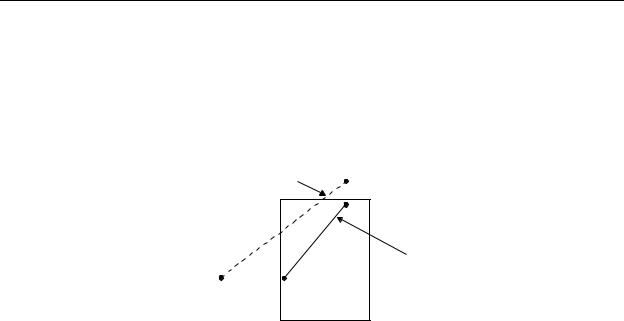
PRESCRIBE Command Reference
If an attempt is made to create figures outside of the printable area using these commands, the coordinates are adjusted automatically so that the figures print inside the printable area. As in the example below, this can produce printed results different from what is expected.
Print settings according to command
Actual printed result
Printing extremely complex figures can exhaust printing system memory. Downloadable fonts can be particularly taxing on printing system memory, producing unexpected print results. It may be possible to correct the problem by removing some of the downloaded fonts or by simplifying the graphic. To determine current memory usage, refer to a status page.
Command |
Function |
Page |
ARC |
draw filled-in ARC |
28 |
|
|
|
BLK |
draw filled-in BLocK |
40 |
|
|
|
BOX |
draw BOX |
42 |
|
|
|
CIR |
draw CIRcle |
52 |
|
|
|
DAP |
Draw to Absolute Position |
73 |
|
|
|
DPAT |
select Dashed PATtern |
78 |
|
|
|
DRP |
Draw to Relative Position |
80 |
|
|
|
DRPA |
Draw to Relative Position specified by Angle |
82 |
|
|
|
DZP |
Draw to Zero-relative Position |
87 |
|
|
|
FPAT |
generate Fill PATtern |
110 |
|
|
|
GPAT |
set Gray PATtern |
122 |
|
|
|
PAT |
select fill PATtern |
183 |
|
|
|
PIE |
draw PIE chart |
198 |
|
|
|
SPD |
Set Pen Diameter |
317 |
|
|
|
XPAT |
generate eXpanded fill PATtern |
392 |
|
|
|
Path Mode Graphics Commands
The following commands provide a variety of path construction operators and painting operators for stroking or filling paths.
Command |
Function |
Page |
CLIP |
CLIP current path |
54 |
|
|
|
CLPR |
CLiP Rectangular area |
55 |
|
|
|
CLSP |
CLoSe Path |
57 |
|
|
|
CPTH |
Character PaTH |
64 |
|
|
|
6
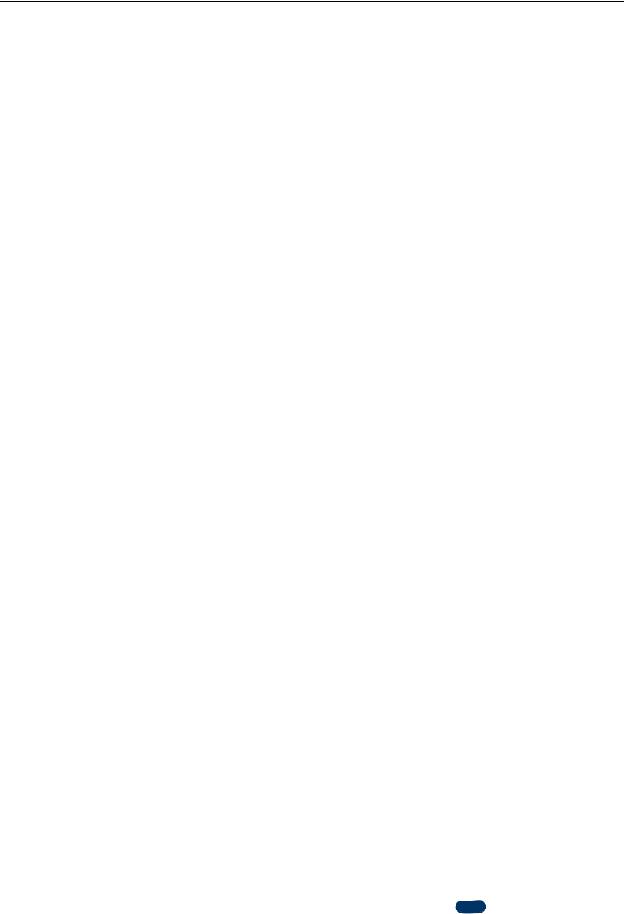
Overview of PRESCRIBE Commands by Function
Command |
Function |
Page |
FILL |
FILL closed path |
101 |
|
|
|
FLAT |
set FLATness |
104 |
|
|
|
NEWP |
start NEW Path |
175 |
|
|
|
PARC |
in Path, draw ARC |
181 |
|
|
|
PCRP |
iin Path, Curve to Relative Position |
185 |
|
|
|
PCZP |
in Path, Curve to Zero-relative Position |
187 |
|
|
|
PDIR |
set Print DIRection |
189 |
|
|
|
PDRP |
in Path, Draw to Relative Position |
192 |
|
|
|
PDZP |
in Path, Draw to Zero-relative Position |
194 |
|
|
|
PELP |
in Path, draw ELlipse |
196 |
|
|
|
PMRA |
in Path, Move to Relative position specified by Angle |
200 |
|
|
|
PMRP |
in Path, Move to Relative Position |
202 |
|
|
|
PMZP |
in Path, Move to Zero-relative Position |
204 |
|
|
|
PRBX |
in Path, draw Round BoX |
208 |
|
|
|
PRRC |
in Path, at Relative position, draw aRC |
210 |
|
|
|
RPG |
Return to Previous Graphics state |
227 |
|
|
|
SCAP |
Set line CAP |
265 |
|
|
|
SCG |
Save Current Graphics state |
271 |
|
|
|
SDP |
Store Dash Pattern |
284 |
|
|
|
SIMG |
Set IMaGe model |
297 |
|
|
|
SLJN |
Set Line JoiN |
304 |
|
|
|
SMLT |
Set Miter LimiT |
312 |
|
|
|
STRK |
STRoKe current path |
343 |
|
|
|
Raster Graphics Commands
Raster graphics commands can be used to draw any graphic design by specifying the individual dots. The dot resolution is selectable from 75, 100, 150, 200, 300, 600, and 1200 dots per inch.
Command |
Function |
Page |
ENDR |
END Raster data |
96 |
|
|
|
PXPL |
PiXel PLacement |
213 |
|
|
|
RVCD |
ReceiVe Compressed raster Data |
237 |
|
|
|
RVRD |
ReceiVe Raster Data |
239 |
|
|
|
SRO |
Set Raster Options |
329 |
|
|
|
SROP |
Set Raster OPeration |
331 |
|
|
|
STR |
SeT dot Resolution |
342 |
|
|
|
Color Commands
Color commands are used to create a color palette, assign colors to a palette, and specify colors. In this manual, color commands are marked with COLOR under the command name.
7

PRESCRIBE Command Reference
Command |
Function |
Page |
ACLI |
Add CoLor by Index |
12 |
|
|
|
CID |
Configure color-Image Data |
50 |
|
|
|
CMOD |
Color MODe |
60 |
|
|
|
CPAL |
Control PALette |
63 |
|
|
|
GRAY |
represent GRAY |
124 |
|
|
|
GRRD |
GRaphic data ReaD |
125 |
|
|
|
HUE |
adjust HUE |
127 |
|
|
|
LGHT |
adjust LiGHTness |
155 |
|
|
|
MCLR |
Match CoLoR |
159 |
|
|
|
PANT |
create PANTone color palette |
179 |
|
|
|
RGBL |
control RGB Level |
222 |
|
|
|
RPPL |
Return to Previous PaLette |
231 |
|
|
|
RVCL |
ReceiVe CoLor raster data |
238 |
|
|
|
SATU |
adjust SATUration level |
262 |
|
|
|
SCOL |
Select COLor |
273 |
|
|
|
SCPL |
Save Current PaLette |
277 |
|
|
|
SGPC |
Set kcGl Pen Color |
296 |
|
|
|
SIMP |
create SIMPle color palette |
301 |
|
|
|
SMNT |
Set MoNiTor simulation |
314 |
|
|
|
SPAL |
Select PALette |
316 |
|
|
|
Barcode Commands
Barcodes conforming to various specifications can be printed simply by specifying the type of barcode and the barcode data. It is also possible to print barcodes with check digits added.
Command |
Function |
Page |
BARC |
draw BARCode |
34 |
|
|
|
ENDB |
END a two-dimensional Barcode string |
91 |
|
|
|
XBAR |
print two dimensional barcode |
362 |
|
|
|
XBCP |
select barcode type/reset all other XBCP parameters, etc. |
364 to 386 |
|
|
|
XBUF |
define a BUFfer name |
390 |
|
|
|
Macro Commands
A series of PRESCRIBE commands can be defined for sequential processing as a macro. Macros are selected using the CALL command and automatically using the AMCR command.
Command |
Function |
Page |
AMCR |
call Automatic MaCRo |
25 |
|
|
|
CALL |
CALL macro |
44 |
|
|
|
CCPY |
Carbon CoPY |
46 |
|
|
|
8

Overview of PRESCRIBE Commands by Function
Command |
Function |
Page |
DAM |
Delete All Macros |
72 |
|
|
|
DELM |
DELete Macro |
76 |
|
|
|
EMCR |
Enable MaCRo depending on paper source |
89 |
|
|
|
ENDC |
END carbon Copy |
92 |
|
|
|
ENDM |
END Macro |
94 |
|
|
|
MCRO |
define MaCRO |
160 |
|
|
|
Debug Commands
These commands can be used to check the print data in hexadecimal format for print jobs with unexpected output.
Command |
Function |
Page |
ENDD |
END Dump |
93 |
|
|
|
RDMP |
Received-data DuMP |
217 |
|
|
|
External Media Control Commands
If an external storage, such as JEIDA Ver. 4 memory card or CompactFlash card, or a hard disk, is installed in the printing system, the following commands can be used to write data to or read from it. These commands do not apply to the models that do not have an external storage.
Command |
Function |
Page |
RWER D |
[Read/Write External Resource] Delete data on external media |
241 |
|
|
|
RWER F |
[Read/Write External Resource] Format external media |
242 |
|
|
|
RWER I |
[Read/Write External Resource] automatically print partition Infor- |
243 |
|
mation |
|
RWER L |
[Read/Write External Resource] print partition List |
244 |
|
|
|
RWER R |
[Read/Write External Resource] Read data from external media |
245 |
|
|
|
RWER S |
[Read/Write External Resource] Store TrueType font |
246 |
|
|
|
RWER T |
[Read/Write External Resource] set Terminate string |
248 |
|
|
|
RWER W |
[Read/Write External Resource] Write data to external media |
249 |
|
|
|
RWRF D |
[Read/Write Resource File] Delete data on external device |
251 |
|
|
|
RWRF F |
[Read/Write Resource File] Format external device |
252 |
|
|
|
RWRF L |
[Read/Write Resource File] print resource file List |
253 |
|
|
|
RWRF P |
[Read/Write Resource File] set hidden file |
254 |
|
|
|
RWRF R |
[Read/Write Resource File] Read |
255 |
|
|
|
RWRF T |
[Read/Write Resource File] set Terminate string |
256 |
|
|
|
RWRF W |
[Read/Write Resource File] Write data to external device (API pro- |
257 |
|
gram) |
|
RWRF W |
[Read/Write Resource File] Write data to external device (font) |
258 |
|
|
|
RWRF W |
[Read/Write Resource File] Write data to external device (macro) |
260 |
|
|
|
RWRF W |
[Read/Write Resource File] Write data to external device (printable |
261 |
|
data) |
|
WRED |
WRite EnD |
361 |
|
|
|
9

PRESCRIBE Command Reference
Control Commands for Option Devices
A variety of options, such as feeders, sorters, document finishers, etc., are available for print systems. The commands below provides access to the optional equipment.
Command |
Function |
Page |
APSG |
Assign Paper Source Group |
27 |
|
|
|
ASTK |
Assign STacKer trays |
32 |
|
|
|
BKLT |
print in BooKLeT binding |
38 |
|
|
|
CSTK |
select Collator STacKer |
68 |
|
|
|
DUPX |
select/deselect DUPleX mode |
84 |
|
|
|
DXPG |
select DupleX PaGe side |
85 |
|
|
|
FOLD |
FOLD printed pages |
107 |
|
|
|
JOG |
JOG output stacks for separation |
145 |
|
|
|
MID |
Multi-tray ID |
164 |
|
|
|
MSTK |
select Mailbox STacKer |
170 |
|
|
|
PNCH |
PuNCH |
206 |
|
|
|
SSTK |
select Sorter STacKer |
333 |
|
|
|
STPC |
set STaPle Counter |
339 |
|
|
|
STPL |
STaPLe |
340 |
|
|
|
e-MPS Commands
The printing system features various job storing options – e-MPS (enhanced Multiple Printing System) – that utilize the hard disk. For this feature to be performed, a print job must be defined as an e-MPS job by the JOBS command. Once the job is defined and stored in the hard disk by the JOBS command, it can be retrieved from the hard disk for printing with various printing features such as stapling, duplex-printing, mailboxing, etc., added on the fly.
Command |
Function |
Page |
CDSK |
Check hard DiSK |
49 |
|
|
|
JOBD |
JOB Deletion |
132 |
|
|
|
JOBL |
print JOB List |
134 |
|
|
|
JOBO |
JOB Output |
136 |
|
|
|
JOBP |
JOB, print with Print options |
138 |
|
|
|
JOBS |
JOB Start |
140 |
|
|
|
JOBT |
JOB Terminate |
144 |
|
|
|
MPSS |
e-MPS Storage |
165 |
|
|
|
VMAL |
Virtual Mailbox ALias |
356 |
|
|
|
VMOB |
Virtual Mailbox Output Bin |
357 |
|
|
|
VMPW |
set Virtual Mailbox PassWord |
358 |
|
|
|
10

PRESCRIBE Commands
2. PRESCRIBE Commands
In the command format descriptions below, the command is written in fixed-pitch CAPITAL letters. Parameters are indicated in lowercase italics. Optional parameters, which may be omitted, are enclosed in brackets [ ]. Three dots (...) mean that the preceding parameters may be repeated. Except for the initial !R!, PRESCRIBE commands may be written in lowercase letters if preferred.
Example:
!R! SFNT ’Helvetica’; EXIT;
Refer to Chapter 1 of the Technical Reference manual for the discussion on how
PRESCRIBE follows the rule regarding upperand lowercase letters.
The functions of some PRESCRIBE commands are duplicated by the panel keys. For example, the same status page can be printed by the STAT command or by pressing the panel keys. The User’s Manual provides a full description of the control panel functions.
Many PRESCRIBE commands can be embedded commands within word processing software. This support depends upon the emulation mode and the software. See
Emulation of the Technical Reference manual.
11
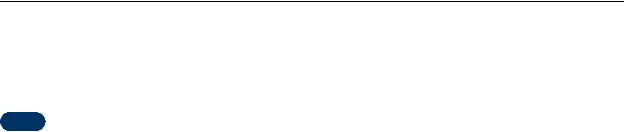
PRESCRIBE Command Reference
ACLI — Add CoLor by Index
COLOR
Format
ACLI index, color1, color2, color3;
Parameters
index:
integer from 1 to 255
color1:
value for red, integer from 0 to 255, in RGB color space
value for lightness, number from 0.0 to 100.0, in L*a*b color space
color2:
value for green, integer from 0 to 255, in RGB color space
value for red/green, number from 0.0 to 100.0, in L*a*b color space
color3:
value for blue, integer from 0 to 255, in RGB color space
value for yellow/blue, number from 0.0 to 100.0, in L*a*b color space
Function
The ACLI command adds a color to the currently active palette. This command is ignored when the currently active palette is a simple color palette or the Pantone color palette. If an index number larger than the palette size is given, this command is also ignored. If a color is added to the existing index number, the current color for that index number is automatically replaced with the new color.
To add a color in a palette, the following guidelines must be used depending on the color space used:
For RGB color space, specify the values for red, green, and blue with an integer from 0 to 255, where 0 = 0% and 255 = 100%. Any value outside this range is rounded to the minimum or maximum value, namely 0 or 255. A fractional value beyond the decimal point is discarded.
For L*a*b color space, specify relative values for the lightness, red/green, and yellow/ blue with a number from 0.0 to 100.0. Any value outside this range is rounded to the minimum or maximum value, namely 0.0 or 100.0.
12
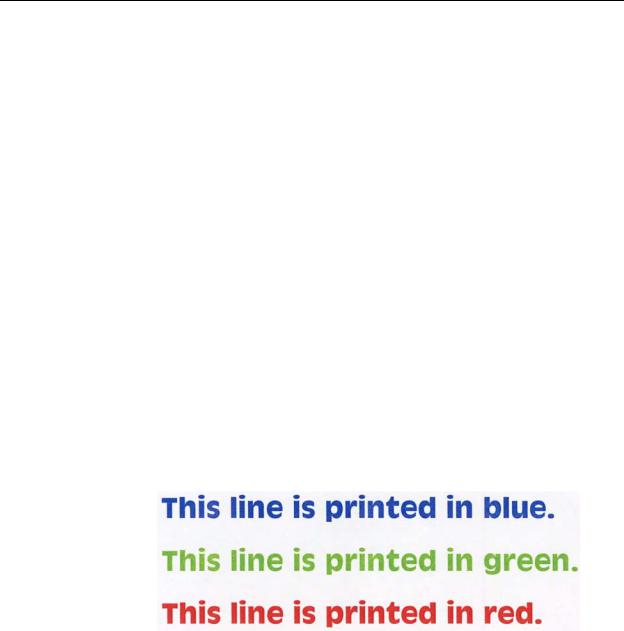
ACLI
File
!R! RES;
DAM;
UNIT C;
SFNT ’AntiqueOlive-Bd’, 20;
CPAL C; SPAL 1; CID 0, 1;
ACLI 1, 0, 0, 255;
ACLI 2, 0, 255, 0;
ACLI 3, 255, 0, 0;
MZP 1, 1; SCOL 1;
TEXT ’This line is printed in blue.’;
MZP 1, 2.4; SCOL 2;
TEXT ’This line is printed in green.’;
MZP 1, 3.8; SCOL 3;
TEXT ’This line is printed in red.’;
EXIT;
Printout
Related Commands
CPAL, SPAL
13

PRESCRIBE Command Reference
ALTB A — [ALlocate TaBle] Assign user-defined character table
Format
ALTB A, table-id;
Parameter
table-id:
number identifying the character table assigned to the resident font, from 1 to 65535
Function
The ALTB A command assigns the user-defined character table to the current resident font.
File
See ALTB C on page 15.
14
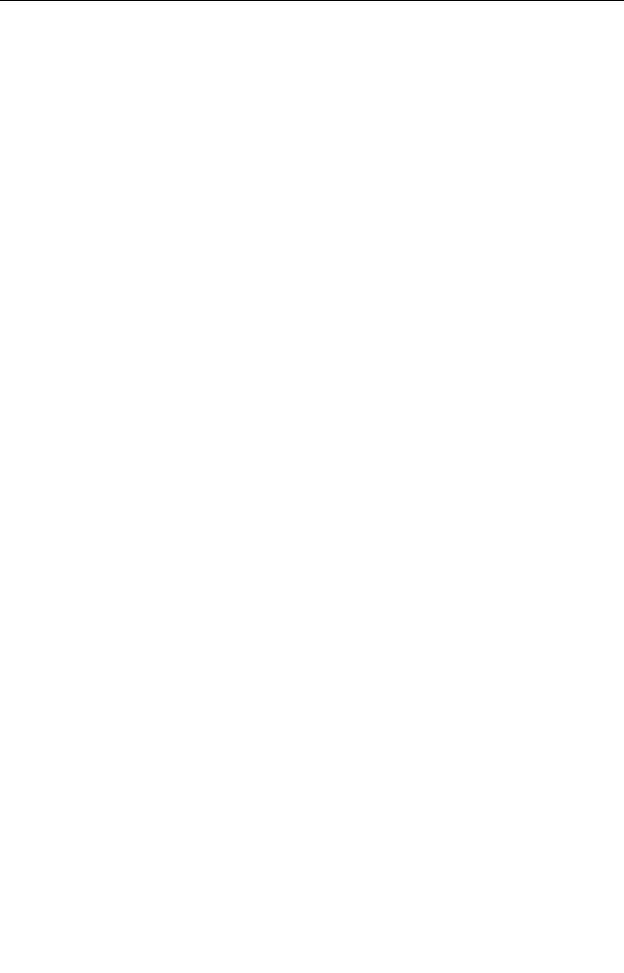
ALTB C
ALTB C — [ALlocate TaBle] Convert character code
Format
ALTB C, table-id, source-character, target-character;
Parameters
table-id:
number identifying the character table to convert the character, from 1 to 65535
source-character:
character code before conversion: 1-byte code = 0 to 255; 2-byte code = 0 to 65533, or in hexadecimal notation ($xxxx).
target-character:
character code after conversion: 1-byte code = 0 to 255; 2-byte code = 0 to 65533, or in hexadecimal notation ($xxxx).
Function
The ALTB C command converts the character code given as source-character to the character code given as target-character in the user-defined character table.
If the character table having the identical number already exists, the existing character table is replaced by the new character table.
File
In the example below, the character table number 56535 is generated by ALTB G, in which the character ‘‘\ (backslash, character code 92)’’ is replaced with the Euro currency symbol ‘‘a (character code 186 for Roman-9 symbol set).’’
!R!
SFNT "TimesNewRoman", 14; CSET 4U; CMNT Roman-9; ALTB G, 56535, 1;
ALTB C, 56535, 92, 186; ALTB A, 56535;
TEXT "The Euro currency is symbolized as \."; ALTB R, 56535; CMNT Release user table; PAGE; EXIT;
Printout
15

PRESCRIBE Command Reference
ALTB D — [ALlocate TaBle] Delete user-defined character table
Format
ALTB D, table-id;
Parameter
table-id:
number identifying the character table, from 1 to 65535, to be deleted
Function
The ALTB D command deletes the character table defined by the user.
If the table to be deleted is currently allocated to the resident font (see ALTB A), terminate the allocation by using ALTB R before deleting. It is possible to delete all userdefined character tables at once by using ALTB D, 0;.
File
See ALTB C on page 15.
Related Commands
ALTB A, ALTB R
16

ALTB E
ALTB E — [ALlocate TaBle] End defining combination characters
Format
ALTB E;
Parameter
None
Function
This command signals the end of defining combination characters in an already generated user-defined character table which was started by the ALTB S command. (page 20). The registered combined characters can be printed by specifying the character code which was assigned at the time of definition.
Related Command
ALTB S
17

PRESCRIBE Command Reference
ALTB G — [ALlocate TaBle] Generate user-defined table
Format
ALTB G, table-id, table-format;
Parameters
table-id:
table ID number: 1 to 65535
table-format:
1= 1-byte, character codes 0 to 255
2= 2-byte, character codes 0 to 65533
Function
The ALTB G command generates a user-defined table in either 1-byte or 2-byte format. If the same table ID number already exists, the format table is replaced with the newly generated table.
18

ALTB R
ALTB R — [ALlocate TaBle] Release user-defined character table
Format
ALTB R, table-id;
Parameter
table-id:
number identifying the character table to be released
Function
The ALTB R command terminates the assignment of the user-defined character table for the current resident font. It is also possible to terminate the assignment of all userdefined character tables by using ALTB R, 0;.
19

PRESCRIBE Command Reference
ALTB S — [ALlocate TaBle] Start to define the combination character
Format
ALTB S, table-id, code[, width, height[[, x-coordinate, y-coordinate, [paint-mode]]];
Parameters
table-id:
number identifying the character table to define the combination character, from1 to 65535
code:
character code for which the combination character is defined. 1-byte code = 0 to 255; 2-byte code = 0 to 65533, or in hexadecimal notation ($xxxx).
width:
overall width of the combined character, represented by number from 1 to 65535 in units where the width of the resident font character is 1000
height:
overall height of the combined character, represented by number from 1 to 65535 in units where the height of the resident font character is 1000
x-coordinate:
X coordinate of the reference point, integer value converted in reference to 1000 units
y-coordinate:
Y coordinate of the reference point, integer value converted in reference to 1000 units
paint-mode:
paint mode: 0 = normal (filled), non-zero = line width of outline character (stroked): 1 to 100 units
Function
This command starts to define the combination of characters by specifying the region and coordinates. The characters to combine in this region are registered using the ALTB T command (page 21). The ALTB S sequence is terminated by the ALTB E command. If the identical table number already exists, the existing character table is replaced with the new character table.
20
