Kyocera KM1810, KM1510 User Manual
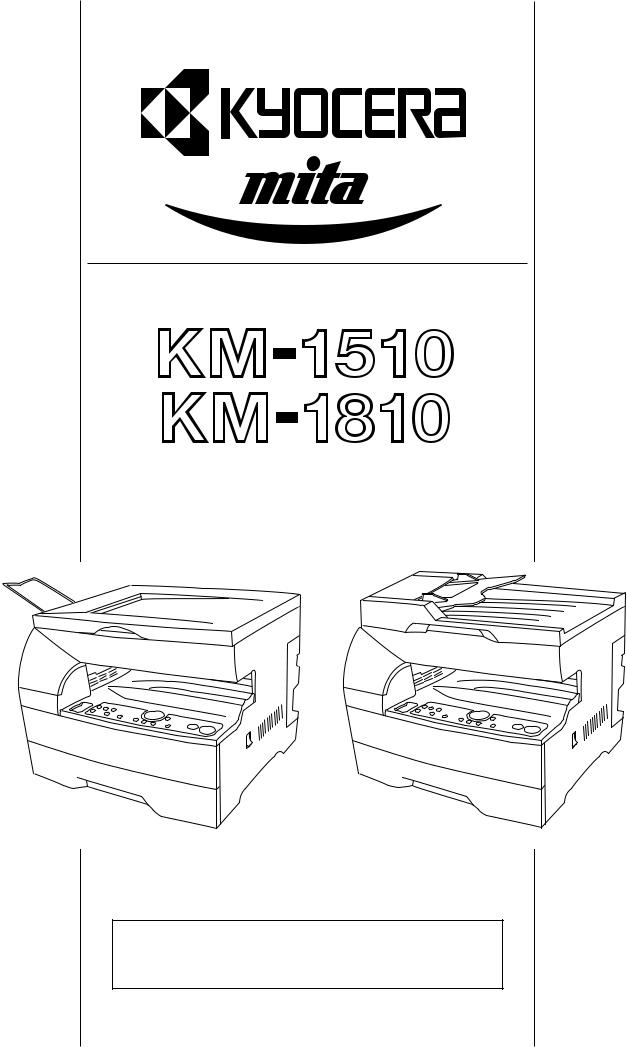
INSTRUCTION HANDBOOK
Please read the instruction handbook before using the copier.
Keep it close to the copier for easy reference.

As an ENERGY STAR Partner, KYOCERA MITA CORPORATION has determined that this product meets the ENERGY STAR guidelines for energy efficiency.
The ENERGY STAR program is an energy reduction plan introduced by the United States Environmental Protection Agency in response to environmental issues and for the purpose of advancing the development and utilization of more energy efficient office equipment.
* ENERGY STAR is a U.S. registered mark.
In this Instruction Handbook, the 1810 is referred to as the 18 ppm (pages per minute)
copier and the 1510 is referred to as the 15 ppm copier.
All rights reserved. No part of this material may be reproduced or transmitted in any form or by any means, electronic or mechanical, including photocopying, recording or by any information storage and retrieval system, without permission in writing from the Publisher.
Legal Restriction On Copying
•It may be prohibited to copy copyrighted material without permission of the copyright owner.
•It is prohibited under any circumstances to copy domestic or foreign currencies.
•Copying other items may be prohibited.

Please read the instruction handbook before using the copier. Keep it close to the copier for easy
reference.
The sections of this handbook and parts of the copier marked with symbols are safety warnings meant to protect the user, other individuals and surrounding objects, and ensure correct and safe usage of the copier. The symbols and their meanings are indicated below.
 DANGER: Indicates that serious injury or even death will very possibly result from insufficient attention to or incorrect compliance with the related points.
DANGER: Indicates that serious injury or even death will very possibly result from insufficient attention to or incorrect compliance with the related points.
 WARNING: Indicates that serious injury or even death may result from insufficient attention to or incorrect compliance with the related points.
WARNING: Indicates that serious injury or even death may result from insufficient attention to or incorrect compliance with the related points.
 CAUTION: Indicates that personal injury or mechanical damage may result from insufficient attention to or incorrect compliance with the related points.
CAUTION: Indicates that personal injury or mechanical damage may result from insufficient attention to or incorrect compliance with the related points.
Symbols
The m symbol indicates that the related section includes safety warnings. Specific points of attention are indicated inside the symbol.
................... [General warning]
................... [Warning of danger of electrical shock]
................... [Warning of high temperature]
The  symbol indicates that the related section includes information on prohibited actions. Specifics of the prohibited action are indicated inside the symbol.
symbol indicates that the related section includes information on prohibited actions. Specifics of the prohibited action are indicated inside the symbol.
.................... [Warning of prohibited action]
.................... [Disassembly prohibited]
The ● symbol indicates that the related section includes information on actions which must be performed. Specifics of the required action are indicated inside the symbol.
.................... [Alert of required action]


 .................... [Remove the power plug from the outlet]
.................... [Remove the power plug from the outlet]
.................... [Always connect the copier to an outlet with a ground connection]
Please contact your service representative to order a replacement if the safety warnings in the handbook are illegible or if the handbook itself is missing. (fee required)

CONTENTS
CHAPTER 1
IMPORTANT! PLEASE READ FIRST. .. 1-1
CAUTION LABELS ................................... |
1-1 |
INSTALLATION PRECAUTIONS .............. |
1-2 |
PRECAUTIONS FOR USE ....................... |
1-3 |
CHAPTER 2 |
|
||
NAMES OF PARTS ............................... |
2-1 |
||
|
(1) |
Main body ............................................ |
2-1 |
|
(2) |
Operation panel ................................... |
2-4 |
CHAPTER 3 |
|
||
PREPARATIONS BEFORE USE .......... |
3-1 |
||
1. |
How to load paper ....................................... |
3-1 |
|
|
(1) |
Precautions for loading paper .............. |
3-1 |
|
(2) |
Loading paper into the drawer ............. |
3-1 |
|
(3) |
Loading paper into the multi-bypass .... |
3-2 |
2. |
How to set originals .................................... |
3-5 |
|
|
(1) |
Setting originals into the DF ................ |
3-5 |
|
(2) |
Setting an original on the platen .......... |
3-6 |
3. |
Replacing the toner container and |
|
|
|
waste toner tank ......................................... |
3-7 |
|
CHAPTER 4 |
|
||
BASIC OPERATIONS ........................... |
4-1 |
||
1. |
Basic copying procedure ............................ |
4-1 |
|
2. |
Enlargement/reduction ................................ |
4-3 |
|
|
(1) |
Zoom copy ........................................... |
4-3 |
|
(2) |
Standard zoom copy ............................ |
4-3 |
3. |
Energy saver (auto preheat) function ......... |
4-4 |
|
4. |
Auto shut-off function .................................. |
4-4 |
|
CHAPTER 5 |
|
||
FUNCTIONS .......................................... |
5-1 |
||
1. |
Layout copying ............................................ |
5-1 |
|
2. |
Sort copying ................................................ |
5-4 |
|
CHAPTER 6 |
|
|
COPIER DEFAULT SETTING ............... |
6-1 |
|
1. |
Default settings ........................................... |
6-1 |
2. |
How to make default settings ...................... |
6-7 |
CHAPTER 7 |
|
|
WHEN A PROBLEM OCCURS ............. |
7-1 |
|
1. |
Error display ................................................ |
7-1 |
2. |
When paper misfeeds ................................. |
7-4 |
|
(1) Misfeed location indications ................. |
7-4 |
|
(2) Cautions............................................... |
7-4 |
|
(3) Removal procedures............................ |
7-5 |
3. |
Troubleshooting .......................................... |
7-9 |
CHAPTER 8 |
|
|
CLEANING AND SPECIFICATIONS ..... |
8-1 |
|
1. |
Cleaning the copier ..................................... |
8-1 |
2. |
Specifications .............................................. |
8-2 |
i
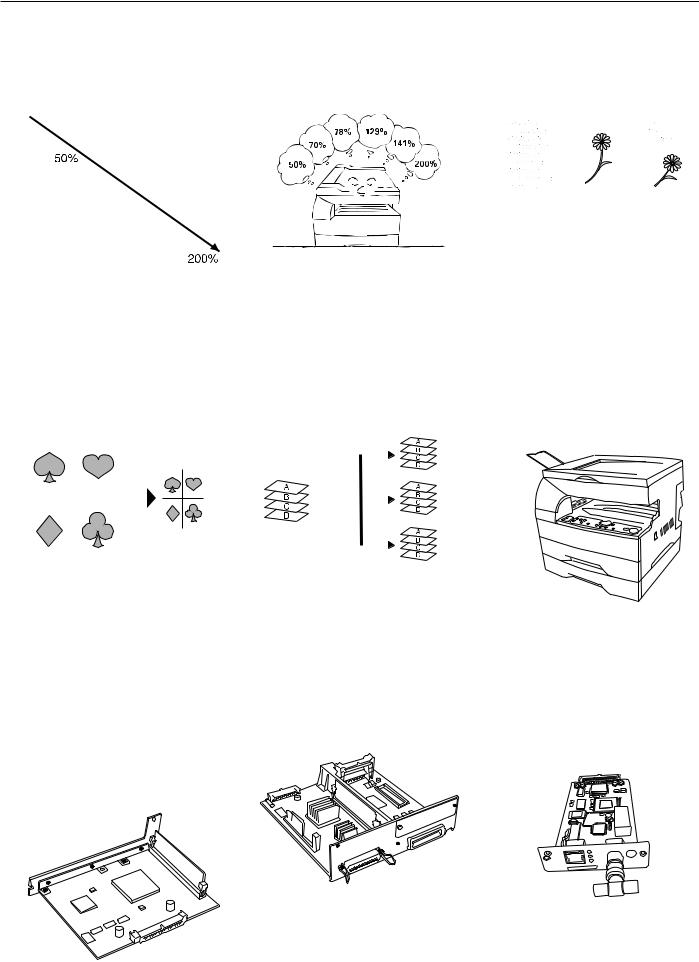
MAKING FULL USE OF THE MACHINE'S ADVANCED FUNCTIONS
1 Various functions for making enlarged and |
■ Making copies using the magnification |
2 Making clear reproductions of |
|||||||||||||
reduced copies |
ratios preset in the copier |
photographs |
|||||||||||||
■ Enlarging/reducing copies to any size |
<Standard zoom mode> (page 4-3) |
<Copy quality selection> (page 4-1) |
|||||||||||||
|
in the 50 - 200% range |
|
|
|
|
|
|
|
|
|
|
|
|
||
|
<Zoom copy mode> (page 4-3) |
|
|
|
|
|
|
|
|
|
|
|
|
||
|
|
|
|
|
|
|
|
|
|
|
|
|
|
|
|
|
|
|
|
|
|
|
|
|
|
|
|
|
|
|
|
|
|
|
|
|
|
|
|
|
|
|
|
|
|
|
|
|
|
|
|
|
|
|
|
|
|
|
|
|
|
|
|
|
|
|
|
|
|
|
|
|
|
|
|
|
|
|
|
|
|
|
|
|
|
|
|
|
|
|
|
|
|
|
|
|
|
|
|
|
|
|
|
|
|
|
|
|
|
|
|
|
|
|
|
|
|
|
|
|
|
|
|
|
|
|
|
|
|
|
|
|
|
|
|
|
|
|
|
|
|
|
|
3 Making one copy from two or four originals |
4 Sorting automatically |
5 A full range of optional equipment is |
|||||||||||
<Layout copy> (page 5-1) |
<Sort copy> (page 5-4) |
available |
|||||||||||
* The 15 ppm copier requires the optional |
* The 15 ppm copier requires the optional |
■ Drawer |
|||||||||||
memory copy board. |
memory copy board. |
A drawer of the same type as the |
|||||||||||
|
|
|
|
|
|
|
|
|
|
|
|
|
copier drawer can be added. |
|
|
|
|
|
|
|
|
|
|
|
|
|
* This drawer is equipped with a cover |
|
|
|
|
|
|
|
|
|
|
|
|
|
on the left side for removing misfed |
|
|
|
|
|
|
|
|
|
|
|
|
|
paper. |
|
|
|
|
|
|
|
|
|
|
|
|
|
|
|
|
|
|
|
|
|
|
|
|
|
|
|
|
|
|
|
|
|
|
|
|
|
|
|
|
|
|
|
|
|
|
|
|
|
|
|
|
|
|
|
|
|
|
|
|
|
|
|
|
|
|
|
|
|
|
|
|
|
|
|
|
|
|
|
|
|
|
|
|
|
|
|
|
|
|
|
|
|
|
|
|
|
|
■Memory copy board (for 15 ppm copier)
This memory copy board is required in order to use various functions of this copier, such as layout copying and sort copying. Up to 30 originals of 6% black coverage can be scanned with this board.
*The 18 ppm copier comes standard with a memory copy board installed.
■Printer board
If the printer board is installed, this copier can be used as a printer. For details, see the instruction handbook for this option.
■Printer network board
If the network board is installed along with the optional printer board, this copier can be used as a network printer, allowing access from multiple computers. For details, see the instruction handbook for this option.
ii
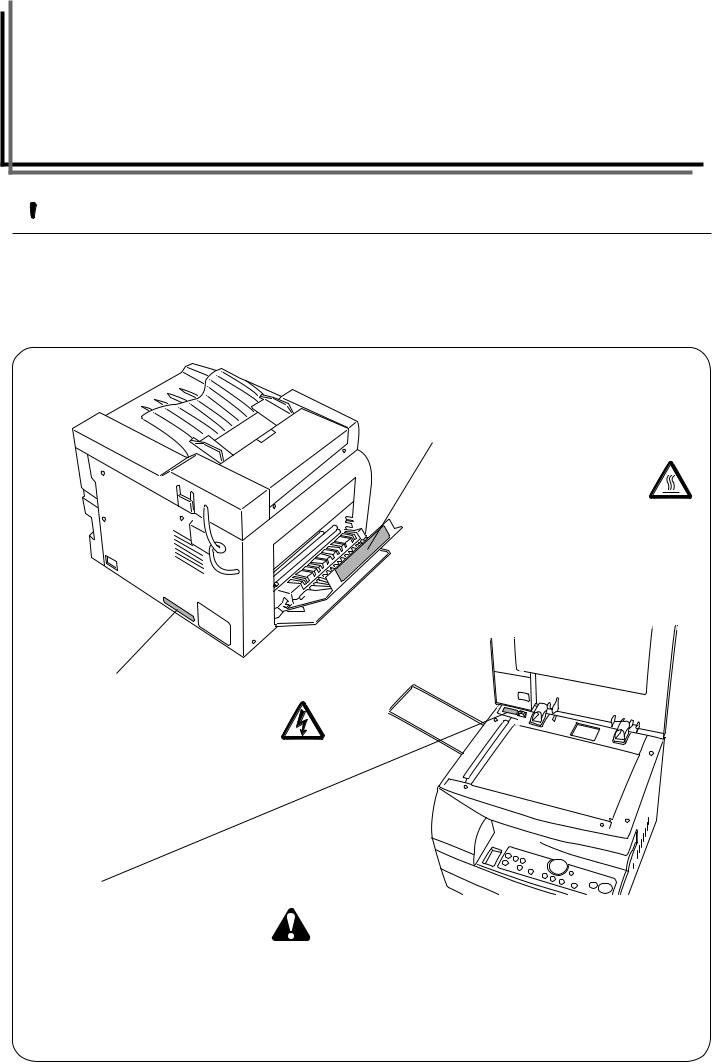
CHAPTER 1 IMPORTANT! PLEASE READ FIRST.
 CAUTION LABELS
CAUTION LABELS
Caution labels have been attached to the copier at the following locations for safety purposes.
BE SUFFICIENTLY CAREFUL to avoid fire or electric shock when removing a paper jam or when replacing toner.
Label 2
High temperature inside. Do not touch parts in this area, because there is a danger of getting burned. ....................
Label 1
High voltage inside. NEVER touch parts in this area, because there is a danger of electric shock. .....................
Label 3
Drive mechanism inside. Do not touch parts in this area, because there is a danger of injury. ...................................
NOTE: DO NOT remove these labels.
1-1
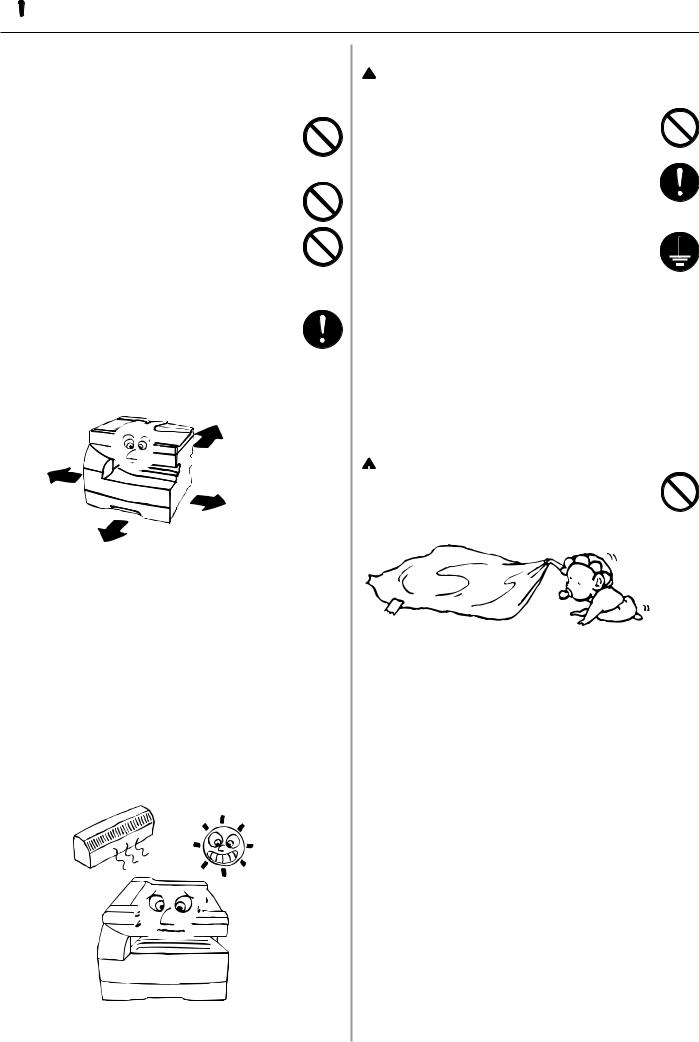
 INSTALLATION PRECAUTIONS
INSTALLATION PRECAUTIONS
■ Environment
 CAUTION
CAUTION
•Avoid placing the copier on or in locations which are unstable or not level. Such locations may cause the copier to fall down or fall over. This type of situation presents a danger of personal injury or damage to the copier. .........................................................................
•Avoid locations with humidity or dust and dirt. If dust or dirt become attached to the power plug, clean the plug to avoid the danger of fire or electrical shock. ....
•Avoid locations near radiators, heaters, or other heat sources, or locations near flammable items, to avoid the danger of fire. ........................................................
•To keep the copier cool and facilitate changing of parts and maintenance, allow access space as shown below.
Leave adequate space, especially around the left cover, to allow air to be properly ventilated out of the copier. .........................................................................
Rear:
 1113/16", 30 cm
1113/16", 30 cm
Left:
 1911/16", 50 cm
1911/16", 50 cm
Right:
 1113/16", 30 cm
1113/16", 30 cm
Front:
 393/8", 100 cm
393/8", 100 cm
Other precautions
•Adverse environmental conditions may affect the safe operation and performance of the copier. Install in an
air-conditioned room (recommended room temperature: around 68°F(20°C), humidity: around 65%RH) and avoid the following locations when selecting a site for the copier.
. Avoid locations near a window or with exposure to direct sunlight.
. Avoid locations with vibrations.
. Avoid locations with drastic temperature fluctuations.
. Avoid locations with direct exposure to hot or cold air.
. Avoid poorly ventilated locations.
■ Power supply/Grounding the copier
 WARNING
WARNING
•DO NOT use a power supply with a voltage other than that specified. Avoid multiple connections in the same outlet. These types of situations present a danger of fire or electrical shock. ................................
•Plug the power cord securely into the outlet. If metallic objects come in contact with the prongs on the plug, it may cause a fire or electric shock. ............
•Always connect the copier to an outlet with a ground connection to avoid the danger of fire or electrical shock in case of an electric short. If an earth connection is not possible, contact your service representative. ............................................................
Other precautions
•Connect the power plug to the closest outlet possible to the copier.
•The power supply cord is used as the main disconnect device. Ensure that the socket/outlet is located/installed near the equipment and is easily accessible.
■ Handling of plastic bags
 WARNING
WARNING
•Keep the plastic bags that are used with the copier away from children. The plastic may cling to their nose and mouth causing suffocation. .........................
1-2
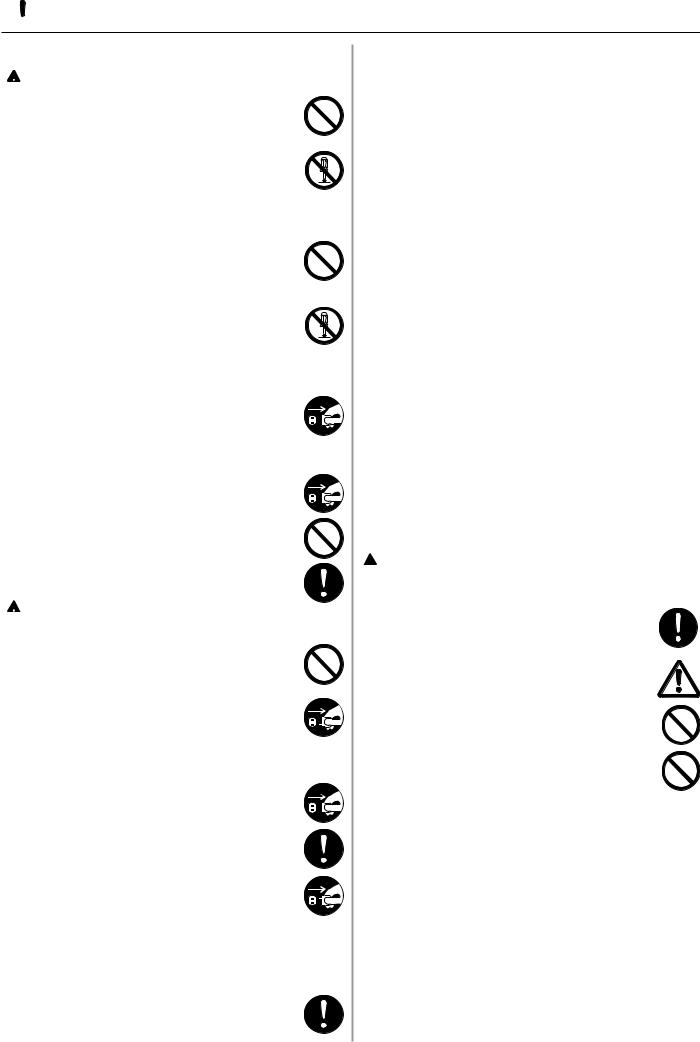
 PRECAUTIONS FOR USE
PRECAUTIONS FOR USE
■ Cautions when using the copier
 WARNING
WARNING
•DO NOT place metallic objects or containers with water (flower vases, flower pots, cups, etc.) on or near the copier. This of situation presents a danger of fire or electrical shock should they fall inside. .............
•DO NOT remove any of the covers from the copier as there is a danger of electrical shock from high voltage parts inside the copier. ................................................
•DO NOT damage, break or attempt to repair the power cord. DO NOT place heavy objects on the cord, pull it, bend it unnecessarily or cause any other type of damage.
These types of situations present a danger of fire or electrical shock. ..........................................................
•NEVER attempt to repair or disassemble the copier or its parts as there is a danger of fire, electrical shock or damage to the laser. If the laser beam escapes, there is a danger of it causing blindness. ...................
•If the copier becomes excessively hot, smoke appears from the copier, there is an odd smell, or any other abnormal situation occurs, there is a danger of fire or electrical shock. Turn the main switch OFF (O) immediately, remove the power plug from the outlet and contact your service representative. ....................
•If anything harmful (paper clips, water, other fluids, etc.) falls into the copier, turn the main switch OFF
(O) immediately. Next, remove the power plug from the outlet to avoid the danger of fire or electrical shock. Then contact your service representative. ......
•DO NOT remove or connect the power plug with wet hands, as there is a danger of electrical shock. ..........
•ALWAYS contact your service representative for maintenance or repair of internal parts. ......................
 CAUTION
CAUTION
•DO NOT pull the power cord when removing it from the outlet. If the power cord is pulled, the wires may become broken and there is a danger of fire or electrical shock. (ALWAYS grasp the power plug when removing the power cord from the outlet.) ........
•ALWAYS remove the power plug from the outlet when moving the copier. If the power cord is damaged, there is a danger of fire or electrical shock. ................
•If the copier will not be used for a short period of time (overnight, etc.), turn the main switch OFF (O).
If it will not be used for an extended period of time (vacations, etc.), remove the power plug from the outlet for safety purposes during the time the copier is not in use. ...................................................................
•ALWAYS hold the designated parts only when lifting or moving the copier. ..................................................
•For safety purposes, ALWAYS remove the power plug from the outlet when performing cleaning operations. ..................................................................
•If dust accumulates within the copier, there is a danger of fire or other trouble. It is therefore recommended that you consult with your service representative in regard to cleaning of internal parts. This is particularly effective if accomplished prior to seasons of high humidity. Consult with your service representative in regard to the cost of cleaning the internal parts of the copier. .........................................
Other precautions
•DO NOT place heavy objects on the copier or cause other damage to the copier.
•DO NOT open the front cover, turn off the main switch, or pull out the power plug during copying.
•During copying, some ozone is released, but the amount does not cause any ill effect to one's health. If, however, the copier is used over a long period of time in a poorly ventilated room or when making an extremely large number of copies, the smell may become unpleasant. To maintain the appropriate environment for copy work, it is suggested that the room be properly ventilated.
•When lifting or moving the copier, contact your service representative.
•Do not touch electrical parts, such as connectors or printed circuit boards. They could be damaged by static electricity.
•DO NOT attempt to perform any operations not explained in this handbook.
•CAUTION : Use of controls or adjustments or performance of procedures other than those specified herein may result in hazardous radiation exposure.
•Do not open any cover or turn the power off while the motor inside can be heard regardless of the condition of the copier.
■Cautions when handling consumables
 CAUTION
CAUTION
•Avoid inhalation, ingestion, skin or eye contact. If ingestion occurs, dilute stomach contents thoroughly with water and seek medical treatment. If skin contact occurs, wash with soap and water. If contact with eyes occurs, flush thoroughly with water and seek medical treatment. ......................................................
•Prolonged inhalation of excessive dusts may cause lung damage. Use of this product, as intended, does not result in inhalation of excessive dusts. .................
•Keep away from children. ...........................................
•Do not incinerate toner and toner containers. Dangerous sparks may cause burn. ...........................
Other precautions
•Always read the safety instructions which are included in the box or printed on the container when handling consumables.
•Dispose of the toner or toner containers in accordance with Federal, State and Local rules and regulations.
•Store consumables in a cool, dark location.
•If the copier will not be used for an extended period of time, remove the paper from the cassette, return it to its original package and reseal it.
1-3
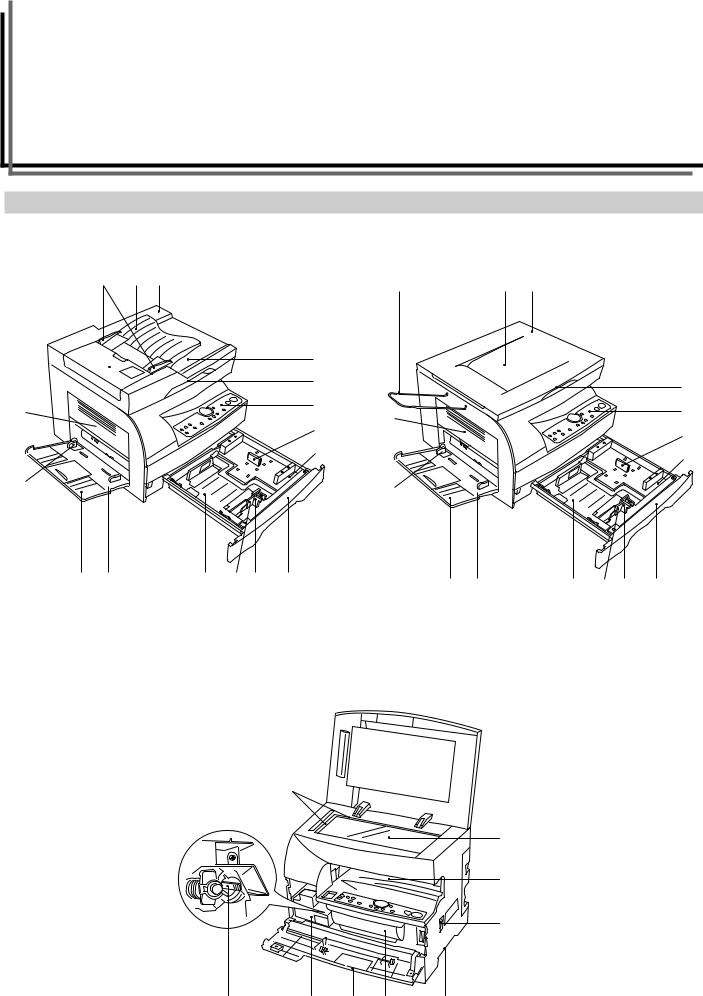
CHAPTER 2 NAMES OF PARTS
(1) Main body
18 ppm copier
3 21
6
9
8

!

@ 0
15 ppm copier
¡2 1
ß ÜÝ (
Ú
5
4
7 Û 9
Þ 8
!

@ 0
)
*
&
% $ ^ # à
4
7
Û
Þ
ß ÜÝ (
2-1

CHAPTER 2 NAMES OF PARTS
1 DF (Document Feeder)
(Open/close to set the original on the platen.)
2Original table
(Place the originals here.)
3Original insertion guides
(Adjust the guides to the width of the originals.)
4 DF open/close handle
(Hold this handle when opening and closing the DF.)
5Original eject cover
(Copied originals are stored here.)
6DF original switchback cover
(Open this cover to remove a misfed original from the DF.)
7 Operation panel
(Contains the keys and indicators for operating the copier.)
8Left cover handle
(Hold to open the left cover.)
9Left cover
(Open when a paper misfeed occurs.)
0 Multi-Bypass
(Load paper here when copying onto small-size or special paper.)
!Insert guides
(Align the guides with the paper width when loading paper on the
multi-bypass.)
@Support guide
(Pull out when loading paper into the multi-bypass.)
# Toner container $ Waste toner tank
% Cleaning shaft
(Pull out and push back in several times after toner container replacement or when copy images are soiled with toner.)
^ Front cover
(Open to replace the toner container and waste toner tank.)
&Main switch
(Turn ON (|) before starting to make copies.)
*Copy storage section (Copied paper is stored here.)
( Drawer
(Holds up to 250 sheets of standard paper [standard paper as specified by our company].)
) Platen
(Set originals here for copying. Place originals face-down with the edges aligned with the size scales on the left and rear sides of the platen.)
ÚOriginal size scales
(Be sure to align the original with these when setting the original on the platen.)
ÛLength guide
(Adjust to the length of the paper to be set in the drawer.)
Ü Width guide
(Adjust to the width of the paper to be set in the drawer.)
ÝWidth adjustment lever
(Hold the lever and adjust the width guide to the width of the paper
to be set in the drawer.)
Þ Length guide storage section
(Store the length guide here when it is not used.)
ßDrawer bottom plate
(Push down when loading paper.)
àHandles for transport
(The handles are located on the right and left sides of the copier. Hold these two handles when moving the copier.)
ÑOriginal holder (15 ppm copier)
(Copied originals are ejected onto this holder.)
2-2
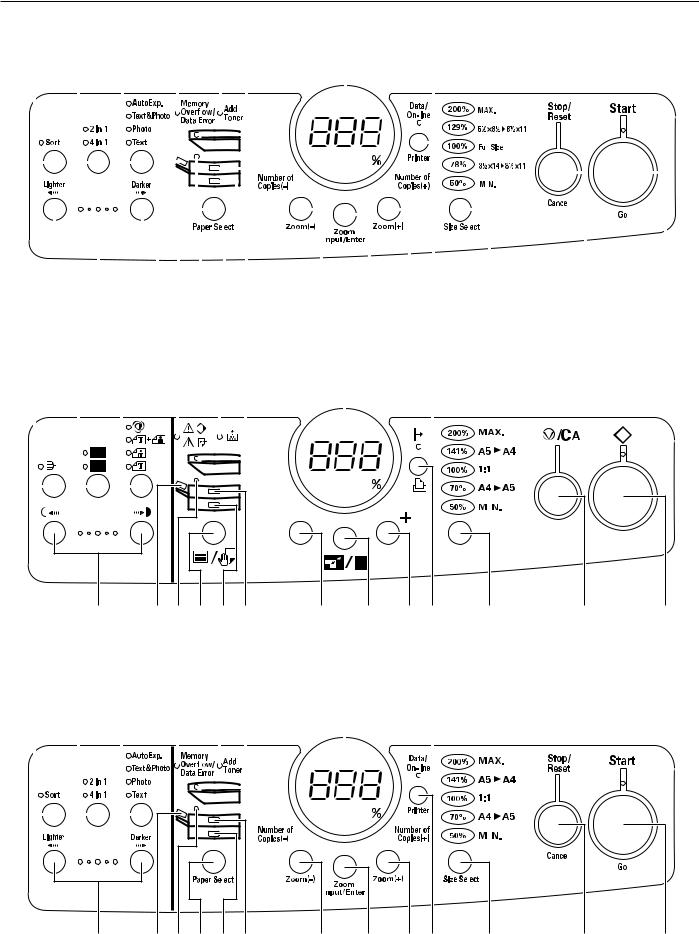
CHAPTER 2 NAMES OF PARTS
Inch specifications |
|
|
) ( * ! 0 ^ |
9 |
4 |
|
|
|
|
|
|
|
|
|
|
|
|
|
|
|
|
|
|
|
|
|
|
|
|
|
|
|
|
|
|
|
|
|
|
|
|
|
|
|
|
|
|
|
|
|
|
|
|
|
|
|
|
|
|
|
|
|
|
|
|
|
|
|
|
|
|
|
|
|
|
|
|
|
|
|
|
|
|
|
|
|
|
|
|
|
|
|
|
|
|
|
|
|
|
|
|
|
|
|
|
|
|
|
|
|
|
|
|
|
|
|
|
|
|
|
|
|
|
|
|
|
|
|
|
|
|
|
|
|
|
|
|
|
|
|
|
|
|
|
|
|
|
|
|
|
|
|
|
|
|
|
|
|
|
|
|
|
|
|
|
|
|
|
|
|
|
|
|
|
|
|
|
|
|
|
|
|
|
|
|
|
|
|
|
|
|
|
|
|
|
|
|
|
|
|
|
|
|
|
|
|
|
|
|
|
|
|
|
|
|
|
|
|
|
|
|
|
|
|
|
|
|
|
|
|
|
|
|
|
|
|
|
|
|
|
|
|
|
|
|
|
|
|
|
|
|
|
|
|
|
|
|
|
|
|
|
|
|
|
|
|
|
|
|
|
|
|
|
|
|
|
|
|
|
|
|
|
|
|
|
|
|
|
|
|
|
|
|
|
|
|
|
|
|
|
|
|
|
|
|
|
|
|
|
|
|
|
|
|
|
|
|
|
|
|
|
|
|
|
|
|
|
|
|
|
|
|
|
|
|
|
|
|
|
|
|
|
|
|
|
|
|
|
|
|
|
|
|
|
|
|
|
|
|
|
|
|
|
|
|
|
|
|
|
|
|
|
|
|
|
|
|
|
|
|
|
|
|
|
|
|
|
|
|
|
|
|
|
|
|
|
|
|
|
|
|
|
|
|
|
|
|
|
|
|
|
|
|
|
|
|
|
|
|
|
|
|
|
|
|
|
|
|
|
|
|
|
|
|
|
|
|
|
|
|
|
|
|
|
|
|
|
|
|
|
|
|
|
|
|
|
|
|
|
|
|
|
|
|
|
|
|
|
|
|
|
|
|
|
|
|
|
|
|
|
|
|
|
|
|
|
|
|
|
|
|
|
|
|
|
|
|
|
|
|
|
|
|
|
|
|
|
|
|
|
|
|
|
|
|
|
|
|
|
|
|
|
|
|
|
|
|
|
|
|
|
|
|
|
|
|
|
|
|
|
|
|
|
|
|
|
|
|
|
|
|
|
|
|
|
|
|
|
|
|
|
|
|
|
|
|
|
|
|
|
|
|
|
|
|
|
|
|
|
|
|
|
|
|
|
|
|
|
|
|
|
|
|
|
|
|
|
|
|
|
|
|
|
|
|
|
|
|
|
|
|
|
|
|
|
|
|
|
|
|
|
|
|
|
|
|
|
|
|
|
|
|
|
|
|
|
|
|
|
|
|
|
|
|
|
|
|
|
|
|
|
|
|
|
|
|
|
|
|
|
|
|
|
|
|
|
|
|
|
|
|
|
|
|
|
|
|
|
|
|
|
|
|
|
|
|
|
|
|
|
|
|
|
|
|
|
|
|
|
|
|
|
|
|
|
|
|
|
|
|
|
|
|
|
|
|
|
|
|
|
|
|
|
|
|
|
|
|
|
|
|
|
|
|
|
|
|
|
|
|
|
|
|
|
|
|
|
|
|
|
|
|
|
|
|
|
|
|
|
|
|
|
|
|
|
|
|
|
|
|
|
|
|
|
|
|
|
|
|
|
|
|
|
|
|
|
|
|
|
|
|
|
|
|
|
|
|
|
|
|
|
|
|
|
|
|
|
|
|
|
|
|
|
|
|
|
|
|
|
|
|
|
|
|
|
|
|
|
|
|
|
|
|
|
|
|
|
|
|
|
|
|
|
|
|
|
|
|
|
|
|
|
|
|
|
|
|
|
|
|
|
|
|
|
|
|
|
|
|
|
|
|
|
|
|
|
|
|
|
|
|
|
|
|
|
|
|
|
|
|
|
|
|
|
|
|
|
|
|
|
|
|
|
|
|
|
|
|
|
|
|
|
|
|
|
|
|
|
|
|
|
|
|
|
|
|
|
|
|
|
|
|
|
|
|
|
|
|
|
|
|
|
|
|
|
|
|
|
|
|
|
|
|
|
|
|
|
|
|
|
|
|
|
|
|
|
|
|
|
|
|
|
|
|
|
|
|
|
|
|
|
|
|
|
|
|
|
|
|
|
|
|
|
||
Ú |
|
|
%&@ |
$# |
|
|
7 |
|
8 |
|
65 |
|
|
3 |
|
2 1 |
||||||||||||||||||||||||||||
European metric specifications |
|
|
|
|
|
|
|
|
|
|
|
|
|
|
|
|
|
|
|
|
|
|
||||||||||||||||||||||
) ( * |
! 0 ^ |
|
|
|
9 |
4 |
|
|
|
|
|
|
|
|
|
|||||||||||||||||||||||||||||
|
|
|
|
|
|
|
|
|
|
|
|
|
|
|
|
|
|
|
|
|
|
|
|
|
|
|
|
|
|
|
|
|
|
|
|
|
|
|
|
|
|
|
|
|
|
|
|
|
|
|
|
|
|
|
|
|
|
|
|
|
|
|
|
|
|
|
|
|
|
|
|
|
|
|
|
|
|
|
|
|
|
|
|
|
|
|
|
|
|
|
|
|
|
|
|
|
|
|
|
|
|
|
|
|
|
|
|
|
|
|
|
|
|
|
|
|
|
|
|
|
|
|
|
|
|
|
|
|
|
|
|
|
|
|
|
|
|
|
|
|
|
|
|
|
|
|
|
|
|
|
|
|
|
|
|
|
|
|
|
|
|
|
|
|
|
|
|
|
|
|
|
|
|
|
|
|
|
|
|
|
|
|
|
|
|
|
|
|
|
|
|
|
|
|
|
|
|
|
|
|
|
|
|
|
|
|
|
|
|
|
|
|
|
|
|
|
|
|
|
|
|
|
|
|
|
|
|
|
|
|
|
|
|
|
|
|
|
|
|
|
|
|
|
|
|
|
|
|
|
|
|
|
|
|
|
|
|
|
|
|
|
|
|
|
|
|
|
|
|
|
|
|
|
|
|
|
|
|
|
|
|
|
|
|
|
|
|
|
|
|
|
|
|
|
|
|
|
|
|
|
|
|
|
|
|
|
|
|
|
|
|
|
|
|
|
|
|
|
|
|
|
|
|
|
|
|
|
|
|
|
|
|
|
|
|
|
|
|
|
|
|
|
|
|
|
|
|
|
|
|
|
|
|
|
|
|
|
|
|
|
|
|
|
|
|
|
|
|
|
|
|
|
|
|
|
|
|
|
|
|
|
|
|
|
|
|
|
|
|
|
|
|
|
|
|
|
|
|
|
|
|
|
|
|
|
|
|
|
|
|
|
|
|
|
|
|
|
|
|
|
|
|
|
|
|
|
|
|
|
|
|
|
|
|
|
|
|
|
|
|
|
|
|
|
|
|
|
|
|
|
|
|
|
|
|
|
|
|
|
|
|
|
|
|
|
|
|
|
|
|
|
|
|
|
|
|
|
|
|
|
|
|
|
|
|
|
|
|
|
|
|
|
|
|
|
|
|
|
|
|
|
|
|
|
|
|
|
|
|
|
|
|
|
|
|
|
|
|
|
|
|
|
|
|
|
|
|
|
|
|
|
|
|
|
|
|
|
|
|
|
|
|
|
|
|
|
|
|
|
|
|
|
|
|
|
|
|
|
|
|
|
|
|
|
|
|
|
|
|
|
|
|
|
|
|
|
|
|
|
|
|
|
|
|
|
|
|
|
|
|
|
|
|
|
|
|
|
|
|
|
|
|
|
|
|
|
|
|
|
|
|
|
|
|
|
|
|
|
|
|
|
|
|
|
|
|
|
|
|
|
|
|
|
|
|
|
|
|
|
|
|
|
|
|
|
|
|
|
|
|
|
|
|
|
|
|
|
|
|
|
|
|
|
|
|
|
|
|
|
|
|
|
|
|
|
|
|
|
|
|
|
|
|
|
|
|
|
|
|
|
|
|
|
|
|
|
|
|
|
|
|
|
|
|
|
|
|
|
|
|
|
|
|
|
|
|
|
|
|
Ú |
|
%&@$# |
7 |
|
8 65 |
3 |
|
2 1 |
||||||||||||||||||||||
Asia and Oceania metric specifications |
|
|
|
|
|
|
|
|
|
|
|
|
|
|
||||||||||||||||
) ( * |
! 0 ^ |
|
9 |
4 |
|
|
|
|
||||||||||||||||||||||
|
|
|
|
|
|
|
|
|
|
|
|
|
|
|
|
|
|
|
|
|
|
|
|
|
|
|
|
|
|
|
|
|
|
|
|
|
|
|
|
|
|
|
|
|
|
|
|
|
|
|
|
|
|
|
|
|
|
|
|
|
|
|
|
|
|
|
|
|
|
|
|
|
|
|
|
|
|
|
|
|
|
|
|
|
|
|
|
|
|
|
|
|
|
|
|
|
|
|
|
|
|
|
|
|
|
|
|
|
|
|
|
|
|
|
|
|
|
|
|
|
|
|
|
|
|
|
|
|
|
|
|
|
|
|
|
|
|
|
|
|
|
|
|
|
|
|
|
|
|
|
|
|
|
|
|
|
|
|
|
|
|
|
|
|
|
|
|
|
|
|
|
|
|
|
|
|
|
|
|
|
|
|
|
|
|
|
|
|
|
|
|
|
|
|
|
|
|
|
|
|
|
|
|
|
|
|
|
|
|
|
|
|
|
|
|
|
|
|
|
|
|
|
|
|
|
|
|
|
|
|
|
|
|
|
|
|
|
|
|
|
|
|
|
|
|
|
|
|
|
|
|
|
|
|
|
|
|
|
|
|
|
|
|
|
|
|
|
|
|
|
|
|
|
|
|
|
|
|
|
|
|
|
|
|
|
|
|
|
|
|
|
|
|
|
|
|
|
|
|
|
|
|
|
|
|
|
|
|
|
|
|
|
|
|
|
|
|
|
|
|
|
|
|
|
|
|
|
|
|
|
|
|
|
|
|
|
|
|
|
|
|
|
|
|
|
|
|
|
|
|
|
|
|
|
|
|
|
|
|
|
|
|
|
|
|
|
|
|
|
|
|
|
|
|
|
|
|
|
|
|
|
|
|
|
|
|
|
|
|
|
|
|
|
|
|
|
|
|
|
|
|
|
|
|
|
|
|
|
|
|
|
|
|
|
|
|
|
|
|
|
|
|
|
|
|
|
|
|
|
|
|
|
|
|
|
|
|
|
|
|
|
|
|
|
|
|
|
|
|
|
|
|
|
|
|
|
|
|
|
|
|
|
|
|
|
|
|
|
|
|
|
|
|
|
|
|
|
|
|
|
|
|
|
|
|
|
|
|
|
|
|
|
|
|
|
|
|
|
|
|
|
|
|
|
|
|
|
|
|
|
|
|
|
|
|
|
|
|
|
|
|
|
|
|
|
|
|
|
|
|
|
|
|
|
|
|
|
|
|
|
|
|
|
|
|
|
|
|
|
|
|
|
|
|
|
|
|
|
|
|
|
|
|
|
|
|
|
|
|
|
|
|
|
|
|
|
|
|
|
|
|
|
|
|
|
|
|
|
|
|
|
|
|
|
|
|
|
|
|
|
|
|
|
|
|
|
|
|
|
|
|
|
|
|
|
|
|
|
|
Ú %&@$# 7 8 65 3 |
2 1 |
2-3

CHAPTER 2 NAMES OF PARTS
(2)Operation panel
1 Start key (indicator)
(Press to start copying. Copying is possible when the indicator is lit green.)
2Stop/Reset key
(Stop: Interrupts or aborts copying and printing.
Reset: Cancels settings and returns the copier in the initial mode.)
3Size Select key
(Press when copying using the standard zoom mode. See page
4-3.)
4Data/On-line indicator
(Lights while using the optional printer function or receiving data
from a computer.)
5Printer key
(Press to use the optional printer function.)
6Number of Copies/Zoom (+) key
(Press to increase the number of copies or magnification ratio.)
7 Number of Copies/Zoom (-) key
(Press to decrease the number of copies or magnification ratio.)
8Zoom Input/Enter key
(Press when copying using the zoom copy mode. See page 4-3.)
9Copy quantity/magnification display
(Displays the number of copies to be made and magnification ratio for reduction/enlargement copying. When displaying a
magnification ratio, % will light.)
0Add Toner indicator
(Flashes when the level of toner becomes low; lights when toner is
used up. See page 3-7.)
!Memory Overflow/Data Error indicator
(Lights when the memory becomes full while scanning originals.
Also lights when an error occurs while using the optional printer function.)
@ Paper Select key
(Press to select a drawer or the multi-bypass. The indicator for the selected paper source will light.)
# Upper drawer indicator
(Lights when the upper drawer is selected; flashes when a paper misfeed occurs or paper is used up.)
$ Lower drawer indicator
(Lights when the optional lower drawer is selected; flashes when a paper misfeed occurs or paper is used up.)
% Multi-bypass indicator
(Lights when the multi-bypass is selected; flashes when a paper misfeed occurs or paper is used up.)
^ DF indicator
(Lights green when an original is placed in the DF; lights red when an original misfeed occurs.)
& Misfeed indicator
(Lights when a misfeed occurs.) * Image mode selection key
(Press to select the type of the original.)
(2 in 1/4 in 1 key
(Press when using the 2 in 1 or 4 in 1 function. See page 5-1.)
) Sort key (indicator)
(Press to sort copies into separate sets. See page 5-4.)
ÚCopy exposure adjustment keys
(Press the left key to make the copy density lighter; press the right key to make it darker.)
●Initial mode (at the end of warm-up or when the Reset key is pressed)
In the initial mode, the upper drawer is selected as the paper feed drawer, the number of copies is set to “1” and the image mode is set to “Text & Photo”.
*If the optional drawer is installed, the drawer selected in the initial mode can be changed (see “Default drawer” on page 6-2).
*The image mode selected in the initial mode can be changed
(see “Image mode” on page 6-1).
●Auto clear function
About 90 seconds after copying stops, the copier will automatically return to the same settings as those after warm-up. (However, the exposure mode will not change.) Copying can be performed at the same settings (copy mode, number of copies and exposure) if copying is started before the auto clear function clears settings.
● Automatic drawer switching function
If two drawers contain paper of the same size and the paper in one drawer runs out during copying, this function switches paper feed from the empty drawer to the full drawer without interrupting copying.
*This function requires the optional drawer.
*The automatic drawer switching function can be disabled (see “Automatic drawer switching” on page 6-2).
2-4
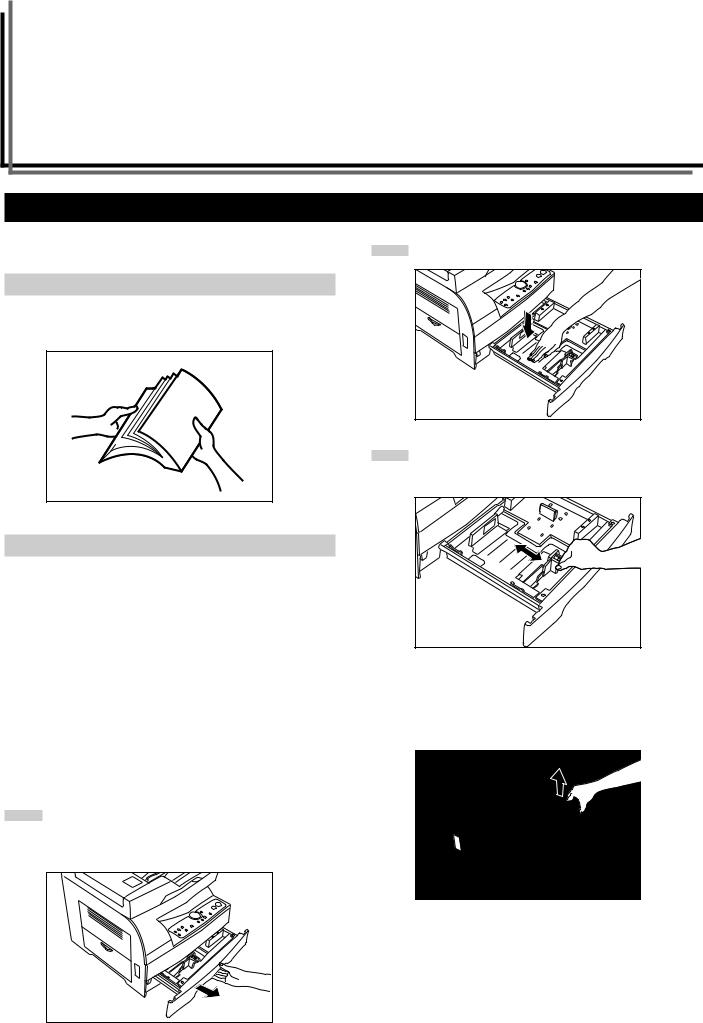
CHAPTER 3 PREPARATIONS BEFORE USE
1. How to load paper
Paper can be loaded into the drawer and the multi-bypass. |
2 |
|
(1) Precautions for loading paper
After unpacking the paper, ruffle it several times and then load into the tray.
3
(2) Loading paper into the drawer
Up to 250 sheets of standard paper (64 to 80 g/m2/standard paper as specified by our company) or colored paper can be loaded into the drawer.
Set the drawer paper size according to the size of paper to be loaded (see “Upper drawer paper size” and “Lower drawer paper size
(optional)” on pages 6-2, 6-3 and 6-7). It is set to 8 1/2" x 11" (letter)/
A4 at the factory.
4
(Inch specifications)
*The drawer can hold paper of 8 1/2" x 14" (legal), 8 1/2" x 11" and 5 1/2" x 8 1/2" (vertical) sizes.
(Metric specifications)
*The drawer can hold paper of A4, A5 (vertical) and folio sizes.
1Pull the drawer out toward you as far as it will go.
*If the optional drawer is installed, do not pull more than one drawer out at a time.
Press the drawer bottom plate down and lock it there.
Holding the width adjustment lever, move it to align the width guide with the required paper width.
Paper sizes are marked inside the drawer.
While squeezing the presses on the sides, remove the length guide and then insert it into the holes of the required paper length.
Paper sizes are marked inside the drawer.
3-1
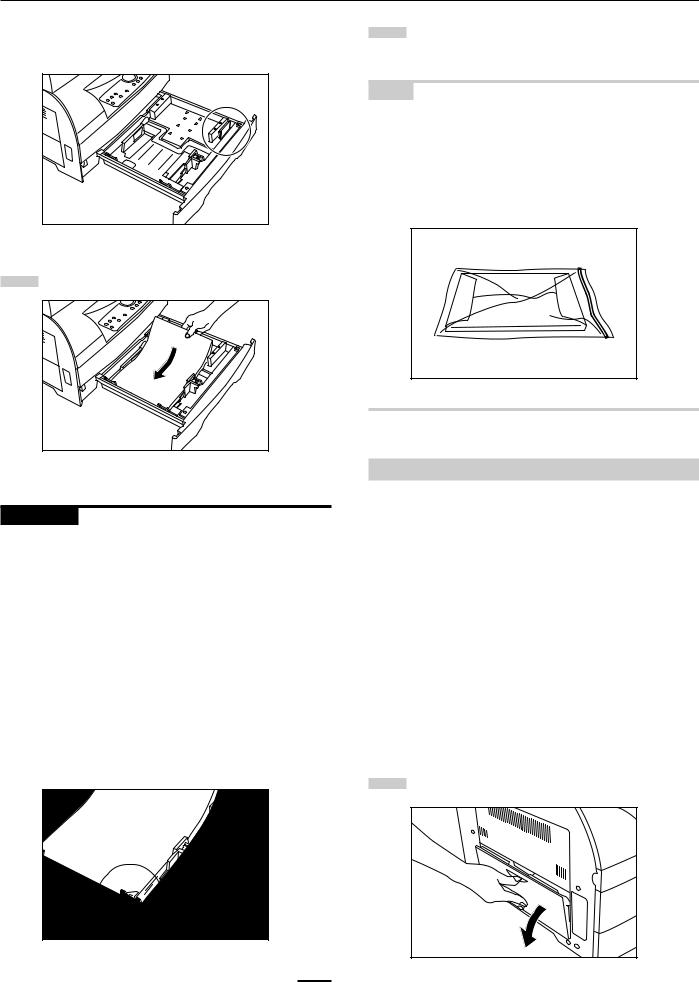
CHAPTER 3 PREPARATIONS BEFORE USE
*If the paper reaches the right-hand wall of the drawer, the length guide is not used. Store it in the space shown in the illustration.
5 Set the paper flush against the left-hand wall of the drawer.
6 |
Gently push the drawer back in. |
* Check that the paper is kept under the claw of the drawer. If |
not, reload the paper.
NOTE
Leaving paper out of its package under high temperature and high humidity conditions may lead to problems caused by ambient moisture. After loading paper into drawers, store the remaining paper sealed in the paper storage bag. Also, before leaving the copier in disuse for a prolonged period of time, remove the paper from the drawer(s) and seal it in the paper storage bag to protect it from moisture.
IMPORTANT
*Load paper so that it is kept under the claw of the drawer.
*When loading paper into the drawer, make sure that the copy side is facing upward (the copy side is the side facing upward when the package is opened.)
*Check that the length and width guides securely contact the paper. If there is a gap, adjust the position of the length or width guide to close it.
*Load paper all at once and do not add paper until all sheets are used up. If you add paper to a drawer that still contains paper, a paper misfeed may occur.
*Do not use paper with curls, creases, folds, or with rough or uneven edges caused by improper cutting.
Depending on the type, cut condition, or storage condition of the paper, copied paper may become extremely curled or a paper misfeed may occur. Should such problems occur, remove the paper from the drawer and turn the paper upside down.
(3) Loading paper into the multi-bypass
Standard paper (60 - 160 g/m2/standard paper as specified by our company), colored paper and special paper can be loaded into the multi-bypass.
The multi-bypass can hold up to 50 sheets of standard paper of 64 to 80 g/m2.
(Inch specifications)
The multi-bypass can hold paper of any size from 8 1/2" x 14" (legal) to 5 1/2" x 8 1/2" (vertical).
(Metric specifications)
The multi-bypass can hold paper of any size from folio to A6 (vertical).
The types of special paper that can be used with the multi-bypass and the number of sheets that can be loaded are as follows:
•Transparencies: 1 sheet
•Standard paper (160 g/m2): 1 sheet
*When copying onto special paper, be sure to use the multi-bypass.
1 Open the multi-bypass.
3-2
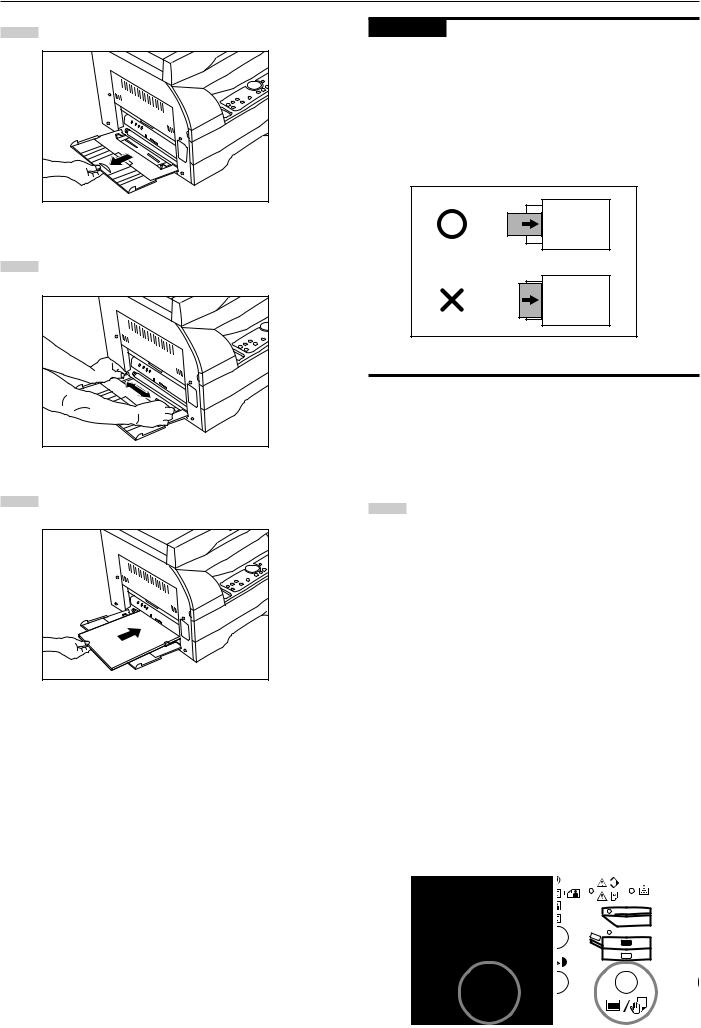
CHAPTER 3 PREPARATIONS BEFORE USE
2 |
Pull out the support guide. |
IMPORTANT |
|
||
|
|
* When loading paper into the multi-bypass, make sure that the copy side is facing downward. (The copy side is the side facing upward when the package is opened.) If the leading edge of the paper is curled, straighten it out before loading the paper in the multi-bypass.
* Do not leave paper loaded in the multi-bypass when it is not used. If you do, a paper misfeed may occur.
* When loading paper into the multi-bypass, place it lengthwise as shown in the illustration. Do not load paper widthwise.
Copier
3 |
Adjust the insert guides to the width of the paper to be |
loaded. |
Copier
● Setting the paper size for the multi-bypass
4 Insert the paper along the insert guides as far as it will go.
Set the paper size for the multi-bypass according to the paper to be loaded.
1 |
When you select the multi-bypass by pressing the Paper |
Select key, the multi-bypass indicator flashes and the current |
paper size of the multi-bypass is indicated on the copy quantity/magnification display.
(Inch specifications)
-L-: Legal, letter
-S-: Statement
XXX:Setting of non-standard size paper width for multibypass
(Metric specifications)
-A4: A4
-A5: A5
-A6: A6
-FL: Folio
XXX:Setting of non-standard size paper width for multibypass
*Setting of non-standard size paper width for multi-bypass will not be displayed if “OFF” is selected in “Turning multibypass non-standard size paper setting ON/OFF” (see page 6-3).
(English text panel) |
(Symbol panel) |
|
|
|
|
|
|
|
|
|
|
3-3
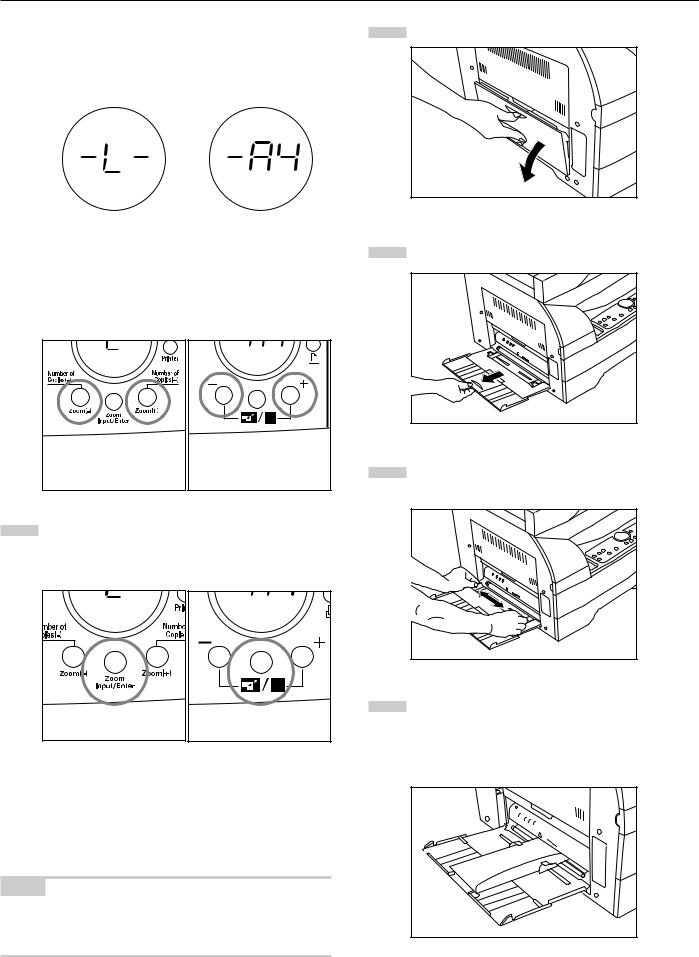
CHAPTER 3 PREPARATIONS BEFORE USE
|
Select the paper size by changing the display indication |
|||
2 |
using the Paper Select key. |
|
|
|
|
|
|
||
|
|
(Inch specifications) |
|
(Metric specifications) |
|
|
|
|
|
|
|
|
|
|
The display indication can also be changed using the Number of Copies/Zoom (+) key or Number of Copies/Zoom (-) key.
(English text panel) |
(Symbol panel) |
3 |
Press the Zoom Input/Enter key. The multi-bypass indicator |
|
will light and normal copying enabled. |
|
|
|
(English text panel) |
(Symbol panel) |
● Setting envelopes
When using the optional printer function, envelopes can be set in the multi-bypass.
NOTE
The types of envelopes that can be used are COM-10, Monarch, DL and C5. Up to 6 envelopes can be loaded in the multi-bypass at a time.
1
2
3
4
Open the multi-bypass.
Pull out the support guide.
Adjust the insert guides to the width of the envelope to be loaded.
Set the envelope with the print side face-down and the flap toward you and then insert it along the insert guides as far as it will go.
*Incorrectly loading envelopes can result in printing in the wrong orientation or on the wrong side.
3-4
