JVC RX-884RBK User Manual 2
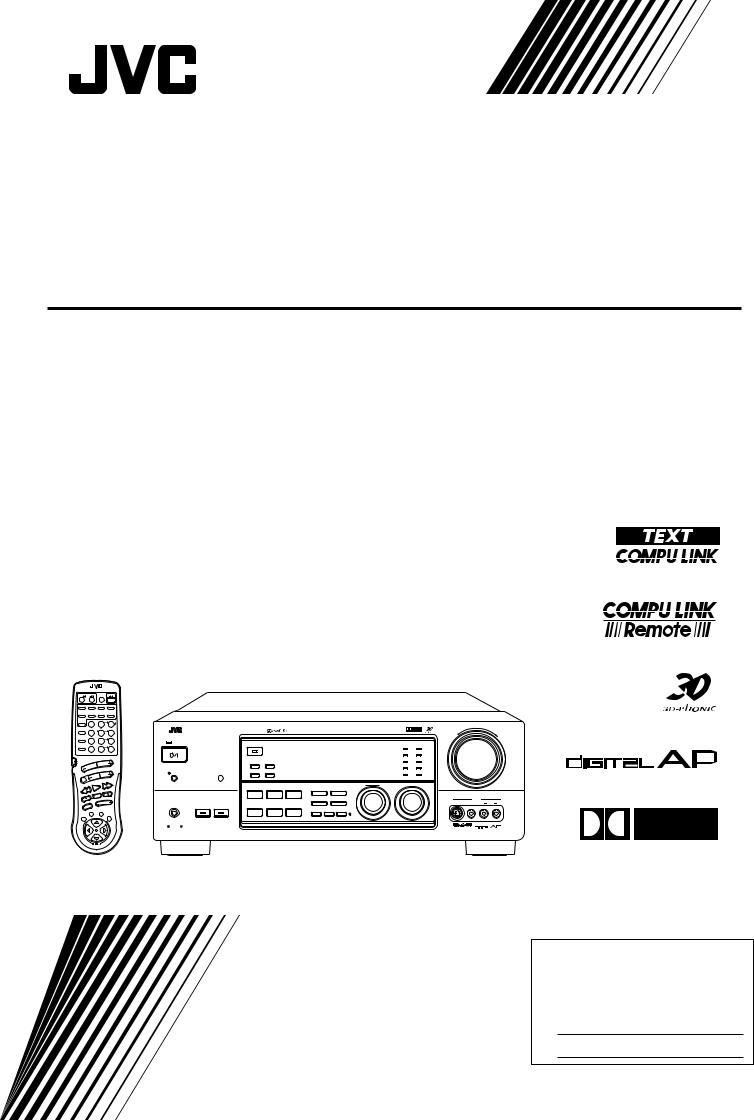
AUDIO/VIDEO CONTROL RECEIVER
AUDIO/VIDEO-RECEIVER MIT STEUEREINHEIT AMPLI/TUNER DE COMMANDE AUDIO/VIDEO GEINTEGREERDE AUDIO/VIDEO-VERSTERKER RECEPTOR DE CONTROL DE AUDIO/VÍDEO RICEVITORE DI CONTROLLO AUDIO/VIDEO
RX-884RBK
RM-SR884RU REMOTE CONTROL
TV/CATV |
|
VCR1 |
ANALOG |
AUDIO |
||
/DBS |
|
|
/DIGITAL |
|
||
DVD |
|
VCR1 |
VCR2 |
VIDEO |
||
CD |
TAPE/MD PHONO |
FM/AM |
||||
TV/DBS CNTR TONE |
2 |
CNTR MENU |
||||
SURROUND |
1 |
|
3 |
|||
TEST ENTER |
REAR L |
|||||
MODE |
|
|||||
SOUND |
|
4 |
5 |
|
6 |
|
|
EFFECT |
|
REAR R |
|||
CONTROL |
|
8 |
||||
CD |
|
7/P |
|
9 |
||
|
SEA MODE |
SUBWOOFER |
||||
DISC |
|
10 |
0 |
|
+10 |
|
|
|
|
||||
|
|
RETURN FM MODE/MUTE |
100+ |
|||
AUDIO/TV |
|
|
|
|
|
|
/VCR |
|
|
|
|
|
|
|
|
VOLUME |
|
|
||
CATV |
|
|
|
|
|
|
/DBS |
|
|
|
|
|
|
|
|
CHANNEL |
|
|||
MUTE |
|
|
|
|
|
|
|
|
|
|
PTY + |
||
|
|
PTYSEARCH |
FF / ¢ |
|||
PTY– |
|
PLAY |
|
|
|
|
4/REW |
|
|
|
|||
|
|
|
|
PAUSE |
||
|
|
STOP |
|
|
||
REC |
|
|
|
|
||
|
|
|
MODE |
|
||
|
|
DISPLAY TV VOLUME |
||||
TV/VIDEO |
|
|
|
|||
|
|
CONTROL |
|
|
||
|
|
VCR1 |
TAPE |
|
||
SET |
|
|
|
|
EXIT |
|
O |
|
|
|
|
L |
|
N |
S |
|
|
|
||
|
|
|
RO |
|||
|
|
CREEN CONT |
|
|||
|
|
|
|
MASTER VOLUME |
RX-884R AUDIO/VIDEO CONTROL RECEIVER |
|
D I G I T A L |
|
|
|
|
|
– |
+ |
|
|
|
|
|
STANDBY |
|
|
|
|
DOLBY SURROUND |
DVD |
CD |
|
|
|
|
TV SOUND/DBS |
PHONO |
|
|
|
VCR 1 |
TAPE/MD |
|
EON |
TA/NEWS/INFO |
|
|
|
STANDBY/ON |
|
VCR 2 |
FM |
|
PTY SEARCH |
DISPLAY MODE |
VIDEO |
AM |
|
POWER |
|
|
||
_ON — OFF |
MULTI JOG |
SOURCE SELECTOR |
|
|
|
|
|
DSP MODE |
SEA MODE |
DIGITAL INPUT |
FM/AM TUNNING |
TUNER PRESET |
|
|
|
|
|
|
|
|
TUNER/SEA MEMORY |
FM MODE |
VIDEO |
|
|
|
SPEAKERS |
BALANCE/SURROUND |
|
|
|
S-VIDEO |
VIDEO |
L AUDIO R |
PHONES |
1 |
2 |
ADJUST |
SEA ADJUST |
SETTING |
|
|
|
|
SOUND SELECT LOUDNESS ONETOUCHOPERATION
INPUT ATT. SOURCENAME
COMPULINK
Remote  ENHANCED COMPULINK CONTROL SYSTEM
ENHANCED COMPULINK CONTROL SYSTEM
D I G I T A L
INSTRUCTIONS
BEDIENUNGSANLEITUNG MANUEL D’INSTRUCTIONS
GEBRUIKSAANWIJZING MANUAL DE INSTRUCCIONES
ISTRUZIONI
For Customer Use:
Enter below the Model No. and Serial No. which are located either on the rear, bottom or side of the cabinet. Retain this information for future reference.
Model No.
Serial No.
LVT0016-001A
[E]
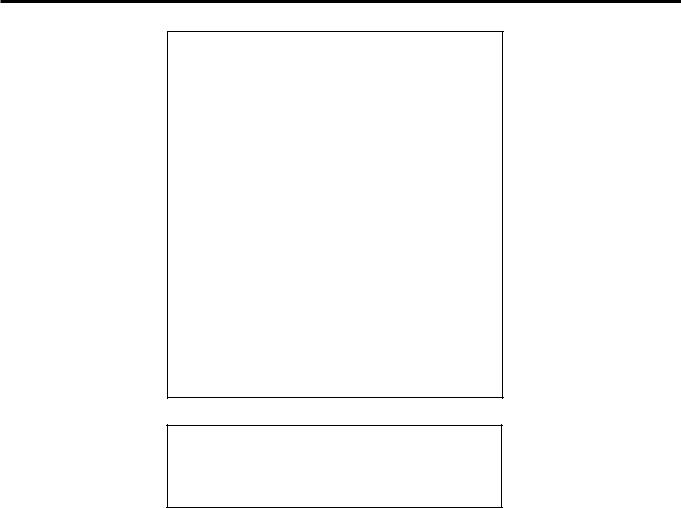
Warnings, Cautions and Others/Warnung, Achtung und sonstige Hinweise/ Mises en garde, précautions et indications diverses/Waarschuwingen, voorzorgen en andere mededelingen/Avisos, precauciones y otras notas/ Avvertenze e precauzioni da osservare
IMPORTANT for the U.K.
DO NOT cut off the mains plug from this equipment. If the plug fitted is not suitable for the power points in your home or the cable is too short to reach a power point, then obtain an appropriate safety approved extension lead or consult your dealer.
BE SURE to replace the fuse only with an identical approved type, as originally fitted.
If nonetheless the mains plug is cut off ensure to remove the fuse and dispose of the plug immediately, to avoid a possible shock hazard by inadvertent connection to the mains supply.
If this product is not supplied fitted with a mains plug then follow the instructions given below:
IMPORTANT.
DO NOT make any connection to the terminal which is marked with the letter E or by the safety earth symbol or coloured green or green-and-yellow.
The wires in the mains lead on this product are coloured in accordance with the following code:
Blue : Neutral
Brown : Live
As these colours may not correspond with the coloured markings identifying the terminals in your plug proceed as follows:
The wire which is coloured blue must be connected to the terminal which is marked with the letter N or coloured black.
The wire which is coloured brown must be connected to the terminal which is marked with the letter L or coloured red.
IF IN DOUBT - CONSULT A COMPETENT ELECTRICIAN.
Per I’ltalia:
“Si dichiara che il questo prodotto di marca JVC è conforme alle prescrizioni del Decreto Ministeriale n.548 del 28/08/95 pubblicato sulla Gazzetta Ufficiale della Repubblica Italiana n.301 del 28/12/95.”
G-1
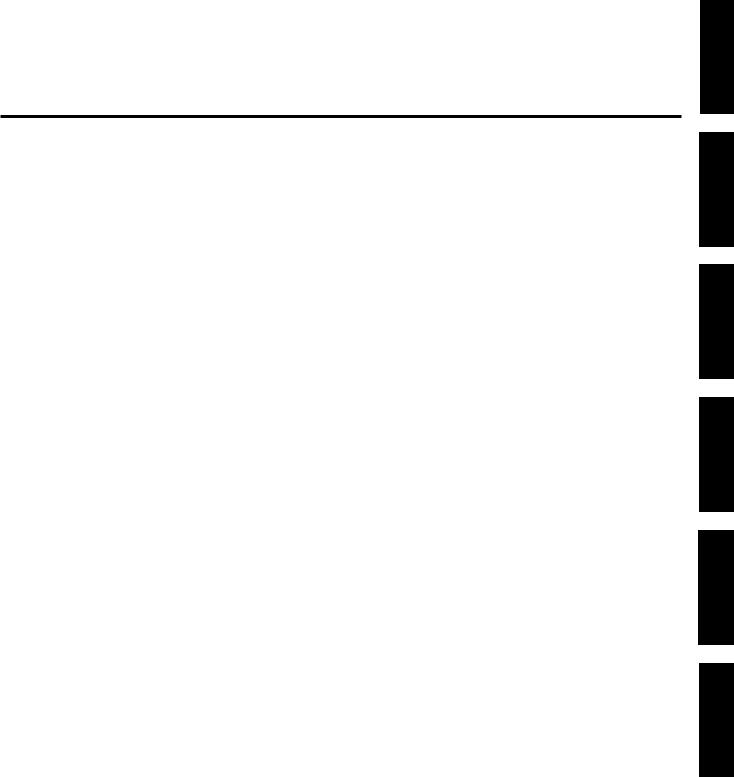
CAUTION
To reduce the risk of electrical shocks, fire, etc.:
1.Do not remove screws, covers or cabinet.
2.Do not expose this appliance to rain or moisture.
ACHTUNG
Zur Verhinderung von elektrischen Schlägen, Brandgefahr, usw:
1.Keine Schrauben lösen oder Abdeckungen enternen und nicht das Gehäuse öffnen.
2.Dieses Gerät weder Regen noch Feuchtigkeit aussetzen.
ATTENTION
Afin d’éviter tout risque d’électrocution, d’incendie, etc.:
1.Ne pas enlever les vis ni les panneaux et ne pas ouvrir le coffret de l’appareil.
2.Ne pas exposer l’appareil à la pluie ni à l’humidité.
VOORZICHTIG
Ter vermindering van gevaar voor brand, elektrische schokken, enz.:
1.Verwijder geen schroeven, panelen of de behuizing.
2.Stel dit toestel niet bloot aan regen of vocht.
PRECAUCIÓN
Para reducir riesgos de choques eléctricos, incendio, etc.:
1.No extraiga los tornillos, los cubiertas ni la caja.
2.No exponga este aparato a la lluvia o a la humedad.
ATTENZIONE
Per ridurre il rischio di scosse elettriche, incendi, ecc...
1.Non togliere viti, coperchi o la scatola.
2.Non esporre l’apparecchio alla piogggia e all’umidità.
English
Deutsch
Français
Nederlands
Español
Italiano
G-2
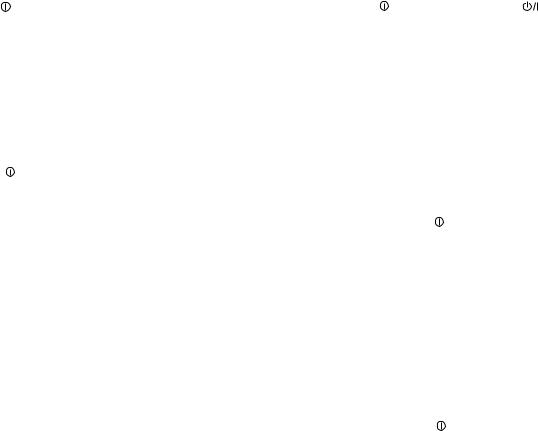
Caution –– POWER switch and STANDBY/ON  button!
button!
This apparatus is provided with a  POWER switch to be able to minimize power consumption for safe use. Therefore,
POWER switch to be able to minimize power consumption for safe use. Therefore,
1.When doing initial setting, complete all the connections required, connect the mains plug into the wall outlet, and set the  POWER switch to ON. After these, it will be available to operate STANDBY/ ON
POWER switch to ON. After these, it will be available to operate STANDBY/ ON  button and so on.
button and so on.
2.When not in use, set the  POWER switch to OFF.
POWER switch to OFF.
3.Disconnect the mains plug to shut the power off completely. The
 POWER switch and STANDBY/ON
POWER switch and STANDBY/ON  button in any position
button in any position
do not disconnect the mains line.
4. The power can be remote controlled.
Achtung –– POWER-Schalter und STANDBY/ON  -Taste!
-Taste!
Dieses Gerät hat einen Netzschalter (  POWER), um den Stromverbrauch für sichere Verwendung auf ein Minimum bringen zu können. Verfahren Sie deshalb wie folgt:
POWER), um den Stromverbrauch für sichere Verwendung auf ein Minimum bringen zu können. Verfahren Sie deshalb wie folgt:
1.Beim ursprünglichen Aufbau alle erforderlichen Anschlüsse
herstellen, den Netzstecker in eine Wandsteckdose stecken, und
den  POWER-Schalter einschalten. Anschließend ist Betrieb der STANDBY/ON
POWER-Schalter einschalten. Anschließend ist Betrieb der STANDBY/ON  -Taste usw. möglich.
-Taste usw. möglich.
2.Wenn das Gerät nicht verwendet wird, den  POWER-Schalter ausschalten.
POWER-Schalter ausschalten.
3.Den Netzstecker aus der Steckdose ziehen, um die
Stromversorgung vollkommen zu unterbrechen. Der  POWERSchalter und die STANDBY/ON
POWERSchalter und die STANDBY/ON  -Taste unterbrechen in keiner Stellung die Stromversorgung vollkommen.
-Taste unterbrechen in keiner Stellung die Stromversorgung vollkommen.
4.Die Stromversorgung kann mit der Fernbedienung einund ausgeschaltet werden.
Attention — Commutateur  POWER et d’une touche STANDBY/ ON
POWER et d’une touche STANDBY/ ON  !
!
Cet appareil est équipé d’un commutateur  POWER qui lui permet de réduire sa consommation d’électricité pour une utilisation plus sûre. Par conséquent,
POWER qui lui permet de réduire sa consommation d’électricité pour une utilisation plus sûre. Par conséquent,
1.En procédant au réglage initial, compléter toutes les connexions
nécessaires, connecter la fiche secteur dans la prise murale et
mettre le commutateur  POWER sur la position ON. Ensuite, il sera possible de contrôler la touche STANDBY/ON
POWER sur la position ON. Ensuite, il sera possible de contrôler la touche STANDBY/ON  , etc.
, etc.
2.Mettre le commutateur  POWER sur la position OFF lorsque l’appareil n’est pas utilisé.
POWER sur la position OFF lorsque l’appareil n’est pas utilisé.
3.Déconnecter la fiche secteur pour couper complètement le courant.
Le commutateur  POWER et la touche STANDBY/ON
POWER et la touche STANDBY/ON  ne coupent jamais complètement l’alimentation, quelle que soit leurs positions.
ne coupent jamais complètement l’alimentation, quelle que soit leurs positions.
4.L’alimentation peut être télécommandée.
Voorzichtig –– POWER en STANDBY/ON |
schakelaars! |
Dit apparaat is voorzien van een  POWER hoofdschakelaar om het apparaat gebruiksklaar te zetten, maar te zorgen dat het stroomverbruik minimaal blijft. Neem in verband hiermee het volgende in acht:
POWER hoofdschakelaar om het apparaat gebruiksklaar te zetten, maar te zorgen dat het stroomverbruik minimaal blijft. Neem in verband hiermee het volgende in acht:
1.Bij de eerste ingebruikneming zorgt u eerst dat alle aansluitingen
in orde zijn, dan steekt u de stekker in het stopkontakt en dan zet
u de  POWER schakelaar in de “ON” stand. Daarna kunt u het apparaat aanen uitschakelen met de STANDBY/ON
POWER schakelaar in de “ON” stand. Daarna kunt u het apparaat aanen uitschakelen met de STANDBY/ON  schakelaar.
schakelaar.
2.Wanneer u het apparaat geruime tijd niet gebruikt, kunt u beter de
 POWER schakelaar in de “OFF” stand zetten.
POWER schakelaar in de “OFF” stand zetten.
3.Om de stroomtoevoer geheel uit te schakelen, trekt u de stekker uit het stopkontakt. Anders zal er altijd een geringe hoeveelheid
stroom naar het apparaat lopen, ongeacht de stand van de STANDBY/ON  en de
en de  POWER.
POWER.
4.U kunt het apparaat ook met de afstandsbediening aanen uitschakelen.
Precaución –– Interruptor POWER y botón STANDBY/ON  !
!
Esta unidad dispone de un interruptor  POWER que sirve para reducir al mínimo el consumo de alimentación para proporcionar mayor seguridad operacional. Por lo tanto,
POWER que sirve para reducir al mínimo el consumo de alimentación para proporcionar mayor seguridad operacional. Por lo tanto,
1.Al ejecutar el ajuste inicial, después de completar todas las
conexiones requeridas, conectar el cable de alimentación a una toma de pared, y activar el interruptor  POWER. Entonces, será posible ejecutar operaciones tales como la conmutación del estado de alimentación.
POWER. Entonces, será posible ejecutar operaciones tales como la conmutación del estado de alimentación.
2.Desactivar el interruptor  POWER al dejar la unidad fuera de uso.
POWER al dejar la unidad fuera de uso.
3.Desconectar el cable de alimentación para desactivar la
alimentación totalmente. Cualquier que sea la posición de ajustes del interruptor  POWER y el botón STANDBY/ON
POWER y el botón STANDBY/ON  , la alimentación no es cortada completamente.
, la alimentación no es cortada completamente.
4.La alimentación puede ser controlada remotamente.
Attenzione –– Interruttore POWER e tasto STANDBY/ON  !
!
Per ridurre al minimo l’assorbimento di corrente ai fini della sicurezza, questo apparecchio è stato dodato di un interruttore  POWER. Di conseguenza,
POWER. Di conseguenza,
1.Al momento dell’impostazione iniziale, completare tutti i collegamenti richiesti, inserire la spina del cavo di alimentazione
nella presa a muro della rete elettrica e impostare l’interruttore
 POWER in posizione ON. Fatto ciò, sarà pronto all’uso STANDBY/ON
POWER in posizione ON. Fatto ciò, sarà pronto all’uso STANDBY/ON  .
.
2.Quando non in uso, impostare l’interruttore  POWER in posizione OFF.
POWER in posizione OFF.
3.Disinserire la spina del cavo di alimentazione dalla presa della rete
elettrica per staccare completamente l’alimentazione. L’ interruttore
 POWER e il tasto STANDBY/ON
POWER e il tasto STANDBY/ON  in nessuna posizione staccano la linea di alimentazione elettrica principale.
in nessuna posizione staccano la linea di alimentazione elettrica principale.
4.È possibile il controllo remoto dell’alimentazione.
G-3
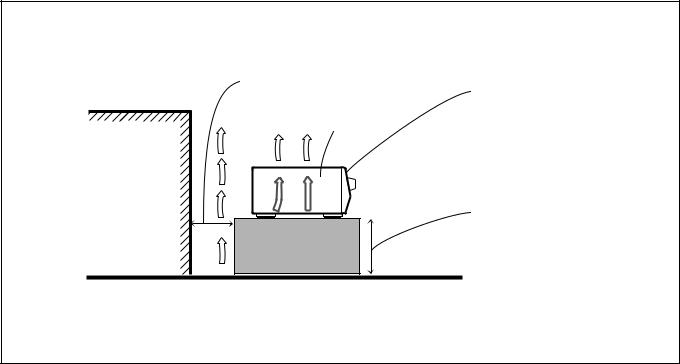
Caution: Proper Ventilation
To avoide risk of electric shock and fire and to protect from damage.
Locate the apparatus as follows:
Front: |
No obstructions open spacing. |
Sides: |
No obstructions in 10 cm from the sides. |
Top: |
No obstructions in 10 cm from the top. |
Back: |
No obstructions in 15 cm from the back |
Bottom: |
No obstructions, place on the level surface. |
In addition, maintain the best possible air circulation as illustrated.
Achtung: Angemessene Ventilation
Stellen Sie das Gerät zur Verhütung von elektrischem Schlag und
Feuer und zum Schutz gegen Beschädigung wie folgt auf: Vorderseite: Offener Platz ohne Hindernisse.
Seiten: Keine Hindernisse innerhalb 10 cm von den Seiten.
Oberseite: Keine Hindernisse innerhalb 10 cm von der Oberseite. Rückseite: Keine Hindernisse innerhalb 15 cm von der Rückseite.
Unterseite: Keine Hindernisse. Auf eine ebene Oberfläche stellen.
Zusätzlich die bestmögliche Luftzirkulation wie gezeigt erhalten.
Attention: Ventilation Correcte
Pour éviter les chocs électriques, l’incendie et tout autre dégât. Disposer l’appareil en tenant compte des impératifs suivants
Avant: |
Rien ne doit gêner le dégagement |
Flancs: |
Laisser 10 cm de dégagement latéral |
Dessus: |
Laisser 10 cm de dégagement supérieur |
Arrière: |
Laisser 15 cm de dégagement arrière |
Dessous: |
Rien ne doit obstruer par dessous; poser l’appareil sur |
une surface plate.
Veiller également à ce que l’air circule le mieux possible comme illustré.
Voorzichtig: Zorg Voor Goede Ventilatie
Om gevaar voor brand of een elektrische schok te voorkomen, dient u bij opstelling van het apparaat op de volgende punten te letten:
Voorkant: |
Voldoende ruimte vrij houden. |
Zijkanten: |
Minstens 10 cm aan weerszijden vrij houden. |
Bovenkant: |
Niets bovenop plaatsen; 10 cm speling geven. |
Achterkant: Minstens 15 cm ruimte achteraan vrij houden. Onderkant: Opstellen op een egaal horizontaal oppervlak.
Bovendien moet er rondom voldoende luchtdoorstroming zijn, zoals in de afbeelding aangegeven.
Precaución: Ventilación Adecuada
Para evitar el riesgo de choque eléctrico e incendio y para proteger el aparato contra daños.
Ubique el aparato de la siguiente manera:
Frente: |
Espacio abierto sin obstrucciones |
Lados: |
10 cm sin obstrucciones a los lados |
Parte superior: |
10 cm sin obstrucciones en la parte superior |
Parte trasera: |
15 cm sin obstrucciones en la parte trasera |
Fondo: |
Sin obstrucciones, colóquelo sobre una superficie |
|
nivelada |
Además, mantenga la mejor circulación de aire posible como se ilustra.
Attenzione: Problemi di Ventilazione
Per evitare il rischio di folgorazioni ed incendi e proteggere l’unità da danni, installarla nel modo seguente.
Davanti: |
Nessun ostacolo, spazio libero |
Lati: |
Nessun ostacolo per almeno 10 cm |
Sopra: |
Nessun ostacolo per almeno 10 cm |
Retro: |
Nessun ostacolo per almeno 15 cm |
Fondo: |
Libero ed in piano |
Inoltre, mantenere il più possibile la circolazione dell’aria.
Spacing 15 cm or more Abstand von 15 cm oder mehr Dégagement de 15 cm ou plus Minstens 15 cm tussenruimte Espacio de 15 cm o más
15 cm di distanza o più
RX-884RBK
Wall or obstructions
Wand oder Hindernisse
Mur, ou obstruction
Wand of meubilair
Pared u obstrucciones
Parete o ostacol
Floor
Boden
Plancher
Vloer
Piso
Pavimento
Front
Vorderseite
Avant
Voorkant
Frente
Davanti
Stand height 15 cm or more Standhöhe 15 cm oder mehr Hauteur du socle: 15 cm ou plus
Standard op minstens 15 cm van de vloer Allura del soporte 15 cm o más
Altezza del tavolino 15 cm p plù
G-4
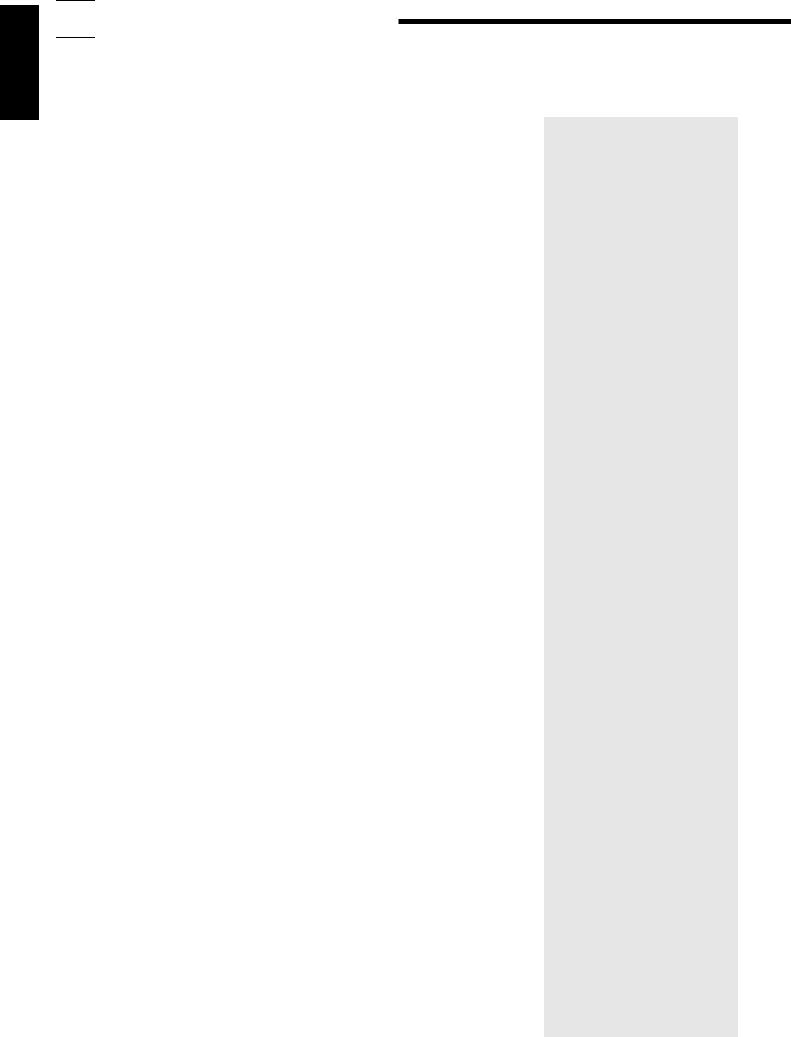
English

 Table of Contents
Table of Contents
Parts Identification...................................................................................... |
3 |
Getting Started........................................................................................... |
4 |
Before Installation ................................................................................................................................................................... |
4 |
Checking the Supplied Accessories ........................................................................................................................................ |
4 |
Connecting the FM and AM (MW/LW) Antennas ................................................................................................................. |
5 |
Connecting the Speakers ......................................................................................................................................................... |
6 |
Connecting Audio/Video Components ................................................................................................................................... |
9 |
Connecting the Power Cord .................................................................................................................................................. |
13 |
Putting Batteries in the Remote Control ............................................................................................................................... |
13 |
Basic Operations ....................................................................................... |
14 |
Turning the Power On and Off (Standby) ............................................................................................................................. |
14 |
Selecting the Source to Play ................................................................................................................................................. |
14 |
Adjusting the Volume ............................................................................................................................................................ |
15 |
Selecting the Front Speakers ................................................................................................................................................. |
16 |
Muting the Sound .................................................................................................................................................................. |
16 |
Recording a Source ............................................................................................................................................................... |
16 |
Attenuating the Input Signal ................................................................................................................................................. |
17 |
Adjusting the Subwoofer Output Level ................................................................................................................................ |
17 |
Basic Settings........................................................................................... |
18 |
Changing the Source Name .................................................................................................................................................. |
18 |
Selecting the Input Mode ...................................................................................................................................................... |
18 |
Adjusting the Front Speaker Output Balance ....................................................................................................................... |
19 |
Setting the Subwoofer Information ....................................................................................................................................... |
19 |
Listening at Low Volume (Loudness) ................................................................................................................................... |
19 |
Digital Input (DIGITAL IN) Terminal Setting ...................................................................................................................... |
20 |
Setting the Speakers for the DSP Modes .............................................................................................................................. |
20 |
One Touch Operation .................................................................................. |
23 |
About the One Touch Operation ........................................................................................................................................... |
23 |
Using the One Touch Operation ............................................................................................................................................ |
23 |
Receiving Radio Broadcasts ........................................................................ |
24 |
Tuning in Stations Manually ................................................................................................................................................. |
24 |
Using Preset Tuning .............................................................................................................................................................. |
24 |
Selecting the FM Reception Mode ....................................................................................................................................... |
25 |
Assigning Names to Preset Stations ..................................................................................................................................... |
26 |
Using the RDS (Radio Data System) to Receive FM Stations ............................................................................................. |
27 |
What Information Can RDS Signals Provide? ...................................................................................................................... |
27 |
Searching for a Program by PTY Codes ............................................................................................................................... |
28 |
Switching to a Broadcast Program of Your Choice Temporarily .......................................................................................... |
30 |
1
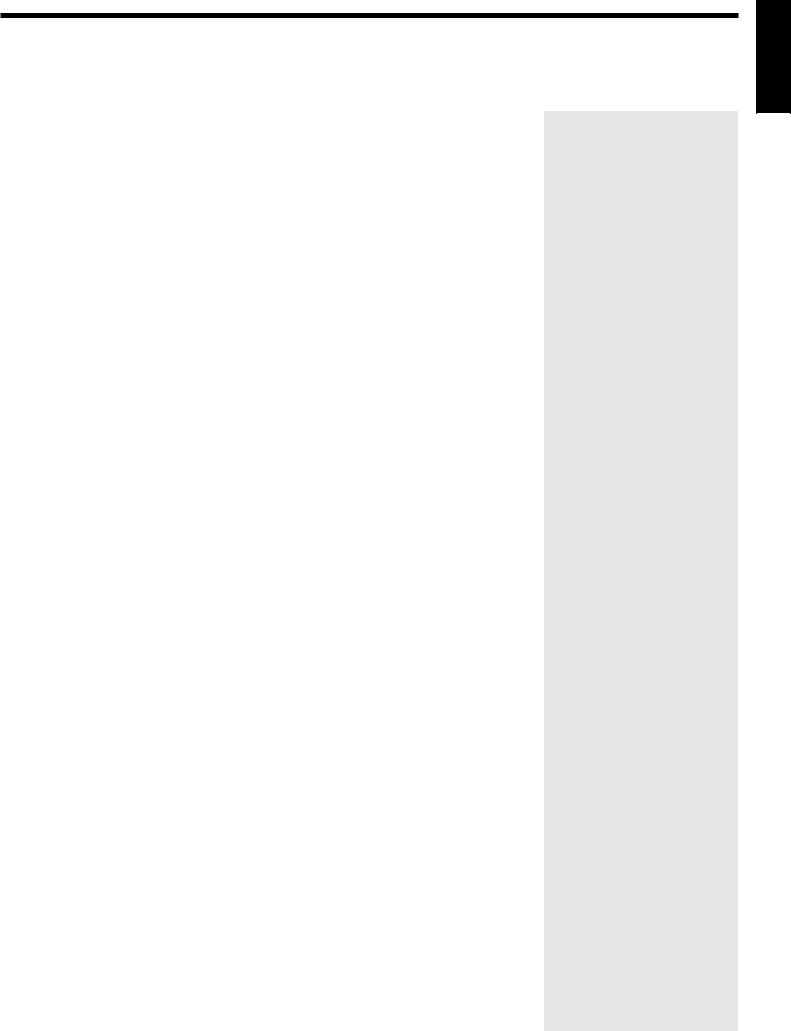
English
Using the SEA Modes ................................................................................ |
32 |
Selecting Your Favorite SEA Mode ...................................................................................................................................... |
32 |
Creating Your Own SEA Mode ............................................................................................................................................. |
33 |
Using the DSP Modes ................................................................................ |
34 |
Using the 3D-PHONIC Modes ............................................................................................................................................. |
35 |
Using the DAP Modes .......................................................................................................................................................... |
38 |
Using the Dolby Digital and Dolby Pro Logic Modes ......................................................................................................... |
40 |
Using the Theater Surround Mode ........................................................................................................................................ |
43 |
Using the On-Screen Menus........................................................................ |
47 |
Selecting the Source to Play ................................................................................................................................................. |
47 |
Selecting the Different Sources for Picture and Sound ........................................................................................................ |
47 |
Using the DSP Modes ........................................................................................................................................................... |
47 |
Adjusting the Front Speaker Output Balance ....................................................................................................................... |
48 |
Listening at Low Volume (Loudness) ................................................................................................................................... |
48 |
Attenuating the Input Signal ................................................................................................................................................. |
48 |
Adjusting the Subwoofer Output Level ................................................................................................................................ |
49 |
Adjusting the DSP Modes ..................................................................................................................................................... |
49 |
Selecting Your Favorite SEA Mode ...................................................................................................................................... |
50 |
Creating Your Own SEA Mode ............................................................................................................................................. |
51 |
Basic Settings ........................................................................................................................................................................ |
51 |
Operating the Tuner .............................................................................................................................................................. |
52 |
Storing the Preset Stations .................................................................................................................................................... |
52 |
Assigning Names to the Preset Stations ............................................................................................................................... |
53 |
Checking the RDS Information ............................................................................................................................................ |
54 |
COMPU LINK Remote Control System ......................................................... |
55 |
TEXT COMPU LINK Remote Control System................................................. |
56 |
Showing the Disc Information on the TV Screen ................................................................................................................. |
57 |
Searching a Disc (Only for the CD Player) .......................................................................................................................... |
58 |
Using the User File (Only for the CD Player with the User File Function) ......................................................................... |
60 |
Entering the Disc Information .............................................................................................................................................. |
61 |
Operating JVC’s Audio/Video Components ................................................... |
63 |
Operating Other Manufactures’ Components ............................................... |
67 |
Troubleshooting......................................................................................... |
74 |
Specifications............................................................................................ |
75 |
2

English

 Parts Identification
Parts Identification
Become familiar with the buttons and controls on the receiver before use. |
|
|
|||||||
1 2 3 4 5 678 90 - = |
~ |
! |
|||||||
|
|
|
|
|
|
|
|
|
MASTER VOLUME |
|
RX-884R |
AUDIO/VIDEO CONTROL RECEIVER |
|
|
|
D I G I T A L |
|
||
|
|
|
|
|
|
|
|
– |
+ |
|
|
|
|
|
|
|
|
|
|
STANDBY |
|
|
|
|
|
|
|
|
|
|
|
|
DOLBY SURROUND |
|
|
|
DVD |
CD |
|
|
|
|
|
|
|
|
TV SOUND/DBS |
PHONO |
|
|
|
|
|
|
|
|
VCR 1 |
TAPE/MD |
|
|
|
|
EON |
TA/NEWS/INFO |
|
|
|
|
|
STANDBY/ON |
|
|
|
|
|
|
VCR 2 |
FM |
|
POWER |
|
|
PTY SEARCH DISPLAY MODE |
|
|
VIDEO |
AM |
|
|
|
|
|
|
|
|
|
|||
_ON —OFF |
|
|
|
|
|
MULTI JOG |
SOURCE SELECTOR |
|
|
|
|
|
DSP MODE |
SEA MODE |
DIGITAL INPUT FM/AM TUNNING TUNER PRESET |
|
|
|
|
|
|
|
|
|
TUNER/SEA MEMORY |
FM MODE |
|
|
VIDEO |
|
SPEAKERS |
BALANCE/SURROUND |
|
|
|
|
S-VIDEO |
VIDEO L AUDIO R |
|
PHONES |
1 |
2 |
SEA ADJUST |
SETTING |
|
|
|
|
|
ADJUST |
|
|
|
|
|||||
|
|
|
|
|
SOUND SELECT LOUDNESS |
ONETOUCHOPERATION |
|
|
|
|
|
|
|
|
INPUT ATT. SOURCENAME |
|
|
|
|
COMPULINK |
|
|
|
|
|
|
|
|
|
Remote ENHANCED COMPULINK CONTROL SYSTEM |
|
|
|
|
|
|
|
||
@ #
|
RM-SR884RU REMOTE CONTROL |
|||
|
TV/CATV |
VCR1 |
ANALOG |
AUDIO |
/DBS |
|
/DIGITAL |
|
|
|
|
|
||
|
DVD |
VCR1 |
VCR2 |
VIDEO |
|
CD |
TAPE/MD PHONO |
FM/AM |
|
§ |
TV/DBS |
CNTR TONE |
CNTR |
MENU |
|
||||
|
|
|
||
|
|
|
|
1 2 3
SURROUND TEST ENTER  REAR L
REAR L
MODE
¶4 
 5
5  6
6
|
SOUND |
EFFECT |
|
REAR R |
|||
• |
CONTROL |
7/P |
8 |
|
|
9 |
|
CD |
|
|
|||||
|
SEA MODE |
SUBWOOFER |
|||||
ª |
DISC |
10 |
0 |
|
|
+10 |
|
|
|
|
|||||
|
|
RETURN FM MODE/MUTE |
100+ |
||||
|
AUDIO/TV |
|
|
|
|
|
|
º |
/VCR |
|
|
|
|
|
|
|
VOLUME |
|
|
|
|||
|
CATV |
|
|
|
|
|
|
|
/DBS |
|
|
|
|
|
|
|
|
|
CHANNEL |
|
|
||
– |
MUTE |
|
|
|
|
/ ¢ |
|
|
|
|
|
|
|||
|
|
|
|
|
PTY + |
|
|
|
|
PTY |
SEARCH |
FF |
|
|
|
|
– |
PLAY |
|
|
|
|
|
|
PTY |
|
|
|
|
|
|
|
/REW |
|
|
|
|
|
|
|
4 |
|
|
|
|
|
|
|
|
|
|
|
PAUSE |
||
|
|
|
STOP |
|
|
|
|
|
REC |
|
|
|
|
|
|
|
|
MODE |
|
|
|||
|
DISPLAY |
TV VOLUME |
|
||||
|
TV/VIDEO |
|
|
|
|
|
|
|
|
CONTROL |
|
|
|
||
|
|
VCR1 |
TAPE |
|
|
||
|
SET |
|
|
|
|
EXIT |
|
O |
|
|
|
|
L |
N |
S |
|
|
|
O |
|
|
T |
|||
|
|
C |
N |
R |
|
|
|
R |
|
||
|
|
|
EEN CO |
|
|
$ % ^ & * ( ) _ + ¡ ™ |
£ |
¢ |
Refer to the pages in parentheses for details.
|
Front Panel |
Remote Control |
|||||||||||
Ÿ |
1 |
STANDBY/ON |
|
button and STANDBY |
TV/CATV/DBS |
|
|
and VCR1 |
|
|
|||
|
|
||||||||||||
|
|
||||||||||||
|
|
|
|||||||||||
|
|
lamp (14) |
buttons (65, 66) |
|
|
|
|||||||
⁄ |
2 |
Remote sensor (13) |
§ Source selecting buttons (15) |
||||||||||
3 |
PTY SEARCH button (28) |
¶ SURROUND MODE button (37) |
|||||||||||
|
4 |
EON button (30) |
• SOUND CONTROL button (32, 37, 63) |
||||||||||
|
5 |
DOLBY SURROUND button and lamp (42) |
ª CD DISC button (64) |
||||||||||
|
6 |
TA/NEWS/INFO button (30) |
º Remote control mode selector (AUDIO/ |
||||||||||
|
7 |
DISPLAY MODE button (27) |
TV/VCR, CATV/DBS) (14, 63, 67) |
||||||||||
¤ |
8 |
SEA MODE button (32) * |
To operate an audio system, TV, |
||||||||||
|
9 |
DIGITAL INPUT button (18) |
and VCR, set this selector to |
||||||||||
|
0 |
FM/AM TUNING button (24) * |
“AUDIO/TV/VCR.” |
||||||||||
|
- FM MODE button (25) |
To operate a CATV converter |
|||||||||||
‹ |
= Display (14) |
and DBS tuner, set this selector to |
|||||||||||
|
~ Source lamps (14) |
“CATV/DBS.” |
|
|
|
||||||||
› |
! MASTER VOLUME control (15) |
– MUTE button (16) |
|
|
|
||||||||
|
@ |
|
POWER switch (13) |
PTY buttons (+/–) (29) |
|||||||||
|
|
||||||||||||
|
|
||||||||||||
fi |
# PHONES jack (16) |
Ÿ ANALOG/DIGITAL button (18) |
|||||||||||
fl |
$ SPEAKERS 1/2 buttons and lamps (16) |
⁄ AUDIO |
|
button (14) |
|||||||||
|
|||||||||||||
‡ |
% DSP MODE button (35) * |
¤ 10 keys for selecting preset channel (25) |
|||||||||||
^ BALANCE/SURROUND ADJUST button |
10 keys for adjusting sound (32, 37) |
||||||||||||
|
|
(19, 36) * |
|
|
10 keys for operating audio/video |
||||||||
|
& SEA ADJUST button (33) * |
components (63, 67) |
|
|
|
||||||||
° |
* SETTING button (19) * |
‹ VOLUME buttons (+/–) (15) |
|||||||||||
( TUNER/SEA MEMORY button (24, 26, 33) |
› CHANNEL buttons (+/–) (65, 67) |
||||||||||||
|
) SOUND SELECT/INPUT ATT. button |
fi PTY SEARCH button (29) |
|||||||||||
|
|
(15, 17) |
|
|
fl Operating buttons for audio/video |
||||||||
|
_ LOUDNESS/SOURCE NAME button |
components (63, 67) |
|
|
|
||||||||
|
|
(18, 19) |
|
|
‡ DISPLAY MODE button (27) |
||||||||
|
+ ONE TOUCH OPERATION button and |
° MENU operating buttons (SET, EXIT, %, |
|||||||||||
|
|
lamp (23) |
fi, @, #) (47) |
|
|
|
|||||||
|
¡ TUNER PRESET button (25) * |
|
|
|
|
|
|
|
|
||||
™MULTI JOG control
What this control actually does depends on which function you are trying to adjust. Before using this control, select the function by pressing one of the buttons marked with *.
£ SOURCE SELECTOR control (14) ¢ VIDEO input jacks (11)
3
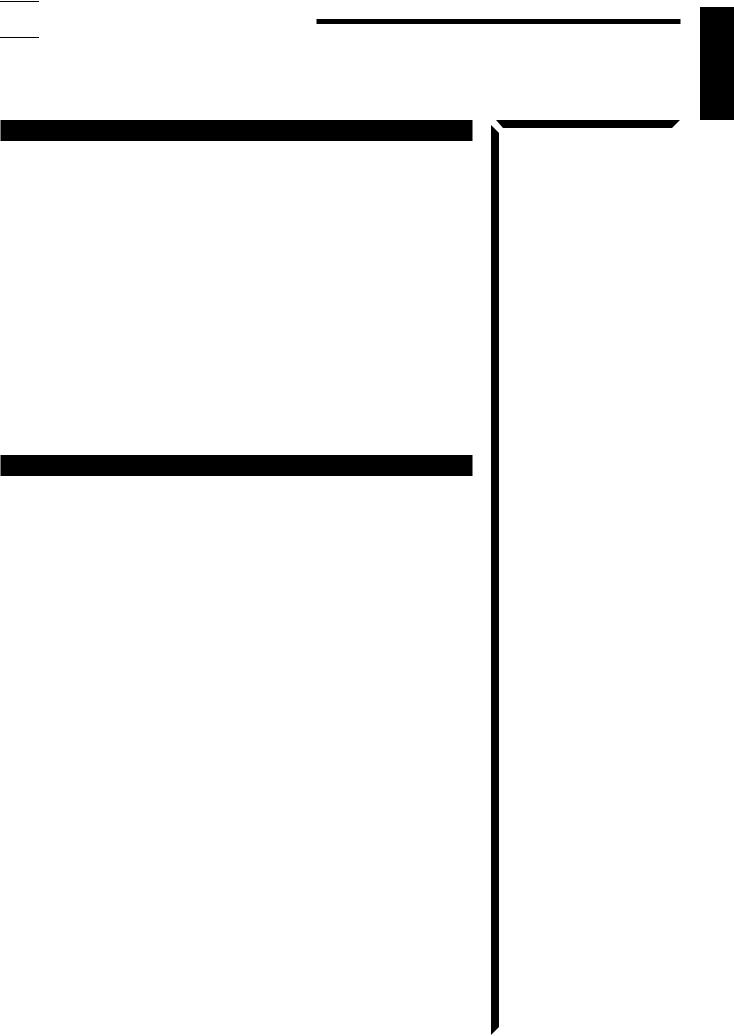

 Getting Started
Getting Started
This section explains how to connect audio/video components and speakers to the receiver, and how to connect the power supply.
Before Installation
General
•Be sure your hands are dry.
•Turn the power off to all components.
•Read the manuals supplied with the components you are going to connect.
Locations
•Install the receiver in a location that is level and protected from moisture.
•The temperature around the receiver must be between –5˚ and 35˚ C (23˚ and 95˚ F).
•Make sure there is good ventilation around the receiver. Poor ventilation could cause overheating and damage the receiver.
Handling the receiver
•Do not insert any metal object into the receiver.
•Do not disassemble the receiver or remove screws, covers, or cabinet.
•Do not expose the receiver to rain or moisture.
Checking the Supplied Accessories
Check to be sure you have all of the following items, which are supplied with the receiver.
The number in the parentheses indicates quantity of the pieces supplied.
•Remote Control (1)
•Batteries (2)
•AM (MW/LW) Loop Antenna (1)
•FM Antenna (1)
If anything is missing, contact your dealer immediately.
English
4
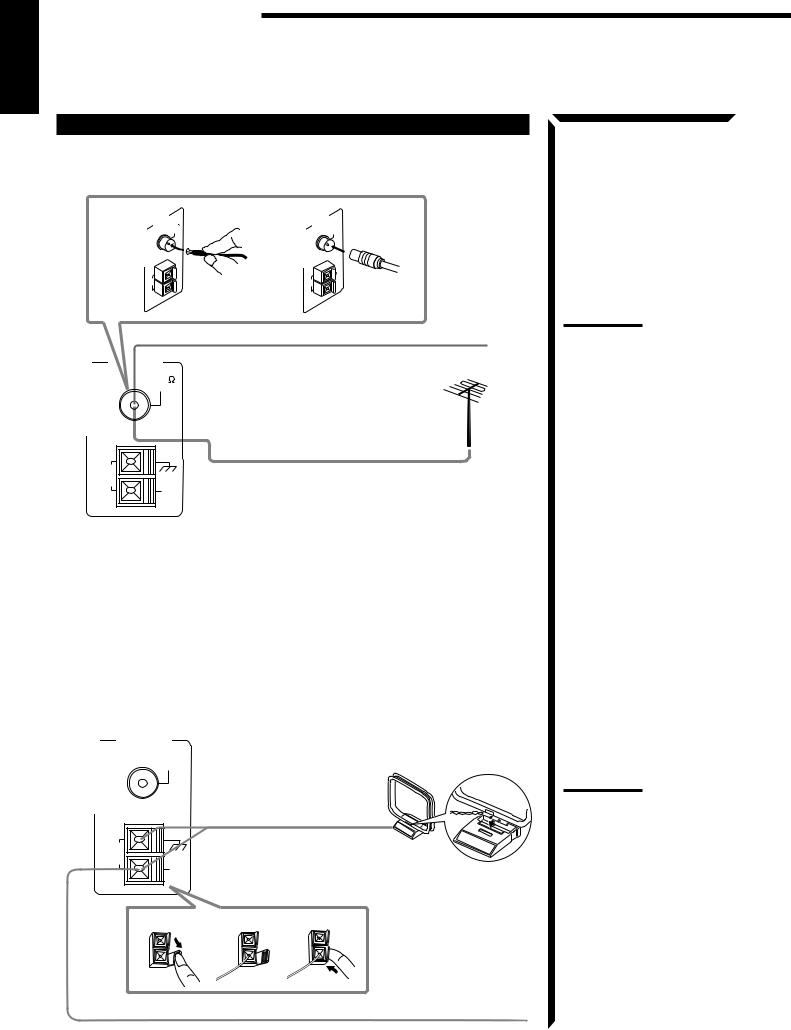
Getting Started
English
Connecting the FM and AM (MW/LW) Antennas
FM Antenna Connections
A |
ANTENNA |
75 |
B |
ANTENNA |
75 |
|
|
FM |
|
|
FM |
|
|
COAXIAL |
|
|
COAXIAL |
|
|
GND |
|
|
GND |
|
AM |
AM |
|
AM |
|
|
LOOP |
|
LOOP |
AM |
|
|
|
EXT |
|
|
EXT |
|
|
|
FM Antenna |
|
|
ANTENNA |
|
Extend the FM wire antenna horizontally. |
|||
|
FM 75 |
|
|
|
|
|
COAXIAL |
|
|
|
|
Outside FM Antenna Cable
GND
AM
LOOP
AM
EXT
A.Using the Supplied FM Antenna
The FM antenna provided can be connected to the FM 75Ω COAXIAL terminal as temporary measure.
B.Using the Standard Type Connector (Not Supplied)
A standard type connector (IEC or DIN45325) should be connected to the FM 75Ω
COAXIAL terminal.
Note:
If reception is poor, connect the outside antenna.
Before attaching a 75Ω coaxial cable (the kind with a round wire going to an outside antenna), disconnect the supplied FM wire antenna.
AM (MW/LW) Antenna Connections
ANTENNA
FM 75
COAXIAL
GND
AM LOOP
AM
EXT
1
Turn the loop until you have the best reception.
AM (MW/LW) Loop Antenna
|
|
Snap the tabs on the loop |
|
|
into the slots of the base to |
|
3 |
assemble the AM (MW/ |
2 |
LW) loop. |
Outdoor single vinylcovered wire
Notes:
•Make sure the antenna conductors do not touch any other terminals, connecting cords and power cord. This could cause poor reception.
•If reception is poor, connect an outdoor single vinylcovered wire to the AM EXT terminal. (Keep the AM (MW/ LW) loop antenna connected.)
5

Connecting the Speakers
You can connect the following speakers:
•Two pairs of front speakers to produce normal stereo sound.
•One pair of rear speakers to enjoy the surround effect.
•One center speaker to produce more effective surround effect (to emphasize human voices).
•One subwoofer to enhance the bass.
IMPORTANT:
After connecting the speakers listed above, set the speaker setting information properly to obtain the best possible performance. For details, see pages 19 and 20.
For each speaker (except for subwoofer), connect the (–) and (+) terminals on the rear panel to the (–) and (+) terminals marked on the speakers. For connecting a subwoofer, see page 7.
1 |
2 |
|
3 |
4 |
|
|
1 |
1 |
1 |
|
|
|
||
|
|
|
RIGHT |
RIGHT |
|
|
|
|
1Cut, twist and remove the insulation at the end of each speaker signal cable.
2Turn the knob counterclockwise.
3Insert the speaker signal cable.
4Turn the knob clockwise.
Connecting the front speakers
Connect the front speakers to the FRONT SPEAKERS terminals.
You can connect two pairs of front speakers (one pair to the FRONT SPEAKERS 1 terminals, and another pair to the FRONT SPEAKERS 2 terminals).
|
1 |
|
|
1 |
|
+ |
– |
– |
+ |
|
2 |
|
|
2 |
|
|
RIGHT |
|
LEFT |
|
|
|
|
FRONT SPEAKERS |
Left Speaker |
Right Speaker |
|
|
|
English
CAUTION:
Use speakers with the SPEAKER IMPEDANCE indicated by the speaker terminals.
6
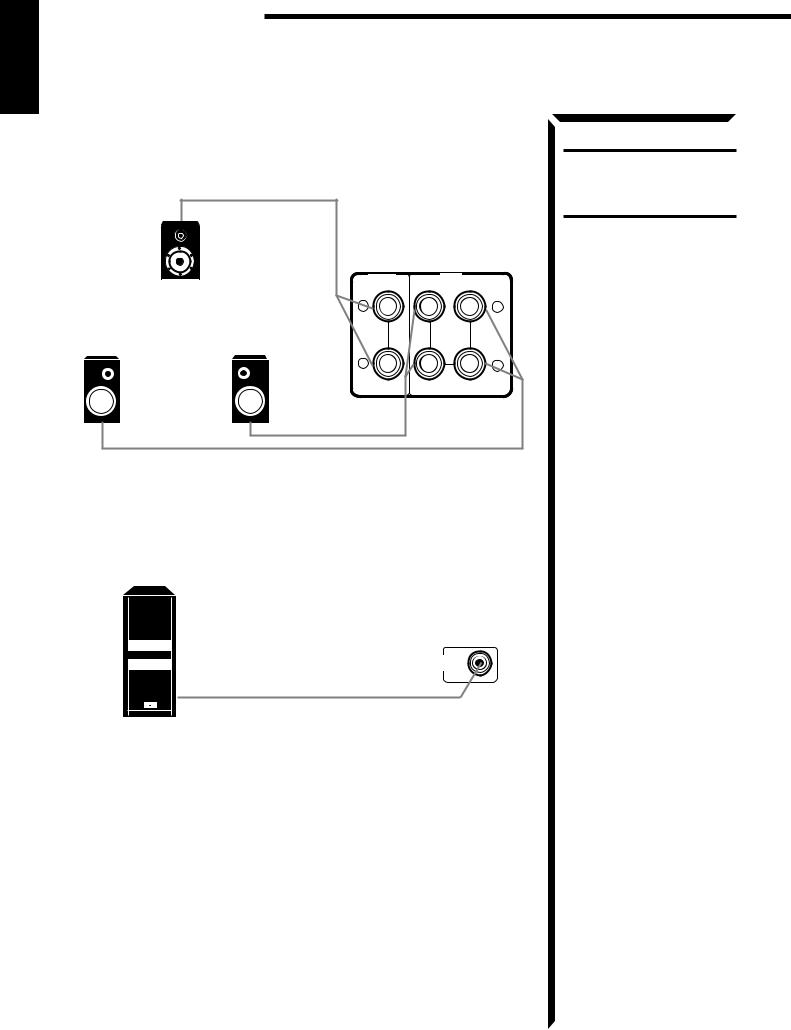
Getting Started
English
Connecting the rear and center speakers
Connect the rear speakers to the REAR SPEAKERS terminals and a center speaker to the CENTER SPEAKER terminals.
|
|
CENTER |
|
REAR |
Center speaker |
SPEAKER |
SPEAKERS |
||
+ |
|
|
||
|
|
|
+ |
|
Left rear speaker |
Right rear speaker |
|
|
|
|
|
– |
|
– |
|
|
|
RIGHT |
LEFT |
Connecting the subwoofer speaker
Connect the input jack of a powered subwoofer to the SUBWOOFER OUT jack on the rear panel, using a cable with RCA pin plugs.
SUBWOOFER
OUT
Powered subwoofer
CAUTION:
Use speakers with the SPEAKER IMPEDANCE indicated by the speaker terminals.
7
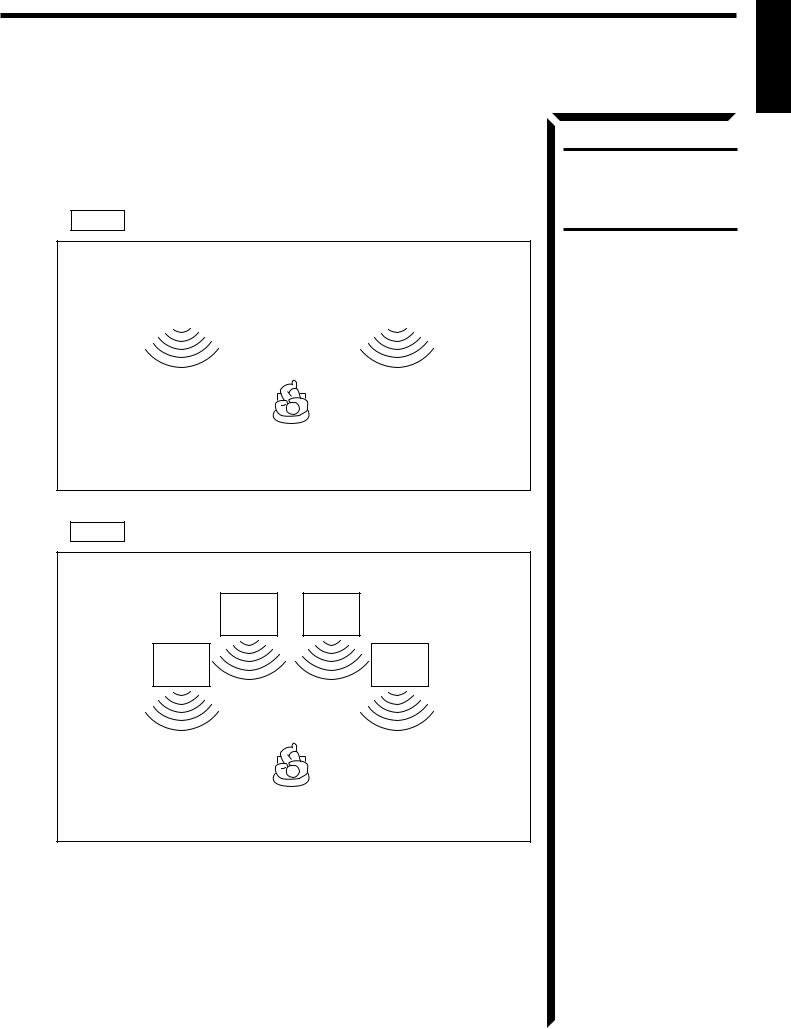
About the speaker impedance
The required speaker impedance of the front speakers does differ depending on whether both the FRONT SPEAKERS 1 and FRONT SPEAKERS 2 terminals are used or only one of them is used.
CASE 1 When you connect only one set of front speakers
Front |
|
Front |
Speaker |
|
Speaker |
1 |
|
1 |
Use front speakers with 4 — 16 ohm impedance.
CASE 2 When you connect two sets of front speakers
Front |
Front |
Speaker |
Speaker |
2 |
2 |
Front |
Front |
Speaker |
Speaker |
1 |
1 |
Use front speakers with 8 — 16 ohm impedance.
English
CAUTION:
When connecting speakers, use speakers with the same SPEAKER IMPEDANCE indicated by the speaker terminals.
8
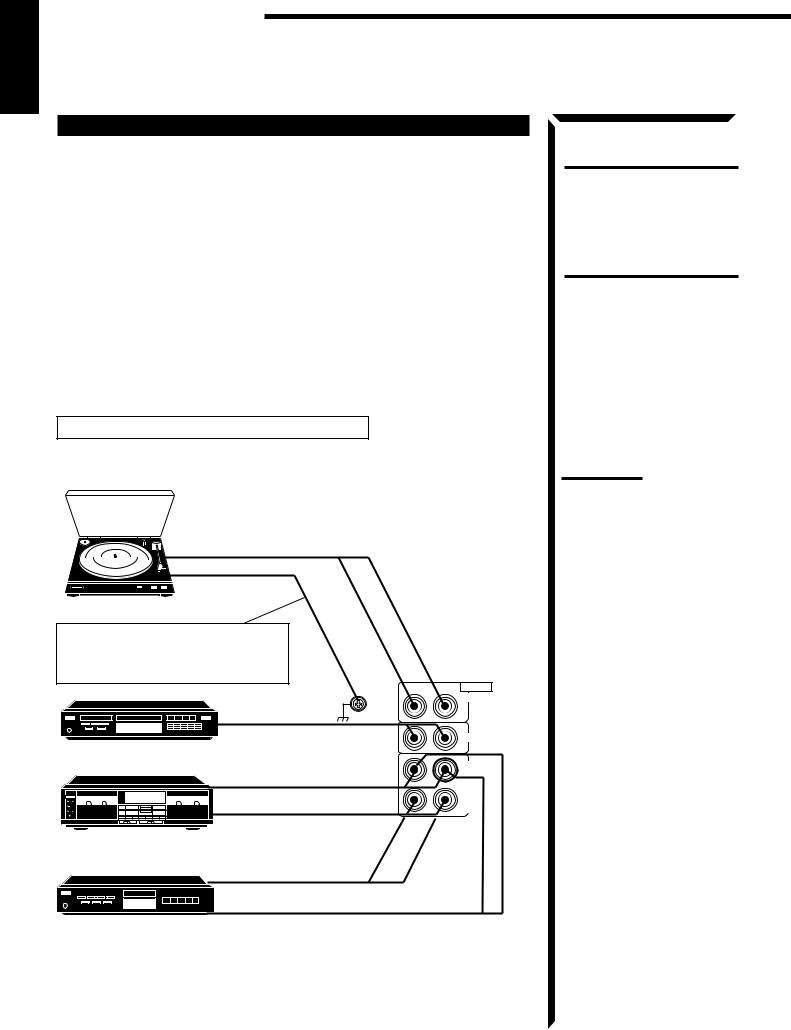
Getting Started
English
Connecting Audio/Video Components
You can connect the following audio/video components to this receiver. Refer also to the manuals supplied with your components. If you want to connect a component not listed in the table below, refer to the manual supplied with it.
Audio Components |
Video Components |
||
• Turntable |
• DVD player* |
||
|
|
|
|
• CD player* |
• TV |
||
|
|
|
|
• Cassette deck or MD recorder* |
• DBS tuner* |
||
|
|
|
• VCRs |
|
|
|
|
|
|
|
|
|
|
|
• Video camera |
|
|
|
|
|
|
|
|
*You can connect these components using the methods described in “Analog connections” (below) or in “Digital connections” (see page 12).
Analog connections
Audio component connections
Use the cables with RCA pin plugs (not supplied).
Connect the white plug to the audio left jack, and the red plug to the audio right jack.
To audio output
Turntable
If an earth cable is provided for your turntable, connect the cable to the screw marked GND on the rear panel.
|
RIGHT |
LEFT AUDIO |
|
GND |
PHONO |
|
To audio output |
|
|
|
CD |
CD player |
|
|
|
|
OUT |
|
To audio input |
(REC) |
|
TAPE |
|
|
|
/MD |
|
|
IN |
|
|
(PLAY) |
Cassette deck |
To audio output |
|
|
|
|
or |
|
|
MD recorder |
To audio output |
|
|
|
To audio input
If your audio components have a COMPU LINK-3 or TEXT COMPU LINK terminal
•See also page 55 for detailed information about the connection and the COMPU LINK-3 remote control system.
•See also page 56 for detailed information about the connection and the TEXT COMPU LINK remote control system.
CAUTION:
If you connect a soundenhancing device such as a graphic equalizer between the source components and this receiver, the sound output through this receiver may be distorted.
Notes:
•Any turntables incorporating a small-output cartridge such as an MC (moving-coil type) must be connected to this receiver through a commercial head amplifier or step-up transformer. Direct connection may result in insufficient volume.
•You can connect either a cassette deck or an MD recorder to the TAPE/MD jacks. When connecting an MD recorder to the TAPE/MD jacks, change the source name, which will be shown on the display when selected as the source, to “MD.” See page 18 for details.
9
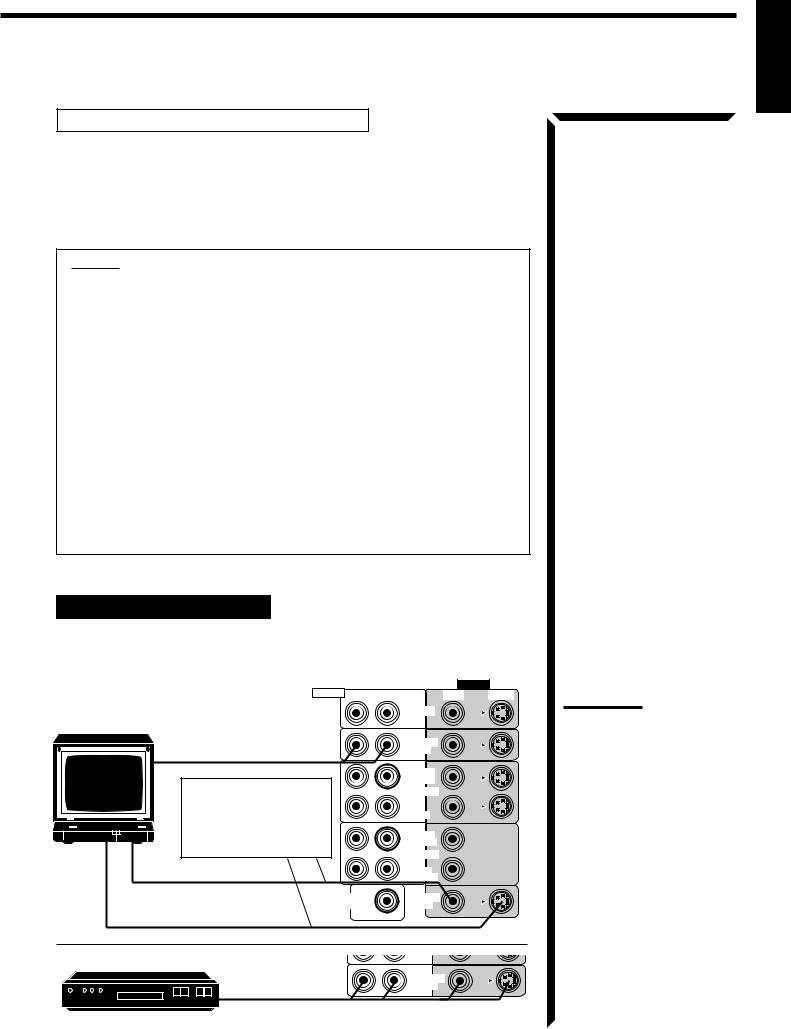
Video component connections
Use the cables with RCA pin plugs (not supplied).
Connect the white plug to the audio left jack, the red plug to the audio right jack, and the yellow plug to the video jack.
If your video components have S-video (Y/C-separation) terminals, connect them using S-video cables (not supplied). Connecting these video components through the S-video input/output terminals will give you better picture playback (or recording) quality.
IMPORTANT:
This receiver is equipped with both the composite video and S-video input/output terminals for connecting video components.
You do not have to connect both the composite video and S-video terminals. However, remember that the video signals from the composite video input terminals are output only through the composite video output terminals, while the ones from the S-video input terminals are output only through the S-video output terminals.
Therefore, if a recording video component and a playing video component are connected to the receiver through the different video terminals, you cannot record the picture from the playing component on the recording component. In addition, if the TV and a playing video component are connected to the receiver through the different video terminals, you cannot view the playback picture from the playing component on the TV.
To view and record the playback picture from the video component connected to the VCR2 jacks, you must connect the TV and the recording video component through the composite video terminals.
Connecting the TV and/or DBS tuner
You can connect either the TV or DBS tuner to the TV SOUND/DBS jacks.
RIGHT |
LEFT |
|
AUDIO |
RIGHT |
|
|
To audio output |
|
Connect the TV to the |
|
MONITOR OUT jack to |
|
view the playback picture |
|
from the other connected |
TV |
video components. |
|
|
|
To composite video input |
|
SUBWOOFER |
|
OUT |
|
To S-video input |
VIDEO
VIDEO S-VIDEO
DVD
TV SOUND /DBS
OUT (REC)
VCR 1
IN (PLAY)
OUT
(REC)
VCR 2
IN (PLAY)
MONITOR
OUT
DBS tuner
TV SOUND
/DBS
DBS
To audio/video output
English
Notes:
•Use the video components of the PAL color system.
•When connecting the TV to the TV SOUND/DBS jacks, DO NOT connect the TV’s video output to these video input terminals.
•When connecting the DBS tuner to the TV SOUND/DBS jacks, change the source name, which will be shown on the display when selected as the source, to “DBS.” See page 18 for details.
•To enjoy Dolby Digital with the DBS tuner as the source, connect the DBS tuner using the method described in “Digital connections” on page 12.
10

Getting Started
English
Connecting DVD player
DVD player |
|
|
|
|
VIDEO |
|
RIGHT |
|
|
|
|
|
|
|
|
|
|
|||
AUDIO |
RIGHT LEFT |
VIDEO |
|
S-VIDEO |
||
|
|
|||||
|
|
|
|
|
|
|
|
DVD |
DVD |
|
To audio/video |
TV SOUND |
output |
/DBS |
|
Connecting VCRs |
RIGHT |
|
VIDEO |
|
|
||
AUDIO RIGHT LEFT |
VIDEO |
S-VIDEO |
|
|
|
DVD |
|
S-VHS (or VHS) VCR To audio/video input |
|
TV SOUND |
|
|
/DBS |
|
|
OUT |
S-VHS |
(REC) |
|
VCR 1 |
To audio/video output |
IN |
|
(PLAY) |
VHS VCR |
To audio/video input |
OUT |
|
(REC) |
|
|
VCR 2 |
VHS |
|
IN |
|
|
|
|
|
(PLAY) |
To audio/video output |
SUBWOOFER |
MONITOR |
|
OUT |
OUT |
|
VIDEO |
|
Video camera |
|
|
||
S-VIDEO VIDEO |
L AUDIO R |
||
MASTER VOLUME
RX-884R AUDIO/VIDEO CONTROL RECEIVER
–
+
VIDEO
COMPULINK
Remote ENHANCED COMPULINK CONTROL SYSTEM
To audio/video output
Note:
To enjoy Dolby Digital with the DVD player as the source, connect the DVD player, using the method described in “Digital connections” on page 12.
11

Digital connections
This receiver is equipped with three DIGITAL IN terminals — one digital coaxial terminal and two digital optical terminals.
To enjoy Dolby Digital, you have to connect the source components using the DIGITAL IN terminals.
You can connect any component to any one of the digital terminals using the digital coaxial cable (not supplied) or digital optical cable (not supplied).
DBS tuner
DBS
DVD player
DVD |
When the component has a digital coaxial output terminal, connect it to the DIGITAL 1 (DBS) terminal, using the digital coaxial cable (not supplied).
DIGITALIN
PCM/DOLBYDIGITAL
When the component has a digital optical output terminal, connect it
CD player |
to the DIGITAL 2 (DVD) or |
DIGITAL1 |
(DBS) |
|
|
||
|
DIGITAL 3 (CD) terminal, using |
|
|
|
the digital optical cable (not |
DIGITAL2 |
(DVD) |
|
supplied). |
|
|
|
Before connecting a |
DIGITAL3 |
(CD) |
MD recorder |
|
|
|
digital optical cable, |
|
|
|
|
unplug the protective |
|
|
|
plug. |
|
|
IMPORTANT:
•When connecting the DVD player or the DBS tuner using the digital terminal, you also need to connect it to the video jack (either composite video terminal or S-video terminal) on the rear. Without connecting it to the video jack, you can view no playback picture.
•After connecting the above components using the DIGITAL IN terminals, set the following correctly if necessary.
–Select the digital input mode correctly. For details, see “Selecting the Input Mode” on page 18.
–Set the digital input (DIGITAL IN) terminal setting correctly. For details, see “Digital Input (DIGITAL IN) Terminal Setting” on page 20.
English
Notes:
•When shipped from the factory, the DIGITAL IN terminals has been set for use with the following components.
–DIGITAL 1 (coaxial): For DBS tuner
–DIGITAL 2 (optical): For DVD player
–DIGITAL 3 (optical): For CD player
•When you want to operate the CD player or MD recorder using the COMPU LINK remote control system, connect the target component also as described in “Analog connections” (see page 9).
12
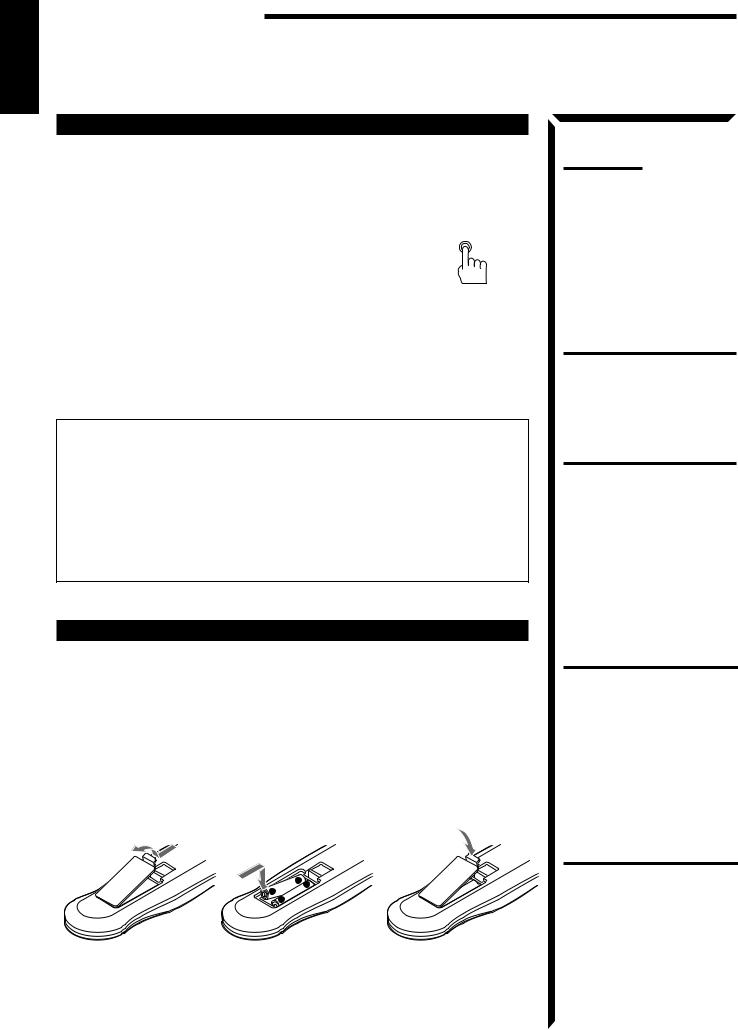
Getting Started
English
Connecting the Power Cord
Before plugging the receiver into an AC outlet, make sure that all connections have been made.
1.Plug the power cord into an AC outlet.
2.Press  POWER to set it in the _ON position.
POWER to set it in the _ON position.
The STANDBY lamp lights up. A small amount of power is always consumed.
To shut off the power completely
Press  POWER to set it in the —OFF position.
POWER to set it in the —OFF position.
 POWER
POWER
_ON
Keep the power cord away from the connecting cables and the antenna. The power cord may cause noise or screen interference. We recommend that you use a coaxial cable to connect the antenna, since it is well-shielded against interference.
The difference between the  POWER switch and the STANDBY/ON
POWER switch and the STANDBY/ON button
button
•The  POWER switch is the mains supply switch, allowing the receiver to connect to the mains supply. To shut off the power completely, press the
POWER switch is the mains supply switch, allowing the receiver to connect to the mains supply. To shut off the power completely, press the  POWER switch to set it in the —OFF position.
POWER switch to set it in the —OFF position.
•The STANDBY/ON button is a functional on/off (standby) switch, and does not disconnect the receiver from the mains supply. A small amount of power is consumed even in standby mode for the receiver to accept signals from the remote control.
button is a functional on/off (standby) switch, and does not disconnect the receiver from the mains supply. A small amount of power is consumed even in standby mode for the receiver to accept signals from the remote control.
Note:
The preset settings such as preset channel and sound adjustment may be erased in the following cases:
–When you press  POWER to set it in the —OFF position.
POWER to set it in the —OFF position.
–When you unplug the power cord.
–When a power failure occurs.
CAUTIONS:
•Do not touch the power cord with wet hands.
•Do not pull on the power cord to unplug the cord. When unplugging the cord, always grasp the plug so as not to damage the cord.
Putting Batteries in the Remote Control
Before using the remote control, put two supplied batteries first. When using the remote control, aim the remote control directly at the remote sensor on the receiver.
1.On the back of the remote control, remove the battery cover as illustrated.
2.Insert batteries. Make sure to observe the proper polarity: (+) to (+) and (–) to
(–).
3.Replace the cover.
R03 (UM-4)/AAA (24F)
- |
+ |
|
+ |
||
|
||
- |
|
If the range or effectiveness of the remote control decreases, replace the batteries. Use two R03 (UM-4)/AAA (24F) type dry-cell batteries.
CAUTION:
Follow these precautions to avoid leaking or cracking cells:
•Place batteries in the remote control so they match the polarity indicated: (+) to (+) and (–) to (–).
•Use the correct type of batteries. Batteries that look similar may differ in voltage.
•Always replace both batteries at the same time.
•Do not expose batteries to heat or flame.
13
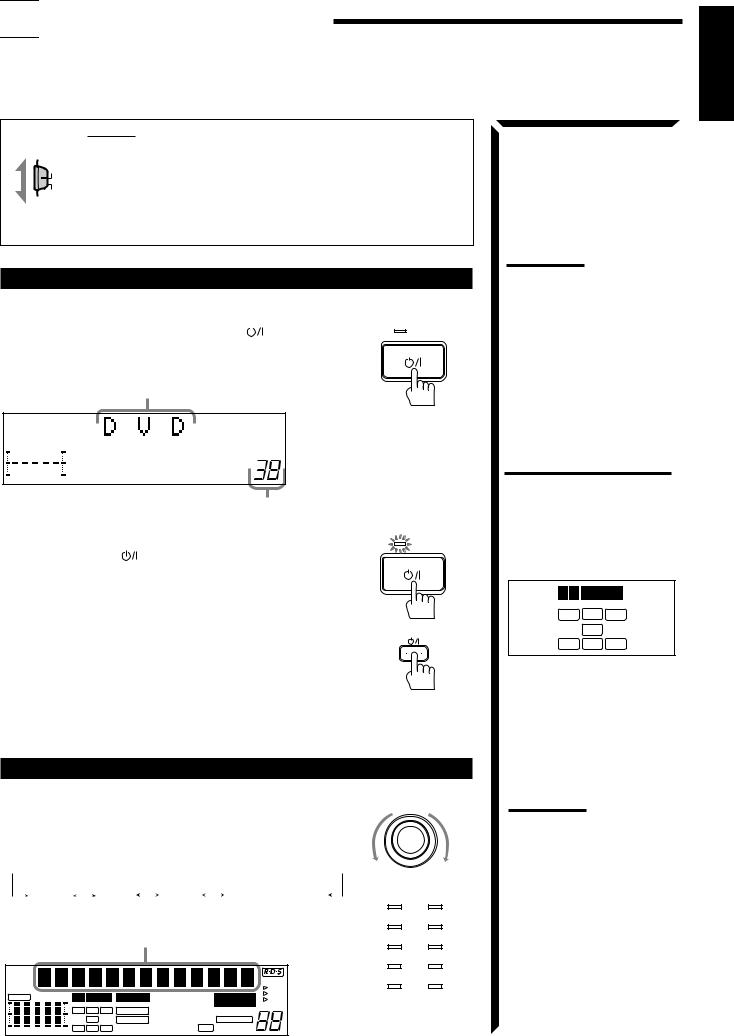

 Basic Operations
Basic Operations
The following operations are commonly used when you play any sound source.
IMPORTANT:
When using the Remote Control, check to see if its remote control
AUDIO/TV mode selector is set to the correct position:
/VCR
To operate an audio system, TV, and VCR, set it to “AUDIO/TV/
CATV
/DBS VCR.”
To operate a CATV converter and DBS tuner, set it to “CATV/
DBS.”
Turning the Power On and Off (Standby)
On the front panel: |
|
|||
To turn on the power, press STANDBY/ON |
|
. |
STANDBY |
|
|
||||
The STANDBY lamp goes off. The name of the current source (or |
||||
|
||||
station frequency) appears on the display. |
|
|||
Current source name appears |
|
|||
|
|
|
VOLUME |
|
100 |
1k |
10k |
|
|
|
|
|
Current volume level |
|
|
|
|
is shown here |
|
To turn off the power (into standby mode), |
STANDBY |
|||
press STANDBY/ON |
again. |
|
||
The STANDBY lamp lights up. |
|
|||
From the remote control:
To turn on the power, press AUDIO  .
.
AUDIO
The STANDBY lamp goes off. The name of the current source (or station frequency) appears on the display.
To turn off the power (into standby mode), press AUDIO  again.
again.
The STANDBY lamp lights up.
Selecting the Source to Play
On the front panel:
SOURCE SELECTOR
Turn SOURCE SELECTOR until the source name you want appears on the display.
As you turn the selector, the source changes as follows:
 CD
CD
 PHONO
PHONO
 TAPE/MD
TAPE/MD
 FM
FM
 AM
AM
 DVD
DVD
|
|
VIDEO |
|
VCR2 |
|
VCR1 |
|
TV SOUND/DBS |
|
DVD |
CD |
|
|
|
|
|
|||||||
The selected source lamp also lights up. |
|
|
TV SOUND/DBS |
PHONO |
|||||||
|
|
Selected source name appears |
|
|
VCR 1 |
TAPE/MD |
|||||
|
|
|
|
|
|
|
|
|
|
VCR 2 |
FM |
CH– |
|
|
|
|
|
|
|
|
EON |
VIDEO |
AM |
|
|
|
|
|
|
|
|
|
TA |
|
|
||
|
|
|
|
|
|
|
|
|
|
|
|
|
S E A |
FR |
CNTR |
|
DIGITAL |
PRO LOGIC |
THEATER |
DRAMA |
TUNED |
NEWS |
|
|
|
|
INFO |
Source lamps on the |
||||||||||
|
|
|
L |
C |
R |
D S P |
LIVE CLUB |
ACTION |
STEREO |
VOLUME |
||
|
|
|
|
|
|
|
DANCE CLUB |
MUTE AUTO |
|
front panel |
|
|
|
|
|
|
LFE |
|
3D-PHONC |
HALL HEADPHONE |
LOUDNESS |
|
|
||
100 |
1k |
10k |
LS |
S |
RS |
|
PAVILION |
ATT |
|
|
|
|
|
|
|
|
|
|
|
|
|
|
|||
Note:
Pressing the STANDBY/ON  button again turns off the power (into standby mode) and lights the STANDBY lamp. A small amount of power is consumed in standby mode. To turn the power off completely, press the
button again turns off the power (into standby mode) and lights the STANDBY lamp. A small amount of power is consumed in standby mode. To turn the power off completely, press the  POWER switch to set it in the
POWER switch to set it in the
—OFF position on the front panel.
What are the following indicators?
When you select the source encoded with Dolby Digital and start playback, the following indicators light up on the display to show the signal being input to this receiver. (Only the indicators for the received signals light up.)
DIGITAL
L C R
LFE
LS S RS
L:Left front channel
R:Right front channel
C: Center channel LS: Left rear channel RS: Right rear channel
S: Rear channel (monaural) LFE: Subwoofer channel
Note:
When connecting an MD recorder (to the TAPE/MD jacks), and a DBS tuner (to the TV SOUND/DBS jacks), change the source name appears on the display. For details, see page 18.
English
14
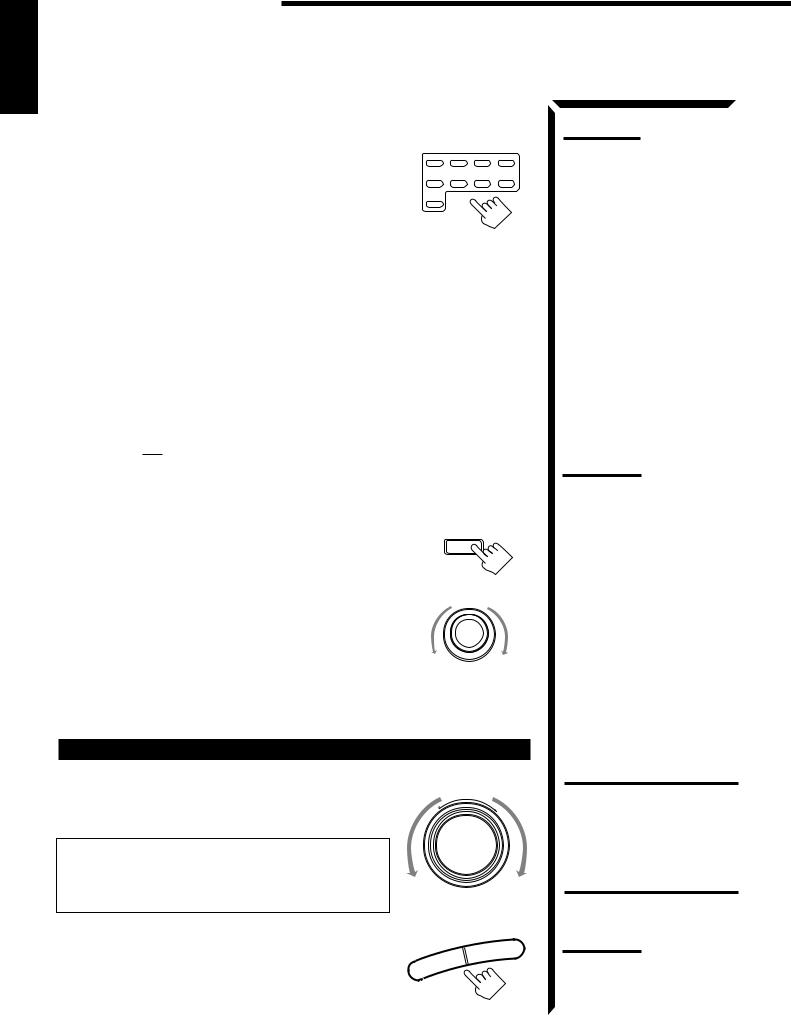
Basic Operations
English
From the remote control:
Press one of the source selecting buttons directly.
DVD |
Selects the DVD player. |
DVD |
VCR1 VCR2 VIDEO |
|
|
||
VCR1 |
Selects the video component connected to the VCR1 |
CD |
TAPE/MD PHONO FM/AM |
|
|
||
|
jacks. |
TV/DBS |
|
VCR2 |
Selects the video component connected to the VCR2 |
|
|
|
jacks. |
|
|
VIDEO |
Selects the video component connected to the |
|
|
|
VIDEO jacks. |
|
|
CD* |
Selects the CD player. |
|
|
TAPE/MD* |
Selects the cassette deck or the MD recorder. |
|
|
PHONO* |
Selects the turntable. |
|
|
FM/AM* |
Selects an FM and AM (MW/LW) broadcast. |
|
|
|
Each time you press the button, the band alternates |
|
|
|
between FM and AM (MW/LW). |
|
|
TV/DBS |
• Selects TV sounds when the remote control selector is set to “AUDIO/ |
||
|
TV/VCR.” |
|
|
|
• Selects the DBS tuner when the remote control selector is set to |
||
|
“CATV/DBS.” |
|
|
Selecting different sources for picture and sound
You can watch picture from a video component while listening to sound from another component.
On the front panel:
1.Press SOUND SELECT briefly while viewing the picture from a video component such as the VCR or DVD player, etc.
“SOUND SELECT” appears on the display.
2.Turn SOURCE SELECTOR to select the sound (except the TV sound), while the indication of the above step is still on the display.
From the remote control:
SOUND SELECT
INPUT ATT.
SOURCE SELECTOR
Press one of the audio source selecting buttons (CD, TAPE/MD, PHONO, FM/AM), while viewing the picture from a video component such as the VCR or DVD player, etc.
Adjusting the Volume
On the front panel:
MASTER VOLUME
To increase the volume, turn MASTER VOLUME clockwise.
–
+
To decrease the volume, turn it counterclockwise.
When you turn MASTER VOLUME rapidly, the volume level also changes rapidly.
When you turn MASTER VOLUME slowly, the volume level also changes slowly.
From the remote control: |
VOLUME |
+ |
|
||
To increase the volume, press VOLUME +. |
– |
|
To decrease the volume, press VOLUME –. |
|
|
Note:
When you press one of the source selecting buttons marked above with an asterisk (*), the receiver automatically turns on.
Notes:
•Once you have selected a video source, pictures of the selected source is sent to the TV until you select another video source.
•When you select TV sound as the source, this function does not work.
CAUTION:
Always set the volume to the minimum before starting any source. If the volume is set at its high level, the sudden blast of sound energy can permanently damage your hearing and/or ruin your speakers.
Note:
The volume level can be adjusted within the range of “0” (minimum) to “90” (maximum).
15

Selecting the Front Speakers
On the front panel only:
SPEAKERS
1 |
2 |
When you have connected two pairs of the front speakers, you can select which to use.
Press SPEAKERS 1 or SPEAKERS 2 to select the speaker to use.
Each time you press the button, the lamp on the respective button turns on and off. When the lamp on either button lights up, the respective speakers are activated.
IMPORTANT:
You can activate two pairs of the front speakers at the same time only when no signals are sent to the center and rear speakers. Otherwise, activating one pair of the speakers deactivates the other.
Listening only with headphones
1.Connect a pair of headphones to the PHONES jack on the front panel.
2.Press SPEAKERS 1 and/or 2 so that no lamps on the buttons are turned on.
Muting the Sound
From the remote control only:
Press MUTE to mute the sound through all speakers |
MUTE |
and headphones connected. |
|
“MUTE” appears on the display and the volume turns off (the volume level indicator also goes off).
To restore the sound, press MUTE again so that “OFF” appears on the display. Turning MASTER VOLUME or pressing VOLUME +/– also restores the sound at the previous volume level.
Recording a Source
You can record any source playing through the receiver to the cassette deck or the MD recorder connected to the TAPE/MD jacks and the VCRs connected to the VCR1 and VCR2 jacks at the same time.
While recording, you can listen to the selected sound source at whatever sound level you like, without affecting the sound levels of the recording.
English
Note:
If you use any of the DSP modes other than the 3DPHONIC modes and “HEADPHONE” with both front speakers activated, the speakers connected to the FRONT SPEAKERS 2 terminals are deactivated.
CAUTION:
Be sure to turn down the volume before connecting or putting on headphones, as high volume can damage both the headphones and your hearing.
Note:
You cannot shut off the sound through the subwoofer using the SPEAKERS 1 and 2 buttons.
Note:
The output volume level and SEA modes cannot affect the recording.
IMPORTANT:
When recording the digital source, turn off the DSP mode.
16

Basic Operations
English
Attenuating the Input Signal
When the input level of the playing source through the analog terminals is too high, the sounds will be distorted. If this happens, you need to attenuate the input signal level to prevent the sound distortion.
On the front panel only:
Press and hold SOUND SELECT/INPUT ATT. until “INPUT ATT ON” appears on the display.
The ATT indicator also lights up on the display.
Each time you press and hold the button, the input attenuator mode turns on (“INPUT ATT ON”) and off (“INPUT NORMAL”).
You can set input attenuator mode separately for each source.
SOUND SELECT
INPUT ATT.
Adjusting the Subwoofer Output Level
You can adjust the subwoofer output level if you have selected “YES” for the “SUBWOOFER” (see page 19).
Once it has been adjusted, the receiver memorizes the adjustment.
On the front panel:
1.Press BALANCE/SURROUND ADJUST repeatedly until “SUBWFR LEVEL” appears on the display.
The display changes to show the current setting.
2.Turn MULTI JOG to adjust the subwoofer output level (– 10 dB to +10 dB), while the indication of the previous step is still on the display.
From the remote control:
1.Press SOUND CONTROL.
10 keys are activated for sound adjustments.
2.Press SUBWOOFER +/– to adjust the subwoofer output level (–10 dB to +10 dB).
BALANCE/SURROUND
ADJUST
MULTI JOG
SOUND
CONTROL
SUBWOOFER
0 +10
FM MODE/MUTE 100+
Notes:
•This function is available only for the sources connected using the analog terminals.
•This function takes effect only when the DSP mode is in use.
17
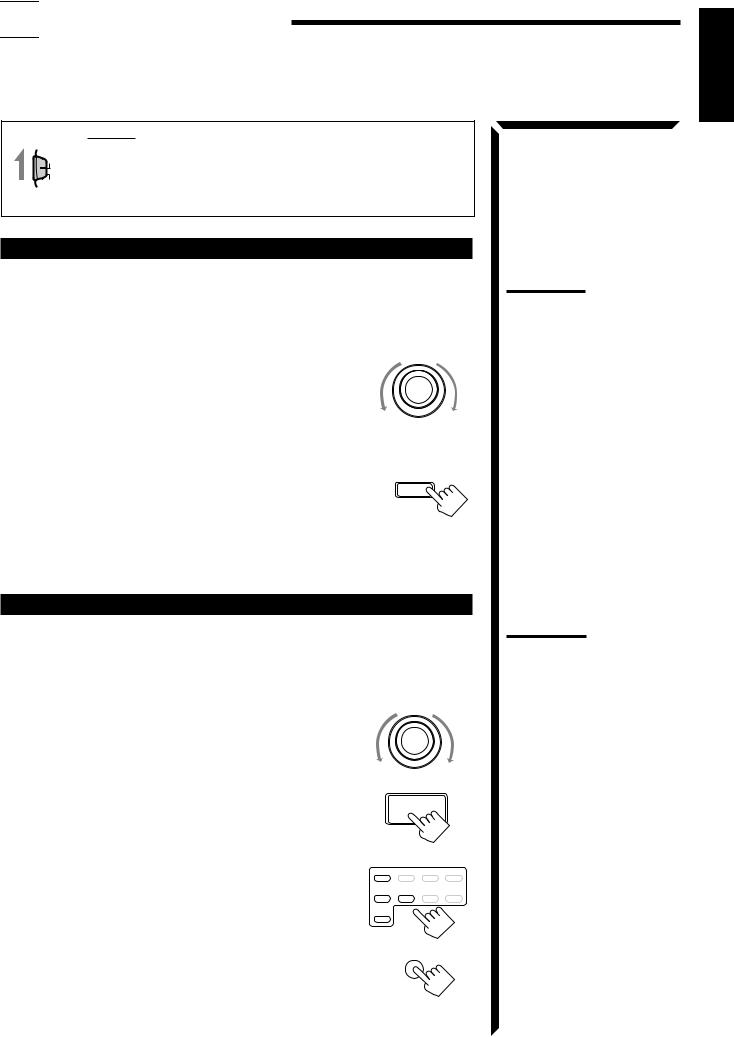

 Basic Settings
Basic Settings
Some of the following settings are required after connecting and positioning your speakers in your listening room, while others will make operations easier.
IMPORTANT:
AUDIO/TV When using the Remote Control, check to see if its remote control
/VCR
mode selector is set to the correct position:
CATV To operate this receiver, set it to “AUDIO/TV/VCR” (except when
/DBS
selecting the DBS tuner as the source).
Changing the Source Name
When you have connected an MD recorder to the TAPE/MD jacks or the DBS tuner to the TV SOUND/DBS jacks on the rear panel. Change the source name shown on the display when you select the MD recorder or DBS tuner as the source.
On the front panel only:
1. When changing the source name from “TAPE” to “MD”: |
SOURCE SELECTOR |
|
•Turn SOURCE SELECTOR until “TAPE” appears.
When changing the source name from “TV SOUND” to “DBS”:
•Turn SOURCE SELECTOR until “TV SOUND” appears.
2. Press and hold LOUDNESS/SOURCE NAME until |
LOUDNESS |
|
|
“ASSGN. MD” or “ASSGN. DBS” appears on the |
|
display. |
SOURCENAME |
|
To change the source names to “TAPE” or “TV SOUND,” repeat the same procedure above (in step 1, select “MD” or “DBS” then press and hold SOURCE NAME).
Selecting the Input Mode
When you have connected some components such as CD player, MD recorder, DVD player and the DBS tuner using digital terminals (see page 12), you need to change the input mode for these components to the digital input.
On the front panel:
SOURCE SELECTOR
1.Turn SOURCE SELECTOR until the source (CD, MD, DBS, or DVD) for which you want to change the input mode from analog input to digital input.
2.Press DIGITAL INPUT to change the input mode.
Each time you press the button, the input mode alternates between the digital input and analog input.
From the remote control:
1.Press the source selecting button (CD, TAPE/MD, TV/DBS, or DVD) for which you want to change the input mode from analog input to digital input.
2.Press ANALOG/DIGITAL to change the input mode.
Each time you press the button, the input mode alternates between the digital input and analog input.
DIGITAL INPUT
DVD VCR1 VCR2 VIDEO
CD TAPE/MD PHONO FM/AM
TV/DBS
ANALOG /DIGITAL
Note:
Without changing the source name, you can still use the connected components. However, there may be some inconvenience.
–“TAPE” or “TV SOUND” will appear on the display when you select the MD recorder or DBS tuner.
–You cannot use the digital input (see below) for the MD recorder and the DBS tuner.
–You cannot use the COMPU LINK remote control system (see page 55) to operate the MD recorder.
Note:
Once you have set the digital input for these components, it is always used every time you select these components as the source.
English
18
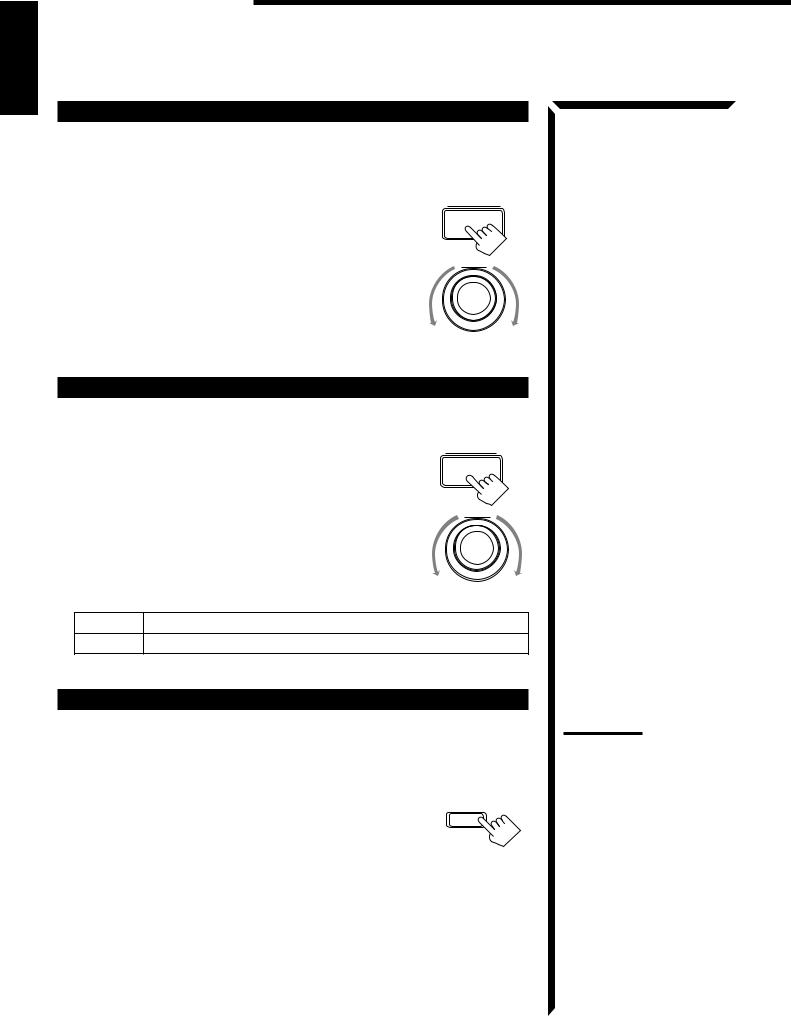
Basic Settings
English
Adjusting the Front Speaker Output Balance
If the sounds you hear from the front right and left speakers are unequal, you can adjust the speaker output balance.
On the front panel only: |
BALANCE/SURROUND |
|
ADJUST |
1.Press BALANCE/SURROUND ADJUST repeatedly until “L/R BALANCE” appears on the display.
The display changes to show the current setting.
MULTI JOG
2.Turn MULTI JOG to adjust the balance, while the indication of the previous step is still on the display.
•Turning it clockwise decreases the left channel output.
•Turning it counterclockwise decreases the right channel output.
Setting the Subwoofer Information
Register whether or not you have connected a subwoofer.
On the front panel only:
1.Press SETTING repeatedly until “SUBWOOFER” appears on the display.
The display changes to show the current setting.
2.Turn MULTI JOG to register whether you have connected a subwoofer or not, while the indication of the previous step is still on the display.
As you turn it, the subwoofer setting alternates between “YES” and “NO.”
SETTING
MULTI JOG
YES Select this when you use a subwoofer.
NO |
Select this when you do not use a subwoofer. |
Listening at Low Volume (Loudness)
Human ears are not sensitive to bass at low volume. To compensate for this, the loudness function automatically boosts the bass level as you lower the volume.
On the front panel only:
Press LOUDNESS/SOURCE NAME briefly to select the loudness function.
Each time you press the button, the loudness function turns on (“LOUDNESS ON”) and off (“LOUDNESS OFF”).
•Select “LOUDNESS ON” to activate the loudness function. The LOUDNESS indicator lights up on the display.
•Select “LOUDNESS OFF” to cancel it.
The indicator goes off.
LOUDNESS
SOURCENAME
Note:
The loudness function affects the front speaker sounds only.
19
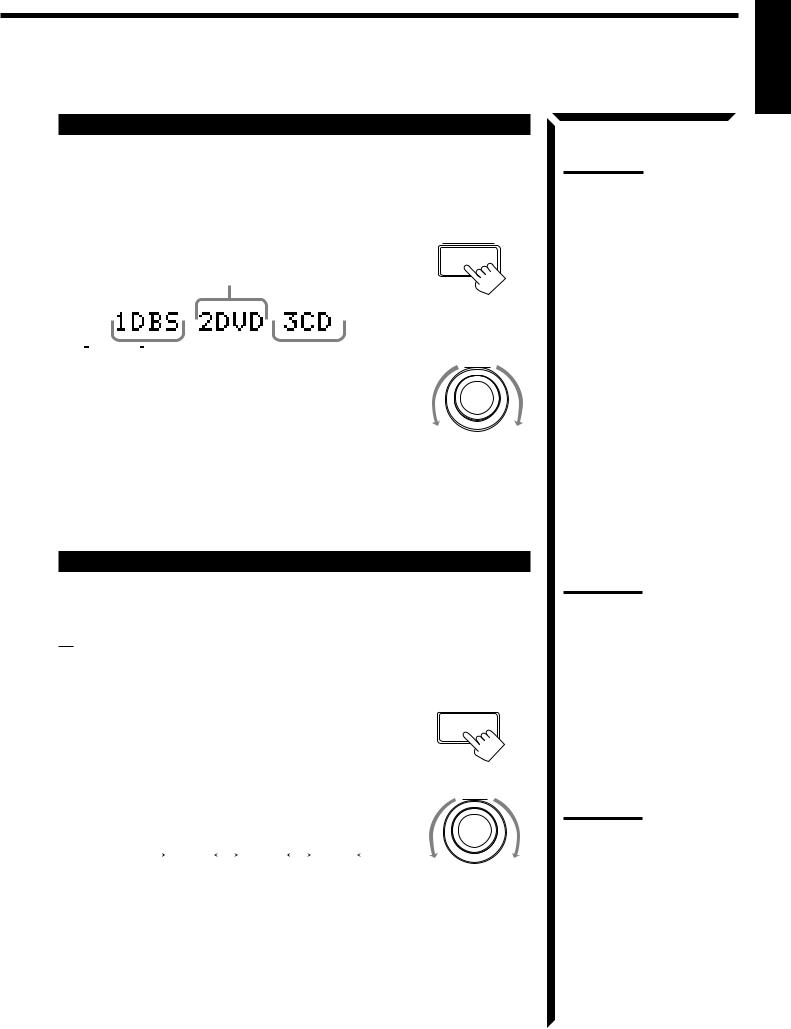
Digital Input (DIGITAL IN) Terminal Setting
When you use the digital input terminals, you have to register what components are connected to which terminals (DIGITAL IN 1/2/3).
On the front panel only:
1. Press SETTING repeatedly until “DIGITAL IN”
appears on the display. |
SETTING |
|
|
The display changes to show the current setting. |
|
DIGITAL 2 terminal setting |
|
|
|
|
|
|
|
|
|
|
|
|
|
|
VOLUME |
|
|
DIGITAL 1 terminal setting |
DIGITAL 3 terminal setting |
||||||
MULTI JOG
2.Turn MULTI JOG to select the appropriate digital terminal setting, while the indication of the previous step is still on the display.
As you turn it, the display changes to show the following:
“1 DBS 2 DVD 3 CD “1 MD 2 DVD 3 CD “1 MD 2 DBS 3 CD
“1 MD 2 DBS 3 DVD “1 CD 2 DVD 3 MD “1 CD 2 DBS 3 MD
“1 CD 2 DBS 3 DVD “1 DVD 2 CD 3 MD “1 DVD 2 DBS 3 MD
“1 DVD 2 DBS 3 CD “1DBS 2 CD 3 MD “DBS 2 DVD 3 MD
“(back to the beginning)
Setting the Speakers for the DSP Modes
To obtain the best possible surround sound of the DSP modes, you have to register the information about the speakers arrangement after all connections are completed.
Front, Center, and Rear Speaker Setting
Register the sizes of the other speakers.
On the front panel only:
1. Press SETTING repeatedly until “FRONT SPK” (Front |
SETTING |
Speaker), “CENTER SPK” (Center Speaker) or “REAR |
|
SPK” (Rear Speaker) appears on the display. |
|
The display changes to show the current setting.
2. Turn MULTI JOG to select the appropriate item about
MULTI JOG
your front, center and rear speakers, while the indication of the previous step is still on the display.
As you turn it, the display changes to show the following:
|
|
|
LARGE |
|
SMALL |
|
NONE |
|
|
|
|
|
|
|
|
||||
|
|
|
|
|
|
|
|
||
|
|
|
|
|
|
|
|
|
|
LARGE |
|
Select this when the speaker size is relatively large. |
|||||||
|
|
|
|
|
|
|
|
||
SMALL |
|
Select this when the speaker size is relatively small. |
|||||||
|
|
|
|
|
|
|
|
||
NONE |
|
Select this when you have not connect a speaker. (Not selectable |
|||||||
|
|
for the front speakers) |
|
|
|
|
|||
|
|
|
|
|
|
|
|
|
|
English
Note:
When shipped from the factory, the DIGITAL IN terminals can be used as the digital input for the following components.
•DIGITAL 1 (coaxial): For DBS tuner
•DIGITAL 2 (optical): For DVD player
•DIGITAL 3 (optical): For CD player
Note:
When you change your speakers, you need to register the information about the speakers again.
Notes:
•If the size of the cone speaker unit built in your speaker is greater than 12 cm (4 3/4 inches), select “LARGE,” and if it is smaller than 12 cm (4 3/4 inches), select “SMALL.”
•If you have selected “NO” for the subwoofer setting above, you can only select “LARGE” for the front speaker setting.
20
