JVC RX-6008VBK, RX-6000VBK User Manual
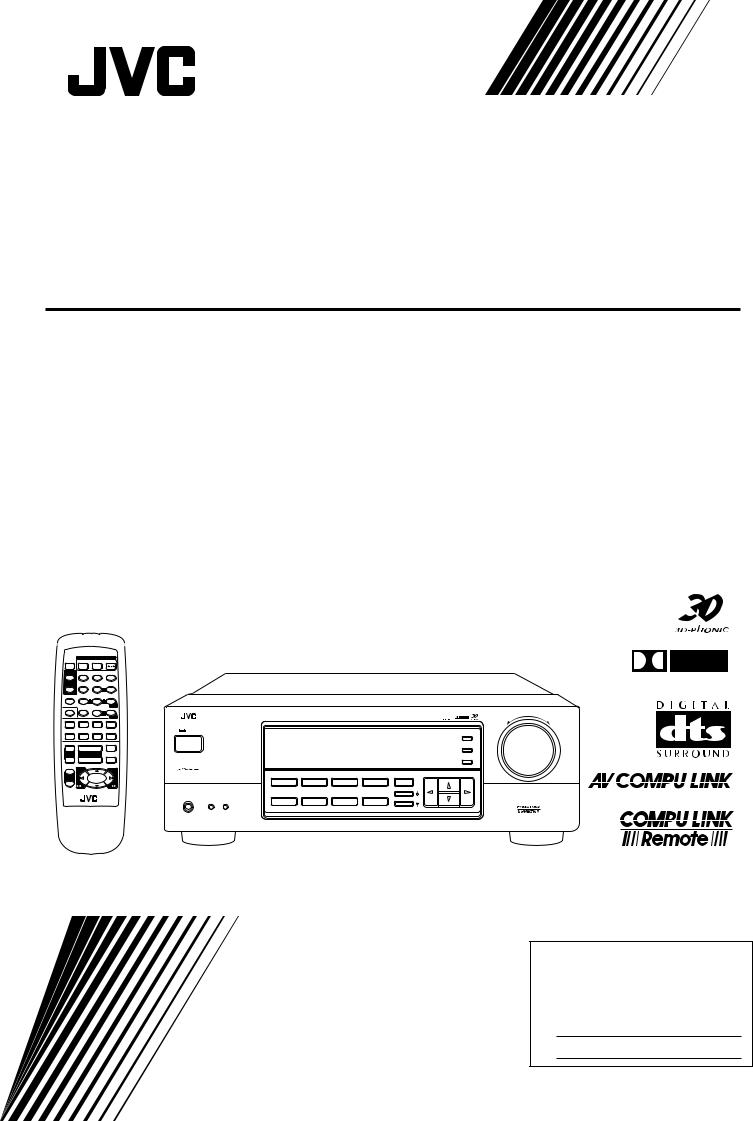
AUDIO/VIDEO CONTROL RECEIVER
RX-6000VBK / RX-6008VBK
POWER
SLEEP |
TV |
VCR |
AUDIO |
SURROUND |
TEST |
– SUBWOOFER + |
|
|
1 |
2 |
3 |
SURROUND |
EFFECT |
5 |
|
MODE |
– CENTER + |
||
|
4 |
5 |
6 |
|
5 |
|
5 |
SOUND |
– VCR CH + – REAR•L + |
||
|
7/P |
8 |
9 |
TV/VIDEO |
CD-DISC |
5 |
MENU |
– REAR•R + |
|||
|
|
10 |
+10 |
DVD TV SOUND/DBS |
|
ENTER |
|
VCR ANALOG/DIGITAL |
|||
CD |
TAPE/MD |
PHONO |
FM/AM |
MUTING
++
TV VOL |
VOLUME |
VCR CH |
– |
– |
8 |
|
£ |
|
+ |
1 |
1 |
TV CH
–
7
RM-SRX6000J REMOTE CONTROL
D I G I T A L
MASTER VOLUME
RX-6000V AUDIO/VIDEO CONTROL RECEIVER |
|
D I G I T A L |
– |
+ |
STANDBY
ADJUST
POWER
SETTING
MEMORY
|
|
|
|
THEATER LIVE CLUB |
DANCE CLUB HALL |
PAVILLION |
|
|
|
DVD |
TV SOUND/DBS |
VCR |
ONE TOUCH OPERATION/ |
|
|
|
|
INPUT ATT. |
DSP. MODE |
MULTI CURSOR |
|||
|
|
|
SOURCE NAME |
|
|
SURROUND |
ON |
|
SPEAKERS |
CD |
TAPE/MD |
PHONO |
FM/AM |
|
|
PHONES |
1 |
2 |
|
|
|
ANALOG/DIGITAL |
|
|
|
|
SOURCE NAME |
|
|
|
DIGITAL AUTO |
_ON —OFF
INSTRUCTIONS
For Customer Use:
Enter below the Model No. and Serial No. which are located either on the rear, bottom or side of the cabinet. Retain this information for future reference.
Model No.
Serial No.
LVT0380-001A
[J]
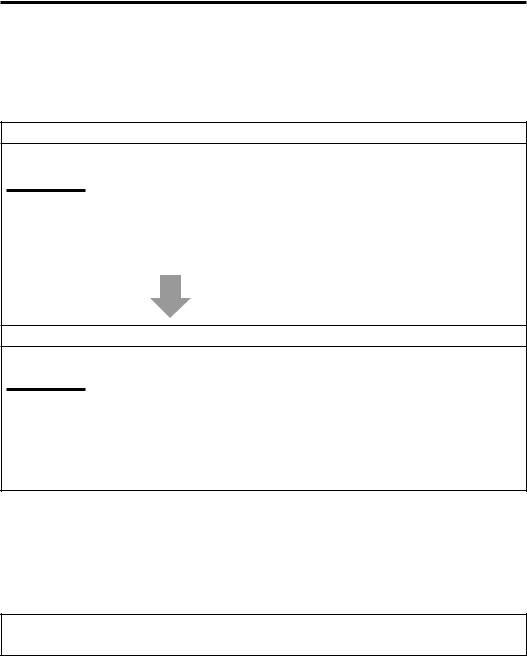
RX-6000VBK/RX-6008VBK[J]/
RX-6500VBK[J]
Errata Sheet
Please notice the following modifications when reading Instructions.
Page 18.
Incorrect
Notes:
•If “REAR SPK” and “CENTER SPK” are set to “NONE,”
—you can select only “HEAD PHONE” or “OFF” for the DSP mode.
—you cannot select Surround mode.
•No sounds come out of the center speaker, even if it is connected.
Correct
Notes:
•If “REAR SPK” and “CENTER SPK” are set to “NONE,” you cannot select Surround mode.
•No sounds come out of the center speaker, even if it is connected.
•When “REAR SPK” and “CENTER SPK” are set to “NONE,” the same effect as used for the 3D-PHONIC is applied to any DAP mode to maintain the surround elements with only two front speakers.
Page 20.
On page 20, in the DSP mode cycle it is written that "3D ACTION" will be selected after "HEAD PHONE," but the order has been changed so that "3D ACTION" will be selected before "HEAD PHONE."
LV 41818-001A
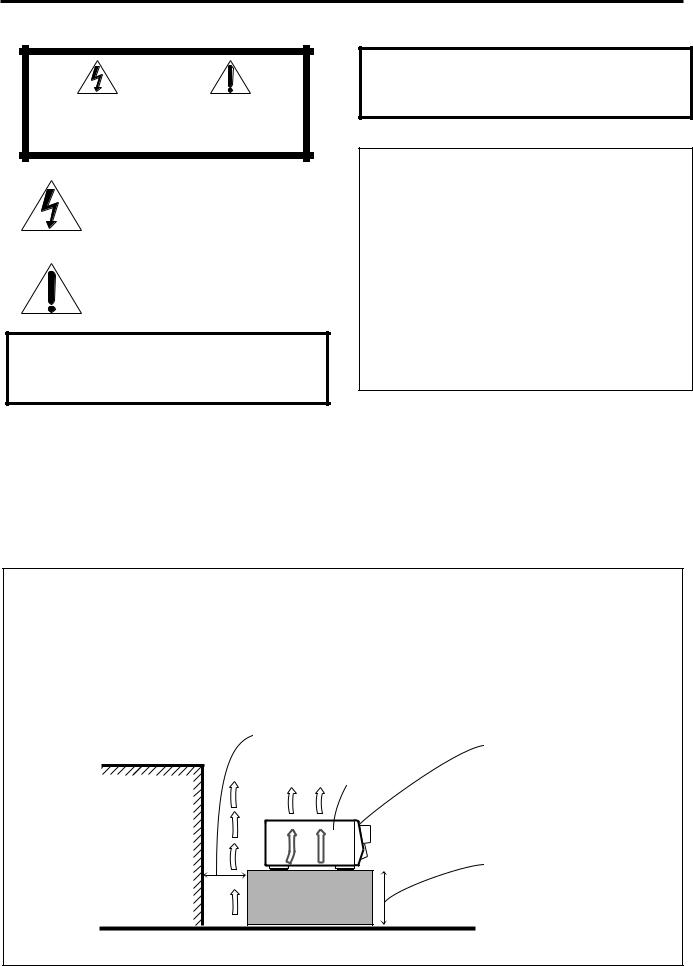
Warnings, Cautions and Others
|
|
CAUTION |
|
|
|
RISK OF ELECTRIC SHOCK |
|
|
|
DO NOT OPEN |
|
|
|
|
|
|
|
|
|
CAUTION: |
TO REDUCE THE RISK OF ELECTRIC SHOCK. |
||
|
DO NOT REMOVE COVER (OR BACK) |
||
|
NO USER SERVICEABLE PARTS INSIDE. |
||
REFER SERVICING TO QUALIFIED SERVICE PERSONNEL.
The lightning flash with arrowhead symbol, within an equilateral triangle is intended to alert the user to the presence of uninsulated "dangerous voltage" within the product's enclosure that may be of sufficient magnitude to constitute a risk of electric shock to persons.
The exclamation point within an equilateral triangle is intended to alert the user to the presence of important operating and maintenance (servicing) instructions in the literature accompanying the appliance.
WARNING: TO REDUCE THE RISK OF FIRE OR ELECTRIC SHOCK, DO NOT EXPOSE THIS APPLIANCE TO RAIN OR MOISTURE.
Caution –– POWER switch!
Disconnect the mains plug to shut the power off completely. The POWER switch in any position does not disconnect the mains line.
The power can be remote controlled.
For U.S.A.
This equipment has been tested and found to comply with the limits for a Class B digital device, pursuant to part 15 of the FCC Rules. These limits are designed to provide reasonable protection against harmful interference in a residential installation.
This equipment generates, uses and can radiate radio frequency energy and, if not installed and used in accordance with the instructions, may cause harmful interference to radio communications. However, there is no guarantee that interference will not occur in a particular installation. If this equipment does cause harmful interference to radio or television reception, which can be determined by turning the equipment off and on, the user is encouraged to try to correct the interference by one or more of the following measures:
Reorient or relocate the receiving antenna.
Increase the separation between the equipment and receiver. Connect the equipment into an outlet on a circuit different from that to which the receiver is connected.
Consult the dealer or an experienced radio/TV technician for help.
CAUTION
To reduce the risk of electrical shocks, fire, etc.:
1.Do not remove screws, covers or cabinet.
2.Do not expose this appliance to rain or moisture.
Caution: Proper Ventilation
To avoide risk of electric shock and fire and to protect from damage.
Locate the apparatus as follows:
Front: |
No obstructions open spacing. |
Sides: |
No obstructions in 10 cm from the sides. |
Top: |
No obstructions in 10 cm from the top. |
Back: |
No obstructions in 15 cm from the back |
Bottom: |
Place on the level surface. |
In addition, maintain the best possible air circulation as illustrated.
Spacing 15 cm or more
Front
Wall or obstructions |
RX-6000V/
RX-6008V
Stand height 15 cm or more
Floor
G-1

Table of Contents |
|
Parts Identification ...................................... |
2 |
Getting Started........................................... |
3 |
Before Installation ...................................................................... |
3 |
Checking the Supplied Accessories ........................................... |
3 |
Connecting the FM and AM Antennas ....................................... |
3 |
Connecting the Speakers ............................................................ |
4 |
Connecting Audio/Video Components ....................................... |
5 |
Connecting the Power Cord ....................................................... |
7 |
Putting Batteries in the Remote Control .................................... |
7 |
Basic Operations ......................................... |
8 |
Turning the Power On and Off (Standby) .................................. |
8 |
Selecting the Source to Play ....................................................... |
8 |
Adjusting the Volume ................................................................. |
9 |
Selecting the Front Speakers ...................................................... |
9 |
Muting the Sound ....................................................................... |
9 |
Adjusting the Subwoofer Output Level .................................... |
10 |
Attenuating the Input Signal .................................................... |
10 |
Reinforcing the Bass ................................................................ |
10 |
Adjusting the Tone ................................................................... |
10 |
Basic Settings........................................... |
11 |
Recording a Source .................................................................. |
11 |
Adjusting the Front Speaker Output Balance ........................... |
11 |
Setting the Subwoofer Information .......................................... |
11 |
Changing the Source Name ...................................................... |
11 |
Setting the Speakers for the DSP Modes ................................. |
12 |
Digital Input (DIGITAL IN) Terminal Setting ......................... |
14 |
Selecting the Analog or Digital Input Mode ............................ |
14 |
Storing the Basic Settings and Adjustments |
|
— One Touch Operation .................................................... |
15 |
Using the Sleep Timer .............................................................. |
15 |
Receiving Radio Broadcasts ........................ |
16 |
Tuning in Stations Manually .................................................... |
16 |
Using Preset Tuning ................................................................. |
16 |
Selecting the FM Reception Mode ........................................... |
17 |
Using the DSP Modes ................................ |
18 |
Available DSP Modes According to the Speaker Arrangement |
.. 20 |
Adjusting the 3D-PHONIC Modes .......................................... |
21 |
Adjusting the DAP Modes and Headphones mode .................. |
21 |
Adjusting the Surround Modes ................................................ |
22 |
Activating the DSP Modes ....................................................... |
25 |
COMPU LINK Remote Control System ......... |
26 |
AV COMPU LINK Remote Control System .... |
27 |
Operating JVC’s Audio/Video Components ... |
29 |
Troubleshooting ......................................... |
31 |
Specifications............................................ |
32 |
English
1
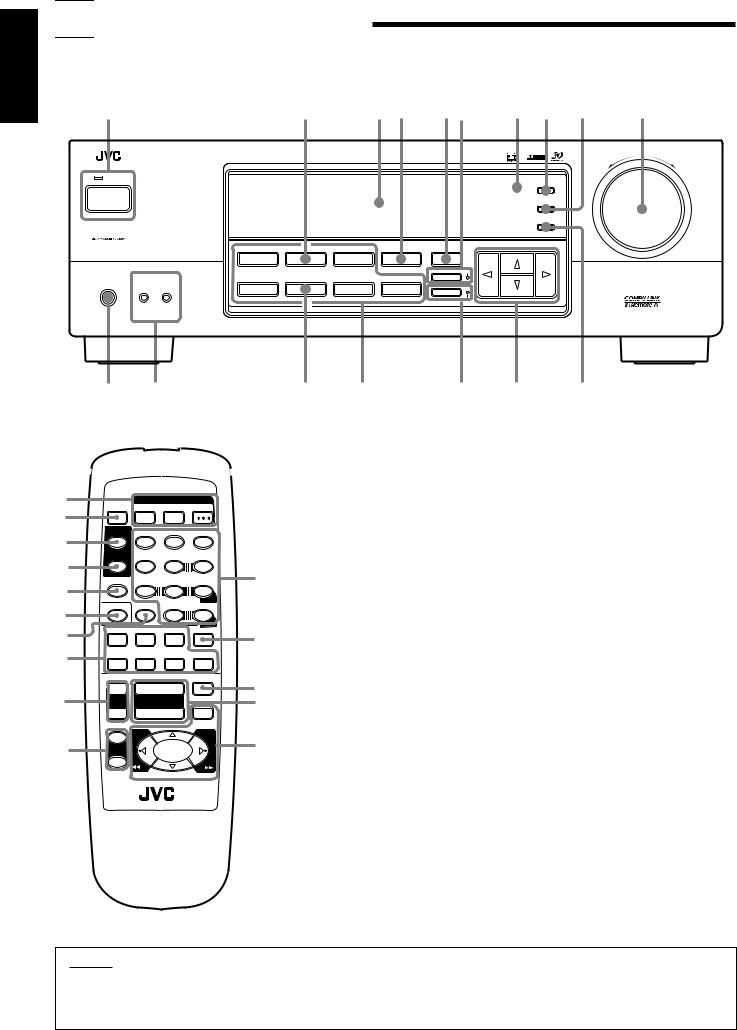
English

 Parts Identification
Parts Identification
Become familiar with the buttons and controls on the receiver before use.
Refer to the pages in parentheses for details.
~ |
|
|
Ÿ |
|
|
! ⁄ |
@¤ |
# ‹ |
$ |
› |
|
|
|
|
|
|
|
|
|
|
|
|
MASTER VOLUME |
|
RX-6000V |
AUDIO/VIDEO CONTROL RECEIVER |
|
|
|
|
|
|
D I G I T A L |
|
|
|
|
|
|
|
|
|
|
|
|
– |
+ |
STANDBY |
|
|
|
|
|
|
|
|
|
|
|
POWER |
|
|
|
|
|
|
|
|
|
|
|
|
|
|
|
THEATER |
LIVE CLUB |
DANCE CLUB HALL |
PAVILLION |
|
|
|
|
|
|
DVD |
TV SOUND/DBS |
|
VCR |
ONE TOUCH OPERATION/ |
|
|
|
|
|
|
|
|
. |
|
|
MULTI CURSOR |
|
|
|||
|
|
|
|
|
|
|
SURROUND |
ON |
|
|
|
|
SPEAKERS |
CD |
TAPE/MD |
PHONO |
FM/AM |
|
|
|
|
|
|
PHONES |
1 |
2 |
|
|
|
|
ANALOG/DIGITAL |
|
|
|
|
~
Ÿ
!
⁄
@
¤
#
‹
$
›
_ON —OFF
* ‡
|
|
POWER |
|
SLEEP |
TV |
VCR |
AUDIO |
SURROUND |
TEST |
– SUBWOOFER + |
|
|
1 |
2 |
3 |
SURROUND |
|
5 |
|
MODE |
EFFECT |
– CENTER + |
|
|
4 |
5 |
6 |
|
5 |
|
5 |
SOUND |
– VCR CH + – REAR•L + |
||
|
7/P |
8 |
9 |
TV/VIDEO |
CD-DISC |
5 |
MENU |
– REAR•R + |
|||
|
|
10 |
+10 |
DVD TV SOUND/DBS |
|
ENTER |
|
VCR ANALOG/DIGITAL |
|||
CD |
TAPE/MD |
PHONO |
FM/AM |
MUTING
++
TV VOL |
VOLUME |
|
|
– |
|
– |
8 |
|
1 |
£ |
|
+ |
|
1 |
|
TV CH
–
7
RM-SRX6000J REMOTE CONTROL
DIGITAL AUTO
& fl |
^ fi |
% |
|
Front Panel |
Remote Control |
|
~ POWER button and STANDBY lamp (8) |
~ POWER buttons (8, 30) |
|
Ÿ SOURCE NAME (TV SOUND/DBS) button |
TV, VCR, AUDIO |
|
(11) |
Ÿ SLEEP button (15) |
|
! Display (8) |
! SURROUND button (25) |
|
⁄ ONE TOUCH OPERATION/INPUT ATT. |
⁄ SURROUND MODE button (21) |
|
button (15) |
@ SOUND button (21) |
|
@ DSP MODE button (21) |
¤ TV/VIDEO button (30) |
% |
¤ SURROUND button and lamp (25) |
# CD-DISC button (29) |
|
# Remote sensor (7) |
‹ Source selecting buttons (8) |
|
‹ ADJUST button (10) * |
DVD, TV SOUND/DBS, VCR, CD, TAPE/MD, |
|
$ SETTING button (12 – 14) * |
PHONO, FM/AM |
fi |
› MASTER VOLUME control (9) |
$ TV VOL +/– buttons (30) |
|
% MEMORY button (16) |
› TV CH +/– buttons (30) |
|
fi MULTI CURSOR buttons |
% • 10 keys for selecting preset channel (17) |
^ |
^ ANALOG/DIGITAL button and DIGITAL |
• 10 keys for adjusting sound (22 – 24, 29) |
AUTO lamp (14) |
• 10 keys for operating audio/video components |
|
fl |
fl Source selecting buttons (8) |
(29, 30) |
|
DVD, TV SOUND/DBS, VCR, CD, TAPE/MD, |
fi ANALOG/DIGITAL button (14) |
& |
PHONO, FM/AM * |
^ MUTING button (9) |
& SOURCE NAME (TAPE/MD) button |
fl VOLUME +/– buttons (9) |
|
|
(8, 11, 14) |
& Operating buttons for audio/video components |
|
‡ SPEAKERS 1/2 buttons (9) |
(29, 30) |
|
* PHONES jack (9) |
|
IMPORTANT:
To use the MULTI CURSOR buttons (w) on the front panel:
What these buttons actually do depends on which function you are trying to adjust. Before using these buttons, select the function by pressing one of the buttons marked with *.
2
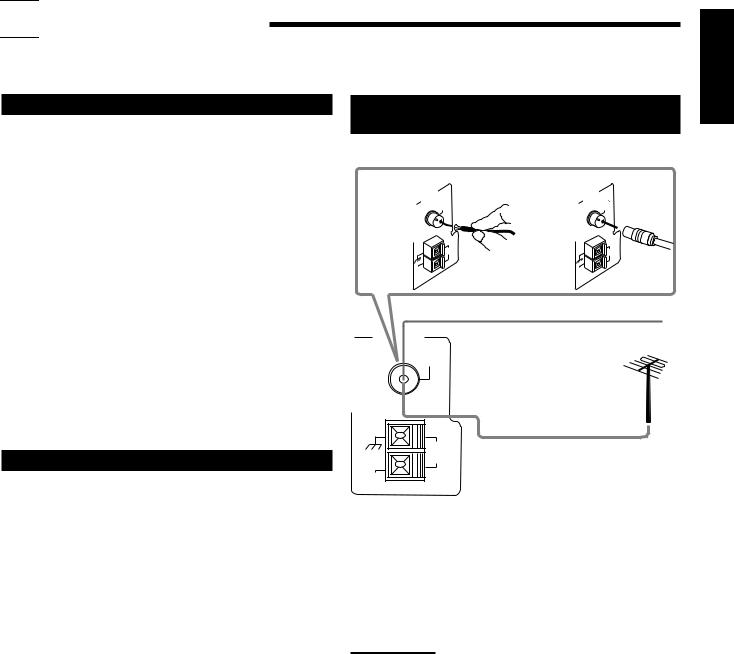

 Getting Started
Getting Started
This section explains how to connect audio/video components and speakers to the receiver, and how to connect the power supply.
Before Installation
General
•Be sure your hands are dry.
•Turn the power off to all components.
•Read the manuals supplied with the components you are going to connect.
Locations
•Install the receiver in a location that is level and protected from moisture.
•The temperature around the receiver must be between –5˚C and 35˚C (23˚F and 95˚F).
•Make sure there is good ventilation around the receiver. Poor ventilation could cause overheating and damage the receiver.
Handling the receiver
•Do not insert any metal object into the receiver.
•Do not disassemble the receiver or remove screws, covers, or cabinet.
•Do not expose the receiver to rain or moisture.
Checking the Supplied Accessories
Check to be sure you have all of the following items, which are supplied with the receiver.
The number in the parentheses indicates the quantity of the pieces supplied.
•Remote Control (1)
•Batteries (2)
•AM Loop Antenna (1)
•FM Antenna (1)
If anything is missing, contact your dealer immediately.
Connecting the FM and AM
Antennas
FM Antenna Connections
A |
ANTENNA |
75 |
B |
ANTENNA |
75 |
|
FM |
|
FM |
||
|
COAXIAL |
|
COAXIAL |
||
|
|
AM |
|
|
AM |
|
|
LOOP |
|
|
LOOP |
|
AM |
|
|
AM |
|
|
EXT |
|
|
EXT |
|
FM Antenna
Extend the supplied FM antenna horizontally.
ANTENNA
FM 75 
COAXIAL
AM Outdoor FM Antenna Cable
LOOP
AM
EXT
A. Using a Supplied FM Antenna
The FM antenna provided can be connected to the FM 75Ω COAXIAL terminal as temporary measure.
B. Using a Standard Type Connector (Not Supplied)
A standard type connector should be connected to the FM 75Ω COAXIAL terminal.
Note:
If reception is poor, connect an outdoor antenna.
Before attaching a 75Ω coaxial cable (the kind with a round wire going to an outdoor antenna), disconnect the supplied FM antenna.
English
3
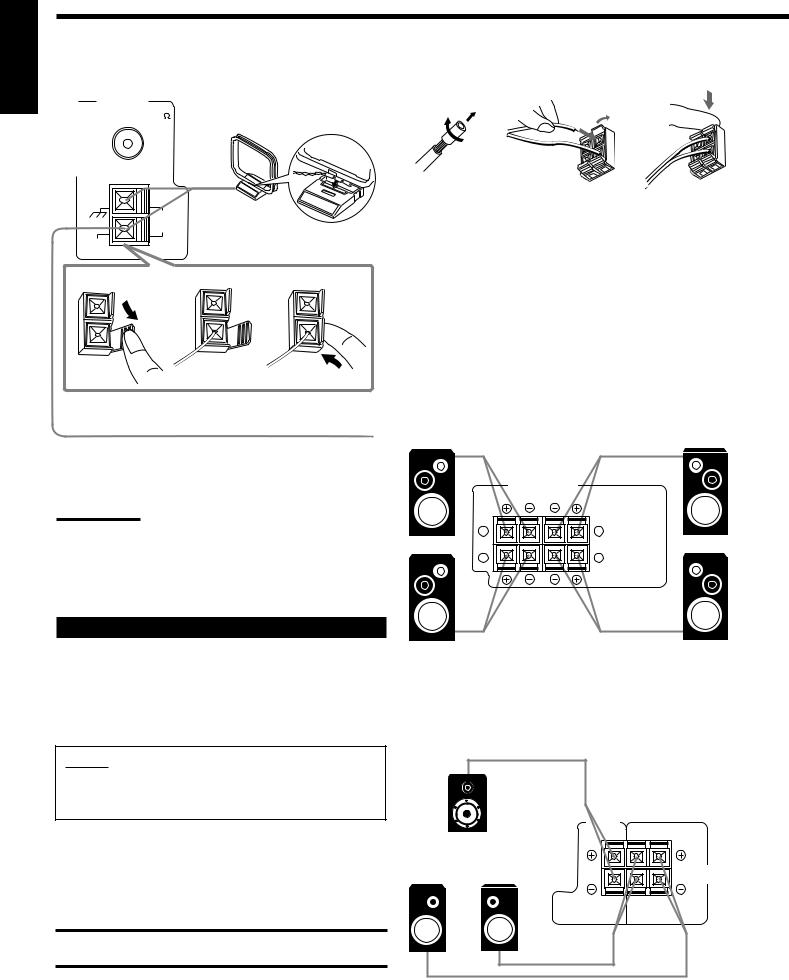
English
AM Antenna Connections
ANTENNA |
Snap the tabs on the loop flame |
|||
into the slots of the base to |
||||
FM 75 |
||||
assemble the AM loop. |
||||
COAXIAL |
||||
|
|
|
|
|
Basic connecting procedure
1 |
2 |
3 |
|
|
|
AM |
|
AM Loop Antenna |
LOOP |
|
|
AM |
|
|
EXT |
|
|
1 |
2 |
3 |
Outdoor single vinyl-covered wire (not supplied)
Turn the loop antenna until you have the best reception.
Notes:
•Make sure the antenna conductors do not touch any other terminals, connecting cords and power cord. This could cause poor reception.
•If reception is poor, connect an outdoor single vinyl-covered wire to the AM EXT terminal. (Keep the AM loop antenna connected.)
Connecting the Speakers
You can connect the following speakers:
•Two pairs of front speakers to produce normal stereo sound.
•One pair of rear speakers to enjoy the surround effect.
•One center speaker to produce more effective surround effect (to emphasize human voices).
•One subwoofer to enhance the bass.
IMPORTANT:
After connecting the speakers listed above, set the speaker setting information properly to obtain the best possible DSP effect. For details, see page 12.
For each speaker (except for a subwoofer), connect the (–) and (+) terminals on the rear panel to the (–) and (+) terminals marked on the speakers. For connecting a subwoofer, see page 5.
CAUTION:
Use speakers with the SPEAKER IMPEDANCE indicated by the speaker terminals.
1Cut, twist and remove the insulation at the end of each speaker signal cable (not supplied).
2Open the terminal and then insert the speaker signal cable.
3Close the terminal.
Connecting the front speakers
You can connect two pairs of front speakers (one pair to the FRONT SPEAKERS 1 terminals, and another pair to the FRONT SPEAKERS 2 terminals).
Right speaker |
|
FRONT SPEAKERS 1 |
|
Left speaker |
|
|
FRONT SPEAKERS
RIGHT LEFT
1 |
1 |
2 |
2 |
Right speaker |
|
FRONT SPEAKERS 2 |
|
Left speaker |
|
|
Connecting the rear and center speakers
Connect rear speakers to the REAR SPEAKERS terminals and a center speaker to the CENTER SPEAKER terminals.
|
|
CENTER |
|
|
|
SPEAKER |
|
Center speaker |
RIGHT |
LEFT |
|
|
|
||
Left rear |
Right rear |
|
REAR |
speaker |
speaker |
|
|
|
SPEAKERS |
||
4
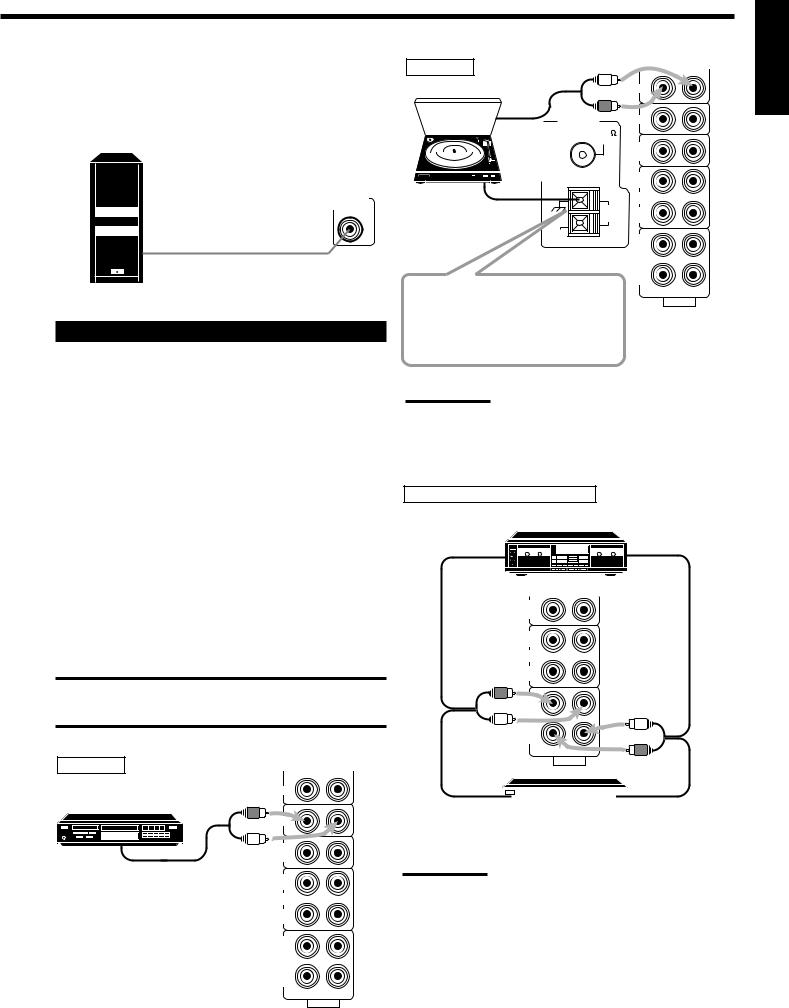
Connecting the subwoofer speaker
You can enhance the bass by connecting a subwoofer. Connect the input jack of a powered subwoofer to the
SUBWOOFER OUT jack on the rear panel, using a cable with RCA pin plugs (not supplied).
SUBWOOFER
OUT
Powered subwoofer
Connecting Audio/Video Components
You can connect the following audio/video components to this receiver. Refer also to the manuals supplied with your components.
Audio Components |
Video Components |
• CD player* |
• DVD player* |
|
|
• Turntable |
• TV |
• Cassette deck |
• DBS tuner* |
or MD recorder* |
• VCR |
|
|
*You can connect these components using the methods described in “Analog connections” (below) or in “Digital connections” (see page 7).
Analog connections
Audio component connections
Use the cables with RCA pin plugs (not supplied).
Connect the white plug to the audio left jack, and the red plug to the audio right jack.
CAUTION:
If you connect a sound-enhancing device such as a graphic equalizer between the source components and this receiver, the sound output through this receiver may be distorted.
CD player
PHONO
CD player
CD
TV SOUND /DBS
To audio output
OUT (REC)
VCR
IN (PLAY)
OUT (REC)
TAPE /MD
IN (PLAY)
RIGHT LEFT
AUDIO
Turntable |
|
|
Turntable |
To audio |
PHONO |
|
|
|
|
output |
CD |
|
ANTENNA |
|
|
FM 75 |
|
|
COAXIAL |
TV SOUND |
|
|
|
|
|
/DBS |
|
|
OUT |
|
|
(REC) |
|
|
VCR |
|
AM |
IN |
|
LOOP |
(PLAY) |
|
AM |
OUT |
|
EXT |
|
|
|
(REC) |
TAPE /MD
IN (PLAY)
If an earth cable is provided for your turntable, connect the cable to the terminal marked (H) of the ANTENNA terminals on the rear panel.
RIGHT LEFT
AUDIO
Note:
Any turntables incorporating a small-output cartridge such as an MC
(moving-coil type) must be connected to this receiver through a commercial head amplifier or step-up transformer. Direct connection may result in insufficient volume.
Cassette deck or MD recorder |
|
|
|
Cassette deck |
|
To audio input |
PHONO |
To audio output |
|
|
|
|
CD |
|
TV SOUND /DBS
OUT (REC)
VCR
IN (PLAY)
OUT (REC)
TAPE /MD
IN (PLAY)
RIGHT LEFT
AUDIO
To audio input  To audio output MD recorder
To audio output MD recorder
Note:
You can connect either a cassette deck or an MD recorder to the
TAPE/MD jacks. When connecting an MD recorder to the TAPE/MD jacks, change the source name, which will be shown on the display when selected as the source, to “M D.” See page 11 for details.
If your audio components have a COMPU LINK-3 terminal
See also page 26 for detailed information about the connection and the COMPU LINK-3 remote control system.
English
5
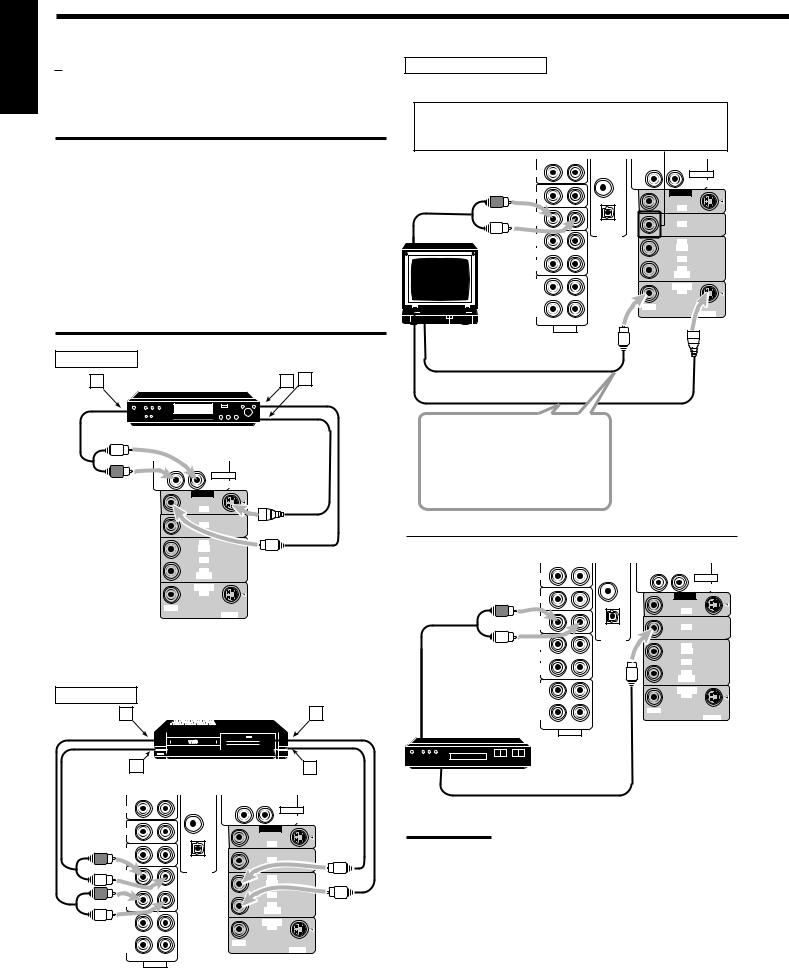
English
Video component connections
Use the cables with RCA pin plugs (not supplied).
Connect the white plug to the audio left jack, the red plug to the audio right jack, and the yellow plug to the video jack.
IMPORTANT:
This receiver is equipped with both the composite video and S-video input terminals for the DVD player connection.
You do not have to connect both the composite video and S-video terminals.
However, remember that the video signals from the composite video input terminal are output only through the composite video output terminals, while the ones from the S-video input terminal are output only through the S-video output terminal.
Therefore, if your DVD player is connected to the receiver only through the S-video input terminal, you cannot record the picture from the DVD player on the VCR.
In addition, if the TV and the DVD player are connected to the receiver through the different video terminals, you cannot view the playback picture from the DVD player on the TV.
DVD player |
|
|
A |
DVD player |
B C |
DVD |
|
AUDIO |
|
RIGHT |
LEFT |
DVD |
|
||
VIDEO
DVD
DBS
OUT (REC)
VCR
IN (PLAY)
MONITOR
OUT
VIDEO
S-VIDEO
Å To front left/right channel audio output (or to audio mixed output if necessary)
ı To composite video output
Ç To S-video output (for better playback picture quality)
VCR |
|
|
|
A |
VCR |
|
C |
B |
|
|
D |
PHONO |
DIGITAL1 |
AUDIO |
|
|
(DVD) |
|
DVD |
|
RIGHT |
LEFT |
|
|
|
||
CD |
|
VIDEO |
|
|
|
|
|
|
DIGITAL2(CD) |
|
|
|
|
DVD |
|
TV SOUND |
|
|
|
/DBS |
PCM/DOLBYDIGITAL |
DBS |
|
|
|
||
|
/DTS |
|
|
OUT |
DIGITALIN |
OUT |
|
(REC) |
|
|
|
|
|
(REC) |
|
VCR |
|
VCR |
|
IN |
|
|
|
|
|
|
|
(PLAY) |
|
IN |
|
|
|
(PLAY) |
|
OUT |
|
MONITOR |
|
(REC) |
|
|
|
|
OUT |
|
|
TAPE |
|
|
|
|
|
|
|
/MD |
VIDEO |
|
|
IN |
|
|
|
(PLAY) |
|
|
S-VIDEO |
RIGHT |
LEFT |
|
|
AUDIO
Å To left/right channel audio output ı To left/right channel audio input Ç To composite video output
Î To composite video input
TV and/or DBS tuner
When connecting the TV to the TV SOUND/DBS jacks, DO NOT
connect the TV’s video output to the video input terminal.
RIGHT
|
PHONO |
DIGITAL1 |
AUDIO |
|
|
|
(DVD) |
|
DVD |
|
|
RIGHT |
LEFT |
|
|
|
|
||
|
CD |
|
VIDEO |
|
|
|
|
|
|
|
|
DIGITAL2(CD) |
|
|
|
|
|
DVD |
|
To audio |
TV SOUND |
PCM/DOLBYDIGITAL |
DBS |
|
/DBS |
|
|||
|
|
|
|
|
output |
|
/DTS |
|
|
OUT |
DIGITALIN |
OUT |
|
|
|
(REC) |
|
|
|
|
|
|
(REC) |
|
|
VCR |
|
VCR |
|
|
IN |
|
|
|
|
|
|
|
|
|
(PLAY) |
|
IN |
|
|
|
|
(PLAY) |
|
|
OUT |
|
MONITOR |
|
|
(REC) |
|
|
|
|
|
OUT |
|
|
|
TAPE |
|
|
|
|
|
|
|
|
|
/MD |
VIDEO |
|
|
|
IN |
|
|
|
|
(PLAY) |
|
|
S-VIDEO |
|
RIGHT |
LEFT |
|
|
TV |
AUDIO |
|
|
|
|
|
|
|
|
To composite video input
To S-video input (for better playback picture quality)
Connect the TV to the MONITOR OUT jack to view the playback picture from the other connected video components.
|
PHONO |
DIGITAL1 |
AUDIO |
|
|
|
(DVD) |
|
DVD |
|
|
RIGHT |
LEFT |
|
|
|
|
||
|
CD |
|
VIDEO |
|
|
|
|
|
|
|
|
DIGITAL2(CD) |
|
|
|
|
|
DVD |
|
|
TV SOUND |
|
|
|
|
/DBS |
PCM/DOLBYDIGITAL |
DBS |
|
|
|
|
||
|
|
/DTS |
|
|
|
OUT |
DIGITALIN |
OUT |
|
|
(REC) |
|
|
|
|
|
|
(REC) |
|
|
VCR |
|
VCR |
|
|
IN |
|
|
|
|
|
|
|
|
|
(PLAY) |
|
IN |
|
|
|
|
(PLAY) |
|
|
OUT |
|
MONITOR |
|
|
(REC) |
|
|
|
|
|
OUT |
|
|
|
TAPE |
|
|
|
|
|
|
|
|
To audio |
/MD |
VIDEO |
|
|
IN |
|
|
||
output |
(PLAY) |
|
|
S-VIDEO |
RIGHT |
LEFT |
|
|
|
AUDIO
DBS
DBS tuner
To composite video output
Note:
When connecting the DBS tuner to the TV SOUND/DBS jacks, change the source name, which will be shown on the display when selected as the source, to “DBS.” See page 11 for details.
If your audio components have an AV COMPU LINK terminal
See also page 27 for detailed information about the connection and the AV COMPU LINK remote control system.
6
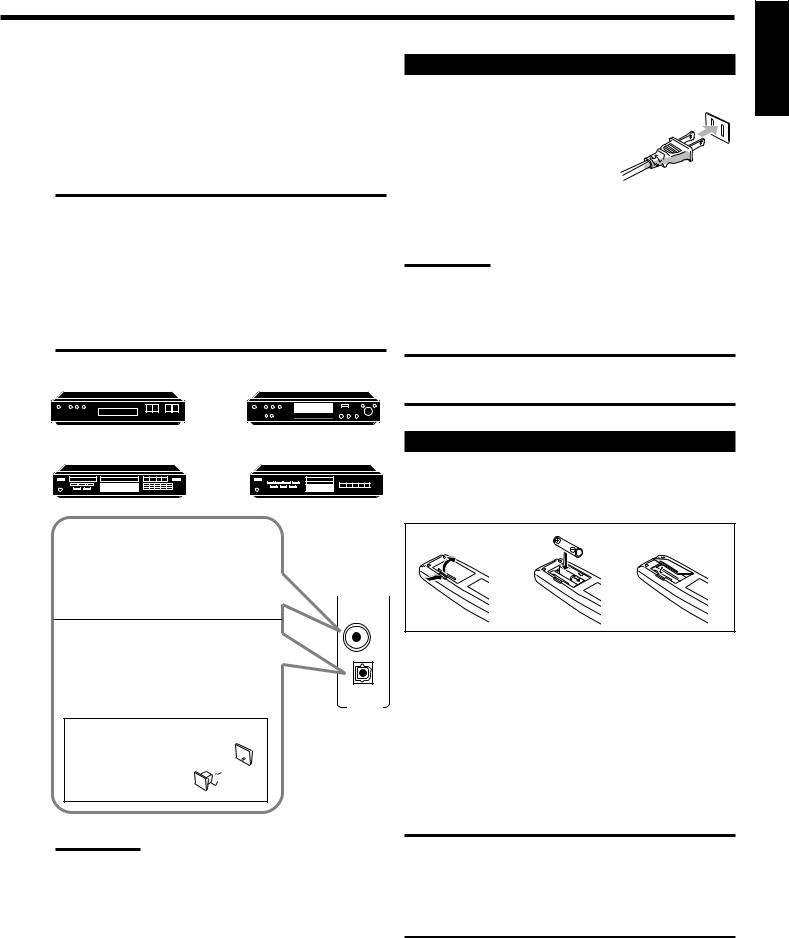
Digital connections
This receiver is equipped with two DIGITAL IN terminals — one digital coaxial terminal and one digital optical terminal.
You can connect any component to one of the digital terminals using a digital coaxial cable (not supplied) or digital optical cable (not supplied).
IMPORTANT:
•When connecting the DVD player or the DBS tuner using the digital terminal, you also need to connect it to the video jack on the rear.
Without connecting it to the video jack, you can view no playback picture.
•After connecting the components using the DIGITAL IN terminals, set the following correctly if necessary.
–Set the digital input (DIGITAL IN) terminal setting correctly. For details, see “Digital Input (DIGITAL IN) Terminal Setting” on page
14.
–Select the digital input mode correctly. For details, see “Selecting the Analog or Digital Input Mode” on page 14.
DBS tuner |
DVD player |
DBS
DVD
Connecting the Power Cord
Before plugging the receiver into an AC outlet, make sure that all connections have been made.
Plug the power cord into an AC outlet.
Keep the power cord away from the connecting cables and the antenna. The
power cord may cause noise or screen interference. We recommend that you use a coaxial cable to connect the antenna, since it is wellshielded against interference.
Note:
The preset settings such as preset channels and sound adjustment may be erased in a few days in the following cases:
–When you unplug the power cord.
–When a power failure occurs.
CAUTIONS:
•Do not touch the power cord with wet hands.
•Do not pull on the power cord to unplug the cord. When unplugging the cord, always grasp the plug so as not to damage the cord.
Putting Batteries in the Remote Control
CD player |
MD recorder |
Before using the remote control, put two supplied batteries first. When using the remote control, aim the remote control directly at the remote sensor on the receiver.
When the component has a digital coaxial output terminal, connect it to the DIGITAL 1 (DVD) terminal, using a digital coaxial cable (not supplied).
When the component has a digital optical output terminal, connect it to the DIGITAL 2 (CD), using a digital optical cable (not supplied).
1 |
2 |
3 |
DIGITAL1 |
|
|
(DVD) |
|
|
1. On the back of the remote control, remove the
DIGITAL2(CD)
battery cover.
PCM/DOLBYDIGITAL
/DTS
DIGITALIN
Before connecting a digital optical cable, unplug the 
 protective plug.
protective plug. 


Notes:
•When shipped from the factory, the DIGITAL IN terminals has been set for use with the following components.
–DIGITAL 1 (coaxial): For DVD player
–DIGITAL 2 (optical): For CD player
•When you want to operate the CD player or MD recorder using the
COMPU LINK remote control system, connect the target component also as described in “Analog connections” (see page 5).
•When you want to operate the DVD player using the AV COMPU
LINK remote control system, connect the DVD player also as described in “Analog connections” (see page 5).
2.Insert batteries. Make sure to match the polarity:
(+) to (+) and (–) to (–).
3.Replace the cover.
If the range or effectiveness of the remote control decreases, replace the batteries. Use two R6P(SUM-3)/AA(15F) type dry-cell batteries.
CAUTION:
Follow these precautions to avoid leaking or cracking cells:
•Place batteries in the remote control so they match the polarity: (+) to (+) and (–) to (–).
•Use the correct type of batteries. Batteries that look similar may differ in voltage.
•Always replace both batteries at the same time.
•Do not expose batteries to heat or flame.
English
7
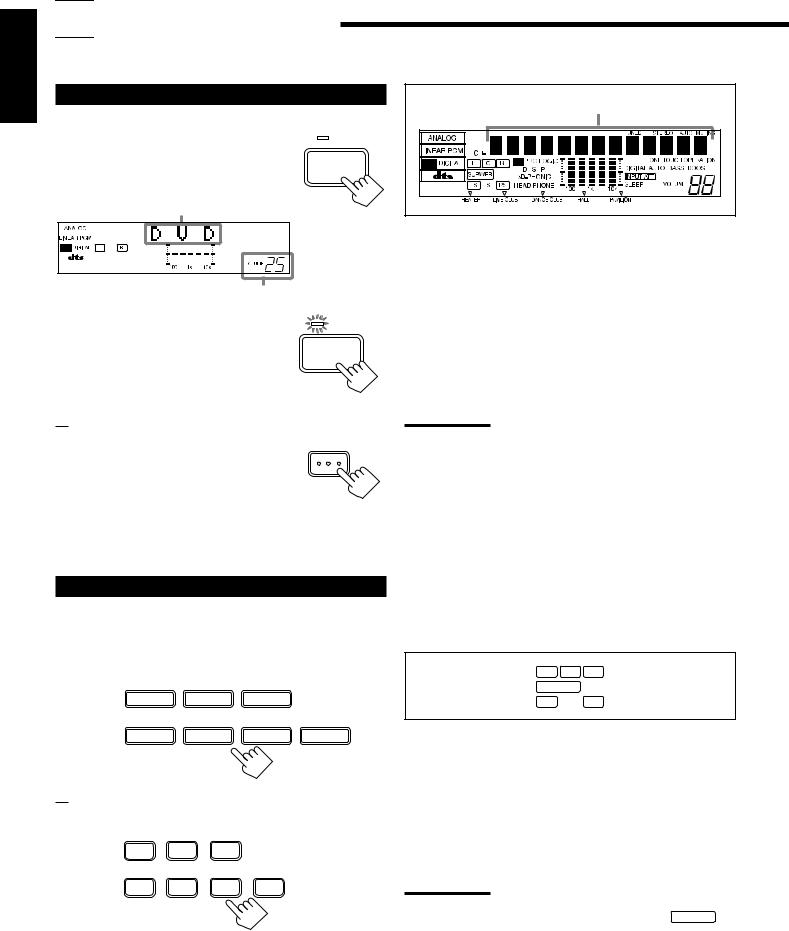
English

 Basic Operations
Basic Operations
The following operations are commonly used when you play any sound source.
Turning the Power On and Off (Standby)
On the front panel:
To turn on the power, press POWER.
The STANDBY lamp goes off. The name of the current source (or station frequency) appears on the display.
Current source name appears
Current volume level is shown here
To turn off the power (into standby mode), press POWER again.
The STANDBY lamp lights up. A small amount of power is consumed in standby mode. To turn the power off completely, unplug the AC power cord.
From the remote control:
To turn on the power, press AUDIO POWER. The STANDBY lamp goes off. The name of the current source (or station frequency) appears on the display.
To turn off the power (into standby mode), press AUDIO POWER again.
The STANDBY lamp lights up.
STANDBY
POWER
STANDBY
POWER
AUDIO
Selecting the Source to Play
Press one of the source selecting buttons.
On the front panel:
DVD |
TV SOUND/DBS |
VCR |
|
|
SOURCE NAME |
|
|
CD |
TAPE/MD |
PHONO |
FM/AM |
|
SOURCE NAME |
|
|
From the remote control:
DVD TV SOUND/DBS VCR
CD |
TAPE/MD PHONO |
FM/AM |
Selected source name appears |
DVD |
Select the DVD player for viewing the stereo |
|
digital video disc. |
TV SOUND/DBS |
Select the TV sound (or the DBS tuner). |
VCR |
Select the video component connected to the |
|
VCR jacks. |
CD * |
Select the CD player. |
TAPE/MD * |
Select the cassette deck (or the MD recorder). |
PHONO * |
Select the turntable. |
FM/AM * |
Select an FM or AM broadcast. |
|
• Each time you press the button, the band |
|
alternates between FM and AM. |
Notes:
•When connecting an MD recorder (to the TAPE/MD jacks) or a DBS tuner (to the TV SOUND/DBS jacks), change the source name that appears on the display. See page 11 for details.
•When you press one of the source selecting buttons on the remote control marked above with an asterisk (*), the receiver automatically turns on.
Signal and speaker indicators on the display
•The signal indicators light up to indicate the incoming channel signals.
– Only the indicators for the incoming signals light up. (When analog input is selected, “L” and “R” always light up.)
•The frame of the signal indicator (except for “LFE”: See notes below) lights up if the corresponding speaker is set to “LARGE” or “SMALL” (for subwoofer, “YES”).
L C R
SUBWFR LFE
LS S RS
L:Light up when the left front channel signal comes in.
The frame of this signal indicator always lights up.
R:Light up when the right front channel signal comes in. The frame of this signal indicator always lights up.
C: Light up when the center channel signal comes in. LS: Light up when the left rear channel signal comes in. RS: Light up when the right rear channel signal comes in.
S: Light up when the monaural rear channel signal comes in. LFE: Light up when the LFE channel signal comes in.
Notes:
•When the LFE channel signal comes in, “LFE” lights up.
•When “SUBWOOFER” is set to “YES,” (See page 15) SUBWFR lights up.
8
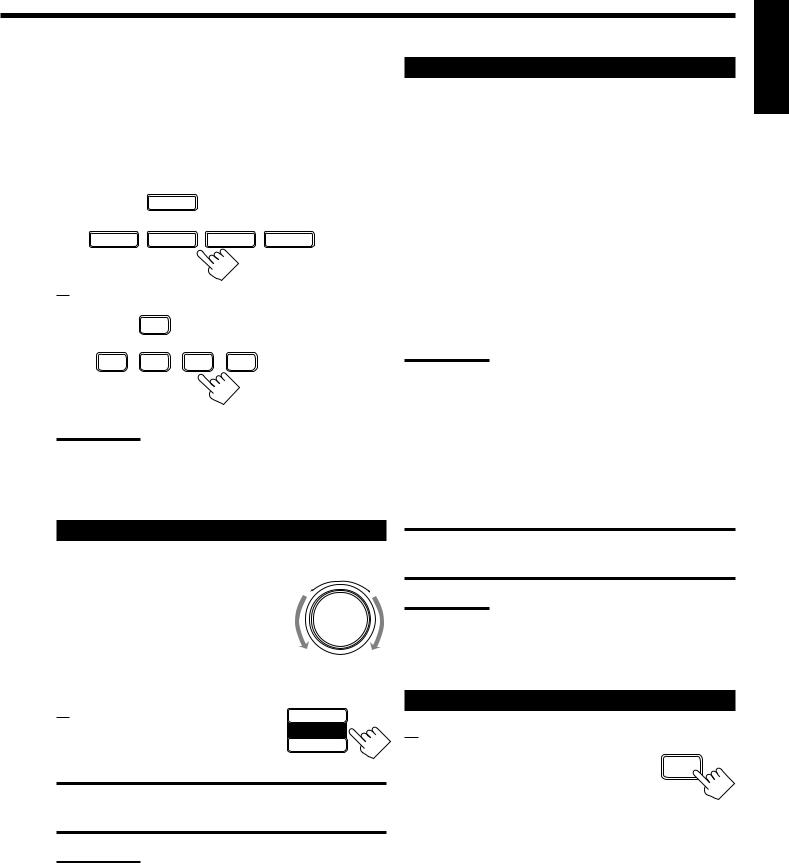
Selecting different sources for picture and sound
You can watch picture from a video component while listening to sound from another component. Press one of the audio source selecting buttons (CD, TAPE/MD, PHONO, FM/AM, TV SOUND*), while viewing the picture from a video component such as the VCR or DVD player, etc.
On the front panel:
TV SOUND/DBS
SOURCE NAME
CD |
TAPE/MD |
PHONO |
FM/AM |
SOURCE NAME
From the remote control:
TV SOUND/DBS
CD |
TAPE/MD PHONO |
FM/AM |
Notes:
•Once you have selected a video source, pictures of the selected source are sent to the TV until you select another video source.
*Except when your TV is connected through the AV COMPU LINK remote control system (see page 27).
Adjusting the Volume
On the front panel:
To increase the volume, turn MASTER VOLUME clockwise.
To decrease the volume, turn it counterclockwise.
•When you turn MASTER VOLUME rapidly, the volume level also changes rapidly.
•When you turn MASTER VOLUME slowly, the volume level also changes slowly.
From the remote control:
To increase the volume, press VOLUME +. To decrease the volume, press VOLUME –.
CAUTION:
MASTER VOLUME
–+
+
VOLUME
–
Always set the volume to the minimum before starting any source. If the volume is set at its high level, the sudden blast of sound energy can permanently damage your hearing and/or ruin your speakers.
Note:
The volume level can be adjusted within the range of “0” (minimum) to
“80” (maximum).
Selecting the Front Speakers
On the front panel ONLY:
When you have connected two pairs of the front speakers, you can select which to use. Pressing SPEAKERS 1 or SPEAKERS 2 activates the respective set of speakers.
•To use the speakers connected to the FRONT SPEAKERS 1 terminals, press SPEAKERS 1 to set it in the _ON position, and press SPEAKERS 2 to set it in the —OFF position.
•To use the speakers connected to the FRONT SPEAKERS 2 terminals, press SPEAKERS 2 to set it in the _ON position, and press SPEAKERS 1 to set it in the —OFF position.
•To use both sets of the speakers, press SPEAKERS 1 and SPEAKERS 2 to set them in the _ON position.
•To use neither set of the speakers, press SPEAKERS 1 and SPEAKERS 2 to set them in the —OFF position.
Note:
When only one set of the speakers is connected to either the FRONT
SPEAKERS 1 or 2 terminals, do not activate both pairs of the speakers. If you do, no sound comes out of the front speakers.
Listening only with headphones
1.Connect a pair of headphones to the PHONES jack on the front panel.
2.Press SPEAKERS 1 and SPEAKERS 2 to set them in the — OFF position.
CAUTION:
Be sure to turn down the volume before connecting or putting on the headphones, as high volume can damage both the headphones and your hearing.
Note:
You cannot shut off the sound through the other speakers using the
SPEAKERS 1 and 2 buttons.
Muting the Sound
From the remote control ONLY:
Press MUTING to mute the sound through all MUTING speakers and headphones connected.
“MUTING” appears on the display and the volume turns off (the volume level indicator goes off).
To restore the sound, press MUTING again so that “OFF” appears on the display.
• Turning MASTER VOLUME or pressing VOLUME +/– also restores the sound.
English
9
