JVC HX-GD7 User Manual
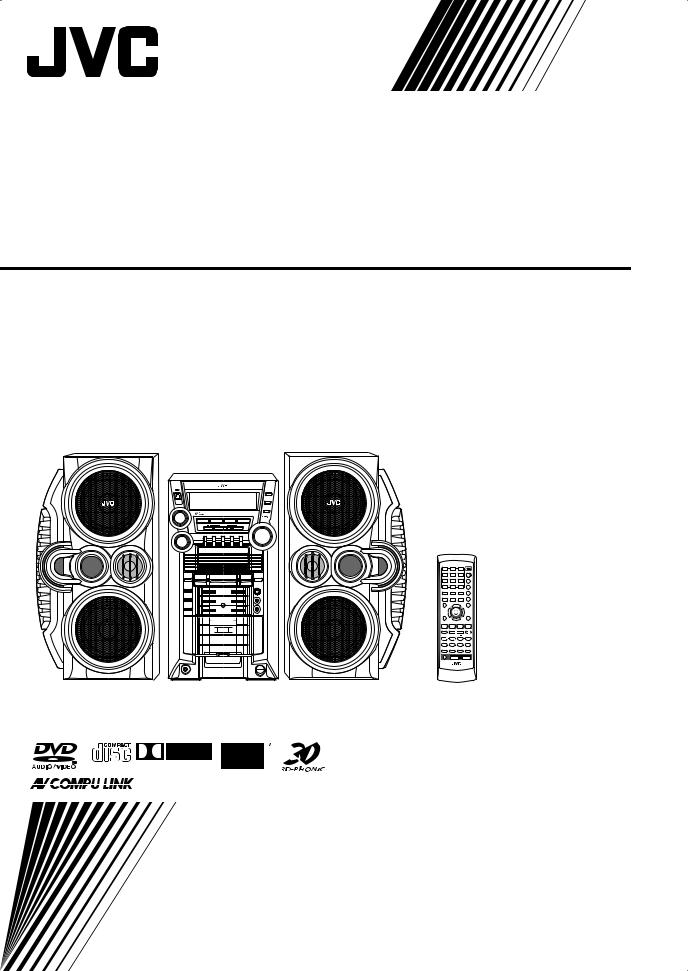
COMPACT COMPONENT SYSTEM
HX-GD7—Consists of CA-HXGD7 and SP-HXGD7
|
DISC |
|
|
HX-GD7 |
|
SP-HXGD7 |
CA-HXGD7 |
SP-HXGD7 |
 D I G I T A L
D I G I T A L
INSTRUCTIONS
GVT0125-008A [UJ]
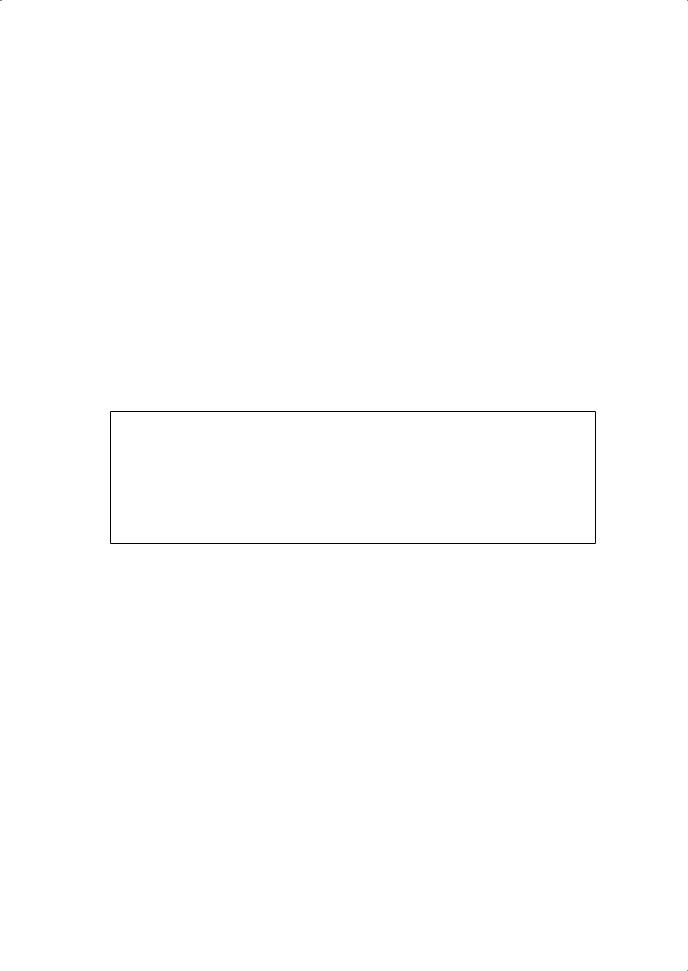
Warnings, Cautions and Others
Caution–– (STANDBY/ON) button!
(STANDBY/ON) button!
Disconnect the mains plug to shut the power off completely.
The  (STANDBY/ON) button in any position does not disconnect the mains line. The power can be remote controlled.
(STANDBY/ON) button in any position does not disconnect the mains line. The power can be remote controlled.
CAUTION
To reduce the risk of electrical shocks, fire, etc.:
1.Do not remove screws, covers or cabinet.
2.Do not expose this appliance to rain or moisture.
CAUTION
•Do not block the ventilation openings or holes.
(If the ventilation openings or holes are blocked by a newspaper or cloth, etc., the heat may not be able to get out.)
•Do not place any naked flame sources, such as lighted candles, on the apparatus.
•When discarding batteries, environmental problems must be considered and local rules or laws governing the disposal of these batteries must be followed strictly.
•Do not expose this apparatus to rain, moisture, dripping or splashing and that no objects filled with liquids, such as vases, shall be placed on the apparatus.
G-1
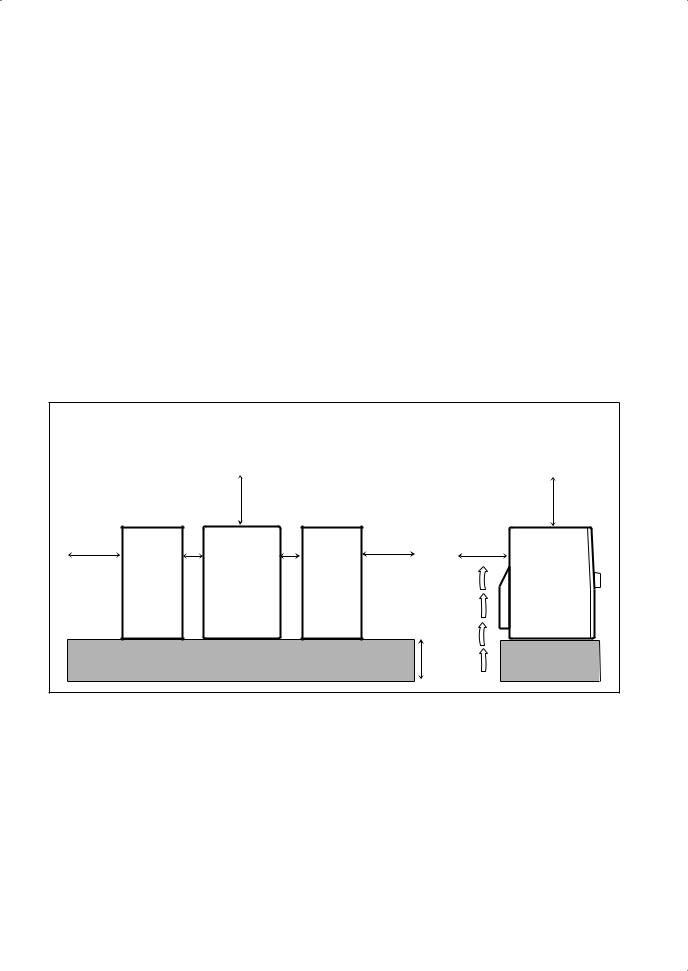
CAUTION: Proper Ventilation
To avoid risk of electric shock and fire, and to prevent damage, locate the apparatus as follows:
1.Front: No obstructions and open spacing.
2.Sides/ Top/ Back: No obstructions should be placed in the areas shown by the dimensions below.
3.Bottom: Place on a level surface. Maintain an adequate air path for ventilation by placing on a stand with a height of 10 cm or more.
Front view |
|
|
Side view |
|
1 cm |
15 cm |
1 cm |
15 cm |
|
|
|
|||
15 cm |
|
15 cm |
15 cm |
|
SP- |
CA-HXGD7 |
SP- |
CA-HXGD7 |
|
HXGD7 |
HXGD7 |
|||
|
|
|||
|
|
|
10 cm |
G-2

IMPORTANT FOR LASER PRODUCTS
1.CLASS 1 LASER PRODUCT
2.CAUTION: Do not open the top cover. There are no user serviceable parts inside the unit; leave all servicing to qualified service personnel.
3.CAUTION: Visible and invisible laser radiation when open and interlock failed or defeated. Avoid direct exposure to beam.
4.REPRODUCTION OF LABEL: CAUTION LABEL, PLACED INSIDE THE UNIT.
G-3
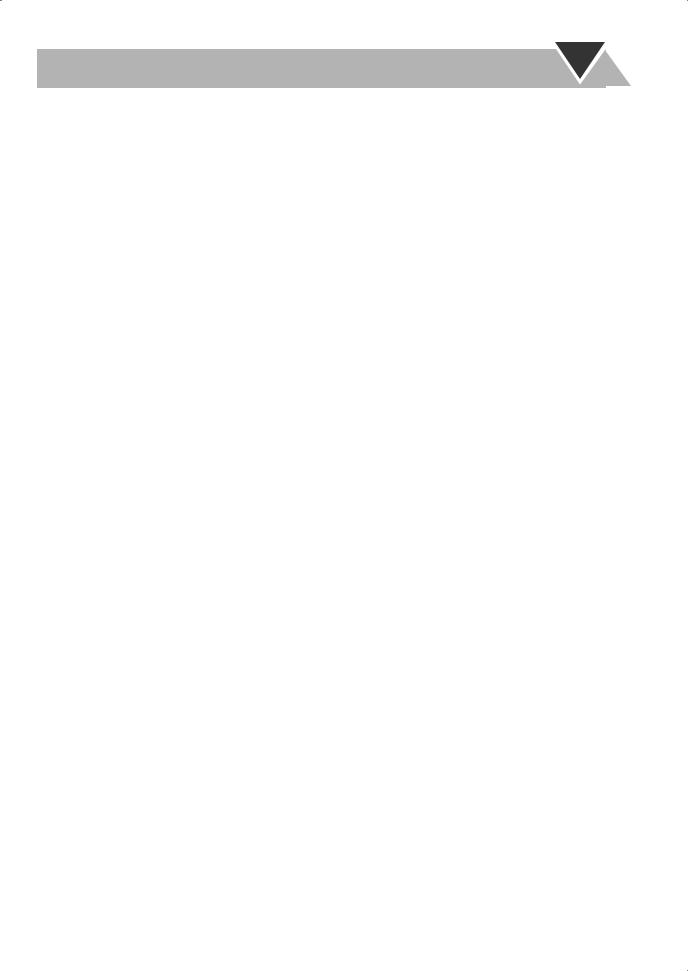
Contents
Introduction ............................................................ |
2 |
Precautions .......................................................................... |
2 |
How to Read This Manual .................................................. |
2 |
Getting Started ........................................................ |
3 |
Step 1: Unpack .................................................................... |
3 |
Step 2: Prepare the Remote Control.................................... |
3 |
Step 3: Hook Up.................................................................. |
4 |
Before Operating the System ................................. |
8 |
Playable Disc Types ............................................................ |
8 |
Parts Index........................................................................... |
9 |
About the Display Indication ............................................ |
10 |
Daily Operations—Playback ............................... |
12 |
Canceling the Demonstration ............................................ |
12 |
Listening to the Radio ....................................................... |
13 |
Playing Back a Disc .......................................................... |
14 |
Playing Back a Tape.......................................................... |
16 |
Daily Operations—Sound&Other Adjustments .... |
17 |
Adjusting the Volume ....................................................... |
17 |
Reinforcing the Bass Sound .............................................. |
17 |
Selecting the Sound Modes ............................................... |
18 |
Creating Your Own Sound Modes—User Mode .............. |
18 |
Selecting 3D PHONIC Mode............................................ |
19 |
Presetting Automatic DVD Video Sound |
|
Increase Level................................................................ |
19 |
Changing the Scanning Mode ........................................... |
19 |
Changing the Picture Tone................................................ |
19 |
Turning On or Off the Key-Touch Tone ........................... |
20 |
Changing the Display Brightness...................................... |
20 |
Setting the Clock ............................................................... |
20 |
Turning Off the Power Automatically .............................. |
20 |
Unique DVD/VCD Operations ............................ |
21 |
Selecting the Sound Track................................................. |
21 |
Selecting the Subtitle Language........................................ |
22 |
Selecting a View Angle..................................................... |
22 |
Selecting a Still Pictures on a DVD Audio ....................... |
22 |
Playing Back a Bonus Group on a DVD Audio................ |
23 |
Special Picture Playback ................................................... |
23 |
Advanced Disc Operations ................................... |
24 |
Programming the Playing Order—Program Play.............. |
24 |
Playing at Random—Random Play................................... |
25 |
Playing Repeatedly............................................................ |
26 |
Prohibiting Disc Ejection—Child Lock ............................ |
26 |
On-Screen Disc Operations .................................. |
27 |
About the On-screen Bar................................................... |
27 |
Operations Using the On-screen Bar................................. |
28 |
Operations on the CONTROL Screen............................... |
30 |
Advanced Tape Operations ................................. |
32 |
Recording on a Tape ......................................................... |
32 |
Synchronized Disc Recording........................................... |
33 |
Enjoying Karaoke ................................................ |
34 |
Microphone Mixing........................................................... |
34 |
Singing Along (Karaoke) .................................................. |
35 |
Reserving Karaoke Songs—Karaoke Program Play......... |
36 |
Timer Operations .................................................. |
37 |
Setting the Timer............................................................... |
37 |
Timer Priority.................................................................... |
38 |
Set up Menu Operations ...................................... |
39 |
Operating Procedure.......................................................... |
39 |
7 LANGUAGE Set up Menu ............................................ |
40 |
7 PICTURE Set up Menu.................................................. |
40 |
7 AUDIO Set up Menu ..................................................... |
41 |
7 OTHERS Set up Menu................................................... |
42 |
Restricting the Review—Parental Lock............................ |
43 |
Operating the TV .................................................. |
45 |
Operating TV..................................................................... |
45 |
Additional Information ........................................ |
46 |
Learning More about This System .................................... |
46 |
Maintenance ...................................................................... |
49 |
Troubleshooting ................................................................ |
50 |
Language Code List .......................................................... |
51 |
Country/Area codes list for Parental Lock........................ |
52 |
OPTICAL DIGITAL OUTPUT Signals ........................... |
53 |
Specifications .................................................................... |
54 |
1

Introduction
Precautions
Installation
•Install in a place which is level, dry and neither too hot nor too cold—between 5°C and 35°C.
•Install the System in a location with adequate ventilation to prevent internal heat buildup in the System.
DO NOT install the System in a location near heat sources, or in a place subject to direct sunlight, excessive dust or vibration.
•Leave sufficient distance between the System and the TV.
•Keep the speakers away from the TV to avoid interference with TV.
Power sources
•When unplugging the System from the wall outlet, always pull on the plug, not the AC power cord.
DO NOT handle the AC power cord with wet hands.
Moisture condensation
Moisture may condense on the lenses inside the System in the following cases:
•After starting to heat the room
•In a damp room
•If the System is brought directly from a cold to a warm place Should this occur, the System may malfunction. In this case, leave the System turned on for a few hours until the moisture evaporates, unplug the AC power cord, then plug it in again.
Internal heat
•A cooling fan is mounted on the rear panel to prevent heat buildup inside the unit.
For safety, observe the following carefully:
•Make sure there is good ventilation around the unit. Poor ventilation could overheat
and damage the unit.
• DO NOT block the cooling fan and the ventilation openings or holes. If they are blocked by a newspaper or cloth, etc., the heat may not be able to get out.
Others
•Should any metallic object or liquid fall into the System, unplug the AC power cord and consult your dealer before operating any further.
DO NOT disassemble the System since there are no user serviceable parts inside.
2
•If you are not going to operate the System for an extended period of time, unplug the AC power cord from the wall outlet.
If anything goes wrong, unplug the AC power cord and consult your dealer.
How to Read This Manual
To make the explanations in this manual as simple and easy- to-understand as possible, we have adapted the following methods:
•Button and control operations are explained as listed in the table below. In this manual, the operations using the remote control is mainly explained; however, you can use the buttons and controls on the main unit if they have the same (or similar) name and marks.
•Some related tips and notes are explained later in the sections “Learning More about This System” and “Troubleshooting,” but not in the same section explaining the operations ( INFO indicates that the content has some informations). If you want to know more about the functions, or if you have a doubt about the function, go to these sections and you will find your answer there.
Indicates that you press the button briefly.
Indicates that you press the button briefly and repeatedly until an option you want is selected.
Indicates that you press one of the buttons.
Indicates that you press and hold the
button for a specified period. 2 sec. • The number inside the arrow
indicates the period of press (in this example, 2 seconds).
•If no number is inside the arrow, press and hold until the entire procedure is complete or until you get a result you want.
Indicates that you turn the control toward the specified direction(s).
Remote |
Indicates that this operation is only |
ONLY |
possible using the remote control. |
|
Indicates that this operation is only
Main Unit possible using the buttons and controls on
ONLY
the main unit.
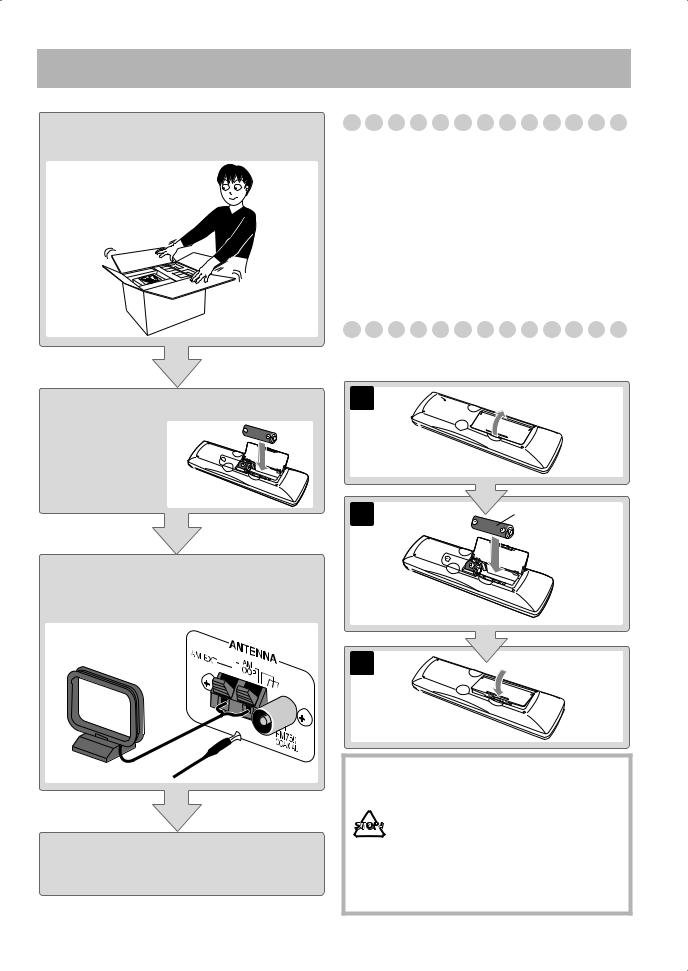
Getting Started
Step 1:Unpack the package and check the accessories.
Step 2: Prepare the remote control.
Step 3: Hook up the components such as AM/FM antennas, speakers, etc. (see pages 4 to 7).
Finally plug the AC power cord.
Now you can operate this System.
Step 1: Unpack
After unpacking, check to be sure that you have all the following items. The number in parentheses indicates the quantity of each piece supplied.
•FM antenna (1)
•AM loop antenna (1)
•Composite video cord (1)
•Remote control (1)
•Batteries (2)
•AC plug adaptor (1)
•Core filter (1)
If any item is missing, consult your dealer immediately.
Step 2: Prepare the Remote Control
Insert the batteries into the remote control by matching the polarity (+ and –) correctly.
1
R6(SUM-3)/AA(15F)
3
•DO NOT use an old battery together with a new one.
•DO NOT use different types of batteries
together.
• DO NOT expose batteries to heat or flame.
•DO NOT leave the batteries in the battery compartment when you are not going to use the remote control for an extended period of time. Otherwise, the remote control will be damaged from battery leakage.
3
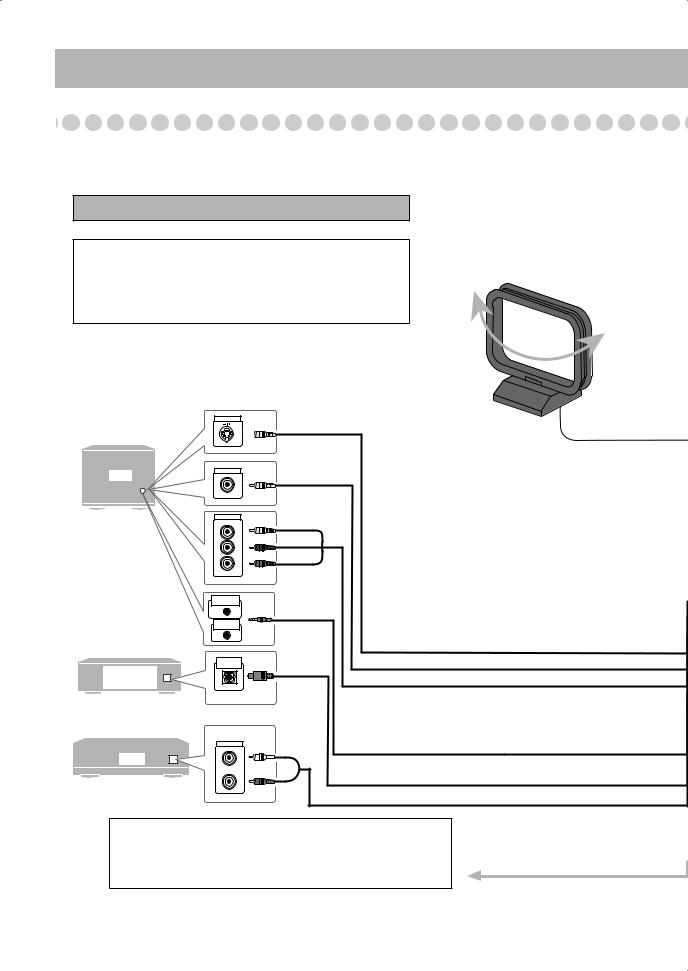
Step 3: Hook Up
If you need more detailed information, see pages 6 and 7.
Turn the power off to all components before connections.
Illustrations of the input/output terminals below are typical examples.
When you connect other components, refer also to their manuals since the terminal names actually printed on the rear may vary.
AM loop antenna (supplied)
Turn it until the best reception is obtained.
VIDEO INPUT
TV
AV
COMPU LINK EX
AV
COMPU LINK II
MD recorder,
Amplifier etc.
OPTICAL
DIGITAL IN
Digital audio equipment
VCR, etc.
AUDIO OUT
AUX
Yellow
Green
Blue
Red
White
Red
S-VIDEO cord (not supplied) Composite video cord (supplied) Component video cord (not supplied)
Monaural mini plugs (not supplied)
Optical digital cord (not supplied) Audio cord (not supplied)
To a wall outlet
Plug the AC power cord only after all connections are complete.
•If the wall outlet does not match the AC plug, use the supplied AC plug adaptor.
4
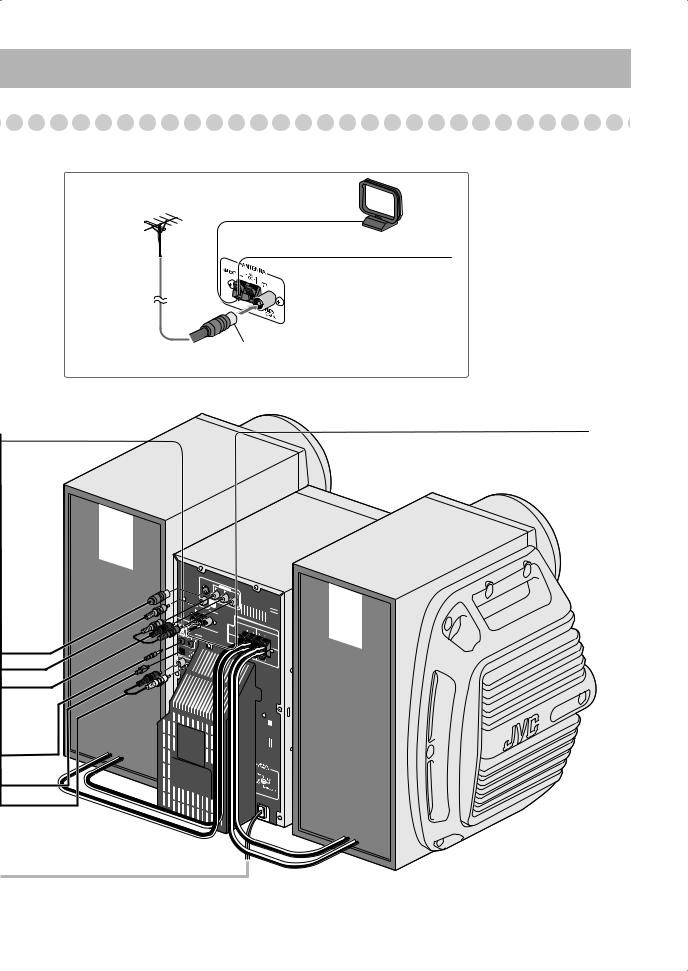
For better FM/AM reception
|
AM loop antenna |
|
|
Keep it connected. |
|
Outdoor FM |
Vinyl-covered wire (not supplied) |
|
antenna |
Extend it horizontally. |
|
(not supplied) |
||
|
Disconnect the supplied FM antenna, and connect to an outdoor FM antenna using a 75 Ω wire with coaxial type connector (IEC or DIN45325).
FM antenna (supplied)
Extend it so that you can obtain the best reception.
|
|
|
|
|
|
|
|
|
|
|
|
|
|
|
|
|
|
|
|
|
|
||
|
|
|
|
VIDEO |
|
|
|
SELECTOUT |
|
|
|
NTSC |
|
|
|
|
|
|
|
PAL |
|
|
|
5
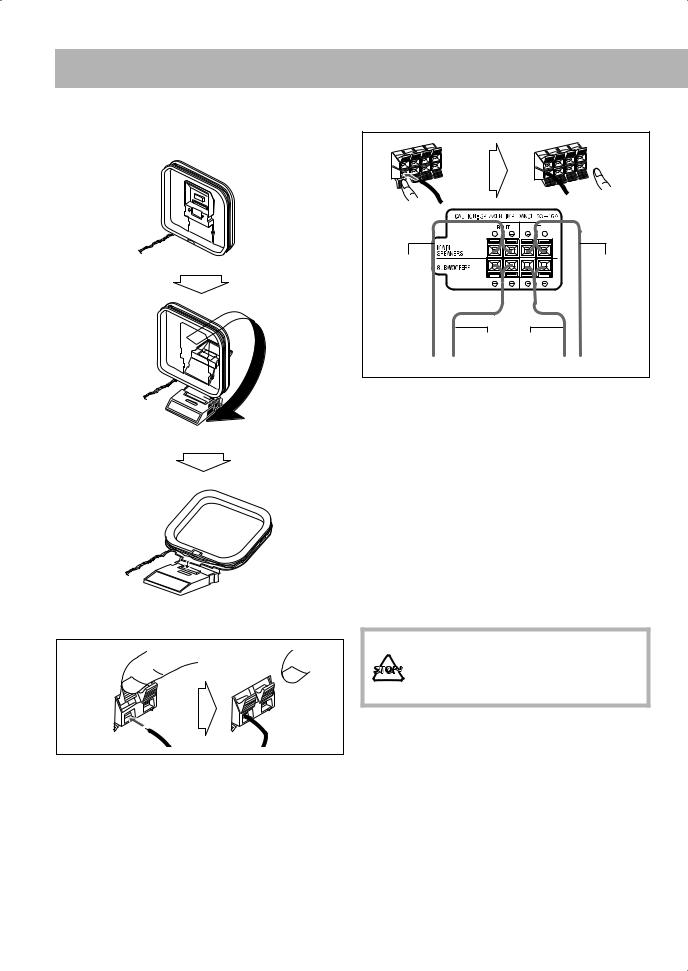
To assemble and connect the AM loop antenna
To assemble the AM loop antenna
To connect the AM loop antenna cord
1 Hold |
3 Release |
2 Insert
•If the AM loop antenna wire or speaker cords are covered with vinyl, remove the vinyl to expose the tip of the antenna by twisting the vinyl.
•Make sure the antenna conductors do not touch any other terminals, connecting cords and power cord. Also, keep the antennas away from metallic parts of the System, connecting cords, and the AC power cord. This could cause poor condition.
To connect the speaker cords
1 Hold |
3 Release |
2 Insert
Speaker |
Speaker |
cords |
cords |
(black/blue) |
(black/blue) |
|
Speaker cords |
|
(black/red) |
From right speaker |
From left speaker |
•When connecting the speaker cords, match the polarity of the speaker terminals: (+) to (+) and (–) to (–).
•Use only speakers with the same speaker impedance as indicated by the speaker terminals on the rear of the unit.
•The speakers are magnetically shielded to avoid color distortions on TVs. However, if not installed properly, it may cause color distortions. So, pay attention to the following when installing the speakers.
–When placing the speakers near a TV set, turn off the TV’s main power switch or unplug it before installing
the speakers.
Then wait at least 30 minutes before turning on the TV’s main power switch again.
Some TVs may still be affected even though you have followed the above. If this happens, move the speakers away from the TV.
•DO NOT connect more than one speaker to each terminal.
•DO NOT push or pull the speakers as this will damage the foot spacers at the bottom of the speakers.
6
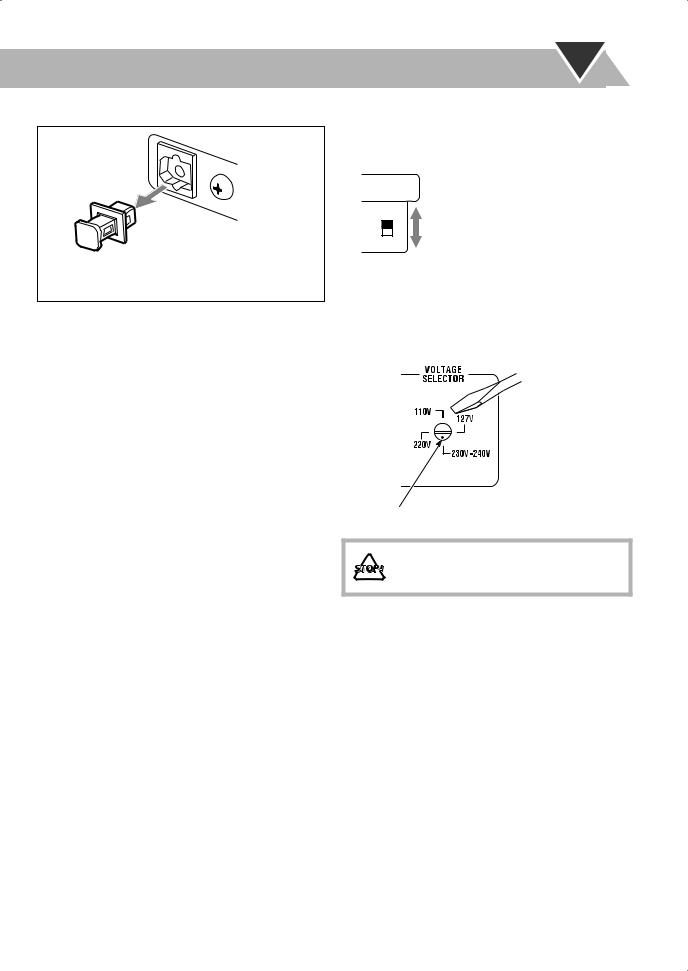
To connect digital audio
OPTICAL
DIGITAL
OUTPUT
Before connecting optical digital cord, remove the protective cap from the OPTICAL DIGITAL OUTPUT terminal.
To connect the AV COMPU LINK cords
The AV COMPU LINK control system allows you to use JVC’s TV with simple operations; by starting playing back a disc, the TV automatically turns on and changes the input mode to the appropriate position so that you can view the playback picture.
To use AV COMPU LINK, you need to connect the unit and the TV by using a cord with monaural mini-plugs (not supplied) in addition to the connection with a video cord (see page 4).
To set the video output selector
You can select the video output to match it to the color system of your TV.
|
|
|
|
|
|
|
NTSC: For an NTSC TV. |
|
VIDEO OUT |
|
|||||
|
|
PAL: For a PAL TV. |
|||||
|
SELECT |
|
|
||||
|
|
|
|
|
|
|
|
|
|
NTSC |
|
|
|
||
|
|
|
|
|
|
|
|
|
|
|
PAL |
|
|
|
|
|
|
|
|
|
|
|
|
|
|
|
|
|
|
|
|
Adjusting the Voltage Selector
Use a screwdriver to rotate the voltage selector so that the voltage marker is pointing at the same voltage as where you are plugging in the unit. (See also the back cover page.)
Voltage marker
DO NOT plug in before setting the voltage selector on the rear of the unit and all connection procedures are complete.
7
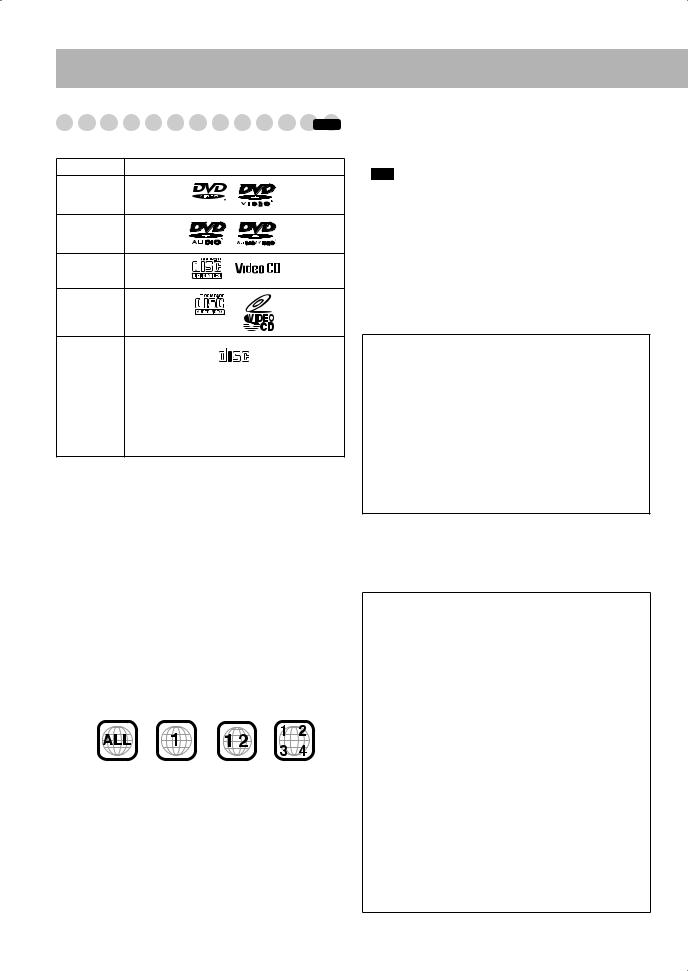
Before Operating the System
Playable Disc Types |
|
INFO |
This unit has been designed to play back the following discs:
Disc Type |
Mark (Logo) |
DVD Video
DVD Audio
Video CD
(VCD)
Super Video
CD (SVCD)
Audio CD |
|
COMPACT |
|
|
|
DIGITAL AUDIO |
|
||
|
|
|
||
|
|
|
|
|
CD-R |
The System can play back CD-R or CD-RW |
|||
|
recorded in the Audio CD, Video CD, SVCD, |
|||
CD-RW |
||||
MP3, WMA, and JPEG formats. |
||||
|
||||
|
|
|
|
|
DVD-R |
The System can play back DVD-R or DVD- |
|||
DVD-RW |
RW recorded in the video format. |
|||
In addition to the above discs, this system can play back audio data recorded on CD Text, CD-G (CD Graphics), and CD-Extra.
•The following discs cannot be played back: DVD-ROM, DVD-RAM, DVD+R, DVD+RW, CD-I (CD-I Ready), CD-ROM, Photo CD, etc.
Playing back these discs will generate noise and damage the speakers.
•In this manual, “file” and “track” are interchangeably used for MP3/WMA/JPEG operations.
Note on Region Code
DVD players and DVDs have their own Region Code numbers. This unit can play back only DVDs recorded with the NTSC or PAL color system whose Region Code numbers include “1.”
EX.:
If a DVD with the improper Region Code numbers is loaded, “REGION ERR” appears on the display and playback will not start.
Audio formats
The System can play back the following digital audio formats.
•LPCM (Linear PCM)
•DIGITAL (Dolby Digital)
•DTS (Digital Theater Systems)
•MPEG (MPEG Multichannel)
•MLP (Meridian Lossless Packing)
When playing a multi-channel encoded DVD, the System properly converts these multi-channel signals into 2 channels, and emits the downmixed sound from the speakers.
To enjoy the powerful sound of these multi-channel encoded DVDs, connect a proper decoder or an amplifier with a proper built-in decoder to the OPTICAL DIGITAL OUTPUT terminal on the rear.
IMPORTANT: Before playing a disc, make sure of
the following...
•Turn on the TV and select an appropriate input mode on the TV to view the pictures or on-screen displays on the TV screen.
•For disc playback, you can change the initial setting to your preference. See “Set up Menu Operations” on page 39.
If “ ” appears on the TV screen when you press a button, the disc cannot accept the operation you have tried to do, or data required for that operation is not recorded on the disc.
” appears on the TV screen when you press a button, the disc cannot accept the operation you have tried to do, or data required for that operation is not recorded on the disc.
•Manufactured under license from Dolby Laboratories. “Dolby”, “Pro Logic”, “MLP Lossless”, and the double-D symbol are trademarks of Dolby Laboratories.
•“DTS” and “DTS 2.0+DIGITAL OUT” are trademarks of Digital Theater Systems, Inc.
This product incorporates copyright protection technology that is protected by method claims of certain U.S. patents and other intellectual property rights owned by Macrovision Corporation and other rights owners. Use of this copyright protection technology must be authorized by Macrovision Corporation, and is intended for home and other limited viewing uses only unless otherwise authorized by Macrovision Corporation.
Reverse engineering or disassembly is prohibited.
“CONSUMERS SHOULD NOTE THAT NOT ALL HIGH DEFINITION TELEVISION SETS ARE FULLY COMPATIBLE WITH THIS PRODUCT AND MAY CAUSE ARTIFACTS TO BE DISPLAYED IN THE PICTURE. IN CASE OF 525 OR 625 PROGRESSIVE SCAN PICTURE PROBLEMS, IT IS RECOMMENDED THAT THE USER SWITCH THE CONNECTION TO THE ‘STANDARD DEFINITION’ OUTPUT. IF THERE ARE QUESTIONS REGARDING OUR TV SET COMPATIBILITY WITH THIS MODEL 525p AND 625p DVD PLAYER, PLEASE CONTACT OUR CUSTOMER SERVICE CENTER.”
8
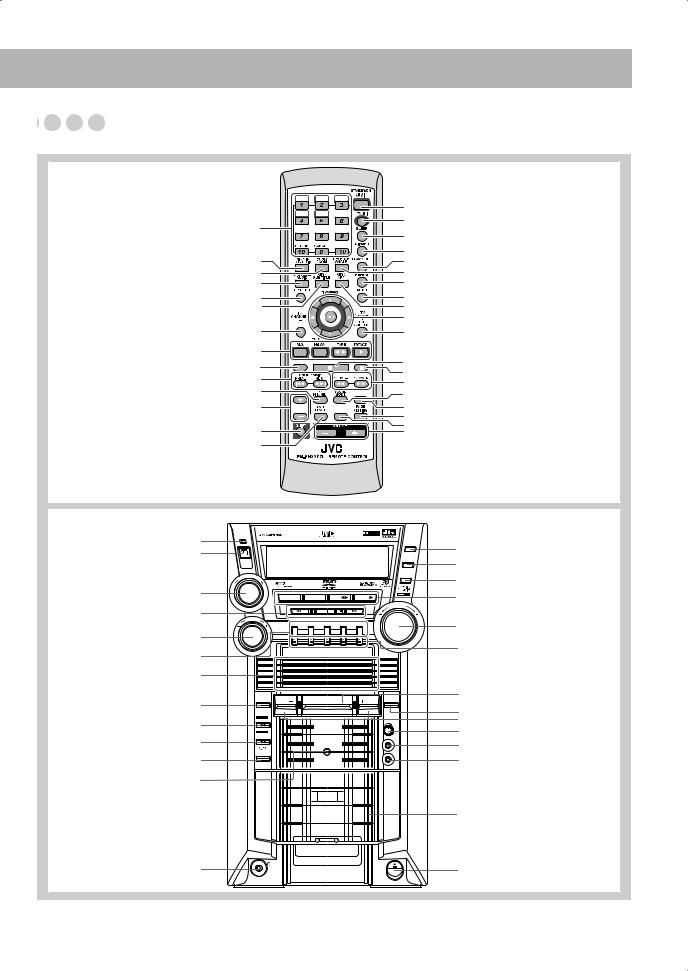
Parts Index























Refer to the pages to see how to use the buttons and controls.
Remote control
13 – 15, 22 – 25, 29, 30, 36, 43 – 45
19, 34 – 36 23, 35 21, 35
15 22, 35
39, 40, 43
12 – 14, 16, 23 – 25, 31, 32
33
13 – 15, 25
19
17
13 – 16, 22, 25, 32, 34 – 36, 45 19
DISC1 |
DISC2 DISC3 |
12 |
|
DISC4 |
DISC5 |
||
45 |
|||
|
|
||
|
|
20 |
|
|
PAGE |
20 |
|
|
|
24, 25 |
|
|
|
22, 36 |
|
|
|
26 |
15 |
19, 35 |
15, 23, 25, 28, 29, 36, 39, 43 – 45 |
SET UP |
28 |
REV.MODE
REC START/STOP |
|
|
14 – 16, 25 |
|
|
|
14, 23, 25 |
|
|
|
14, 16, 23 |
|
|
BEEP |
18 |
|
|
ON/OFF |
|
SUBWFR |
|
|
20 |
LEVEL |
RHYTHM AX |
|
|
|
|
|
17 |
|
|
|
17 |
12, 17, 45
TV VOLUME
Main unit
STANDBY lamp 12, 13, 38
18 13, 14, 16, 18, 20, 25, 26, 33
13, 18, 20, 37 14, 33 14
19
33
33 16, 32
Remote sensor
STANDBY |
|
|
|
|
|
D I G I T A L |
|
|
|
|
|
|
|
|
CLOCK |
|
|
|
|
|
|
|
/TIMER |
|
|
|
|
|
|
|
SET |
|
|
|
|
|
|
|
/DISPLAY |
|
D |
|
|
|
|
|
CANCEL |
N |
M |
OD |
|
|
|
/DEMO |
|
OU |
|
|
|
|
|
|
|
S |
|
|
E |
|
|
|
|
|
|
|
DISC |
|
|
|
|
|
|
|
AUX |
FM/AM |
|
TAPE |
DVD/CD |
|
|
|
|
|
TUNING |
VOLUME |
|
|
|
|
|
/BEEP |
|
|
|
PRESET |
|
|
|
|
|||
|
|
|
DISC 1 |
DISC 2 |
DISC 3 |
DISC 4 |
DISC 5 |
PLAY
EJECT
C O M P A C T C O M P O N E N T S Y S T E M
HX-GD7
DISC 5 |
DISC 4 |
DISC 3 |
DISC 2 |
DISC 1 |
3D |
SUBWOOFER |
RHYTHM AX |
SUBWOOFER |
DVD |
PHONIC |
LEVEL |
LEVEL |
LEVEL |
|
DISC REC |
|
|
|
MIC |
START |
|
|
|
|
|
|
|
|
LEVEL |
|
|
SURROUND MODE |
|
MAX |
REC |
|
|
|
|
START |
|
|
|
MIN |
/STOP |
|
|
|
|
|
|
SOUND MODE |
|
|
REVERSE |
|
|
|
1 |
|
|
|
MIC |
|
MODE |
|
|
|
|
|
|
SUBWOOFER |
|
|
|
|
|
|
2 |
 AUTO REVERSE
AUTO REVERSE 
20, 37, 38
13, 18, 20, 37, 38 12, 37, 38
12 – 14, 16,
23 – 25, 31, 32 12, 17
14, 26
17
19
17 34, 35 34, 35 34, 35
|
|
|
16, 32 |
|
|
EXTENDEDSUPER BASS |
|
12 |
PHONES |
EJECT |
16, 32 |
9
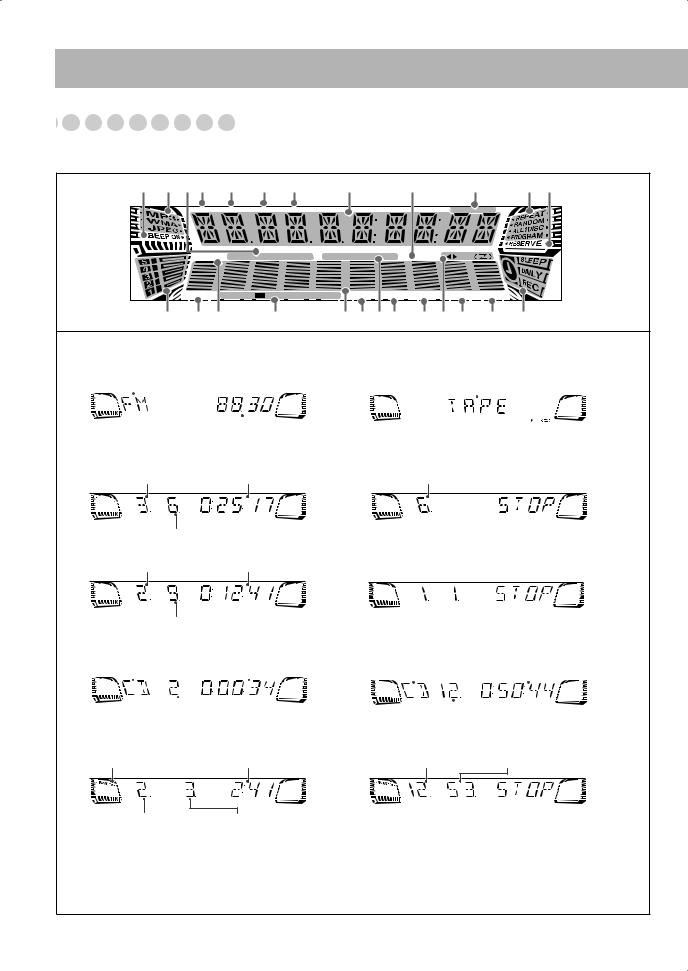
About the Display Indication


















The indications on the display teach you a lot of things while you are operating the System.
Before operating the System, be familiar with when and how the indicator illuminates on the display.
1 2 3 4 5 6 7 |
8 |
9 |
p |
q w |
TITLE |
GROUP |
CHAP. |
TRACK |
MONO |
ST |
SURROUND |
MIC MIX |
ECHO |
KARAOKE |
DVD |
LEVEL |
123 |
REC |
|
DVD AUDIO LPCM |
D |
DTS |
MPEG |
PRGR. |
B.S.P. |
BONUS |
RESUME 3D PHONIC |
|
e r t |
|
y |
|
|
u i o ; a s d f g |
|||
Indications on the main display
• While listening to radio: |
|
|
|
• While selecting “TAPE” or “AUX IN”: |
|
|||||
|
Band |
|
|
|
|
|||||
|
|
|
|
|
Source name |
|
||||
|
|
|
|
|
|
|
|
|||
|
|
|
|
|
|
|
|
|
|
|
|
|
|
|
ST |
|
|
|
|
|
|
|
|
|
|
|
|
|
|
|||
|
|
|
|
|
|
|
|
|
|
|
|
|
|
|
|
|
|
|
|
|
|
|
|
|
|
|
|
|
|
|
|
|
|
|
|
Frequency |
|
|
|
|
|
||
• While playing a disc: |
|
|
|
• While disc play is stopped: |
|
|||||
DVD Video: |
|
|
|
DVD Video: |
|
|||||
|
Title number |
Elapsed playing time |
|
Total title number |
|
|||||
TITLE |
CHAP. |
TITLE |
Chapter number
DVD Audio: |
DVD Audio: |
|
Group number |
||
Elapsed playing time |
GROUP |
TRACK |
GROUP |
TRACK |
|
Track number |
|
|
|
|
|
|
|
|
|
|
|
||
SVCD/VCD/CD: |
|
|
|
|
SVCD/VCD/CD: |
Total playing time*2 |
||||||||
|
Disc type*1 |
Elapsed playing time*2 |
|
Disc type*1 |
||||||||||
|
|
|
|
|
|
|
|
|
|
|
|
|
|
|
|
|
TRACK |
|
|
|
|
|
|
|
|
|
|
|
|
|
|
|
|
|
|
TRACK |
|
|
|
|||||
|
|
|
|
|
|
|
|
|
|
|
|
|
|
|
|
|
|
|
|
|
|
|
|
|
|
|
|
|
|
|
|
|
|
|
|
|
|
|
|
|
|
|
|
|
|
|
Track number |
|
|
|
|
|
|
|
|
|
|
|
|
|
|
|
|
|
Total track number |
|||||||||
|
|
|
|
|
|
|
|
|
||||||
MP3*3/WMA*3/JPEG: |
Elapsed playing time*4 |
MP3/WMA/JPEG: |
|
|
|
|||||||||
File type indicator |
Current group number |
Current track number |
||||||||||||
GROUP |
TRACK |
GROUP |
TRACK |
Group number |
Track number |
*1 Disc type is displayed with the following abbreviation: “SV (SVCD)”, “VD (VCD)”, “CD (CD)”. *2 While activating PBC function, “PBC” appears on the display instead of the playing time.
*3 When you start playing an MP3/WMA track, the track name (and ID3 Tag) will be shown before the elapsed playing time appears.
*4 While playing back a JPEG disc, “JPEG” appears on the display instead of the elapsed playing time.
10
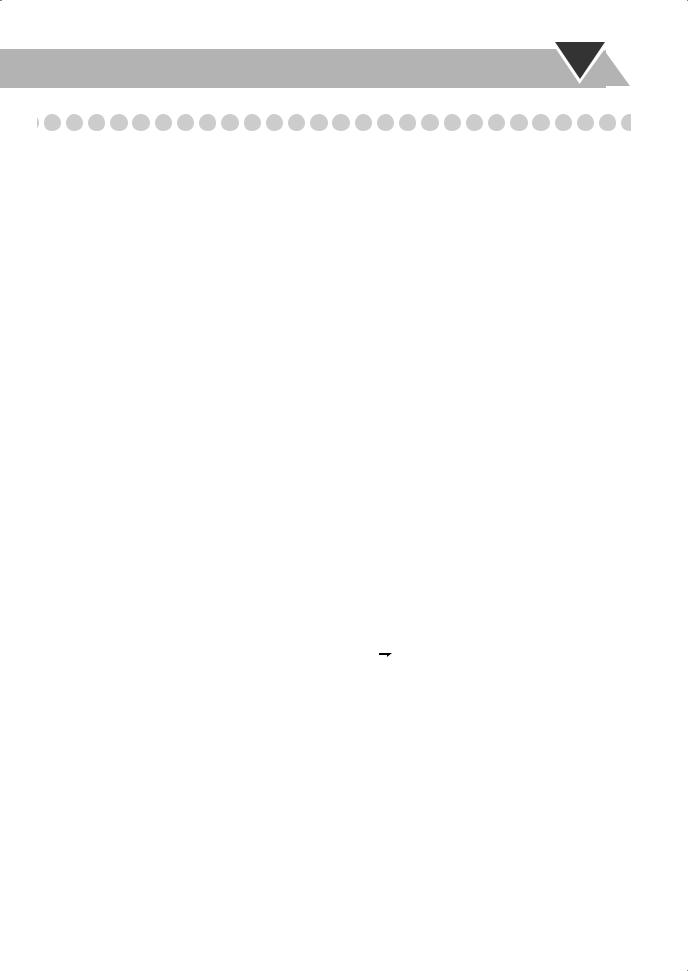
1BEEP ON indicator
•Lights when key-touch tone is activated. 2 File type indicators
•MP3: lights while playing back an MP3 track.
•WMA: lights while playing back a WMA track.
•JPEG: lights while playing back a JPEG file. 3 Karaoke operation indicators
•MIC MIX: lights when the mic mixing mode is activated
(see page 34).
•ECHO: lights when the echo effect is activated (see page 35).
•KARAOKE: lights when the Karaoke mode is activated
(see page 35).
4TITLE indicator
•Lights to indicate the title number when the source is DVD Video.
•Lights to indicate the group title or track title when the source is an MP3/WMA disc.
5GROUP indicator
•Lights to indicate the group number when the source is DVD Audio or MP3/WMA disc.
6CHAP. indicator
•Lights to indicate the chapter number when the source is DVD Video.
7TRACK indicator
•Lights to indicate the track number when the source is a disc (except for DVD Video).
8 Main display
9REC indicator
•Flashes while recording. p FM reception indicators
•MONO: lights while receiving an FM stereo station in monaural.
•ST (stereo): lights while an FM stereo station with sufficient signal strength is tuned in.
qDisc operation indicators
•REPEAT: lights when Repeat Play mode is activated.
•RANDOM: lights when Random Play is activated.
•ALL 1 DISC:
–ALL: lights when All Disc Repeat is activated.
–1: lights when One Track/Chapter/Step Repeat is activated.
–1 DISC: lights when One Disc Repeat is activated.
•PROGRAM: lights when Program Play mode is
activated.
wRESERVE indicator
•Lights when Karaoke Program Play mode is activated (see page 36).
eDisc indicators
•Each indicator shows the status of a disc placed on each corresponding disc tray (DISC1 – DISC5).
– Lights up when a disc is loaded.
•Goes off when the unit detects there is no disc loaded on the disc tray.
rDVD AUDIO indicator
•Lights when DVD Audio is detected. t SURROUND indicator
•Lights when the Surround mode is activated. y Source signal indicators
•LPCM:lights when a source signal is linear PCM.
• D: lights when a source signal is Dolby Digital.
D: lights when a source signal is Dolby Digital.
•DTS: lights when a source signal is DTS Surround.
•MPEG: lights when a source signal is MPEG multichannel.
u Audio level indicator
iPRGR. indicator
•Lights when the progressive scanning mode is selected. o DVD LEVEL 123 indicators
•Lights when the DVD Video is detected.
;B.S.P. indicator
•Lights when browsable still picture on DVD Audio is available (see page 22).
aBONUS indicator
•Lights when DVD Audio with bonus group is detected (see page 23).
sTape operation indicators
•2 3 (tape direction):
–Lights to indicate the current tape running direction.
–Flashes slowly during playback and recording.
–Flashes quickly while rewinding a tape.
–Flashes intermittently while locating the beginning of a recording.
•
 (reverse mode):
(reverse mode):
–
 : tape play continues endlessly.
: tape play continues endlessly.
– : tape play stops at the end of one side.
: tape play stops at the end of one side.
dRESUME indicator
•Lights when the Resume function is activated (see page 14).
f3D PHONIC indicator
•Lights when 3D PHONIC is activated (see page 19). g Timer indicators
• : lights when Sleep Timer is working or Daily Timer or Recording Timer stands by or is working or setting.
: lights when Sleep Timer is working or Daily Timer or Recording Timer stands by or is working or setting.
•SLEEP: flashes when the Sleep Timer is activated.
•DAILY: lights when the Daily Timer stands by; flashes while working or setting.
•REC: lights when the Recording Timer stands by; flashes while working or setting.
11
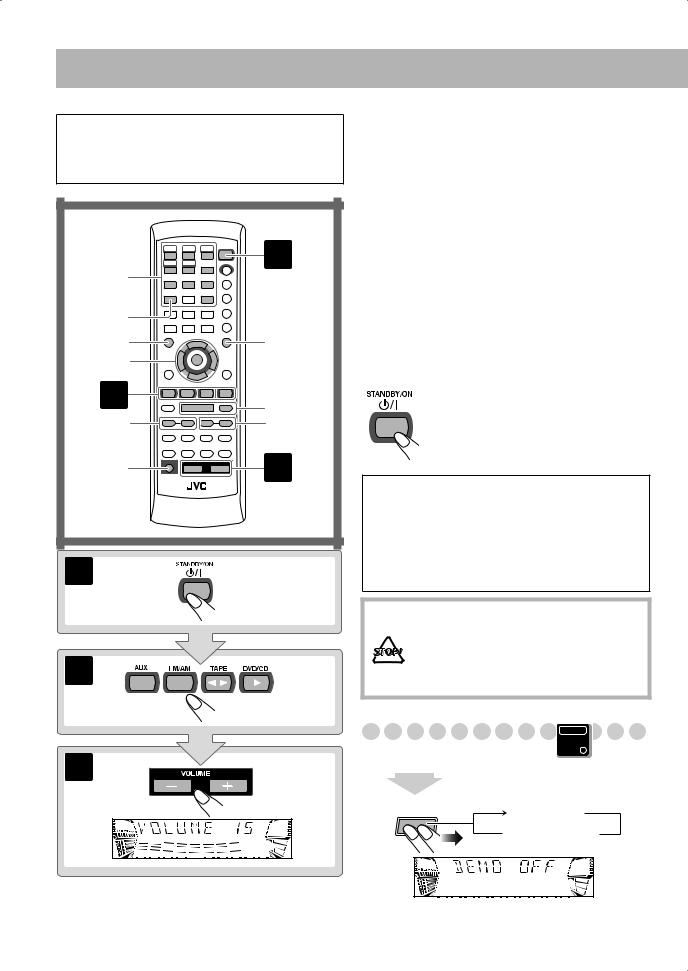
Daily Operations—Playback
In this manual, the operation using the remote control is mainly explained; however, you can use the buttons and controls on the main unit if they have the same (or similar) name and marks.
Disc number |
1 |
buttons, |
|
10 keys |
|
RETURN |
|
TOP MENU |
MENU |
3/2/5/∞ ENTER
2 |
7,8 |
|
GROUP SKIP |
||
1/¡ |
||
4/¢ |
||
|
||
SHIFT |
3 |
|
|
1
2
3
¥ Turn on the power.
The STANDBY lamp on the main unit goes off.
•Without pressing  (STANDBY/ON), the System also turns on by pressing one of the source select buttons in the next step.
(STANDBY/ON), the System also turns on by pressing one of the source select buttons in the next step.
øSelect the source.
Playback automatically starts if the selected source is ready to start playback.
•If you press AUX, start playback source on the external component.
πAdjust the volume.
[Operate the target source as explained later.
To turn off (stand by) the system
The STANDBY lamp on the main unit lights in red.
• A small amount of power is always consumed even while on standby.
For private listening
Connect a pair of headphones to the PHONES jack on the main unit. The sound will no longer come out of the speakers. Be sure to turn down the volume before connecting or putting the headphones.
•Disconnecting the headphones will activate the speakers again.
DO NOT turn off (stand by) the System with the volume set to an extremely high level; Otherwise, the sudden blast of sound can damage your hearing, speakers and/or headphones when you turn on the System or start playback.
Canceling the Demonstration
Main Unit
ONLY
2 sec.
CANCEL |
|
/DEMO |
DEMO OFF |
|
DEMO START
12
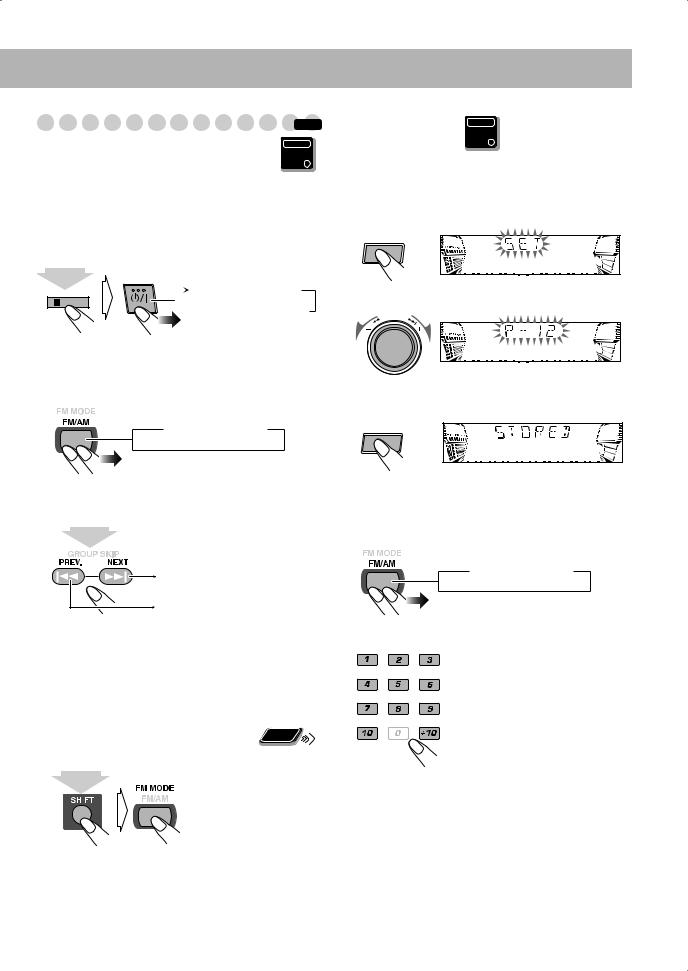
Listening to the Radio |
|
INFO |
Main Unit
ONLY
To select the AM tuner interval spacing
Some countries space AM stations 9 kHz apart, and other countries use 10 kHz spacing.
You can change the AM tuner intervals during the unit is turned on.
While AM is selected...
Main Unit
ONLY
To preset Stations
You can preset 30 FM and 15 AM stations.
1Tune in to a station you want to preset, then enter into the presetting mode.
SET /DISPLAY
/BEEP |
AM-9 (9 kHz interval) |
2 Select a preset number for the station you store. |
 AM-10 (10 kHz interval)
AM-10 (10 kHz interval)
ES |
ET |
PR |
(holding then...)
To select the band (FM/AM)
 FM
FM  AM
AM
To tune in to a station
While FM or AM is selected...
1 sec.
Increases the frequency.
Decreases the frequency.
When a station (frequency) with sufficient signal strength is tuned in, the frequency search stops.
•When you repeatedly press the button, the frequency changes step by step.
•You can also use 1/¡ buttons on the main unit.
To stop searching manually, press either button.
Remote
ONLY
If the received FM station is hard to listen
|
|
|
The MONO indicator |
|
|
|
lights on the display. |
|
|
|
Reception will improve |
|
|
|
though stereo effect is |
|
|
|
|
|
|
|
lost—monaural |
|
|
|
reception mode. |
(holding then )... |
To restore the stereo |
||
|
|
|
effect, press the button |
|
|
|
again (the MONO |
|
|
|
indicator goes off). |
3 Store the station.
SET /DISPLAY
To turn in to a Preset Station
1 Select the band (FM or AM).
 FM
FM  AM
AM
2 Select a preset number for the station you store.
Examples:
To select preset number 5, press 5. To select preset number 15, press +10, then 5.
To select preset number 30, press +10, +10, then 10.
• You can also use the PRESET +/– control on the main unit.
13
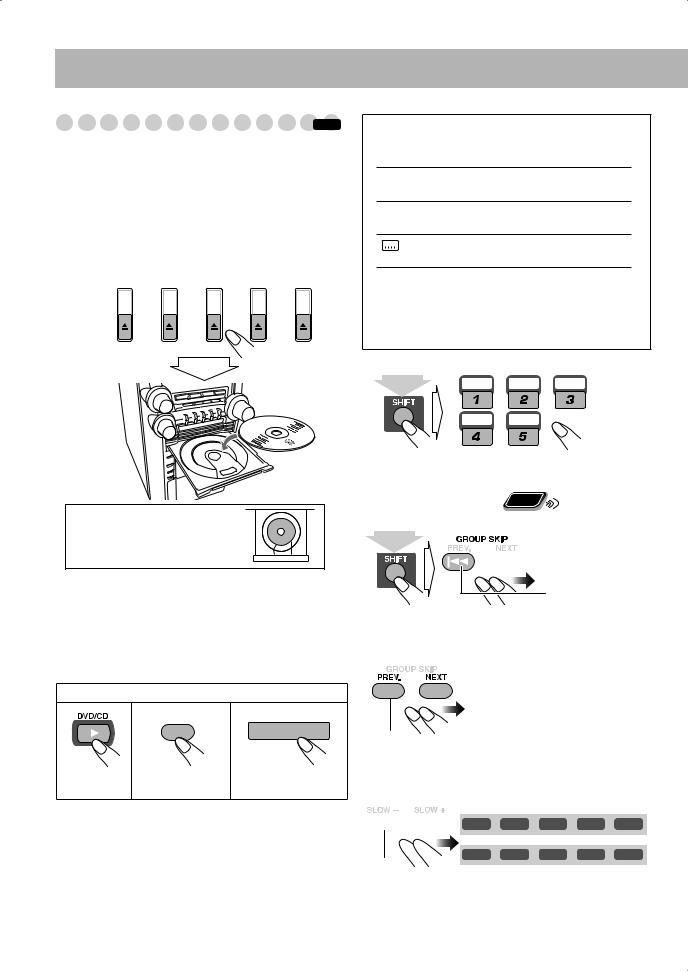
Playing Back a Disc |
|
INFO |
Before operating a disc, be familiar how a disc is recorded.
•DVD Video comprises of “Titles” which includes “Chapters,” DVD Audio/MP3/WMA comprise of
“Groups” which includes “Tracks,” and CD/SVCD/VCD comprise of only “Tracks.”
For JPEG playback, see “Operations on the CONTROL” on page 30.
To insert discs
DISC 1 |
DISC 2 |
DISC 3 |
DISC 4 |
DISC 5 |
PLAY

EJECT

• When using an 8 cm disc, place it on the inner circle of the disc tray.
To close the disc tray, press the same 0 again.
•If you press DVD/CD 3, disc tray closes automatically and playback starts.
•When you press 0 for the next tray you want to place another disc onto, the first disc tray automatically closes and then next tray comes out.
To start: |
To pause: |
To stop: |
||||
|
|
|
|
|
|
|
|
|
|
|
|
|
|
|
|
|
|
|
|
|
|
|
|
|
|
|
|
|
|
|
|
|
|
|
To release it, press
DVD/CD 3.
While playing DVD/SVCD/VCD: This System can store the stop point, and when you start playback again by pressing DVD/CD 3, it starts from the position where you have stopped—Resume Play. (RESUME indicator lights up when you stop playback.)
To stop completely while Resume is activated, press 7 twice. (To cancel Resume, see “RESUME” on page 42.)
14
On-screen guide icons
•During disc playback, the following icons may appear for a while on the TV screen:
 Appears at the beginning of a scene containing multi-angle views.
Appears at the beginning of a scene containing multi-angle views.
 Appears at the beginning of a scene containing multi-audio sounds.
Appears at the beginning of a scene containing multi-audio sounds.
Appears at the beginning of a scene containing multi-subtitle.
•The following icons will be also shown on the TV screen
to indicate your current operation.
 ,
,  ,
,  ,
,  ,
,  ,
, 
•To deactivate the on-screen guide icons, see “ON SCREEN GUIDE” on page 42.
To select a playback disc
DISC1 DISC2 DISC3
DISC4 DISC5
(holding then...)
• You can also use the disc number play buttons on the unit.
To select a title/group |
Remote |
ONLY |
While playing a disc...
(holding then...)



 Skips to the next title/group.
Skips to the next title/group.
 Skips to the previous title/group.
Skips to the previous title/group.
To select a chapter/track
While playing...





 Increases the chapter/track numbers.
Increases the chapter/track numbers.
 Decreases the chapter/track numbers.
Decreases the chapter/track numbers.
To locate a particular portion
While playing a disc except WMA/MP3...


 x2
x2 
 x5
x5 
 x10
x10 
 x20
x20 
 x60
x60

 x2
x2 
 x5
x5 
 x10
x10 
 x20
x20 
 x60
x60
•No sound comes out while searching on DVD/SVCD/ VCD.
To return to normal playback, press DVD/CD 3.
