JVC GY-HD100, GY-HD101 User Manual
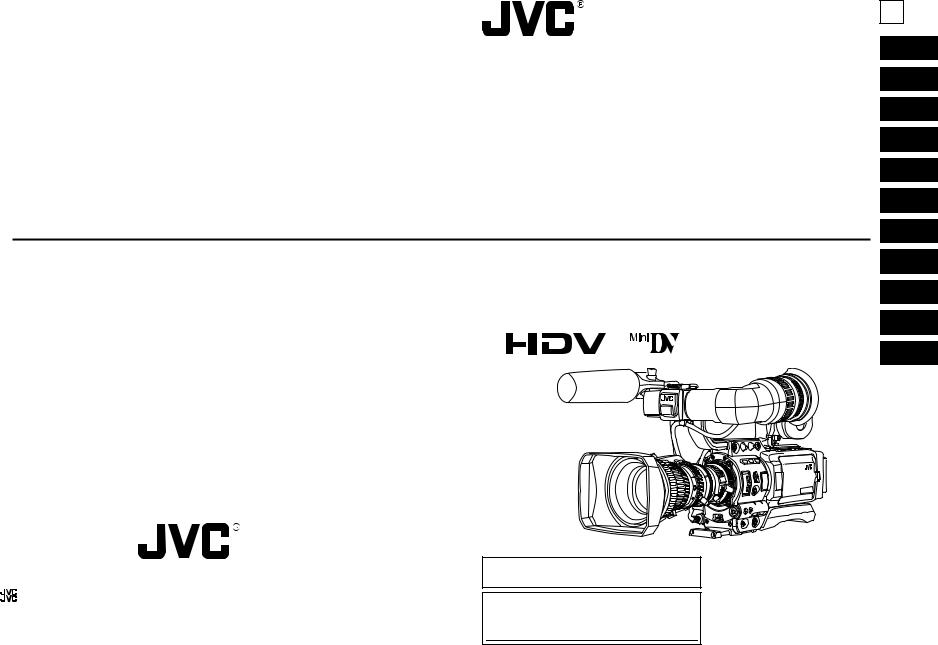
RECORDER CAMERA HD HD101-HD100/GY-GY
HD CAMERA RECORDER
GY-HD100 INSTRUCTIONS
GY-HD101
E
INTRODUCTION
CONTROLS, INDICATORS AND CONNECTORS
PREPARATIONS
PREPARATIONS FOR OPERATION
SETTING AND
ADJUSTMENTS BEFORE SHOOTING
SHOOTING
OPERATION
PLAYBACK MODE
USING EXTERNAL COMPONENTS
MENU SCREENS
FEATURES OF THE CAMERA SECTION
OTHERS
 is a registered trademark owned by Victor Company of Japan, Limited
is a registered trademark owned by Victor Company of Japan, Limited
 is a registered trademark in Japan, the U.S.A., the U.K. and many other countries. © 2005 Victor Company of Japan, Limited
is a registered trademark in Japan, the U.S.A., the U.K. and many other countries. © 2005 Victor Company of Japan, Limited
Printed in Thailand
LWT0278
Thank you for purchasing this JVC product. Before operating this unit, please read the instructions carefully to ensure the best possible performance.
For Customer Use :
Enter below the Serial No. which is located on the body. Retain this information for future reference.
Model No.
Serial No.
*The illustration shows the GY-HD100/GY- HD101 HD CAMERA RECORDER with the provided lens, viewfinder, Microphone and battery pack attached.
LWT0278
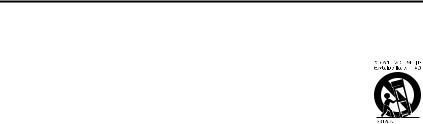
Important Safety Instructions
1.Read all of these instructions.
2.Keep these instructions.
3.Heed all warnings.
4. Follow all instructions.
5. Do not use this apparatus near water.
6.Clean only with dry cloth.
7. Do not block any ventilation openings. Install in accordance with the manufacturer’s instructions.
8. Do not install near any heat sources such as radiators, heat resisters, stoves, or other apparatus (including amplifiers) that produce heat.
9.Do not defeat the safety purpose of the polarized or grounding-type plug. A polarized plug has two blades
with one wider than the other. A grounding type plug has two blades and a third grouding prong. The wide blade or the third prong are provided for your safety.
If the povided plug does not fit into your outlet, consult an electrician for replacement of the obsolete outlet.
10.Protect the power cord from being walked on or pinched particularly at plug, convenience receptacles, and the point where they exit from the apparatus.
11.Only use attachments/accessories specified by the manufacturer.
12.Use only with the cart, stand, tripod, bracket, or table specified by the manufacturer, or sold with the apparatus. When a cart is used, use caution when moving the cart/apparatus combination to avoid injury tip-over.
13.Unplug this apparatus during lightning storms or when unused for long periods of time.
14.Refer all servicing to qualified service personnel. Servicing is required when the apparatus has been damaged in any way, such as power-supply cord or plug id damaged, liquid has been spilled objects have fallen into the apparatus, the apparatus has been exposed to rain or moisture, does not operate normally, or has been dropped.
I
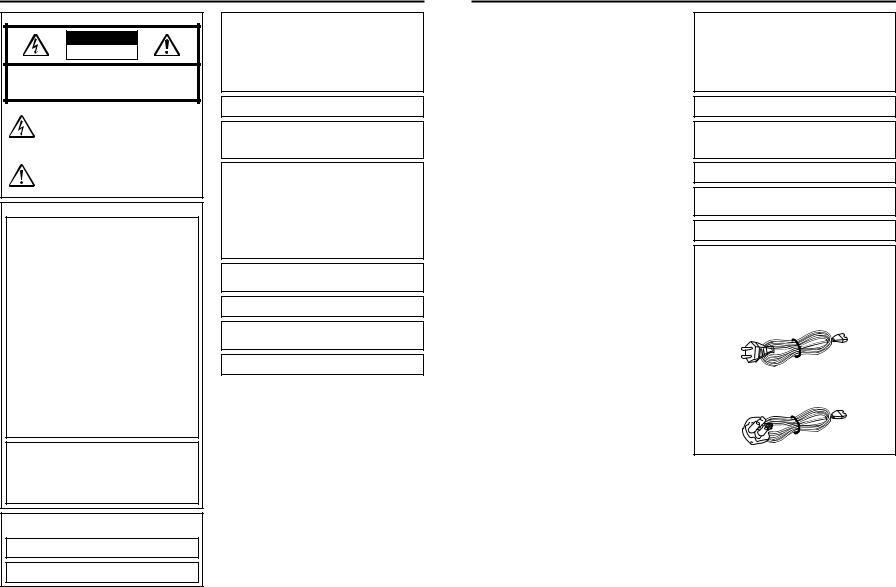
Important Safety Instructions
FOR USA AND CANADA
CAUTION
RISK OF ELECTRIC SHOCK
DO NOT OPEN
CAUTION: TO REDUCE THE RISK OF ELECTRIC SHOCK, DO NOT REMOVE COVER (OR BACK).
NO USER SERVICEABLE PARTS INSIDE. REFER SERVICING TO QUALIFIED SERVICE PERSONNEL.
The lightning flash with arrowhead symbol, within an equilateral triangle is intended to alert the user to the presence of uninsulated “dangerous voltage” within the product’s enclosure that may be of sufficient magnitude to constitute a risk of electric shock to persons.
The exclamation point within an equilateral triangle is intended to alert the user to the presence of important operating and maintenance (servicing) instructions in the literature accompanying the appliance.
INFORMATION FOR USA
INFORMATION:
This equipment has been tested and found to comply with the limits for a Class B digital device, pursuant to Part 15 of the FCC Rules.
These limits are designed to provide reasonable protection against harmful interference in a residential installation. This equipment generates, uses, and can radiate radio frequency energy and, if not installed and used in accordance with the instructions, may cause harmfull interfrence to radio communications. However, there is no guarantee that interference will not occur in a particular installation.
If this equipment does cause harmful interference to radio or television reception, which can be determined by turning the equipment off and on, the user is encouraged to try to correct the interference by one or more of the following measures:
zReorient or relocate the receiving antenna.
zIncrease the separation between the equipment and receiver.
zConnect the equipment into an outlet on a circuit different from that to which the receiver is connected.
zConsult the dealer or an experienced radio/TV technician for help.
CAUTION:
CHANGES OR MODIFICATIONS NOT APPROVED BY JVC COULD VOID USER’S AUTHORITY TO OPERATE THE EQUIPMENT.
THIS DEVICE COMPLIES WITH PART 15 OF THE FCC RULES.
OPERATION IS SUBJECT TO THE FOLLOWING TWO CONDITIONS: (1) THIS DEVICE MAY NOT CAUSE HARMFUL INTERFERENCE, AND (2) THIS DEVICE MUST ACCEPT ANY INTERFERENCE RECEIVED, INCLUDING INTERFERENCE THAT MAY CAUSE UNDESIRED OPERATION.
INFORMATION (FOR CANADA) RENSEIGNEMENT (POUR CANADA)
WARNING:
TO REDUCE THE RISK OF FIRE OR ELECTRIC SHOCK, DO NOT EXPOSE THIS APPLIANCE TO RAIN OR MOISTURE.
This unit should be used with 7V DC only. CAUTION:
To prevent electric shocks and fire hazards, do NOT use any other power source.
NOTE:
The rating plate (serial number plate) is on the bottom of the unit.
CAUTION:
To prevent electric shock, do not open the cabinet. No user serviceable parts inside. Refer servicing to qualified service personnel.
AVERTISSEMENT :
POUR EVITER LES RISQUES D’INCENDIE OU D’ELECTROCUTION, NE PAS EXPOSER L’APPAREIL A L’HUMIDITE OU A LA PLUIE.
Ce magnétoscope ne doit être utilisé que sur du courant direct en 7V.
ATTENTION :
Afin d’eviter tout resque d’incendie ou d’électrocution, ne pas utillser d’autres sources d’alimentation électrique.
REMARQUE:
La plaque signalétique (plaque du numéro desérie) est située sur le cadre inférieur de l’unité.
Due to design modfications, data given in this instruction book are subject to possible change without prior notice.
The apparatus shall not be exposed to dripping or splashing and that no objects filled with liquids, such as vases, shall be placed close to the apparatus.
Worded - “CAUTION - Danger of explosion if battery is incorrectly replaced. Replace only with the same or equivalent type.”
This Class B digital apparatus complies with Canadian ICES003.
Cet appareil numerique de la Class B est conforme a la norme NMB-003 du Canada.
Important Safety Instructions
FOR EUROPE
This equipment is in conformity with the provisions and protection requirements of the corresponding European Directives.
This equipment is designed for professional video appliances and can be used in the following environments:
zresidential area (in houses)
zcommercial and light industry; e.g. offices or theatres
zurban outdoors
In order to keep the best performance and furthermore for electromagnetic compatibility we recommend to use cables not exceeding the following length:
Camera
Port |
Cable |
Length |
DC IN |
Exclusive Cable |
2 m |
INPUT1/2 |
Shielded Cable |
3 m |
LINE OUTPUT |
Shielded Cable |
1.5 m |
PHONES 1/2 |
Shielded Cable |
2 m |
VIDEO/Y,PB,PR |
Shielded Cable |
3 m |
IEEE1394 |
Exclusive Cable |
4.5 m |
(HDV/DV) |
|
|
AC ADAPTER
Port |
Cable |
Length |
DC OUT |
Exclusive Cable |
2 m |
|
|
|
AC IN |
Exclusive Cable |
2 m |
The inrush current of the apparatus is 7 amperes.
Caution: Where there are strong electromagnetic waves or magnetism, for example near a radio or TV transmitter, transformer, motor, etc., the picture and the sound may be disturbed. In such case, please keep the apparatus away from the sources of the disturbance.
WARNING:
TO REDUCE THE RISK OF FIRE OR ELECTRIC SHOCK, DO NOT EXPOSE THIS APPLIANCE TO RAIN OR MOISTURE.
This unit should be used with 7V DC only. CAUTION:
To prevent electric shocks and fire hazards, do NOT use any other power source.
NOTE:
The rating plate (serial number plate) is on the bottom of the unit.
CAUTION:
To prevent electric shock, do not open the cabinet. No user serviceable parts inside. Refer servicing to qualified service personnel.
Due to design modifications, data given in this instruction book are subject to possible change without prior notice.
The apparatus shall not be exposed to dripping or splashing and that no objects filled with liquids, such as vases, shall be placed close to the apparatus.
Worded - “CAUTION - Danger of explosion if battery is incorrectly replaced. Replace only with the same or equivalent type.”
Caution for AC Mains Lead
FOR YOUR SAFETY PLEASE READ THE FOLLOWING TEXT CAREFULLY.
Appropriate mains cable must be used in each local area, since the other type of mains cable is not suitable.
FOR CONTINENTAL EUROPE, ETC.
Not to be used in the U.K.
FOR U.K. ONLY
If the plug supplied is not suitable for your socket outlet, it should be cut off and appropriate one fitted.
II |
III |
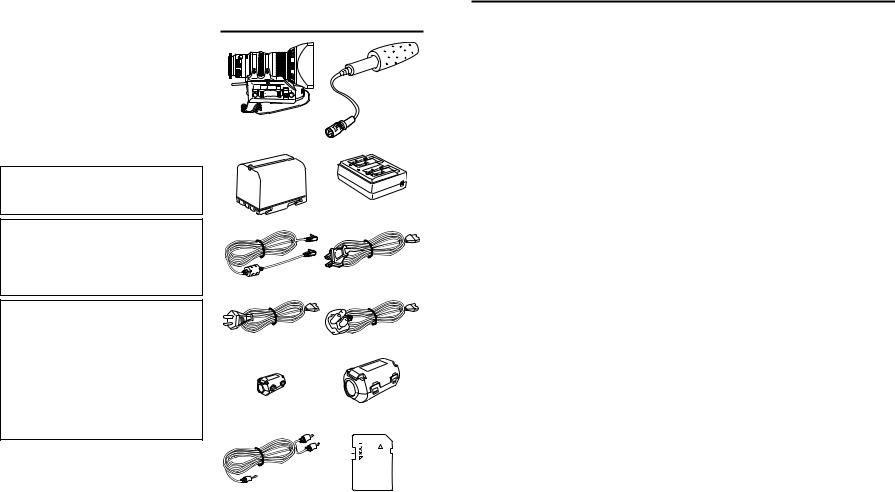
Thank you for purchasing the JVC GY-HD100U, GY-HD100E and GY-HD101E HD CAMERA RECORDER.
These instructions are for the GY-HD100U, GY-HD100E and GY-HD101E. The text mainly deals with the GY-HD100U and GY-HD101E.
Explanations concerning unique GY-HD100U and GYHD101E functions are set off by the (GY-HD100U/GY- HD101E only) notice.
Information applicable only to the GY-HD100U is marked by “(U model only)”.
Information applicable only to the GY-HD100E and the GYHD101E is marked by “(E model only)”.
(HDV/DV signal input is possible with the GY-HD100U/GY- HD101E.)
ACCESSORIES
Lens |
|
Microphone |
|
 /
/ 
This unit is a HDV/DV video system format camera recorder. Videocassettes marked with the A symbol can be used.
The following phenomena may occur when tapes recorded on other units (including another GY-HD100) are recorded or played back on this camcorder.
•The transient section between scenes recorded on other units and those recorded on this unit may appear disturbed.
•Digital noise may appear during playback due to tracking errors.
•This unit records and plays back in the SP mode. Recording or playback in the LP mode is not possible. (In DV format)
•Due to manufacturing dispersion of tapes, we recommend not to record pictures within the first 2 to 3 minutes from the beginning of the tape.
•Before recording important scenes, be sure to perform a test recording and confirm that both video and audio are recorded correctly.
•Recorded video and audio contents are for private use. Other use may infringe on the rights of copyright holders.
•JVC cannot assume liabilities that may derive from the impossibility of normal recording or playback of video or audio due to malfunction of the camcorder or the videocassette.
Battery pack |
AC Adapter |
DC Cable |
Power Cord |
|
For GY-HD100U |
Power Cord
For GY-HD100E/GY-HD101E
Core Filters |
Clamp Filters |
|||
For DC Cable (Gray)/View- |
For Audio/IEEE1394 Cable |
|||
finder Cable (Black) |
|
|
|
|
|
|
|
|
|
|
|
|
|
|
|
|
|
|
|
|
|
|
|
|
Audio Cable |
SD memory card |
MAIN FEATURES
•This camcorder records in HDV format or DV format.
DV format can record and play back SD (Standard Definition) video on Mini DV videocassettes.
HDV format can record and play back HD (High Definition) or SD (Standard Definition) video on Mini DV videocassettes.
There are two types of recording formats within HDV format.
HDV 720p (720 effective scan lines, progressive scan) HDV 1080i (1080 effective scan lines, interlaced scan) This camcorder supports HDV 720p format. (HDV 720p, 480p, 576p)
HDV and  are trademarks of Sony Corporation and Victor Company of Japan, Limited.
are trademarks of Sony Corporation and Victor Company of Japan, Limited.
•24p mode shooting function
In HDV format, it records in 24p mode.
It uses a 2:3:2:3 pulldown when recording to tape and converts the images to 60 frames. Component output is converted to 60 frames during playback as well.
24p DV format video uses a 2:3:2:3 pulldown (24p Mode). A 2:3:3:2 pulldown (24p Advanced Mode) is also supported.
It can shoot with the same number of frames as movie film.
•Tapes recorded in the DVCAM format can only be played back (simple playback).
Recording in the DVCAM format is not possible. DVCAM is a registered trademark of Sony Corporation.
•Supports 60 Hz/50 Hz HD or HDTV signals Supports both 60 Hz/50 Hz HD or HDTV signals. You can select this in a menu screen.
•Cross-convert video output
During playback, you can output converted video from the video output connectors. You can select this in a menu screen.
•Focus assist function
Enables easy and accurate focusing during shooting.
•Motion smoothing function
During progressive shooting (HDV 30p, 25p, 24p), you can record smoother video than with normal progressive video.
•User buttons added
Enables you to switch camera settings instantly to suit the shooting conditions.
•Time code reader/generator
The built-in time code reader/generator can be used to record the time code and user’s bits.
•Built-in large 3.5" color LCD display
In addition to displaying the camera image and the playback image, the LCD monitor shows the status screens, menu screens for settings, and alarm indications.
•Built-in monitor speaker for audio checking
The input audio can be monitored in recording or EE mode. The playback sound can be monitored in the playback mode. The speaker also outputs an alarm tone in case an abnormal condition occurs in the unit.
•Recording check function for convenient recording review function
•Camera section designed with 3-CCD system for highquality picture
1/3" 3-CCD with 1,110,000 effective pixels employed. Digital signal processing for reproduction of HDV/DV highquality picture.
•Multi-Zone Auto Iris Detection Circuit
Multi-zone auto iris detection circuit ensures optimum iris position even in back light conditions or when a bright subject moves in a frame.
•Safety Zone indication in viewfinder
•Zebra pattern video level indication in viewfinder
•Full Auto Shooting (FAS) function
Eliminating the need for troublesome switch or filter operations, the FAS function automatically provides a wide range of compatibility with shooting conditions which varies as you move between indoors and outdoors or between bright and dark locations.
•ND filters for 1/4ND, 1/16ND provided
•IEEE1394 connector
IEEE1394 connector (6-pin) provided. Enables transfer of digital data to other equipment provided with IEEE1394 connector, such as a non-linear editing system. (Power cannot be supplied.)
•1/3" bayonet type lens
•Camera output, VTR playback output (composite/component) possible
•Built-in color bars (ARIB (multi-format color bars), SMPTE/ EBU type)
•Shutter speeds and menus can be selected using a dial, making it very easy to use.
•Variable scan shutter
There is no flicker when shooting computer screens and other non-NTSC/PAL format screens.
•Slow shutter
Makes it possible to brightly shoot video of dark subjects with little motion by accumulating the images.
•Backup recording function
Continuous extended recording is possible by connecting to HDV/DV devices.
2 |
3 |
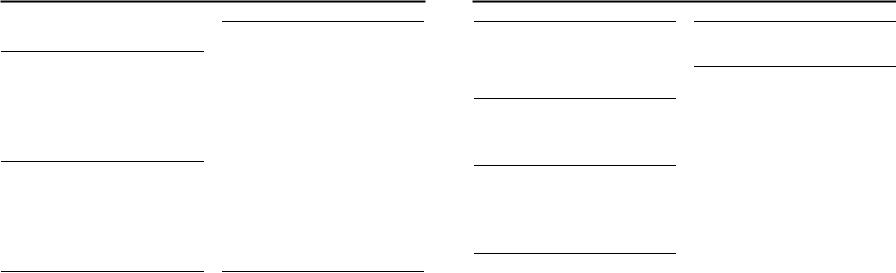
CONTENTS
ACCESSORIES . . . . . . . . . . . . . . . . . . . . . . . . . . . . . . . . . 2 MAIN FEATURES . . . . . . . . . . . . . . . . . . . . . . . . . . . . . . . . 3
INTRODUCTION
Precautions for Proper Use . . . . . . . . . . . . . . . . . . . . . . . . . 6 Routine and Periodical Maintenance . . . . . . . . . . . . . . . . . . 7 Precautions for Use of Head Cleaning Tape . . . . . . . . . . . . 7 Battery Pack to be Used . . . . . . . . . . . . . . . . . . . . . . . . . . . 8 Videocassette to be Used . . . . . . . . . . . . . . . . . . . . . . . . . . 8 Condensation . . . . . . . . . . . . . . . . . . . . . . . . . . . . . . . . . . . 9 Characteristic CCD Phenomena . . . . . . . . . . . . . . . . . . . . . 9
CONTROLS, INDICATORS AND CONNECTORS
ZOOM Lens (Optional) . . . . . . . . . . . . . . . . . . . . . . . . . . . 10 Front Section . . . . . . . . . . . . . . . . . . . . . . . . . . . . . . . . . . . 11 Rear Section . . . . . . . . . . . . . . . . . . . . . . . . . . . . . . . . . . . 12 LCD Door . . . . . . . . . . . . . . . . . . . . . . . . . . . . . . . . . . . . . 13 Right Side Section . . . . . . . . . . . . . . . . . . . . . . . . . . . . . . . 14 Left Side Section . . . . . . . . . . . . . . . . . . . . . . . . . . . . . . . . 16 Top Section . . . . . . . . . . . . . . . . . . . . . . . . . . . . . . . . . . . . 17 Indications on the LCD Monitor and in the Viewfinder . . . . 19
PREPARATIONS
Basic System . . . . . . . . . . . . . . . . . . . . . . . . . . . . . . . . . . . 28 Attaching the Zoom Lens (Provided) . . . . . . . . . . . . . . . . . 29 Attaching the Microphone (Provided) . . . . . . . . . . . . . . . . 29 How to Attach the Viewfinder . . . . . . . . . . . . . . . . . . . . . . 29 Inserting an SD Memory Card . . . . . . . . . . . . . . . . . . . . . . 30
•Inserting an SD Memory Card
•Taking out the SD memory card
•About SD Memory Cards
About the Viewfinder Cable . . . . . . . . . . . . . . . . . . . . . . . . 30
AC Operation . . . . . . . . . . . . . . . . . . . . . . . . . . . . . . . . . . . 31
• Charging the Built-in Battery
Battery Operation . . . . . . . . . . . . . . . . . . . . . . . . . . . . . . . 32
•Charging the Battery Pack
•Attaching the Battery Pack on the GY-HD100
•Detaching the Battery Pack from the GY-HD100
•Remaining Battery Power Display
•Battery Recharge Times
•Operating Time with Battery Pack
•Precautions for the Battery Pack
•Recharging
PREPARATIONS FOR OPERATION
Turning the Power ON . . . . . . . . . . . . . . . . . . . . . . . . . . . .34
•Turning the Power ON
•Turning the Power OFF
Loading/Unloading the Cassette . . . . . . . . . . . . . . . . . . . . .35 Setting and Displaying the Date and Time . . . . . . . . . . . . .36
•Setting the Date and Time Style
•Setting the Date and Time
•Displaying the Time and Date on the Screen
Displaying Time Code . . . . . . . . . . . . . . . . . . . . . . . . . . . . .38 Recording Time Codes in Continuation of Time Codes Re-
corded on Tape . . . . . . . . . . . . . . . . . . . . . . . . . . . .39 Presetting and Recording of Time Code . . . . . . . . . . . . . . .39
•Presetting time cord data
•Presetting user’s bit data
Screen Adjustment . . . . . . . . . . . . . . . . . . . . . . . . . . . . . . .41
Viewfinder Adjustment . . . . . . . . . . . . . . . . . . . . . . . . . . . .41
Back Focus Adjustment . . . . . . . . . . . . . . . . . . . . . . . . . . .42
White Balance Adjustment . . . . . . . . . . . . . . . . . . . . . . . . .43
•White Balance Adjustment
•Full Auto White Balance (FAW)
SETTING AND ADJUSTMENTS BEFORE SHOOTING
Setting the Video Format . . . . . . . . . . . . . . . . . . . . . . . . . .44
Camera Settings . . . . . . . . . . . . . . . . . . . . . . . . . . . . . . . . .45
Screen Size (4:3/16:9) Mode Selection . . . . . . . . . . . . . . .45
Audio Input Signal Selection . . . . . . . . . . . . . . . . . . . . . . . .46
•Selecting the CH-2 channel input connector
•Selecting the audio signal input
•Adjusting Audio during Recording
•Monitoring Audio during Recording
CONTENTS
SHOOTING OPERATION
Basic Recording Operation . . . . . . . . . . . . . . . . . . . . . . . . 48
•If the Record-Standby Mode Continues
•Checking Recorded Contents in Record-Standby
Mode (Recording Check Function)
HEADER REC Function . . . . . . . . . . . . . . . . . . . . . . . . . . 50
PLAYBACK MODE
Playback Procedure . . . . . . . . . . . . . . . . . . . . . . . . . . . . . 52
Fast-Forward, Rewind . . . . . . . . . . . . . . . . . . . . . . . . . . . . 52
Search . . . . . . . . . . . . . . . . . . . . . . . . . . . . . . . . . . . . . . . . 52
Outputting Audio . . . . . . . . . . . . . . . . . . . . . . . . . . . . . . . . 53
FEATURES OF THE CAMERA SECTION
How to Use Skin Detail . . . . . . . . . . . . . . . . . . . . . . . . . . . .82 Outputting color bars . . . . . . . . . . . . . . . . . . . . . . . . . . . . .84
OTHERS
Warnings and Responses . . . . . . . . . . . . . . . . . . . . . . . . . .85 Troubleshooting . . . . . . . . . . . . . . . . . . . . . . . . . . . . . . . . .88 How to Display the Hour Meter . . . . . . . . . . . . . . . . . . . . . .89 Information for Users on Disposal of Old Equipment . . . . .89 Specifications . . . . . . . . . . . . . . . . . . . . . . . . . . . . . . . . . . .90
• EXTERNAL DIMENSIONS
USING EXTERNAL COMPONENTS
Connecting the Video Signal Cables . . . . . . . . . . . . . . . . . 54
•Connecting the IEEE1394 Cable
•Composite and Component Connections
Dubbing with AV Devices . . . . . . . . . . . . . . . . . . . . . . . . . 55 HDV/DV Dubbing . . . . . . . . . . . . . . . . . . . . . . . . . . . . . . . 56 Backup Recording . . . . . . . . . . . . . . . . . . . . . . . . . . . . . . . 58
MENU SCREENS
Menu Screen Configuration . . . . . . . . . . . . . . . . . . . . . . . . 59 Setting Menu Screens . . . . . . . . . . . . . . . . . . . . . . . . . . . . 60 TOP MENU Screen . . . . . . . . . . . . . . . . . . . . . . . . . . . . . . 61 VIDEO FORMAT Menu Screen . . . . . . . . . . . . . . . . . . . . . 62 CAMERA OPERATION Menu Screen . . . . . . . . . . . . . . . . 64 CAMERA PROCESS [1/2] Menu Screen . . . . . . . . . . . . . 65 CAMERA PROCESS [2/2] Menu Screen . . . . . . . . . . . . . 66 ADVANCED PROCESS Menu Screen . . . . . . . . . . . . . . . 67 COLOR MATRIX ADJUST Menu Screen . . . . . . . . . . . . . 68 SKIN COLOR ADJUST Menu Screen . . . . . . . . . . . . . . . . 68 SWITCH MODE Menu Screen . . . . . . . . . . . . . . . . . . . . . 69 AUDIO/MIC Menu Screen . . . . . . . . . . . . . . . . . . . . . . . . . 70 LCD/VF [1/3] Menu Screen . . . . . . . . . . . . . . . . . . . . . . . . 71 LCD/VF [2/3] Menu Screen . . . . . . . . . . . . . . . . . . . . . . . . 72 LCD/VF [3/3] Menu Screen . . . . . . . . . . . . . . . . . . . . . . . . 73 TC/UB/CLOCK Menu Screen . . . . . . . . . . . . . . . . . . . . . . 74 HEADER REC Menu Screen . . . . . . . . . . . . . . . . . . . . . . . 75 TIME/DATE Menu Screen . . . . . . . . . . . . . . . . . . . . . . . . . 76 OTHERS [1/2] Menu Screen . . . . . . . . . . . . . . . . . . . . . . . 77 OTHERS [2/2] Menu Screen . . . . . . . . . . . . . . . . . . . . . . . 78 FILE MANAGE Menu Screen . . . . . . . . . . . . . . . . . . . . . . 79
•Loading a menu settings file
•Saving settings
•Resetting the menu settings to the factory settings
•Initializing (formatting) an SD memory card
4 |
5 |
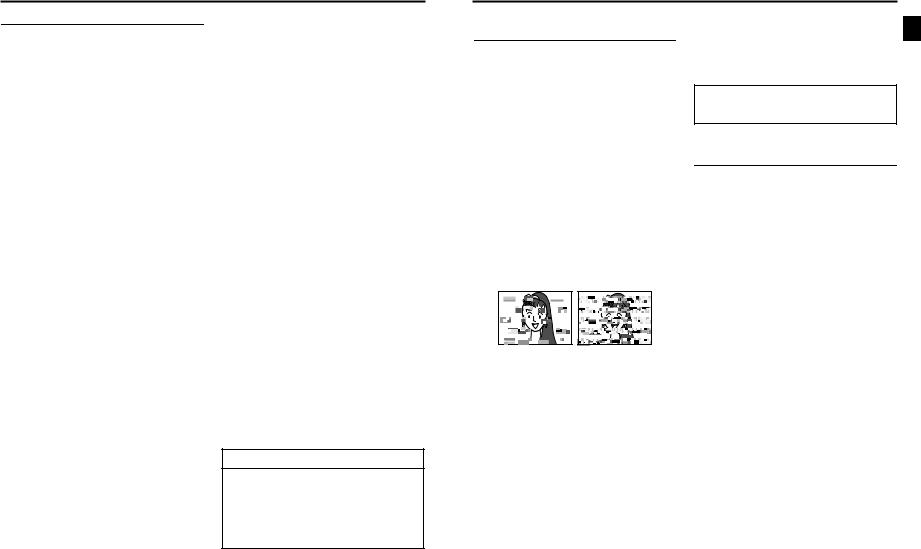
INTRODUCTION
Precautions for Proper Use
•Supply voltage
Make sure that the power is between 6.5 V and 7.9 V DC. If the power voltage is too low, abnormal color and increased noise may occur. Do not exceed 7.9 V DC in any case, or the unit could be damaged.
•Allowable ambient temperature and humidity
Be sure to use the unit within the allowable temperature range of 0°C to 40°C and a relative humidity of 30% to 80%. Using the unit at a temperature or humidity outside the allowable ranges could result not only in malfunction but the impact on the CCD elements could be serious as small white spots may be generated.
•Strong electromagnetic waves or magnetism
Noise may appear in the picture or audio and/or the colors may be incorrect if the camera is used near a radio or television transmitting antenna, in places where strong magnetic fields are generated by transformers, motors, etc., or near devices emitting radio waves, such as transceivers or cellular phones.
•Use of wireless microphone near the camera
When a wireless microphone or wireless microphone tuner is used near the camera during recording, the tuner could pick up noise.
•Avoid using or placing the unit in places;
•subject to extreme heat or cold;
•with excessive dirt or dust;
•with high humidity or moisture;
•subject to smoke or vapour such as near a cooking stove;
•subject to strong vibrations or on an unstable surface;
•also do not leave the unit for long hours in a parked car under direct sunlight or near room heating equipment.
•Do not leave the unit where it is subject to radiation or xrays or where corrosive gasses occur.
•Protect the unit from being splashed with water (especially when shooting in the rain).
•Protect the unit from being wet when shooting on a beach. In addition, salt and sand may adhere to the camera body. Be sure to clean the camera after use.
•Protect the unit against penetration of dust when using it in a place subject to sandy dust.
•Optical performance of lens
Due to the optical performance of the lens, color divergence phenomena (magnification chromatic aberration) may occur at the periphery of the image.
This is not a camera malfunction.
•Noise may appear in the viewfinder when switching between the playback picture and the EE picture.
•Use the unit in an upright position.
If placed on its side, heat release efficiency will deteriorate, adversely affecting the tape transport. Depending on circumstances the tape may also be damaged.
•Vibrations
Colors may fail to appear and/or the image and sound may be disturbed during VTR playback in locations subjected to strong vibrations.
•Precautions for transportation
Do not drop or hit the unit against a hard object.
•Remove the videocassette before transporting the unit.
•Do not insert an object other than a videocassette in the cassette insertion slot. Be sure to close the cassette cover when the unit is not to be used for a long period.
•Do not set the POWER switch to OFF or remove the power cable during recording or playback. Otherwise the tape may be damaged.
•The sensitivity level of the provided microphone is set lower than the reference input (–60 dBs) setting.
•When the unit is not in use, be sure to set the POWER switch to OFF in order to reduce power consumption.
•Cleaning the body: Wipe body with a dry, soft cloth. To prevent deformation of the body, etc. and to avoid operation hazards, do not allow volatile liquids such as benzine and thinner to touch the body, and do not wipe it with a cloth soaked in such a liquid. When it is extremely dirty, soak the cloth in a solution of neutral detergent, wipe the body with it, and then use a clean cloth to remove the detergent.
•The camera may not show stable pictures in the period immediately after the power is turned on, but this is not a malfunction.
•A sound occurs when the built-in head cleaner that runs when you load or eject a videocassette operates, but this is not a malfunction.
•The LCD monitor and the viewfinder screen
The LCD monitor and the viewfinder screen are manufactured using high-precision technology. Black spots may appear on the LCD monitor and the viewfinder screen, or red, blue, green and/or white spots may not turn off. However, this is not a malfunction and these spots are not recorded on the tape.
•If you use the camcorder continuously for a long period of time, the characters displayed in the viewfinder may temporarily remain on the screen. This is not recorded on the tape. In addition, they are no longer displayed if you turn the power off and then on again.
•If you use the camcorder in a cold location, the images may appear to lag on the screen, but this is not a malfunction. This is not recorded on the tape.
•Do not insert fingers or foreign objects into the cassette insertion slot as this may result in personal injury or damage to the mechanism.
•Use the provided AC adapter for the power supply.
•Use the specified power cord (accessory).
Using a power cord other than the one specified or using a damaged cord will result in a fire or electric shock.
•Do not use the provided power cord with a device other than this one.
•To prevent damage to the connectors, use the camcorder with the connector covers on when you are not using the video signal output connectors.
CAUTION
•Do not point the lens or viewfinder directly at the sun or other strong light source.
•Eye damage could result.
•If the lens or viewfinder is left pointed at the sun, rays may collect inside the unit and cause damage or a fire.
•When carrying the camera, be sure to hold the carrying handle. Holding the lens or viewfinder may result in damage.
INTRODUCTION
Routine and Periodical Maintenance
The GY-HD100 incorporates precision mechanical parts, which will collect dirt, wear out and deteriorate as the unit is used. After the unit has been used for a long period even in a normal environment, the heads, drums and tape transport mechanisms also collect dirt. Especially, dust which penetrates the inside of the VTR section during outdoor use will promote the wear and deterioration of mechanical parts by causing poor contact between tape and heads or failing to maintain the video and audio quality at high levels. To prevent wear and deterioration, clean the mechanical parts using a head cleaning tape as routine maintenance. However, cleaning with a head cleaning tape alone is not enough for cleaning the entire tape transport mechanism, so it is also recommended to apply periodical maintenance (inspection) to prevent the sudden occurrence of failure. As the replacement, adjustment and servicing of parts require advanced skill and equipment, please consult the person in charge of professional video equipment at your nearest JVC-authorized service agent.
Head Cleaning
• To maintain beautiful pictures and sound, be sure to use a head cleaning tape to clean the head periodically. (X See “Precautions for Use of Head Cleaning Tape”.) If headcleaning is not performed periodically, a type of mosaic noise called block noise may appear in the picture or sound may be interrupted.
Block Noise
•Please use cleaning tape produced by JVC. Do not use head cleaning tapes other than specified.
X See “Precautions for Use of Head Cleaning Tape” about how to use the head cleaning tape and precautions for use of the head cleaning tape.
•When dust adheres to the heads, the warning message “HEAD CLEANING REQUIRED!” is displayed on the LC monitor and in the viewfinder during playback, edit search, and recording check using the RET button on the lens section.
Periodical Maintenance
Contents : Check or replace the following mechanical parts according to the running time.
Usage Time |
500H |
1000H |
1500H |
2000H |
Drum assembly (includ- |
G |
E |
E |
F |
ing heads) |
|
|
|
|
Tape guides, rollers |
G |
E |
E |
F |
Belt gears |
H |
E |
E |
F |
Drive parts |
H |
H |
E |
F |
G: Clean, check and adjust.
E: Clean and check. Replace as required.
F: Replace.
•The maintenance contents vary depending on the operating environment and method. Therefore, the above data
should be considered as a reference. Time management
The accumulated running time of the unit can be confirmed with the hour meter display (which shows the accumulated drum and fan motor running time). X See “How to Display the Hour Meter” on page 89.
For consultations related to the maintenance planning or cost, please contact the person in charge of professional video equipment at your nearest JVC-authorized service agent.
Precautions for Use of Head Cleaning Tape
Please use cleaning tape produced by JVC.
Adhere to the following precautions when using the head cleaning tape.
1.Insert the cleaning tape.
Press the PLAY/STILL button after the cleaning tape is fully loaded.
The tape runs for 10 seconds at a time in the PLAY mode. (The tape stops automatically and then the unit enters the STOP mode.)
2.Do not use the tape more than four times at the most for each cleaning.
Use the following chart as a guide for periodical head cleaning.
|
Low |
Room |
High |
Running |
temperature |
temperature |
temperature |
Operating envi- |
0°C to 10°C |
10°C to 35°C |
35°C to 40°C |
ronment |
|
|
|
Yardstick for |
1 to 2 times ev- |
1 to 2 times ev- |
1 to 2 times ev- |
use of cleaning |
ery 5 hours |
ery 20 to 30 |
ery 5 hours |
tape |
|
hours |
|
Note 1) When used in a low humidity environment, head cleaning should be conducted at intervals half of those given in the below chart.
Note 2) If an M-DV80 tape is used immediately after head cleaning, the “HEAD CLEANING REQUIRED!” indicator may remain on. In this case, let the tape run as the indicator will turn off after the tape has run for a while.
Note 3) Use the cleaning tape in the room temperature (10°C to 35°C).
Note 4) The cleaning tape case contains instructions for use of the cleaning tape. However, some of these instructions differ from the contents of this sheet. When using the cleaning tape, please follow the instructions of this sheet.
Note 5) If the “HEAD CLEANING REQUIRED!” does not disappear after repeated head cleanings, the recording tape may be abnormal. Avoid excessive repeated use of the head cleaning tape.
6 |
7 |
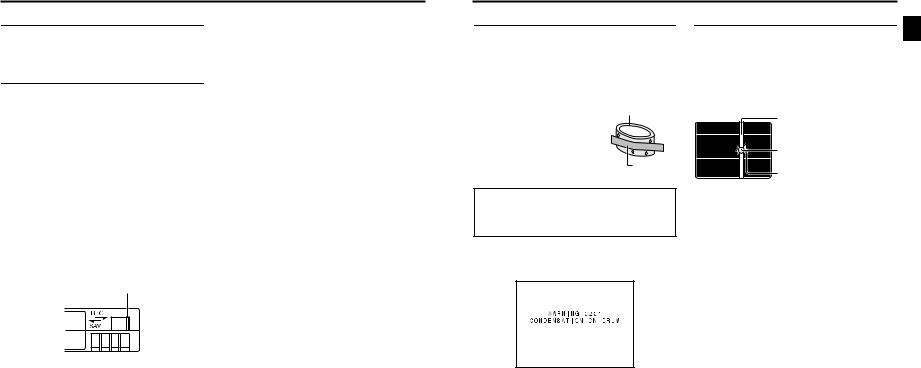
INTRODUCTION
Battery Pack to be Used
The GY-HD100 can use any of the following batteries.
• BN-V428, BN-V438
Videocassette to be Used
• Use JVC’s videocassette tapes marked with the A symbol.
• Mini DV videocassette : M-DV63HD M-DV63PROHD
*Do not use M-DV80.
•Videocassettes cannot be used upside down.
•Avoid storing a videocassette with its tape not being completely wound, as this may damage the tape. Rewind it to the beginning before placing a cassette into storage.
•Store videocassettes in a place with little humidity and good ventilation where mould does not form.
•After a videocassette tape has been used repeatedly, it becomes unable to maintain full performance due to an increase in noise caused by dropouts, etc. Do not continue to use a dirty or damaged tape, as this will reduce the rotary head life.
•Videocassette tapes with the A symbol are provided with a switch on the back to prevent accidental erasure.
•Slide the switch to SAVE to protect the required recording in the tape from being overwritten.
•To record on the tape, slide the switch to REC.
Switch
For recording and storing videotapes in the best condition
Observe the following instructions for the best recording and storage of videotapes.
•Take care of the conditions of handling videotapes. It is recommended that you record and store videotapes in the environment below.
|
|
Storage |
||
|
Recording |
Short period |
Long period |
|
|
(Up to 10 |
(Over 10 |
||
|
|
|||
|
|
years) |
years) |
|
Temperature |
17°C to 25°C |
15°C to 23°C |
15°C to 19°C |
|
Humidity |
30% to 70% |
40% to 55% |
25% to 35% |
|
Hourly temperature |
Less than |
H |
H |
|
change |
10°C |
|||
|
|
|||
Hourly humidity |
Less than |
H |
H |
|
change |
10% |
|||
|
|
|||
•Do not leave the videotapes neglected for a long period. If videotapes are left wound for a long period of time, it may result in distortion of the tape. Also it may cause tape-to- tape adhesion (known as blocking). It is recommended that videotapes be unspooled and rewound once a year for refreshing.
•When tapes are not in use, store them in cases and on end. Storage cases protect videotapes from humidity, dust and ultraviolet light. Keep tapes in cases and do not store them lying flat. When housed in a horizontal position, pressure from other tapes can cause distortions and deformations of the tape edges.
INTRODUCTION
Condensation
•If the unit has been cooled down in a cold place and is then carried to a warm place, the moisture contained in the warm air may adhere to the head drum or tape guides and be cooled into water droplets. This phenomenon is referred to as condensation (dewing). When this occurs, the head drum and tape guides are covered with droplets allowing the tape to be stuck to them, leading to tape damage.
•Condensation occurs in the following cases:
•When the unit is suddenly moved from a cold place to a warm place.
•When a room heater has just
started or when the unit is exposed directly to cold air from an air conditioner.
•When the unit is placed in a very humid place.
 Head drum
Head drum
Video tape
Characteristic CCD Phenomena
Smear and Blooming
Due to the physical structure of a CCD it is possible to induce vertical streaking (called “smear”) when shooting an extremely bright light source. Another effect is the expansion of light around a bright light or object (called “blooming”).
The CCD employed in this unit is characterized by inducing very little smear or blooming. Nevertheless, please take note that smear or blooming may be induced when shooting a bright light source.
Smear
Vertical pale streaking appearing at high luminous object
|
High luminous object |
|
(Electric light, sunlight, etc.) |
|
Blooming |
Monitor screen |
Blurring in highlight |
|
Do not leave the videocassette inserted when moving the camera under conditions where the temperature environment changes.
After moving the unit, do not use until the internal parts have stabilized.
•“CONDENSATION ON DRUM” is displayed on the LCD monitor and in the viewfinder when condensation occurs in this unit.
Keep the power on until the warning message disappears.
•Pay attention to condensation even before the condensation indication appears.
As condensation forms gradually, the condensation indication may not appear for the first 10-15 minutes after condensation has formed inside.
In an extremely cold place, the condensation could freeze and turn into frost. In such a case, it takes an additional 2-3 hours for the frost to first melt into condensation and then to be dissolved.
•To prevent condensation
When moving the unit from one place to another where the temperatures are greatly deferent, first remove the videocassette, place the unit in a tightly sealed vinyl bag, and then move it to a new environment.
To ensure no condensation occurs, allow the temperature of the unit in the bag to reach that of the new environment before using it.
Moire or Aliasing
Shooting stripes or fine patterns may cause a jagged effect or a banding in fine mesh patterns.
White dots
High temperatures can cause CCD sensor pixels to produce the effect of white dots in the image. This condition is conspicuous especially when gain is applied.
This is a characteristic of the charged-coupled device (CCD). As far as possible, use the unit under conditions where the temperature of the unit does not increase.
8 |
9 |
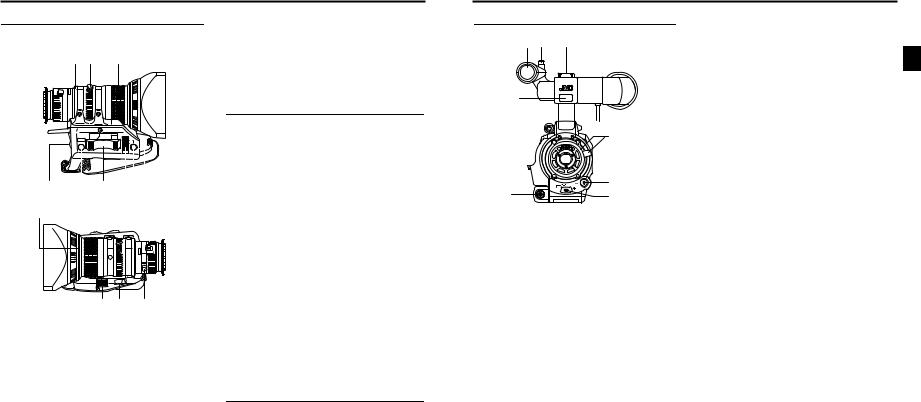
CONTROLS, INDICATORS AND CONNECTORS
ZOOM Lens (Optional)
Th16 x 5.5BRMU
3 2 1
RET |
M |
|
A |
W |
T |
4 |
|
|
|
|
|
|
|
|
|
||
5 |
6 |
7 8 9 |
|
||||||||
0 |
|
|
|
|
|
|
|
|
|
d |
|
|
|
|
|
|
|
|
|
|
|
|
|
|
|
|
|
|
|
|
|
|
|
|
|
MACRO
a b c
1FOCUS ring
Manual focus ring.
2ZOOM lever/ring
This is the manual zoom ring equipped with a zoom lever. To adjust the zoom manually, turn the zoom mode knob b to position “M”.
3IRIS ring
Manual iris ring. To activate the auto iris feature, set the Iris Mode switch 7 to “A”.
4[VTR] VTR trigger button
To start/stop shooting.
5[RET] Return video button
You can only monitor the return video signal from the VTR from the viewfinder, LCD monitor and video signal connector while this button is pressed.
When you set the LENS RET item to “FOCUS ASSIST” in the SWITCH MODE menu screen, you can use this button as the FOCUS ASSIST button.
X See page 69.
6ZOOM servo control lever
To operate the servo zoom feature with this lever, set the ZOOM knob b to “S”.
•Pressing the “W” section of this lever increases the angle of the lens for a wider shooting angle.
•Pressing the “T” section of this lever narrows the lens angle perspective for telephoto shots.
•Pushing harder changes the speed of the zoom.
7IRIS mode switch
A : Activates the auto iris feature. M : Allows manual iris control.
8Momentary auto iris button
When the IRIS mode switch 7 is at “M”, pushing this button activates the Auto Iris Function while it is held down only.
9[S] IRIS speed adjusting control
For adjusting the iris operation speed.
MEMO
If the speed becomes too fast, hunting may occur. To avoid the phenomena described above, perform adjustment again.
0FILTER thread
Protect the lens with a clear filter or UV filter by screwing the filter onto the thread inside the lens hood from the front. Other filters can be used for various effects.
aZOOM servo connector
Connect an optional zoom servo unit here. b[ZOOM] ZOOM mode knob
S : Servo zoom mode. Allows operation by the zoom servo control lever 6.
M: Manual zoom mode. Allows zoom control by the zoom lever/ring 2.
cBACK FOCUS ring/fixing screw
For back focus adjustment only. Secure with the screw knob after adjustment. X See “Back Focus Adjustment” on page 42.
dMacro focusing ring (for close-up shooting)
By rotating this ring in the direction of the arrow, close-up shooting of very small objects becomes possible.
Normal focus adjustment and zooming are not available in the macro mode.
To shoot images in the macro mode, set the focus ring 1 to the infinite position (φ) and the zoom ring 2 to the maximum wide-angle position. To adjust the focus of the macro image, rotate this ring in the direction of the arrow until the object is focused.
CAUTION
•The back-focus knob is located close to the macro ring, be careful not to mistake the back-focus knob for the macro ring.
•After the required operation, be sure to return the macro focusing ring to the normal position.
X See “Attaching the Zoom Lens (Provided)” on page 29. X See “Back Focus Adjustment” on page 42.
CONTROLS, INDICATORS AND CONNECTORS
Front Section
3 2 1
4
8
7
5 |
6 |
|
1Shoe
Makes it possible to mount separately sold lights and accessories.
2Knob
This is the mounting knob for the microphone holder 3.
3Microphone holder
Makes it possible to attach the provided microphone or a separately sold microphone.
X See “Attaching the Microphone (Provided)” on page 29.
4Front tally lamp
This lamp lights up when the GY-HD100 enters the record mode. It blinks during the transition to the record mode. When the tape has run out, or the VTR enters the warning mode, it blinks quickly.
•Use the FRONT TALLY item on the OTHERS [1/2] menu screen to select whether or not the lamp should light and the lighting pattern.
X See page 77.
5[LENS] Lens control connector
Connect 12-pin lens control cable from lens here.
Pin |
Function |
Pin |
Function |
|
No. |
No. |
|||
|
|
|||
1 |
Return switch |
7 |
Iris position |
|
2 |
VTR trigger |
8 |
IRIS A/R INPUT |
|
3 |
GND |
9 |
EXTENDER position |
|
4 |
Lens AUTO/MANU control |
10 |
ZOOM position |
|
5 |
IRIS control |
11 |
– |
|
6 |
+12V DC |
12 |
– |
6[ZEBRA] Zebra switch
When this switch is ON, a zebra pattern is imposed on the viewfinder or LCD areas having luminance levels in accordance with the menu settings made for the video signal. This pattern can be used as a reference for manual adjustment of the lens iris. Zebra patterns are also displayed during color bar display when this switch is set to ON.
• The default value is 70% - 80%. The luminance level can be changed with the ZEBRA setting in the LCD/VF [1/3] menu screen.
X See page 71.
While this switch is pressed to the SKIN AREA side, the color tone areas specified with the SKIN COLOR ADJUST item on the ADVANCED PROCESS menu are indicated in the viewfinder. The switch returns to the OFF position when released.
X See “How to Use Skin Detail” on page 82.
*The Skin Detail color tone areas are not indicated while the color bar or VTR playback picture is shown in the viewfinder or on the LCD monitor.
7[AWB] Auto white balance button
When the WHT.BAL switch c on page 15 is set to A or B and you press this button, the white balance is automatically adjusted.
*It is not activated in preset, full auto shooting, full auto white balance and color bar modes.
X See “White Balance Adjustment” on page 43.
8Lens mounting ring/Lens lock lever
Hold the lens and use the lever to turn the ring anticlockwise to release lens.
To mount lens make sure the lens guide pin fits well, and then turn the ring clockwise until firm.
X See “Attaching the Zoom Lens (Provided)” on page 29.
10 |
11 |
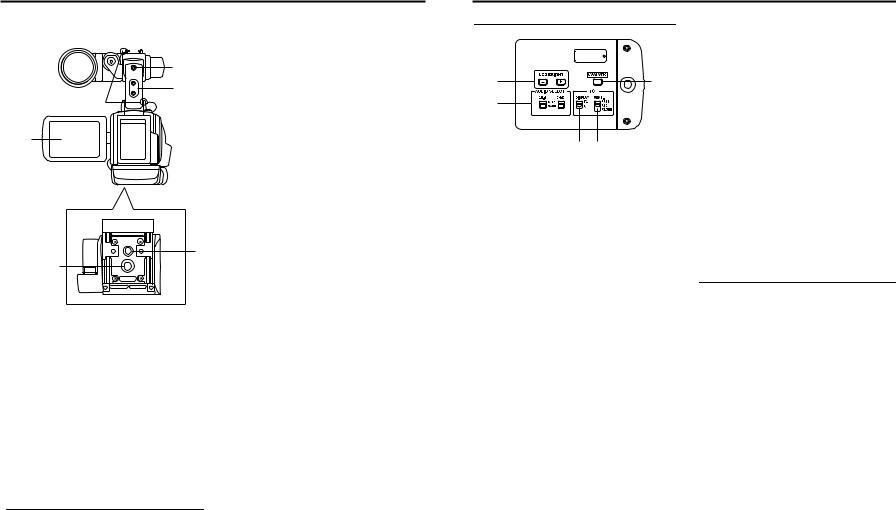
CONTROLS, INDICATORS AND CONNECTORS
Rear Section |
3Shoulder belt hooks |
|
Allows you to attach a separately sold shoulder belt. |
4LCD monitor
Shows a color camera image or the VTR playback picture. It is also used for displaying the following:
• Menu Setting screens
1• Characters showing the whether the GY-HD100 is set to shooting mode or VTR playback mode
2• Date and time and time code
• Audio level meter
3  • Warning indications, etc. X See page 19.
• Warning indications, etc. X See page 19.
5Tripod mount
4 Use this hole when mounting the camera onto a tripod. (Use a screw shorter than 8 mm.)
Always make sure that the camera is securely mounted.
6Rotation-preventive hole
Use this to prevent the camera from falling off the tripod. Always make sure that the camera is securely mounted.
6
5
1Back tally lamp
This lamp lights up when the GY-HD100 enters the record mode. It blinks during the transition to the record mode. When the tape has run out, or the VTR enters the warning mode, it blinks quickly.
•Use the BACK TALLY item on the OTHERS [1/2] menu screen to select whether or not the lamp should light and the lighting pattern.
X See page 77.
2[PHONES] Earphone jack
This is a stereo mini-jack for connecting an earphone for audio monitoring. Plug in an earphone or headphone with a 3.5 mm diameter plug. The earphone can also be used to monitor alarm tones in accordance with the circumstances. The audio channel to be output is selected with the AUDIO MONITOR item on the AUDIO/MIC menu screen and MONITOR SELECT switch e on page 18.
The audio output level is adjusted with the Audio monitor volume control 3 on page 14.
MEMO
•The volume of the alarm sound is set with the ALARM VR LEVEL item on the OTHERS [1/2] menu screen.
•When using a stereotype jack and stereo sound should be output, the following setting should be performed.
Set the MONITOR SELECT switch e on page 18 to BOTH.
Set the AUDIO MONITOR item on the AUDIO/MIC menu screen to STEREO.
CONTROLS, INDICATORS AND CONNECTORS
LCD Door
1 |
5 |
2
3 4
1[LCD BRIGHT +/–] LCD brightness +/– button
This button is for adjusting the brightness of the LCD monitor display.
•Pushing the button in the + direction makes the monitor brighter.
•Pushing the button in the – direction makes the monitor darker.
•Pushing the +/– buttons simultaneously returns the setting to the standard setting.
2[CH-1/CH-2 AUDIO SELECT] CH-1/CH-2 audio selector switch
Selects the method of adjusting the CH-1 and CH-2 audio channel audio levels.
AUTO |
: A limiter works to suppress the audio level |
|
when excessive audio is input. |
|
When the input level is low, the audio level |
|
does not increase. |
|
The “AUTO” LED in the CH-1/CH-2 AUDIO |
|
LEVEL area g on page 15 lights. |
MANUAL |
: Allows you to adjust the audio levels using the |
|
CH-1/CH-2 AUDIO LEVEL volume controls g |
|
on page 15. |
|
When “ON” is set for the FULL AUTO switch |
|
h on page 18, this becomes “AUTO” mode. |
3[TC DISPLAY] TC/UB display switch
Selects the contents displayed on the TC counter of the LCD monitor or in the viewfinder. (This switch works when the TC/UB item on the LCD/VF [2/3] menu screen is set to ON.)
TC |
: Set to this position to display time code values. |
UB |
: Set to this position to display the user’s bits values. |
4[TC GENE.] Time code generator setting switch
Switch for setting the time code generator to preset mode or regeneration mode. It is also used to select the time code run mode when the preset mode is selected.
FREE |
: The preset mode is selected, and the time |
|
|
code run mode becomes the FREE run mode. |
|
|
Set to this position to record with the time |
|
|
|
|
|
code or user’s bits set anew (preset). In this |
|
|
setting, the time code always operates in the |
|
|
run mode. |
|
|
* If this setting is used when recording |
|
|
scenes one after another, the time codes |
|
|
become discontinuous at the transition |
|
|
points between scenes. |
|
REC |
: The preset mode is selected, and the time |
|
|
code run mode becomes the REC run mode. |
|
|
Set to this position to record with the time |
|
|
code or user’s bits set anew (preset). The |
|
|
time code operates in the run mode during |
|
|
recording only. If this setting is used when |
|
|
recording scenes one after another, the time |
|
|
codes are recorded as continuous time codes. |
|
REGEN |
: Regeneration mode, in which the unit reads |
|
|
existing time codes on the tape and records |
|
|
time codes in continuation of the existing |
|
|
ones. Set to this position when you want to |
|
|
add additional time codes to time codes |
|
|
already recorded on the tape. |
|
MEMO
Preset of time code and user’s bits is performed on the TC/ UB/CLOCK menu.
X See page 39.
X See “TC/UB/CLOCK Menu Screen” on page 74.
5[CAM/VTR] Camera/VTR mode switch button
Each time you press this button, the mode switches between camera mode and VTR mode.
When you do this, the VTR indicator g on page 18 displays the following statuses.
While the mode is being switched : Flashing
In VTR mode |
: Lit |
In camera mode |
: Off |
•Select the Camera mode to record the camera image.
•Select the VTR mode to playback VTR or to input the HDV/DV signal from the IEEE1394 connector 4 on page 16. (HDV/DV signal input is possible with the GY- HD100U/GY-HD101E.)
•When the power is turned on, the mode becomes the Camera mode.
12 |
13 |
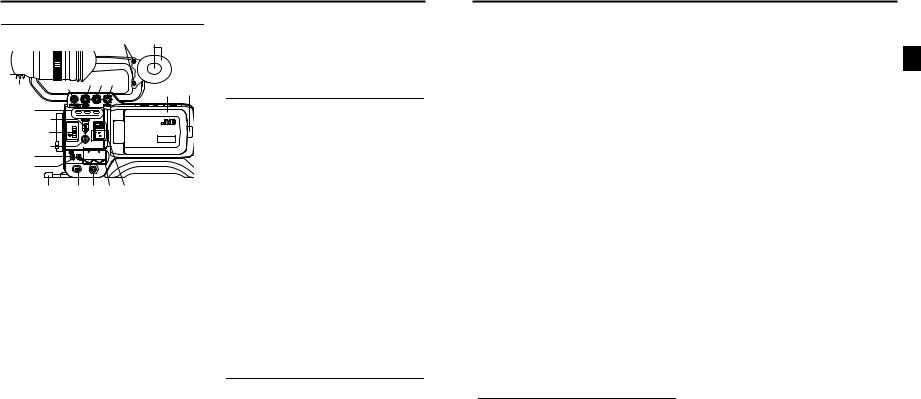
CONTROLS, INDICATORS AND CONNECTORS
Right Side Section
2 1
5 4 3
7 6
j i
|
|
VF BRIGHT |
8 |
|
|
9 |
USER 1 USER 2 |
USER 3 |
|
|
|
|
ND FILTER |
|
0 |
2 |
|
1 |
|
|
MENU |
|
a |
STATUS |
b c
POWER REC
d e f g h
1Monitoring speaker (Ear pad)
•In the Camera mode, the input sound can be EE monitored.
In the VTR mode, the speaker outputs the VTR playback sound.
The sound to be output is selected with the MONITOR SELECT switch e on page 18.
•The sound level is adjusted with the MONITOR sound level volume 3. This speaker also outputs various
warning sounds superimposed on other sound. X See “Alarm Sound” on page 87.
2Ear pad set screw
Screw for adjusting the height of the ear pad.
3[MONITOR] Audio monitor volume control
Adjusts the volume of the monitoring loudspeaker and earphone.
4[VF BRIGHT] Viewfinder brightness adjustment
To adjust the brightness of the viewfinder. X See page 41.
5[PEAKING] Contour adjustment
To adjust the contours of the LCD monitor and viewfinder image.
*When the Focus Assist function is running, this control does not operate.
X See page 41.
6[FOCUS ASSIST] Focus assist button
When you press this button during shooting, the area of focus is displayed in blue, red or green, making it easy to focus accurately.
X See “LCD/VF [1/3] Menu Screen” on page 71.
7Clamp
Attach the cable from the viewfinder here.
8[USER1/2/3] User buttons
You can assign camera functions to the USER1 - 3 buttons.
Use them to switch shooting conditions depending upon the subject.
Set them using the USER1 - 3 items in the SWITCH MODE menu screen.
X See page 69.
MEMO
•The USER buttons work together with the menu settings.
•When a menu screen is being displayed, they also function as menu operation buttons. X See “Setting Menu Screens” on page 60.
9[SHUTTER] Shutter/Menu dial
•Every time this dial is pressed while in the normal screen mode (when the menu screen is not displayed), the shutter speed switches between on/off.
•When this dial is turned 1 click up or down in the normal screen mode, the shutter speed indicator is shown for about 3 seconds on the LCD monitor or in the viewfinder. The shutter speed is changed when this dial is turned while the shutter speed indicator is shown.
X See page 69.
•When this dial turned upward or downward while the menu screen is displayed, the cursor (K) also moves upward or downward to allow selection of items in the menu. To change the setting value of the item, press this dial. When the setting value starts blinking, turn this dial upward or downward to change the setting.
X See “Setting Menu Screens” on page 60.
0[ND FILTER] ND filter switch
Switches the built-in ND filter.
OFF : Turns the filter OFF (FILTER OFF)
1: Cuts the light intensity to approximately 1/4. (1/4ND)
2: Cuts the light intensity to approximately 1/16. (1/16ND)
When you change this switch, the type of the new ND filter is displayed in the LCD monitor or viewfinder.
CAUTION
If you switch the ND filter while shooting is in progress, the picture may be disturbed or noise may occur in the audio. X See “Camera Settings” on page 45.
a[STATUS] Status/Menu button
•Pressing this button in the normal screen mode (condition in which the menu screen is not shown) displays a status screen in the viewfinder or on the LCD monitor. The displayed status screen changes each time the button is pressed.
X See “Status Screens” on page 19.
•Pressing this button for more than 1 second in the normal screen mode displays the menu screen in the viewfinder or on the LCD monitor. Pressing this button while the menu screen is displayed in the viewfinder or on the LCD monitor makes the menu screen disappear.
X See “Setting Menu Screens” on page 60.
CONTROLS, INDICATORS AND CONNECTORS
b[GAIN] Sensitivity selector switch
Electronically boosts the light sensitivity when there is insufficient illumination on the subject.
The boosting level differs depending on the switch position as follows:
(Factory presets)
L: 0 dB (no boosting is applied)
M: 9 dB (boosted to approximately 3 times the original)
H: 18 dB (boosted to approximately 8 times the original)
• The boosting level for each switch position can be changed with the SWITCH MODE menu screen.
X See page 69.
The more the boosting level is increased, the more the resulting image will be noisy.
• When the FULL AUTO switch h on page 18 is “ON”, this is fixed at “ALC”.
c[WHT.BAL] White balance switch
Three white balance modes are selectable with this switch.
B |
: Switch into white balance mode memorized in |
|
B. If white balance is performed with the |
|
switch in this position, it will be memorized |
|
into B. |
A: Switch into white balance mode memorized in A. If white balance is performed with the switch in this position, it will be memorized
into A.
PRST : Switch into white balance mode (3200K or (PRESET) 5600K) set in PRESET TEMP. item on the
CAMERA OPERATION menu screen. X See page 64.
FAW (Full Auto White Balance) mode can be set to A, B or PRESET with the SWITCH MODE menu screen.
X See page 69.
In the FAW mode, video color temperatures are constantly sampled for automatic adjustment to a proper white balance.
•When the FULL AUTO switch h on page 18 is “ON”, this is fixed at “FAW”.
dStand
When attaching the lens, slide the stand forward.
CAUTION
There is a risk that the camcorder will fall onto the viewfinder side when the lens is not attached, so leave the lens attached even if you are not using it.
e[POWER] Power ON/OFF switch
Switch that turns the power ON/OFF.
When the power is OFF, “POFF” is displayed in the LCD monitor or viewfinder.
*Wait at least 5 seconds if you need to turn the power on again.
f[REC] REC trigger button (start/stop recording)
Start and stop recording using this button.
(This works together with the REC trigger button on the top and the lens VTR trigger button.)
When “SPLIT” is set for the 1394 REC TRIGGER item on the OTHERS [2/2] menu screen, this button becomes the start/stop recording button for an external device. X See page 78.
X See “Backup Recording” on page 58.
g[CH-1/CH-2 AUDIO LEVEL] CH-1/CH-2 Audio level controls and AUTO LED
Allow you to adjust the audio level for the CH-1 and CH-2 audio channels.
•To use these controls, set the CH-1/CH-2 AUDIO SELECT switch 2 on page 13 to “MANUAL”.
•When the FULL AUTO switch h on page 18 or the CH- 1/CH-2 AUDIO SELECT switch 2 on page 13 is set to “AUTO”, “AUTO LED” lights. (The audio level controls do not work.)
h[HDV/DV LED]
•In camera mode, this lights according to the setting for the video format being shot.
•In VTR mode, it lights according to the video format being recorded on tape or the IEEE1394 input video format.
|
HDV |
: Lights when the format is HDV. |
|
DV |
: Lights when the format is DV. |
MEMO |
|
|
• |
During a system error, HDV/DV flash alternately. |
|
|
X See page 86. |
|
• |
Select whether or not to have this light in the FORMAT |
|
|
LED |
item on the OTHERS [1/2] menu screen. |
X See page 77.
iLCD door lock and release knob
To open the LCD door, move this knob on the direction toward the rear section.
jLCD door
LCD monitor door.
The LCD monitor is located on the inner side of the door. The LCD monitor can be viewed when this door is opened. The door can be turned to change the orientation of the LCD monitor, and it can be rotated so that it can be accommodated in the main body of the camera.
X See page 41.
14 |
15 |
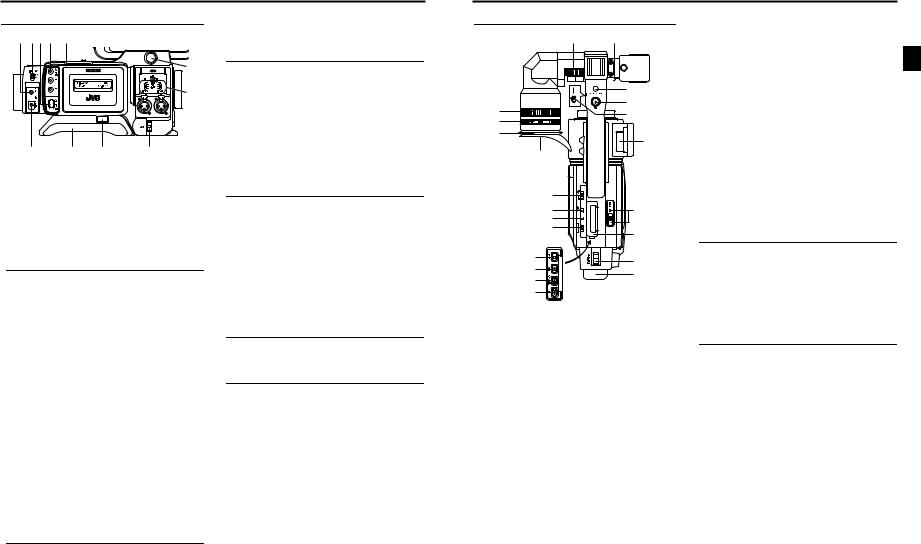
CONTROLS, INDICATORS AND CONNECTORS
Left Side Section
2 3 4 5 |
6 |
7




 8
8
9
1 |
b |
a |
0 |
1[DC INPUT] DC connector
Power input for 7.2 V DC accepts the supplied AC adapter. X See “AC Operation” on page 31.
2[LINE OUTPUT] Line output connector ()3.5mm)
Output connector for audio signals.
•Outputs the input audio signal in the Camera mode.
•Outputs the playback audio signal in the VTR mode.
•When a HDV/DV signal (IEEE1394) is input, the EE sound of the input audio signal is output in the VTR mode. (GY-HD100U/GY-HD101E only)
MEMO
Alarm sound is not output.
3[IEEE1394] IEEE1394 switch
Input/output signal and playback signal video from the IEEE1394 connector 4. Set this switch according to the format.
HDV |
: For HDV format |
DV |
: DV format |
4[IEEE1394] IEEE1394 connector (6-pin)
Using an IEEE1394 cable (optional), a digital video component with IEEE1394 connector can be connected here. X See “Connecting the IEEE1394 Cable” on page 54. X See “HDV/DV Dubbing” on page 56.
5[VIDEO/Y, PB, PR] Video Signal Output Connectors
(RCA)
These are connectors for component or composite video signal output.
The signal switches automatically depending upon the cables connected to these connectors.
•You can select the output signal using the OUTPUT TERMINAL item on the VIDEO FORMAT menu.
You can also select whether or not to add a setup signal in the SET UP item. X See page 63.
•When the OUTPUT CHAR. item on the OTHERS [1/2] menu screen is ON, the menu setting screen is also displayed in the video from the video signal output connector. X See page 77.
X See “Dubbing with AV Devices” on page 55.
MEMO
Put the covers on the connectors when you are not using them.
6Cassette cover
Sliding the EJECT switch a on page 17 located on the top section opens this cover to allow insertion or removal of the videocassette.
CAUTION
To prevent foreign objects from entering the internal parts of the VTR unit, do not leave the unit with the cover open for extended periods of time.
7Viewfinder connector (6-pin)
Connect the cable from the viewfinder here.
8[CH-2 INPUT] CH-2 audio input connector selector switch
Selects the CH-2 audio input connector.
INPUT1 |
: Inputs the audio from the INPUT1 connector |
|
0 into CH-2. |
INPUT2 |
: Inputs the audio from the INPUT2 connector |
|
0 into CH-2. |
MEMO
The audio from the INPUT1 connector is also input into CH-1 regardless of the setting.
9[AUDIO INPUT] Audio input signal selector switch
This switch is used to select the input sound signal from INPUT1 or INPUT2 connector.
LINE |
: Set to this position when connected to audio |
|
equipment, etc. The reference input level is |
|
+4 dBs. |
MIC |
: Set to this position when the dynamic micro- |
|
phone is connected. |
MIC+48V |
: Set to this position when a microphone requir- |
|
ing +48 V power supply (phantom micro- |
|
phone, etc.) is connected. |
CAUTION
When connecting a component that does not require +48 V power supply, make sure that the switch is not set to MIC+48V before the component is connected.
MEMO
You can select the normal input level for MIC and MIC+48V in the INPUT1, 2 MIC REF. item on the AUDIO/MIC menu screen.
X See page 70.
0[INPUT1/INPUT2] INPUT1/INPUT2 audio input connectors
These are audio input connectors for connecting to an external audio device or microphone.
•Set the [AUDIO INPUT] switch 9 according to the device to be connected.
•Set the CH-2 audio input connector using the [CH-2 INPUT] switch 8.
The CH-2 audio from the set connector is recorded.
aShoulder pad slide button
Button to adjust the position of the shoulder pad.
When you press this button, you can move the position of the shoulder pad b forward or backward.
bShoulder pad
CONTROLS, INDICATORS AND CONNECTORS
Top Section
5 6
|
7 |
|
8 |
4 |
9 |
|
|
3 |
|
2 |
|
0
1 |
|
e |
|
f |
a |
g |
|
h |
|
|
b |
i |
c |
|
|
j |
d |
|
|
k |
|
l |
|
1Viewfinder
Displays the camera image and the playback picture.
8[REC] REC trigger button (start/stop recording)
Start and stop recording using this button.
(This works together with the REC trigger button on the right panel and the lens VTR trigger button.)
9[REC LOCK] REC LOCK switch
Slide this switch in the direction of the arrow to lock the [REC] trigger button 8. Use this to prevent unwanted recording.
(The REC trigger button on the right panel and the lens VTR trigger button are not locked.)
0SD memory card cover
When you open this cover, you can insert and remove the SD memory card.
X See “Inserting an SD Memory Card” on page 30. When an SD memory card is loaded
•You can save, call up and reset the menu settings on this camcorder.
•You can initialize (format) an SD memory card.
X See “FILE MANAGE Menu Screen” on page 79.
a[EJECT] Eject switch and LED
Slide this switch to the side to insert or eject a videocassette tape.
The LED lights while ejecting is in progress.
MEMO
•It takes a few seconds before the videocassette is ejected. Do not close the cassette cover during the eject operation.
•Do not touch the cassette insertion slot or cassette during the eject operation. This could result in damage.
bOperation cover
Open this cover when operating in the playback mode. Otherwise, keep this cover closed.
This cover can be opened by sliding it to the side.
2Eyepiece
Ensures that ambient light does not reach the viewfinder screen or falls into the eye of the cameraman.
3Eyepiece focus ring
You can adjust the focus by turning this ring.
4Eyepiece mounting ring
You can adjust the position of the eyepiece forward or backward by loosening this ring.
5Slide mounting ring
You can adjust the position of the viewfinder left or right by loosening this ring.
6Clamp
Attach the microphone cable here.
7[FOCUS ASSIST] Focus assist button
When you press this button during shooting, the area of focus is displayed in blue, red or green, making it easy to focus accurately.
X See “LCD/VF [1/3] Menu Screen” on page 71.
MEMO
When the STOP button i is pressed in the Camera mode to set the VTR operation mode indicator to indicate STOP, playback operations become possible.
c[BATTERY RELEASE] Battery pack lock release lever
Slide this lever forward to remove the battery pack.
dBattery pack
Attach the provided battery pack (BN-V428). X See “Battery Operation” on page 32.
16 |
17 |
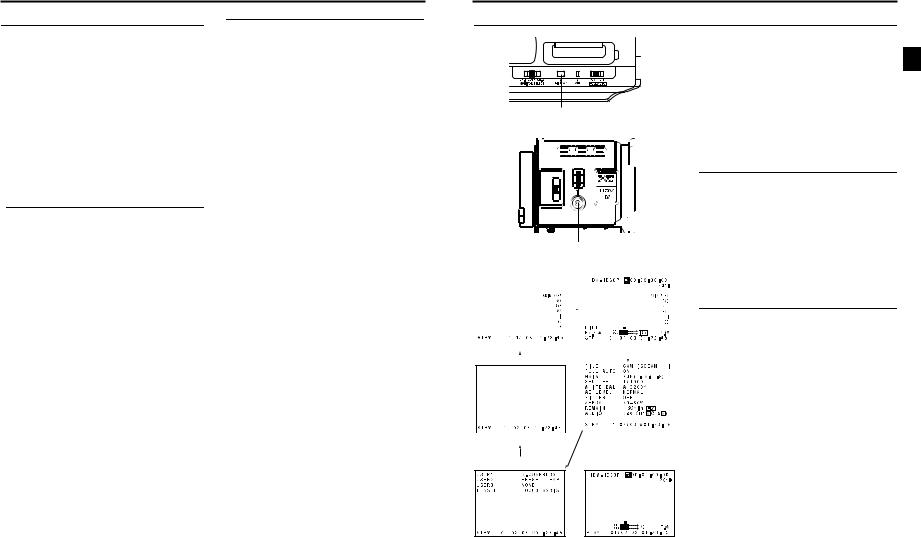
CONTROLS, INDICATORS AND CONNECTORS
Top Section (Cont’d)
e[MONITOR SELECT] Audio monitor selector switch
This switch is used to select the monitor sound output and playback sound output from the monitoring speaker 1 on page 14 or the PHONES jack 2 on page 12.
CH-1 : The CH-1 channel audio is output.
BOTH : CH-1 and CH-2 channel audio are output mixed. When this setting is selected, the menu screen can be used to select whether the mixed sound or stereo sound should be output via the PHONES jack. (AUDIO MONITOR item on the AUDIO/MIC menu screen)
When AUDIO MONITOR item on the AUDIO/MIC menu screen is set to “STEREO”, only the audio of CH-1 is output from the monitoring speaker.
CH-2 : The CH-2 channel audio is output.
X See “Outputting Audio” on page 53.
X See “AUDIO/MIC Menu Screen” on page 70.
CAUTION
Make sure to move switches all the way. Do not leave a switch stopped in a midway position. Noise will be generated and operation irregularities will occur.
f[DISPLAY] Display button
Each time you keep pressing the DISPLAY button about 2 seconds, switch LCD monitor display and viewfinder display.
g[VTR] VTR indicator
This indicator lights when the camera is in the VTR mode. To perform VTR playback or to input the HDV/DV signal from the IEEE1394 connector 4 on page 16, press the CAM/VTR button 5 on page13 to turn on this indicator.
It flashes when the mode is being changed.
(DV signal input is possible with the GY-HD100U, GYHD101E.)
h[FULL AUTO] Full auto shooting (FAS) switch
This is the ON/OFF switch for FAS mode.
•During FAS mode, “FAS” is displayed on the LCD monitor or the viewfinder.
•FAS mode works together with the auto iris and auto level control (ALC) modes and automatically adjusts to the optimal video signal level and white balance.
•The audio recording level sets to automatic adjustment mode.
•Even if there are color bars, this automatically sets to camera video.
•SMOOTH TRANS mode does not run. X See page 64.
•Auto iris mode operates even if the lens iris mode switch is set to the manual position.
•The gain changes continuously until it reaches the maximum ALC MAX setting, and the shutter speed also changes continuously.
•When you release FAS mode, all of the settings return to their previous modes.
CAUTION
When the power is turned on while the camera is in the FAS mode, it takes about 10 seconds before the automatic adjustment of FAS is completed.
All of the previous setting contents are recalled when the FAS mode is cancelled.
i[STOP] Stop button
Press to enter the stop mode.
j[REW] Rewind button
Press this button to rewind the tape.
•Pressing this button in the stop or fast forward mode initiates the rewind mode. (Only for VTR mode)
•Pressing this button during playback, still picture playback or forward search initiates reverse search.
k[PLAY/STILL] Play/still button
Press to start playback. Press to enter the still picture mode during playback, in the stop mode or in the search mode.
Depending on the ambient temperature, if still image playback mode continues for between 30 seconds and 3 minutes, it stops automatically. (Tape protect mode)
During still picture playback and search mode, press this button to return to the normal playback mode.
*If the auto tracking is active at the moment the play mode is entered, the playback video will be interfered with digital noise.
l[FF] Fast forward button
Press this button to fast forward the tape.
•Pressing this button in the stop or rewind mode initiates the fast forward mode. (Only for VTR mode)
•Pressing this button during playback, still picture playback or reverse search initiates forward search.
CONTROLS, INDICATORS AND CONNECTORS
Indications on the LCD Monitor and in the Viewfinder
DISPLAY button
USER 1 USER 2 USER 3
SHUTTER
ND FILTER
2 

1
MENU 
OFF 

STATUS
WHT.BAL AUTO AUTO
STATUS button
• CAMERA MODE (display example)
|
|
|
|
|
|
|
|
|
|
|
|
|
|
|
|
|
|
|
|
|
|
|
|
STATUS 0 |
|
|
|
STATUS 1 |
|||
|
|
|
|
|
|
|
|
|
|
|
|
|
|
|
|
|
|
|
|
|
|
|
|
In addition to showing the EE image and the playback picture, the LCD monitor and viewfinder are also used for the following character displays.
To show characters on the LCD monitor, press the DISPLAY button briefly.
Status screens (screens for checking the current camera settings)
Auto white display (only displayed in the Camera mode)
Menu setting screens
Alarm message display
Safety zone display (only displayed in the Camera mode)
MEMO
When the OUTPUT CHAR. item on the OTHERS [1/2] menu screen is ON, the menu setting screen is also displayed in the video from the video signal output connector.
Status Screens
Press the STATUS button while normal screen is displayed to show one of the status screens.
The contents of the status display are divided into those for the Camera mode and those for the VTR mode.
•Each time the STATUS button is pressed in the Camera mode, one of 5 status screens is displayed. (STATUS 0, 1, 2, 3, 4)
•One type of screen is displayed in the VTR mode.
MEMO
•When the STATUS button is pressed for 1 second or longer, the menu setting screen is displayed.
To display the Status screen while the menu setting screen is displayed, press the STATUS button to return to the normal screen.
•You can switch between the LCD monitor and the viewfinder by holding down the DISPLAY button for about 2 seconds.
STATUS 4 |
STATUS 2 |
|
• VTR MODE (display example)
STATUS 3 |
STATUS |
18 |
19 |
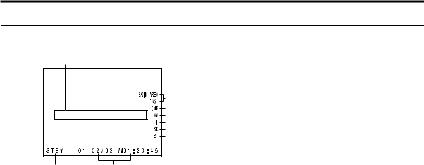
CONTROLS, INDICATORS AND CONNECTORS
Indications on the LCD Monitor and in the Viewfinder (Cont’d)
Status Screens in the Camera Mode
|
1 |
|
9 |
|
8 |
|
7 |
|
6 |
|
5 |
|
4 |
2 |
3 |
STATUS 0 Screen
•STATUS 0
1Event Indication
When the Gain or Shutter Speed is changed manually, the setting condition is displayed for about 3 seconds at the time the change is made.
Setting Status |
Contents of Indications |
Gain value was changed |
GAIN 0 dB, 3 dB, 6 dB, 9 dB, 12 dB, 15 dB, 18 dB |
Gain value reached the ALC |
GAIN ALC |
FULL AUTO was turned ON/OFF |
FULL AUTO ON, FULL AUTO OFF |
ZEBRA was turned ON/OFF |
ZEBRA ON, ZEBRA OFF |
Shutter speed value was changed *1 |
SHUTTER 1/6, 1/6.25, 1/7.5, 1/12, 1/12.5, 1/15, 1/24, 1/25, 1/30, 1/48, 1/50, 1/60, 1/100, 1/120, |
|
1/250, 1/500, 1/1000, 1/2000,1/4000, 1/10000 |
Variable shutter speed value was changed *1 |
V. SHUTTER 1/24.01 to 1/1998.0 |
Shutter was turned OFF |
SHUTTER OFF [1/**] *4 |
White balance value was changed |
(Example) |
|
WHITE BAL A <3200K> |
|
Numeric value: Any of 2300, 2500, 2800, 3000, 3200, 3400, 3700, 4300, 5200, 5600, 6500, |
|
8000 |
FILTER value was changed |
FILTER OFF, FILTER ND 1 [1/4ND], FILTER ND 2 [1/16ND] |
AE LEVEL value was changed *2 |
AE LEVEL –3, –2, –1, NORMAL, +1, +2, +3 |
BLACK gain value was changed *2 |
BLACK NORMAL |
|
BLACK STRETCH 1, 2, 3 |
|
BLACK COMPRESS 1, 2, 3 |
PRESET TEMP. value was changed *2 *3 |
WHITE BAL PRST <3200K>, WHITE BAL PRST <5600K> |
HEADER REC is running |
HEADER REC |
FOCUS ASSIST was turned ON/OFF |
FOCUS ASSIST ON, FOCUS ASSIST OFF |
Timecode was set to zero reset |
TC ZERO PRESET X See page 40. |
REC LOCK switch was turned ON/OFF |
REC SWITCH LOCKED, REC SWITCH UNLOCKED X See page 17, 9 REC LOCK switch. |
A REC command was sent from the IEEE1394 |
TRIGGER TO HDV, TRIGGER TO DV |
connector |
|
Other Displays |
X See “FILE MANAGE Menu Screen” on page 79-81. |
|
X See “Warnings and Responses” on page 85. |
*1 The range for the shutter speed differs depending on the video format setting. X See page 69. *2 Displayed if functions were assigned to the USER1 - 3 buttons. X See page 69.
*3 Displayed when the [WHT.BAL] white balance selector switch c on page 15 is set to PRST (PRESET). *4 “ ** ” depends on the video format.
|
|
|
CONTROLS, INDICATORS AND CONNECTORS |
|
|
|
|
|
|
|
|
|
|
|
|
|
|
No. |
Item |
|
Contents |
|
|
2 |
VTR mode indication |
STBY |
: In record standby mode (record-pause mode) |
|
|
|
|
REC |
: During recording |
|
|
|
|
PLAY |
: During playback |
|
|
|
|
FF |
: During fast forward |
|
|
|
|
REW |
: During rewind |
|
|
|
|
STL |
: During still picture playback mode |
|
|
|
|
|
|
||
|
|
FWD |
: During playback in forward direction (FWD1: About ×2 speed, FWD2: About ×5 speed, FWD3: |
|
|
|
|
|
About ×10 speed) |
|
|
|
|
REV |
: During playback in reverse direction (REV1: About ×2 speed, REV2: About ×5 speed, REV3: |
|
|
|
|
|
About ×10 speed) |
|
|
|
|
STOP |
: Stop mode (Tape protect mode) |
|
|
|
|
EJECT : Cassette being ejected |
|
|
|
|
|
- - - |
: No tape loaded |
|
|
3 |
Indication of date and time |
Indicates the date and time. |
|
|
|
|
|
Whether or not the date and time should be displayed as well as the display style are set on the TIME/ |
|
|
|
|
|
DATE menu. |
|
|
|
|
LCD BRIGHT indication |
When the brightness of the monitor screen is adjusted with the LCD BRIGHT button, the date and time |
|
|
|
|
|
indications and the VTR mode indication 2 are turned off and the LCD BRIGHT indicator is displayed. |
|
|
|
|
|
(Example) |
|
|
|
|
|
BRIGHT +5 • • • • • + • • • • • O |
|
|
|
|
|
Numeric value: Any of –5, –4, –3, –2, –1, 0, +1, +2, +3, +4, +5. |
|
|
|
4 |
Indication of Black operation |
B : Displayed when the black stretch or black compress settings are other than NORMAL. |
|
|
|
5 |
Indication of skin tone detail |
SD : Indicated when skin tone detail is ON. |
|
|
|
|
color operation |
|
|
|
|
6 |
Indication of Iris level opera- |
I : Displayed when the AE LEVEL setting is other than NORMAL |
|
|
|
|
tion |
|
|
|
|
7 |
Indication of FAW operation |
FAW : Indicated when Full Auto White Balance is ON. |
|
|
|
8 |
Gain operation indication |
* dB : Indicates gain value when gain is other modes than 0 dB and ALC. |
|
|
|
9 |
Indication of various function |
FOCUS |
: Displayed when the Focus Assist function is ON. |
|
|
|
operations |
SKIN AREA : Blinks while the skin detail color area is displayed. |
|
|
|
|
|
ALC |
: Displayed when ALC function alone is ON. |
|
|
|
|
FAS |
: Displayed when the Full Auto Shooting function is ON. |
|
|
|
|
S |
: Displayed when the SHUTTER function is ON. |
|
|
20 |
21 |
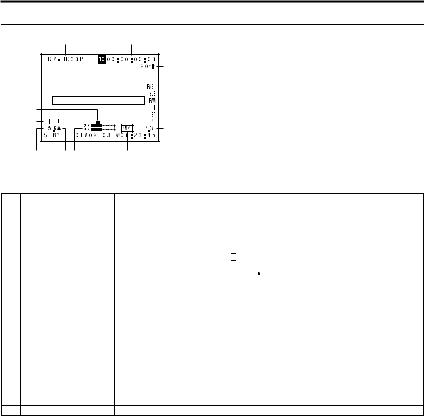
CONTROLS, INDICATORS AND CONNECTORS
Indications on the LCD Monitor and in the Viewfinder (Cont’d)
|
1 |
2 |
|
|
3 |
7 |
|
|
0 |
|
|
|
|
4 |
9 |
8 6 |
5 |
STATUS 1 Screen
•STATUS 1
In addition to the information on the STATUS 0 screen, this screen displays the following items.
No. |
Item |
|
|
|
|
|
Contents |
|
1 |
VIDEO FORMAT display |
Displays the currently selected video format. |
||||||
|
|
Allows you to select the REC item on the VIDEO FORMAT menu screen. X See page 62. |
||||||
|
|
You can switch this display ON/OFF using the FORMAT item on the LCD/VF [2/3] menu screen. |
||||||
|
|
X See page 72. |
|
|
|
|
|
|
2 |
Time Code (TC)/User’s Bits |
Indicates the time code (h:m:s:frame) or user’s bits data. |
||||||
|
(UB) indication |
(Example) Time code |
TC 00 : 00 : 00 |
|
: |
|
00 |
|
|
|
|
|
|||||
|
|
|
|
|
||||
|
|
|
|
|
|
|
|
Colon (:) when non-drop frame mode |
|
|
|
|
|
|
|
|
Dot (.) when drop frame mode |
|
|
User’s bits |
UB FF EE DD 20 |
|||||
|
|
Whether or not to display this item is set with the TC/UB item on the LCD/VF [2/3] menu screen. |
||||||
|
|
X See page 72. |
|
|
|
|
|
|
|
|
Whether the time code or user’s bits should be shown is selected with the TC DISPLAY switch inside the |
||||||
|
|
LCD door. |
|
|
|
|
|
|
3 |
Remaining tape indication |
Remaining tape indication (displayed in 1-minute steps) |
||||||
|
|
This indicator blinks when remaining tape time is equivalent to less than 3 minutes. |
||||||
|
|
Whether or not to display this item is set with the TAPE REMAIN item on the LCD/VF [2/3] menu screen. |
||||||
|
|
X See page 72. |
|
|
|
|
|
|
*When inserting a brand-new tape, the remaining tape time is not indicated. When the tape has been run, the indication will appear.
*The remaining tape indication is to be regarded only as a guide.
*When the unit is used at low temperatures, it may take a while before the indication of the remaining tape time appears.
4 Voltage indication |
(Example) 7.0V: Indicates remaining battery level in 0.1V steps. |
|
|
CONTROLS, INDICATORS AND CONNECTORS |
|
|
|||||||
|
|
|
|
|
|
|
|
|
|
|
|
|
|
|
|
|
|
|
|
|
|
|
|
No. |
Item |
|
|
|
|
|
|
Contents |
|
|
|
5 |
Audio sampling frequency in- |
32 K : Indicated when the AUDIO MODE item on the AUDIO/MIC menu screen is set to 32 K. (Audio is |
|
|
|||||||
|
dication |
recorded with 12-bit, 32 kHz sampling.) |
|
|
|||||||
|
|
48 K : Indicated when the AUDIO MODE item on the AUDIO/MIC menu screen is set to 48 K. (Audio is |
|
|
|||||||
|
|
recorded with 16-bit, 48 kHz sampling.) |
|
|
|||||||
|
|
X See page 70. |
|
|
|
|
|
|
|||
6 |
Audio level meter indication |
Displays the CH-1, CH-2 audio level meters. |
|
|
|||||||
|
|
||||||||||
|
|
Whether or not to display this item is set with the AUDIO item on the LCD/VF [2/3] menu. |
|
|
|||||||
|
|
X See page 72. |
|
|
|
|
|
|
|||
7 |
Standard audio level indication |
The level at which audio is recorded on the tape is indicated by “O”. |
|
|
|||||||
|
|
–20 dB, –12 dB |
|
|
|
|
|
|
|||
|
|
X See “AUDIO REF.LEVEL” on page 70. |
|
|
|||||||
|
|
–20 dB |
|
|
|
|
|
|
–12 dB |
|
|
|
|
|
O |
O |
|
|
|||||
|
|
CH-1 O O O O O • • • + |
|
|
|||||||
|
|
CH-2 O O O O O • • • + |
|
|
|||||||
|
|
|
|
|
|
|
|
|
|
|
|
8 |
Iris indicator display |
M: Iris set higher than normal |
|
|
|
|
|
|
|||
|
|
b: Iris set to normal |
|
|
|
|
|
|
|||
|
|
N: Iris set lower than normal |
|
|
|
|
|
|
|||
9 |
Iris F-value indication |
Indicates the F-number of the connected lens. |
|
|
|||||||
|
|
OPEN, F2, F2.8, F4, F5.6, F8, F11, F16, CLOSE |
|
|
|||||||
|
|
It is not displayed when the lens is removed. For some lenses, no display appears. |
|
|
|||||||
|
|
The indication can be switched ON/OFF with the F.NO/IRIS IND. item on the LCD/VF [1/3] menu screen. |
|
|
|||||||
|
|
X See page 71. |
|
|
|
|
|
|
|||
0 |
Filter position indication |
Indicates the current filter position. |
|
|
|
|
|
|
|||
|
|
No display: FILTER OFF |
|
|
|
|
|
|
|||
|
|
ND1: FILTER ND1 (1/4ND) |
|
|
|
|
|
|
|||
|
|
ND2: FILTER ND2 (1/16ND) |
|
|
|
|
|
|
|||
|
|
The indication can be switched ON/OFF with the FILTER item on the LCD/VF [1/3] menu screen. |
|
|
|||||||
|
|
X See page 71. |
|
|
|
|
|
|
|||
22 |
23 |
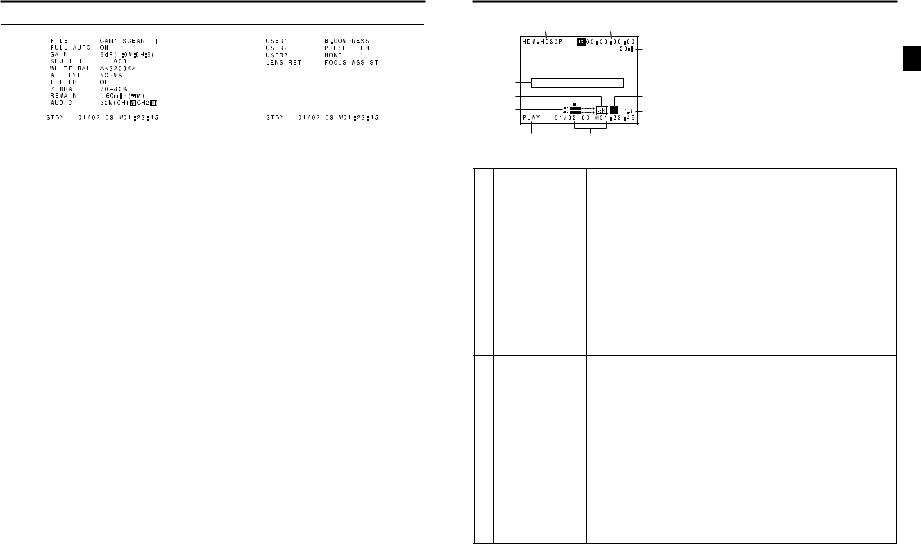
CONTROLS, INDICATORS AND CONNECTORS
Indications on the LCD Monitor and in the Viewfinder (Cont’d)
|
|
|
|
|
|
|
|
|
|
|
|
|
|
|
|
|
|
|
|
|
|
|
|
|
|
|
|
|
|
|
|
|
|
|
|
|
|
|
|
|
|
|
|
|
|
|
|
|
|
|
|
|
|
|
|
|
|
|
|
|
|
|
|
|
|
|
|
|
|
|
|
|
|
|
|
|
|
|
|
|
|
|
|
|
|
|
|
|
|
|
|
|
|
|
|
|
|
|
|
|
|
|
|
|
|
|
|
|
|
|
|
|
|
|
|
|
|
|
|
|
|
|
|
|
|
|
|
|
|
|
|
|
|
|
|
|
|
|
|
|
|
|
|
|
|
|
|
|
|
|
|
|
|
|
|
|
|
|
|
|
STATUS 2 Screen |
|
STATUS 3 Screen |
|||||
•STATUS 2
This screen displays the camera setup statuses.
Event display is not available while this screen is displayed.
Indication |
Indication Contents |
FILE |
FILE F CAM1 [********], CAM2 [********], and EXT1 - 4 [********] * indicates SUB NAME X See page 79–81. |
|
A F symbol is displayed when a menu setting read from LOAD FILE was changed. |
|
The display disappears when the setting is saved using STORE FILE. |
FULL AUTO |
ON, OFF |
GAIN |
0dB, 3dB, 6dB, 9dB, 12dB, 15dB, 18dB, ALC |
SHUTTER |
(When STEP is selected) |
|
OFF, 1/6, 1/6.25, 1/7.5, 1/12, 1/12.5, 1/15, 1/24, 1/25, 1/30, 1/48, 1/50, 1/60, 1/100, 1/120, 1/250, 1/500, 1/1000, 1/2000, |
|
1/4000, 1/10000 |
|
(When VARIABLE is selected) |
|
1/24.01 - 1/1998.0 |
|
(Displayed when FAS or ALC mode is selected) |
|
EEI |
|
*The range for the shutter speed differs depending on the video format. X See page 69. |
WHITE BAL |
A<##00K>, B<##00K>, PRESET<##00K>, FAW |
AE LEVEL |
–3, –2, –1, NORMAL, +1, +2, +3 |
FILTER |
OFF, ND1 (1/4ND), ND2 (1/16ND) |
ZEBRA |
60-70%, 70-80%, 85-95%, OVER 95%, OVER 100% |
REMAIN |
Displays the remaining tape (minutes) and the type of tape (Ex: 60MIN (Y)) |
|
Y (Mini DV Videocassette) |
AUDIO |
Displays the audio sampling frequency and the audio level adjustment mode (Ex: 32K (CH1 Z CH2 a) Z (for AUTO |
|
mode) a (for MANUAL mode) |
•STATUS 3
Displays a list of setting statuses for USER1, 2, and 3 as well as LENS RET item on the SWITCH MODE menu screen. X See page 69.
Events are not displayed while these statuses are being displayed.
Indication |
Indication Contents |
USER1 |
NONE, BARS, PRESET TEMP., B.STRETCH1, B.STRETCH2, B.STRETCH3, B.COMPRESS1, B.COMPRESS2, |
USER2 |
B.COMPRESS3, AE LEVEL+, AE LEVEL– |
USER3 |
NONE, BARS, PRESET TEMP., B.STRETCH1, B.STRETCH2, B.STRETCH3, B.COMPRESS1, B.COMPRESS2, |
|
B.COMPRESS3 |
LENS RET |
RET, FOCUS ASSIST |
•STATUS 4
This screen only displays VTR mode indication, date and time, event display and alarm indications.
*Whether or not date and time should be displayed and the display style are set on the TIME/DATE menu screen. X See “Displaying the Time and Date on the Screen” on page 37.
CONTROLS, INDICATORS AND CONNECTORS
Status Screen in VTR MODE
1 |
2 |
|
3 |
4 |
|
5 |
0 |
6 |
9 |
|
|
7 |
8 |
No. |
Item |
Contents |
|
1 |
VIDEO FORMAT display |
Displays the video format recorded on the tape when in VTR mode. |
|
|
|
You can switch this display ON/OFF using the VIDEO FORMAT item on the LCD/VF [2/3] menu screen. |
|
|
|
X See page 72. |
|
|
|
MEMO |
|
|
|
This camcorder cannot play back or output tape recorded in HDV 1080i format. “INVALID TAPE!” is dis- |
|
|
|
played in the event display area 4. |
|
2 Time code (TC) and user’s bits |
Displays the time code data being recorded (hour, minute, second, frame) when in VTR mode. |
|
|
|
(UB) display |
You can switch this display ON/OFF using the TC/UB item on the LCD/VF [2/3] menu screen. |
|
|
|
X See page 72. |
|
|
|
You can select to display either the time code or the user’s bits using the TC DISPLAY switch in the LCD |
|
|
|
door. |
|
3 |
Remaining tape time |
Remaining tape indication (displayed in 1-minute steps) |
|
|
|
This indicator blinks when remaining tape time is equivalent to less than 3 minutes. |
|
|
|
Whether or not to display this item is set with the TAPE REMAIN item on the LCD/VF [1/2] menu screen. |
|
|
|
X See page 72. |
|
*When inserting a brand-new tape, the remaining tape time is not indicated. When the tape has been run, the indication will appear.
*The remaining tape indication is to be used only as a guide.
*When the unit is used at low temperatures, it may take a while before the indication of the remaining tape time appears.
4 |
Event display |
Displays messages related to VTR operations. X See page 85-86. |
5 |
Audio sampling frequency in- |
The audio sampling frequency used for the recording is displayed during playback. |
|
dication |
(32 K, 48 K, 44.1 K) |
6 |
Audio level meter indication |
Displays the audio level meters during playback. |
|
|
Whether or not to display this item is set with the AUDIO item on the LCD/VF [2/3] menu screen. |
|
|
X See page 72. |
7 |
VTR mode indication |
Indicates the VTR operation status |
|
|
STBY, STOP, PLAY, REC, FF, REW, FWD, REV, STL, - - - (No tape loaded), SLOW: During variable play- |
|
|
back in forward direction (Displayed when using non-linear editing software.) |
|
|
(SLOW+1: About ×0.1 speed, SLOW+2: About ×0.2 speed, SLOW+3: About ×0.5 speed) |
|
|
During variable playback in reverse direction (Displayed when using non-linear editing software.) |
|
|
(SLOW–1: About ×–0.1 speed, SLOW–2: About ×–0.2 speed, SLOW–3: About ×–0.5 speed) |
8 |
Time/Date indication |
Recorded data are displayed during playback, fast forward, and rewind. |
|
|
During recording, the data from the IEEE1394 connector is displayed. |
|
|
(GY-HD100U/GY-HD101E only) |
|
|
Whether or not the date and time should be displayed and the display style are set on the TIME/DATE |
|
|
menu screen. X See page 76. |
|
|
When the date and time have not been set, the following indication appears. |
|
|
- -/- -/- - - -: - -: - - |
9 |
Voltage indication |
(Example) 7.0V : Indicates remaining battery level in 0.1V steps. |
0 |
Audio Lock indication |
Displayed when the audio signal from DV recording or playback is locked to the video signal. |
24 |
25 |
