ION Vinyl Forever User Manual [en, de, es, fr, it]

VINYL FOREVER
QUICKSTART MANUAL
ENGLISH ( 2 – 6 )
GUÍA DE INICIO RÁPIDO
ESPAÑOL ( 7 – 11 )
GUIDE D'UTILISATION SIMPLIFIÉ
FRANÇAIS ( 12 – 16 )
GUIDA RAPIDA
ITALIANO ( 17 – 21 )
KURZANLEITUNG
DEUTSCH ( 22 – 26 )
SNELSTARTGIDS
NEDERLANDS ( 27 – 31 )
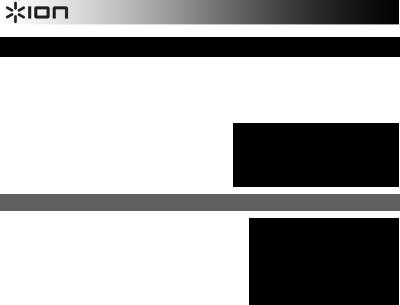
QUICKSTART GUIDE (ENGLISH)
• |
VINYL FOREVER |
|
Note: Carefully peel off the clear plastic |
|
• |
USB Cable |
|
backing to the sticker on the platter to see |
|
• |
RCA Cable |
|
the full shine of the LP. |
|
• |
Software CD |
|
|
|
|
|
|
||
• |
Quickstart Guide |
|
|
|
• |
Safety Instructions & Warranty Information |
Please see the EZ Vinyl/Tape |
||
|
Booklet |
|
|
|
READ SAFETY INSTRUCTION |
BOOKLET |
Converter manual (PDF) on the |
||
included CD for more information |
||||
BEFORE USING THE PRODUCT |
|
|
about recording with the software. |
|
Go to www.ionaudio.com for product registration. |
|
|||
INTRODUCTION
You should install EZ Vinyl/Tape Converter to take advantage of computer recording. EZ Vinyl/Tape Converter is the quickest and easiest way to turn your recordings into digital media. EZ Vinyl/Tape Converter conveniently saves your recordings in your iTunes* library.
Visit www.ionaudio.com/ezvc to download the latest version of EZ Vinyl/Tape Converter software or for helpful troubleshooting guides and additional support.
To install the software: simply insert the included CD into
your computer and follow the on-screen instructions. After you finish converting your vinyl, you can then burn to CD or load onto portable media devices.
Visit www.ionaudio.com/computer-optimization for more information on optimizing your computer for audio.
* iTunes is a trademark of Apple, Inc., registered in the U.S.A. and other countries.
2
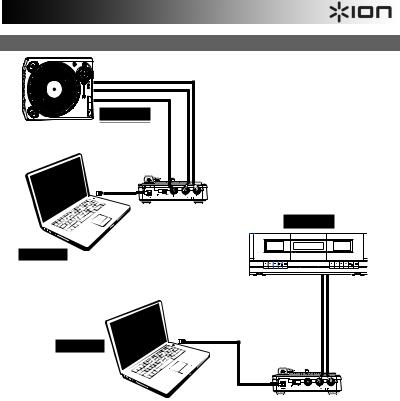
CONNECTION DIAGRAM
TURNTABLE* |
TAPEDECK*
COMPUTER* |
* Not included |
COMPUTER*
3

FEATURES
1.USB CONNECTION – Use the included USB cable to connect VINYL FOREVER to your computer. The USB connection will provide power to the unit.
2.LINE | PHONO SWITCH – Selects whether the input is set to receive a line level or phono level signal. Select ‘LINE’ if using a CD player, MP3 player, tapedeck, mixer etc. Select ‘PHONO’ if you are using a turntable that does not have a preamp and its audio output is called ‘phono’.
3.GROUND CONNECTOR – Used to ground a turntable to the chassis. Use this only if your existing turntable already has a ground connector on it.
4.RCA INPUT – RCA input for line level or phono level devices.
5.HEADPHONE OUTPUT – Connect 1/8" stereo headphones here (optional, not included). You can also use your computer’s built-in laptop speakers or speakers attached to a computer tower.
6.HEADPHONE LEVEL – Adjust this to control the headphone volume.
7.POWER LED – Indicates whether VINYL FOREVER is powered on or off.
12 3 4
5 6 7
8
8.RECORDING LEVEL KNOB – Before recording through a USB connection, use this knob to adjust the recording gain. The
level should be high enough so that the loudest part of the song does not distort or "clip".
Refer to the EZ Vinyl/Tape Converter manual (PDF) on the included CD for more details on adjusting the recording level.
4

TROUBLESHOOTING
See below for the answers to common questions. Consult the EZ Vinyl/Tape Converter Quickstart Guide (PDF) on the included CD or at www.ionaudio.com/ezvc.
|
PROBLEM |
|
CAUSE |
|
SOLUTION |
|||
|
|
|
|
|
|
|
If your turntable has a preamp and calls its output |
|
|
|
|
|
|
|
|
“Line Out”, set VINYL FOREVER to LINE. |
|
|
|
|
|
VINYL FOREVER’s input |
|
|
If your turntable does not have a preamp and |
|
|
I am experiencing |
|
|
switch is set to LINE when it |
|
|
calls it's output “PHONO”, set VINYL FOREVER |
|
|
poor sound quality. |
|
|
should be set to PHONO or |
|
|
to PHONO. |
|
|
|
|
|
vice versa. |
|
|
If you are using a cassette player, CD player, or |
|
|
|
|
|
|
|
|
TV as your source, set VINYL FOREVER to |
|
|
|
|
|
|
|
|
LINE. |
|
|
The recordings are |
|
|
The turntable is outputting |
|
|
|
|
|
|
|
audio from a phono-level |
|
|
If using a turntable with a phono-level output, set |
|
|
|
very quiet. |
|
|
output and VINYL |
|
|
VINYL FOREVER to “PHONO”. |
|
|
|
|
|
FOREVER is set to ‘LINE’. |
|
|
|
|
|
|
|
|
VINYL FOREVER is not |
|
|
Use the included USB cable to connect VINYL |
|
|
|
|
|
connected to your computer. |
|
|
FOREVER to your computer’s USB port. |
|
|
|
|
|
|
|
|
|
|
|
|
|
|
|
|
|
Try connecting VINYL FOREVER to an alternate |
|
|
I do not hear any |
|
|
Bad USB computer port. |
|
|
USB port on your computer, if possible to one on |
|
|
|
|
|
|
|
the rear of the computer. |
||
|
audio when I play |
|
|
|
|
|
||
|
music from my |
|
|
Bad USB cable. |
|
|
Try using a different USB cable. |
|
|
|
|
|
|
|
|||
|
record player. |
|
|
|
|
|
|
|
|
|
|
|
|
|
Some hubs do not provide sufficient power to |
||
|
|
|
|
|
|
|
||
|
|
|
|
Problem is caused by use of |
|
|
properly power USB devices. If you experience |
|
|
|
|
|
|
|
problems when using a hub, unplug the hub and |
||
|
|
|
|
a USB hub. |
|
|
||
|
|
|
|
|
|
then connect VINYL FOREVER directly to your |
||
|
|
|
|
|
|
|
||
|
|
|
|
|
|
|
computer’s USB port. |
|
|
|
|
|
|
|
|
|
|
5

|
|
|
|
|
|
|
Try plugging your laptop into a different power |
|
|
|
|
|
|
|
|
outlet. |
|
|
|
|
|
Certain models of laptop |
|
|
Run the laptop on batteries (not viable for long |
|
|
I am experiencing a |
|
|
|
|
periods of time). |
||
|
|
|
computers generate |
|
|
|
|
|
|
hum or high-pitched |
|
|
|
|
|
|
|
|
|
|
large amounts of ground |
|
|
Use a 3-to-2 prong adapter for your laptop’s power |
|
|
|
tone when recording |
|
|
|
|
|
||
|
|
|
noise. This noise can |
|
|
supply so that the laptop ground is not connected |
|
|
|
and listening to my |
|
|
|
|
|
||
|
|
|
leak into your USB audio |
|
|
to the mains outlet. Contact your computer |
|
|
|
vinyl on my laptop |
|
|
|
|
|
||
|
|
|
device and cause noise |
|
|
manufacturer for any safety concerns before doing |
|
|
|
computer. |
|
|
|
|
|
||
|
|
|
in the audio outputs. |
|
|
this. |
|
|
|
|
|
|
|
|
|
||
|
|
|
|
|
|
|
|
|
|
|
|
|
|
|
|
Plug your laptop into a power outlet which has a |
|
|
|
|
|
|
|
|
separate ground (like an earth ground) from the |
|
|
|
|
|
|
|
|
other audio devices. |
|
|
|
|
|
|
|
|
|
|
BEFORE RETURNING THE PRODUCT, please contact ION Audio or your retailer for technical support. Contact information can be found in the Safety Instruction Booklet included with this product.
www.ionaudio.com/vinylforever
6

GUÍA DE INICIO RÁPIDO (ESPAÑOL)
• |
VINYL FOREVER |
Nota: Desprenda cuidadosamente la parte |
• |
Cable USB |
trasera plástica transparente del autoadhesivo |
• |
RCA cable |
del plato para ver el brillo completo del LP. |
•CD de software
•Guia de inicio rápido
•Instrucciones de seguridad y folleto de información de garantía
LEA EL FOLLETO DE INSTRUCCIONES DE SEGURIDAD ANTES DE UTILIZAR EL PRODUCTO.
Visite http://www.ionaudio.com para registrar el producto.
INTRODUCCIÓN
Debe instalar EZ Vinyl/Tape Converter para aprovechar la función de grabación de su computadora. EZ Vinyl/Tape Converter es la forma más rápida y fácil de convertir las grabaciones en medios digitales. Este software guarda convenientemente sus grabaciones en la biblioteca de iTunes.
Para instalar el software: inserte simplemente el CD incluido en la computadora y siga las instrucciones de la pantalla. Después de terminar de convertir su vinilo, puede quemarlo en CD o cargarlo en dispositivos de medios portátiles.
Visite www.ionaudio.com/computer-optimization para más información sobre la optimización de su computadora para audio.
Consulte el manual de EZ Vinly/Tape Converter (PDF) del CD incluido para obtener más información acerca de la grabación con el software.
Visite www.ionaudio.com/ezvc para descargar la versión más reciente de EZ Vinyl/Tape Converter software o para obtener una guías útil de solución de problemas y soporte adicional.
7

DIAGRAMA DE CONEXIÓN
GIRADISCOS* |
TAPEDECK*
* no incluido
COMPUTADORA*
COMPUTADORA*
8

CARACTERISTICAS
1.PUERTO USB – Use el cable incluido para conectar a VINYL FOREVER a su computadora. proporciona esto alimentación al VINYL FOREVER, además del audio del mismo a su computadora.
2.CONMUTADOR LÍNEA| FONO – Permite seleccionar si la entrada se ajusta para recibir una señal de nivel de línea o de nivel fonográfico. Seleccione ‘‘LINE’ si utiliza un reproductor de CD, un reproductor de MP3, una bandeja de cinta, mezclador, etc. Seleccione ‘‘PHONO’ si utiliza un giradiscos que no cuenta con preamplificador y cuya salida de audio se denomina ‘‘phono’ (fonográfica).
3.CONECTOR DE TIERRA – Se utiliza para poner a tierra un giradiscos al chasis. Use este conector sólo si su giradiscos existente ya cuenta con un conector de tierra.
4.RCA ENTRADA – Entrada RCA para dispositivos de nivel de línea o fonográfico.
5.SALIDA PARA AURICULARES – Conecte aquí auriculares estéreo de 1/8" (opcionales no incluidos). También puede utilizar los altavoces integrados a su computadora laptop o los conectados a una computadora tipo torre.
1 2 3 4
5 6 7
8
6. |
AURICULARE VOLUMEN – Use esta perilla para ajustar el |
||
|
volumen. |
Nota: Desprenda cuidadosamente la parte |
|
7. |
LED DE ENCENDIDO – Indica cuando el |
||
trasera plástica transparente del autoadhesivo |
|||
|
VINYL FOREVER está encendido o |
del plato para ver el brillo completo del LP. |
|
|
apagado. |
|
|
8.PERILLA DE AJUSTE DE GRABACIÓN – Antes de grabar por una conexión USB, utilice esta perilla para ajustar la ganancia de grabación. El nivel debe ser lo suficientemente alto para que la parte de mayor volumen del tema no se distorsione ni “recorte”.
Consulte el manual de EZ Vinyl/Tape Converter (PDF) del CD incluido para conocer más detalles sobre el ajuste del nivel de grabación.
9

SOLUCIÓN DE PROBLEMAS
Consulte el manual de EZ Vinyl/Tape Converter (PDF) del CD incluido para obtener más información acerca de la grabación con el software.
|
PROBLEMA |
|
|
CAUSA |
|
|
SOLUCIÓN |
|
|
|
|
|
|
|
|
Si su giradiscos cuenta con un preamplificador y |
|
|
|
|
|
|
|
|
su salida se denomina “Line Out” (Salida de |
|
|
|
|
|
El conmutador de entrada |
|
|
línea), ajuste el VINYL FOREVER a LINE. |
|
|
Experimento un |
|
|
de VINYL FOREVER está |
|
|
Si su giradiscos no cuenta con un preamplificador |
|
|
sonido de baja |
|
|
colocado en LINE cuando |
|
|
y su salida se denomina “PHONO”, ajuste el |
|
|
calidad. |
|
|
debería estar en PHONO o |
|
|
VINYL FOREVER a PHONO. |
|
|
|
|
|
viceversa. |
|
|
Cuando utilice un reproductor de casetes, |
|
|
|
|
|
|
|
|
reproductor de CD o televisor como fuente, ajuste |
|
|
|
|
|
|
|
|
el VINYL FOREVER a LINE. |
|
|
|
|
|
El giradiscos produce una |
|
|
|
|
|
Las grabaciones |
|
|
salida de audio de nivel |
|
Si utiliza un giradiscos con salida de nivel |
|
|
|
tienen muy bajo |
|
|
fonográfico y el VINYL |
|
fonográfico, ajuste el VINYL FOREVER a |
|
|
|
volumen. |
|
|
FOREVER está ajustado a |
|
“PHONO”. |
|
|
|
|
|
|
‘LINE’. |
|
|
|
|
|
|
|
|
El VINYL FOREVER no está |
|
Use el cable USB incluido para conectar el VINYL |
|
|
|
|
|
|
conectado a su |
|
|
||
|
|
|
|
|
FOREVER al puerto USB de la computadora. |
|
||
|
|
|
|
computadora. |
|
|
||
|
|
|
|
|
|
|
||
|
|
|
|
Puerto USB de la |
|
|
Intente conectando el VINYL FOREVER a un |
|
|
|
|
|
|
|
puerto USB alternativo de su computadora, si es |
||
|
No oigo ningún |
|
|
computadora defectuoso. |
|
|
||
|
|
|
|
|
posible a uno de la parte trasera de la misma. |
|||
|
audio cuando |
|
|
|
|
|
||
|
|
|
|
|
|
|
|
|
|
reproduzco música |
|
|
Cable USB defectuoso. |
|
|
Pruebe usando un cable USB diferente. |
|
|
|
|
|
|
||||
|
de mi reproductor |
|
|
|
|
|
||
|
de discos. |
|
|
|
|
|
Algunos concentradores no proporcionan energía |
|
|
|
|
|
|
|
|
suficiente para alimentar correctamente los |
|
|
|
|
|
Problema causado por usar |
|
|
dispositivos USB. Si experimenta problemas |
|
|
|
|
|
un concentrador (hub) USB. |
|
|
cuando usa un concentrador, desenchufe el |
|
|
|
|
|
|
|
|
concentrador y conecte el VINYL FOREVER |
|
|
|
|
|
|
|
|
directamente al puerto USB de la computadora. |
|
|
|
|
|
|
|
|
|
|
10
