ION Quick Play Flash User Manual [nl]

QUICK PLAY FLASH
QUICKSTART GUIDE
ENGLISH ( 2 – 4 )
GUÍA DE INICIO RÁPIDO
ESPAÑOL ( 5 – 7 )
GUIDE D'UTILISATION RAPIDE
FRANÇAIS ( 8 – 10 )
GUIDA RAPIDA
ITALIANO ( 11 – 13 )
KURZANLEITUNG
DEUTSCH ( 14 – 16 )
SNELSTARTGIDS
NEDERLANDS ( 17 – 19 )
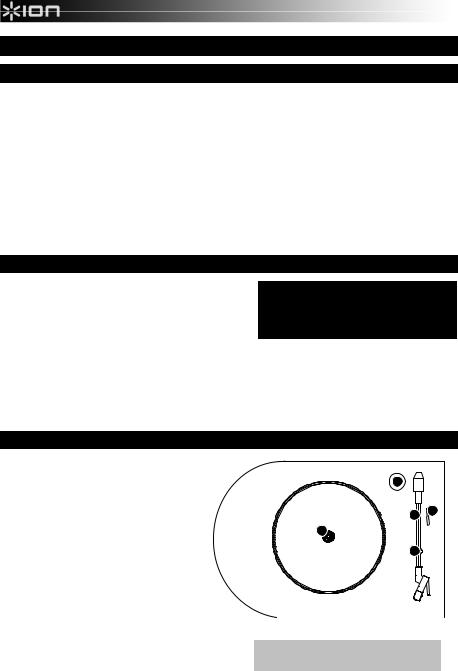
QUICKSTART GUIDE
BOX CONTENTS
oMake sure that the items listed below are included in the box:
•QUICK PLAY FLASH
•Slipmat
•Power adapter
•USB Flash Drive
•Software CD
•USB Cable
•Quickstart Guide
•Safety Instructions & Warranty Information
o READ SAFETY INSTRUCTION BOOKLET BEFORE USING THE PRODUCT
INTRODUCTION
You should install EZ Vinyl/Tape Converter to take advantage of computer recording. EZ Vinyl/Tape Converter is the quickest and easiest way to turn your recordings into digital media. EZ Vinyl/Tape Converter conveniently saves your recordings in your iTunes* library. We have included a handy software Quickstart Guide with step-by-step instructions on software installation and operation.
Visit www.ionaudio.com/ezvc to download the latest version of EZ Vinyl/Tape Converter software or for helpful troubleshooting guide and additional support.
To install the software: simply insert the included CD into your computer and follow the on-screen instructions. After you finish converting your vinyl, you can then burn to CD or load onto portable media devices.
Visit www.ionaudio.com/computer-optimization for more information on optimizing your computer for audio.
* iTunes is a trademark of Apple, Inc., registered in the U.S.A. and other countries.
TOP PANEL
1.45 RPM Adapter- Use this adapter to play your 45 RPM records.
2. |
Platter – Place your slipmat and record here. |
1 |
|
|
|
||
3. |
Tonearm- QUICK PLAY FLASH comes with |
|
|
|
a ready to use pre-balanced tonearm and |
37 |
5 |
|
cartridge. The tonearm can be raised and |
|
|
|
|
|
|
|
lowered by hand, or by pressing the raise / |
2 |
|
|
lower lever. Please note that the tonearm |
|
|
|
needs to be moved away from resting |
47 |
|
|
position (on the arm clip) for the turntable |
|
|
|
motor to activate. When the tonearm is |
|
|
|
placed back in its resting position, the |
|
|
|
turntable motor will deactivate. |
|
|
4.Arm Clip – This specially designed arm clip
secures the tonearm while at rest or when  not in use. The arm clip has been designed to remain in the up position while unlocked.
not in use. The arm clip has been designed to remain in the up position while unlocked.
5.Raise / Lower Lever – Raises and lowers the tonearm.
IMPORTANT: Remove the plastic cartridge cover (needle cover) before operating the turntable.
2
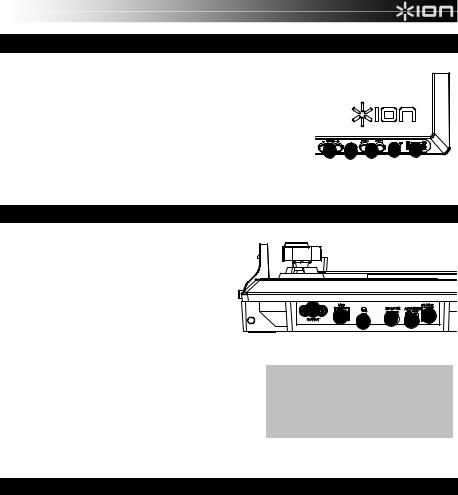
FRONT PANEL
1.VOLUME - hold down "-" or "+" button to increase/decrease volume;
2.MODE - enters Playback or Record Mode. Press this button firmly for about half a second -- don't just tap it.
3.FORWARD/BACK - moves to the previous/next track on the flash drive
4. |
f / / |
- Play, Pause, and Record functions. |
See PLAYBACK/RECORDING section for more information.
|
• |
Solid red light: Ready to record (Record Mode). |
|
MODE |
|
f / / z |
5 |
|
1 |
2 |
3 |
4 |
|||
|
• |
Flashing red light: Recording a song. |
|||||
|
• Solid green light: Ready to play (Playback Mode). |
|
|
|
|
|
|
|
• Flashing green light: Playing a song. |
|
|
|
|
|
|
5. |
USB PORT - connect a USB flash drive here |
|
|
|
|
|
|
REAR PANEL
1.RCA OUTPUT – Line-level coaxial output; do not connect to phono-level inputs (on a receiver).
Note: You must be in Record Mode to hear audio through these outputs when playing a record.
2.USB – Connect to a computer to record audio with EZ Vinyl/Tape Converter; (QUICK PLAY FLASH can not be USB-powered; this must use a power adapter). Use the included USB Cable to connect your turntable to your computer. For transferring your vinyl records to your computer, we have provided software on the included CD.
1 |
2 |
3 |
4 |
5 |
6 |
|
3.PHONES – Connect 1/8" stereo headphones here (not included). The RCA outputs stop playing audio once headphones are connected.
4. 33/45/78 RPM SWITCH – Sets speed of the platter |
* If needed, you may adjust the speed of the |
5.Autostop Switch – This switch turns autostop on or off. turntable platter by tightening/loosening the
When autostop is on, the platter will start spinning when the tonearm is placed over the record and stop spinning when the record has reached the end. (When autostop is off, the platter will always spin regardless of the position of the tonearm.)
Note: If your record stops before a song is done playing, set the Autostop Switch to "off."
6.POWER - Use included adapter to connect to wall power (9V DC, 800mA, pin +, tip –).
PLAYBACK/RECORDING
HOW TO PLAY YOUR RECORDS
1.Place the record on platter.
2.Select speed (33/45/78 RPM); use the included 45 RPM adapter if needed.
3.Undo the armclip.
4.Use the Raise/Lower Lever to raise the tonearm, then move it over to the record.
5.Lower the tonearm onto record; the record will begin playing.
6.Adjust volume with VOL buttons or your speaker system.
7.When finished, raise the tonearm and return it to rest on the armclip.
HOW TO RECORD TO A FLASH DRIVE
1.Connect a USB flash drive to the turntable’s front USB port.
2.Follow Steps #1-3 in HOW TO PLAY YOUR RECORDS (above).
3. |
If the light next to the f / / |
button is lit solid red, proceed to Step 4. If it is lit green, press the Mode button |
||
|
once. |
|
|
|
4. |
To start recording, press and hold the f / |
/ |
for about 2 seconds; the light will flash red, indicating it's |
|
recording.
5.Lower tonearm onto the record; the record will play and the song will record.
6. |
When finished, press f / / |
for about 2 seconds to stop recording. |
7.To record more songs, repeat Steps #2-6 above. When you are finished, raise the tonearm and return it to the armclip.
3
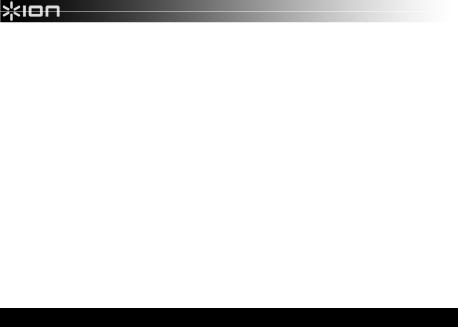
HOW TO PLAYBACK FROM A FLASH DRIVE
1.Connect a USB flash drive with MP3 to the turntable’s front USB port.
2. |
If the light next to the f / / |
button is lit solid green, proceed to Step 3. If it is lit red, press the Mode button |
|
once. |
|
3. |
Press f / / ; the first song will play. |
|
Note: Songs will play in alphabetical order by file name within each folder on the drive. QUICK PLAY FLASH will scan through the drive’s folders/subfolders for playable music files in the following order: (1) songs recorded by the turntable that are located in the MUSIC X _ION folder. (2) songs in the root directory (3) songs in other folders/subfolders (including any hidden or .Trash folders)
4.Press |<< or >>| to skip to the previous/next song.
HOW TO ACCESS FLASH DRIVE RECORDED MUSIC ON YOUR COMPUTER
1.Connect the USB flash drive to a free USB port on your computer (preferably one on the rear panel of your computer).
2.On a PC, your flash drive can be accessed by opening the My Computer icon on your desktop (this is called ‘Computer’ in Windows Vista and Windows 7). On a Mac, the USB flash drive icon will appear on your desktop.
3.Select your USB flash drive from the list of drives in My Computer (PC) or on your desktop (Mac) and double click to open the drive.
4.The files that you recorded using the QUICK PLAY FLASH can be found in the MUSIC X _ION folder and will be titled "Rec001.MP3”, "Rec002.MP3, etc. You can then select your songs and drag them to a folder on your computer. Then use your favorite MP3 music player software to play back the songs.
5.After you have transferred your songs, to safely remove the USB drive, right-click on the drive icon in the System Tray and select the option to “safely remove” the drive (PC), or right-click (Ctrl+click) on the drive icon on the desktop and select ‘Eject’ (Mac). Once the drive has been ejected, you can remove the USB flash drive from the computer’s USB port.
TROUBLESHOOTING
|
PROBLEM |
|
|
CAUSE |
|
|
SOLUTION |
|
|
I am not hearing any |
|
|
|
|
|
|
|
|
audio when I am |
|
|
Needle is not on the record. |
|
|
Place the needle on the record. |
|
|
recording. |
|
|
|
|
|
|
|
|
|
|
|
Cartridge connection is not |
|
|
Cartridge must be securely connected to the tonearm |
|
|
I am experiencing poor |
|
|
secure. |
|
|
whenever you are using the turntable. |
|
|
|
|
|
|
|
|
|
|
|
sound quality. |
|
|
Vinyl record is dirty or |
|
|
Try dusting off and gently wiping the surface of the record |
|
|
|
|
|
scratched. |
|
|
before playing it. |
|
|
|
|
|
|
|
|
|
|
|
|
|
|
|
|
|
In Vista, you may need to manually specify “stereo” for the |
|
|
|
|
|
|
|
|
recording input. |
|
|
When recording into my |
|
|
|
|
|
Go to Start X Control Panel X Sound (in Classic View). |
|
|
|
|
|
|
|
Then, click on the Recording tab and highlight the |
|
|
|
computer on Windows |
|
|
Recording input properties in |
|
|
|
|
|
|
|
|
|
Microphone input (USB Audio Codec). Click on |
|
||
|
Vista, my recordings are |
|
|
Vista not set to “stereo”. |
|
|
|
|
|
|
|
|
|
Properties to bring up the input settings. Next, click on the |
|
||
|
mono instead of stereo. |
|
|
|
|
|
|
|
|
|
|
|
|
|
Advanced tab and select “2 channel, 16 bit, 44100 Hz (CD |
|
|
|
|
|
|
|
|
|
|
|
|
|
|
|
|
|
|
quality)” in the Default Format pull-down menu. Lastly, click |
|
|
|
|
|
|
|
|
Apply to accept the settings. |
|
|
My music is playing at a |
|
|
Incorrect speed selected on |
|
|
Make sure that you are playing your records at the speed |
|
|
|
|
|
|
they were intended to be played. Select between the |
|
||
|
strange pitch. |
|
|
the turntable. |
|
|
|
|
|
|
|
|
|
different speeds (33, 45, or 78 RPM). |
|
||
|
|
|
|
|
|
|
|
|
|
|
|
|
|
|
|
|
|
|
|
|
|
|
|
|
Go to Start X Control Panel X Sound (in Classic View). |
|
|
|
|
|
|
|
|
Then click on the Recording tab and highlight the |
|
|
When recording into my |
|
|
|
|
|
Microphone input (USB Audio Codec). Click on |
|
|
|
|
The Windows 7 Sound |
|
|
Properties to bring up the input settings. Next, click on the |
||
|
computer on Windows 7, |
|
|
|
|
|||
|
|
|
Panel> Levels setting is |
|
|
Advanced tab and select “2 channel, 16 bit, 44100 Hz (CD |
||
|
my recordings are |
|
|
|
|
|||
|
|
|
turned up too high |
|
|
quality)” |
||
|
distorted. |
|
|
|
|
|||
|
|
|
|
|
|
Uncheck the two boxes in Exclusive Mode and click Apply. |
||
|
|
|
|
|
|
|
||
|
|
|
|
|
|
|
Select the Levels tab and set the level slider to ‘4’. Then |
|
|
|
|
|
|
|
|
click Apply and Ok. |
|
|
|
|
|
If you are playing a 45RPM |
|
|
|
|
|
My record stopped |
|
|
record, the Autostop feature |
|
|
|
|
|
playing before the end of |
|
|
may have detected that the |
|
|
Set the Autostop Switch to "off." |
|
|
the song. |
|
|
tonearm is close enough to |
|
|
|
|
|
|
|
|
the center to stop the record. |
|
|
|
|
4
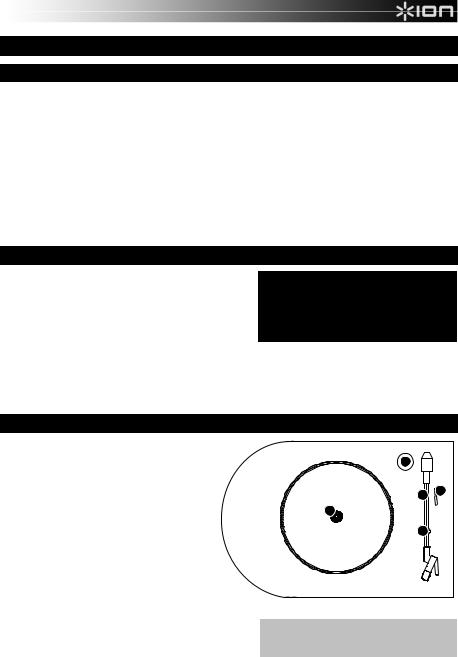
GUÍA DE INICIO RÁPIDO
CONTENIDO DE LA CAJA
Asegúrese de que todos los elementos abajo indicados estén incluidos en la caja.
•QUICK PLAY FLASH
•Afombrilla antideslizante
•Adaptador de alimentación
•Unidad flash USB
•CD de software
•Cable USB
•Guía de inicio rápido
•Instrucciones de seguridad e información sobre la garantía
LEA EL FOLLETO DE INSTRUCCIONES DE SEGURIDAD ANTES DE UTILIZAR EL PRODUCTO.
INTRODUCCIÓN
Debe instalar EZ Vinyl/Tape Converter para aprovechar la función de grabación de su computadora. EZ Vinyl/Tape Converter es la forma más rápida y fácil de convertir las grabaciones en medios digitales. Este software guarda convenientemente sus grabaciones en la biblioteca de iTunes. Incluimos una práctica guía de inicio rápido con instrucciones paso a paso sobre la instalación y la operación del software.
Visite www.ionaudio.com/ezvc para descargar la versión más reciente de EZ Vinyl/Tape Converter software o para obtener una guía útil de solución de problemas y soporte adicional.
Para instalar el software: inserte simplemente el CD incluido en la computadora y siga las instrucciones de la pantalla. Después de terminar de convertir su vinilo, puede quemarlo en CD o cargarlo en dispositivos de medios portátiles.
Visite www.ionaudio.com/computer-optimization para más información sobre la optimización de su computadora para audio.
PANEL SUPERIOR
1. |
Adaptador para 45 RPM - Use este adaptador |
|
|
para reproducir sus discos de 45 RPM. |
1 |
|
|
2.Plato – Coloque aquí su afombrilla antideslizante y su disco.
3. |
Brazo- QUICK PLAY FLASH incluye un brazo |
37 5 |
|
y una cápsula previamente balanceados listos |
2 |
|
para usar. El brazo se puede subir y bajar a |
|
|
|
|
|
mano o presionando la palanca de subir / bajar. |
47 |
|
Tenga en cuenta que es necesario sacar el |
|
|
|
|
|
brazo de la posición de reposo (sobre el clip |
|
|
del brazo) para que se active el motor del |
|
|
giradiscos. Cuando el brazo se coloca de |
|
|
nuevo en su posición de reposo, el motor del |
|
|
giradiscos se desactiva. |
|
4. |
Clip del brazo– Este clip diseñado |
|
|
especialmente fija el brazo mientras está en reposo o no se usa. El clip ha sido diseñado para que permanezca |
|
|
hacia arriba mientras está desbloqueado. |
|
5.Palanca de subir / bajar – Sube y baja el brazo.
IMPORTANTE: Retire la cubierta plástica de la cápsula (cubierta de la púa) antes de hacer funcionar el giradiscos.
5
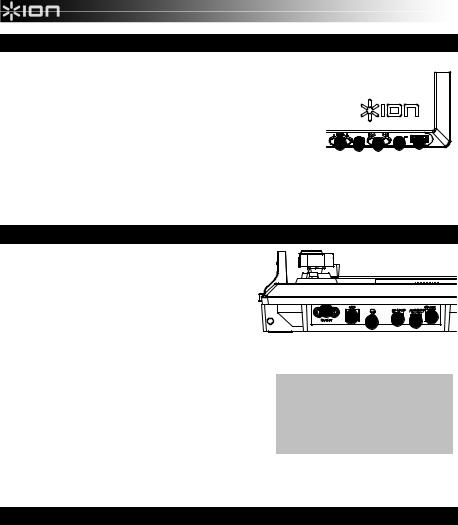
PANEL FRONTAL
1.VOLUMEN - mantenga pulsado el botón "-" o "+" para aumentar o disminuir el volumen.
2.MODO - para activar el modo de reproducción o grabación. Pulse firmemente este botón durante alrededor de medio segundo —no se limite a tocarlo ligeramente.
3.AVANCE/RETROCESO - pasa a la pista anterior o siguiente en la unidad
flash
4. f / / - Funciones de reproducción, pausa y grabación.
Para más información, consulte la sección CÓMO REPRODUCIR Y GRABAR.
•Luz roja constante: Listo para grabar (modo de grabación).
•Luz roja destellante: Grabando un tema.
•Luz verde constante: Listo para reproducir (modo de reproducción).
•Luz verde destellante: Reproduciendo un tema.
5.PUERTO USB - conecte aquí una unidad flash USB
1 |
MODE |
3 |
f / / z |
5 |
2 |
4 |
PANEL TRASERO
1. |
SALIDA RCA - salida coaxial de nivel de línea, no se |
|
|
|
|
debe conectar a entradas de nivel fonográfico (en un |
|
|
|
|
receptor). |
|
|
|
|
Nota: Para oír audio por estas salidas cuando |
|
|
|
|
reproduce un disco, debe estar en modo de grabación. |
1 |
|
|
2. |
USB - se conecta a una computadora para grabar audio |
2 3 |
4 5 6 |
|
|
con EZ Vinyl/Tape Converter. (QUICK PLAY FLASH no |
|
se puede alimentar por USB, se debe usar un
adaptador de alimentación). Use el cable USB incluido para conectar el giradiscos a su computadora. Para transferir sus discos de vinilo a la computadora, proporcionamos software en el CD incluido.
3.AURICULARES - conecte aquí auriculares estéreo de 1/8" (no incluidos). Las salidas RCA dejan de reproducir el audio una vez conectados los auriculares.
4. CONMUTADOR DE 33/45/78 RPM - se usa para ajustar la velocidad del plato
5. Parada automática – Este interruptor activa y desactiva la parada automática. Cuando la parada automática está activada, el plato comienza a girar cuando el brazo se coloca sobre el disco y se detiene cuando llega al final del mismo. (Si está desactivada, el plato gira siempre, independientemente de la posición del brazo.)
Nota: Si su disco se detiene antes de que termine de reproducirse un tema, coloque el interruptor parada automática en "off".
6.ALIMENTACIÓN - use el adaptador incluido para conectar al tomacorriente de pared (9V CC, 800 mA, pin +, punta –).
CÓMO REPRODUCIR Y GRABAR
CÓMO REPRODUCIR SUS DISCOS
1.Coloque el disco sobre el plato.
2.Seleccione la velocidad (33/45/78 RPM); use el adaptador para 45 RPM incluido si es necesario.
3.Destrabe el clip del brazo.
4.Use la palanca de subir/bajar para levantar el brazo y llévelo hacia el disco.
5.Baje el brazo sobre el disco. Éste comenzará a reproducirse.
6.Ajuste el volumen con los botones VOL o su sistema de altavoces.
7.Cuando termine, levante el brazo y vuelva a apoyarlo sobre el clip del mismo.
CÓMO GRABAR EN UNA UNIDAD FLASH
1.Conecte una unidad flash USB al puerto USB delantero del giradiscos.
2.Siga los pasos 1 a 3 de CÓMO REPRODUCIR SUS DISCOS (arriba).
3. |
Si la luz próxima al botón f / / esté encendida con luz roja constante, continúe con el paso 4. Si está encendido con |
|
|
luz verde, pulse una vez el botón de Modo. |
|
4. |
Para comenzar a grabar, pulse y retenga el f / / |
durante unos 2 segundos. La luz destella en rojo, indicando que |
|
está grabando. |
|
5.Baje el brazo sobre el disco. Éste comenzará a reproducirse y el tema se grabará.
6. |
Cuando termine, pulse f / / |
durante unos 2 segundos para detener la grabación. |
7.Para grabar más temas, repita los pasos 2 a 6 precedentes. Cuando termine, levante el brazo y vuelva a apoyarlo sobre el clip del mismo.
6
