iON Camera SnapCam Lite Quick Start Guide

Quick Start Guide
1.Introduction
iON SnapCam Lite is a mini wearable camera. It allows users to take photos and video record life’s moments by simply pressing one button.
2.Key Features
yUltra slim and light-weight
yTake high quality photo and HD video
yDetachable clip to mount on clothes
yG-sensor to detect the orientation and rotate the view
EN-2

3.Functional Parts
EN-3
1 |
MicroSD Card |
¾ MicroSD card storage location. |
|
Slot |
|
2 |
Status LED |
¾ Show the camera status. |
3 |
Wide Angle Lens |
¾ Capture the live view. |
4 |
Reset Button |
¾ Reset the camera. |
5 |
Silicon Cover |
¾ Shield the camera from water |
|
|
and dust. |
6 |
Capture Button |
¾ Take a single photograph. |
|
|
¾ Start/Stop video recording. |
7 |
Micro USB Port |
¾Connect to an external power |
|
|
supply for charging. |
|
|
¾Connect to a computer for data |
|
|
transfer. |
8 |
Time Lapse |
¾Switch to turn the Time Lapse |
|
Switch |
function on or off. |
4.First Time Use
4.1.Charging your SnapCam Lite
EN-4

Charge the built-in battery before starting to use your camera. The camera will take approximately 2 hours to fully charge from flat.
The LED will turn solid RED once the camera is fully charged.
Note:
yEnsure your camera is charged before each use.
yFor charging your camera more efficiently, make sure the Time Lapse switch is at the OFF position.
4.2.Inserting a MicroSD Memory Card
EN-5

You must insert a MicroSD card (not supplied) before using the camera. The camera supports MicroSD card from 2GB to 32GB (Class 6 or higher is recommended).
Notes:
yThere is only one direction to insert the MicroSD memory card into the slot. Do not force the MicroSD card into the slot as this may damage both the camera and the MicroSD memory card.
yThe MicroSD memory card must be formatted before use.
4.3.Setting Date & Time
When the camera is used for the first time, or it has been restored to default settings, you need to set the camera’s clock to ensure that your video and photo files are saved with the correct date/
EN-6
time information.
To set up the camera clock:
1.Insert a MicroSD card to the camera.
2.Connect the camera to a PC to enter into USB mode (Refer to section 5.5).
3.Open the MicroSD file folder, create a file in any format (e.g. txt file) and name it with the format “set-YYYYMMDD- HHMM”
YYYY, MM, DD, HH, MM represent the year, month and day, hour, minute of existing time.
4.Disconnect the camera from your PC, press the Capture button, the camera will scan the file and write it to the system clock.
EN-7
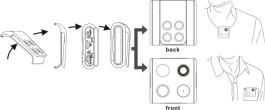
5.Using the Camera
5.1. Wearing your SnapCam Lite 5.1.1. Mounting with Clip Holder
Note:
This method is suitable for wearing your camera on a jacket or relatively thick clothes. Wear your camera vertically, otherwise, the camera may slip and produce a tilted view.
EN-8

1.Install the clip holder on your camera.
2.Clip your camera in a vertical position where you wish.
5.1.2 Mounting with Magnet Clip
EN-9
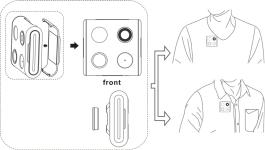
Note:
Magnet Clip not included – sold separately. This method is suitable for wearing your camera on relatively thin clothes. Wear your camera vertically, otherwise, the camera may slip and produce a tilted view.
EN-10

1.Detach the magnet sheet from the magnet clip socket.
2.Install the magnet clip to your camera.
3.Attach the magnet clip with camera to an area outside your clothing while putting the magnet sheet inside the corresponding area of your clothing. The magnetic field will help the two pieces lock into place.
5.2. Taking a Single Photo
Press the Capture button very briefly to take a photo. A short beep and a flash of Blue LED indicates the action was successful. Be aware to not block the camera lens with your finger, or it will
EN-11
shield the camera view.
Note:
When your camera battery is low, the status LED will flash in red. You need to recharge your camera. (Refer to section 4.1)
5.3. Taking Time Lapse photos
Time Lapse mode captures a series of photos at 30 second intervals.
To Start Time Lapse:
Slide the Time Lapse switch to ON position to enter the Time Lapse mode, the camera will initiate a countdown. The Blue LED will flash each time a photo is taken.
Note:
When your camera battery is low, the status LED will flash in red. You need to recharge your camera. (Refer to section 4.1)
To Stop Time Lapse:
Slide the Time Lapse switch to OFF position to exit the Time Lapse mode.
Notes:
yYou can also take single photos and record videos during Time Lapse mode. After the single photo is captured or
the video is recorded, the camera will resume to Time
EN-12
Lapse mode.
yTurn off the Time Lapse mode when you want to exit the mode, or the camera will continue taking photos until the battery depletes or the Time Lapse button is switched to OFF.
5.4. Recording Videos
Press and hold the Capture button to start recording, the camera will beep twice indicating recording has started. The LED indicator illuminates Blue throughout recording.
To stop Recording, press and hold the Capture button again, the camera will beep for 1 second and the LED will turn off.
Notes:
yThe Still Photo function is disabled during video recording.
yWhen the memory card is full, the camera will beep 3 times twice and the LED will flash Blue and Red alternately for 5 seconds.
yWhen your camera battery is low, the status LED will flash in red. You need to recharge your camera. (Refer to section 4.1)
Notes:
During operation, please do not release MicroSD card from the card slot as this may damage saved files or cause camera malfunction.
EN-13

5.5.Connecting your Camera to a Computer
The camera can be connected to a computer as a mass storage device and transfer your photo/video files fo r storage.
1.Connect your camera to a computer via the USB cable included.
2.Press the Capture button to enter into mass storage mode.
When the camera is connected to the computer as a mass storage device, you can:
1.Open the folder and browse the files saved on the memory card.
2.Format the MicroSD card.
3.Set the camera clock. (Refer to section 4.3)
EN-14
6.Specifications
Lens |
Wide angle lens |
Water Resistance |
Splash proof (IPX4) |
Still Image resolution |
5MP |
Video Resolution |
720P @ 30fps |
Video Format |
MPEG4 (H.264) .AVI File |
Photo Format |
JPG |
Memory Slot |
MicroSD card |
Support System |
Windows XP, Vista, 7 and 8; |
|
Mac OS X 10.6 and later |
Microphone |
Built-in |
Battery Life |
Approximately 120 minutes |
|
continuous recording |
Dimension (L x H x W) |
42 x 42 x 13.4 mm |
Weight |
25.6g |
Operation Temperature |
-10 ~ 40 |
Storage Temperature |
-30 ~ 80 |
EN-15
7. Troubleshooting
Problem |
Cause |
|
Solution |
|
|
|
|
|
|
|
1. MicroSD |
|
|
|
Unable to |
card is not |
1. Insert a MicroSD card |
||
record videos |
inserted |
2. |
Replace with a memory card with |
|
or photos |
2. Memory full |
|
space available for contents |
|
|
3. Camera |
3. |
Reset the camera |
|
|
malfunction |
|
|
|
|
|
|
|
|
Cannot find |
|
|
|
|
removable |
|
1. |
Make sure all cable connections |
|
disk after |
Connection |
|||
|
are secured |
|||
connecting the |
failure |
|
||
2. |
Restart the computer if necessary |
|||
camera to the |
|
|||
|
|
|
||
computer |
|
|
|
|
|
|
|
||
Blurry images |
The lens of |
Clean the lens with soft and dry |
||
camera is dirty |
cloth |
|||
|
||||
|
|
|
|
|
EN-16

FCC Statement
Warning: Changes or modifications to this unit not expressly approved by the party responsible for compliance could void the user’s authority to operate the equipment.
NOTE: This equipment has been tested and found to comply with the limits for a Class B digital device, pursuant to Part 15 of the FCC
Rules. These limits are designed to provide reasonable protection against harmful interference in a residential installation. This equipment generates, uses and can radiate radio frequency energy and, if not installed and used in accordance with the instructions, may cause harmful interference to radio communications.
However, there is no guarantee that interference will not occur in a particular installation. If this equipment does cause harmful interference to radio or television reception, which can be determined by turning the equipment off and on, the user is encouraged to try to correct the interference by one or more of the following measures:
•Reorient or relocate the receiving antenna.
•Increase the separation between the equipment and receiver.
•Connect the equipment into an outlet on a circuit different from that to which the receiver is connected.
•Consult the dealer or an experienced radio/ TV technician for
help.
This device complies with Part 15 of the FCC Rules. Operation is subject to the following two conditions:
(1) This device may not cause harmful interference.
(2)This device must accept any interference received, including interference that may cause undesired operation.
Shielded cables must be used with this unit to ensure compliance with the Class B FCC limits
EN-17

TRADEMARK INFORMATION
© 2015 World Wide Licenses Limited.
® The iON logo is a registered trademark of World Wide Licenses Limited
Questions? |
|
|
Need Some Help? |
If you still have |
Like Us: |
This manual |
questions, |
www.facebook.com/ioncamera |
should help you |
visit our website: |
Tweet Us: |
understand your |
www.ioncamera.com |
www.twitter.com/ioncamera |
new product. |
|
|
|
EN-18 |
|
Learn more.
Learn more about iON camera features at http://www.ioncamera.com
For instructions and safety information, see the iON User Guide. Download the PDF at http://www.ioncamera.com/ion/User-Guides.html.
Get support. (i.e. Warranty)
Visit http://www.ioncamera.com/ion/Support.html for all iON camera support. If you are located in the United States of America, please contact Customer Service at 855-411-4466. If you are located in Canada, please contact Customer Service at 905-513-7733.
EN-19

Schnellstartanleitung
1.Einleitung
iON SnapCam Lite ist eine mini tragbare Kamera. Es erlaubt dem Benutzer, Fotos und Videos des Lebens vereinfacht aufzunehmen durch einen Knopfdruck.
2.Hauptmerkmale
yUltra dünn und leicht.
yNehmen Sie hochwertige Fotos und HD-Videos auf.
yAbnehmbarer Clip zur Befestigung an der Kleidung.
yG-Sensor, um die Orientierung zu erkennen und die Ansicht zu drehen.
DE-2
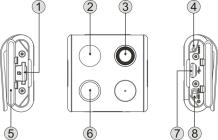
3.Funktionsteile
DE-3
1 |
MicroSD- |
|
¾ |
MicroSD-Karten |
|
Kartensteckplatz. |
|
|
Speicherplatz. |
|
|
|
|
|
2 |
Status-LED. |
|
¾ |
Anzeige des |
|
|
|
|
Kamerastatus. |
3 |
Weitwinkelobjektiv. |
|
¾ |
Erfassen Sie die Live- |
|
|
|
|
Ansicht. |
4 |
Reset-Taste. |
|
¾ |
Die Kamera |
|
|
|
|
zurücksetzen. |
5 |
Silikon-Abdeckung. |
|
¾ |
Schirmen Sie die |
|
|
|
|
Kamera vor Wasser |
|
|
|
|
und Staub ab. |
6 |
Aufnahmetaste. |
|
¾ |
Nehmen Sie ein |
|
|
|
|
einziges Foto. |
|
|
|
|
Start / Stop- |
|
|
|
|
Videoaufnahme. |
7 |
Micro USB Anschluss. |
|
¾ |
Verbindung mit einem |
|
|
|
|
externen Netzteil zum |
|
|
|
|
Aufladen. |
|
|
|
¾ |
Schließen Sie einen |
|
|
|
|
Computer für die |
|
|
|
|
Datenübertragung an. |
8 |
Zeitraffer-Schalter. |
|
¾ |
Schalter, um die |
|
|
|
|
Zeitraffer-Funktion ein- |
|
|
|
|
oder auszuschalten. |
|
DE-4 |
|
|
|

4.Erstbenutzer
4.1.laden Sie Ihre SnapCam Lite auf.
Laden Sie den eingebauten Akku, bevor Sie Ihre Kamera benutzen. Die Kamera wird ca. 2 Stunden benötigen um voll aufzuladen.
Die LED wird rot leuchten sobald die Kamera voll aufgeladen ist.
Hinweis:
yAchten Sie darauf, Ihre Kamera vor jedem Gebrauch aufzuladen.
yZum Laden der Kamera stellen Sie sicher, dass der Zeitraffer-Schalter auf AUS steht.
DE-5

4.2.Einlegen einer microSD-Speicherkarte
Sie müssen eine MicroSD-Karte (nicht mitgeliefert), vor Benutzung der Kamera einsetzen. Die Kamera unterstützt MicroSD-Karten von 2GB bis 32GB (Klasse 6 oder höher wird empfohlen).
Hinweis:
yEs gibt nur eine richtige Richtung, um die microSDSpeicherkarte in den Steckplatz zu stecken. Stecken Sie die MicroSD-Karte nicht mit Gewalt in den Steckplatz, da dies sowohl den Scanner und die microSD-Speicherkarte beschädigen kann.
yDie MicroSD-Speicherkarte muss vor dem Gebrauch formatiert werden.
DE-6
4.3. Einstellen von Datum und Uhrzeit.
Wenn die Kamera zum ersten Mal verwendet wird, oder zurückgesetzt wurde, müssen Sie die Uhr der Kamera einstellen, um sicherzustellen, dass Ihre Videound Foto-Dateien mit der richtigen Datum / Zeit-Informationen gespeichert werden.
So richten Sie die Uhr der Kamera ein.:
1.Legen Sie eine microSD-Karte in die Kamera. Schließen Sie die Kamera an einen PC an, um in den USB-Modus zu gelangen (siehe Abschnitt 5.5).
2.Öffnen Sie den MicroSD-Datei Ordner, erstellen Sie eine Datei in einem beliebigen Format (z.B. txt-Datei) und benennen Sie es mit dem Format "Set-YYYYMMTT- HHMM".
3.Mit YYYY, MM, DD, HH, MM stellen Sie Jahr, Monat und Tag, Stunde, Minute der vorhandenen Zeit ein.
4.Trennen Sie die Kamera von Ihrem PC und drücken Sie die Aufnahmetaste. Dadurch scannt die Kamera die Datei und schreibt Sie auf den Systemtakt.
DE-7
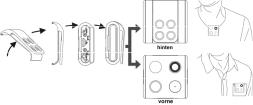
5.Verwendung der Kamera
5.1.1.Tragen Sie Ihre SnapCam Lite
5.1.2.Montage mit Clip Holder
Hinweis:
Diese Methode ist geeignet für das Tragen Ihrer Kamera auf einer Jacke oder relativ dicker Kleidung. Tragen Sie Ihre Kamera vertikal, sonst kann die Kamera abrutschen und eine gekippte Ansicht aufnehmen.
DE-8

1.Installieren Sie die Clip-Halterung an der Kamera.
2.Befestigen Sie die Kamera vertikal an einer gewünschten Position.
5.1.2 Befestigung mit Magnet-Clip
DE-9

Note:
Magnet Clip nicht im Lieferumfang enthalten - separat erhältlich. Diese Methode ist geeignet für das Tragen Ihrer Kamera an relativ dünner Kleidung. Tragen Sie Ihre Kamera vertikal, sonst kann die Kamera abrutschen und eine gekippte Ansicht aufnehmen.
1.Lösen Sie das Magnetblech aus der Magnetclip-Buchse.
2.Befestigen Sie den Magnet-Clip an Ihrer Kamera.
3.Befestigen Sie den Magnet-Clip mit der Kamera auf einen
DE-10

geeigneten Bereich außerhalb Ihrer Kleidung während Sie die Magnetplatte im Inneren des entsprechenden Bereichs Ihrer Kleidung befestigen. Das magnetische Feld wird dazu beitragen, die beiden Stücke einrasten zu lassen.
5.2.Aufnahme eines Einzelfotos
Drücken Sie die Aufnahmetaste ganz kurz, um ein Foto aufzunehmen. Ein kurzer Piepton und ein aufleuchten der blauen LED bestätigt diese Aktion. Seien Sie sich bewusst die
DE-11
