iON Camera Air Pro 3 WiFi User Manual

User Manual
Questions?
Need Some Help?
This manual should help you understand your new product.
|
|
If you still have |
|
Like Us: |
|
|
|
||
|
|
questions, |
|
www.facebook.com/ioncamera |
|
|
visit our website: |
|
Tweet Us: |
|
|
ioncamera.com |
|
www.twitter.com/ioncamera |
|
|
|
|
|
|
|
|
|
|
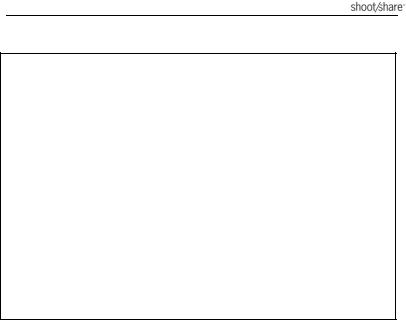
FCC STATEMENT
IMPORTANT REGULATORY INFORMATION
This device complies with Part 15 of the FCC Rules: Operation is subject to the
following two conditions:
1.This device may not cause harmful interference
2.This device must accept any interference that is received, including any interference that may cause undesired operation.
WARNING:
Changes or modifications to this unit not expressly approved by the party responsible for
compliance could void the user’s authority to operate the equipment.
Changes or modifications not expressly approved by the party responsible for compliance
could void the user’s authority to operate the equipment.
NOTE: This equipment has been tested and found to comply with the limits for a Class B
digital device, pursuant to Part 15 of the FCC Rules. These limits are designed to provide
reasonable protection against harmful interference in a residential installation.
www.ioncamera.com |
EN - 2 |
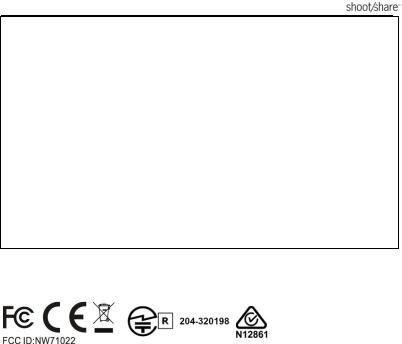
This equipment generates uses and can radiate radio frequency energy and, if not installed and used in accordance with the instructions, may cause harmful interference to radio communications. However, there is no guarantee that interference will not occur in a particular installation. If this equipment does cause harmful interference to radio or television reception, which can be determined by turning the equipment off and on, the user is encouraged to try to correct the interference by one or more of the following measures:
--Reorient or relocate the receiving antenna.
--Increase the separation between the equipment and receiver.
--Connect the equipment into an outlet on a circuit different from that to which the receiver is connected.
--Consult the dealer or an experienced radio/TV technician for help.
www.ioncamera.com |
EN - 3 |

READ THIS FIRST
Trademark Information
© 2013 World Wide Licenses Limited.
® The iON logo is a registered trademark of World Wide Licenses Limited.
CamLOCK, PODZ, Shoot/Share and Air Pro 3 and their respective logos are trademarks or registered trademarks of World Wide Licenses Limited in the United States and other countries. Copyright © 2013. All Rights Reserved.
Microsoft® and Windows® are U.S. registered trademarks of Microsoft Corporation.
Pentium® is a registered trademark of Intel Corpora tion.
iPhone, iPad, Macintosh is a trademark of Apple Inc.
MicroSDTM is a trademark.
Other names and products may be trademarks or registered trademarks of their respective owners.
Product Information
Product design and specifications are subject to change without notice. This includes primary product specifications, software, and user's manual. This User Manual is a general reference guide for the product.
The product and accessories that come with your iON camera may be different from those described in this manual. This is due to the fact that different retailers often specify slightly different product inclusions and accessories to suit their market requirements, customer demographics, and geographical preferences. Products very often vary between retailers especially with accessories such as chargers, memory cards, cables, pouches, mounting accessories and language support. Occasionally a retailer will specify a unique product color and appearance. Contact your dealer for precise product definition and included accessories.
The illustrations in this manual are for the purpose of explanation and may differ from the actual design of your iON camera.
The manufacturer assumes no liability for any errors or discrepancies in this user manual.
www.ioncamera.com |
EN - 4 |

SAFETY INSTRUCTIONS
Read and understand all Warnings and Cautions before using this product.
Warnings:
__________________________________________
Make sure the PODZ is completely sealed before use. If foreign objects or water have entered the camera, turn the power off.
Continued use may cause an injury. Please call our customer services team for
assistance.
__________________________________________
If the camera has been dropped or its case has been damaged, turn the power off.
Continued use may cause an injury. Please call our customer services team for assistance.
__________________________________________
There are no user serviceable parts for the camera: DO NOT DISSASSEMBLE!
For repair, please call our customer services team for assistance.
__________________________________________
Do not place the camera on unstable surfaces.
This may cause the camera to fall or tilt over, causing damage.
__________________________________________
www.ioncamera.com |
EN - 5 |

Cautions:
__________________________________________
A camera is a precision instrument. Do not drop, strike, or use excessive force when handling the camera.
This may cause damage to the camera.
__________________________________________
Do not use the camera in humid, steamy, smoky, or dusty places.
This may cause fire or electric shock.
__________________________________________
Do not leave the camera in places where the temperature may rise significantly such as inside a car.
This may adversely affect the case or the parts inside.
__________________________________________
Before you move the camera, disconnect cords and cables.
Failure to do this may damage cords and cables.
__________________________________________
This is an action sports video product.
Please be careful when using the product, take care not to fall on the camera as
this may cause bodily injury.
__________________________________________
Use only approved batteries, chargers, cables and accessories.
Using unauthorized batteries, chargers, cables or accessories can cause batteries
to explode, damage your camera, or cause injury.
__________________________________________
www.ioncamera.com |
EN - 6 |

Do not, under any circumstances, use another make or model of AC adapter other charging AC Adapter.
Failure to observe this precaution could result in overheating or in damage to the camera.
__________________________________________
www.ioncamera.com |
EN - 7 |

CONTENT |
|
READ THIS FIRST .............................................................................................. |
4 |
Trademark Information.................................................................................... |
4 |
Product Information......................................................................................... |
4 |
SAFETY INSTRUCTIONS ................................................................................... |
5 |
CONTENT........................................................................................................... |
8 |
INTRODUCTION ................................................................................................ |
10 |
Overview........................................................................................................ |
10 |
Package Contents.......................................................................................... |
12 |
GETTING TO KNOW YOUR CAMERA............................................................... |
14 |
GETTING STARTED .......................................................................................... |
15 |
Charging the Battery ...................................................................................... |
15 |
Inserting MicroSD Card (not included)............................................................ |
16 |
Setting Date & Time ....................................................................................... |
17 |
Installing the PODZ........................................................................................ |
18 |
Power On & Power Off................................................................................... |
19 |
Recording Videos........................................................................................... |
20 |
Taking Photos ................................................................................................ |
21 |
Resetting the Camera .................................................................................... |
22 |
Using the PODZ............................................................................................. |
22 |
Using the CamLOCK Mount System .............................................................. |
22 |
Auto Rotation ................................................................................................. |
23 |
STARTING YOUR WIRELESS EXPERIENCE.................................................... |
24 |
Connect the Camera to Your PC .................................................................... |
25 |
Connect the Camera to Your Smart Device (Browser).................................... |
25 |
Connect the Camera to Your Smart Device (APP).......................................... |
25 |
SEALING YOUR CAMERA TO PREVENT WATER DAMAGE ............................ |
26 |
CONNECTING YOUR CAMERA TO A COMPUTER........................................... |
27 |
Running the iON Software ............................................................................. |
27 |
Browsing the Files & Transferring Them to A PC ............................................ |
27 |
Changing the Camera Settings ...................................................................... |
28 |
www.ioncamera.com |
EN - 8 |

Set up: Video menu ....................................................................................... |
29 |
Dual Streaming: ............................................................................................. |
30 |
Set up: General menu.................................................................................... |
31 |
Linking to iON Websites and Cloud Service ................................................... |
32 |
Firmware Updates and Installation ................................................................. |
32 |
CONNECTING THE CAMERA TO A HDTV ........................................................ |
34 |
Taking Photos w/ HDTV ................................................................................. |
35 |
Recording Video w/ HDTV ............................................................................. |
35 |
Playing Back Photo Files w/ HDTV ................................................................ |
36 |
Playing Back Video Files w/ HDTV................................................................. |
37 |
Changing HDTV Language ............................................................................ |
37 |
Deleting Photos / Video Files w/ HDTV .......................................................... |
38 |
Formatting MicroSD Card w/ HDTV ............................................................... |
39 |
SIGN UP FOR FREE iON CLOUD STORAGE ................................................... |
40 |
SPECIFICATION ................................................................................................ |
41 |
SYSTEM REQUIREMENTS ............................................................................... |
43 |
TROUBLESHOOTINGS ..................................................................................... |
45 |
www.ioncamera.com |
EN - 9 |
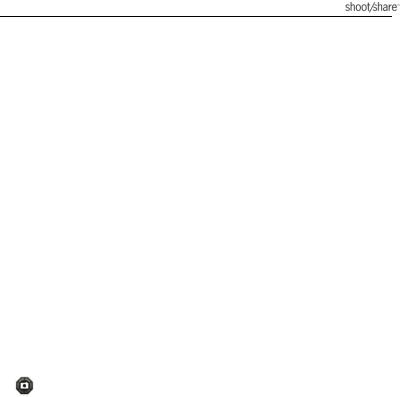
INTRODUCTION
Overview
Thank you for purchasing the iON Air Pro 3 Wi-Fi HD sports video camera. The iON Air Pro 3 with Wi-Fi PODZ allows you to connect the camera to your PC and smart devices without using cables. You can use your smart phone as a viewfinder (Live Streaming) or transfer the photos and videos from your camera and share them via social media sites. The iON Air Pro 3 can be mounted with the Bike &
Helmet Kit, the Board Kit and other mounts available in the iON range for the ultimate
adventure HD recording experience.
 FHD recording – Up to 1080p @ 60fps resolution
FHD recording – Up to 1080p @ 60fps resolution
 Waterproof up to 49 feet or 15 meters under water.
Waterproof up to 49 feet or 15 meters under water.
 Long battery life approx. 2.5 hrs when fully charged at 1080p/60fps
Long battery life approx. 2.5 hrs when fully charged at 1080p/60fps
 160 degree ultra wide angle field of view, using a custom built lens
160 degree ultra wide angle field of view, using a custom built lens
 About 4.51 ounces or 142g.
About 4.51 ounces or 142g.
Captures high resolution 12mp photos |
|
www.ioncamera.com |
EN - 10 |
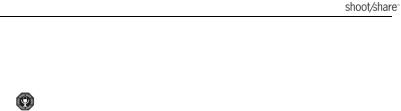
 Wi-Fi Ready, PODZ compatible
Wi-Fi Ready, PODZ compatible
 1 GB FREE iON Cloud storage
1 GB FREE iON Cloud storage
Equipped with the microphone jack for connection with an external
microphone*
*When an external microphone (not included) is connected, audio cannot be recorded through the built-in microphone.
*The camera will no longer be waterproof.
www.ioncamera.com |
EN - 11 |
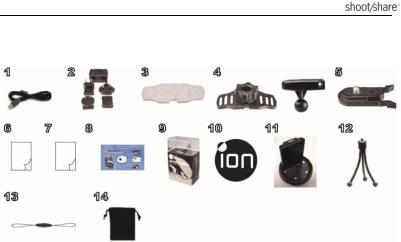
Package Contents
Carefully unpack the iON Air Pro 3 and ensure that you have the following items:
|
|
1. Connects the camera to a computer for data transfer or |
|
|
1 |
USB Cable |
camera setup. |
|
|
|
|
2. Charges your camera. |
|
|
|
|
|
|
|
2 |
Universal Power |
Attach the correct international wall plug to the adapter block |
|
|
Adapter |
and connect to the camera with the USB cable |
|
|
|
|
|
|
||
|
|
|
|
|
3 |
Double Faced |
Adhere to the helmet mount and/or helmet. |
|
|
Adhesive - Helmet |
|
|
||
|
|
|
|
|
|
|
|
|
|
|
Helmet Mount with |
Enables you to mount the camera on different types of |
|
|
|
helmets using the included adhesive.Use the ball joint to |
|
||
4 |
removable ball joint |
|
||
change your angle of filming by tightening and loosening the |
|
|||
|
nut |
|
||
|
ball joint nut |
|
|
|
|
|
|
|
|
|
|
|
|
|
5 |
CamLOCK™ |
Mount or remove the camera quickly from the CamLOCK |
|
|
socket. |
|
|
||
|
|
|
|
|
|
|
|
|
|
|
|
www.ioncamera.com |
EN - 12 |
|

|
6 |
Quick User Guide |
Provides quick information for easy camera operation |
|
|
|
|
|
|
|
7 |
Warranty Card |
Please retain for manufacturer’s warranty period which is |
|
|
limited to 1 year. |
|
||
|
|
|
|
|
|
|
|
|
|
|
8 |
Mi-media Card |
Provides guidance on how to sign up for your free iON cloud |
|
|
storage. |
|
||
|
|
|
|
|
|
|
|
|
|
|
9 |
Package - Plastic Display Tinbox and Paper Sleeve |
|
|
|
|
|
|
|
|
10 |
iON Logo Sticker |
|
|
|
|
|
|
|
|
11 |
Wi-Fi Podz™ |
This is only included in the Air Pro 3 Wi-Fi model. |
|
|
|
|
|
|
|
12 |
Tripod |
For mounting the camera without using the camLOCK |
|
|
system |
|
||
|
|
|
|
|
|
|
|
|
|
|
13 |
Secure Strap |
Secures the camera to the mount to provide additional |
|
|
security. |
|
||
|
|
|
|
|
|
|
|
|
|
|
14 |
Pouch |
For storing your camera or accessories. |
|
|
|
|
|
|
Required Accessories:
MicroSD or MicroSDHC card up to 4 GB~64 GB (Class 6 or higher card is required, however we recommend using a class 10 card for optimum capture.)
www.ioncamera.com |
EN - 13 |
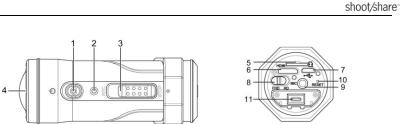
GETTING TO KNOW YOUR CAMERA
1 |
Power |
1. Turns the camera on or off |
|
|
2. Takes a single photograph |
|
|
||
|
|
|
|
|
|
|
|
|
|
2 |
LED Indicator |
Shows the camera status |
|
|
|
|
|
|
|
3 |
Recording Slide |
Slide to start or stop video recording |
|
|
Switch |
|
|
||
|
|
|
|
|
|
|
|
|
|
4 |
Lens |
High quality lens |
|
|
|
|
|
|
|
5 |
MicroSD Card Slot |
MicroSD card storage location. |
|
|
|
|
|
|
|
6 |
Mini HDMI Jack |
To enable you to connect the camera to an HDTV with a HDMI |
|
|
cable (not included) |
|
|
||
|
|
|
|
|
|
|
|
|
|
7 |
USB Port |
1. Connect to your computer for data transfer or camera setup |
|
|
2. Charge your camera |
|
|
||
|
|
|
|
|
|
|
|
|
|
8 |
Video Resolution |
Select video resolution: FHD (Full HD) or HD. |
|
|
Switch |
|
|
||
|
|
|
|
|
|
|
|
|
|
9 |
Mic Jack |
To enable you to connect to an external microphone (not included) |
|
|
|
|
|
|
|
10 |
Reset Button |
Reset the camera |
|
|
|
|
|
|
|
11 |
PODZ Socket |
Connect the PODZ to the camera to perform additional functions |
|
|
|
|
|
|
|
|
|
www.ioncamera.com |
EN - 14 |
|
