Insignia NS-19D220NA16-A, NS-19D220MX16-A User Manual
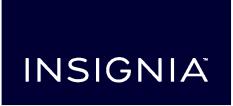
USER GUIDE
19" 720p 60Hz LED TV
NS-19D220NA16-A/NS-19D220MX16-A
Before using your new product, please read these instructions to prevent any damage.

Contents
CHILD SAFETY . . . . . . . . . . . . . . . . . . . . . . . . . . . . . . . . . . . . . . . . . . . . . . . . . . . . . . . . . . . . . . . 5
Important Safety Instructions . . . . . . . . . . . . . . . . . . . . . . . . . . . . . . . . . . . . . . . . . . . . . . . . 6
WARNING . . . . . . . . . . . . . . . . . . . . . . . . . . . . . . . . . . . . . . . . . . . . . . . . . . . . . . . . . . . . . . . . . . . . . . . . . . 6 CAUTION . . . . . . . . . . . . . . . . . . . . . . . . . . . . . . . . . . . . . . . . . . . . . . . . . . . . . . . . . . . . . . . . . . . . . . . . . . 7
Introduction . . . . . . . . . . . . . . . . . . . . . . . . . . . . . . . . . . . . . . . . . . . . . . . . . . . . . . . . . . . . . . . . . 8
INlink . . . . . . . . . . . . . . . . . . . . . . . . . . . . . . . . . . . . . . . . . . . . . . . . . . . . . . . . . . . . . . . . . . . . . . . . . . . . . . 8 Game mode . . . . . . . . . . . . . . . . . . . . . . . . . . . . . . . . . . . . . . . . . . . . . . . . . . . . . . . . . . . . . . . . . . . . . . . 8 Audio accessibility . . . . . . . . . . . . . . . . . . . . . . . . . . . . . . . . . . . . . . . . . . . . . . . . . . . . . . . . . . . . . . . . . 8
Installing the stands or wall-mount bracket . . . . . . . . . . . . . . . . . . . . . . . . . . . . . . . . . . . 9
Installing the stands . . . . . . . . . . . . . . . . . . . . . . . . . . . . . . . . . . . . . . . . . . . . . . . . . . . . . . . . . . . . . . . . 9 Installing a wall-mount bracket . . . . . . . . . . . . . . . . . . . . . . . . . . . . . . . . . . . . . . . . . . . . . . . . . . . 10
TV components . . . . . . . . . . . . . . . . . . . . . . . . . . . . . . . . . . . . . . . . . . . . . . . . . . . . . . . . . . . . 12
Package contents . . . . . . . . . . . . . . . . . . . . . . . . . . . . . . . . . . . . . . . . . . . . . . . . . . . . . . . . . . . . . . . . . 12 Front . . . . . . . . . . . . . . . . . . . . . . . . . . . . . . . . . . . . . . . . . . . . . . . . . . . . . . . . . . . . . . . . . . . . . . . . . . . . . 12 TV buttons . . . . . . . . . . . . . . . . . . . . . . . . . . . . . . . . . . . . . . . . . . . . . . . . . . . . . . . . . . . . . . . . . . . . . . . . 12 Side jacks . . . . . . . . . . . . . . . . . . . . . . . . . . . . . . . . . . . . . . . . . . . . . . . . . . . . . . . . . . . . . . . . . . . . . . . . . 13 Back jacks . . . . . . . . . . . . . . . . . . . . . . . . . . . . . . . . . . . . . . . . . . . . . . . . . . . . . . . . . . . . . . . . . . . . . . . . . 14 Remote control . . . . . . . . . . . . . . . . . . . . . . . . . . . . . . . . . . . . . . . . . . . . . . . . . . . . . . . . . . . . . . . . . . . 15
What connection should I use? . . . . . . . . . . . . . . . . . . . . . . . . . . . . . . . . . . . . . . . . . . . . . . 17 Connecting a cable or satellite box . . . . . . . . . . . . . . . . . . . . . . . . . . . . . . . . . . . . . . . . . . 18
HDMI (best) . . . . . . . . . . . . . . . . . . . . . . . . . . . . . . . . . . . . . . . . . . . . . . . . . . . . . . . . . . . . . . . . . . . . . . 18 Component video (better) . . . . . . . . . . . . . . . . . . . . . . . . . . . . . . . . . . . . . . . . . . . . . . . . . . . . . . . . 19 AV (composite video) (good). . . . . . . . . . . . . . . . . . . . . . . . . . . . . . . . . . . . . . . . . . . . . . . . . . . . . . 20 Coaxial (good). . . . . . . . . . . . . . . . . . . . . . . . . . . . . . . . . . . . . . . . . . . . . . . . . . . . . . . . . . . . . . . . . . . . 21
Connecting an antenna or cable TV (no box) . . . . . . . . . . . . . . . . . . . . . . . . . . . . . . . . . 22 Connecting a DVD or Blu-ray player . . . . . . . . . . . . . . . . . . . . . . . . . . . . . . . . . . . . . . . . . 23
HDMI (best) . . . . . . . . . . . . . . . . . . . . . . . . . . . . . . . . . . . . . . . . . . . . . . . . . . . . . . . . . . . . . . . . . . . . . . 23 Component video (better) . . . . . . . . . . . . . . . . . . . . . . . . . . . . . . . . . . . . . . . . . . . . . . . . . . . . . . . . 24 AV (composite video) (good). . . . . . . . . . . . . . . . . . . . . . . . . . . . . . . . . . . . . . . . . . . . . . . . . . . . . . 25
Connecting a game console . . . . . . . . . . . . . . . . . . . . . . . . . . . . . . . . . . . . . . . . . . . . . . . . 26
HDMI (best) . . . . . . . . . . . . . . . . . . . . . . . . . . . . . . . . . . . . . . . . . . . . . . . . . . . . . . . . . . . . . . . . . . . . . . 26 Component video (better) . . . . . . . . . . . . . . . . . . . . . . . . . . . . . . . . . . . . . . . . . . . . . . . . . . . . . . . . 27 AV (composite video) (good). . . . . . . . . . . . . . . . . . . . . . . . . . . . . . . . . . . . . . . . . . . . . . . . . . . . . . 28
Connecting a computer . . . . . . . . . . . . . . . . . . . . . . . . . . . . . . . . . . . . . . . . . . . . . . . . . . . . . 29 Connecting a USB flash drive . . . . . . . . . . . . . . . . . . . . . . . . . . . . . . . . . . . . . . . . . . . . . . . . 30 Connecting headphones . . . . . . . . . . . . . . . . . . . . . . . . . . . . . . . . . . . . . . . . . . . . . . . . . . . . 31
2 |
www.insigniaproducts.com |

Contents
Connecting external speakers or a sound bar . . . . . . . . . . . . . . . . . . . . . . . . . . . . . . . . 32
Digital audio . . . . . . . . . . . . . . . . . . . . . . . . . . . . . . . . . . . . . . . . . . . . . . . . . . . . . . . . . . . . . . . . . . . . . 32 Analog audio . . . . . . . . . . . . . . . . . . . . . . . . . . . . . . . . . . . . . . . . . . . . . . . . . . . . . . . . . . . . . . . . . . . . . 33
Connecting a home theater system with multiple devices . . . . . . . . . . . . . . . . . . . . 34 Connecting power . . . . . . . . . . . . . . . . . . . . . . . . . . . . . . . . . . . . . . . . . . . . . . . . . . . . . . . . . . 35 Using the remote control . . . . . . . . . . . . . . . . . . . . . . . . . . . . . . . . . . . . . . . . . . . . . . . . . . . 36
Installing remote control batteries . . . . . . . . . . . . . . . . . . . . . . . . . . . . . . . . . . . . . . . . . . . . . . . . . 36 Aiming the remote control . . . . . . . . . . . . . . . . . . . . . . . . . . . . . . . . . . . . . . . . . . . . . . . . . . . . . . . . 36 Programming universal remote controls . . . . . . . . . . . . . . . . . . . . . . . . . . . . . . . . . . . . . . . . . . . 37 Viewing universal remote control codes . . . . . . . . . . . . . . . . . . . . . . . . . . . . . . . . . . . . . . . . . . . 37
Turning on your TV for the first time . . . . . . . . . . . . . . . . . . . . . . . . . . . . . . . . . . . . . . . . . 38 Understanding the basics . . . . . . . . . . . . . . . . . . . . . . . . . . . . . . . . . . . . . . . . . . . . . . . . . . . 40
Turning your TV on or off . . . . . . . . . . . . . . . . . . . . . . . . . . . . . . . . . . . . . . . . . . . . . . . . . . . . . . . . . . 40 Selecting the video input source . . . . . . . . . . . . . . . . . . . . . . . . . . . . . . . . . . . . . . . . . . . . . . . . . . . 40 On-screen menu overview . . . . . . . . . . . . . . . . . . . . . . . . . . . . . . . . . . . . . . . . . . . . . . . . . . . . . . . . 41 Navigating the menus . . . . . . . . . . . . . . . . . . . . . . . . . . . . . . . . . . . . . . . . . . . . . . . . . . . . . . . . . . . . . 42 Selecting a channel . . . . . . . . . . . . . . . . . . . . . . . . . . . . . . . . . . . . . . . . . . . . . . . . . . . . . . . . . . . . . . . 42 Adjusting the volume . . . . . . . . . . . . . . . . . . . . . . . . . . . . . . . . . . . . . . . . . . . . . . . . . . . . . . . . . . . . . 42 Viewing channel information . . . . . . . . . . . . . . . . . . . . . . . . . . . . . . . . . . . . . . . . . . . . . . . . . . . . . . 42
Using INlink . . . . . . . . . . . . . . . . . . . . . . . . . . . . . . . . . . . . . . . . . . . . . . . . . . . . . . . . . . . . . . . . 43
Turning INlink on or off . . . . . . . . . . . . . . . . . . . . . . . . . . . . . . . . . . . . . . . . . . . . . . . . . . . . . . . . . . . . 43 Turning Device Auto Power Off on or off . . . . . . . . . . . . . . . . . . . . . . . . . . . . . . . . . . . . . . . . . . . 44 Turning TV Auto Power On on or off . . . . . . . . . . . . . . . . . . . . . . . . . . . . . . . . . . . . . . . . . . . . . . . 44 Turning Audio Receiver on or off . . . . . . . . . . . . . . . . . . . . . . . . . . . . . . . . . . . . . . . . . . . . . . . . . . 45 Displaying a list of INlink-compatible devices . . . . . . . . . . . . . . . . . . . . . . . . . . . . . . . . . . . . . . 45 Selecting an INlink-compatible device . . . . . . . . . . . . . . . . . . . . . . . . . . . . . . . . . . . . . . . . . . . . . 46 Opening an INlink-compatible device’s root menu . . . . . . . . . . . . . . . . . . . . . . . . . . . . . . . . . 46
Using a USB flash drive . . . . . . . . . . . . . . . . . . . . . . . . . . . . . . . . . . . . . . . . . . . . . . . . . . . . . . 47
Switching to USB mode . . . . . . . . . . . . . . . . . . . . . . . . . . . . . . . . . . . . . . . . . . . . . . . . . . . . . . . . . . . |
47 |
Browsing photos . . . . . . . . . . . . . . . . . . . . . . . . . . . . . . . . . . . . . . . . . . . . . . . . . . . . . . . . . . . . . . . . . . |
47 |
Viewing photos in a slideshow . . . . . . . . . . . . . . . . . . . . . . . . . . . . . . . . . . . . . . . . . . . . . . . . . . . . |
48 |
Adjusting the picture . . . . . . . . . . . . . . . . . . . . . . . . . . . . . . . . . . . . . . . . . . . . . . . . . . . . . . . 49
Adjusting the TV picture . . . . . . . . . . . . . . . . . . . . . . . . . . . . . . . . . . . . . . . . . . . . . . . . . . . . . . . . . . . 49 Automatically adjusting the aspect ratio . . . . . . . . . . . . . . . . . . . . . . . . . . . . . . . . . . . . . . . . . . . 51 Setting the power on picture mode . . . . . . . . . . . . . . . . . . . . . . . . . . . . . . . . . . . . . . . . . . . . . . . . 51
Adjusting the sound . . . . . . . . . . . . . . . . . . . . . . . . . . . . . . . . . . . . . . . . . . . . . . . . . . . . . . . . 51
Adjusting sound settings . . . . . . . . . . . . . . . . . . . . . . . . . . . . . . . . . . . . . . . . . . . . . . . . . . . . . . . . . . 51 Selecting the audio out mode . . . . . . . . . . . . . . . . . . . . . . . . . . . . . . . . . . . . . . . . . . . . . . . . . . . . . 52 Playing TV audio only . . . . . . . . . . . . . . . . . . . . . . . . . . . . . . . . . . . . . . . . . . . . . . . . . . . . . . . . . . . . . 53
Changing channel settings . . . . . . . . . . . . . . . . . . . . . . . . . . . . . . . . . . . . . . . . . . . . . . . . . . 53
Automatically scanning for channels . . . . . . . . . . . . . . . . . . . . . . . . . . . . . . . . . . . . . . . . . . . . . . . 53 Hiding channels . . . . . . . . . . . . . . . . . . . . . . . . . . . . . . . . . . . . . . . . . . . . . . . . . . . . . . . . . . . . . . . . . . 55
www.insigniaproducts.com |
3 |
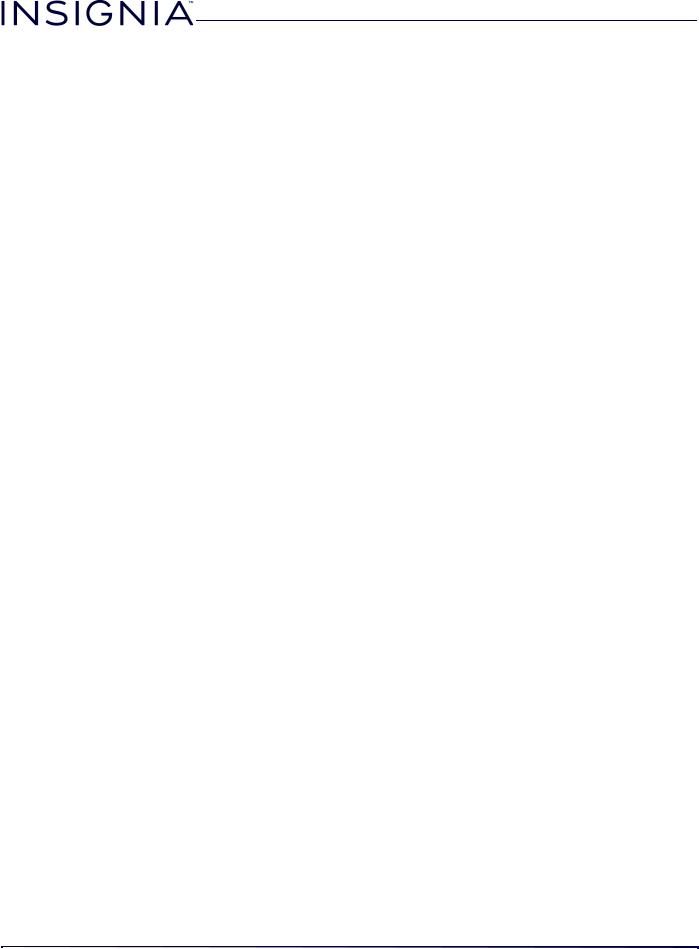
Contents
Setting up a favorite channel list . . . . . . . . . . . . . . . . . . . . . . . . . . . . . . . . . . . . . . . . . . . . . . . . . . . 55 Viewing a favorite channel . . . . . . . . . . . . . . . . . . . . . . . . . . . . . . . . . . . . . . . . . . . . . . . . . . . . . . . . 56 Adding or changing a channel label . . . . . . . . . . . . . . . . . . . . . . . . . . . . . . . . . . . . . . . . . . . . . . . 56 Checking the digital signal strength . . . . . . . . . . . . . . . . . . . . . . . . . . . . . . . . . . . . . . . . . . . . . . . 57
Setting parental controls . . . . . . . . . . . . . . . . . . . . . . . . . . . . . . . . . . . . . . . . . . . . . . . . . . . . 57
Setting or changing the password . . . . . . . . . . . . . . . . . . . . . . . . . . . . . . . . . . . . . . . . . . . . . . . . . |
57 |
Blocking unrated TV . . . . . . . . . . . . . . . . . . . . . . . . . . . . . . . . . . . . . . . . . . . . . . . . . . . . . . . . . . . . . . . |
58 |
Setting parental control levels . . . . . . . . . . . . . . . . . . . . . . . . . . . . . . . . . . . . . . . . . . . . . . . . . . . . . |
59 |
Downloading rating information . . . . . . . . . . . . . . . . . . . . . . . . . . . . . . . . . . . . . . . . . . . . . . . . . . |
60 |
Locking the power button on your TV . . . . . . . . . . . . . . . . . . . . . . . . . . . . . . . . . . . . . . . . . . . . . |
61 |
Using closed captioning . . . . . . . . . . . . . . . . . . . . . . . . . . . . . . . . . . . . . . . . . . . . . . . . . . . . 62
Turning closed captioning on or off . . . . . . . . . . . . . . . . . . . . . . . . . . . . . . . . . . . . . . . . . . . . . . . . 62 Selecting the analog closed captioning mode . . . . . . . . . . . . . . . . . . . . . . . . . . . . . . . . . . . . . . 62 Selecting the digital closed captioning mode . . . . . . . . . . . . . . . . . . . . . . . . . . . . . . . . . . . . . . 63 Customizing digital closed captioning settings . . . . . . . . . . . . . . . . . . . . . . . . . . . . . . . . . . . . . 63
Adjusting time settings . . . . . . . . . . . . . . . . . . . . . . . . . . . . . . . . . . . . . . . . . . . . . . . . . . . . . 64
Setting the clock . . . . . . . . . . . . . . . . . . . . . . . . . . . . . . . . . . . . . . . . . . . . . . . . . . . . . . . . . . . . . . . . . . 64 Setting the sleep timer . . . . . . . . . . . . . . . . . . . . . . . . . . . . . . . . . . . . . . . . . . . . . . . . . . . . . . . . . . . . 65
Adjusting menu settings . . . . . . . . . . . . . . . . . . . . . . . . . . . . . . . . . . . . . . . . . . . . . . . . . . . . 65
Selecting the menu language . . . . . . . . . . . . . . . . . . . . . . . . . . . . . . . . . . . . . . . . . . . . . . . . . . . . . 65 Turning Input Sensor on or off . . . . . . . . . . . . . . . . . . . . . . . . . . . . . . . . . . . . . . . . . . . . . . . . . . . . . 66 Labeling an input source . . . . . . . . . . . . . . . . . . . . . . . . . . . . . . . . . . . . . . . . . . . . . . . . . . . . . . . . . . 66
Adjusting accessibility settings . . . . . . . . . . . . . . . . . . . . . . . . . . . . . . . . . . . . . . . . . . . . . . 67 Maintaining . . . . . . . . . . . . . . . . . . . . . . . . . . . . . . . . . . . . . . . . . . . . . . . . . . . . . . . . . . . . . . . . 68
Cleaning the TV cabinet . . . . . . . . . . . . . . . . . . . . . . . . . . . . . . . . . . . . . . . . . . . . . . . . . . . . . . . . . . . 68 Cleaning the TV screen . . . . . . . . . . . . . . . . . . . . . . . . . . . . . . . . . . . . . . . . . . . . . . . . . . . . . . . . . . . . 68
Troubleshooting . . . . . . . . . . . . . . . . . . . . . . . . . . . . . . . . . . . . . . . . . . . . . . . . . . . . . . . . . . . . 68
Viewing system information . . . . . . . . . . . . . . . . . . . . . . . . . . . . . . . . . . . . . . . . . . . . . . . . . . . . . . . 68 Learning more about your TV . . . . . . . . . . . . . . . . . . . . . . . . . . . . . . . . . . . . . . . . . . . . . . . . . . . . . . 69 Updating the TV firmware . . . . . . . . . . . . . . . . . . . . . . . . . . . . . . . . . . . . . . . . . . . . . . . . . . . . . . . . . 69 Customizing TV settings . . . . . . . . . . . . . . . . . . . . . . . . . . . . . . . . . . . . . . . . . . . . . . . . . . . . . . . . . . . 70 Testing the TV speakers . . . . . . . . . . . . . . . . . . . . . . . . . . . . . . . . . . . . . . . . . . . . . . . . . . . . . . . . . . . 70 Restoring settings to the defaults . . . . . . . . . . . . . . . . . . . . . . . . . . . . . . . . . . . . . . . . . . . . . . . . . . 71 Video and audio . . . . . . . . . . . . . . . . . . . . . . . . . . . . . . . . . . . . . . . . . . . . . . . . . . . . . . . . . . . . . . . . . . 71 Remote control . . . . . . . . . . . . . . . . . . . . . . . . . . . . . . . . . . . . . . . . . . . . . . . . . . . . . . . . . . . . . . . . . . . 74 General . . . . . . . . . . . . . . . . . . . . . . . . . . . . . . . . . . . . . . . . . . . . . . . . . . . . . . . . . . . . . . . . . . . . . . . . . . . 74 INlink (CEC-compatible) device . . . . . . . . . . . . . . . . . . . . . . . . . . . . . . . . . . . . . . . . . . . . . . . . . . . . 76
Specifications . . . . . . . . . . . . . . . . . . . . . . . . . . . . . . . . . . . . . . . . . . . . . . . . . . . . . . . . . . . . . . 79 Legal notices . . . . . . . . . . . . . . . . . . . . . . . . . . . . . . . . . . . . . . . . . . . . . . . . . . . . . . . . . . . . . . . 80 One-year limited warranty - Insignia Televisions—US and Canada . . . . . . . . . . . . 81 One-year limited warranty - Insignia Televisions—Mexico . . . . . . . . . . . . . . . . . . . . 82
4 |
www.insigniaproducts.com |
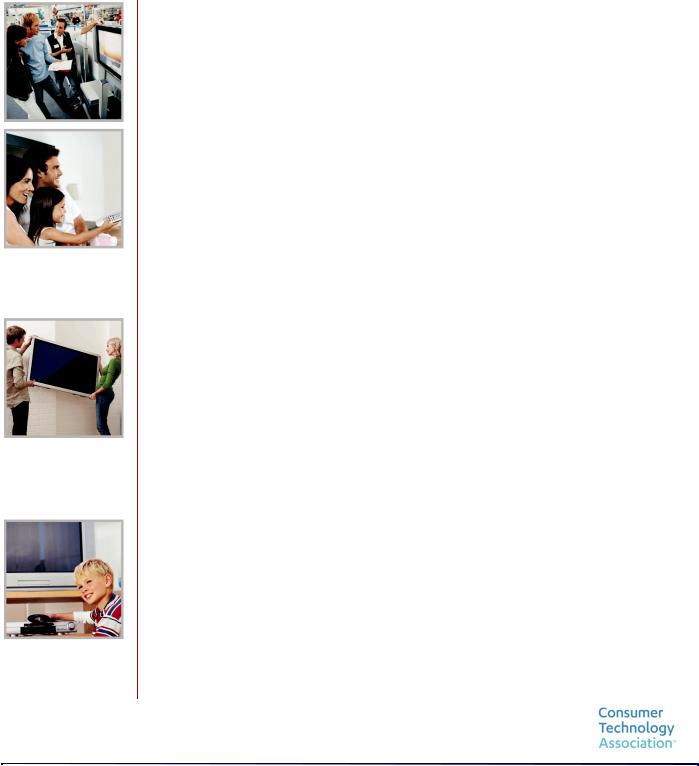
CHILD SAFETY
PROPER TELEVISION PLACEMENT MATTERS
THE CONSUMER ELECTRONICS INDUSTRY CARES
•Manufacturers, retailers and the rest of the consumer electronics industry are committed to making home entertainment safe and enjoyable.
•As you enjoy your television, please note that all televisions—new and old—must be supported on proper stands or installed according to the manufacturer's recommendations. Televisions that are inappropriately situated on dressers, bookcases, shelves, desks, speakers, chests, carts, etc., may fall over, resulting in injury.
TUNE IN TO SAFETY
•ALWAYS follow the manufacturer’s recommendations for the safe installation of your television.
•ALWAYS read and follow all instructions for proper use of your television.
•NEVER allow children to climb on or play on the television or the furniture on which the television is placed.
•NEVER place the television on furniture that can easily be used as steps, such as a chest of drawers.
•ALWAYS install the television where it cannot be pushed, pulled over or knocked down.
•ALWAYS route cords and cables connected to the television so that they cannot be tripped over, pulled or grabbed.
WALL OR CEILING MOUNT YOUR TELEVISION
•ALWAYS contact your retailer about professional installation if you have any doubts about your ability to safely mount your television.
•ALWAYS use a mount that has been recommended by the television manufacturer and has a safety certification by an independent laboratory (such as UL, CSA, ETL).
•ALWAYS follow all instructions supplied by the television and mount manufacturers.
•ALWAYS make sure that the wall or ceiling where you are mounting the television is appropriate. Some mounts are not designed to be mounted to walls and ceilings with steel studs or cinder block construction. If you are unsure, contact a professional installer.
•Televisions can be heavy. A minimum of two people is required for a wall or ceiling mount installation.
MOVING AN OLDER TELEVISION TO A NEW PLACE IN YOUR HOME
•Many new television buyers move their older CRT televisions into a secondary room after the purchase of a flat-panel television. Special care should be made in the placement of older CRT televisions.
•ALWAYS place your older CRT television on furniture that is sturdy and appropriate for its size and weight.
•NEVER place your older CRT television on a dresser where children may be tempted to use the drawers to climb.
•ALWAYS make sure your older CRT television does not hang over the edge of your furniture.
https://www.cta.tech/Consumer-Resources.aspx |
5 |
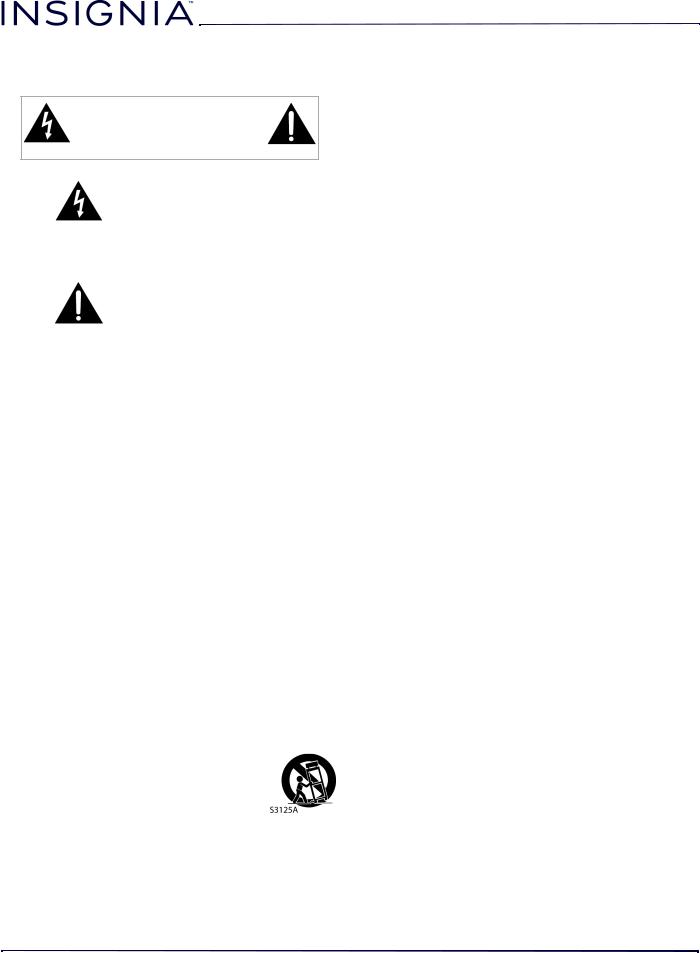
Important Safety Instructions
CAUTION
RISK OF ELECTRIC SHOCK
DO NOT OPEN
This symbol indicates that dangerous voltage constituting a risk of electric shock is present within your TV. This label is located on the back of your TV.
This symbol indicates that there are important operating and maintenance instructions in the literature accompanying your TV.
1 Read these instructions.
2 Keep these instructions.
3 Heed all warnings.
4 Follow all instructions.
5 Do not use this apparatus near water.
6 Clean only with dry cloth.
7Do not block any ventilation openings. Install in accordance with the manufacturer's instructions.
8Do not install near any heat sources such as radiators, heat registers, stoves, or other apparatus (including amplifiers) that produce heat.
9Do not defeat the safety purpose of the polarized or grounding-type plug. A polarized plug has two blades with one wider than the other. A grounding type plug has two blades and a third grounding prong. The wide blade or the third prong are provided for your safety. If the provided plug does not fit into your outlet, consult an electrician for replacement of the obsolete outlet.
10Protect the power cord from being walked on or pinched particularly at plugs, convenience receptacles, and the point where they exit from the apparatus.
11Only use attachments/accessories specified by the manufacturer.
12Use only with the cart, stand, tripod, bracket, or table specified by the manufacturer, or sold with the apparatus. When a cart is used, use caution when moving the cart/apparatus combination to avoid injury from tip-over.
13Unplug this apparatus during lightning storms or when unused for long periods of time.
NS-19D220NA16-A / NS-19D220MX16-A
14Refer all servicing to qualified service personnel. Servicing is required when the apparatus has been damaged in any way, such as power-supply cord or plug is damaged, liquid has been spilled or objects have fallen into the apparatus, the apparatus has been exposed to rain or moisture, does not operate normally, or has been dropped.
15The wall plug is the disconnecting device. The plug must remain readily operable.
16Remote control batteries should not be exposed to excessive heat such as sunshine, fire, or the like.
17The apparatus should not be exposed to dripping or splashing, and no objects filled with liquids, such as vases, should be placed on the apparatus.
18Your TV has four VESA mounting holes on the back. If you attach a wall-mount bracket or TV stand to the back of your TV, the bracket or stand must be securely attached using all four holes. If you do not use all four mounting holes, your TV may fall and cause property damage or personal injury. See the documentation that came with your wall mount or TV stand for complete mounting instructions.
WARNING
Electric shock hazard
To reduce the risk of fire or electric shock, do not remove any cover or expose the device to rain or moisture. No user-serviceable parts are inside. Refer servicing to qualified service technicians.
Lightning
For added protection for your device receiver during a lightning storm, or when it is left unattended and unused for long periods of time, unplug it from the power outlet and disconnect any antenna or cable system. This helps prevent property damage and personal injury from lightning and power line surges.
Power lines
An outside antenna system should not be located in the vicinity of overhead power lines or other electric light or power circuits, or where it can fall into such power lines or circuits. When installing an outside antenna system, take extreme care to keep from touching such power lines or circuits as contact with them might be fatal.
Handling the LCD panel
•Your TV’s screen is made of glass. Do not drop your TV or hit, jolt, or press hard against the LCD panel. If the screen breaks, be careful of broken glass.
•If the LCD panel is broken, make absolutely sure that you do not touch the liquid in the panel. This may cause skin inflammation.
•If the liquid gets in your mouth, immediately gargle, rinse, and consult with your doctor. Also, if the liquid gets in your eyes or touches your skin, consult with your doctor after rinsing for at least 15 minutes or longer in clean water.
6 |
www.insigniaproducts.com |
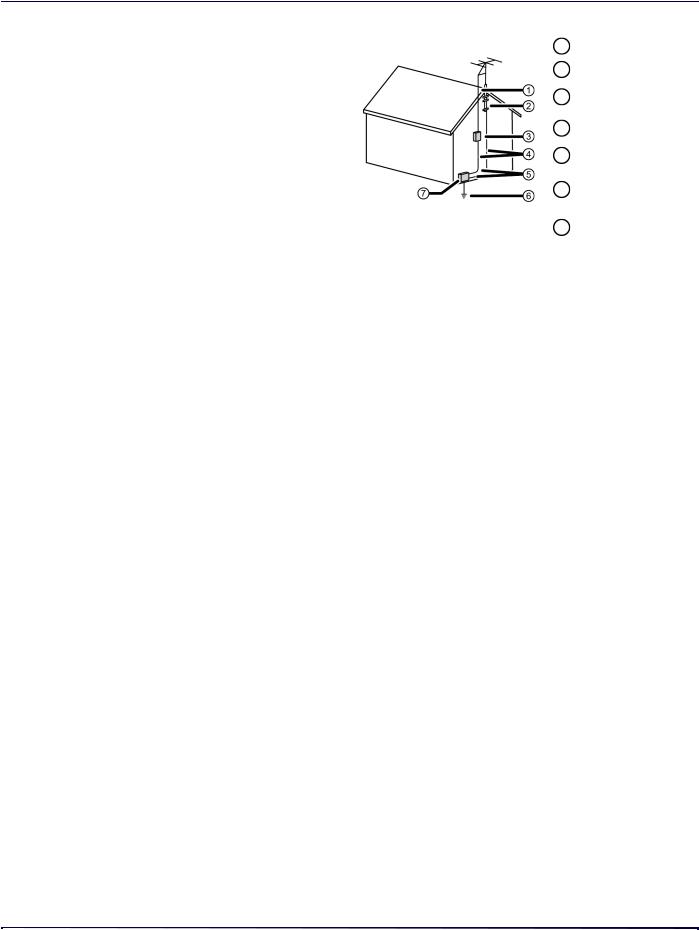
Replacement parts
When replacement parts are required, make sure that the service technician uses replacement parts specified by the manufacturer that have the same characteristics as the original part. Unauthorized substitutions may result in fire, electric shock, personal injury, or other hazards.
Safety check
After completing any service or repair to this device, ask the service technician to perform routine safety checks to determine that your TV is in correct operating condition.
Power source
Operate your TV only from the type of power source indicated on the marking label. If you are not sure of the type of power supplied to your home, consult an electrician or your local power company.
Servicing
These servicing instructions are for use by qualified service personnel only. To reduce the risk of electric shock, do not perform any servicing other than that contained in the operating instructions unless you are qualified to do so.
CAUTION
Damage requiring service
Unplug this TV from the power outlet and refer servicing to qualified service personnel under the following conditions:
•When the power supply cord or plug is damaged or frayed.
•If liquid has been spilled or objects have fallen into your TV.
•If your TV has been exposed to rain or water.
•If your TV does not operate normally by following the operating instructions. Adjust only those controls covered by the operating instructions because incorrect adjustment of other controls may result in damage and will often require extensive work by a qualified technician to restore your TV to its normal operation.
•If your TV has been dropped or damaged in any way.
•When your TV exhibits a distinct change in performance.
Outdoor antenna grounding
If an outside antenna or cable system is connected to your TV, make sure that the antenna or cable system is grounded to provide some protection against voltage surges and built-up static charges. Article 810 of the National Electrical Code, ANSI/NFPA No. 70, provides information with respect to correct grounding of the mast and supporting structure, grounding of the lead-in wire to an antenna discharge unit, size of grounding conductors, location of the antenna-discharge unit, connection to grounding electrodes, and requirements for the grounding electrode.
1 |
Antenna lead-in wire |
|
|
2 |
Grounding clamp |
3 |
Antenna discharge |
unit |
|
4 |
Grounding |
conductors |
|
5 |
Ground clamps |
|
|
|
Power service |
6 |
grounding electrode |
|
system |
7 |
Electric service |
equipment |
Note to CATV system installer
Article 820 of the National Electrical Code, ANSI/NFPA No. 40 provides guidance for correct grounding. Specifically, it states that the cable ground must be connected to the grounding system of the building as close to the point of cable entry as practical.
Condensation
Moisture will form on the TV if the TV is brought from cool surroundings into a warm room or if the temperature of the room rises suddenly. When this happens, the TV's performance may be impaired. To prevent this, let the TV stand in its new surroundings for about an hour before switching it on, or make sure that the room temperature rises gradually.
Condensation may also form during the summer if the TV is exposed to the breeze from an air conditioner. In such cases, change the location of the TV.
Mobile telephone warning
To avoid interference with your TV picture and sound, operating problems, or even damage, keep your cordless and cellular telephones away from the TV.
End of life directives
Your TV may contain materials that are regulated for environmental reasons. Your TV also contains materials that can be recycled and reused. To help protect the environment, contact your local authorities for information about disposal or recycling and about finding a recycler in your area before you dispose of your TV.
Non-active pixels
The LCD panel contains almost 3 million thin film transistors, which provide exceptionally sharp video quality. Occasionally, a few non-active pixels may appear on the screen as a fixed blue, green, or red point. These non-active pixels do not adversely affect the performance of your TV, and are not considered defects.
www.insigniaproducts.com |
7 |

NS-19D220NA16-A / NS-19D220MX16-A
19" 720p 60Hz LED TV
Introduction
Congratulations on your purchase of a high-quality Insignia product. Your NS-19D220NA16-A or NS-19D220MX16-A represents the state of the art in LED TV design and is designed for reliable and trouble-free performance.
INlink
Enjoy the benefit of having HDMI CEC compatible products plug and play! No setup is needed! CEC technology lets different devices discover and communicate with each other. (See page 43 for instructions on how to use INlink.)
Game mode
Video games generally require adjustments to the TV picture settings to get the maximum experience. By simply pressing the GAME button on your remote control, your TV settings will automatically adjust for video games. It couldn't be easier.
Audio accessibility
Your TV provides audio descriptions of menus and some remote control functions. Depending on the broadcaster, audio narration of key elements in programs may also be available. (See page 67 for instructions on how to turn on audio narration.)
8 |
www.insigniaproducts.com |

19" 720p 60Hz LED TV
Installing the stands or wall-mount bracket
•If you want to place your TV on a table or in an entertainment center, go to Installing the stands.
•If you want to mount your TV on a wall, go to Installing a wall-mount bracket.
Notes
•If you plan to wall-mount your TV, do not install the stands.
•Store the stands and stand screws in case you decide to use the stands in the future.
Installing the stands
1 Carefully place your TV face-down on a cushioned, clean surface to protect the screen from damages and scratches.
2Align the screw holes on the TV stands with the holes on the bottom of your TV, then secure each stand to your TV with one of the provided screws. The stands are labeled L for left and R for right.
Screw type |
Screw length |
# of screws |
M3 |
12 mm |
2 |
|
|
|
Left |
Right |
Left
Right
Front
www.insigniaproducts.com |
9 |
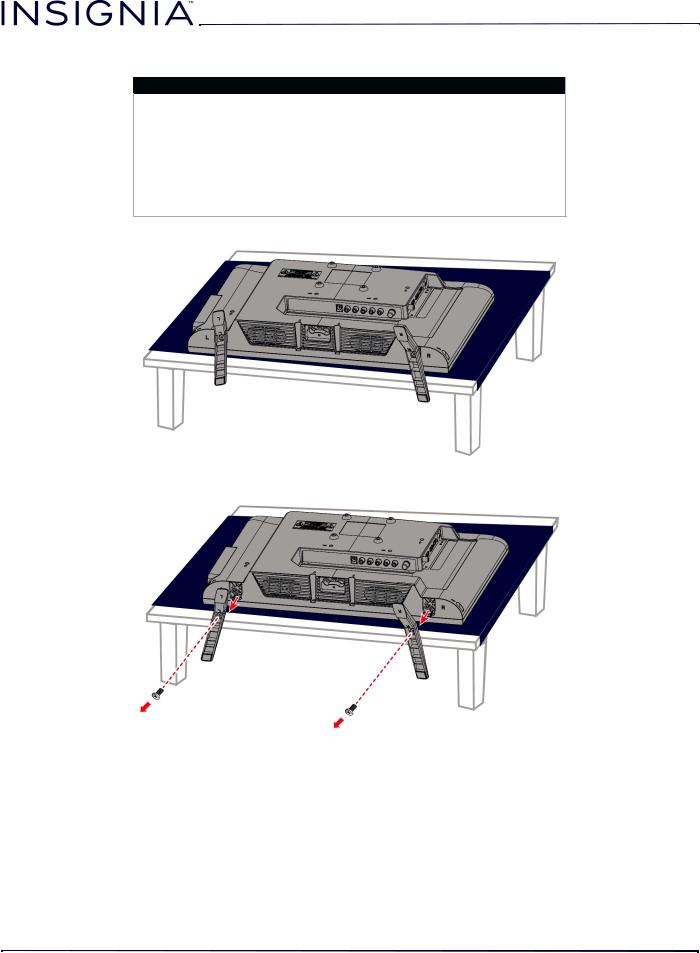
NS-19D220NA16-A / NS-19D220MX16-A
Installing a wall-mount bracket
Warning
•Your TV has four VESA mounting holes on the back. If you attach a wall-mount bracket to the back of your TV, the bracket must be securely attached, using all four holes. If you do not use all four mounting holes, your TV may fall and cause property damage or personal injury. See the documentation that came with your wall mount for complete mounting instructions.
•This TV is intended to be supported by a UL Listed wall mount bracket with suitable weight/load. (See Miscellaneous on page 79.)
1 Carefully place your TV face-down on a cushioned, clean surface to protect the screen from damages and scratches.
2 If the TV stands are installed, remove the screws that secure the stands to your TV, then remove the stands.
10 |
www.insigniaproducts.com |
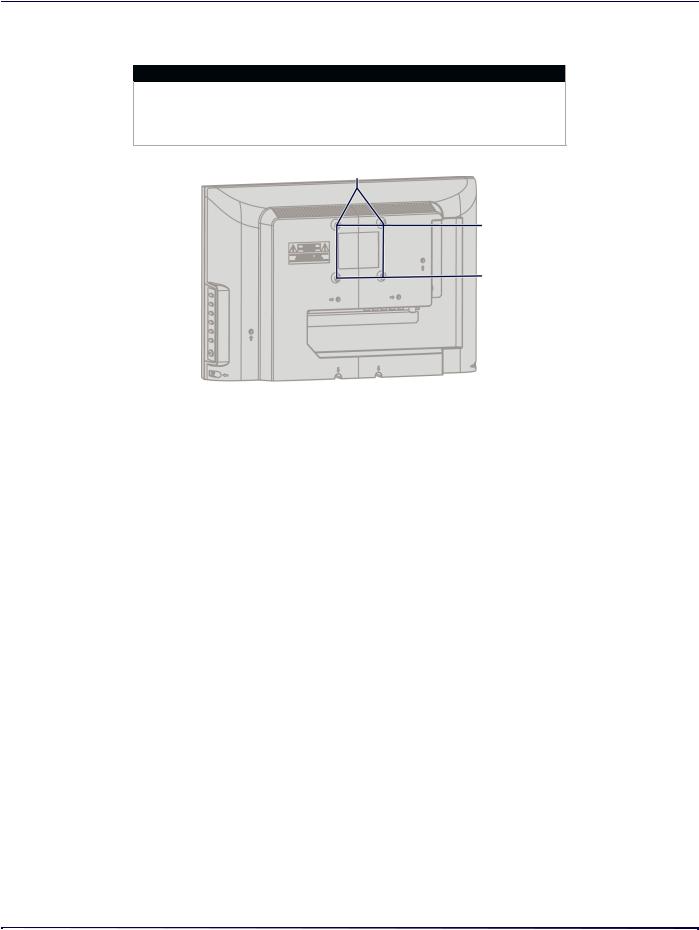
19" 720p 60Hz LED TV
3Attach the wall-mount bracket to your TV using the mounting holes on the back of your TV. See the instructions that came with the wall-mount bracket for information about which screws to use and how to correctly hang your TV.
Notes
•The length of the wall-mount screws vary depending on the wall-mount bracket you purchased. See the instructions that came with the wall-mount bracket for screw lengths.
•The mounting holes on the back of your TV take type M4 screws.
2.95in. (75 mm)
<![if ! IE]><![endif]>2.95 in. (75 mm)
www.insigniaproducts.com |
11 |

TV components
This section contains information about:
•Package contents
•Front
•TV buttons
•Side jacks
•Back jacks
•Remote control
Package contents
•19-inch LED TV
•Remote control and batteries (2 AAA)
•TV stands (2) and screws (2)
•User Guide (for NS-19D220MX16-A)
•Quick Setup Guide
•Important Information
Front
# |
Item |
Description |
|
1 |
Remote control |
Receives signals from the remote |
|
control. Do not block. |
|||
sensor |
|||
|
|
|
|
|
|
Turns off when your TV is on. |
|
2 |
Power indicator |
Lights red when your TV is off |
|
|
|
(standby mode). |
NS-19D220NA16-A / NS-19D220MX16-A
TV buttons
# |
Item |
1 |
MENU |
2 INPUT
3 VOL +/VOL –
4 CH S/CH T
5  (power)
(power)
Description
Press to open the on-screen menu. For more information, see Navigating the menus on
page 42.
Press to open the INPUT SOURCE list, press CH Tor CH S to select the video input source your want, then wait a few seconds. Your TV switches to the source you selected. For more information, see Selecting the video input source on page 40.
In menu mode, press to confirm selections.
Press to decrease or increase the volume.
In TV menus, moves the highlight left or right.
Press to go to the previous or next channel in the channel list. For more information, see Selecting a channel on page 42.
In TV menus, moves the highlight down or up.
Press to turn your TV on or off (standby mode).
Warning: When your TV is off, power still flows through it. To completely disconnect power, unplug the power cord.
12 |
www.insigniaproducts.com |
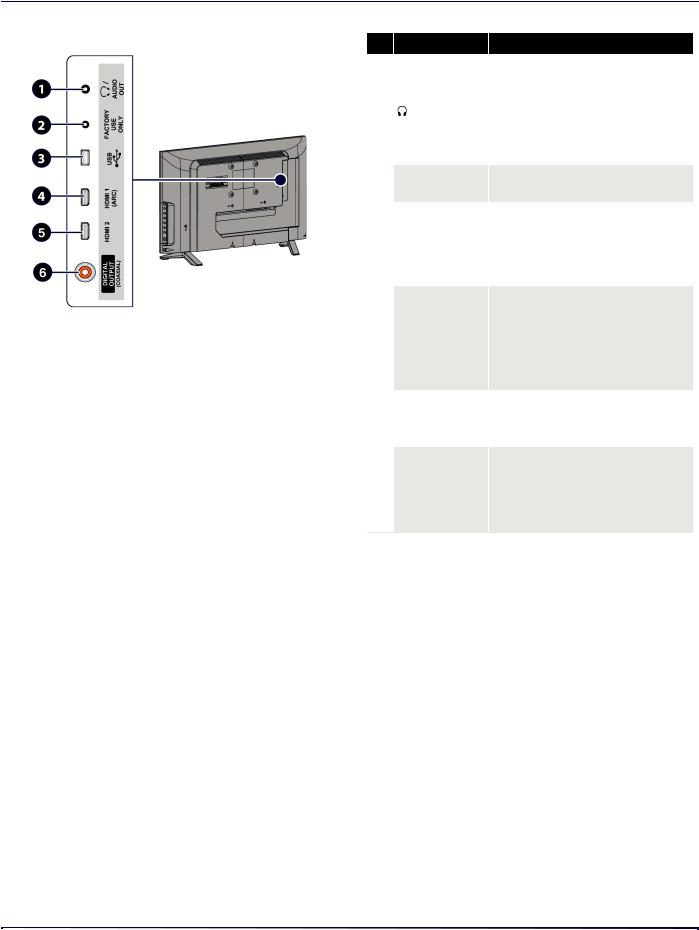
19" 720p 60Hz LED TV
Side jacks |
# Item |
|
1 |
/ AUDIO OUT |
2 FACTORYONLY USE
3 USB
4 HDMI 1 (ARC)
5 HDMI 2
DIGITAL 6 OUTPUT
(COAXIAL)
Description
Connect headphones, a sound bar, analog speaker system, or a home theater system to this jack to listen to TV audio through external speakers. For more information, see Connecting headphones on
page 31 or Analog audio on page 33.
Do not plug a device into this jack.
Connect a USB flash drive to this jack to view compatible JPEG picture files. For more information, see Connecting a USB flash drive on page 30 and Using a USB flash drive on page 47.
Connect an HDMI device to this jack. For more information, see HDMI (best) on page 18, 23, or 26 or Connecting a computer on page 29.
OR
Connect an ARC-enabled home theater receiver to this jack.
Connect an HDMI device to this jack. For more information, see HDMI (best) on page 18, 23, or 26, or Connecting a computer on page 29.
Connect a sound bar, digital speaker system, or home theater system to this jack to listen to TV audio through external speakers. For more information, see Digital audio on page 32.
www.insigniaproducts.com |
13 |
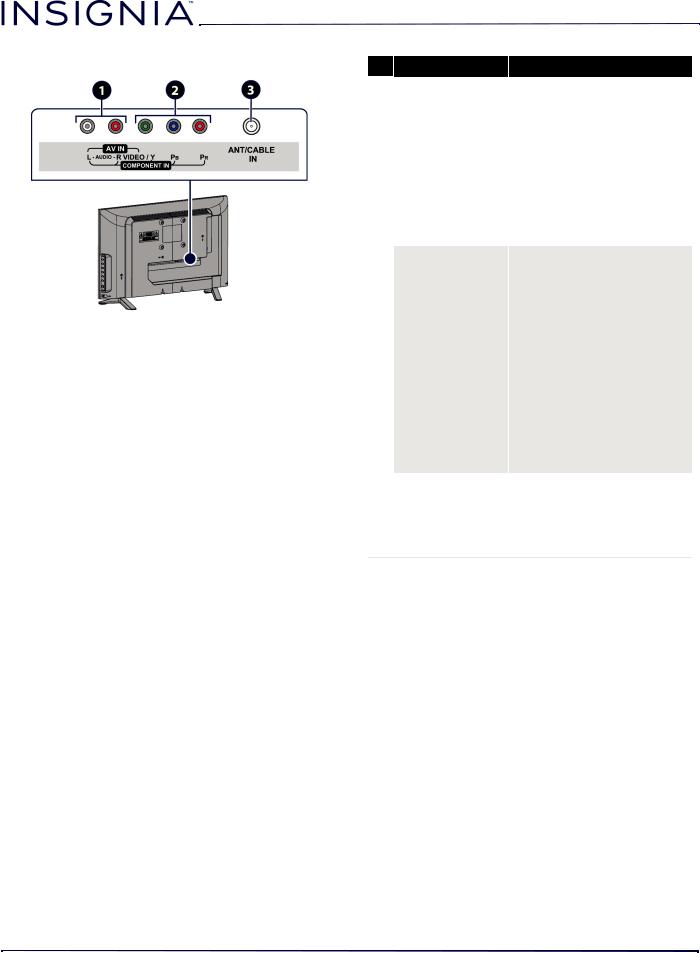
NS-19D220NA16-A / NS-19D220MX16-A
Back jacks |
# Item |
|
1 L and R AUDIO
VIDEO / Y, PB, PR 2 OR
VIDEO / Y
3 ANT/CABLE IN
Description
Connect the audio for a component video device to these jacks. For more information, see Component video (better) on page 19, 24, or 27.
OR
Connect the audio for an AV device to these jacks. For more information, see AV (composite video) (good) on page 20, 25, or 28.
The component video and AV jacks are shared. You can connect only one component video or AV device at a time.
Connect the video for a component video device to the VIDEO / Y, PB, and PR jacks. For more information, see Component video (better) on page 19, 24, or 27.
OR
Connect the video for an AV device to the VIDEO / Y jack. For more information, see AV (composite video) (good) on page 20, 25, or 28.
Connect an antenna or cable TV to this jack. For more information, see Coaxial (good) on page 21 or Connecting an antenna or cable TV (no box) on page 22.
14 |
www.insigniaproducts.com |
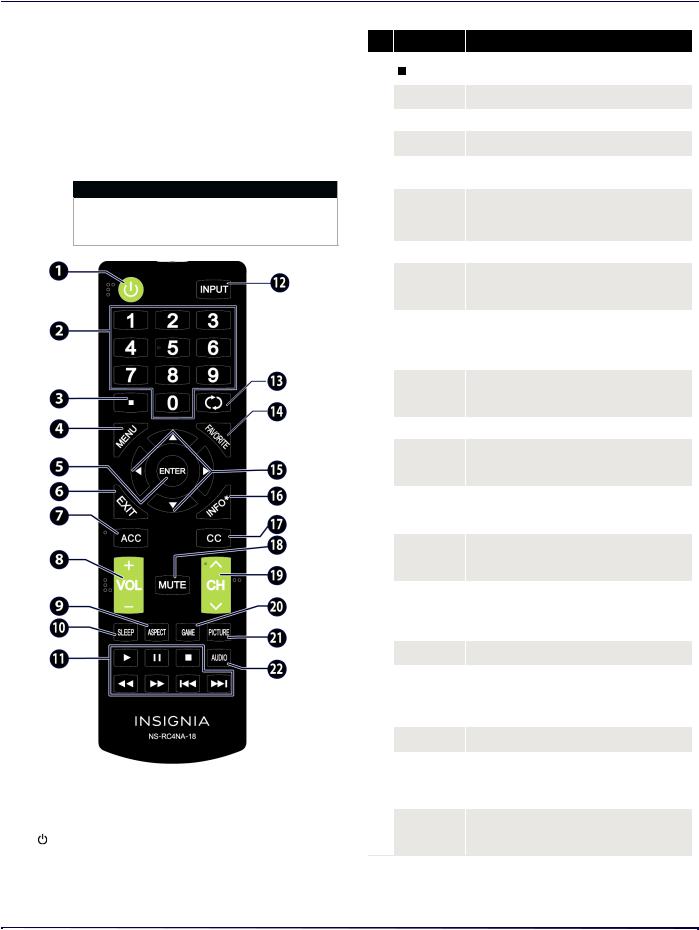
19" 720p 60Hz LED TV
Remote control
The remote control that came with your TV varies depending on when you purchased your TV. You can find the remote control model number on the bottom front of the remote. Go to the section that covers your remote:
•NS-RC4NA-18
•NS-RC4NA-17
NS-RC4NA-18
Note
If your remote control model number is NS-RC4NA-17, go to NS-RC4NA-17 on page 16.
# |
Button |
...Press to |
1 |
(power) |
Turn your TV on or off (standby mode). |
Warning: When your TV is off, power still flows through it. |
||
|
|
To disconnect power, unplug the power cord. |
2 |
|
|
Numbers |
Enter channel numbers and the parental control password. |
|
|
|
|
#Button
3
4MENU
5ENTER
6EXIT
7ACC
8VOL+/VOL–
9ASPECT
10SLEEP
11Media controls
12INPUT
13
 (return)
(return)
14FAVORITE
15STWX
16INFO*
17CC
18MUTE
19CH  /CH
/CH 
20GAME
21PICTURE
22AUDIO
Press to...
Enter a digital sub-channel number. See Selecting a channel on page 42.
Open the on-screen menu.
Confirm selections or changes in TV menus.
Close the on-screen TV menu.
Open the Accessibility menu. See Adjusting accessibility settings on page 67.
TV: Ajdusts the volume.
TV menu: Navigate left or right.
USB: Control a photo slideshow.
Change how the pictures appears on the screen.
Set the sleep timer. You can select Off, 5, 10, 15, 30, 60, 90, 120, 180, or 240 minutes. See Setting the sleep timer on page 65.
INlink—Control INlink-compatible (HDMI CEC) devices. See Using INlink on page 43.
USB—Control a photo slideshow. See Viewing photos in a slideshow on page 48.
Open the INPUT SOURCE list. Press Sor Tto select the video input source, then press ENTER. See Selecting the video input source on page 40.
Return to the previous channel.
Open the Favorite channel list. See Setting up a favorite channel list on page 55 and Viewing a favorite channel on page 56.
TV menus—Navigate in on-screen TV menus and to adjust settings.
USB—Control a photo slideshow.
Display TV status information, such as the channel number, channel name (if available), or signal source. See Viewing channel information on page 42.
TV: Turn closed captioning on or off. You can select CC Off, CC On, or CC On when mute. See Turning closed captioning on or off on page 62.
USB: Zoom when displaying a photo.
Mute or un-mute the sound.
TV: Change to the next higher or lower channel in the channel list.
TV menu: Navigate up or down. USB: Control a photo slideshow.
Change the picture mode to Game mode.
Select the picture mode. You can select Vivid, Standard,
Energy Savings, Movie, Game, or Custom. See the
Picture Mode option in Adjusting the TV picture on page 49.
Select the audio mode. You can select Standard, Theater,
Music, News, or Custom. See the AUDIO Mode option in Adjusting sound settings on page 51.
www.insigniaproducts.com |
15 |
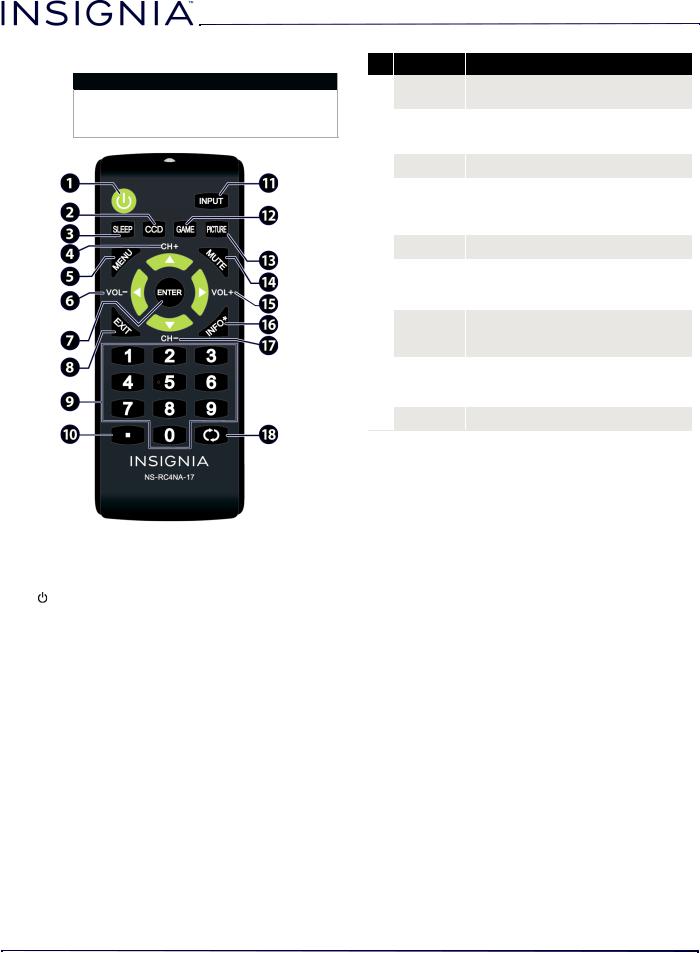
NS-RC4NA-17
Note
If your remote control model number is NS-RC4NA-18, go to NS-RC4NA-18 on page 15.
# |
Button |
...Press to |
|
1 |
(power) |
Turn your TV on or off (standby mode). |
|
Warning: When your TV is off, power still flows through it. |
|||
|
|
To disconnect power, unplug the power cord. |
|
|
|
|
|
|
|
TV: Turn closed captioning on or off. You can select CC Off, |
|
2 |
CCD |
CC On, or CC On when mute. See Turning closed captioning |
|
on or off on page 62. |
|||
|
|
||
|
|
USB: Zoom when displaying a photo. |
|
3 |
|
Set the sleep timer. You can select Off, 5, 10, 15, 30, 60, 90, |
|
SLEEP |
120, 180, or 240 minutes. See Setting the sleep timer on |
||
|
|
page 65. |
|
4 |
|
TV: Change to the next channel in the channel list. |
|
CH+/S |
TV menu: Navigate up. |
||
|
|
USB: Control a photo slideshow. |
|
5 |
MENU |
Open the on-screen menu. |
|
|
|
|
|
6 |
|
TV: Decrease the volume. |
|
VOL–/W |
TV menu: Navigate left. |
||
|
|
USB: Control a photo slideshow. |
|
7 |
ENTER |
Confirm selections or changes in TV menus. |
|
8 |
|
|
|
EXIT |
Close the on-screen TV menu. |
||
9 |
Numbers |
Enter channel numbers and the parental control password. |
|
|
|
|
#Button
10
11INPUT
12GAME
13PICTURE
14MUTE
15VOL+/X
16INFO*
17CH–/T
18
 (return)
(return)
NS-19D220NA16-A / NS-19D220MX16-A
Press to...
Enter a digital sub-channel number. See Selecting a channel on page 42.
Open the INPUT SOURCE list. Press Sor Tto select the video input source, then press ENTER. See Selecting the video input source on page 40.
Change the picture mode to Game mode.
Select the picture mode. You can select Vivid, Standard,
Energy Savings, Movie, Game, or Custom. See the
Picture Mode option in Adjusting the TV picture on page 49.
Mute or un-mute the sound.
TV: Increase the volume.
TV menu: Navigate right.
USB: Control a photo slideshow.
Display TV status information, such as the channel number, channel name (if available), or signal source. See Viewing channel information on page 42.
TV: Change to the previous channel in the channel list. TV menu: Navigate down.
USB: Control a photo slideshow.
Return to the previous channel.
16 |
www.insigniaproducts.com |
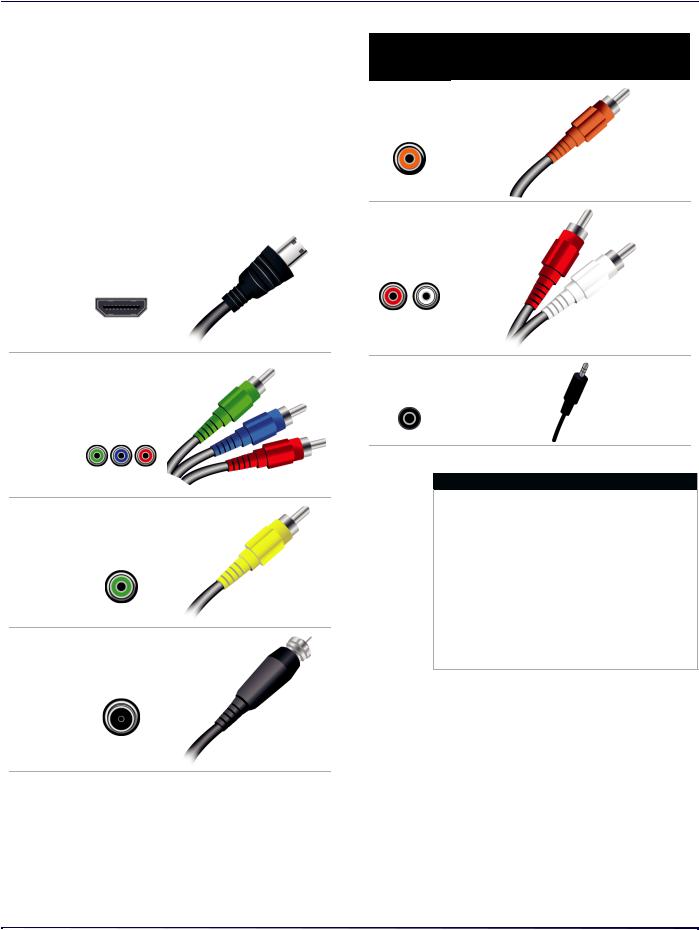
19" 720p 60Hz LED TV
What connection should I use?
Your TV has several connection types for connecting devices to your TV.
For the best video quality, you should connect a device to the best available connection.
Use the following tables to identify cables:
Video |
Connection |
|
|
type and |
Cable connector |
||
quality |
|||
jack |
|
||
|
|
||
Best (use this |
HDMI |
|
|
video/audio |
|
||
if your devices |
|
||
|
|
||
have HDMI) |
|
|
|
Component |
|
Better than |
video (requires |
|
an audio |
||
composite or |
||
connection) |
||
coaxial |
||
|
AV (requires an audio
Better than connection) coaxial
Coaxial video/audio
Good
Connection
type and Cable connectors jacks
Coaxial digital audio
Analog audio input
3.5mm analog audio output
Cautions
•Check the jacks for position and type before making any connections.
•Loose connections can cause poor audio or video quality. Make sure that all connections are tight and secure.
•The external audio/video equipment shown may be different from your equipment. If you have questions, refer to the documentation that came with your equipment.
•Always unplug the power cord when connecting external equipment.
www.insigniaproducts.com |
17 |

NS-19D220NA16-A / NS-19D220MX16-A
Connecting a cable or satellite box
Many cable or satellite TV boxes have more than one connection type. To get the best video, you should use the best connection type available. For more information, see What connection should I use? on page 17.
You can connect a cable or satellite box using:
•HDMI (best)
•Component video (better)
•AV (composite video) (good)
•Coaxial (good)
HDMI (best)
Side of TV
Cable or satellite box
On your TV
HDMI cable connector
HDMI cable
HDMI jack
Cable wall jack
1 Make sure that your TV’s power cord is unplugged and all connected equipment is turned off.
2 Connect the incoming cable from the cable wall jack to the cable-in jack on the cable or satellite box.
3Connect an HDMI cable (not provided) to one of the HDMI jacks on the side of your TV and to the HDMI OUT jack on the cable or satellite box.
4 Plug your TV’s power cord into a power outlet, turn on your TV, then turn on the cable or satellite box. 5 Press INPUT to open the INPUT SOURCE list.
6 Press S or T to highlight HDMI1 or HDMI2, then press ENTER.
Note
An HDMI cable carries both audio and video. You do not need to use any audio cables.
18 |
www.insigniaproducts.com |

19" 720p 60Hz LED TV
Component video (better)
Note
Cables are often color-coded to match color-coded jacks.
Cable or satellite box
On your TV
Audio cable
Component
video cable
Component |
Audio cable |
video cable |
connectors |
connectors |
|
Component |
Analog |
Back of TV |
video jacks |
audio jacks |
Cable wall jack
1 Make sure that your TV’s power cord is unplugged and all connected equipment is turned off.
2 Connect the incoming cable from the cable wall jack to the cable-in jack on the cable or satellite box.
3Connect a component video cable (not provided) to the VIDEO / Y, PB, and PR jacks on the back of your TV and the component video out jacks on the cable or satellite box.
4Connect an audio cable (not provided) to the L and R AUDIO jacks on the back of your TV and to the audio out jacks on the cable or satellite TV box.
Important
•The VIDEO / Y, PB, and PR video jacks (used to connect a component device) share the L and R AUDIO jacks with the VIDEO / Y jack (used to connect an AV device). You can only connect one component video or AV device at a time. We suggest upgrading to HDMI if your cable or satellite box supports it.
•When you connect the audio using the L and R AUDIO jacks, the audio output is analog.
5 Plug your TV’s power cord into a power outlet, turn on your TV, then turn on the cable or satellite box. 6 Press INPUT to open the INPUT SOURCE list.
7 Press S or T to highlight Component/AV, then press ENTER.
www.insigniaproducts.com |
19 |
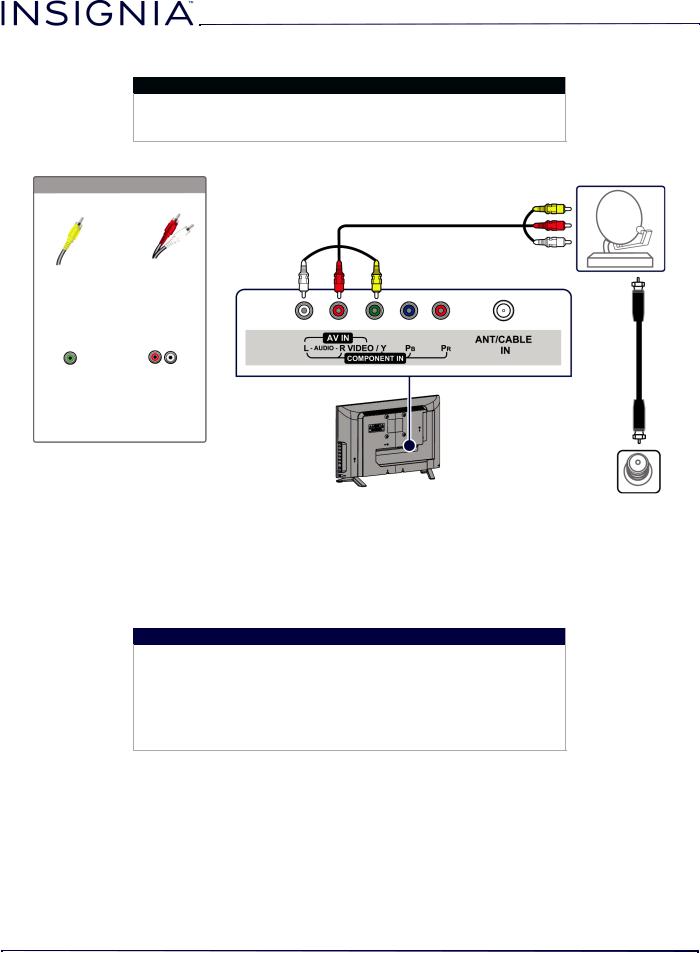
NS-19D220NA16-A / NS-19D220MX16-A
AV (composite video) (good)
Notes
•Cables are often color-coded to match color-coded jacks.
•The yellow video connector on the AV cable connects to the green
VIDEO / Y jack.
Cable or
satellite box
On your TV
AV cable
AV cable |
Audio cable |
connector |
connectors |
AV jack |
Analog |
Back of TV |
|
audio jacks |
|
|
|
Cable wall jack
1 Make sure that your TV’s power cord is unplugged and all connected equipment is turned off.
2 Connect the incoming cable from the cable wall jack to the cable-in jack on the cable or satellite box.
3Connect an AV cable (not provided) to the green VIDEO / Y jack and L and R AUDIO jacks on the back of your TV and to the AV device and audio out jacks on the cable or satellite box.
Important
•The VIDEO / Y, PB, and PR video jacks (used to connect a component device) share the L and R AUDIO jacks with the VIDEO / Y jack (used to connect an AV device). You can only connect one component video or AV device at a time. We suggest upgrading to HDMI if your cable or satellite box supports it.
•When you connect the audio using the L and R AUDIO jacks, the audio output is analog.
4 Plug your TV’s power cord into a power outlet, turn on your TV, then turn on the cable or satellite box. 5 Press INPUT to open the INPUT SOURCE list.
6 Press S or T to highlight Component/AV, then press ENTER.
20 |
www.insigniaproducts.com |
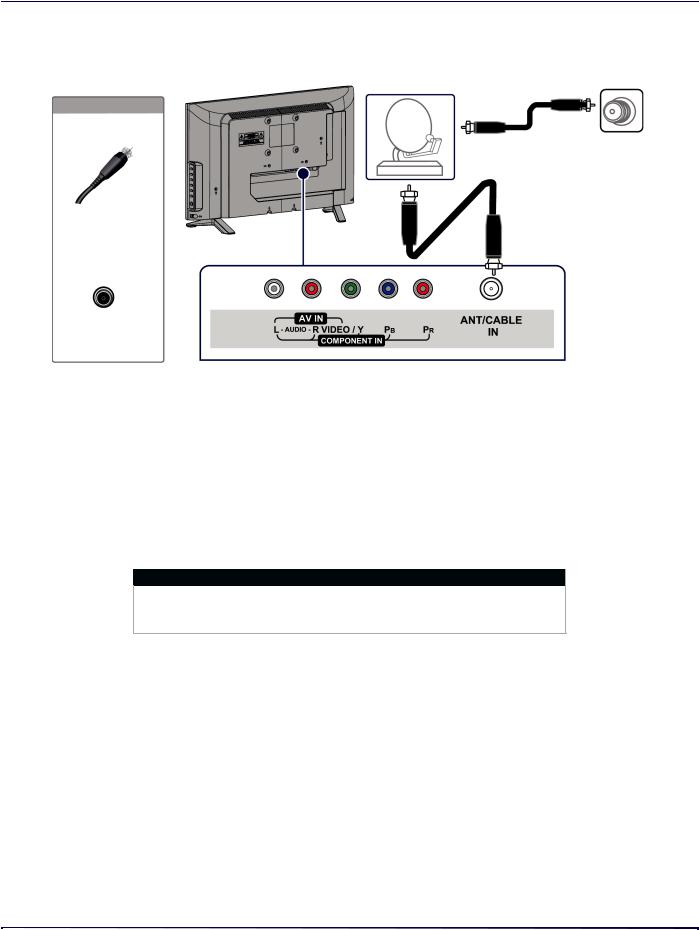
19" 720p 60Hz LED TV
Coaxial (good)
Cable or |
Cable |
|
wall jack |
||
satellite box |
||
|
On your TV
Coaxial cable |
Coaxial cable |
|
|
connector |
|
ANT/CABLE IN jack
Back of TV
1 Make sure that your TV’s power cord is unplugged and all connected equipment is turned off.
2 Connect the incoming cable from the cable wall jack to the cable-in jack on the cable or satellite box.
3Connect a coaxial cable (not provided) to the ANT/CABLE IN jack on the back of your TV and to the coaxial out jack on the cable or satellite box.
4 Plug your TV’s power cord into a power outlet, turn on your TV, then turn on the cable or satellite box. 5 Press INPUT to open the INPUT SOURCE list.
6 Press S or T to highlight TV, then press ENTER.
7If you cannot tune to channels you know exist, scan for channels. See Automatically scanning for channels on page 53.
Notes
•Use a coaxial cable to eliminate interference and noise from radio waves.
•Do not bundle the coaxial cable with the power cord or other cables.
www.insigniaproducts.com |
21 |
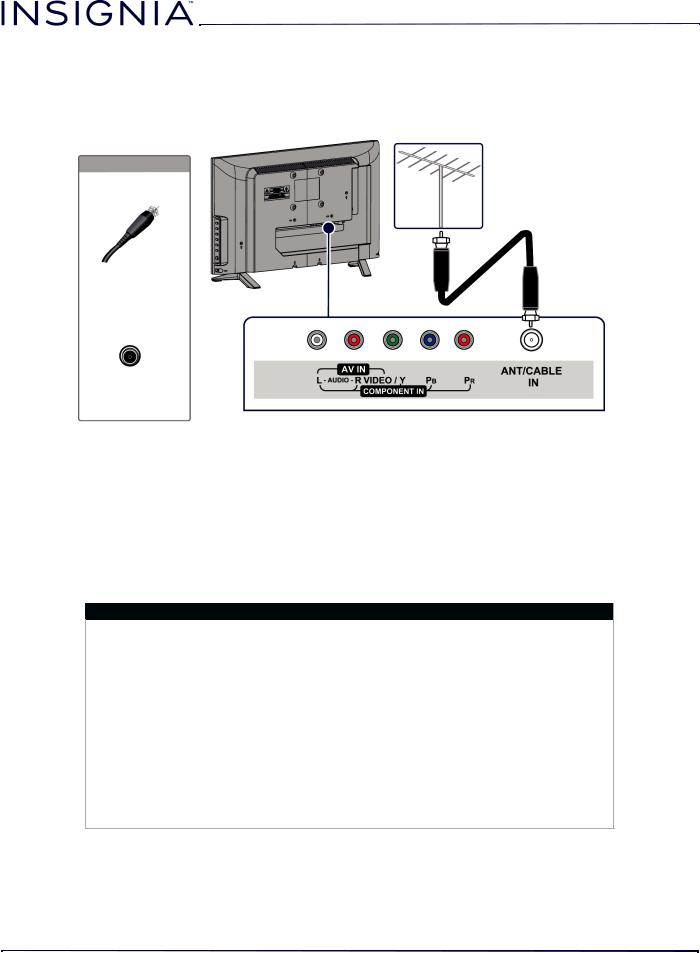
NS-19D220NA16-A / NS-19D220MX16-A
Connecting an antenna or cable TV (no box)
Antenna or cable TV (no box)
On your TV
Coaxial cable
Coaxial cable connector
ANT/CABLE IN jack
Back of TV
1 Make sure that your TV’s power cord is unplugged and all connected equipment is turned off.
2Connect a coaxial cable (not provided) to the ANT/CABLE IN jack on the back of your TV and to the antenna or cable TV wall jack.
3 Plug your TV’s power cord into a power outlet, then turn on your TV. 4 Press INPUT to open the INPUT SOURCE list.
5 Press S or T to highlight TV, then press ENTER.
6If you cannot tune to channels you know exist, scan for channels. See Automatically scanning for channels on page 53.
Notes
•Use a coaxial cable to eliminate interference and noise from radio waves.
•Do not bundle the coaxial cable with the power cord or other cables.
•If the antenna is not installed correctly, contact qualified service personnel to correct the problem.
•If the signal level for a channel is weak, the picture may be distorted. Adjust the antenna or use a highly directional outdoor or set-top antenna with a built-in amplifier.
•If the picture quality is good on some channels and poor on others, the problem may be caused by a poor or weak signal from the broadcaster or cable TV provider.
•If you connect to cable TV without a set-top box and experience poor picture quality, you may need to install a set-top box to improve signal reception and picture quality. Contact your cable TV provider about upgrading to a set-top box.
•Many high-definition (HD) channels upscale standard-definition (SD) content. The picture displayed on your TV is still displayed as SD, thus the picture quality will not be as clear or crisp as it would be if the content was originally recorded in HD.
22 |
www.insigniaproducts.com |

19" 720p 60Hz LED TV
Connecting a DVD or Blu-ray player
Many DVD or Blu-ray players have more than one connection type. To get the best video, you should use the best connection type available. For more information, see What connection should I use? on page 17.
You can connect a DVD or Blu-ray player using:
•HDMI (best)
•Component video (better)
•AV (composite video) (good)
HDMI (best)
Side of TV
DVD or Blu-ray player
On your TV
HDMI cable connector
HDMI jack |
HDMI cable |
|
1 Make sure that your TV’s power cord is unplugged and the DVD or Blu-ray player is turned off.
2Connect an HDMI cable (not provided) to one of the HDMI jacks on the side of your TV and to the HDMI OUT jack on the DVD or Blu-ray player.
3 Plug your TV’s power cord into a power outlet, then turn on your TV and DVD or Blu-ray player. 4 Press INPUT to open the INPUT SOURCE list.
5 Press S or T to highlight HDMI1 or HDMI2, then press ENTER.
Note
An HDMI cable carries both audio and video. You do not need to use any audio cables.
www.insigniaproducts.com |
23 |
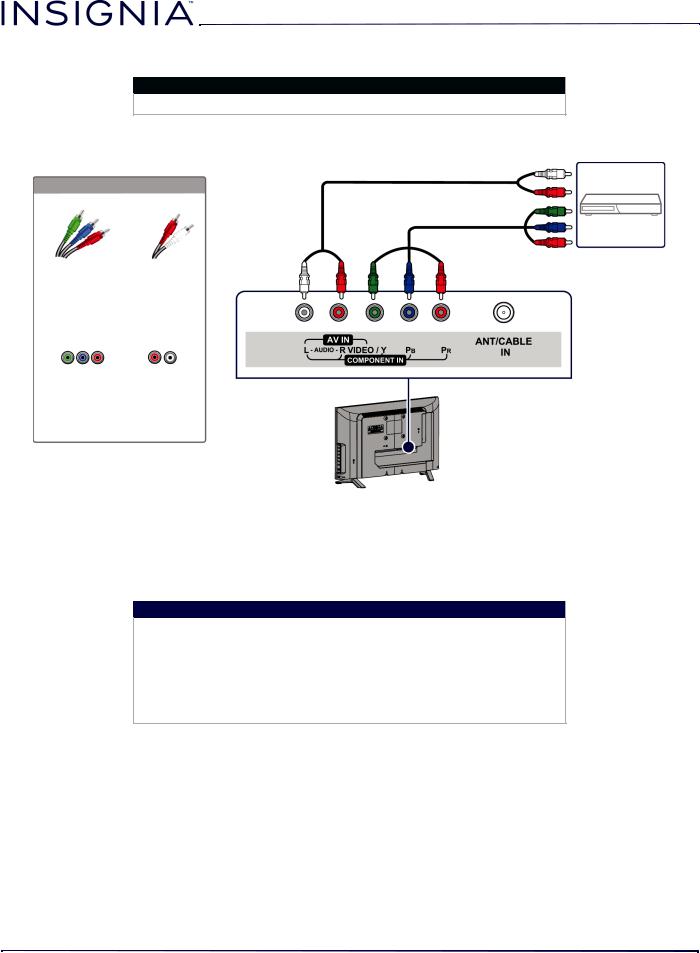
NS-19D220NA16-A / NS-19D220MX16-A
Component video (better)
Note
Cables are often color-coded to match color-coded jacks.
DVD or Blu-ray player
Audio cable
On your TV
Component video cable
Component |
Audio cable |
video cable |
connectors |
connectors |
|
Component |
Analog |
Back of TV |
video jacks |
audio jacks |
1 Make sure that your TV’s power cord is unplugged and the DVD or Blu-ray player is turned off.
2Connect a component video cable (not provided) to the VIDEO / Y, PB, and PR jacks on the back of your TV and to the COMPONENT OUT jacks on the DVD or Blu-ray player.
3Connect an audio cable (not provided) to the L and R AUDIO jacks on the back of your TV and to the L and R AUDIO OUT jacks on the DVD or Blu-ray player.
Important
•The VIDEO / Y, PB, and PR video jacks (used to connect a component device) share the L and R AUDIO jacks with the VIDEO / Y jack (used to connect an AV device). You can only connect one component video or AV device at a time. We suggest upgrading to HDMI if your DVD or Blu-ray player supports it.
•When you connect the audio using the L and R AUDIO jacks, the audio output is analog.
4 Plug your TV’s power cord into a power outlet, then turn on your TV and DVD or Blu-ray player. 5 Press INPUT to open the INPUT SOURCE list.
6 Press S or T to highlight Component/AV, then press ENTER.
24 |
www.insigniaproducts.com |

19" 720p 60Hz LED TV
AV (composite video) (good)
Notes
•Cables are often color-coded to match color-coded jacks.
•The yellow video connector on the AV cable connects to the green
VIDEO / Y jack.
DVD or Blu-ray player
On your TV
AV cable
AV cable |
Audio cable |
connector |
connectors |
AV jack |
Analog |
Back of TV |
|
audio jacks |
|
1 Make sure that your TV’s power cord is unplugged and the DVD or Blu-ray player is turned off.
2Connect an AV cable (not provided) to the green VIDEO / Y jack and L and R AUDIO jacks on the back of your TV and to the AV OUT jacks on the DVD or Blu-ray player.
Important
•The VIDEO / Y, PB, and PR video jacks (used to connect a component device) share the L and R AUDIO jacks with the Y / VIDEO jack (used to connect an AV device). You can only connect one component video or AV device at a time. We suggest upgrading to HDMI if your DVD or Blu-ray player supports it.
•When you connect the audio using the L and R AUDIO jacks, the audio output is analog.
3 Plug your TV’s power cord into a power outlet, then turn on your TV.
4Turn on the DVD or Blu-ray player, then set it to the correct output mode. For more information, see the documentation that came with the player.
5 Press INPUT to open the INPUT SOURCE list.
6 Press S or T to highlight Component/AV, then press ENTER.
www.insigniaproducts.com |
25 |

NS-19D220NA16-A / NS-19D220MX16-A
Connecting a game console
You can connect a game console using:
•HDMI (best)
•Component video (better)
•AV (composite video) (good)
HDMI (best)
Side of TV
Game console
On your TV
HDMI cable connector
HDMI cable
HDMI jack
1 Make sure that your TV’s power cord is unplugged and the game console is turned off.
2Connect an HDMI cable (not provided) to one of the HDMI jacks on the side of your TV and to the HDMI OUT jack on the game console.
3 Plug your TV’s power cord into a power outlet, then turn on your TV.
4Turn on the game console, then set it to the correct output mode. For more information, see the documentation that came with the console.
5 Press INPUT to open the INPUT SOURCE list.
6 Press S or T to highlight HDMI1 or HDMI2, then press ENTER.
Note
An HDMI cable carries both audio and video. You do not need to use any audio cables.
26 |
www.insigniaproducts.com |
