Insignia IS-PD040922 Owner's Manual

User Guide | Guide de l’utilisateur | Guía del Usuario
Personal 7" LCD Monitor and DVD Player Lecteur de DVD individuel avec moniteur ACL de 7 po Reproductor de DVD personal con monitor LCD de 7"
NS-PD040922
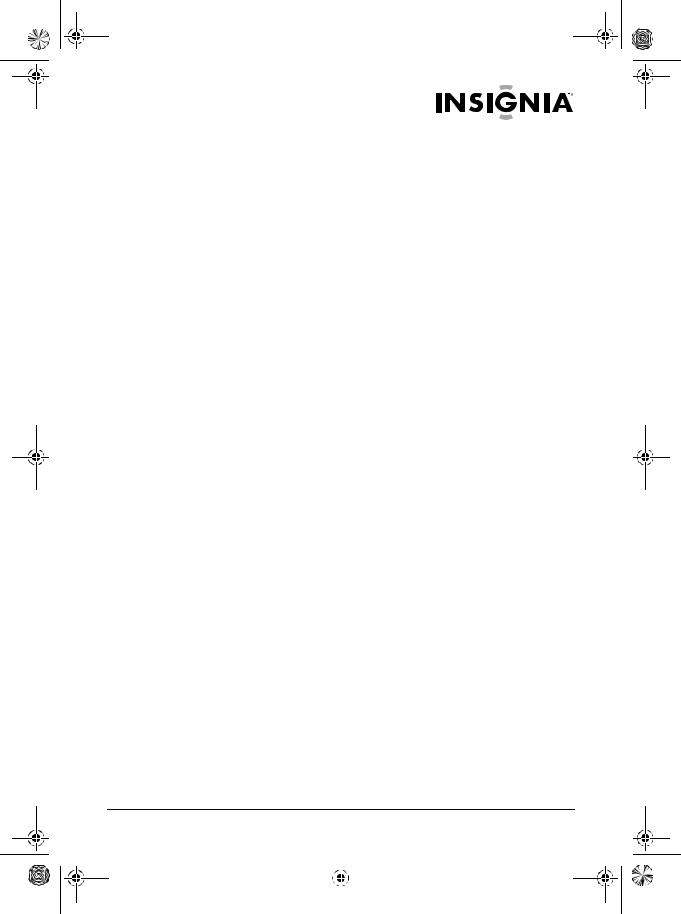
IS-PD040922.fm Page 1 Wednesday, January 4, 2006 6:26 PM
Welcome
Congratulations on your purchase of a high-quality Insignia product. Your PDVD 7” LCD Monitor and DVD player IS-PD040922 represents the state of the art in personal DVD player design and is designed for reliable and trouble-free performance.
Contents
Safety information . . . . . . . . . . . . . . . . . . . . . . . . . . . . . . . . . . . 1 Package contents . . . . . . . . . . . . . . . . . . . . . . . . . . . . . . . . . . . 3 Setting up your personal DVD player . . . . . . . . . . . . . . . . . . . . 9 Using your personal DVD player . . . . . . . . . . . . . . . . . . . . . . . 12 Specifications . . . . . . . . . . . . . . . . . . . . . . . . . . . . . . . . . . . . . 19 Troubleshooting. . . . . . . . . . . . . . . . . . . . . . . . . . . . . . . . . . . . 20 Maintenance . . . . . . . . . . . . . . . . . . . . . . . . . . . . . . . . . . . . . . 22 Legal notices. . . . . . . . . . . . . . . . . . . . . . . . . . . . . . . . . . . . . . 22
Français . . . . . . . . . . . . . . . . . . . . . . . . . . . . . . . . 25 Español. . . . . . . . . . . . . . . . . . . . . . . . . . . . . . . . . 26
Safety information
Placement
To prevent fire or electric shock, do not expose your personal DVD player to rain or moisture. Do not place your personal DVD player on an unstable cart, stand, tripod, bracket, or table to prevent it from falling. Keep your personal DVD player away from strong magnets, heat sources, direct sunlight, and excessive dust.
If you move your personal DVD player from a cold location to a warm location, moisture may condense inside your player. When you move it from a cold to a warm location, wait for about one hour before operating your player, or remove the disc and leave the player turned on until the moisture evaporates.
Installation
Make sure that your portable DVD player is installed in accordance with the instructions and illustrations provided in this guide.
www.insignia-products.com |
1 |
|||
|
|
|
|
|
|
|
|
|
|
|
|
|
|
|
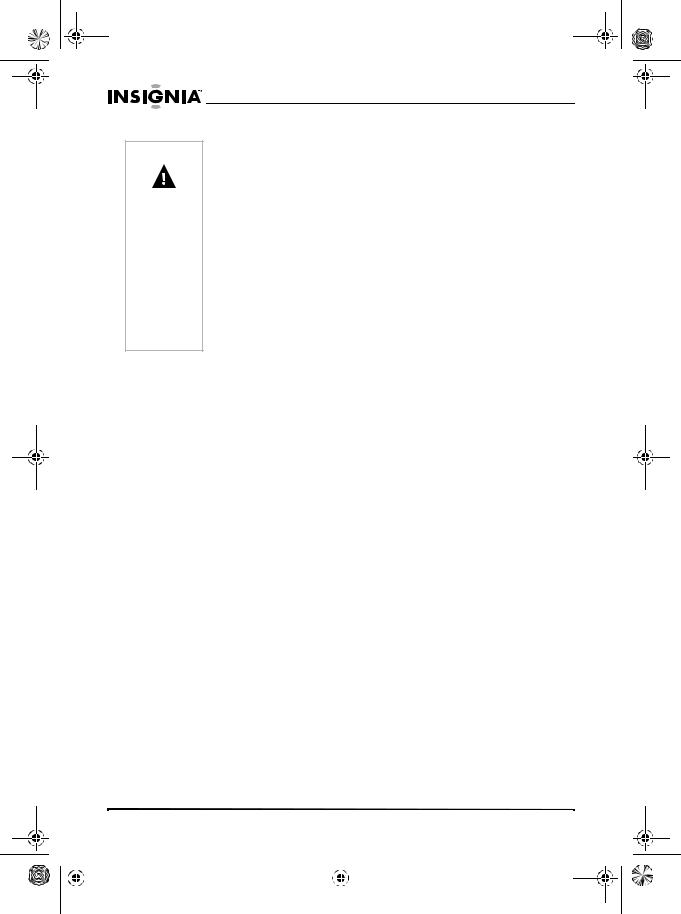
IS-PD040922.fm Page 2 Wednesday, January 4, 2006 6:26 PM
IS-PD040922 Personal 7" LCD Monitor and DVD Player
Warnings Do not push objects into your personal DVD player through openings in the case. Do not spill or spray liquid on or in your player
because liquids may result in a fire or electric shock.
Do not place anything heavy on your personal DVD player.
Never cover or block the slots and openings with a cloth or other material.
Keep your personal DVD player away from an open flame, such as a fire or candle.
Replace the battery only with the same or equivalent type. Dispose of used batteries as hazardous waste.
Do not use your personal DVD player in temperatures higher than 95°F (35°C).
Do not attempt to disassemble your personal DVD player. There is a risk of electric shock and exposure to laser radiation. Contact qualified service personnel if your player needs repair.
Cleaning
When cleaning, make sure that your personal DVD player is disconnected from the power source. Do not use liquid cleaners or aerosol cleaners. Use a cloth, lightly dampened with water, for cleaning the exterior of your player.
Disc
•Do not use irregularly shaped discs, such as heart or star-shaped discs, because they may make your personal DVD player malfunction.
•Do not stick paper, tape, or glue on a disc.
•Do not expose the disc to direct sunlight or heat sources. Do not touch the surface of disc.
•Handle the disc by its edge.
•Clean the disc by wiping the disc from the center out with a cleaning cloth.
•Remove the disc from your personal DVD player and store it in its case after playing.
•Some playback operations of discs may be intentionally fixed by software producers. Because your personal DVD player plays discs according to the disc contents the software producers designed, some playback features may not be available. Also refer to the instructions supplied with the discs.
Regional Coding
Your personal DVD player and DVDs are coded by region. These regional codes must match in order for the DVD to play. If the codes do not match, the DVD will not play. Your player’s regional code is 1. You cannot play DVDs with other regional codes.
2 |
www.insignia-products.com |
|||||
|
|
|
|
|
|
|
|
|
|
|
|
|
|
|
|
|
|
|
|
|

IS-PD040922.fm Page 3 Wednesday, January 4, 2006 6:26 PM
IS-PD040922 Personal 7" LCD Monitor and DVD Player
Package contents
Make sure that the package contains the following:
•7’’ LCD monitor and DVD player
•Remote control with battery (CR2025)
•Audio/video cable
•AC to DC power adapter
•Cigarette lighter adapter
•Rechargeable battery
•User guide
Features
Front
|
|
|
|
|
|
|
|
|
|
|
|
|
|
|
|
|
|
|
|
|
|
|
|
|
|
|
|
|
|
|
|
|
|
|
|
|
|
|
|
|
|
Power LED |
|
|
|
|
|
|
|
|
|
||||
|
|
|
Open switch |
||||||||||
|
|
|
|
|
|
|
|
|
|||||
|
Remote control sensor |
||||||||||||
|
|
|
|
|
|
|
|
|
|
|
|
|
|
Component |
Description |
||||||||||||
|
|
|
|
|
|
|
|
|
|
|
|
|
|
Power LED |
Lights when your personal DVD player is |
||||||||||||
|
|
|
|
|
turned on. |
||||||||
|
|
|
|
|
|
|
|
|
|
|
|
|
|
Remote control sensor |
Receives signals from the remote control. Do |
||||||||||||
|
|
|
|
|
not block. |
||||||||
|
|
|
|
|
|
|
|
|
|
|
|
|
|
Open switch |
Press to open the disc tray. |
||||||||||||
|
|
|
|
|
|
|
|
|
|
|
|
|
|
www.insignia-products.com |
3 |
|||
|
|
|
|
|
|
|
|
|
|
|
|
|
|
|
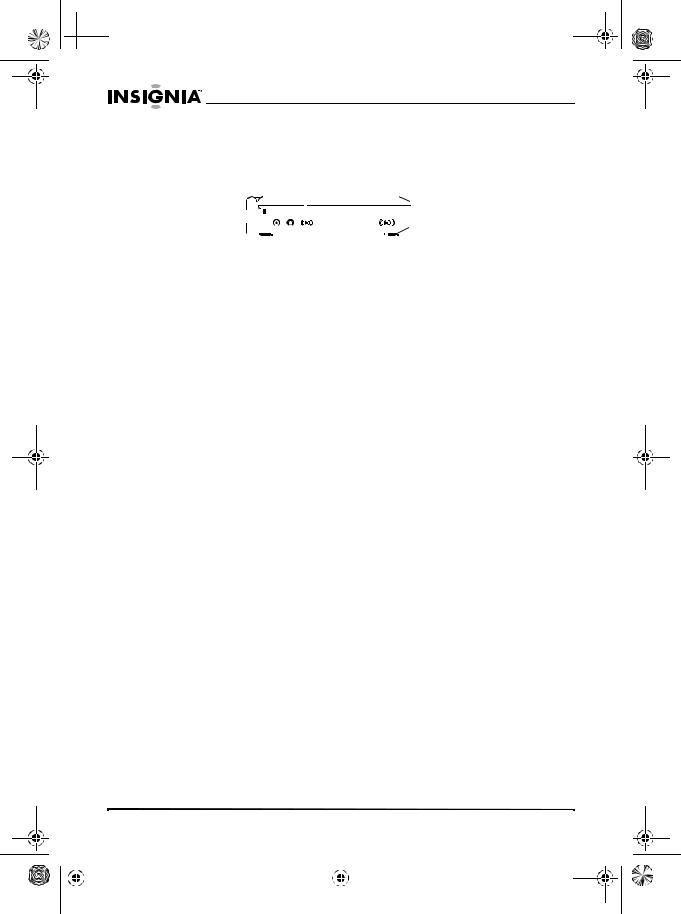
 IS-PD040922.fm Page 4 Wednesday, January 4, 2006 6:26 PM
IS-PD040922.fm Page 4 Wednesday, January 4, 2006 6:26 PM
IS-PD040922 Personal 7" LCD Monitor and DVD Player
Left
AV in/out switch
|
|
|
|
|
|
|
|
|
|
|
|
|
|
|
|
|
|
|
|
|
|
|
|
|
|
|
|
|
|
|
|
|
|
|
|
|
|
|
|
|
|
|
|
|
|
|
|
|
|
|
|
|
|
|
|
|
|
|
|
|
|
|
|
|
|
|
|
|
|
|
|
|
|
|
|
|
|
|
|
|
|
|
|
|
|
|
|
|
|
|
|
|
|
|
|
|
|
|
|
AV jack |
|
|
|
|
|
|
|
|
|||||
|
Power switch |
|||||||||||||||||
|
|
|
|
|
|
|
|
|
|
|
||||||||
|
Power |
input jack |
|
|
|
|
|
|
|
|
||||||||
|
|
|
|
|
|
|
|
|
|
|
|
|
|
|
|
|
|
|
Component |
|
|
|
|
|
|
Description |
|||||||||||
|
|
|
|
|
|
|
|
|
|
|
|
|
|
|
|
|
|
|
AV in/out switch |
|
|
|
|
|
|
Toggles the AV signal in or out. |
|||||||||||
|
|
|
|
|
|
|
When you connect your personal DVD player |
|||||||||||
|
|
|
|
|
|
|
to a TV to watch DVD playback, set this switch |
|||||||||||
|
|
|
|
|
|
|
to OUT. The signal from your player is sent to |
|||||||||||
|
|
|
|
|
|
|
the TV. |
|
|
|
|
|
|
|
|
|||
|
|
|
|
|
|
|
When you connect your personal DVD player |
|||||||||||
|
|
|
|
|
|
|
to a device, such as another DVD player or a |
|||||||||||
|
|
|
|
|
|
|
camcorder, set this switch to IN. The signal |
|||||||||||
|
|
|
|
|
|
|
from the connected device is sent to your |
|||||||||||
|
|
|
|
|
|
|
player. |
|
|
|
|
|
|
|
|
|||
|
|
|
|
|
|
|
Caution: Do not connect another AV input |
|||||||||||
|
|
|
|
|
|
|
source to your personal DVD player if the |
|||||||||||
|
|
|
|
|
|
|
switch is in the OUT position. |
|||||||||||
|
|
|
|
|
|
|
|
|
|
|
|
|
|
|
|
|
|
|
Power input jack |
|
|
|
|
|
|
Plug the AC adapter or the cigarette lighter |
|||||||||||
|
|
|
|
|
|
|
adapter into this jack. |
|||||||||||
|
|
|
|
|
|
|
|
|
|
|
|
|
|
|
|
|
|
|
AV jack |
|
|
|
|
|
|
Plug an external AV device into this jack. |
|||||||||||
|
|
|
|
|
|
|
This jack works as an input or output jack, |
|||||||||||
|
|
|
|
|
|
|
depending on the position of the AV in/out |
|||||||||||
|
|
|
|
|
|
|
switch. |
|
|
|
|
|
|
|
|
|||
|
|
|
|
|
|
|
|
|
|
|
|
|
|
|
|
|
|
|
Power switch |
|
|
|
|
|
|
Slide to turn your personal DVD player on and |
|||||||||||
|
|
|
|
|
|
|
off. |
|
|
|
|
|
|
|
|
|||
|
|
|
|
|
|
|
|
|
|
|
|
|
|
|
|
|
|
|
4 |
www.insignia-products.com |
|||||
|
|
|
|
|
|
|
|
|
|
|
|
|
|
|
|
|
|
|
|
|
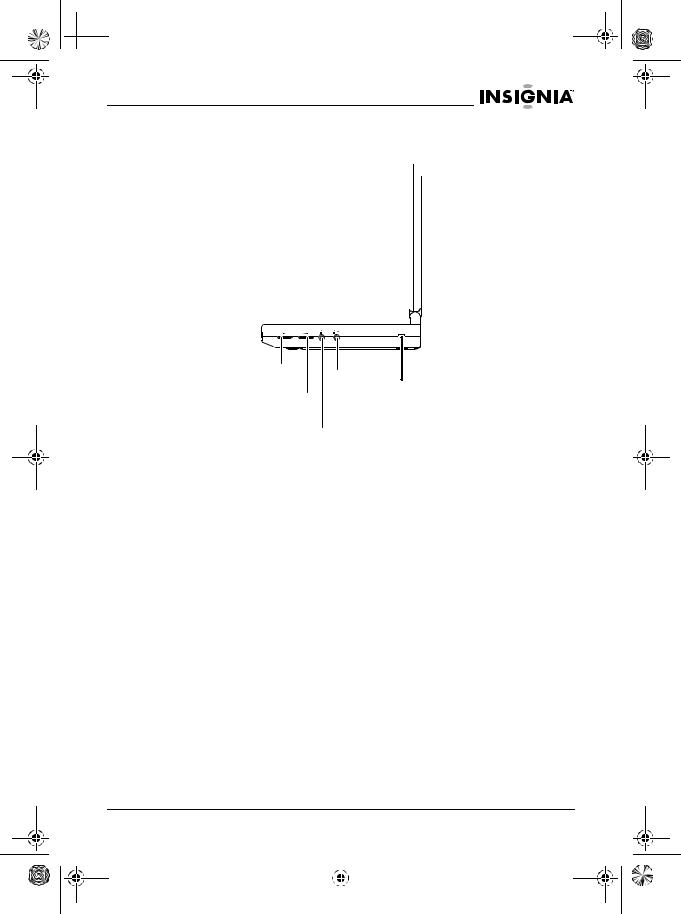
 IS-PD040922.fm Page 5 Wednesday, January 4, 2006 6:26 PM
IS-PD040922.fm Page 5 Wednesday, January 4, 2006 6:26 PM
IS-PD040922 Personal 7" LCD Monitor and DVD Player
Right
Brightness |
Headphone |
|
|
|
|
|
jack 2 |
Battery charge |
Volume |
|
indicator |
Headphone jack 1
Component |
Description |
|
|
Brightness |
Rotate the control to increase or decrease the |
|
brightness. |
|
|
Volume |
Rotate the control to increase or decrease the |
|
volume. |
|
|
Headphone jack 1 |
Plug a set of headphones into this jack. |
|
|
Headphone jack 2 |
Plug a second set of headphones into this |
|
jack. |
|
|
Battery charge indicator |
Lights when the battery is recharging. Turns |
|
off when the battery is fully charged. |
|
The AC power adapter must be plugged in to |
|
charge the battery. You cannot use the |
|
cigarette lighter adapter to charge the |
|
battery. |
|
|
www.insignia-products.com |
5 |
|||
|
|
|
|
|
|
|
|
|
|
|
|
|
|
|

IS-PD040922.fm Page 6 Wednesday, January 4, 2006 6:26 PM
IS-PD040922 Personal 7" LCD Monitor and DVD Player
Inside
LCD panel shut off switch
Stop |
|
Previous/Next |
|
Wide |
|
Menu |
Up |
|
|
Play/OK |
|
Right |
|
Down |
|
Left |
|
|
|
|
Component |
|
Description |
||||
|
|
|
|
|
|
|
|
|
|
|
|
|
LCD panel shut off |
|
Press to turn the LCD display on and off. |
||||
|
|
|
switch |
|
|
|
|
|
|
|
|
|
|
|
|
|
|
|
|
|
|
|
Stop |
|
Press to stop DVD playback. |
||||
|
|
|
|
|
|
|
|
|
|
|
|
|
Previous/Next |
|
Press |
to go to the previous chapter, track, |
|||
|
|
|
|
|
|||||
|
|
|
|
|
or song on the disc. |
||||
|
|
|
|
|
Press |
|
to go to the next chapter, track, or |
||
|
|
|
|
|
|
||||
|
|
|
|
|
|
||||
|
|
|
|
|
song on the disc. |
||||
|
|
|
|
|
|
|
|
|
|
|
|
|
Wide |
|
Press to change aspect ratio. You can select |
||||
|
|
|
|
|
16:9 or 4:3. |
||||
|
|
|
|
|
|
|
|
|
|
|
|
|
Menu |
|
When a DVD is playing, press to open the |
||||
|
|
|
|
|
DVD menu. Not all DVDs have menus. |
||||
|
|
|
|
|
|
|
|
|
|
|
|
|
Up |
|
When the on-screen display (OSD) is open, |
||||
|
|
|
|
|
press to move up through menus and options. |
||||
|
|
|
|
|
|
|
|
|
|
|
|
|
Play/OK |
|
When the OSD is open, press to make a |
||||
|
|
|
|
|
selection. |
|
|
||
|
|
|
|
|
When the OSD is not open and a disc is in |
||||
|
|
|
|
|
your personal DVD player, press to start |
||||
|
|
|
|
|
playback. |
|
|
||
6 |
|
|
|
|
|
|
|
||
|
www.insignia-products.com |
||||||||
|
|
|
|
|
|
|
|
|
|
|
|
|
|
|
|
|
|
|
|
|
|
|
|
|
|
|
|
|
|
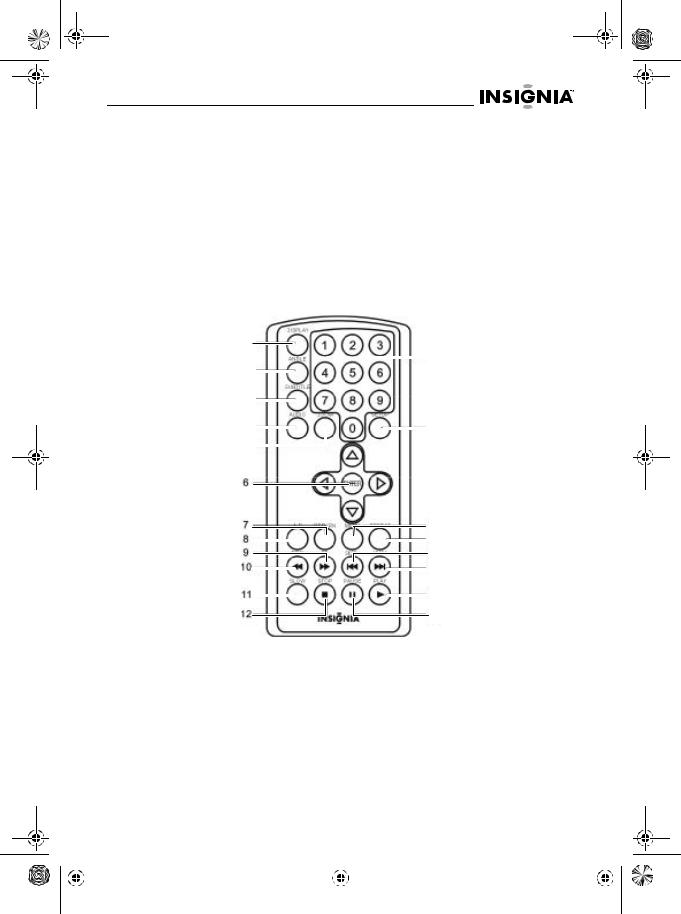
IS-PD040922.fm Page 7 Wednesday, January 4, 2006 6:26 PM
IS-PD040922 Personal 7" LCD Monitor and DVD Player
Component |
Description |
|
|
Right |
When the OSD is open, press to move right |
|
through menus and options. |
|
|
Down |
When the OSD is open, press to move down |
|
through menus and options. |
|
|
Left |
When the OSD is open, press to move left |
|
through menus and options. |
|
|
Remote control
DISPLAY
ANGLE |
|
|
|
|
|
|
|
|
|
Numbers |
||||||||
|
|
|
|
|
|
|
|
|||||||||||
|
|
|
|
|
|
|
|
|
|
|
|
|
||||||
|
|
|
|
|
|
|
|
|
|
|
|
|
||||||
SUBTITLE |
|
|
|
|
|
|
|
|
|
|
|
|
||||||
AUDIO |
|
|
|
|
|
|
|
|
SETUP |
|||||||||
|
|
|
|
|
|
|
|
|||||||||||
ZOOM |
|
|
|
|
|
|
|
|
|
|
|
|
|
|
||||
|
|
|
|
|
|
|
|
|
|
|
|
|
|
|||||
Arrows/ENTER |
|
|
|
|
|
|
|
|
|
|
|
|
|
|
||||
|
|
|
|
|
|
|
|
|
|
|
|
|
||||||
RETURN |
|
|
|
|
|
|
|
|
|
MENU |
||||||||
|
|
|
||||||||||||||||
A-B |
|
|
|
|
|
|
|
|
|
|
|
|
|
|
|
REPEAT |
||
|
|
|
|
|
|
|
|
|
|
|
|
|
|
|
||||
Fast forward |
|
|
|
|
|
|
|
|
|
SKIP– |
||||||||
Fast reverse |
|
|
|
|
|
|
|
|
|
|
|
|
|
|
|
|
SKIP+ |
|
|
|
|
|
|
|
|
|
|
|
|
|
|
|
|
|
|
||
SLOW |
|
|
|
|
|
|
|
|
|
|
|
|
|
PLAY |
||||
|
|
|
|
|
|
|
|
|
|
|
|
|
||||||
STOP |
|
|
|
|
|
|
|
|
|
PAUSE |
||||||||
|
|
|
|
|
|
|
|
|
|
|
|
|
|
|
|
|
|
|
|
|
|
|
Button |
Description |
|
|
|
|
|||
|
|
|
|
|
|
|
|
|
|
|
|
|
|
|
|
|
DISPLAY |
Displays disc information, such as the title, |
|
|
|
|
|||
|
|
|
|
|
chapter, track, and time. |
|
|
|
|
|||
|
|
|
|
|
|
|
|
|
|
|
|
|
|
|
|
|
ANGLE |
If the DVD you are watching has multiple |
|
|
|
|
|||
|
|
|
|
|
viewing angles, changes the viewing angle on |
|
|
|
|
|||
|
|
|
|
|
the screen. |
|
|
|
|
|||
|
|
|
|
|
|
|
|
|
|
|
|
|
|
|
|
|
|
|
|
|
|
|
|
|
|
|
|
|
|
|
www.insignia-products.com |
7 |
|
|
|
|||
|
|
|
|
|
|
|
|
|
|
|
|
|
|
|
|
|
|
|
|
|
|
|
|
|
|
|
|
|
|
|
|
|
|
|
|
|
|
|
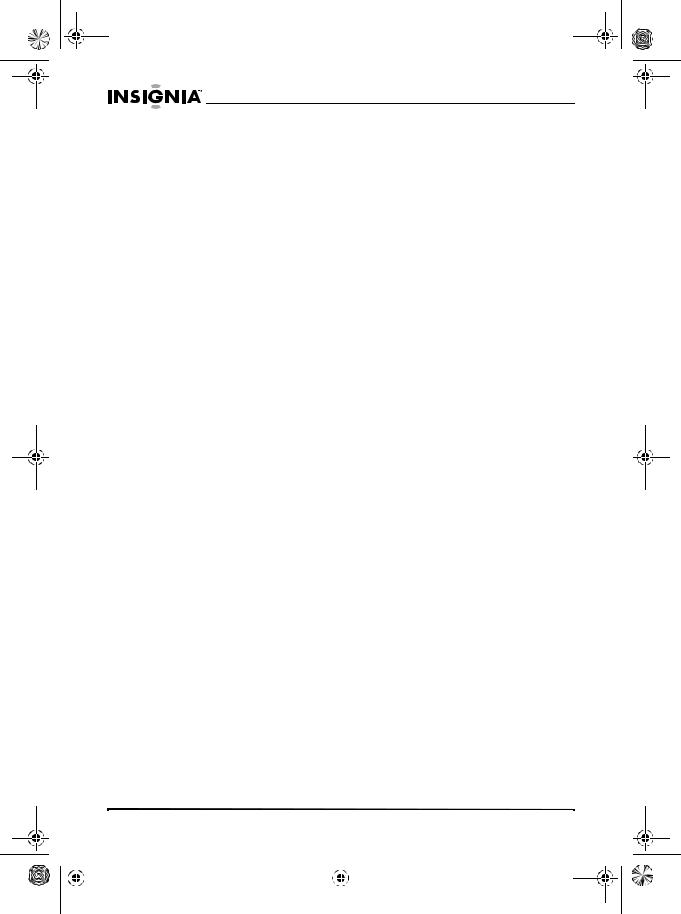
IS-PD040922.fm Page 8 Wednesday, January 4, 2006 6:26 PM
IS-PD040922 Personal 7" LCD Monitor and DVD Player
|
|
|
Button |
Description |
|||
|
|
|
|
|
|
|
|
|
|
|
SUBTITLE |
Turns subtitles on and off. |
|||
|
|
|
|
If the DVD you are watching has multiple |
|||
|
|
|
|
subtitle languages, selects the subtitle |
|||
|
|
|
|
language. |
|||
|
|
|
|
|
|
|
|
|
|
|
AUDIO |
If the DVD you are watching has multiple |
|||
|
|
|
|
audio languages, selects the audio language. |
|||
|
|
|
|
|
|
|
|
|
|
|
ZOOM |
Enlarges the image. You can enlarge the |
|||
|
|
|
|
image 2, 3, or 4 times the normal size. |
|||
|
|
|
|
|
|
|
|
|
|
|
Arrows/ |
Highlights menus and options in the |
|||
|
|
|
ENTER |
on-screen display (OSD). Press ENTER to |
|||
|
|
|
|
select the menu or option. |
|||
|
|
|
|
|
|
|
|
|
|
|
RETURN |
Press to close the OSD and return to normal |
|||
|
|
|
|
viewing. |
|||
|
|
|
|
|
|
|
|
|
|
|
A-B |
Accesses the A-B repeat function to repeat |
|||
|
|
|
|
selected parts of a disc. |
|||
|
|
|
|
|
|
|
|
|
|
|
Fast forward |
Fast-forwards the disc playback. You can |
|||
|
|
|
|
fast-forward 2, 4, 8, 16, or 32 times the normal |
|||
|
|
|
|
playback speed. |
|||
|
|
|
|
|
|
|
|
|
|
|
Reverse |
Reverses the disc playback. You can reverse |
|||
|
|
|
|
2, 4, 8, 16, or 32 times the normal playback |
|||
|
|
|
|
speed. |
|||
|
|
|
|
|
|
|
|
|
|
|
SLOW |
Slows disc playback. You can slow playback |
|||
|
|
|
|
by 1/2, 1/4, 1/8, 1/16, or 1/32 of the normal |
|||
|
|
|
|
playback speed. |
|||
|
|
|
|
|
|
|
|
|
|
|
STOP |
Stops disc playback. Press once to stop |
|||
|
|
|
|
playback. When you press PLAY, the disc |
|||
|
|
|
|
starts playing at the point at which it stopped. |
|||
|
|
|
|
Press twice to completely stop playback. |
|||
|
|
|
|
When you press PLAY, the disc start playing |
|||
|
|
|
|
at the beginning. |
|||
|
|
|
|
|
|
|
|
|
|
|
Numbers |
Press to select items or settings. |
|||
|
|
|
|
|
|
|
|
|
|
|
SETUP |
Opens the on-screen (OSD) display. |
|||
|
|
|
|
|
|
|
|
|
|
|
MENU |
If the DVD you are watching has a menu, |
|||
|
|
|
|
opens the disc menu. |
|||
|
|
|
|
|
|
|
|
|
|
|
REPEAT |
Repeats playback of the current title, chapter, |
|||
|
|
|
|
or track. |
|||
8 |
|
|
|
|
|
||
|
www.insignia-products.com |
||||||
|
|
|
|
|
|
|
|
|
|
|
|
|
|
|
|
|
|
|
|
|
|
|
|
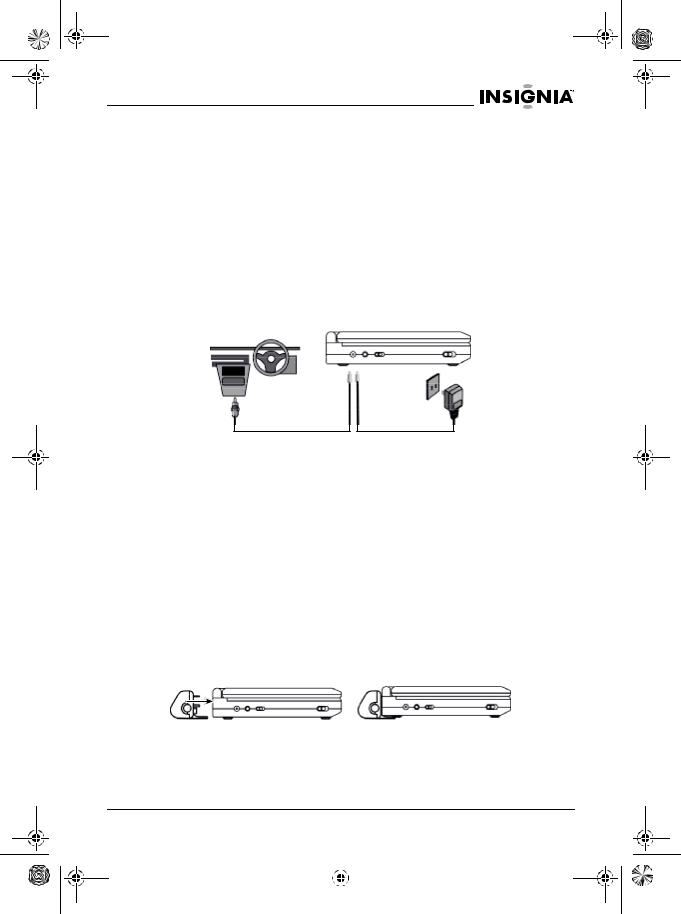
IS-PD040922.fm Page 9 Wednesday, January 4, 2006 6:26 PM
IS-PD040922 Personal 7" LCD Monitor and DVD Player
Button |
Description |
|
|
SKIP– |
Skips to the previous title, chapter, or track. |
|
|
SKIP+ |
Skips to the next title, chapter, or track. |
|
|
PLAY |
Starts disc playback. |
|
|
PAUSE |
Pauses disc playback. |
|
|
Setting up your personal DVD player
Connecting to external power
To connect your personal DVD player to external power:
•If you are using an electrical outlet, connect the AC adapter to your personal DVD player, then connect the other end to an electrical outlet.
•If you are using an automobile cigarette lighter outlet, connect the cigarette lighter adapter to your personal DVD player, then connect the other end to a cigarette lighter outlet.
Installing the battery pack:
To install the battery pack:
1Make sure that your personal DVD player is turned off and the AC adapter or cigarette lighter adapter is unplugged.
2Close the top of your personal DVD player.
3Align the battery pack with the back of your personal DVD player, then press the battery pack in firmly until the it locks into place. When the battery pack locks, you hear a click.
www.insignia-products.com |
9 |
|||
|
|
|
|
|
|
|
|
|
|
|
|
|
|
|
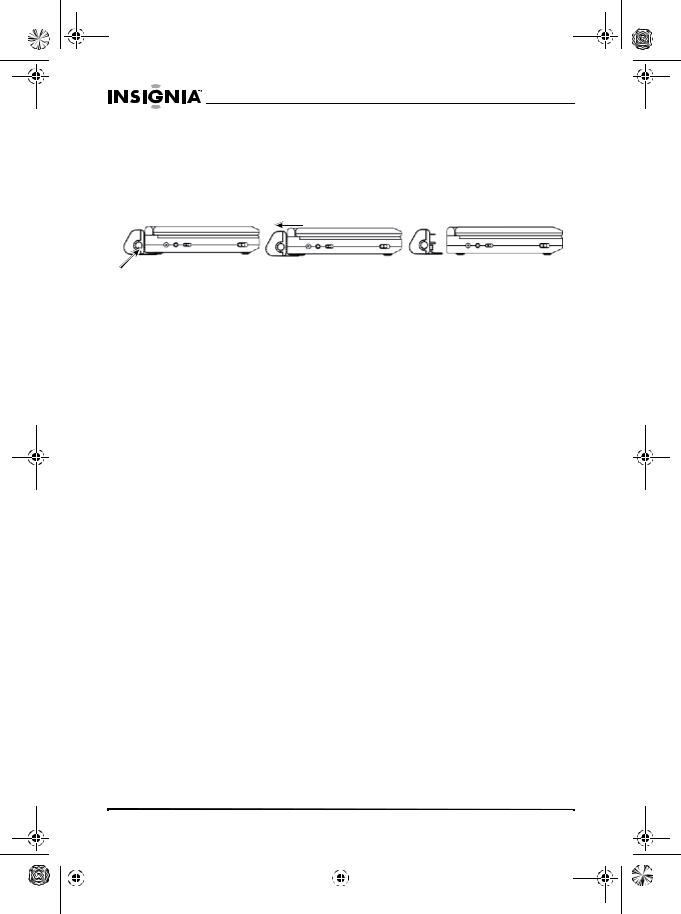
IS-PD040922.fm Page 10 Wednesday, January 4, 2006 6:26 PM
IS-PD040922 Personal 7" LCD Monitor and DVD Player
To remove the battery pack:
1Make sure that your personal DVD player is turned off and the AC adapter or cigarette lighter adapter is unplugged.
2Close the top of your personal DVD player.
3Press the battery release button on the side of the battery pack.
Battery pack release button
4 Pull the battery pack away from the DVD player.
Charging the battery pack
•Charge the battery pack for at least eight hours before using it for the first time. After the first charging, recharging the battery pack takes about five hours.
•After the battery pack is fully discharged, fully recharge the battery pack even if you do not plan to use the battery pack.
•Use the AC adapter to charge the battery pack. You cannot use the cigarette lighter adapter to charge the battery pack.
•Store the battery pack in an airtight container with a humidifying agent. Do not store the battery pack in a metal container.
•If you plan to store the battery pack for an extended period, fully recharge the battery pack, then store it correctly. If you store the battery pack for more than two months, recharge the battery pack every two months.
•Do not short the battery terminals or leave the battery pack in a humid or moist environment.
To charge the battery pack:
1Make sure that your personal DVD player is turned off. You cannot recharge the battery pack when your player is on.
2Install the battery pack.
3Plug the AC adapter into your personal DVD player and an electrical outlet. You cannot use the cigarette lighter adapter to recharge the battery. The battery charge indicator on the right side of your personal DVD player lights red.
4If this is the first time you are charging the battery pack, leave the AC adapter connected for at least eight hours. After the first charging, recharging the battery pack takes about five hours.
When the battery pack is completely charged, the battery indicator turns off.
10 |
www.insignia-products.com |
|||||
|
|
|
|
|
|
|
|
|
|
|
|
|
|
|
|
|
|
|
|
|

IS-PD040922.fm Page 11 Wednesday, January 4, 2006 6:26 PM
IS-PD040922 Personal 7" LCD Monitor and DVD Player
Connecting your personal DVD player to a TV
To connect your personal DVD player to a TV:
1Make sure that the AV In/Out switch is in the OUT position.
2Plug the black connector on the A/V cable into the AV jack on the left side of your personal DVD player.
3Plug the connectors on the other end of A/V cable into corresponding input jacks on your TV. The white connector plugs into the corresponding left audio input jack. The red connector plugs into the corresponding right audio input jack. The yellow connector plugs into the corresponding video input jack.
4Turn on your TV and personal DVD player. The signal from your personal DVD player is sent to your TV.
Connecting your personal DVD player to another input device
To connect your personal DVD player to another input device:
1Make sure that the AV In/Out switch is in the IN position.
2Plug the black connector on the A/V cable into the AV jack on the left side of your personal DVD player.
3Plug the connectors on the other end of A/V cable into corresponding output jacks on your input device. The white connector plugs into the corresponding left audio output jack. The red connector plugs into the corresponding right audio output jack. The yellow connector plugs into the corresponding video output jack.
4Turn on your external device and personal DVD player. The signal from your external device is sent to your personal DVD player.
www.insignia-products.com |
11 |
|||
|
|
|
|
|
|
|
|
|
|
|
|
|
|
|
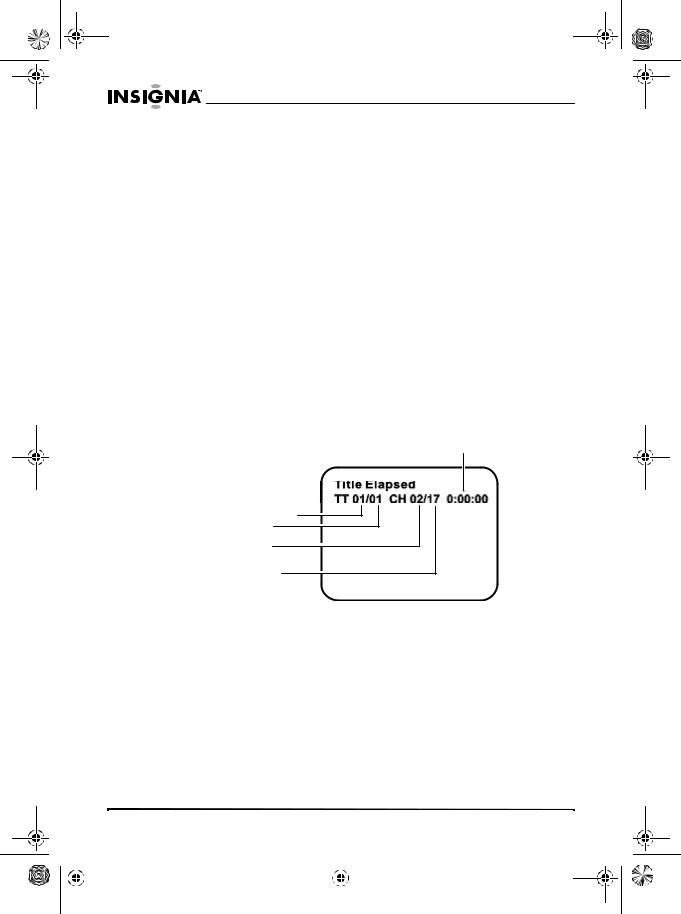
IS-PD040922.fm Page 12 Wednesday, January 4, 2006 6:26 PM
IS-PD040922 Personal 7" LCD Monitor and DVD Player
Using your personal DVD player
Playing a DVD
To play a DVD:
1Turn on your personal DVD player.
2Press the OPEN switch on the front of your personal DVD player to open the disc tray, then insert a disc into the tray with the label side up.
3Close the disc tray. Your personal DVD player loads the disc and starts playing automatically.
4Rotate the BRIGHTNESS and VOLUME controls to adjust the LCD brightness and the volume.
5Press the STOP button to stop DVD playback.
Displaying DVD information
To display DVD information:
1Insert a DVD into your personal DVD player and start playback.
2Press the DISPLAY button on the remote control. The following information appears:
Elapsed time
Current title
Total titles
Current chapter
Total chapters
The display disappears automatically after 3 seconds if you do not press the DISPLAY button again.
3Press the DISPLAY button one or more times to display the following information:
•TITLE ELAPSED–shows how long the current title has been playing.
•TITLE REMAIN–shows how much time is left for the current title.
•CHAPTER ELAPSED–shows how long the current chapter has been playing.
•CHAPTER REMAIN–shows how much time is left for the current chapter.
•DISPLAY OFF–turns off the time display.
12 |
www.insignia-products.com |
|||||
|
|
|
|
|
|
|
|
|
|
|
|
|
|
|
|
|
|
|
|
|
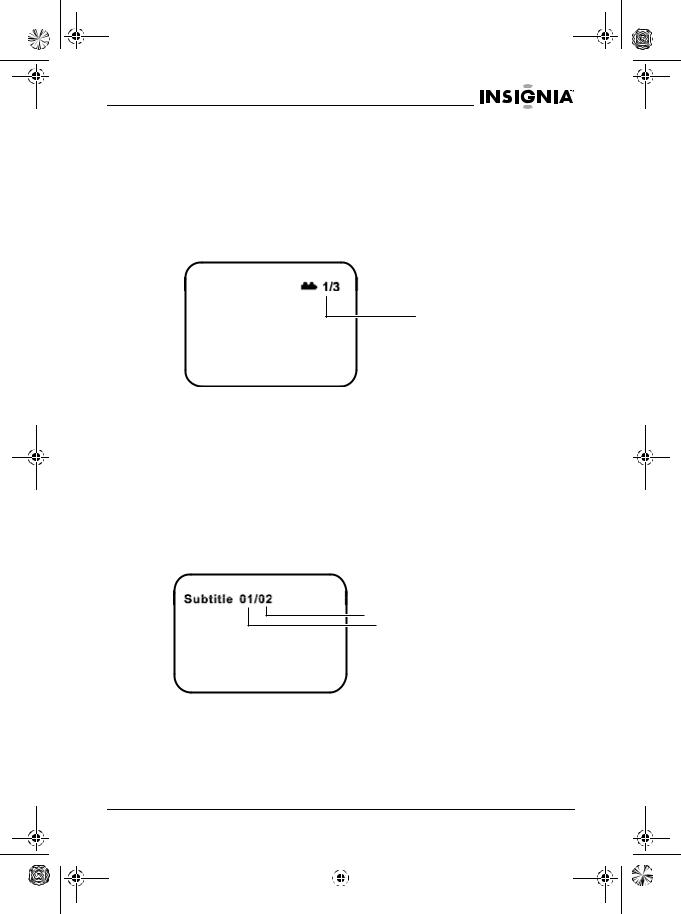
IS-PD040922.fm Page 13 Wednesday, January 4, 2006 6:26 PM
IS-PD040922 Personal 7" LCD Monitor and DVD Player
Changing the viewing angle
If a DVD has more than one viewing angle, you can change the viewing angle.
To change the viewing angle:
1Insert a DVD in your personal DVD player and start playback.
2Press the ANGLE button on the remote control. The following information appears:
 Total angles
Total angles
Current angle
The display disappears automatically after three seconds if you do not press the ANGLE button again.
3Press the ANGLE button one or more times to change the viewing angle.
Selecting a subtitle language
If a DVD has subtitles in different languages, you can select the subtitle language you want.
To select a subtitle language:
1Insert a DVD into your personal DVD player and start playback.
2Press the SUBTITLE button. The following information appears:
Total languages
Current language
The display disappears automatically after three seconds if you do not press the SUBTITLE button again.
3Press the SUBTITLE button one or more times to select a subtitle language.
4To turn off subtitles, press the SUBTITLE button one or more times until SUBTITLE OFF appears.
www.insignia-products.com |
13 |
|||
|
|
|
|
|
|
|
|
|
|
|
|
|
|
|

IS-PD040922.fm Page 14 Wednesday, January 4, 2006 6:26 PM
IS-PD040922 Personal 7" LCD Monitor and DVD Player
Selecting an audio language
If a DVD has more than one audio language option, you can change the language. Some DVDs only let you change languages from the DVD menu.
To select an audio language:
1Insert a DVD into your personal DVD player and start playback.
2Press the AUDIO button. The following information appears:
Total languages
Current language
The display disappears automatically after three seconds if you do not press the AUDIO button again.
3Press the AUDIO button one or more times to select an audio language.
Enlarging the screen image
To enlarge the screen image:
1Insert a DVD into your personal DVD player and start playback.
2Press the ZOOM button one or more times to select an image size.
•Press once to enlarge the image to twice its normal size.
•Press twice to enlarge the image to three times its normal size.
•Press three times to enlarge the image to four times its normal size.
•Press four times to return to the normal image size.
Creating a playback loop
To create a playback loop:
1Insert a DVD into your personal DVD player and start playback.
2Find the place on the DVD where you want to start the playback loop, then press the A-B button.
3Find the place on the DVD where you want to stop the playback loop, then press the A-B button. Your personal DVD player plays the loop you created repeatedly.
4Press the A-B button again to stop playing the loop and return to normal playback.
14 |
www.insignia-products.com |
|||||
|
|
|
|
|
|
|
|
|
|
|
|
|
|
|
|
|
|
|
|
|
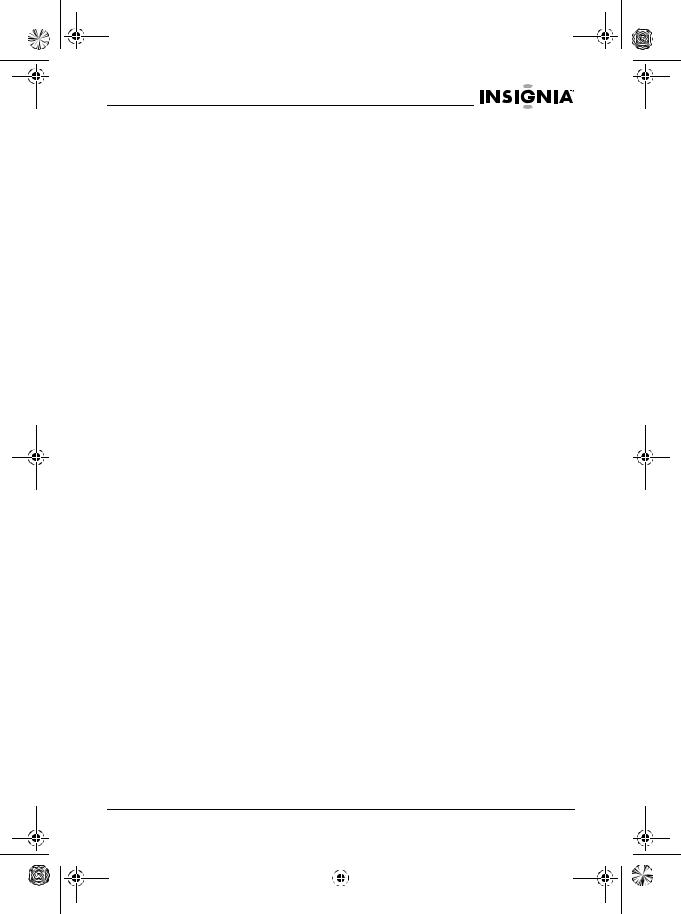
IS-PD040922.fm Page 15 Wednesday, January 4, 2006 6:26 PM
IS-PD040922 Personal 7" LCD Monitor and DVD Player
Repeating chapters and titles
To repeat the current chapter or title:
1Insert a DVD into your personal DVD player and start playback.
2Go to the chapter or title you want to repeat.
3Press the REPEAT button one or more times to select the chapter or title you want to repeat.
•Select CHAPTER to repeat the current chapter.
•Select TITLE to repeat the current title.
•Select ALL to repeat all chapters and titles.
•Select OFF to stop the repeat function.
Playing audio CDs
You can use your personal DVD player to play audio CDs. When you play an audio CD, you can display information about elapsed and remaining time for the current track or the entire CD. You can also use the repeat function to play a track or a CD repeatedly.
To play an audio CD:
1Insert an audio CD into your personal DVD player.
2Press the PLAY button to play the CD.
3If you want to see information about playing times, press the DISPLAY button one or more times.
•SINGLE ELAPSED–shows how long the current track has been playing.
•SINGLE REMAIN–shows how much time is left for the current track.
•TOTAL ELAPSED–shows how long the CD has been playing.
•TOTAL REMAIN–shows how much time is left for the CD.
•DISPLAY OFF–turns off the time display.
4If you want to repeat the current track or title, press the REPEAT button one or more times.
•TRACK–repeats the current track.
•ALL–repeats the current CD.
•OFF–turns off the repeat function.
www.insignia-products.com |
15 |
|||
|
|
|
|
|
|
|
|
|
|
|
|
|
|
|
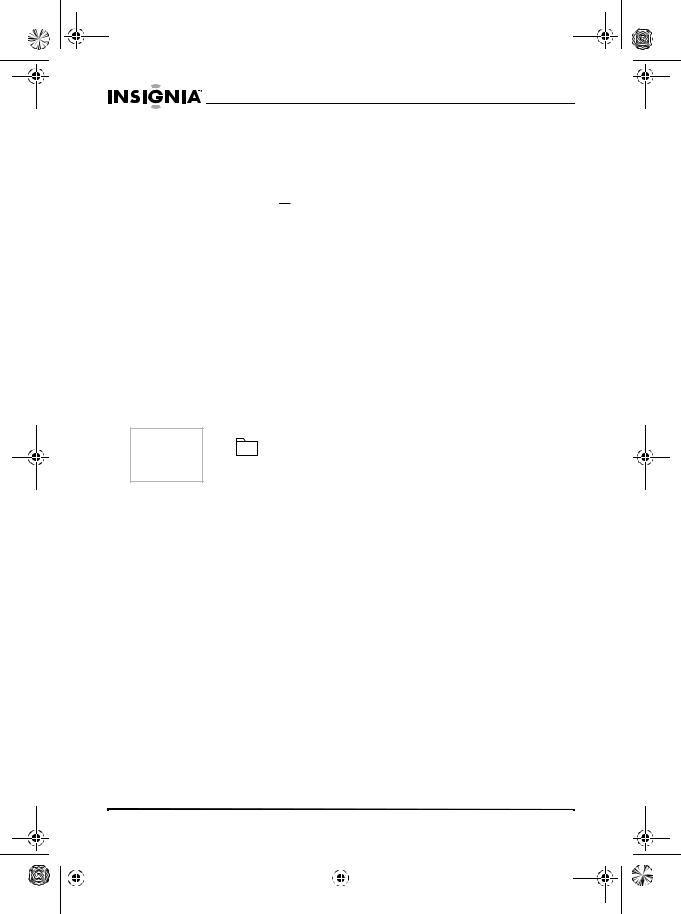
IS-PD040922.fm Page 16 Wednesday, January 4, 2006 6:26 PM
IS-PD040922 Personal 7" LCD Monitor and DVD Player
Playing an MP3 disc
To play an MP3 disc:
1Insert an MP3 disc into your personal DVD player. The MP3 menu appears.
2Press the  or
or  button to choose a folder from the folder list on the left side of the screen.
button to choose a folder from the folder list on the left side of the screen.
3Press the ENTER button to select the highlighted folder. The songs in the folder are displayed.
4Press the  or
or  button to choose a song from the list.
button to choose a song from the list.
5Press the ENTER button to play the highlighted song.
6If you want to go to the next song, press the NEXT button.
7If you want to go to the previous song, press the PREVIOUS button.
8If you want to repeat the current song or folder of songs, press the REPEAT button one or more times.
•REPEAT ONE–repeats the current song.
•REPEAT FOLDER–repeats all the songs in a folder.
•FOLDER–turns off the repeat function.
Tip |
|
The |
icon indicates that the selected item is a folder. |
The MP3 icon indicates that the selected item is an MP3 file.
Playing JPG disc
To play a JPG disc:
1Insert a JPG disc into your personal DVD player.
2Press the  ,
,  or ENTER button to scroll through menus or submenus on the disc. Press the
or ENTER button to scroll through menus or submenus on the disc. Press the  button to go back to the previous menu or submenu.
button to go back to the previous menu or submenu.
3Press the PLAY or ENTER button to view the JPG you selected.
4If you want to rotate the picture, press the  to rotate the picture counterclockwise or press the
to rotate the picture counterclockwise or press the  to rotate the picture clockwise.
to rotate the picture clockwise.
5If you want to flip the picture, press the  to flip the picture vertically or press the
to flip the picture vertically or press the  button to flip the picture horizontally.
button to flip the picture horizontally.
16 |
www.insignia-products.com |
|||||
|
|
|
|
|
|
|
|
|
|
|
|
|
|
|
|
|
|
|
|
|
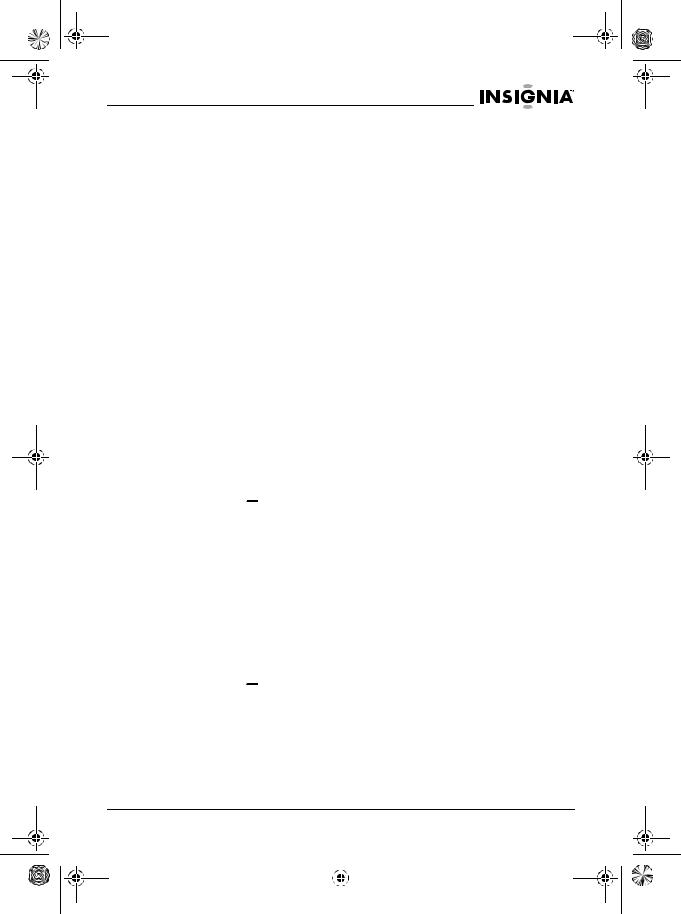
IS-PD040922.fm Page 17 Wednesday, January 4, 2006 6:26 PM
IS-PD040922 Personal 7" LCD Monitor and DVD Player
6If you want to use a visual effect, press the DISPLAY button. You can select:
•WIPE TOP
•WIPE BOTTOM
•WIPE LEFT
•WIPE RIGHT
•DIAGONAL
•WIPE LEFT TOP
•DIAGONAL WIPE RIGHT TOP
•DIAGONAL WIPE LEFT BOTTOM
•DIAGONAL WIPE RIGHT BOTTOM
•EXTEND FROM CENTER H
•EXTEND FROM CENTER V
•COMPRESS TO CENTER H
•COMPRESS TO CENTER V
•WINDOW H
•WINDOW V
•WIPE
•FROM EDGE TO CENTER
7To view a slide show, press the DISPLAY button one or more times. To stop a slide show, press the DISPLAY button one or more times until NONE is displayed.
8To view thumbnail images of the JPG files, press the STOP button.
Press the  ,
,  ,
,  ,
,  , or ENTER button to select another JPG file, then press the PLAY button to view the selected file.
, or ENTER button to select another JPG file, then press the PLAY button to view the selected file.
Using the on-screen (OSD) display
Your personal DVD player has an on-screen (OSD) display that you can use to adjust settings, such as contrast, brightness, and color saturation.
To use the OSD:
1Make sure that a disc is not in the disc tray.
2Press the SETUP button on the remote control. The OSD opens.
3Press the  or
or  button to highlight a menu, then press the ENTER button.
button to highlight a menu, then press the ENTER button.
4Press the  or
or  button to highlight an option, then press the ENTER button.
button to highlight an option, then press the ENTER button.
5Press the  or
or  button to adjust the option, then press the ENTER button.
button to adjust the option, then press the ENTER button.
6Press the SETUP button to close the OSD.
www.insignia-products.com |
17 |
|||
|
|
|
|
|
|
|
|
|
|
|
|
|
|
|
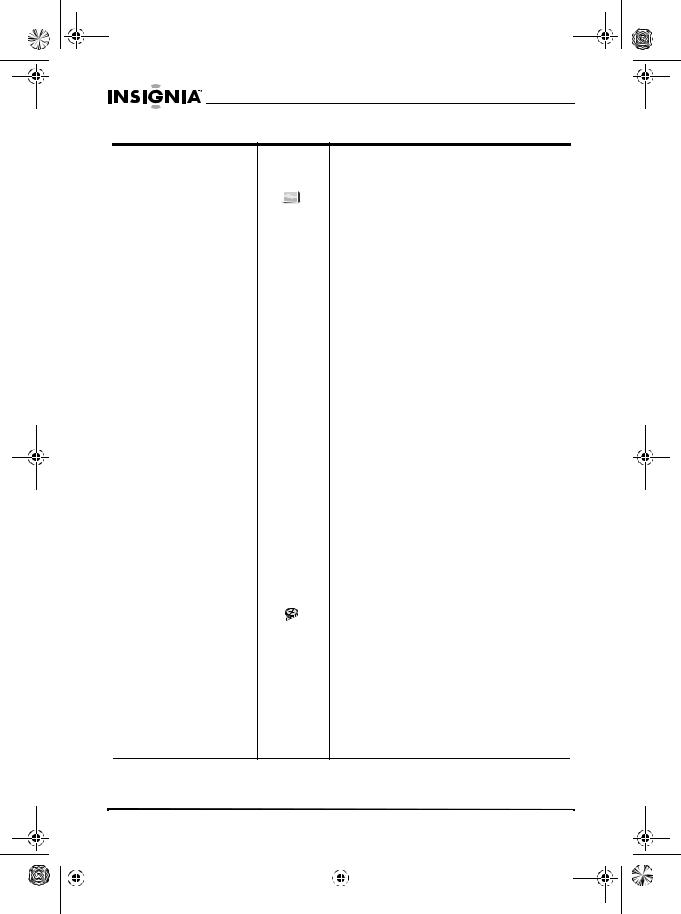
IS-PD040922.fm Page 18 Wednesday, January 4, 2006 6:26 PM
IS-PD040922 Personal 7" LCD Monitor and DVD Player
Menu |
Icon |
Description |
|
|
|
|
|
General Setup Page |
|
|
TV Display–Controls how the video image |
|
|
|
is displayed on an external TV. You can |
|
|
|
|
|
|
|
select: |
• Normal/PS–displays the image full-screen
• Normal/LB–displays the image with black bars on the top and bottom of the screen
• Wide–displays the image full-screen on a wide-screen TV
Angle Mark–If the DVD you are watching has different viewing angles, turns the angle mark on and off. When the angle mark is turned on, an icon appears on the screen to let you know that different viewing angles are available. You can select:
|
• |
On |
|
• |
Off |
|
Screen Saver–Turns the screen saver |
|
|
feature on and off. If the screen saver |
|
|
feature is on, your personal DVD player |
|
|
displays the screen saver after the same |
|
|
image is on the screen for five minutes. |
|
|
You can select: |
|
|
• |
On |
|
• |
Off |
|
Last Memory–Turns the last memory |
|
|
feature on and off. If the Last Memory |
|
|
feature is on, your personal DVD player |
|
|
remembers the last position on the disc |
|
|
when you open the disc tray or move the |
|
|
AV In/Out switch. |
|
|
|
|
Video Quality Setup |
Brightness–Increases the brightness to |
|
|
add more light to dark areas of the picture. |
|
|
Decreases the brightness to add more |
|
|
dark to light areas of the picture. |
|
|
Contrast–Increases the picture level to |
|
|
adjust the white areas of the picture. |
|
|
Decreases the picture level to adjust the |
|
|
black areas of the picture. |
|
|
Hue–Adjusts the overall color of the video |
|
|
image. |
|
|
Saturation–Adjusts the intensity of the |
|
|
colors of the video image. |
|
18 |
www.insignia-products.com |
|||||
|
|
|
|
|
|
|
|
|
|
|
|
|
|
|
|
|
|
|
|
|
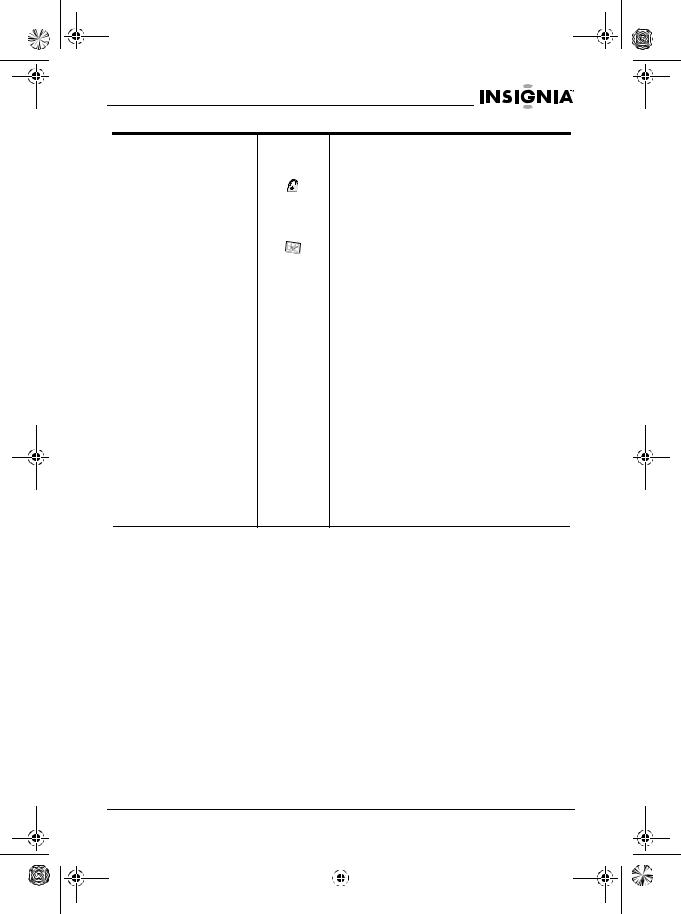
IS-PD040922.fm Page 19 Wednesday, January 4, 2006 6:26 PM
IS-PD040922 Personal 7" LCD Monitor and DVD Player
Menu |
Icon |
Description |
|
|
|
Password Setup Page |
|
Password–Changes the parental |
|
|
password. The default password is 3308. |
|
|
The default password works even after |
|
|
you change it. |
|
|
|
Preference Page |
|
Audio–If the DVD has multiple audio |
|
|
languages, changes the language. |
|
|
Subtitle–If the DVD has multiple subtitle |
|
|
languages, changes the language. |
|
|
Disc Menu–If the DVD has a menu, opens |
|
|
and closed the menu. |
|
|
Parental–Sets the DVD rating level that |
|
|
can be played on your personal DVD |
|
|
player. You can select: |
• KID SAFE–All children
• G–General audience
• PG–Parental guidance suggested
• PG13–Children 13 years of age and older
• PGR–Parental guidance strongly suggested
• R–Under 17 years of age, parental guidance suggested
• NC17–Over 17 years of age
• ADULT–Adults only Default–Resets your personal DVD player to its default settings. Resetting does not affect parental controls.
www.insignia-products.com |
19 |
|||
|
|
|
|
|
|
|
|
|
|
|
|
|
|
|

IS-PD040922.fm Page 20 Wednesday, January 4, 2006 6:26 PM
IS-PD040922 Personal 7" LCD Monitor and DVD Player
Specifications
Compatible DISC |
DVD |
|
CD |
|
MP3 |
|
JPEG |
|
|
Signal system |
NTSC |
|
|
Panel size |
7 inches |
|
(17.78 cm) |
|
|
Frequency response |
20 Hz to 20 kHz |
|
|
Video output |
1 Vp-p/75 Ohm, unbalanced |
|
|
Audio output |
1.4 Vrms/10 kOhm |
|
|
Audio sound/noise ratio |
Better than 60 dB |
|
|
Dynamic range |
Better than 85 dB |
|
|
Laser |
Semiconductor laser |
|
Wave length: 650 nm to 795 nm |
|
|
Power source |
DC 9-12 V |
|
|
Power consumption |
12 W |
|
|
Operating temperature |
41°F to 95°F |
|
(5°C to 35°C) |
|
|
Weight |
1.6 lbs. |
|
(0.72 kg) |
|
|
Dimensions |
7.47 × 5.94 × 1.42 inches |
W × D × H |
(190 × 151 × 36 mm) |
|
|
Battery type |
Ni-Mh |
|
|
20 |
www.insignia-products.com |
|||||
|
|
|
|
|
|
|
|
|
|
|
|
|
|
|
|
|
|
|
|
|
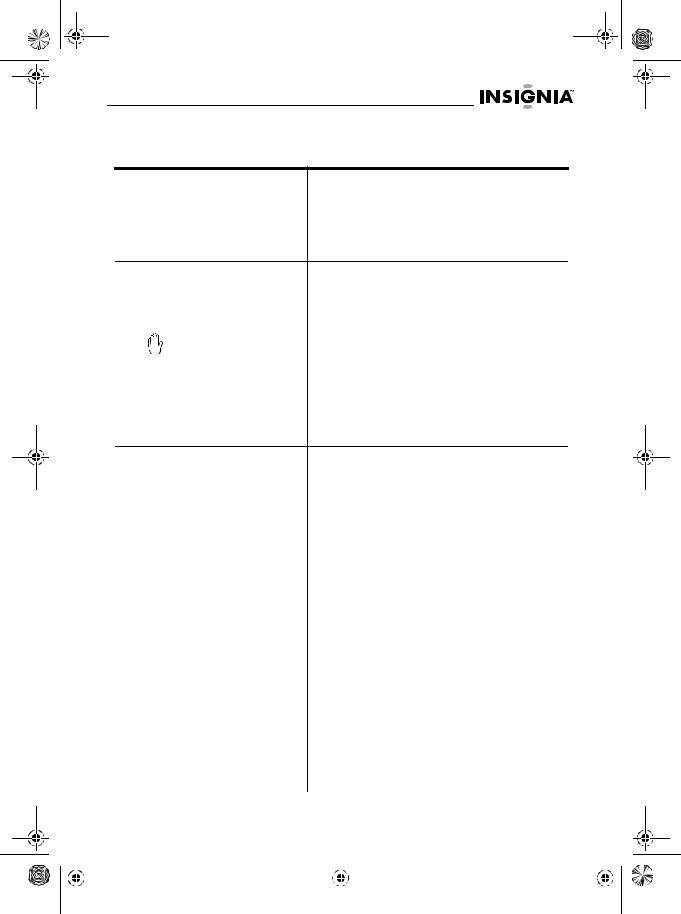
IS-PD040922.fm Page 21 Wednesday, January 4, 2006 6:26 PM
IS-PD040922 Personal 7" LCD Monitor and DVD Player
Troubleshooting
Problem |
Solution |
|
|
|
|
No sound or distorted sound |
• |
Make sure your personal DVD player is |
|
|
connected correctly. |
|
• |
Make sure all cables are securely |
|
|
inserted into the appropriate jacks. |
Cannot advance through a movie You cannot advance through the opening |
|||
|
|
|
credits and warning information that appears |
|
|
|
at the beginning of movies because the disc is |
|
|
|
programmed to prohibit this action. |
|
|
|
|
|
|
|
The feature or action cannot be completed |
|
|
|
|
The |
|
icon appears on screen |
because: |
|
|||
|
|
||
•The disc’s software restricts it.
•The disc’s software does not support the feature (for example, angles).
•The feature is not available at the moment.
•You have requested a title or chapter number that is out of range.
|
|
|
|
Picture is distorted |
• The disc might be damaged. Try another |
|
|
|||||
|
|
|
|
|
|
disc. |
|
|
|
|
|
|
|
|
|
|
|
• It is normal for some distortion to appear |
|
|
|
|
|
||
|
|
|
|
|
|
during forward or reverse scan. |
|
|
|
|
|
|
|
|
|
|
|
|
|
|
|
|
|
|
|
|
|
|
|
No forward or reverse scan |
Some discs have sections that prohibit rapid |
|
|
|
|
|
||
|
|
|
|
|
scanning or title and chapter skipping. |
|
|
|
|
|
||
|
|
|
|
|
You cannot scan past the warning information |
|
|
|
|
|
||
|
|
|
|
|
and credits at the beginning of a movie. This |
|
|
|
|
|
||
|
|
|
|
|
part of the movie is often programmed to |
|
|
|
|
|
||
|
|
|
|
|
prohibit scanning past it. |
|
|
|
|
|
||
|
|
|
|
|
|
|
|
|
|
|
|
|
|
|
|
|
IR sensor does not work |
• Make sure that the batteries in the |
|
|
|
|
|
||
|
|
|
|
|
|
remote are fresh. |
|
|
|
|
|
|
|
|
|
|
|
• Make sure that the remote sensor is not |
|
|
|
|
|
||
|
|
|
|
|
|
obstructed. |
|
|
|
|
|
|
|
|
|
|
|
• Make sure that the infrared transmitter |
|
|
|
|
|
||
|
|
|
|
|
|
on the remote control is pointed directly |
|
|
|
|
|
|
|
|
|
|
|
|
at the IR sensor and within 10 feet (3 m) |
|
|
|
|
|
|
|
|
|
|
|
|
of the sensor. |
|
|
|
|
|
|
|
|
|
|
|
|
|
|
|
|
|
|
|
|
|
|
|
Disc will not play |
• Make sure that the disc in the disc tray is |
|
|
|
|
|
||
|
|
|
|
|
|
label-side up. |
|
|
|
|
|
|
|
|
|
|
|
• Make sure that the disc in the disc tray is |
|
|
|
|
|
||
|
|
|
|
|
|
compatible. Your personal DVD player |
|
|
|
|
|
|
|
|
|
|
|
|
can play DVDs, audio CDs, MP3 discs, |
|
|
|
|
|
|
|
|
|
|
|
|
and JPG discs. |
|
|
|
|
|
|
|
|
|
|
|
|
|
|
|
|
|
|
|
|
|
|
|
|
|
|
|
|
|
|
|
|
|
|
|
|
www.insignia-products.com |
21 |
|
|
|
||||
|
|
|
|
|
|
|
|
|
|
|
|
|
|
|
|
|
|
|
|
|
|
|
|
|
|
|
|
|
|
|
|
|
|
|
|
|
|
|
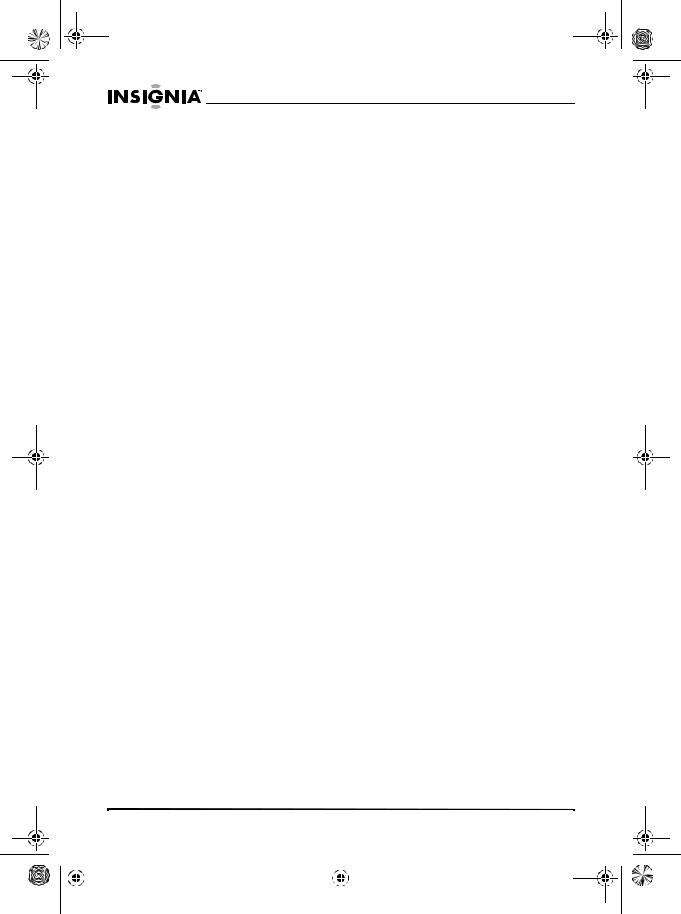
IS-PD040922.fm Page 22 Wednesday, January 4, 2006 6:26 PM
IS-PD040922 Personal 7" LCD Monitor and DVD Player
Problem |
Solution |
|
|
Play starts, then stops |
• Your personal DVD player and DVDs are |
immediately |
coded by region. If the regional codes do |
|
not match, the DVD will not play. Your |
|
personal DVD player is coded for |
|
Region 1discs. |
|
• The disc is dirty. Clean it. |
|
• Condensation has formed. Let your |
|
player dry out. |
|
|
Maintenance
Cleaning your personal DVD player
When cleaning, make sure that your personal DVD player is disconnected from the power source. Do not use liquid cleaners or aerosol cleaners. Use a cloth, lightly dampened with water, for cleaning the exterior of your player.
Precautions for handling and cleaning discs
Handling discs
•To keep a disc clean, do not touch the play side (non-label side) of the disc.
•Do not attach paper or tape to the disc.
•Keep the disc away from direct sunlight or heat sources.
•Store the disc in a disc case after playback.
Cleaning discs
•Before playback, wipe the disc outwards from the center with clean cloth.
Keep dust from the pickup lens by keeping the disc tray closed after use. If there is dust on the pickup lens, use a cleaning disc to clean them. See the operating instructions of the cleaning disc you bought.
22 |
www.insignia-products.com |
|||||
|
|
|
|
|
|
|
|
|
|
|
|
|
|
|
|
|
|
|
|
|

IS-PD040922.fm Page 23 Wednesday, January 4, 2006 6:26 PM
IS-PD040922 Personal 7" LCD Monitor and DVD Player
Legal notices
FCC Statement
FCC Notice
Class B digital device
This equipment has been tested and found to comply with the limits for a Class B digital device, pursuant to part 15 of the FCC Rules.
These limits are designed to provide reasonable protection against harmful interference when the equipment is operated in a residential environment. This equipment generates, uses, and can radiate radio frequency energy and, if not installed and used in accordance with the instructions in this manual, may cause harmful interference to radio communications.
Caution Pursuant to 47CFR, Part 15.21 of the FCC rules, any changes or modifications to this device not expressly approved by the manufacturer could cause harmful interference and would void the user's authority to operate this device.
Caution This is a CLASS B product. In a domestic environment this product may cause radio interference, in which case the user may be required to take adequate measures to counter interference.
Copyright
© 2005 Insignia. Insignia and the Insignia logo are trademarks of Best Buy Enterprise Services, Inc. Other brands and product names are trademarks or registered trademarks of their respective holders. Specifications and features are subject to change without notice or obligation.
Limited warranty
Insignia Products warrants to you, the original purchaser of this Product, that this product shall be free of defects in material or workmanship for a period of ninety (90) days from the date of purchase as follows:
1LABOR: During the Warranty Period if this Product is determined to be defective, Insignia will repair or replace the Product, at its option at no charge, or pay the labor charges to any Insignia authorized service facility. After the Warranty Period, you must pay for all labor charges.
2PARTS: In addition, Insignia will supply, at no charge, new or rebuilt replacement parts in exchange for defective parts for the Warranty Period. After the Warranty Period, you must pay all parts costs.
www.insignia-products.com |
23 |
|||
|
|
|
|
|
|
|
|
|
|
|
|
|
|
|
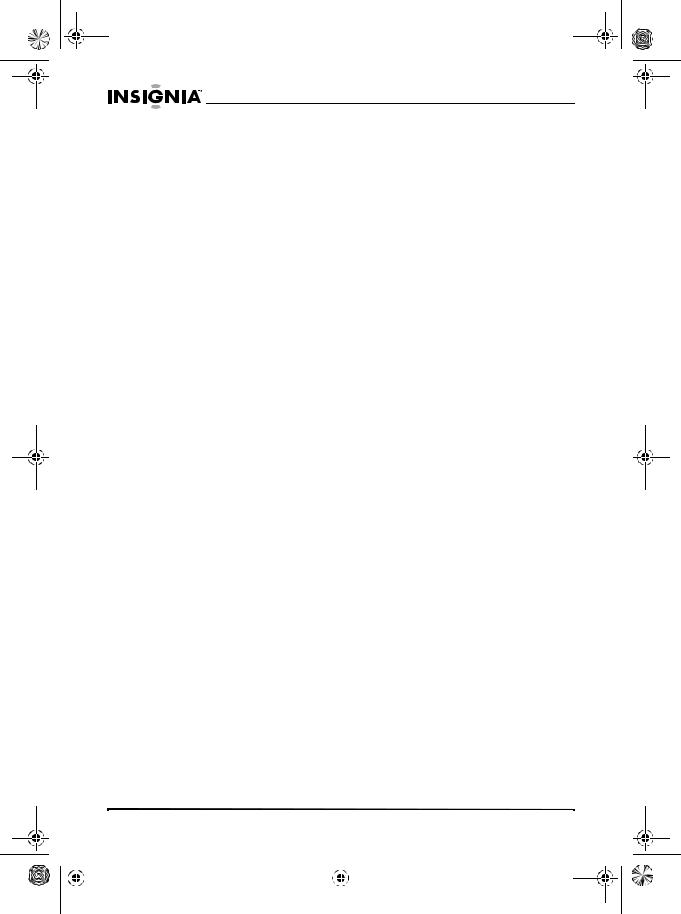
IS-PD040922.fm Page 24 Wednesday, January 4, 2006 6:26 PM
IS-PD040922 Personal 7" LCD Monitor and DVD Player
To obtain warranty service, you must take the Product with your original receipt or other proof of purchase, either in its original packaging or packaging affording an equal degree of protection, to your nearest retail store location of the store or online web site from which you purchased the Product.
This warranty does not cover cosmetic damage or damage due to acts of God, lightning strikes, accident, misuse, abuse, negligence, commercial use, or modification of, or to any part of the Product, including the antenna. This warranty does not cover damage due to improper operation or maintenance, connection to improper voltage supply, or attempted repair by anyone other than a facility authorized by Insignia to service the Product. This warranty does not cover Products sold AS IS or WITH ALL FAULTS, or consumables (such as fuses or batteries). This warranty is valid only in the United States and Canada.
This warranty is invalid if the factory applied serial number has been altered or removed from the Product.
REPAIR REPLACEMENT AS PROVIDED UNDER THIS WARRANTY IS THE EXCLUSIVE REMEDY OF THE CONSUMER. INSIGNIA SHALL NOT BE LIABLE FOR ANY INCIDENTAL OR CONSEQUENTIAL DAMAGES FOR BREACH OF ANY EXPRESS OR IMPLIED WARRANTY ON THIS PRODUCT. EXCEPT TO THE EXTENT PROHIBITED BY APPLICABLE LAW, ANY IMPLIED WARRANTY, REPRESENTATION OR CONDITION OF MERCHANTABILITY OR FITNESS FOR A PARTICULAR PURPOSE ON THIS PRODUCT IS LIMITED IN DURATION TO THE DURATION OF THIS WARRANTY.
Some states or provinces do not allow the exclusion or limitation of incidental or consequential damages, or allow limitations on how long an implied warranty lasts, so the above limitations or exclusions may not apply to you. This warranty gives you specific legal rights, and you may have other rights which vary from state to state, or province to province.
For customer service please call 1-877-467-4289 www.insignia-products.com
Insignia Products, Richfield, Minnesota, U.S.A.
24 |
www.insignia-products.com |
|||||
|
|
|
|
|
|
|
|
|
|
|
|
|
|
|
|
|
|
|
|
|
