Insignia IS-TVDVD20 User Manual [en, es, fr]

User Guide | Guide de l’utilisateur | Guía del Usuario
20” TV/DVD combo | Moniteur couleur | Monitor a color
IS-TVDVD20
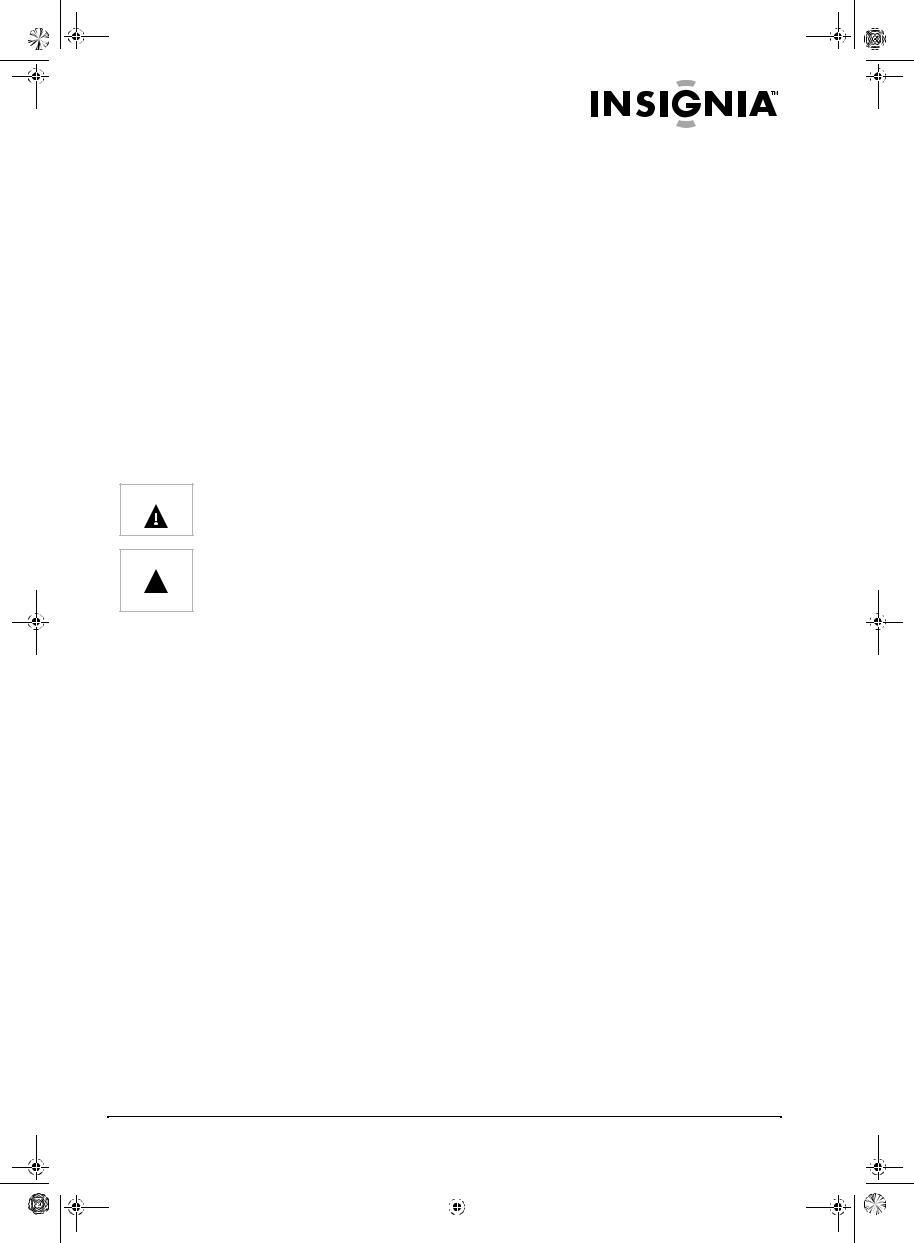
IS-TVDVD20 20-inch TV-DVD Combo.fm Page 1 Sunday, September 11, 2005 1:01 PM
Welcome
Congratulations on your purchase of a high-quality Insignia product. Your IS-TVDVD20 20" TV/DVD combo represents the state of the art in television and DVD player design. Your TV/DVD combo is designed for reliable and trouble-free performance.
Contents
Welcome. . . . . . . . . . . . . . . . . . . . . . . . . . . . . . . . . .1 Safety information. . . . . . . . . . . . . . . . . . . . . . . . . . .1 Features . . . . . . . . . . . . . . . . . . . . . . . . . . . . . . . . . .3 Installing your TV/DVD combo . . . . . . . . . . . . . . . . .5 Using your TV/DVD combo. . . . . . . . . . . . . . . . . . . .6 Specifications . . . . . . . . . . . . . . . . . . . . . . . . . . . . .11 Troubleshooting . . . . . . . . . . . . . . . . . . . . . . . . . . .11 Maintenance . . . . . . . . . . . . . . . . . . . . . . . . . . . . . .11 Limited Warranty. . . . . . . . . . . . . . . . . . . . . . . . . . .12
Français. . . . . . . . . . . . . . . . . . . . . . . . . 13 Español . . . . . . . . . . . . . . . . . . . . . . . . . 28
Safety information
Warning To reduce the risk of fire or electric shock, do not expose your TV/DVD combo to rain or moisture.
Warning To reduce the risk of electric shock, do not remove the cover (or back). No user  serviceable parts inside. Refer servicing to qualified service personnel.
serviceable parts inside. Refer servicing to qualified service personnel.
READ INSTRUCTIONS
Read all safety and operating instructions before operating your TV/DVD combo.
RETAIN INSTRUCTIONS
Keep the safety and operating instructions for future reference.
HEED WARNINGS
Follow to all warnings on your TV/DVD combo and in the operating instructions.
FOLLOW INSTRUCTIONS
Follow all operating and use instructions.
CLEANING
Unplug your TV/DVD combo from the wall outlet before cleaning. Do not use liquid cleaners or aerosol cleaners. Use a damp cloth for cleaning the exterior cabinet only.
ATTACHMENTS
The manufacturer of your TV/DVD combo does not make any recommendations for attachments, as they may cause hazards.
WATER AND MOISTURE
Do not use your TV/DVD combo near water, for example, near a bathtub, washbowl, kitchen sink, laundry tub, in a wet basement, or near a swimming pool.
ACCESSORIES
Do not place your TV/DVD combo on an unstable cart, stand, tripod, bracket, or table. The TV may fall, causing serious bodily injury and serious damage to your TV/DVD combo.
Make sure that you move an TV/DVD combo and cart combination with care. Quick stops, excessive force, and uneven surfaces may cause your TV/DVD combo and cart combination to overturn.
VENTILATION
Slots and openings in the cabinet back or bottom are provided for ventilation, to ensure reliable operation of your TV/DVD combo, and to protect it from overheating. These openings must not be blocked or covered. Do not place your TV/DVD combo on a bed, sofa, rug, or other similar surface. Do not place your TV/DVD combo near or over a radiator or heat source. Do not place your TV/DVD combo in a built-in installation such as a bookcase or rack unless you provide correct ventilation or follow the manufacturer's instructions.
POWER SOURCE
Operate your TV/DVD combo only from the type of power source indicated on the rating plate.
If you are not sure of the type of power supply to your home, consult your TV/DVD combo dealer or local power company.
GROUNDING AND POLARIZATION
Your TV/DVD combo is equipped with a polarized alternating-current line plug (a plug having one blade wider than the other). This plug will fit into the power outlet only one way. This is a safety feature. If you are unable to insert the plug fully into the outlet, try reversing the plug. If the plug should still fail to fit, contact your electrician to replace your obsolete outlet. Instead of the polarized alternating-current line plug, your TV/DVD combo may be equipped with a 3-wire grounding-type plug (a plug having a third (grounding) pin). This plug will only fit into a grounding-type power outlet. This too, is a safety feature. If you are unable to insert the plug into the outlet, contact your electrician to replace your obsolete outlet. Do not defeat the safety purpose of the grounding-type plug.
POWER CORD PROTECTION
Route power supply cords so they are not likely to be walked on or pinched by items placed on or against them. Pay particular attention to cords at plugs, wall outlet, and the point where they exit from your TV/DVD combo.
LIGHTNING
To protect your TV/DVD combo from a lightning storm, or when it is left unattended and unused for long periods of time, unplug it from the wall outlet and disconnect the antenna or cable system.
This will prevent damage to your TV/DVD combo from lightning and power line surges.
www.insignia-products.com |
1 |
|||
|
|
|
|
|
|
|
|
|
|
|
|
|
|
|

 IS-TVDVD20 20-inch TV-DVD Combo.fm Page 2 Sunday, September 11, 2005 1:01 PM
IS-TVDVD20 20-inch TV-DVD Combo.fm Page 2 Sunday, September 11, 2005 1:01 PM
IS-TVDVD20 20-inch TV/DVD Combo
POWER LINES
Do not locate an outside antenna system in the vicinity of overhead power lines or other electric light or power circuits, or where it can fall onto or against such power lines or circuits. When installing an outside antenna system, take extreme care to keep from touching such power lines or circuits because contact with them might be fatal.
OVERLOADING
Do not overload wall outlets and extension cords because this can result in a risk of fire or electric shock.
OBJECT AND LIQUID ENTRY
Do not push objects through any openings in your TV/DVD combo because they may touch dangerous voltage points or short out parts that could result in fire or electric shock. Never spill or spray any type of liquid into your TV/DVD combo.
OUTDOOR ANTENNA GROUNDING
If an outside antenna or cable system is connected to TV/DVD combo, make sure that the antenna or cable system is grounded to provide some protection against voltage surges and built-up static charges, Section 810 of the National Electrical Code (NEC), ANSI/NFPA 70, provides information with respect to correct grounding of the mast and supporting structure, grounding of the lead-in wire to an antenna discharge unit, size of grounding conductors, location of antenna discharge unit, connection to grounding electrodes, and requirements for the grounding electrode.
|
7 |
|
6 |
|
5 |
|
4 |
|
3 |
1 |
2 |
1 |
Electric service equipment |
|
|
2 |
Power service grounding electrode system |
|
|
3 |
Ground clamps |
|
|
4 |
Grounding conductors |
|
|
5 |
Antenna discharge unit |
|
|
6 |
Grounding clamp |
|
|
7 |
Antenna leak in wire |
|
|
SERVICING
Do not attempt to service your TV/DVD combo yourself because opening or removing covers may expose you to dangerous voltage or other hazards. Refer all servicing to qualified service personnel.
DAMAGE REQUIRING SERVICE
Unplug your TV/DVD combo from the wall outlet and refer servicing to qualified service personnel under the following conditions:
•When the power-supply cord or plug is damaged.
•If liquid has been spilled, or objects have fallen, into your TV/DVD combo.
•If your TV/DVD combo has been exposed to rain or water.
•If your TV/DVD combo does not operate normally by following the operating instructions. Adjust only those controls that are covered by the operating instructions because an incorrect adjustment of other controls may result in damage and will often require extensive work by a qualified technician to restore your TV/DVD combo to its normal operation.
•If your TV/DVD combo has been dropped or the cabinet has been damaged.
•If your TV/DVD combo exhibits a distinct change in performance, this indicates a need for service.
REPLACEMENT PARTS
When replacement parts are required, make sure that the service technician uses replacement parts specified by the manufacturer or those that have the same characteristics as the original part.
Unauthorized substitutions may result in fire, electric shock, or other hazards.
SAFETY CHECK
Upon completion of any service or repairs to your TV/DVD combo, ask the service technician to perform safety checks to determine that your TV/DVD combo is in correct operating condition.
HEAT
Locate your TV/DVD combo away from heat sources such as radiators, heat registers, stoves, or other products (including amplifiers) that produce heat.
DISC SLOT
Keep your fingers clear of the disc slot as it is closing. You may injure yourself.
CONNECTING
When you connect your TV/DVD combo to other equipment, turn off the power and unplug all of the equipment from the wall outlets. Failure to do so may cause an electric shock and serious personal injury. Read the owner's manual of the other equipment carefully and follow the instructions when making any connections.
SOUND VOLUME
Reduce the volume to the minimum level before you turn on your TV/DVD combo. Otherwise, sudden high volume sound may cause hearing loss or speaker damage.
SOUND DISTORTION
If you TV/DVD combo outputs distorted sound for a long time, the speakers may overheat and cause a fire.
2 |
www.insignia-products.com |
|||||
|
|
|
|
|
|
|
|
|
|
|
|
|
|
|
|
|
|
|
|
|

IS-TVDVD20 20-inch TV-DVD Combo.fm Page 3 Sunday, September 11, 2005 1:01 PM
IS-TVDVD20 20-inch TV/DVD Combo
HEADPHONES
When you use the headphones, keep the volume at a moderate level. If you use the headphones continuously with high volume sound, it may cause hearing damage.
LASER BEAM
Do not look into the opening of the disc slot or ventilation opening of your TV/DVD combo to see the source of the laser beam. It may cause sight damage.
DISC
Do not use a cracked, deformed, or repaired disc. These discs are easily broken and may cause serious personal injury and product malfunction.
NOTE TO CABLE SYSTEM TV INSTALLER
This reminder is provided to call the Cable TV system installer's attention to Article 820-40 of the NEC that provides guidelines for correct grounding and, in particular, specifies that the cable ground shall be connected to the grounding system of the building, as close to the point of cable entry as practical.
11 |
OPEN/CLOSE |
Press to open the DVD tray. Press |
|
|
again to close the tray. |
|
|
|
12 |
STOP |
Press to stop DVD playback. |
|
|
|
Back panel
1 |
6 |
|
|
||
2 |
|
|
3 |
7 |
|
8 |
||
|
||
4 |
9 |
|
|
10 |
|
5 |
11 |
Features
Front panel
1 2
|
|
5 |
10 |
12 |
|
3 |
4 |
6 |
8 |
11 |
|
9 |
|||||
|
|
|
|
||
|
|
|
7 |
|
|
Button/ |
Description |
|
connector |
|
|
|
|
|
|
|
1 |
PLAY |
Press to start disc playback. |
|
|
|
2 |
Standby Power |
Press to turn your TV/DVD combo |
|
|
on and off or to “wake” your |
|
|
TV/DVD combo if it is in standby |
|
|
mode. |
|
|
|
3 |
VIDEO |
Plug your external video device |
|
|
into this connector. |
|
|
|
4 |
L-AUDIO-R |
Plug your external audio system |
|
|
into these connectors. |
|
|
|
5 |
Power |
This indicator lights when your |
|
indicator |
TV/DVD combo is turned on. |
|
|
|
6 |
Remote |
Receives signals from the remote |
|
control sensor |
control. Do not block. |
|
|
|
7 |
TV/DVD |
Press to select TV or DVD mode. |
|
|
|
8 |
MENU |
Press to open the TV OSD. |
|
|
|
9 |
V – and V + |
Press to decrease or increase the |
|
|
volume. |
|
|
|
10 |
CH – and |
Press to change the TV channel. |
|
CH + |
|
|
|
|
|
Connector |
|
|
1 |
DVD Video Y input connector |
|
|
2 |
Coaxial output terminal |
|
|
3 |
DVD Video Cb input connector |
|
|
4 |
Video output connector |
|
|
5 |
Video input connector |
|
|
6 |
DVD Video Cr input connector |
|
|
7 |
Antenna/CATV input connector |
|
|
8 |
Audio right channel output connector |
|
|
9 |
Audio left channel output connector |
|
|
10 |
Audio right channel input connector |
|
|
11 |
Audio left channel input connector |
|
|
www.insignia-products.com |
3 |
|||
|
|
|
|
|
|
|
|
|
|
|
|
|
|
|

IS-TVDVD20 20-inch TV-DVD Combo.fm Page 4 Sunday, September 11, 2005 1:01 PM
IS-TVDVD20 20-inch TV/DVD Combo
Remote control |
|
|
Button |
Description |
||
|
|
|
|
|||
|
|
|
8 |
VOL +/VOL – |
When the OSD is closed, press |
|
|
|
|
|
|
the VOL + or VOL - button to |
|
|
|
|
|
|
increase or decrease the volume. |
|
|
|
|
|
|
When the OSD is open, press to |
|
|
|
|
|
|
highlight menu options. |
|
|
|
|
9 |
ZOOM |
Press to enlarge the screen |
|
|
|
|
|
|
image. When you zoom, the |
|
|
|
|
|
|
center of the image enlarges. This |
|
|
|
|
|
|
cuts off the other edges of the |
|
|
|
|
|
|
image. Press one or more times to |
|
|
|
|
|
|
return to normal viewing. |
|
|
|
|
10 |
REV and FWD |
Press REV to go backward on the |
|
|
|
|
|
|
DVD. |
|
|
|
|
|
|
Press FWD to go forward on the |
|
|
|
|
|
|
DVD. |
|
|
|
|
11 |
NEXT |
Press to go to the next scene on a |
|
|
|
|
|
|
DVD or next track, song, or photo |
|
|
|
|
|
|
on a CD. |
|
|
|
|
12 |
PREV |
Press to go to the previous scene |
|
|
|
|
|
|
on a DVD or previous track, song, |
|
|
|
|
|
|
or photo on a CD. |
|
|
|
|
13 |
PAUSE/STEP |
Press to pause playback. Press |
|
|
|
|
|
|
again to advance the program one |
|
|
|
|
|
|
frame at a time. Press |
|
|
|
|
|
|
PLAY/ENTER to return to normal |
|
|
|
|
|
|
playback. |
|
|
|
|
14 |
STOP |
Press to stop playback on the |
|
|
|
|
|
|
DVD. |
|
|
|
|
15 |
10+ |
Press this button in combination |
|
|
|
|
|
|
with number pad buttons to select |
|
|
|
|
|
|
a two-digit channel number. |
|
|
|
|
16 |
A-B |
Press once to mark the beginning |
|
|
|
|
|
|
of a section you want to repeat. |
|
|
|
|
|
|
Press again when you reach the |
|
|
|
|
|
|
end of the section you want to |
|
|
Button |
Description |
|
|
repeat. The section is played |
|
|
|
|
|
|
repeatedly. Press again to return |
|
1 |
POWER |
Press to turn the TV on or off. |
|
|
to normal playback. |
|
|
|
|
||||
2 |
TV/DVD |
Press to select TV or DVD mode. |
17 |
REPEAT |
Press once to replay the current |
|
|
|
chapter. Press twice to replay the |
||||
|
|
|
|
|
||
3 |
Number pad |
Press directly to select a channel. |
|
|
current title. Press three times to |
|
|
|
To enter a two-digit channel |
|
|
replay the entire disc. Press four |
|
|
|
|
|
times to cancel the repeat |
||
|
|
number, press the two number |
|
|
||
|
|
|
|
function. |
||
|
|
buttons. |
|
|
||
|
|
|
|
|
||
|
|
To enter a three-digit channel |
18 |
ANGLE |
Press to change the viewing angle |
|
|
|
number, press the three number |
|
|
if the DVD you are playing has |
|
|
|
buttons. |
|
|
multiple viewing angles. |
|
|
|
When the OSD is open, use the |
19 |
AUDIO |
Press to change the audio mode. |
|
|
|
number pad to enter your |
||||
|
|
password for Parental Controls. |
|
|
Wait three seconds before you |
|
|
|
|
|
|
press the button again. You can |
|
4 |
DISPLAY |
Press to display the current |
|
|
select: |
|
|
|
channel number. |
|
|
Mono Left |
|
5 |
EXIT |
Press to close the TV OSD menu. |
|
|
Mono Right |
|
|
|
Mix-Mono |
||||
6 |
PICT |
Press to select one of the preset |
|
|
||
|
|
Stereo |
||||
|
|
brightness levels. |
20 |
D.CALL |
Press one or more times to |
|
7 |
MENU |
Press to open the on-screen |
||||
|
|
display the Title Elapsed, Title |
||||
|
|
display (TV OSD) menu. |
|
|
Remain, Chapter Elapsed, |
|
|
|
|
|
|
Chapter Remain, and Display off. |
|
|
|
|
21 |
SETUP |
Press to open the DVD OSD. |
|
|
|
|
22 |
OPEN/CLOSE |
Press to open or close the DVD |
|
|
|
|
|
|
tray. |
|
4 |
www.insignia-products.com |
|||||
|
|
|
|
|
|
|
|
|
|
|
|
|
|
|
|
|
|
|
|
|

IS-TVDVD20 20-inch TV-DVD Combo.fm Page 5 Sunday, September 11, 2005 1:01 PM
IS-TVDVD20 20-inch TV/DVD Combo
|
Button |
Description |
Installing your TV/DVD |
|
|
|||||||||||||||||||||
|
|
|
combo |
|
|
|
|
|
|
|
|
|
|
|
|
|
|
|
|
|
|
|
|
|||
23 |
MUTE |
Press to mute sound. |
|
|
|
|
|
|
|
|
|
|
|
|
|
|
|
|
|
|
|
|
||||
|
|
|
Using an antenna |
|
|
|||||||||||||||||||||
24 |
CCD |
Press to turn closed captioning for |
|
|
||||||||||||||||||||||
|
|
a TV program on or off. |
|
To enjoy a clearer picture, we recommend that |
||||||||||||||||||||||
|
|
|
|
|||||||||||||||||||||||
25 |
Back up |
Not used with this unit. |
|
you use a CATV system or an outdoor antenna. |
||||||||||||||||||||||
|
|
|
|
In different places, the suitable antenna type and |
||||||||||||||||||||||
26 |
RECALL |
Press to change to the last |
|
position may vary. |
|
|
||||||||||||||||||||
|
|
channel you viewed. |
|
|
|
|
|
|
|
|
|
|
|
|
|
|
|
|
|
|
|
VHF |
UHF |
|||
|
|
|
|
|
|
|
|
|
|
|
|
|
|
|
|
|
|
|
|
|
|
|||||
27 |
TIME |
Press to open the Time menu. |
|
|
|
|||||||||||||||||||||
|
|
|
|
|
|
|
|
|
|
|
|
|
|
|
|
|
|
|
|
|
|
|
||||
|
|
|
|
|
|
|
|
|
|
|
|
|
|
|
|
|
|
|
|
|
|
|
|
|
|
|
28 |
INPUT |
Press one or more times to select |
|
|
|
|
|
|
|
|
|
|
|
|
|
|
|
|
|
|
|
|
|
|
|
|
|
|
the video source (Video1, Video2, |
|
|
|
|
|
|
|
|
|
|
|
|
|
|
|
|
|
|
|
|
|
|
|
|
|
|
YCbCr, TV). |
|
|
|
|
|
|
|
|
|
|
|
|
|
|
|
|
|
|
|
|
|
|
|
|
|
|
|
|
|
|
|
|
|
|
|
|
|
|
|
|
|
|
|
|
|
|
|
|
|
||
|
|
|
|
|
|
|
|
|
|
|
|
|
|
|
|
|
|
|
|
|
|
|
|
|
|
|
29 |
CH +/CH – |
When the OSD is closed, press |
|
|
|
|
|
|
|
|
|
|
|
|
|
|
|
|
|
|
|
|
|
|
|
|
|
|
the CH + or CH - button to change |
|
|
|
|
|
|
|
|
|
|
|
|
|
|
|
|
|
|
|
|
|
|
|
|
|
|
the TV channel. When the OSD is |
|
|
|
|
|
|
|
|
|
|
|
|
|
|
|
|
|
|
|
|
|
|
|
|
|
|
open, press to adjust options. |
|
|
|
|
|
|
|
|
|
|
|
|
|
|
|
|
|
|
|
|
|
|
|
|
|
|
|
|
|
|
|
|
|
|
|
|
|
|
|
|
|
|
|
|
Antenna/CATV |
||||||
|
|
|
|
|
|
|
|
|
|
|
|
|
|
|
|
|
|
|
|
|
||||||
30 |
SCAN |
Press to scan through the |
|
|
|
|||||||||||||||||||||
|
|
available TV channels. Press |
|
|
|
|
|
|
|
|
|
|
|
|
|
|
|
|
|
|
input |
|
|
|||
|
|
|
AC power connector |
|
|
|||||||||||||||||||||
|
|
again to stop scanning. |
|
|
|
|||||||||||||||||||||
|
|
|
|
|
|
|
|
|
|
|
|
|
|
|
|
|
|
|
|
|
|
|
|
|
||
|
|
|
|
|
|
|
|
|
|
|
|
|
|
|
|
|
|
|
|
|
|
|
|
|
|
|
31 |
SLEEP |
Press to set the sleep timer to |
|
|
|
|
|
|
|
|
|
|
|
|
|
|
|
|
|
|
|
|
|
|
|
|
|
Note |
We recommend that you use a 75 ohm |
||||||||||||||||||||||||
|
|
automatically turn off the TV. |
|
|||||||||||||||||||||||
|
|
|
|
|
|
coaxial antenna to avoid interference. |
||||||||||||||||||||
32 |
Arrows |
Press to make selections on the |
|
|
|
|||||||||||||||||||||
|
|
|
|
|
|
|
|
|
|
|
|
|
|
|
|
|
|
|
|
|
|
|
||||
|
|
|
|
|
|
|
|
|
|
|
|
|
|
|
|
|
|
|
|
|
|
|
||||
|
|
DVD OSD or DVD menus. |
|
|
|
|
|
|
|
|
|
|
|
|
|
|
|
|
|
|
|
|
|
|
|
|
|
|
|
|
Note |
To avoid interference from electrical |
|||||||||||||||||||||
33 |
PLAY/ENTER |
When the OSD is closed, press to |
||||||||||||||||||||||||
|
|
|
signals, do not bind the antenna cable |
|||||||||||||||||||||||
|
|
start disc playback or resume |
|
|
|
|||||||||||||||||||||
|
|
|
|
|
together with any electrical wires. |
|
|
|||||||||||||||||||
|
|
normal playback. When the OSD |
|
|
|
|
|
|||||||||||||||||||
|
|
|
|
|
|
|
|
|
|
|
|
|
|
|
|
|
|
|
|
|
|
|
|
|
||
|
|
is opened, press to confirm |
Installing remote control batteries |
|
|
|||||||||||||||||||||
|
|
selections. |
|
|
||||||||||||||||||||||
|
|
|
|
|
|
|
|
|
|
|
|
|
|
|
|
|
|
|
|
|
|
|
|
|
||
|
|
|
|
To install the remote control batteries: |
|
|
||||||||||||||||||||
34 |
D.MENU |
Press to open the DVD menu if |
|
|
|
|||||||||||||||||||||
|
|
the DVD you are playing has a |
|
1 Remove the battery cover. |
|
|
||||||||||||||||||||
|
|
menu. |
|
|
|
|
|
|
|
|
|
|
|
|
|
|
|
|
|
|
|
|
|
|
|
|
|
|
|
|
|
|
|
|
|
|
|
|
|
|
|
|
|
|
|
|
|
|
|
|
|
|
|
35 |
SUBTITLE |
Press to select subtitles for a DVD |
|
|
|
|
|
|
|
|
|
|
|
|
|
|
|
|
|
|
|
|
|
|
|
|
|
|
|
|
|
|
|
|
|
|
|
|
|
|
|
|
|
|
|
|
|
|
|
||||
|
|
if the DVD has subtitles. |
|
|
|
|
|
|
|
|
|
|
|
|
|
|
|
|
|
|
|
|
|
|
|
|
36 |
SLOW |
Press to playback in slow motion. |
|
|
|
|
|
|
|
|
|
|
|
|
|
|
|
|
|
|
|
|
|
|
|
|
|
|
Each time you press SLOW, the |
|
|
|
|
|
|
|
|
|
|
|
|
|
|
|
|
|
|
|
|
|
|
|
|
|
|
speed changes. Press |
|
|
|
|
|
|
|
|
|
|
|
|
|
|
|
|
|
|
|
|
|
|
|
|
|
|
PLAY/ENTER to resume normal |
|
|
|
|
|
|
|
|
|
|
|
|
|
|
|
|
|
|
|
|
|
|
|
|
|
|
playback. |
|
|
|
|
|
|
|
|
|
|
|
|
|
|
|
|
|
|
|
|
|
|
|
|
|
|
|
|
|
|
|
|
|
|
|
|
|
|
|
|
|
|
|
|
|
|
|
|
|
|
|
37 |
PROGRAM |
Press to enter Program mode |
|
|
|
|
|
|
|
|
|
|
|
|
|
|
|
|
|
|
|
|
|
|
|
|
|
|
when playing a disc. Use the |
|
|
|
|
|
|
|
|
|
|
|
|
|
|
|
|
|
|
|
|
|
|
|
|
|
|
number pad buttons to enter the |
|
2 Insert two AA batteries. Make sure that the |
||||||||||||||||||||||
|
|
program number you want, use |
|
|||||||||||||||||||||||
|
|
the arrow button to select START. |
|
|
+/– symbols on the battery match the +/– |
|||||||||||||||||||||
|
|
The program playback begins. |
|
|
marks inside the battery compartment. |
|||||||||||||||||||||
|
|
|
|
3 Replace the battery cover. |
|
|
||||||||||||||||||||
38 |
TITLE/PBC |
Press to open the DVD menu if |
|
|
||||||||||||||||||||||
|
|
|
|
|
|
|
|
|
|
|
|
|
|
|
|
|
|
|
|
|
|
|
||||
|
|
the DVD you are playing has a |
|
|
|
|
|
|
|
|
|
|
|
|
|
|
|
|
|
|
|
|
|
|
|
|
|
|
menu. Use the number pad button |
|
Tip |
When the remote control will not be used |
|||||||||||||||||||||
|
|
to enter the item number you |
|
|
|
for a long period of time or when the |
||||||||||||||||||||
|
|
want. |
|
|
|
batteries are worn out, remove the |
||||||||||||||||||||
|
|
|
|
|
|
batteries to prevent leakage. |
|
|
||||||||||||||||||
39 |
SEARCH |
Press to open the Search menu. |
|
|
|
|
|
|||||||||||||||||||
|
|
|
|
|
|
|
|
|
|
|
|
|
|
|
|
|
|
|
|
|
|
|
||||
|
|
Press again to select. Use the |
|
|
|
|
|
|
|
|
|
|
|
|
|
|
|
|
|
|
|
|
|
|
|
|
|
|
number pad buttons to enter the |
|
Warning |
Do not throw the batteries into fire. |
|||||||||||||||||||||
|
|
item number you want. Press |
|
|||||||||||||||||||||||
|
|
|
|
|
Dispose of used batteries as hazardous |
|||||||||||||||||||||
|
|
PLAY/ENTER to confirm you |
|
|
|
|||||||||||||||||||||
|
|
|
|
|
waste. |
|
|
|||||||||||||||||||
|
|
selection. |
|
|
|
|
|
|||||||||||||||||||
|
|
|
|
|
|
|
|
|
|
|
|
|
|
|
|
|
|
|
|
|
|
|
|
|
||
|
|
|
|
|
|
|
|
|
|
|
|
|
|
|
|
|
|
|
|
|
|
|
|
|
|
|
|
|
|
|
|
|
|
|
|
|
|
|
|
|
|
|
|
|
|
|
|
|
|
|
|
|
|
|
|
|
|
Caution |
Do not drop, dampen, or disassemble the |
|||||||||||||||||||||
|
|
|
|
|
|
remote control. |
|
|
||||||||||||||||||
|
|
|
|
|
|
|
|
|
|
|
|
|
|
|
|
|
|
|
|
|
|
|
|
|
|
|
www.insignia-products.com |
5 |
|||
|
|
|
|
|
|
|
|
|
|
|
|
|
|
|

IS-TVDVD20 20-inch TV-DVD Combo.fm Page 6 Sunday, September 11, 2005 1:01 PM
IS-TVDVD20 20-inch TV/DVD Combo
Connecting the TV/DVD combo to other audio/video devices
You can connect a DVD player, VCR, video game console, and stereo system to your TV/DVD combo to enjoy a higher quality of picture and sound effect.
External
TV
DVD, VCR, or |
To COAXIAL |
|
other device |
||
type digital |
||
Coaxial cable |
||
|
audio input |
|
|
VHF |
UHF |
|
Video |
|
|
|
output |
|
|
|
Audio |
|
|
|
output |
To audio |
|
Receiver, DVD, |
|
|
|
To video |
input |
Laser DVD |
|
VCD, or other |
|
||
device |
input |
|
|
|
|
|
|
|
|
|
To audio |
|
|
|
output |
Using your TV/DVD combo
Basic operation
WATCHING A TV PROGRAM
To watch a TV program:
1Press the POWER button on the remote control or the front of your TV/DVD combo.
2If your TV/DVD combo is in DVD mode, press the TV/DVD button on the remote control or the front of your TV/DVD combo.
3To watch a channel that has a one-digit channel number, press the number button on the number pad.
To watch a channel that has a two-digit channel number, press the two number buttons on the number pad.
To watch a channel that has a three-digit channel number, press the three number buttons on the number pad.
Tip You can also use the CH – and CH + buttons on the remote control or the front of your TV/DVD combo to change channels.
To play a DVD or CD:
1Press the DVD/TV button on the remote control or the front of your TV/DVD combo.
2Press the OPEN/CLOSE button on the remote control or the front of your TV/DVD combo. The disc tray opens.
3Place the disc in the tray, label side up.
The tray has “guides” for playing two sizes of discs. Make sure that the disc is lined up in the correct guide.
4Press the OPEN/CLOSE button to close the tray. The disc should start playing automatically. If the disc does not start playing, press the PLAY/ENTER button on the remote control or the front of your TV/DVD combo to start playback.
5If the DVD displays a menu, use the arrow buttons on the remote control to select a menu option, then press the PLAY/ENTER button.
To pause playback:
1Press the PAUSE/STEP button. While the disc playback is paused, the sound is muted.
2While playback is paused, press the PAUSE/STEP button to playback the video one frame at a time.
3Press the PLAY/ENTER button to resume normal playback.
To stop playback:
1Press the STOP button on the remote control or the front of your TV/DVD combo.
2Press the STOP button again to completely stop playback.
Or
Press the PLAY/ENTER button to resume playback at the point where you stopped playback.
To skip to a different track or chapter on the disc:
•During playback, press the PREV on the remote control to skip to the previous track or chapter on the disc, or press the NEXT button on the remote control to skip to the next track or chapter on the disc.
Advanced operation
Your TV/DVD combo can also play discs containing JPEG and MP3 files.
To view JPEG files:
1Insert the disc with the JPEG files into the disc tray. A menu opens that shows a list of JPEG files on the disc.
2Press the up or down arrow button on the remote control to select a file, then press the PLAY/ENTER button. The JPEG file opens.
3Press the PREV or NEXT button on the remote control to move from JPEG to JPEG file.
6 |
www.insignia-products.com |
|||||
|
|
|
|
|
|
|
|
|
|
|
|
|
|
|
|
|
|
|
|
|
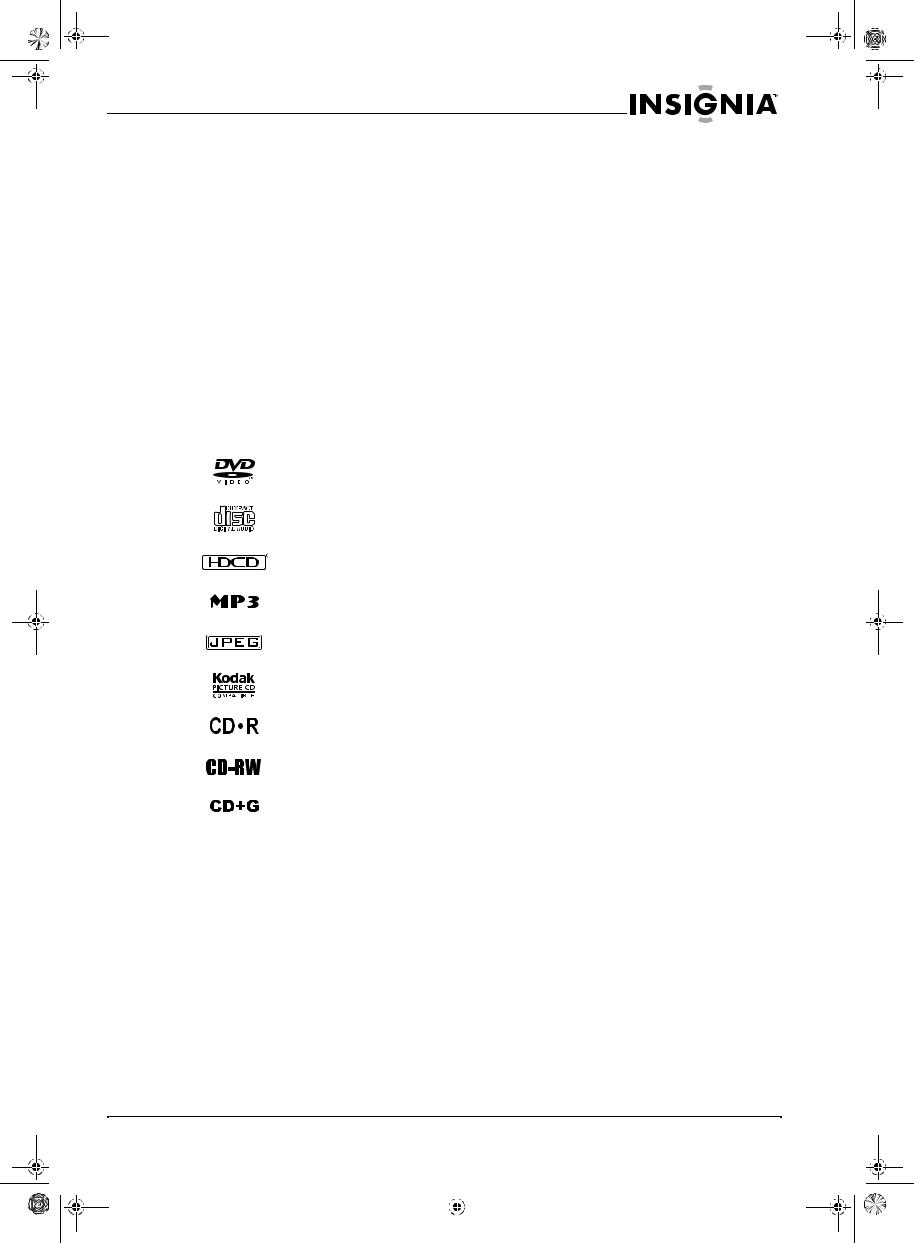
IS-TVDVD20 20-inch TV-DVD Combo.fm Page 7 Sunday, September 11, 2005 1:01 PM
IS-TVDVD20 20-inch TV/DVD Combo
To play MP3 files: |
Using the on-screen display (OSD) |
|
1 Insert the disc with the MP3 files into the disc |
Your TV/DVD combo has an on-screen display |
|
tray. A menu opens. |
||
(OSD) that lets you adjust various settings like |
||
2 Press the up or down arrow button on the |
sound and picture quality. |
|
remote control to select a folder, then press |
TV OSD |
|
the PLAY/ENTER button on the remote |
||
|
||
control to open the folder. |
To use the TV OSD: |
|
3 Press the up or down arrow button to select |
||
1 Press the MENU button on the remote |
||
an MP3 file, then press the PLAY/ENTER |
||
control. The OSD opens. |
||
button to play the file. |
||
2 Press VOL + or VOL – button to select a |
||
4 Press the PREV or NEXT button to go to the |
||
menu. |
||
previous or next song on the disc. |
||
3 Press the CH + or CH – button to select a |
||
5 If you want to go to a previous menu, press |
||
menu option. |
||
the left arrow button. |
||
4 Press the VOL + or VOL – button to adjust |
||
SUPPORTED DISC TYPES |
||
the option. |
||
You can play the following discs on your TV/DVD |
||
5 Press the EXIT button to close the OSD and |
||
combo: |
save your changes. |
|
|
Type |
Label |
Disc |
Size |
|
Content |
||||
|
|
|
||
|
|
|
|
|
DVD |
|
Audio and |
12 cm |
|
Video |
|
video |
8 cm |
|
|
|
|
|
|
Audio CD |
|
Audio |
12 cm |
|
|
|
|
8 cm |
|
|
|
|
|
|
HDCD |
|
Audio |
12 cm |
|
|
|
|
8 cm |
|
|
|
|
|
|
MP3 |
|
Audio |
12 cm |
|
|
|
|
8 cm |
|
|
|
|
|
|
JPEG |
|
Pictures |
12 cm |
|
|
|
|
8 cm |
|
|
|
|
|
|
Kodak CD |
|
Pictures |
12 cm |
|
|
|
|
8 cm |
|
|
|
|
|
|
CD-R |
|
Audio or |
12 cm |
|
|
|
video |
8 cm |
|
|
|
|
|
|
CD-RW |
|
Audio or |
12 cm |
|
|
|
video |
8 cm |
|
|
|
|
|
|
CD+G |
|
Audio |
12 cm |
|
|
|
|
8 cm |
|
|
|
|
|
DVD REGION CODE
All DVD video playback systems have Region Playback Control (RPC) management which is required by the movie industry and defined by the DVD Forum. You can only play DVDs with the same region code as your DVD player.
The region code for a DVD is usually marked on the DVD package.
The region code for your TV/DVD combo is 1.
TV OSD |
Options |
|
Menu |
||
|
||
|
|
|
Video |
Picture–Increases the picture level to |
|
|
adjust white areas of the picture. |
|
|
Decreases the picture level to adjust black |
|
|
areas of the picture. |
|
|
Brightness–Increases the brightness to |
|
|
add more light to dark areas of the picture. |
|
|
Decreases the brightness to add more |
|
|
dark to light areas of the picture. |
|
|
Color–Adjusts the overall color of the |
|
|
picture. |
|
|
Sharpness–Increases the sharpness |
|
|
level to show cleaner and clearer images. |
|
|
Decreases the level to show a smoother |
|
|
picture. |
|
|
Hue–Increases the color level to add more |
|
|
green to skin tones. Decreases the color |
|
|
level to add more red to skin tones. |
|
|
Color Temp.–Selects a color |
|
|
temperature. You can select Neutral, |
|
|
Warm, or Cool. |
|
|
|
|
Audio |
Volume–Adjusts the volume. You can also |
|
|
adjust the volume with the remote control. |
|
|
|
|
Timer |
Clock–Sets the hour and minutes. The |
|
|
time you set is used by other options like |
|
|
the sleep timer. |
|
|
Time-on–Sets the time you want your |
|
|
TV/DVD combo to turn on automatically. |
|
|
Ch. Select–Switches you to your favorite |
|
|
channel at the time you select. Press |
|
|
VOL + or VOL – button to select the |
|
|
channel. |
|
|
Time-off–Sets the amount of time you |
|
|
want your TV/DVD combo to wait before it |
|
|
turns off automatically. |
|
|
Sleep Time–Sets your TV/DVD combo to |
|
|
turn off at one of several pre-selected |
|
|
minutes (180, 170,160...10 and 0). |
|
|
Remind Time–Sets a time for a reminder |
|
|
to be displayed on the screen. |
|
|
Ch. Switch–Sets a favorite channel. |
|
|
When the scheduled time occurs, your |
|
|
TV/DVD combo switches automatically to |
|
|
your favorite channel. |
|
|
|
www.insignia-products.com |
7 |
|||
|
|
|
|
|
|
|
|
|
|
|
|
|
|
|

IS-TVDVD20 20-inch TV-DVD Combo.fm Page 8 Sunday, September 11, 2005 1:01 PM
IS-TVDVD20 20-inch TV/DVD Combo
TV OSD |
Options |
|
Menu |
||
|
||
|
|
|
Setup |
Language–Selects the OSD language. |
|
|
You can select English, French, or |
|
|
Spanish. |
|
|
Background–Turns the “No signal” |
|
|
message on and off. If this option is turned |
|
|
on and your TV/DVD combo is not |
|
|
receiving a signal, the “No signal” |
|
|
message appears on the screen. |
|
|
Black stretch–Turns the Black stretch |
|
|
option on and off. When this option is |
|
|
turned on, your TV/DVD combo |
|
|
automatically increase the contrast range |
|
|
for the display. |
|
|
VNR–Turns the Video Noise Reduction |
|
|
option on and off. When this option is |
|
|
turned on, your TV/DVD combo reduces |
|
|
video noise interference so you see a |
|
|
clearer picture. |
|
|
Fade–Lets your TV/DVD combo warm up |
|
|
and turn on slowly to extend the life of the |
|
|
picture tube. |
|
|
AVL–(Automatic Volume Limit) Reduces |
|
|
the effect of large volume changes, for |
|
|
example when ads come on. |
|
|
C. Caption–Turns closed captioning on |
|
|
and off. You can select: |
|
|
OFF–Turns off closed captioning. |
|
|
CC1–Turns on closed captioning. This |
|
|
option displays closed captioning for |
|
|
the primary language the program |
|
|
uses. |
|
|
CC2 through CC4–Displays other |
|
|
modes of video related broadcast |
|
|
information. |
|
|
T1–Displays a program guide and |
|
|
other information displayed by |
|
|
broadcasters. (This blocks a large |
|
|
portion of the picture on your screen). |
|
|
T2 through T4–Displays other modes |
|
|
of information displayed by |
|
|
broadcasters. (This blocks a large |
|
|
portion of the picture on your screen). |
|
|
Note: Select CC1 for full translation of the |
|
|
primary language, such as English, in your |
|
|
area. Select CC2 for secondary language |
|
|
translation, such as French or any other |
|
|
language, that may be broadcast in your |
|
|
area. |
|
|
Demo mode–Displays the main functions |
|
|
for your TV/DVD combo. |
|
|
|
TV OSD |
Options |
|
Menu |
||
|
||
|
|
|
Channel |
Channel System–Selects the channel |
|
|
system. You can select AUTO, NTSC, and |
|
|
NTSC443. For best results, select AUTO. |
|
|
Antenna–Sets the signal source as a TV |
|
|
antenna or CATV signal. |
|
|
Skip–Adds or deletes a channel number |
|
|
from stored memory. |
|
|
Current Ch.–Displays the currently |
|
|
playing channel. Depending on the type of |
|
|
antenna (signal), displays the following |
|
|
range of channels: |
|
|
VHF has a channel range of 2-13 |
|
|
UHF has a channel range of 14-69 |
|
|
CATV has a channel range of 1-125 |
|
|
Fine–If the picture or sound quality are |
|
|
poor, improves the picture or sound. If the |
|
|
picture and sound quality are good, do not |
|
|
change this option. |
|
|
Auto Program–Automatically sets up a |
|
|
channel list that includes only the |
|
|
channels that have a broadcast signal. |
|
|
|
|
Calendar |
Sets the date for your TV/DVD combo. For |
|
|
more information, see “Setting the date” |
|
|
on page 10. |
|
|
|
|
Parental |
Parental Lock–Turns the parental lock for |
|
Lock |
the V-Chip on and off. For more |
|
|
information, see “Setting up the V-Chip” |
|
|
on page 9. |
|
|
TV Rating–Blocks or unblocks certain TV |
|
|
programs based on their ratings. You must |
|
|
enter a password to access this option. |
|
|
For more information, see “Setting up the |
|
|
V-Chip” on page 9. |
|
|
MPAA Rating–Blocks or unblocks certain |
|
|
movies based on their ratings. You must |
|
|
enter a password to access this option. |
|
|
For more information, see “Setting up the |
|
|
V-Chip” on page 9. |
|
|
Lock Menu–Locks features of your |
|
|
TV/DVD combo. You can select: |
|
|
AV Lock–Locks the external video |
|
|
ports. The internal TV and DVD are |
|
|
not locked. This lock is useful if you |
|
|
want to block access to external video |
|
|
sources like video games. |
|
|
Program Lock–Locks all channels. |
|
|
Change Password–Changes the default |
|
|
password to a password you choose. |
|
|
|
DVD OSD
Use the DVD OSD menu to change options for the DVD player.
To access the DVD OSD:
1Press the SETUP button.
2Press the up or down arrow button to select a menu, then press the right arrow button to open the menu.
3Press the up or down arrow button to select an option, then press the PLAY/ENTER button to change the option.
4Press the SETUP button one or more times to exit the Setup menu.
8 |
www.insignia-products.com |
|||||
|
|
|
|
|
|
|
|
|
|
|
|
|
|
|
|
|
|
|
|
|
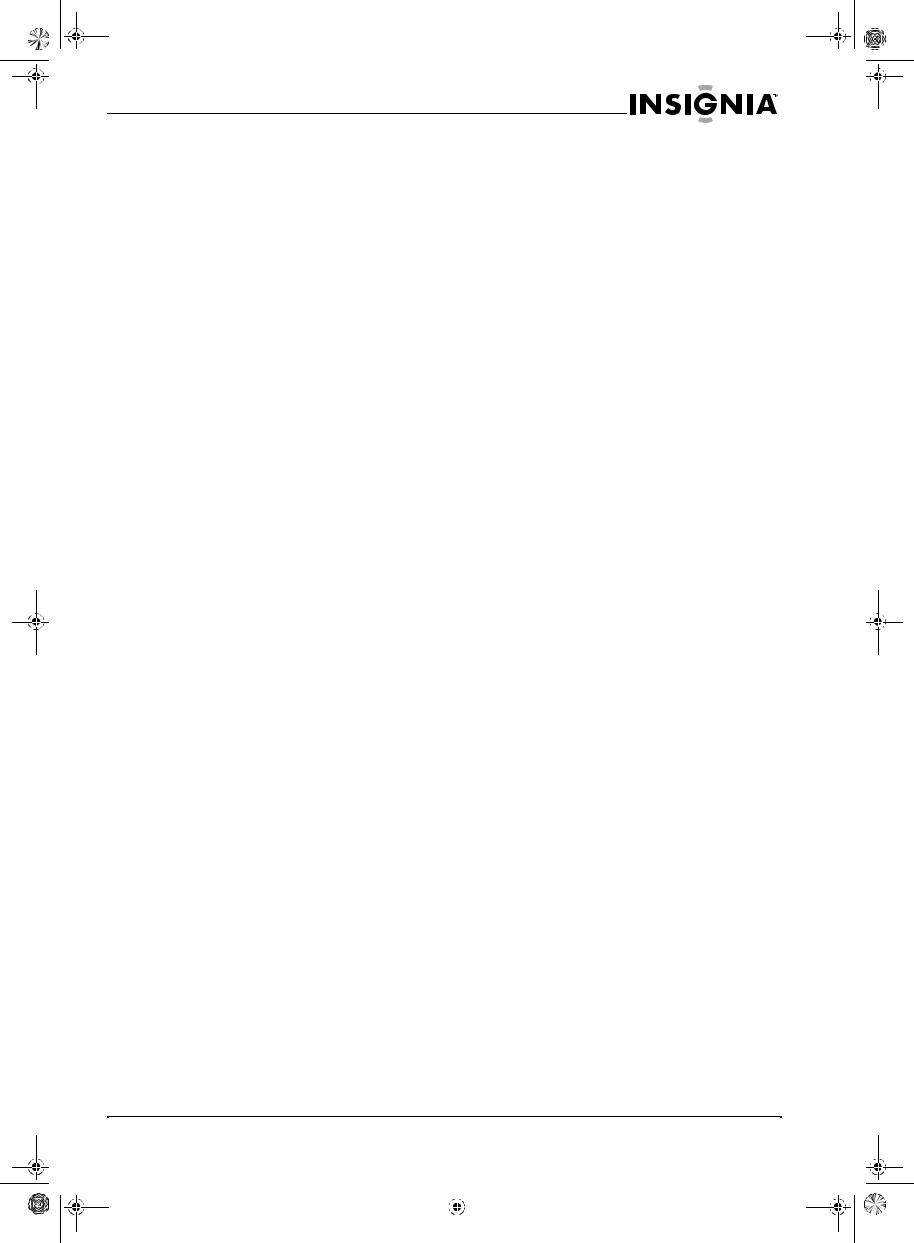
IS-TVDVD20 20-inch TV-DVD Combo.fm Page 9 Sunday, September 11, 2005 1:01 PM
IS-TVDVD20 20-inch TV/DVD Combo
DVD OSD |
Options |
|
Menu |
||
|
||
|
|
|
General |
TV Display–Sets the aspect ratio. |
|
Setup Page |
Note: This option is only used when you |
|
|
have an external TV connected to your |
|
|
TV/DVD combo. |
|
|
You can select: |
|
|
4: 3/PS–(Pan and Scan) Fills the |
|
|
screen, but cuts off the left and right |
|
|
sides of a wide-screen formatted |
|
|
program. (Not available on all DVDs) |
|
|
4: 3/LB–(Letter Box) Select this option |
|
|
if your external TV is the standard 4:3 |
|
|
screen. Wide-screen programs are |
|
|
displayed at full width with black bars |
|
|
at the top and bottom of the display. |
|
|
16: 9–Select this option if your |
|
|
external TV is a wide-screen TV. Some |
|
|
DVDs may still have black bars at the |
|
|
top and bottom of the screen. |
|
|
Angle Mark On–Selects a camera angle if |
|
|
the DVD contains multiple-angle shots. |
|
|
OSD Lang–Selects the OSD language. |
|
|
Spdif Output–Sets the audio output. You |
|
|
can select: |
|
|
Spdif Off–Analog surround sound is |
|
|
sent to the 2-CH or 5.1-CH audio out |
|
|
connectors on the back panel. |
|
|
Spdif Raw–Surround sound is sent to |
|
|
the Dolby Digital/DTS decoder through |
|
|
the coaxial connector on the back |
|
|
panel. |
|
|
Spdif PCM–Surround sound is sent to |
|
|
the Dolby Digital/DTS decoder through |
|
|
the coaxial connector on the back |
|
|
panel. |
|
|
Caption–Turns the caption on or off. |
|
|
Screen Saver–Turns the screen saver on |
|
|
or off. |
|
|
|
|
Preference |
Parental–Blocks and unblocks rated |
|
Page |
programs. You have to enter a password |
|
|
to access this option. The default |
|
|
password is 1234. |
|
|
Password–Changes the password. If you |
|
|
forget your password, enter 1369 as the |
|
|
old password. |
|
|
Default–Resets the DVD player to the |
|
|
factory-defaults except for the password |
|
|
and parental lock status. |
|
|
|
Setting up the V-Chip
Your TV/DVD combo has a V-Chip installed that lets you block TV programs and movies based on their ratings.
To set up the V-Chip
1Open the OSD, then select the Parental Lock menu.
2Press the MENU button on the remote control. The password screen opens.
3Use the number pad buttons on the remote control to enter the password. The default password is 0000.
4Press the CH + or CH – button to select a menu option. You can select:
•Parental Lock–Turns the locking function on or off
•TV Rating–Blocks or unblocks TV programs based on their ratings
•MPAA Rating–Blocks or unblocks movies based on their ratings
•Lock Menu–Locks an external video source or the program on the currently selected channel.
•Change Password–Change the V-Chip password.
To turn the Parental Lock on or off:
1Open the OSD, then select the Parental Lock menu.
2Press the CH + or CH – button to select Parental Lock.
3Press the Vol + or Vol – button to turn the lock on or off.
To block and unblock TV programs based on ratings:
1Open the OSD, then select the Parental Lock menu.
2Press the CH + or CH – button to select TV Rating.
3Press the Vol + or Vol – button to open the TV Rating screen.
4Press the CH + or CH – button to select a rating, then press the Vol + or Vol – button to block (B) or unblock (U) the rating.
To block and unblock movies based on ratings:
1Open the OSD, then select the Parental Lock menu.
2Press the CH + or CH – button to select MPAA Rating.
3Press the Vol + or Vol – button to open the MPAA Rating screen.
4Press the CH + or CH – button to select a rating, then press the Vol + or Vol – button to block (B) or unblock (U) the rating.
To change the Parental Lock password:
1Open the OSD, then select the Parental Lock menu.
2Press the CH + or CH – button to select Change Password.
3Use the number pad to enter a new four-digit password.
4Use the number pad to re-enter your new password.
www.insignia-products.com |
9 |
|||
|
|
|
|
|
|
|
|
|
|
|
|
|
|
|

IS-TVDVD20 20-inch TV-DVD Combo.fm Page 10 Sunday, September 11, 2005 1:01 PM
IS-TVDVD20 20-inch TV/DVD Combo
UNDERSTANDING RATING SYSTEMS
The following ratings apply to U. S. TV programs.
U.S. |
Description |
|
Rating |
||
|
||
|
|
|
NR |
Not rated. |
|
|
|
|
TV-Y |
Children of all ages. |
|
|
|
|
TV-Y7 |
Children over 7 years of age. Programs |
|
|
with this rating may contain comedic or mild |
|
|
violence or content that may frighten |
|
|
children under 7. |
|
|
|
|
FV |
(Fantasy Violence) Programs may contain |
|
|
fantasy violence that may be more intense |
|
|
or more combative than other programs in |
|
|
this category. |
|
|
|
|
TV-G |
(General Audience) Programs contain little |
|
|
or no violence, no strong language, and |
|
|
little or no sexual dialog or situations. |
|
|
|
|
TV-PG |
(Parental Guidance Suggested) Programs |
|
|
may contain limited violence, some sexual |
|
|
dialog or situations, or coarse language. |
|
|
|
|
TV-14 |
Children 14 years of age or older. |
|
|
Programs may contain intense violence |
|
|
(V), intense sexual situations (S), coarse |
|
|
language (L), or intensely suggestive |
|
|
dialogue (D). |
|
|
|
|
TV-MA |
(Mature) Children 17 years of age or older. |
|
|
Programs may contain graphic violence |
|
|
(V), explicit sexual activity (S), or profanity |
|
|
(L). |
|
|
|
The following ratings apply to Canadian TV programs.
Canadian |
Description |
Rating |
|
|
|
14+ |
Children 14 years and older. Programs may |
|
contain strong or frequent use of profanity, |
|
scenes of nudity, or scenes of sexual |
|
activity within the context of narrative or |
|
theme. |
18Over 18 years. Programs may contain explicit violence, sex, nudity, and profanity. These programs are not intended for children.
The following ratings apply to DVD movies.
U.S. |
|
Movie |
Description |
Ratings |
|
|
|
NR |
Not rated. |
|
|
G |
(General) Movies intended for all ages. |
|
|
PG |
(Parental Guidance Suggested) Movies |
|
that may contain content not appropriate for |
|
children. |
|
|
PG-13 |
(Parental Guidance Suggested) Movies |
|
that are not appropriate for children under |
|
13 years of age. |
R(Restricted) Movies that should require a parent’s or guardian’s supervision for children under 17 years of age.
NC-17 |
Movies that are intended for people who |
|
are 17 years of age and over. |
|
|
X |
Adults only. |
Canadian Description
Rating
E(Exempt) Programs such as news, sports, documentaries, talk shows, music videos, and variety programming.
C(Children) Children under the age of 7. These programs do not contain realistic violence, crude or indecent language, sex or nudity, and realistic aggressive behavior. Programs may contain infrequent, imaginary, and unrealistic aggressive behavior or some comedic or unrealistic violence.
C8+ |
Children 8 years and older. Programs may |
|
contain mild physical violence, comedic |
|
violence, comic horror, or special effects |
|
like fantasy, supernatural, or animated |
|
violence. These programs do not contain |
|
crude or indecent language, sex, or nudity. |
G(General) Programs are intended for family viewing. They may contain some violence and some inoffensive slang but no profanity. They do not contain sex or nudity.
PG |
(Parental Guidance Suggested) Programs |
|
may contain infrequent and mild profanity, |
|
mildly suggestive language, brief scenes of |
|
nudity, or discreet sexual references or |
|
content when appropriate to the story line |
|
or theme. |
Setting the date
Your TV/DVD combo uses the date for setting timers and program reminders.
To set the date:
1Open the OSD, then select the Calendar menu.
2Press the CH + or CH – button to select the year, month, or date.
3Press the Vol + or Vol – button to change the item you selected.
4Repeat steps 2 and 3 to change additional items.
5Press the EXIT button to close the Calendar and save your changes.
10 |
www.insignia-products.com |
|||||
|
|
|
|
|
|
|
|
|
|
|
|
|
|
|
|
|
|
|
|
|

IS-TVDVD20 20-inch TV-DVD Combo.fm Page 11 Sunday, September 11, 2005 1:01 PM
IS-TVDVD20 20-inch TV/DVD Combo
Specifications
Color system |
NTSC |
|
|
Sound |
M |
system |
|
|
|
Picture tube |
20 in. color |
|
|
Sound output |
2×2 W (10% THD) |
power |
|
|
|
Power |
AC 120 V~60 Hz |
|
|
Power |
80 W |
consumption |
|
|
|
Dimensions |
19.92 in. × 18.88 in. × 20.13 in. |
W × D × H |
50.60 cm × 51.14 cm × 47.95 cm |
|
|
Accessories |
Remote control |
|
User guide |
|
AA batteries (2) |
|
|
Problem |
Solution |
||
|
|
|
|
Picture has |
Color can be affected by moving your |
||
spots |
TV/DVD combo, turning on appliances like |
||
|
|
|
a vacuum cleaner near your TV/DVD |
|
|
|
combo, or placing magnets too close to |
|
|
|
your TV/DVD combo. |
|
|
|
Turn off your TV/DVD combo using the |
|
|
|
Power button on the TV/DVD combo (not |
|
|
|
on the remote control). Leave your |
|
|
|
TV/DVD combo off for at least 15 minutes. |
|
|
|
If the picture still has spots, turn off your |
|
|
|
TV/DVD combo and leave it off overnight. |
|
|
|
|
|
|
|
|
|
Warning |
|
Your TV/DVD combo must be repaired by |
|
|
|
a qualified, registered service person. Do |
|
|
|
not remove the back cover because your |
|
|
|
TV/DVD combo has dangerous voltages |
|
|
|
inside that can cause injury or a fire. |
|
|
|
|
|
|
|
|
|
Note |
|
If the problem cannot be corrected using |
|
|
|
these troubleshooting guidelines, consult |
|
|
|
with your local authorized service center. |
|
|
|
|
Note Design and specifications are subject to change without notice. Dimensions listed in this guide are approximate.
Troubleshooting
Problem |
Solution |
|
|
|
|
Picture has |
Make sure that the outside antenna is |
|
snow and |
connected correctly. |
|
sound is not |
Reposition the outside antenna. |
|
clear |
|
|
|
|
|
Picture shows |
The multiple image is called “ghosting.” |
|
a double or |
Connect your TV/DVD combo to an |
|
triple image, |
outside antenna. |
|
but the sound |
Make sure that you use good quality |
|
is clear |
||
cables and terminations. |
||
|
||
|
Reposition the outside antenna. |
|
|
|
|
Picture has |
Electrical interference can be caused by |
|
lines (waves) |
cars and motorcycles. |
|
and the |
Electrical interference can also be caused |
|
sound is |
by fluorescent lamps and other |
|
distorted |
appliances. |
|
|
Try plugging your TV/DVD combo into a |
|
|
different electrical outlet, preferably an |
|
|
outlet on a different circuit. |
|
|
|
|
No sound |
Make sure that the volume is turned up |
|
|
and the mute control is turned off. |
|
|
|
|
No picture |
Make sure that the power cord is plugged |
|
and no sound |
into a working outlet. |
|
|
Make sure that the brightness and |
|
|
contrast level are not set too low. |
|
|
|
|
Picture has |
Adjust the color controls. |
|
no color |
|
|
|
|
|
Picture is |
Change the channel. |
|
scrambled |
|
|
|
|
Note Your TV/DVD combo may produce the occasional “snapping sound.” This is normal and caused by the materials in the cabinet expanding with room temperature changes.
Maintenance
Unplug your TV/DVD combo from the wall outlet before cleaning.
Do not use liquid cleaners or aerosol cleaners.
Wipe the exterior with a soft cloth dampened with water. Do not spay water directly on the screen or exterior.
Cleaning discs
Dust and fingerprints on a disc can cause audio and video distortion.
To clean a disc:
•Wipe the disc from the center to the outer edge with a soft cloth. Do not wipe in a circular motion.
Caution Do not use any solvents to clean the disc. You may damage the disc.
Note If a soft cloth does not remove the dust or fingerprints, wipe the disc with a cloth that has been slightly moistened with water, then dry the disc with a dry cloth.
www.insignia-products.com |
11 |
|||
|
|
|
|
|
|
|
|
|
|
|
|
|
|
|

IS-TVDVD20 20-inch TV-DVD Combo.fm Page 12 Sunday, September 11, 2005 1:01 PM
|
|
|
|
|
|
|
IS-TVDVD20 20-inch TV/DVD Combo |
|
Copyright |
or damage due to acts of God, lightning strikes, |
|||||||
|
|
|
|
|
|
|
This warranty does not cover cosmetic damage |
|
|
© 2005 Insignia. Insignia and the Insignia logo |
accident, misuse, abuse, negligence, |
||||||
|
commercial use, or modification of, or to any part |
|||||||
|
are trademarks of Best Buy Enterprise Services, |
|||||||
|
of the Product, including the antenna. This |
|||||||
|
Inc. Other brands and product names are |
|||||||
|
warranty does not cover damage due to |
|||||||
|
trademarks or registered trademarks of their |
|||||||
|
improper operation or maintenance, connection |
|||||||
|
respective holders. Specifications and features |
|||||||
|
to improper voltage supply, or attempted repair |
|||||||
|
are subject to change without notice or |
|||||||
|
by anyone other than a facility authorized by |
|||||||
|
obligation. |
|||||||
|
Insignia to service the Product. This warranty |
|||||||
|
Support number: (877) 467-4289 |
|||||||
|
does not cover Products sold AS IS or WITH |
|||||||
|
URL: www.insignia-products.com |
|||||||
|
ALL FAULTS, or consumables (such as fuses or |
|||||||
FCC Statement |
batteries). This warranty is valid only in the |
|||||||
United States and Canada. |
||||||||
|
|
|
|
|
|
|
||
FCC NOTICE
CLASS B DIGITAL DEVICE
This equipment has been tested and found to comply with the limits for a Class B digital device, pursuant to part 15 of the FCC Rules.
These limits are designed to provide reasonable protection against harmful interference when the equipment is operated in a residential environment. This equipment generates, uses, and can radiate radio frequency energy and, if not installed and used in accordance with the instructions in this manual, may cause harmful interference to radio communications.
Caution Pursuant to 47CFR, Part 15.21 of the FCC rules, any changes or modifications to this  device not expressly approved by the manufacturer could cause harmful interference and would void the user's authority to operate this device.
device not expressly approved by the manufacturer could cause harmful interference and would void the user's authority to operate this device.
Caution his is a CLASS B product. In a domestic environment this product may cause radio  interference in which case the user may be required to take adequate measures to counter interference
interference in which case the user may be required to take adequate measures to counter interference
Limited warranty
This warranty is invalid if the factory applied serial number has been altered or removed from the Product.
REPAIR REPLACEMENT AS PROVIDED UNDER THIS WARRANTY IS THE EXCLUSIVE REMEDY OF THE CONSUMER. INSIGNIA SHALL NOT BE LIABLE FOR ANY INCIDENTAL OR CONSEQUENTIAL DAMAGES FOR BREACH OF ANY EXPRESS OR IMPLIED WARRANTY ON THIS PRODUCT. EXCEPT TO THE EXTENT PROHIBITED BY APPLICABLE LAW, ANY IMPLIED WARRANTY, REPRESENTATION OR CONDITION OF MERCHANTABILITY OR FITNESS FOR A PARTICULAR PURPOSE ON THIS PRODUCT IS LIMITED IN DURATION TO THE DURATION OF THIS WARRANTY.
Some states or provinces do not allow the exclusion or limitation of incidental or consequential damages, or allow limitations on how long an implied warranty lasts, so the above limitations or exclusions may not apply to you. This warranty gives you specific legal rights, and you may have other rights which vary from state to state, or province to province.
For customer service please call 1-877-467-4289
www.insignia-products.com
Insignia Products, Richfield, Minnesota, U.S.A.
Insignia Products warrants to you, the original purchaser of this Product, that this product shall be free of defects in material or workmanship for a period of ninety (90) days from the date of purchase as follows:
1.LABOR: During the Warranty Period if this Product is determined to be defective, Insignia will repair or replace the Product, at its option at no charge, or pay the labor charges to any Insignia authorized service facility. After the Warranty Period, you must pay for all labor charges.
2.PARTS: In addition, Insignia will supply, at no charge, new or rebuilt replacement parts in exchange for defective parts for the Warranty Period. After the Warranty Period, you must pay all parts costs.
To obtain warranty service, you must take the Product with your original receipt or other proof of purchase, either in its original packaging or packaging affording an equal degree of protection, to your nearest retail store location of the store or online web site from which you purchased the Product.
12 |
www.insignia-products.com |
|||||
|
|
|
|
|
|
|
|
|
|
|
|
|
|
|
|
|
|
|
|
|
