Insignia NS-BTHDST, ns-bthdp User Manual
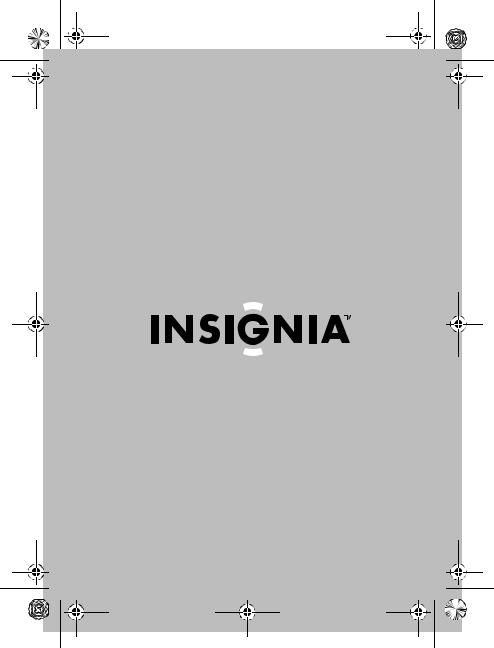
07-324 NS-BTHDP reduced.fm Page -1 Friday, August 3, 2007 1:29 PM
User Guide Guide de l’utilisateur
Guía del Usuario
Bluetooth Headphones and Headset
Casque d’écoute Bluetooth
Auriculares Bluetooth
NS-BTHDP/NS-BTHDST
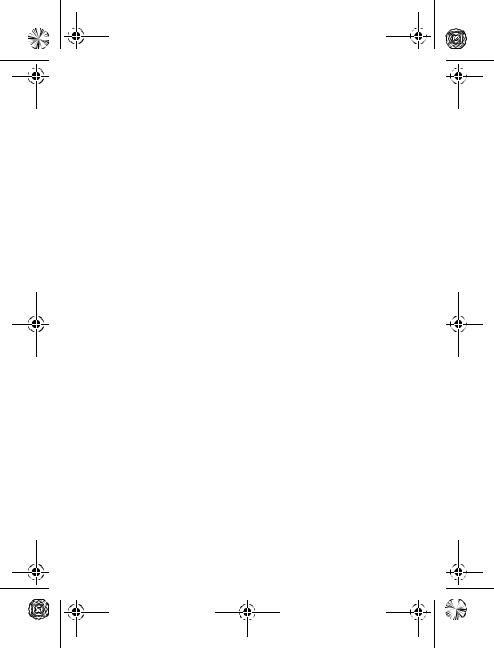
07-324 NS-BTHDP reduced.fm Page 0 Friday, August 3, 2007 1:29 PM
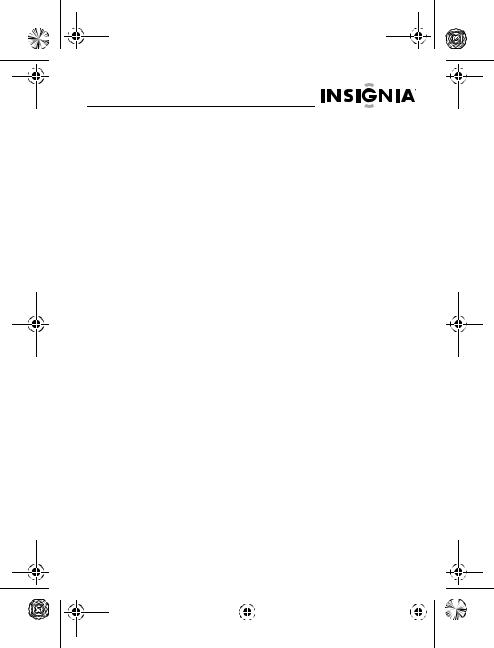
07-324 NS-BTHDP reduced.fm Page 1 Friday, August 3, 2007 1:29 PM
NS-BTHDP/NS-BTHDST
Insignia NS-BTHDP Bluetooth
Headphones and NS-BTHDST
Headset
Welcome . . . . . . . . . . . . . . . . . . . . . . . . . 1
Package contents . . . . . . . . . . . . . . . . . . . 2
Features . . . . . . . . . . . . . . . . . . . . . . . . . 3
Setting up your headset . . . . . . . . . . . . . . . 4
Using your headset . . . . . . . . . . . . . . . . . . 7
Troubleshooting . . . . . . . . . . . . . . . . . . . 15
Specifications . . . . . . . . . . . . . . . . . . . . 17
Warranty . . . . . . . . . . . . . . . . . . . . . . . . 19
Welcome
Congratulations on your purchase of a high-quality Insignia product. Your NS-BTHDP and NS-BTHDST represent the state of the art in Bluetooth audio design, and are designed for reliable and trouble-free performance.
www.insignia-products.com |
1 |
|
|||
|
|
|
|
|
|
|
|
|
|
|
|
|
|
|
|
|
|
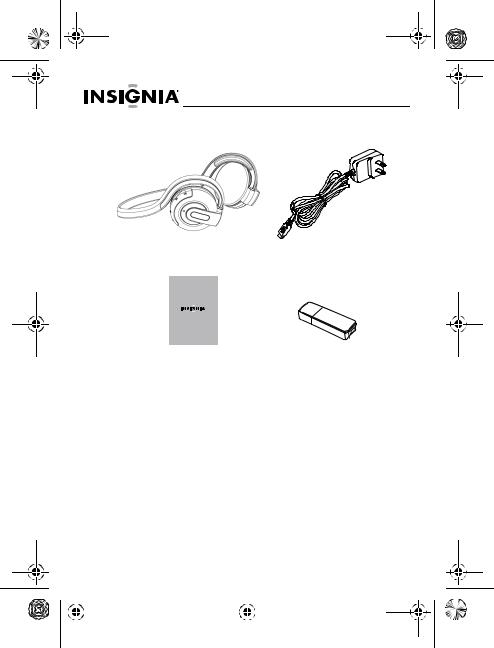
07-324 NS-BTHDP reduced.fm Page 2 Friday, August 3, 2007 1:29 PM
NS-BTHDP/NS-BTHDST
Package contents
Bluetooth headphones or |
AC power adapter |
headset |
|
User Guide |
|
Guide de l’utilisateur |
|
Guía del Usuario |
|
Bluetooth Headphones and Headset |
|
NS-BTHDP/NS-BTHDST |
|
User Guide |
Adapter (only with |
|
NS-BTHDST headset) |
2 |
www.insignia-products.com |
||||
|
|
|
|
|
|
|
|
|
|
|
|
|
|
|
|
|
|
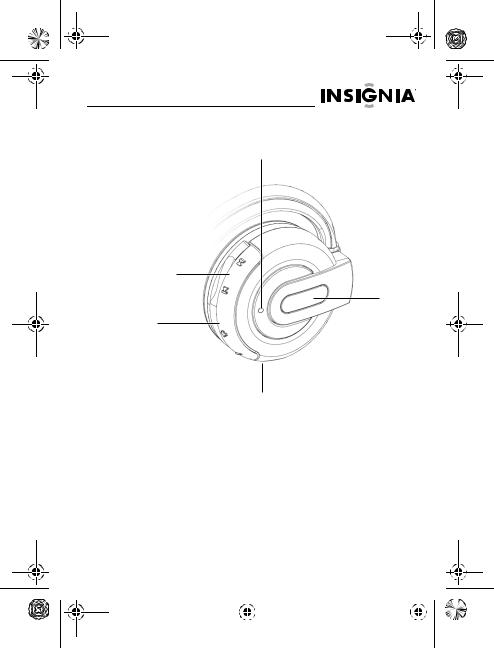
07-324 NS-BTHDP reduced.fm Page 3 Friday, August 3, 2007 1:29 PM
NS-BTHDP/NS-BTHDST
Features
Multifunction button
Forward/Backward
buttons
Indicator light
Volume up/down buttons
Charger connector (on bottom)
www.insignia-products.com |
3 |
|
|||
|
|
|
|
|
|
|
|
|
|
|
|
|
|
|
|
|
|
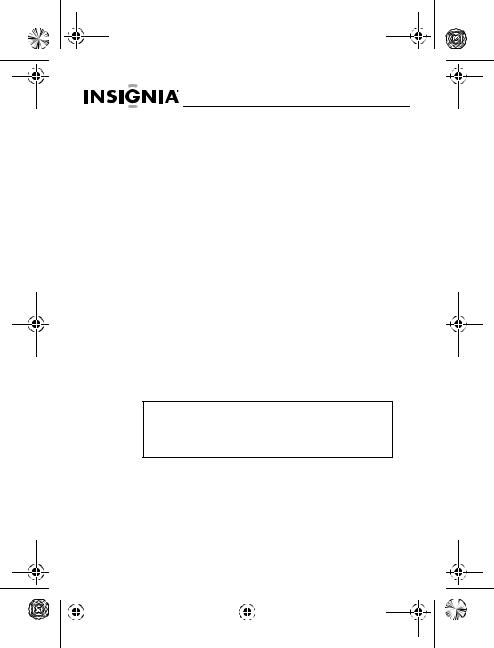
07-324 NS-BTHDP reduced.fm Page 4 Friday, August 3, 2007 1:29 PM
NS-BTHDP/NS-BTHDST
Setting up your headset
Charging the headset
Before using the headset for the first time, you must charge it for about 3.5 hours. When the battery is fully charged, it provides up to 12 hours of talk time, 10 hours of music playing time, and up to 200 hours of standby time.
To charge the headset:
1
2
Connect the charger cable to the headset.
Plug the charger into a power outlet. The indicator lights turn solid red, which indicates they are recharging. When the battery is fully charged, the red light turns off.
Installing the Bluetooth software
To connect a Bluetooth device to a computer, the computer must have Bluetooth software (also known as the WIDCOMM Bluetooth stack) installed, and an available USB port.
To install the Bluetooth software:
1Plug the USB Bluetooth adapter into a USB port on your computer.
2Insert the provided installation CD into the CD/DVD drive. The software installs to your computer.
Note
If the software does not install automatically, double-click Setup.exe in the bin folder of the installation CD. The Welcome Screen introduces you to the installation process.
4 |
www.insignia-products.com |
||||
|
|
|
|
|
|
|
|
|
|
|
|
|
|
|
|
|
|
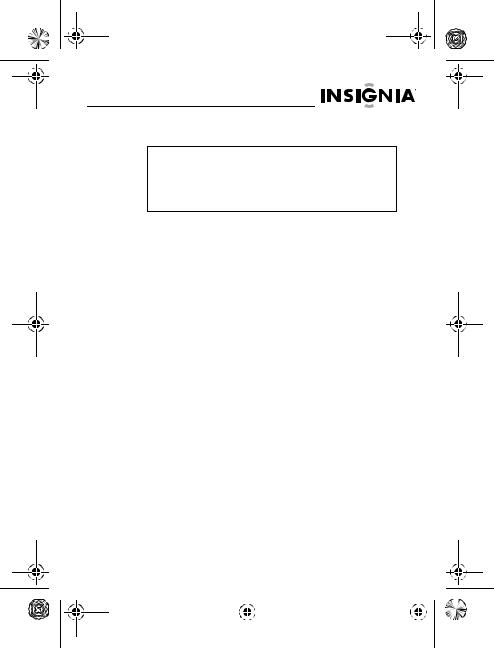
07-324 NS-BTHDP reduced.fm Page 5 Friday, August 3, 2007 1:29 PM
NS-BTHDP/NS-BTHDST
3Follow the on-screen instructions to complete the software installation wizard.
Note
If the “Bluetooth device not found” message appears, plug the USB Bluetooth adapter into a USB port on your computer, then click OK. The Found New Hardware Wizard starts installing the components for the USB Bluetooth adapter.
4After the wizard finishes, disconnect the adapter, then reconnect it.
5
6
Click Finish to exit the installation.
In Windows 2000, a prompt appears that tells you to restart the computer so the Bluetooth software can be enabled. Click Yes to restart your computer now, or No to restart later.
Uninstalling the Bluetooth software
To uninstall the Bluetooth software:
1
2
Disconnect the NS-BTHDST USB Bluetooth adapter.
In Windows Vista, click Start, Control Panel, then click
Programs and Features.
3Or, in Windows XP or Windows 2000, click Start, Settings,
Control Panel, then click Add/Remove Programs.
4In the list of installed programs, click WIDCOMM Bluetooth Software, then click Uninstall (for Windows Vista) or Remove (Windows XP or Windows 2000). A confirmation message appears.
5Click Yes to uninstall or No to cancel. When the program has been removed, a message asks you to restart the computer.
6Click Yes to restart your computer now or No to restart later.
www.insignia-products.com |
5 |
|
|||
|
|
|
|
|
|
|
|
|
|
|
|
|
|
|
|
|
|
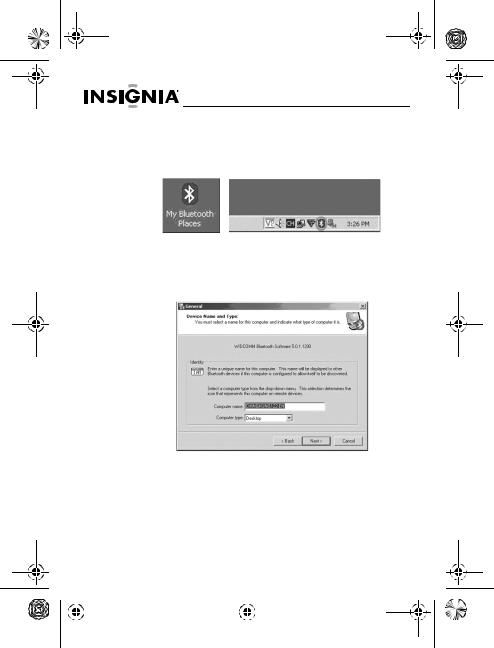
07-324 NS-BTHDP reduced.fm Page 6 Friday, August 3, 2007 1:29 PM
NS-BTHDP/NS-BTHDST
Configuring the Bluetooth software
To configure the Bluetooth software:
1Double-click My Bluetooth Places on the Windows desktop, or click the Bluetooth icon in the system tray.
2
3
The Bluetooth Configuration Wizard starts.
Click Next.
Enter a name, then click either Laptop Computer or Desktop Computer from the drop-down menu for this computer.
4 Click Next, then click Next again.
6 |
www.insignia-products.com |
||||
|
|
|
|
|
|
|
|
|
|
|
|
|
|
|
|
|
|
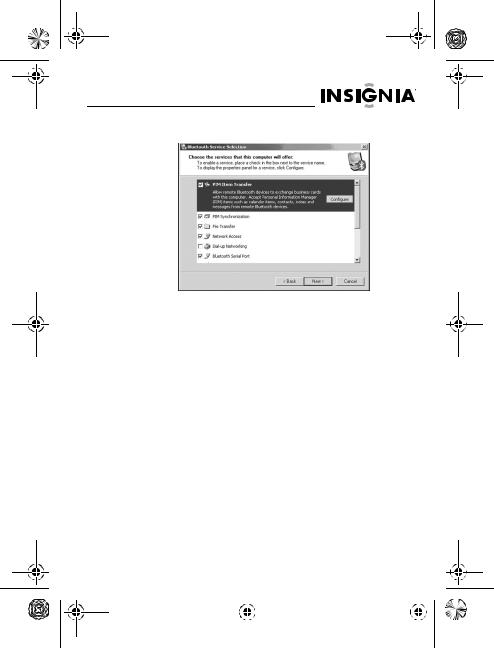
07-324 NS-BTHDP reduced.fm Page 7 Friday, August 3, 2007 1:29 PM
NS-BTHDP/NS-BTHDST
5Click to select the services that this computer will offer to other Bluetooth devices, then click Next.
6If you have another Bluetooth device, click Next. Otherwise, click Skip.
7
8
When the configuration is finished, click Finish.
Insert the Bluetooth adapter into an available USB port on your computer, then wait for the adapter’s LED to turn blue before connecting to any Bluetooth device.
Using your headset
Turning on the headset
To turn on the headset:
•Press the Multifunction button for more than three seconds. A long, high tone plays, and the blue indicator light on the right earpiece flashes three times.
To turn off the headset:
•Press and hold the Multifunction button. A long, high tone plays, and the red indicator light on the right earpiece turns on for three seconds.
www.insignia-products.com |
7 |
|
|||
|
|
|
|
|
|
|
|
|
|
|
|
|
|
|
|
|
|
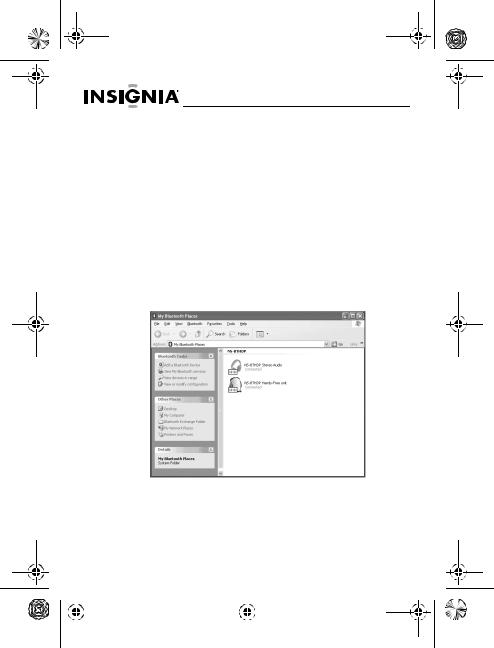
07-324 NS-BTHDP reduced.fm Page 8 Friday, August 3, 2007 1:29 PM
NS-BTHDP/NS-BTHDST
Pairing using the Bluetooth software
Before using Bluetooth for pairing your headset with another
Bluetooth device, make sure that:
•The Bluetooth software is installed and configured as instructed in “Installing the Bluetooth software” on page 4.
•The Bluetooth software is running.
•The headset is fully charged.
•The included Bluetooth adapter is plugged into a USB port on your computer.
•The NS-BTHDP Bluetooth stereo headphones are turned on.
If the above conditions are met, the headset should be found by the software and connected automatically. You can check My Bluetooth Places to check status.
If the headset is not found and connected automatically, you can double-click the Bluetooth icon in the Windows system tray to connect your preferred service.
8 |
www.insignia-products.com |
||||
|
|
|
|
|
|
|
|
|
|
|
|
|
|
|
|
|
|
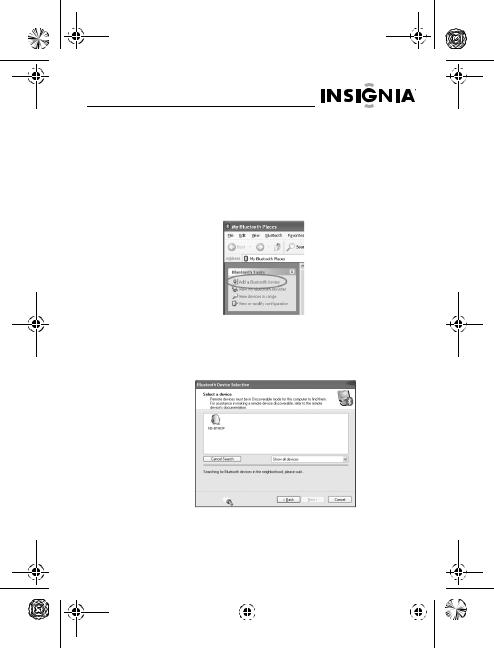
07-324 NS-BTHDP reduced.fm Page 9 Friday, August 3, 2007 1:29 PM
NS-BTHDP/NS-BTHDST
Using the Bluetooth software for the first time
For more information regarding pairing the headset, see “Pairing the headset and your mobile phone” on page 11.
To use the Bluetooth software for the first time:
1Double-click the My Bluetooth Places icon in the Windows system tray. The My Bluetooth Places dialog box opens.
2Click Add a New Bluetooth Device (in the upper-left corner).
3Press and hold the Multifunction button for more than seven seconds, until short, low tones are played by the earpiece and the blue and red lights flash alternately. This puts the headset into ‘searchable’ mode. When the headset is “found,” double-click the NS-BTHDP icon, or highlight it and click Next.
www.insignia-products.com |
9 |
|
|||
|
|
|
|
|
|
|
|
|
|
|
|
|
|
|
|
|
|
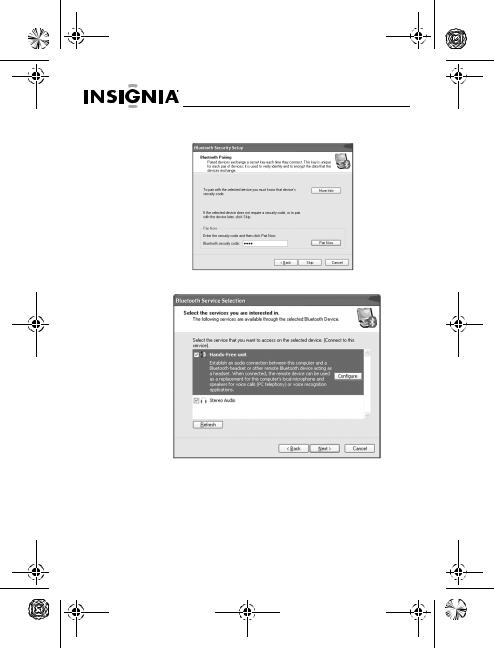
07-324 NS-BTHDP reduced.fm Page 10 Friday, August 3, 2007 1:29 PM
NS-BTHDP/NS-BTHDST
4Enter 0000 (four zeroes) in the Bluetooth security code field, then click Pair Now.
5 Check both services, then click Next.
10 www.insignia-products.com
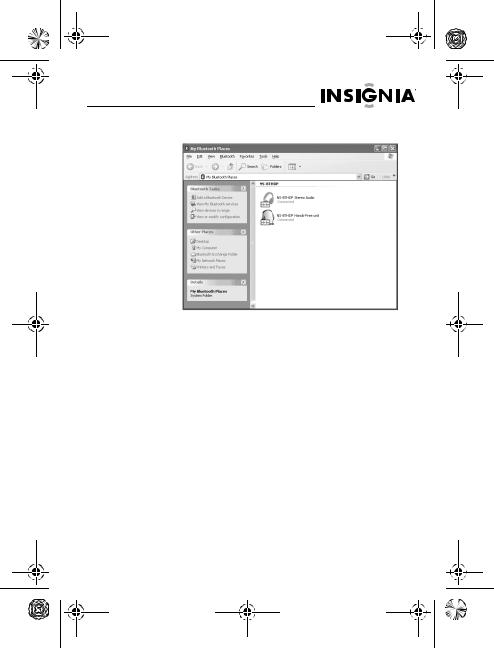
07-324 NS-BTHDP reduced.fm Page 11 Friday, August 3, 2007 1:29 PM
NS-BTHDP/NS-BTHDST
You should be able to see connected services on the My
Bluetooth Places dialog box when pairing has finished.
Pairing the headset and your mobile phone
You must pair your headset with a Bluetooth-enabled phone before you can use it. Your Insignia Bluetooth headset can be paired with up to eight compatible phones and other devices. However, it can be connected to only one phone at a time.
To pair the headset and phone:
1
2
Make sure that the headset is off.
Press and hold the Multifunction button for more than seven seconds, until short, low tones from the earpiece, and the blue and red lights flash alternately.
3Refer to the user guide of the phone or device to set the device into pairing mode.
4When the phone or device finds the headset, “NS-BTHDST” or “NS-BTHDP” appear. Accept and confirm with the keycode 0000 (four zeros).
www.insignia-products.com 11

07-324 NS-BTHDP reduced.fm Page 12 Friday, August 3, 2007 1:29 PM
NS-BTHDP/NS-BTHDST
5After pairing and connection have succeeded, a short, high tone plays, and the blue indicator light flashes. The headset is now ready for use.
The Insignia Bluetooth Stereo headset will automatically reconnect to the last-connected phone / device. If the connection is failed due to phone / device not found, the headset will automatically enter into pairing mode.
Pairing with MP3 players and other devices
You will need to pair your headset with Bluetooth-enabled devices, such as MP3 players, for it to work. Your headset headset can be paired with up to eight compatible phones or devices. However, it can only be connected to one phone at a time.
Pairing the headset with Bluetooth-enabled devices
To pair the headset with other Bluetooth devices:
1Make sure that the headset is off. Press and hold the Multifunction button for more than seven seconds, until short, low tones come from the earpiece and the blue and red lights flash alternately.
2
3
Refer to the user guide of the device to set it into pairing mode.
When the device finds the headset, “NS-BTHDST” or “NS-BTHDP” appear. Accept and confirm the message by entering the keycode 0000 (four zeros).
4After pairing and connection are finished, a short, high-tone beep plays, and a blue light flashes. The headset is now ready for use.
Connecting with two devices simultaneously
It is possible to connect the Insignia Bluetooth Stereo headset to two devices at the same time, so that you can listen to music and keep phone connectivity at the same time.
12 www.insignia-products.com
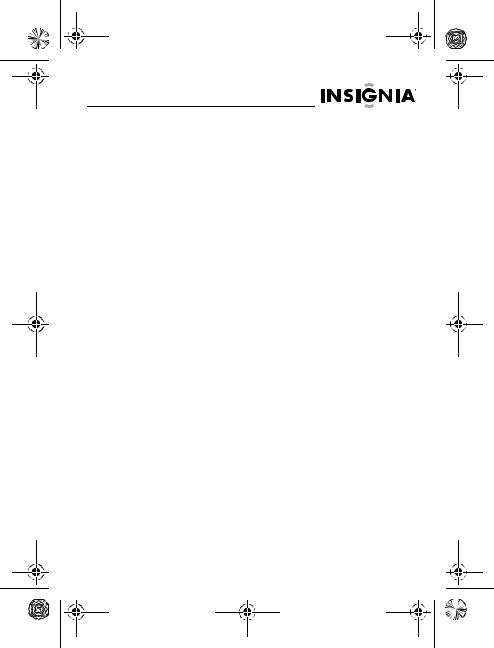
07-324 NS-BTHDP reduced.fm Page 13 Friday, August 3, 2007 1:29 PM
NS-BTHDP/NS-BTHDST
To pair with two devices at the same time:
1Pair with the cell phone first, then keep connecting the profiles on both ends.
2Disconnect the cells phone’s Bluetooth service from the headset.
3Pair the Bluetooth headset with an MP3 player or computer, then let the cellular phone “find” the headset again.
In this scenario, when there is an incoming call, the incoming call overrides the music. Only when the call is ended will that music resume.
Resetting
To reset paired devices:
•While your cell phone is on, press and hold the Forward and Backward buttons together. The indicator light flashes purple, and all previous saved pairing profiles are erased.
To reset the hardware:
•Plug the charger into a power outlet, then press the Volume Up and Volume Down buttons at the same time. This turns off power to the headset and resets it.
Playing music in stereo
To play music in stereo:
•To start playing music, make sure that your headset is connected in Advanced Audio profile, then press the Multifunction button once to play the music.
•To pause playback, press the Multifunction button.
•To skip to the next track, press the Forward button.
•To skip to a previous track, press the Backward button.
•To fast forward*, press and hold the Forward button.
•To rewind*, press and hold the Backward button.
Fast forward and rewind may be unavailable on some cellular phones. Those features are phone-dependant.
www.insignia-products.com 13
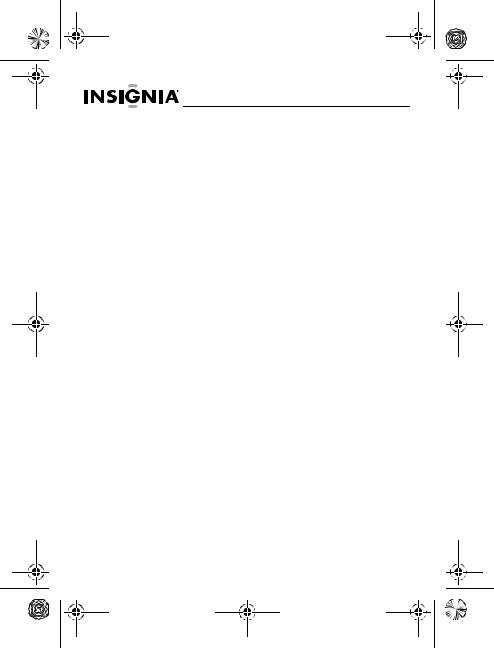
07-324 NS-BTHDP reduced.fm Page 14 Friday, August 3, 2007 1:29 PM
NS-BTHDP/NS-BTHDST
Phone-related features
Answering a call
You will hear a ringing tone from the earpiece when the phone receives a call. Press the Multifunction button once briefly to pick up the call. You will hear a brief beep when the call is picked up.
Ending a call
To end an active call, briefly press the Multifunction button once to end the call. A high tone plays when the call has ended.
Rejecting a call
Press and hold the Multifunction button for more than
two seconds while a call is ringing. A brief beep plays when the call is rejected.
Redialing the last dialed number
To redial the last dialed number, press and hold the Multifunction button. A brief beep plays when the call has successfully dialed.
Voice dialing (phone-dependant)
Press and hold the Volume Down button for three seconds to activate voice dialing. A brief beep plays, after which you can start to using voice dialing. See the phone’s user guide for more information.
14 www.insignia-products.com
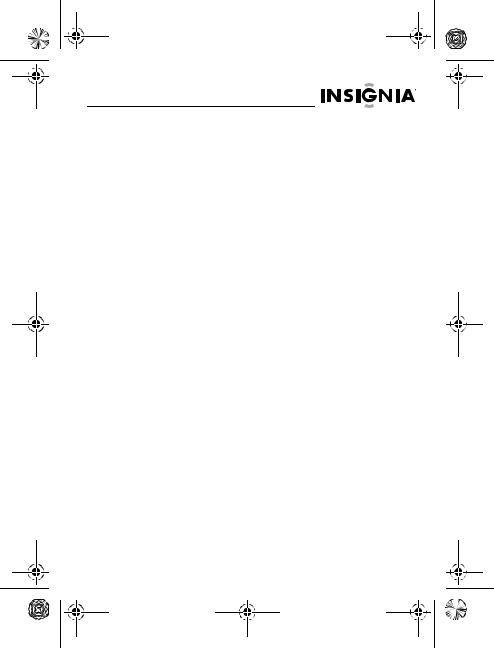
07-324 NS-BTHDP reduced.fm Page 15 Friday, August 3, 2007 1:29 PM
NS-BTHDP/NS-BTHDST
Troubleshooting
Troubleshooting using tones
Tone |
Meaning |
|||||||||||||||||||
|
|
|
|
|
|
|
|
|
|
|
|
|
|
|
|
|
|
|
|
|
Long, high tone |
Power on/off |
|||||||||||||||||||
|
|
|
|
|
|
|
|
|
|
|
|
|
|
|
|
|
|
|
|
|
|
|
|
|
|
|
|
|
|
|
|
|
|
|
|
|
|
|
|
|
|
Short, low tone |
Pairing mode |
|||||||||||||||||||
|
|
|
|
|
|
|
|
|
|
|
|
|
|
|
|
|
|
|
|
|
|
|
|
|
|
|
|
|
|
|
|
|
|
|
|
|
|
|
|
|
|
Long, low tone |
Connection lost |
|||||||||||||||||||
|
|
|
|
|
|
|
|
|
|
|
|
|
|
|
|
|
|
|
|
|
|
|
|
|
|
|
|
|
|
|
|
|
|
|
|
|
|
|
|
|
|
Short, high tone |
Connection established |
|||||||||||||||||||
|
|
|
|
|
|
|
|
|
|
|
|
|
|
|
|
|
|
|
|
|
|
|
|
|
|
|
|
|
|
|
|
|
|
|
|
|
|
|
|
|
|
Descending low tones |
Sound volume out of range (too loud or |
|||||||||||||||||||
|
|
|
|
|
|
|
|
|
|
|
|
|
|
|
|
|
|
|
|
reaching the mute) |
|
|
|
|
|
|
|
|
|
|
|
|
|
|
|
|
|
|
|
|
|
|
|
|
|
|
|
|
|
|
|
|
|
|
|
|
|
|
|
|
|
|
Ascending tones |
Incoming call |
|||||||||||||||||||
|
|
|
|
|
|
|
|
|
|
|
|
|
|
|
|
|
|
|
|
|
|
|
|
|
|
|
|
|
|
|
|
|
|
|
|
|
|
|
|
|
|
|
|
|
|
|
|
|
|
|
|
|
|
|
|
|
|
|
|
|
|
|
|
|
|
|
|
|
|
|
|
|
|
|
|
|
|
|
|
|
|
|
|
|
|
|
|
|
|
|
|
|
|
|
|
|
|
|
|
|
|
|
|
|
|
|
|
|
|
|
|
|
|
|
|
|
|
|
|
|
|
|
|
|
|
|
|
|
|
|
|
|
|
|
|
|
|
|
|
|
|
|
|
|
|
|
|
|
|
|
|
|
|
|
|
|
|
|
|
|
|
|
|
|
|
|
|
Long, low tone (repeats |
Battery low |
|||||||||||||||||||
every 30 seconds) |
|
|||||||||||||||||||
|
|
|
|
|
(30 sec) |
|
||||||||||||||
|
|
|
|
|
|
|
|
|
|
|
|
|
|
|
|
|
|
|
|
|
www.insignia-products.com 15
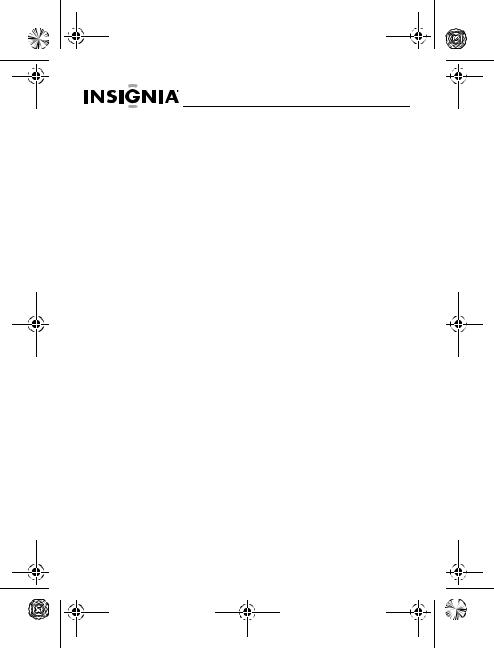
07-324 NS-BTHDP reduced.fm Page 16 Friday, August 3, 2007 1:29 PM
NS-BTHDP/NS-BTHDST
Troubleshooting using lights
Light (right |
Meaning |
|
earpiece) |
||
|
||
|
|
|
Flashing blue light (3 |
Turning on power |
|
times, rapid) |
|
|
|
|
|
Flashing short |
Power on but not yet connected to a device |
|
(0.2 seconds) blue |
|
|
lights every second |
|
|
|
|
|
Flashing long |
Power on and working |
|
(1 second) blue lights |
|
|
every 2 seconds |
|
|
|
|
|
Flashing red and blue |
Pairing mode |
|
lights |
|
|
|
|
|
Flashing red lights |
Battery is low |
|
|
|
|
Solid red light for |
Turning off |
|
3 seconds |
|
16 www.insignia-products.com
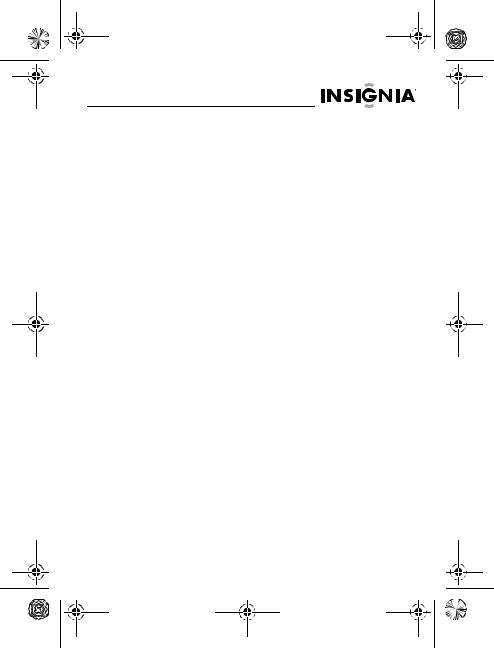
07-324 NS-BTHDP reduced.fm Page 17 Friday, August 3, 2007 1:29 PM
NS-BTHDP/NS-BTHDST
Specifications
Dimensions (L × W × H) |
5.51 × 6.54 × 2.09 inches |
|
(140 × 166 × 53 mm) |
|
|
Weight |
2.75 oz. (78g) |
|
|
Bluetooth compliance |
Bluetooth 1.2 specification with |
|
handsfree profile and headset |
|
profile 1.1, supports Bluetooth 1.2 |
|
A2DP, AVRCP, HSP |
Paired devices |
Up to 8 device IDs stored in |
|
memory. One device can be used |
|
at a time. Rapid switching from |
|
cell phone (priority) to other |
|
devices. |
|
|
Security |
Encrypted link |
|
|
Connection |
Point-to-point |
|
|
Operating temperature |
32°F ~ 131°F (0°C ~ 55°C) |
|
|
Battery power |
3.7V/500 mAh Lithium-Polymer |
|
|
Talk time |
Up to 8 hours |
|
|
Standby time |
Up to 200 hours (battery |
|
endurances might be shorter in |
|
high temperatures.) |
|
|
Compliance |
CE , FCC, BQB, RoHS |
www.insignia-products.com 17
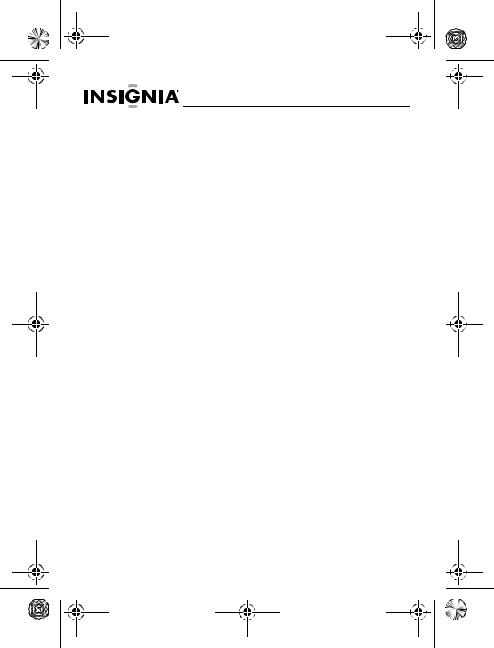
07-324 NS-BTHDP reduced.fm Page 18 Friday, August 3, 2007 1:29 PM
NS-BTHDP/NS-BTHDST
18 www.insignia-products.com
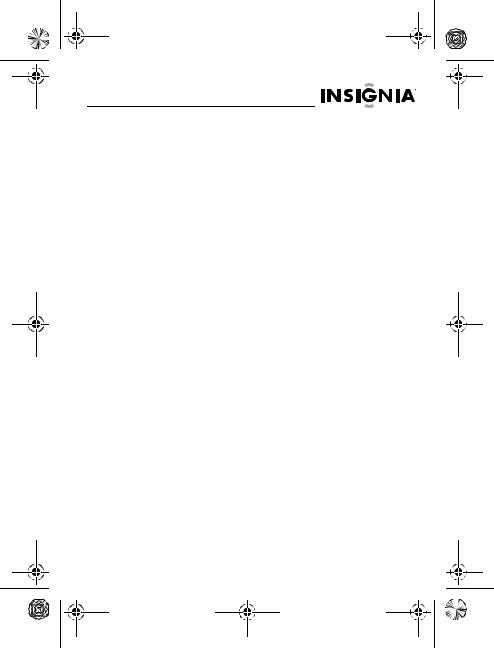
07-324 NS-BTHDP reduced.fm Page 19 Friday, August 3, 2007 1:29 PM
NS-BTHDP/NS-BTHDST
Warranty
One-year limited warranty
Insignia Products (“Insignia”) warrants to you, the original purchaser of this new NS-BTHDP/NS-BTHDST (“Product”), that the Product shall be free of defects in the original manufacture of the material or workmanship for a period of one (1) year from the date of your purchase of the Product (“Warranty Period”). This Product must be purchased from an authorized dealer of Insignia brand products and packaged with this warranty statement. This warranty does not cover refurbished Product. If you notify Insignia during the Warranty Period of a defect covered by this warranty that requires service, terms of this warranty apply.
How long does the coverage last?
The Warranty Period lasts for 1 year (365 days) from the date you purchased the Product. The purchase date is printed on the receipt you received with the Product.
What does this warranty cover?
During the Warranty Period, if the original manufacture of the material or workmanship of the Product is determined to be defective by an authorized Insignia repair center or store personnel, Insignia will (at its sole option): (1) repair the Product with new or rebuilt parts; or (2) replace the Product at no charge with new or rebuilt comparable products or parts. Products and parts replaced under this warranty become the property of Insignia and are not returned to you. If service of Products or parts are required after the Warranty Period expires, you must pay all labor and parts charges. This warranty lasts as long as you own your Insignia Product during the Warranty Period. Warranty coverage terminates if you sell or otherwise transfer the Product.
www.insignia-products.com 19
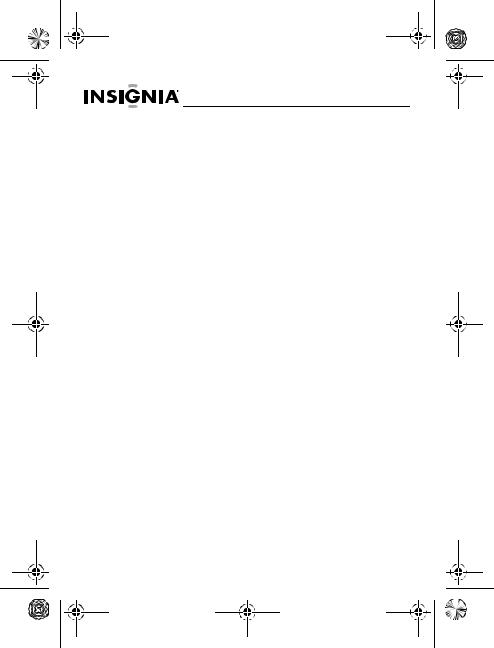
07-324 NS-BTHDP reduced.fm Page 20 Friday, August 3, 2007 1:29 PM
NS-BTHDP/NS-BTHDST
How to obtain warranty service?
If you purchased the Product at a retail store location, take your original receipt and the Product to the store you purchased it from. Make sure that you place the Product in its original packaging or packaging that provides the same amount of protection as the original packaging. If you purchased the Product from an online web site, mail your original receipt and the Product to the address listed on the web site. Make sure that you put the Product in its original packaging or packaging that provides the same amount of protection as the original packaging.
Where is the warranty valid?
This warranty is valid only to the original purchaser of the product in the United States and Canada.
What does the warranty not cover?
This warranty does not cover:
•Customer instruction
•Installation
•Set up adjustments
•Cosmetic damage
•Damage due to acts of God, such as lightning strikes
•Accident
•Misuse
•Abuse
•Negligence
•Commercial use
•Modification of any part of the Product, including the antenna This warranty also does not cover:
•Damage due to incorrect operation or maintenance
•Connection to an incorrect voltage supply
•Attempted repair by anyone other than a facility authorized by Insignia to service the Product
•Products sold as is or with all faults
•Consumables, such as fuses or batteries
•Products where the factory applied serial number has been altered or removed
20 www.insignia-products.com
