HP Color LaserJet 4550, Color LaserJet 4550DN, Color LaserJet 4550HDN, Color LaserJet 4550N Software Reference Guide
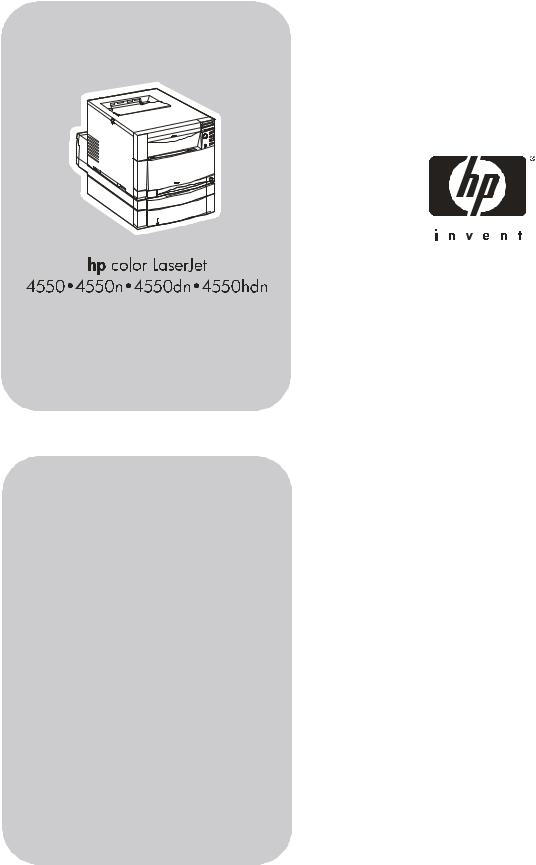
software technical reference
Notice
HEWLETT-PACKARD COMPANY MAKES NO WARRANTY OF ANY KIND WITH REGARD TO THIS MATERIAL, INCLUDING, BUT NOT LIMITED TO, THE IMPLIED WARRANTIES OF MERCHANTABILITY AND FITNESS FOR A PARTICULAR PURPOSE. Hewlett-Packard shall not be liable for errors contained herein or for incidental or consequential damages in connection with the furnishing, performance, or use of this material.
Version 1 (11/00) © Copyright Hewlett-Packard Company 2000
All rights reserved. Reproduction, adaptation, or translation without prior written permission is prohibited, except as allowed under the copyright laws.
Trademark notices
The following product names are U.S. registered trademarks of Microsoft Corporation:
•Windows(R) for Workgroups
•Windows(R) 95
•Windows(R) 98
•Windows(R) NT
•Windows(R) 2000
•Windows(R) Millennium
•Microsoft(R)
TrueType (TM) is a trademark of Apple Computer.
Adobe (R), PageMaker (TM), and PS (R) are registered trademarks of Adobe Systems. PANTONE(R)* is *PANTONE, Inc.’s check-standard trademark for color.
Java (TM) is a trademark of Sun Microsystems.

Table of Contents |
|
Table of contents |
|
Notice ........................................................................................................................................ |
2 |
Trademark notices.................................................................................................................... |
2 |
Table of contents...................................................................................................................... |
3 |
HP COLOR LASERJET 4550/4550N/4550DN/4550HDN SOFTWARE TECHNICAL |
|
REFERENCE............................................................................................................................. |
7 |
Purpose and scope .................................................................................................................. |
7 |
Software description ................................................................................................................ |
7 |
Platforms (operating systems) supported .............................................................................. |
7 |
Printing system components................................................................................................... |
9 |
Printing system and installer ............................................................................................................... |
9 |
Unattended install ............................................................................................................................... |
9 |
Installer software components .............................................................................................. |
10 |
Bidirectional (Bidi) Communication for the PCL 6 and PCL 5c Windows Drivers............................... |
13 |
Automatic Driver Configuration ......................................................................................................... |
13 |
Job Status and Alerts........................................................................................................................ |
14 |
Pull Status ........................................................................................................................................ |
15 |
Custom Installation ........................................................................................................................... |
15 |
Uninstaller......................................................................................................................................... |
15 |
End-user software components ............................................................................................ |
16 |
Drivers .............................................................................................................................................. |
16 |
Postscript Printer Description for Apple Macintosh and compatible systems..................................... |
16 |
Additional components and features ................................................................................................. |
17 |
Additional driver availability............................................................................................................... |
17 |
Additional end-user software components .......................................................................... |
17 |
Installer/Uninstaller ........................................................................................................................... |
17 |
Screen Fonts .................................................................................................................................... |
17 |
ICC color profiles .............................................................................................................................. |
17 |
PANTONE®* color profiles ............................................................................................................... |
18 |
Printing System Documentation........................................................................................................ |
19 |
Software CD-ROMs in the printer box............................................................................................... |
19 |
Additional Drivers not included with the Printing System Components.............................................. |
19 |
Network Administrator Software Management Tools......................................................................... |
19 |
Web JetAdmin .................................................................................................................................. |
20 |
Embedded Web Server..................................................................................................................... |
20 |
HP Resource Manager ..................................................................................................................... |
23 |
Other Communications ..................................................................................................................... |
23 |
PCL 6 and PCL 5c driver features ......................................................................................... |
24 |
Finishing tab features........................................................................................................................ |
24 |
Print Quality settings......................................................................................................................... |
27 |
Output Settings ................................................................................................................................. |
29 |
Effects tab features........................................................................................................................... |
30 |
Paper tab features ............................................................................................................................ |
35 |
Destination tab features .................................................................................................................... |
47 |
Basics tab features ........................................................................................................................... |
52 |
Color tab features ............................................................................................................................. |
54 |
Configure tab features ...................................................................................................................... |
57 |
NT Forms tab features ...................................................................................................................... |
64 |
HP Color LaserJet 4550 Software Technical Reference |
3 |

Table of Contents |
|
Help system...................................................................................................................................... |
65 |
PCL 6 driver feature set .................................................................................................................... |
67 |
PCL 5c driver feature set .................................................................................................................. |
69 |
Background information ........................................................................................................ |
72 |
Bidirectional communication ............................................................................................................. |
72 |
Euro character .................................................................................................................................. |
72 |
Year 2000 compliance ...................................................................................................................... |
73 |
Enhancements........................................................................................................................ |
73 |
HP ColorSmart II............................................................................................................................... |
73 |
In-box file layout ..................................................................................................................... |
73 |
Autocad directory.............................................................................................................................. |
73 |
Drivers directory................................................................................................................................ |
74 |
Foninst directory ............................................................................................................................... |
76 |
ICM directory .................................................................................................................................... |
76 |
Manuals directory ............................................................................................................................. |
76 |
PANTONE® directory ....................................................................................................................... |
77 |
Resource manager directory............................................................................................................. |
79 |
Availability .............................................................................................................................. |
82 |
In-box versions ................................................................................................................................. |
82 |
END-USER SOFTWARE......................................................................................................... |
83 |
Windows 2000......................................................................................................................... |
83 |
System requirements ........................................................................................................................ |
83 |
Components and features................................................................................................................. |
83 |
Background information .................................................................................................................... |
85 |
Font support ..................................................................................................................................... |
85 |
Windows 2000 installation instructions.............................................................................................. |
88 |
Installation options and user prompts for Windows 2000 .................................................................. |
93 |
Uninstalling printing system components .......................................................................................... |
94 |
PCL 6 and PCL 5c driver modifications............................................................................................. |
94 |
PS driver modifications ..................................................................................................................... |
95 |
Windows 95, Windows 98 and Windows Millennium ........................................................... |
96 |
System requirements ........................................................................................................................ |
96 |
Components and features................................................................................................................. |
96 |
Background information .................................................................................................................... |
98 |
Font support ..................................................................................................................................... |
98 |
Windows 95, Windows 98, and Windows Millennium installation instructions.................................. |
102 |
Installation options and user prompts for Windows 95, Windows 98, and Windows Millennium ...... |
105 |
Uninstalling printing system components ........................................................................................ |
107 |
PCL 6 and PCL 5c driver modifications........................................................................................... |
107 |
PS driver modifications ................................................................................................................... |
108 |
Windows NT 4.0.................................................................................................................... |
110 |
System requirements ...................................................................................................................... |
110 |
Components and features............................................................................................................... |
110 |
Background information .................................................................................................................. |
112 |
Font support ................................................................................................................................... |
112 |
Windows NT 4.0 installation instructions ......................................................................................... |
115 |
Installation options and user prompts for Windows NT 4.0.............................................................. |
120 |
Uninstalling printing system components ........................................................................................ |
122 |
Standard PCL 6 and PCL 5c driver modifications ........................................................................... |
122 |
HP Color LaserJet 4550 Software Technical Reference |
4 |

Table of Contents |
|
PS driver modifications ................................................................................................................... |
122 |
Windows NT 3.51.................................................................................................................. |
124 |
System requirements ...................................................................................................................... |
124 |
Background information .................................................................................................................. |
126 |
Font support ................................................................................................................................... |
126 |
Windows NT 3.51 installation instructions ....................................................................................... |
129 |
Uninstalling printing system components ........................................................................................ |
130 |
PCL 5c driver modifications ............................................................................................................ |
130 |
PS driver modifications ................................................................................................................... |
131 |
Windows 3.1x/Windows for Workgroups............................................................................ |
133 |
System requirements ...................................................................................................................... |
133 |
Printer support ................................................................................................................................ |
133 |
Background information .................................................................................................................. |
134 |
Font support ................................................................................................................................... |
134 |
Windows 3.1x installation instructions............................................................................................. |
137 |
Uninstalling printing system components ........................................................................................ |
137 |
PCL driver modifications ................................................................................................................. |
137 |
PS driver modifications ................................................................................................................... |
138 |
Macintosh printing system .................................................................................................. |
140 |
System requirements ...................................................................................................................... |
140 |
Components ................................................................................................................................... |
140 |
Background information .................................................................................................................. |
140 |
Font support ................................................................................................................................... |
141 |
Printer support ................................................................................................................................ |
143 |
Installing the Macintosh Printing System......................................................................................... |
143 |
IBM OS/2, 2.0, and greater ................................................................................................... |
144 |
System requirements ...................................................................................................................... |
144 |
Font support ................................................................................................................................... |
144 |
OS/2 installation instructions........................................................................................................... |
145 |
Network Operating Systems................................................................................................ |
148 |
Novell.............................................................................................................................................. |
148 |
Log onto a server in Bindery Mode ................................................................................................. |
148 |
Installing HP drivers using NDPS and ZenWorks............................................................................ |
149 |
Remove printer objects from the Novell Server. .............................................................................. |
151 |
Bindery-NDS-NDPS Queue Quickset ............................................................................................. |
152 |
Building an NDPS Printer................................................................................................................ |
154 |
APPENDIX A: JOB STATUS AND ALERTS IN WINDOWS OPERATING SYSTEMS ........ |
156 |
Operating systems supported ............................................................................................. |
156 |
Overview ............................................................................................................................... |
156 |
Job status and alerts window.............................................................................................. |
157 |
Job status panel.............................................................................................................................. |
157 |
Printer status panel......................................................................................................................... |
159 |
Options panel.................................................................................................................................. |
160 |
System tray icon................................................................................................................... |
161 |
Job status and alerts files.................................................................................................... |
162 |
Win32 (Common files between Win9x and WinNT/2K) ................................................................... |
162 |
Windows 95, Windows 98, and Windows Millennium ...................................................................... |
164 |
Windows NT 4.0 ............................................................................................................................. |
164 |
Windows 2000 ................................................................................................................................ |
165 |
HP Color LaserJet 4550 Software Technical Reference |
5 |

Table of Contents |
|
INI file entries........................................................................................................................ |
165 |
Windows 95, Windows 98, and Windows Millennium Ini Entries ..................................................... |
165 |
Windows 95, Windows 98, Windows Millennium, Windows NT4.0, and Windows 2000 ini entries .. |
165 |
Enabling/disabling job status and alerts support .............................................................. |
173 |
Disable job tracking ............................................................................................................. |
173 |
Adding/removing job status and alerts printers................................................................. |
173 |
Steps to add support for a specific driver ........................................................................................ |
173 |
Steps to remove support for a specific printer ................................................................................. |
173 |
Steps to remove support for a specific driver .................................................................................. |
174 |
Driver support matrix....................................................................................................................... |
174 |
Troubleshooting ................................................................................................................... |
175 |
General problem solving ................................................................................................................. |
175 |
Job status and alerts is causing problems with a specific driver model ........................................... |
182 |
Job status and alerts is conflicting with other application(s) ............................................................ |
184 |
README FILES .................................................................................................................... |
185 |
Hewlett-Packard Color LaserJet 4550, 4550N, 4550DN, 4550HDN Printer Late-breaking |
|
Readme File .......................................................................................................................... |
185 |
Hewlett-Packard Color LaserJet 4550, 4550N, 4550DN, 4550HDN Printer Printing |
|
System CD-ROM Readme File ............................................................................................. |
197 |
Hewlett-Packard Color LaserJet 4550, 4550N, 4550DN, 4550HDN Printer PANTONE®* |
|
and ICC ReadMe File ............................................................................................................ |
208 |
INDEX.................................................................................................................................... |
230 |
HP Color LaserJet 4550 Software Technical Reference |
6 |

Purpose and scope
HP Color LaserJet 4550/4550N/4550DN/4550HDN Software Technical Reference
Purpose and scope
This technical reference provides information about and troubleshooting tips for the software of the HP Color LaserJet 4550/4550N/4550DN/4550HDN Printer series. The following information is included in this technical reference:
•Driver and platform Descriptions with system modifications
•Procedures for installing and removing HP Color LaserJet 4550/4550N/4550DN/4550HDN software components
•Descriptions of problems that might arise while using the printer and known solutions to those problems
•Descriptions of known software bugs and workarounds
•Each printer model is slightly different, as explained below. The system software is written to accommodate these differences:
•The HP Color LaserJet 4550 printer is the base model. It is PCL and PS ready, includes 64 MB RAM and features Memory Enhancement Technology (MEt). Memory can expand to 192 MB.
•The HP Color LaserJet 4550N Printer is similar to the base model. In addition to the base model, it includes an HP Jet Direct Card, and can expand memory to 192 MB.
•The HP Color LaserJet 4550DN Printer is similar to the 4550N. IN addition to the 4550N, it includes 128 MB of RAM, the HP LaserJet Duplex Printing Accessory and the HP 500-Sheet Paper Feeder.
•The HP Color LaserJet 4550HDN Printer is the same as the 4550DN with the addition of the HP LaserJet Hard Drive Accessory.
This reference is prepared in an electronic format to serve as a quick reference tool for Customer Care Center (CCC) agents, support engineers, system administrators, MIS personnel, Help desks, and HP Color LaserJet 4550/4550N/4550DN/4550HDN end users.
Software description
The printer comes with software and installers for Windows, Windows NT, and Macintosh systems. The OS/2 system is supported but is available only through Internet download. For particular information about a system’s installer, drivers, and components, locate the section that corresponds to that system.
Platforms (operating systems) supported
The following systems support a full-feature configuration of the HP printer software, which includes HP PCL 5c, HP PCL 6 and PS drivers:
•Windows 2000
•Windows 95, Windows 98, and Windows Millennium
•Windows NT Workstation 4.0
•Windows 2000
•IBM OS/2 2.0 or greater
The following systems support a limited configuration of the HP printer software, which includes HP PCL 5c and PS drivers:
•Windows 3.1x (includes Windows 3.1)
HP Color LaserJet 4550 Software Technical Reference |
7 |

Purpose and scope
•Windows NT Workstation 3.51
The following systems support a PS emulation configuration of the printer software:
•Macintosh OS System 7.5.3 and later
HP Color LaserJet 4550 Software Technical Reference |
8 |
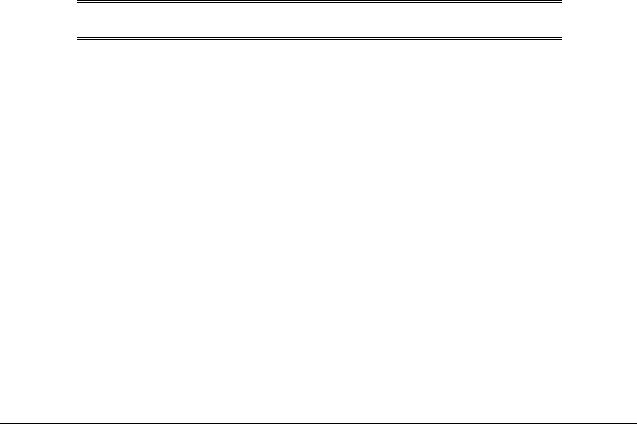
Printing system installer
Printing system components
Printing system and installer
Printing system
HP Color LaserJet 4550 Printing System version 1.0
Installer
HP Color LaserJet 4550 Installer version 1.0
Unattended install
Silent Install allows you to configure Setup to run without user interaction. This installation method is useful when you want to use the default selections provided by Setup or when you want to run the installation without being prompted. A system administrator can also create a custom disk image containing specific drivers and utilities, allowing you to run Setup without further interaction.
Silent installation can be performed in two ways:
Customized silent install
This method lets you create a customized silent installer allowing the selection of operating system, language, printer models, drivers, and utilities. Network administrators can create a customized silent installer to be used by their clients without any intervention.
Command line silent install
This method cannot be customized and only installs the components in the Typical Install option without any user intervention.
NOTE: Values that follow equal signs (=) in a command line must not contain intervening spaces.
Method 1: Command line:
<CD-ROOT>/SETUP/SETUP.EXE /U /PORT=XXXX /PRINTER=N /PD=N
Method 2: Setup.lst
Use the SETUP.1ST file to specify command line arguments to the installer for an unattended installation. You can send command line arguments in one of the following ways:
•Send the command directly to the installer.
•Send the command using the SETUP.1ST file.
•Use a combination of the two.
For example, this file contains two options: /port and /printer. The installer operates as normal because the /u option has not been specified. If you use setup /u for the installer, it operates in unattended mode and uses the two values specified in the Defaults section of the SETUP.1ST file. If you use setup /u /printer=1 for the installer, it operates in unattended mode and chooses the second printer from the list below. (The options specified on the command line override the options specified in the SETUP.1ST file.) The options available (see below) can also include the /u option. Using this option key makes the installer always operate as unattended.
HP Color LaserJet 4550 Software Technical Reference |
9 |

Printing system installer
The following Descriptions explain the available options:
•/u Signals the installer to use the specified port and printer given on the command line (or in this file), and use all default selections. Installation then proceeds without prompting the user.
•/port=xxxx Used to specify the default port when doing an unattended install. The value specified by xxxx should be a valid port and should contain no spaces.
•/printer=n Used to specify the default printer when doing an unattended install. The value specified by n is an integer that references the list of available printers. For example, the following printers are available for the HP Color LaserJet 4550 installation:
0 = HP Color LaserJet 4550
1 = HP Color LaserJet 4550N
2 = HP Color LaserJet 4550DN
3 = HP Color LaserJet 4550HDN
•/pd=n Used to specify whether the selected printer is the default printer, when you have multiple printers connected to your network. The value specified by n is an integer (i.e., 0 or 1). For this argument, entering 1 sets the selected printer as the default printer. Entering zero sets the printer as a non-default printer.
You can preset these options in the SETUP.1ST file located on in the root directory of the CD-ROM. In the [Defaults] section, add the following syntax:
[Defaults]
Options= /port=<value> /printer=<number> /pd=<number>
Installer software components
The common installer, shown in Figures 1-3, is designed to provide a simple and consistent method of installing printers across the product line. This new installer offers several improvements over the Color LaserJet 4500 series:
•Less interaction is required during the simplified installation using the Typical installation.
•The installer is Web enabled, so the user has the option to compare the CD-ROM contents to the HP web site and load the most current driver version.
•Network Connection is integrated so that users will be able to install drivers and connect to a network printer as part of a single process.
In addition to these new features, the common installer offers:
•Auto-sensing of the user’s Windows operating system environment and language. (Windows 95/98, Windows NT 4.0, Windows 2000, Windows Millennium only) in all 18 CLJ 4550 languages.
•Full localization and enabling for two-byte fonts.
•Customization utility for copying drivers to other locations.
•Robust de-installer utility.
•Web Registration site launching.
HP Color LaserJet 4550 Software Technical Reference |
10 |

Printing system installer
Figure 1: Installer Main Screen
HP Color LaserJet 4550 Software Technical Reference |
11 |

Printing system installer
Figure 2: Installation Type dialog box
Install Printer – This wizard guides you through the installation of your HP color LaserJet 4550 Printing System. Only the necessary software will be installed.
•Register Product: Register your HP Color LaserJet 4550 through the Internet.
•View Documentation: View the HP Color LaserJet 4550 Documentation.
•Customization Utility: Create a custom software Installer for the HP color LaserJet 4550 that can be copied to other media like floppy disks, a local hard drive, or a network drive.
•Optional Software: To increase the productivity and get the most out of your HP color LaserJet 4550 printer, view a list of Optional Software available for Installation.
The Customization Utility options are shown below.
HP Color LaserJet 4550 Software Technical Reference |
12 |
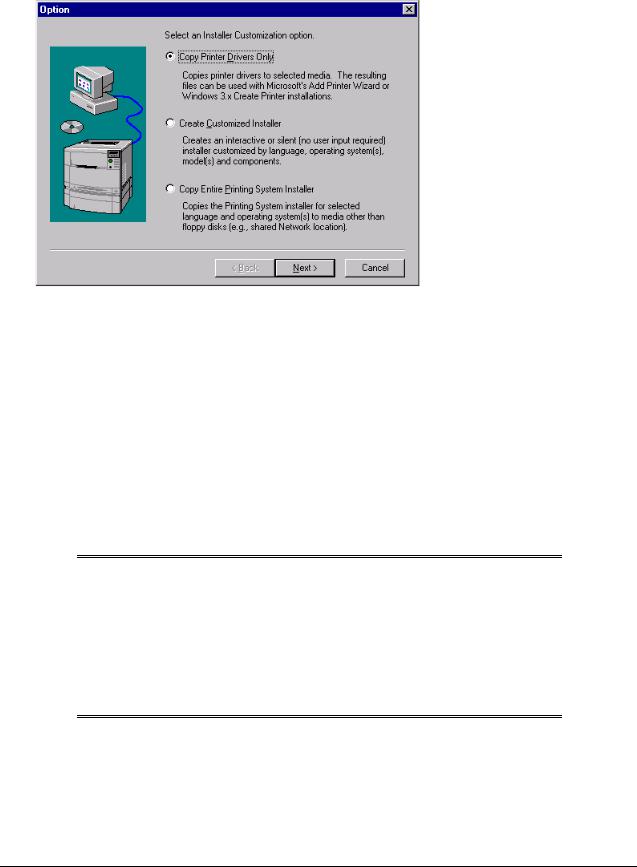
Printing system installer
Figure 3: Typical Install options
Bidirectional (Bidi) Communication for the PCL 6 and PCL 5c Windows Drivers
Automatic Driver Configuration and Job Status and Alerts use bidirectional communications software. The Typical Installation installs all of the above components which includes Automatic Driver Configuration, which contain the bi-directional software. These features can be unselected in the Custom Installation.
Automatic Driver Configuration
The Hewlett-Packard Color LaserJet 4550 PCL 6 and PCL 5c drivers for Windows feature bidirectional capability that provides automatic discovery and driver configuration for printer accessories at the time of installation and later if needed. For example, if the printer has a duplexer, that choice will automatically be made available in the driver. Other accessories the driver will sense are tray three, font DIMMs, and the hard drive.
NOTE: The Mopier Enabled (multiple original prints) function will be enabled only when the hard drive is enabled.
To use the Automatic Driver Configuration feature, select the button under “Automatic Configuration” on the Configure tab on the PCL 6/5c drivers. If Automatic Driver Configuration is not installed, the button will be grayed out like the screen shot below. You can also configure the accessories can by selecting the printer model number under “Base Printer” if the Automatic Driver Configuration feature was not installed.
HP Color LaserJet 4550 Software Technical Reference |
13 |

Printing system installer
Figure 4: PCL 6 driver Configuration tab
Job Status and Alerts
This feature will notify users with a pop-up message when their active print job is interrupted or completed. Interrupt conditions could include paper jam, toner out, paper out, etc. Pop-up messages will appear regardless of the application the user is in. Users can choose which alerts to deliver, or to turn them all off.
The default setting upon installation is to notify the user only when their job was unable to complete. This means that users will be unaware of the feature until they have job fail and are notified.
Figure 5: Job Status and Alerts dialog box
HP Color LaserJet 4550 Software Technical Reference |
14 |
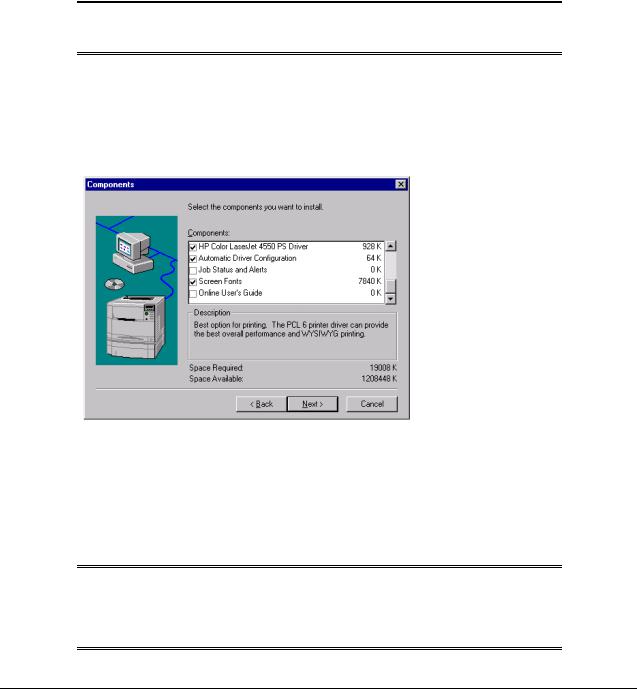
Printing system installer
Example messages are:
•Toner Out: Job Stopped. Replace: (Black, Cyan, Magenta, Yellow).
•Media Out: Job Stopped. Load: (transparencies, letter paper, etc.).
•No printer response (either not connected or not functioning properly).
•Job Complete.
Pull Status
In addition to the pop-up status alerts, Job Status and Alerts allows the user to remotely view the printer status. Available information includes consumables status and any control panel messages. This information is presented in the same format as when using the embedded web server. Users will also be able to order consumables through the web.
NOTE: These features are available for a network connected printers only. Parallel connection is not supported at this time of this writing.
Custom Installation
The Custom Installation includes every option the Typical Installation includes with the addition of “Job Status and Alerts” and the “Online User’s Guide.” The Custom Installation allows the choice of what is installed.
Figure 6: Custom Installation component selection dialog box
Uninstaller
After a successful printing system installation, the Uninstall icon in the HP Color LaserJet 4550 program group allows you to select and remove any or all of the HP printing system components. To uninstall some or all HP printer software components, select the HP Color LaserJet 4550 Uninstaller icon from the HP Color LaserJet 4550 program group. Click Next and follow the prompts to continue the uninstall process.
NOTE: No uninstaller is available for driver-only installation using Windows "Add Printer" or Print Manager. For driver-only installations, delete the printer icon from the Printers folder (Windows 95/98, NT 4.0, and 2000) or Print Manager (Windows 3.x).
HP Color LaserJet 4550 Software Technical Reference |
15 |

Printing system software components
End-user software components
Drivers
The printing system for the HP Color LaserJet 4550 printer family includes the following printer drivers: Windows drivers
|
Operating System |
|
|
Driver Description |
|
|
|
|
|
|
|
|
Windows 2000 |
|
|
• HP Color LaserJet 4550 PCL 6, PCL 5c |
|
|
|
|
|
• HP Color LaserJet 4550 PS PPD for use with |
|
|
|
|
|
Microsoft PSCRIPT driver, version 5.00.1234 |
|
|
|
|
|
|
|
|
Windows 95, |
|
|
• HP Color LaserJet 4550 PCL 6, PCL 5c |
|
|
Windows 98, and |
|
|
|
|
|
Windows |
|
|
• HP Color LaserJet 4550 PS PPD for use with |
|
|
Millennium |
|
|
|
|
|
|
|
Microsoft PSCRIPT driver, version 4.0 |
|
|
|
|
|
|
|
|
|
|
|
|
|
|
|
Windows NT 4.0 |
|
|
• HP Color LaserJet 4550 PCL 6, PCL 5c |
|
|
|
|
|
• HP Color LaserJet 4550 PS PPD for use with |
|
|
|
|
|
Microsoft PSCRIPT driver, version 4.5 |
|
|
|
|
|
|
|
|
Windows NT 3.51 |
|
|
• HP Color LaserJet 4550 PCL 5c (available via Web only) |
|
|
|
|
|
Microsoft Unidriver, version 3.51 |
|
|
|
|
|
• HP Color LaserJet 4550 PS PPD and WPD for use with |
|
|
|
|
|
Microsoft PSCRIPT driver, version 3.51 |
|
|
|
|
|
|
|
|
Windows 3.1x |
|
|
• HP Color LaserJet 4550 HP PCL 5c |
|
|
|
|
|
• HP Color LaserJet 4550 PS WPD for use with |
|
|
|
|
|
Microsoft PSCRIPT driver, version 3.58 |
|
|
|
|
|
|
|
Postscript Printer Description for Apple Macintosh and compatible systems
|
Driver |
|
|
Description |
|
|
|
|
|
|
|
|
HP LaserJet PS PPD |
|
|
• Includes PS Printer Description files (PPDs), which are |
|
|
|
|
|
used by the driver and applications to determine the |
|
|
|
|
|
features and PS commands supported in the printer. |
|
|
|
|
|
|
|
NOTE: HP recommends the Apple LaserWriter driver present on the
Mac OS.
HP Color LaserJet 4550 Software Technical Reference |
16 |

Printing system software components
Additional components and features
The HP Color LaserJet 4550/4550N/4550DN/4550HDN Printing System (version 1.00) includes the following components for Windows and Macintosh environments. Following the table are descriptions of each component.
|
Component |
|
|
Version |
|
|
|
|
|
|
|
|
HP Installer |
|
1.0 |
|
|
|
|
|
|
|
|
|
HP Online User Guide |
|
2.0 |
|
|
|
|
|
|
|
|
|
Macintosh LaserJet Utility (Mac OS 8.0 and later) |
|
3.5.6 |
|
|
|
|
|
|
|
|
|
Macintosh Font Installer |
|
|
|
|
|
|
|
|
|
|
|
Online Utility Help (HTML) |
|
|
|
|
|
|
|
|
|
|
|
Online Printing Help (HTML) |
|
|
|
|
|
|
|
|
|
|
Additional driver availability
Additional drivers available from the HP Web site http://www.hp.com/support/lj4550 are:
•IBM OS/2 Drivers
•UNIX/HP-UX/LINUX driver scripts
Additional end-user software components
Installer/Uninstaller
The uninstaller easily and safely uninstalls printing system components and their related files without affecting other system components or shared system files. Removing printer files without the use of the uninstaller is not recommended and can affect the integrity of the your system files.
Screen Fonts
Eighty Latin True Type fonts are printer resident and available for PCL5, PCL6, and PostScript jobs. All 80 fonts are also available for Unix/DOS applications.
When you install any driver, the Installer will include all 80 of these as screen fonts in the user OS in Windows. This ensures that the fonts displayed in the host applications have identical appearance and metrics to the fonts in the printer. Screen fonts are installed by default in the “Typical” path of the installer and are optional in the "Custom" path of the installer.
NOTE: The FontSmart utility is not included in the print system CD-
ROM.
ICC color profiles
HP provides CMYK (hp4550c.icm) and sRGB (hp4550r.icm) ICC profiles with its Color LaserJet 4550 printers. The CMYK profile can only be used with the PostScript driver while the sRGB profile can be used with any of the HP4550 drivers. The profiles are in the ICM directory of the driver CD-ROM 1 or on the HP Web site. These profiles describe the way color will be
HP Color LaserJet 4550 Software Technical Reference |
17 |

Printing system software components
interpreted in the default CMYK and RGB modes. The sRGB profile matches the default RGB mode (sRGB) which is enabled with the Screen Match or Automatic Color Smart II setting in either the PCL or PostScript driver. The CMYK profile is based on the default mode, which is a SWOP simulation with a CMYK Inkset setting of FAST in the PostScript driver. These profiles can be used for color conversions in a color-managed workflow.
PANTONE®* color profiles
Automatic PANTONE®* Calibration is the default setting for HP Color LaserJet printers. This feature automatically converts PANTONE®* colors to optimal color values for the printer by recognizing the PANTONE®* color name or number in the data stream sent to the printer. The feature is activated when printing colors that were chosen using the PANTONE®* Color picker in supported graphics applications.
Applications known to generate PostScript files with graphic objects preserving the PANTONE®* name are listed below:
•Adobe Illustrator 7 & 8
•Adobe PageMaker 6.5
•CorelDraw 7, 8 & 9
•Deneba Canvas 5 (see note below)
•Macromedia Freehand 7 & 8
•Micrografx Designer
•Quark Xpress 3 & 4
NOTE: Deneba Canvas versions 6 and 7 are not compatible with the
Automatic PANTONE®* Calibration feature.
The Automatic PANTONE Calibration feature only applies to graphic objects, not picture (raster) data such as scanned images and TIFF files. Adobe PhotoShop, for example, being a raster image editor, is not on the above list of applications that support the Automatic PANTONE®* calibration feature.
Some applications substitute CMYK values to the printer if they cannot provide PANTONE®* names. If your application does not pass the PANTONE®* names to the printer, the application will substitute default CMYK values to be printed for each color. In this case, the accuracy of color matching will depend on the ink emulation selected - FAST, SWOP, Euro standard, or DIC (Dainippon). If your application does not pass the PANTONE®* names to the printer, the custom CMYK values created by PANTONE®* for this printer are available in the manual PANTONE®* palettes.
PANTONE® * Application Palettes are available on the web for:
•Adobe Illustrator 4–8
•PageMaker 5, 6, and 6.5
•PhotoShop 3–5.5
•CorelDRAW 6–9
•Micrographics Designer 6–7
•Macromedia Freehand 4–8
•QuarkXpress (as EPS files) 3.3–4.04
•Deneba Canvas 3.5–6.1
HP Color LaserJet 4550 Software Technical Reference |
18 |

Printing system software components
•Fractal Design Painter 2–5.5
•EPSF Charts
•TIFF Charts
•PANTONE® * Color Drive
•Text Format (ASCII)
•Raw PostScript File
•Adobe Acrobat
Vector graphics such as company logos created in one of the above applications (using palettes or applications preserving the PANTONE ® * name) can be imported into Microsoft Word, PowerPoint or other MS Office applications. To do this, the color application must create an Encapsulated PostScript (EPS) file of the image for insertion as a file into the Office document using the insert file function.
NOTE: Cutting and pasting from the clipboard will not work. These tasks do not preserve the PANTONE ® * name or the CMYK palette value.
Printing System Documentation
Documentation includes a color Readme file (color.wri), printing system Readme file (readme.wri), User Guide, AcroRead, hp JetDirect Guide, hp FIR Guide, and English only Release Notes.
The Hewlett-Packard Color LaserJet 4550 color Readme file, printing system Readme file, and User Guide is localized for 18 languages: English, French, Italian, German, Spanish, Portuguese, Swedish, Dutch, Danish, Finnish, Norwegian, Polish, Czechoslovakian, Russian, Traditional Chinese (Taiwan), Simplified Chinese (China), Korean, and Japanese.
Software CD-ROMs in the printer box
Each Hewlett-Packard Color LaserJet 4550 will be shipped with the appropriate CD-ROMs in the box based on the language of the region where the printer is shipped. There are a total of three CD-ROMs.
•CD-ROM one: Printing Systems Software CD for English and Western Europe.
•CD-ROM two: Printing Systems Software and documentation for English and Northern Europe and Eastern Europe.
•CD-ROM three: Printing Systems Software and documentation CD for English and Asia.
Additional Drivers not included with the Printing System Components
OS/2
IBM provides OS/2 drivers. Available OS/2 drivers are listed on the web at
http://www.hp.com/support/lj4550 in “downloads and drivers.”
Network Administrator Software Management Tools
Network printer solutions for The CLJ 4550 use two tools:
•Web JetAdmin
•Printer embedded web server / JetDirect card embedded web server
Both tools are targeted at MIS or network administrators, although some end users will use the tools. Both tools are described in the following sections.
HP Color LaserJet 4550 Software Technical Reference |
19 |
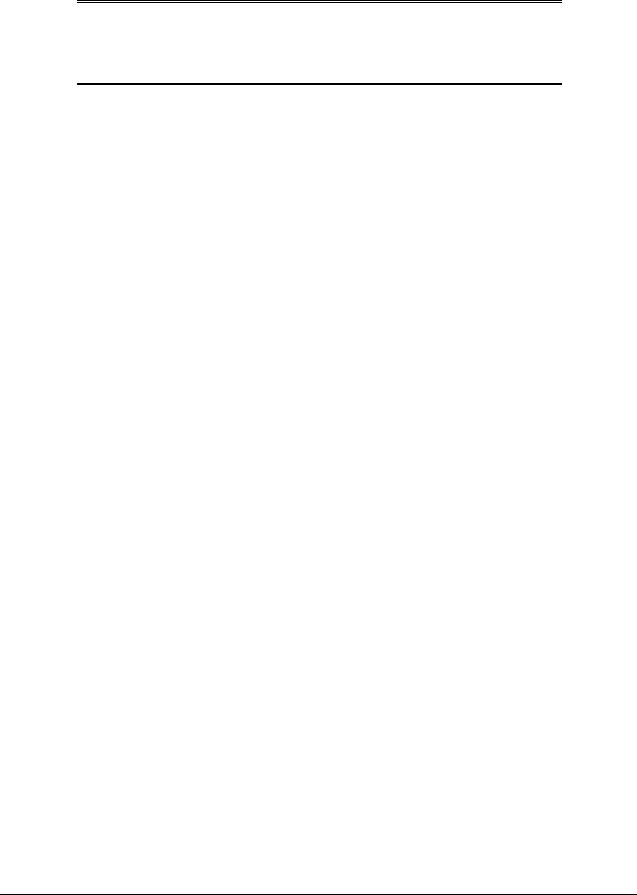
Printing system software components
NOTE: Hewlett-Packard supports JetAdmin for existing products, but does not provide applets for new products released after Spring, 2000. The HP Color LaserJet 4550 series can use JetAdmin with basic functionality, but Trays and the Paper tab will not be available for configuration.
Web JetAdmin
A link to download Web JetAdmin over the web is under Optional Software in the Installer.
Web JetAdmin will support the key environments for the CLJ 4550 as listed in the table below.
|
Network utility |
|
|
Available from |
|
|
|
|
|
|
|
|
Web JetAdmin |
|
|
|
|
|
Web JetAdmin for NT (all versions) |
|
|
Web Only |
|
|
Web JetAdmin for HP-UX |
|
|
Web Only |
|
|
Web JetAdmin for Solaris |
|
|
Web Only |
|
|
Web JetAdmin for OS/2 |
|
|
Web Only |
|
|
LaserJet Utility for the Mac |
|
|
CD-ROM, Web |
|
|
Other Network Printing Tools |
|
|
|
|
|
JetPrint for Unix |
|
|
Web Only |
|
|
|
|
|
|
|
For complete details on Web JetAdmin functionality refer to the Web JetAdmin User Guide.
Embedded Web Server
The HP Color LaserJet 4550 series is the first HP LaserJet printer to include embedded Web Server functionality. This tool will allow direct access to printer configuration and diagnostics via the most popular standard browsers (such as Netscape and Explorer). These features are primarily intended for use in remote diagnostics and troubleshooting by MIS and help desks. They work on a printer-by-printer basis only, providing no "batch" or group management functions.
HP Color LaserJet 4550 Software Technical Reference |
20 |

Printing system software components
Figure 7: Embedded Web Server home page
JetDirect Web Server Requirement
The embedded web server is available only when using a JetDirect network card released Spring 2000 or later. Previous versions and third party cards are not supported. The JetDirect card has its own embedded web server that allows remote configuration of the JetDirect card. When the printer Web server is supported the interface between the two web servers is seamless; they will appear to be different pages on the same server.
Menus and features of the embedded web server include:
Home Pages
•Printer Status - Shows control panel messages, including help. Provides remote Go and Job Cancel functions. Shows consumables levels. Shows installed accessories.
•Configuration Page: Shows all printer configuration settings.
•Event Log - Shows all printer events and errors.
•Supplies Page - Shows consumables levels and assists with consumables ordering.
•Usage Page - Shows a complete list of all pages printed. Divides by size type, etc.
•Device ID Page - Shows the network address and identification of the printer.
HP Color LaserJet 4550 Software Technical Reference |
21 |

Printing system software components
Device Pages
•Configure Printer - Lets you change any printer configuration setting
•Alerts - Lets you set up the printer to send problem and status alerts to anyone you choose via e-mail (See detailed description below).
•Order Supplies - Lets you automatically order supplies over the web.
•Security - Lets you set up passwords to control who can remotely cancel jobs or access the Device Pages.
•Language - Lets you select the language in which to display the embedded web pages.
Networking Pages
•Provides the capability to display and control JetDirect card settings
Embedded Web Server (EWS) Printer Alerts
With Alerts enabled, the printer can send e-mail notices on problems or required maintenance to specified individuals. Alert events range from toner low, to paper jams, to fuser life low, to more serious problems such as a formatter failure.
The printer manager chooses what alerts to send, and who to send them to. More than one individual can receive alerts, with each person receiving only the alerts they desire. For example, an administrative assistant might be responsible for keeping toner loaded in a printer, while an external service provider is responsible for major consumables. Alerts could be set up so the administrator gets advanced warning on toner low situations, and the external service provider gets alerts on fusers, OPCs, and ITBs.
Expanded EWS Functionality
Some of the EWS features require non-volatile RAM in order to allow users to set up and retain specific information on a permanent basis. This applies to the Alerts feature and the Printer Owner field. The user has the ability to save two e-mail addresses to which to send alerts. Similarly, the user has a limited space in which to save the name, phone number, etc., of the individual in charge of the printer.
In the N and DN bundles a flash DIMM can be added to provide additional non-volatile memory in which to store information. The HDN bundle relies on the hard drive for nonvolatile storage. This allows users to enter more addresses to which to send alerts, and also allows more detailed printer owner information.
Embedded Virtual Machine (EVM) for Java Applications
The CLJ 4550 is the first HP Laser Jet printer to include an embedded virtual machine for Java applications. The Hewlett-Packard trade name for this functionality is "ChaiVM virtual machine." The ChaiVM has two primary functions:
1.Internet "send and respond." The ChaiVM virtual machine is able to receive e-mails, Java applications, and send results back to the originator. A typical use of this would be to remotely run diagnostics.
NOTE: The EVM has no specific implementation in the Color LaserJet 4550 series printer.
2.Third party accessible architecture. The ChaiVM virtual machine offers a consistent platform (or "virtual machine") on which to run applications. A Java ™ application that can run on a ChaiVM virtual machine in a Win 98 PC can also run on a ChaiVM virtual machine in a WIN NT PC, a MAC PC… or on a printer ChaiVM virtual
HP Color LaserJet 4550 Software Technical Reference |
22 |

Printing system software components
machine. This means that third parties will be able to develop custom printer capabilities much more easily, and that those capabilities will apply to all printers with a ChaiVM virtual machine.
HP Resource Manager
This network administration software utility allows you to control the hard disk and flash memory features that are not found in the software drivers. Use HP Resource Manager to do the following:
•Initialize the hard disk
•Initialize flash memory
•Download, delete, and manage fonts and macros across networks
NOTE: To download Type 1 fonts, you must have Adobe ® Type Manager installed and turned on. HP Resource Manager is included on CD-ROM with the HP Color LaserJet 4550HDN printer under Optional Software in the Installer. However, if you order the hard disk as an optional accessory, you can download the HP Resource Manager utility from the Web. The HP Resource Manager utility is not available for the Macintosh.
Download the HP Resource Manager utility from http://www.hp.com/cposupport, and type HP Resource Manager in the Quick Find box.
Other Communications
HP JetSend Communications
HP JetSend is a technology from Hewlett-Packard that allows devices to communicate with each other simply and directly. HP JetSend is built into your printer, allowing it to receive information from any HP JetSend-enabled sending device anywhere on your network, whether it is in the same office or at a remote location. When you use the HP InfraRed Receiver accessory, your printer also can receive information from any HP JetSend-enabled infrared device.
Examples of HP JetSend sending devices include digital cameras, computers or laptops running HP JetSend software, or scanners with HP JetSend built in. HP JetSend uses simple IP addressing between networked devices and cableless communication between infrared devices.
To enable HP JetSend on your computer or laptop, visit the HP JetSend website at http://www.jetsend.hp.com/products.
With the software, you will be able to exchange intra-company documents directly between two or more computers and between any HP JetSend-enabled printers, without the problems of incompatible software applications or versions. HP JetSend software will allow your colleagues to create documents on their computers and send copies directly to this printer without any device-specific drivers or configuration difficulties. You can visit the HP JetSend website to learn which other devices are available to communicate easily and directly with your HP JetSend-enabled printer.
NOTE: HP JetSend software is not supported for Traditional Chinese,
Simplified Chinese, Korean, and Japanese.
HP Color LaserJet 4550 Software Technical Reference |
23 |

Printing system software components
Online user guide
The online user guide is supplied as a portable document format (PDF) file. You can install the online user guide while installing the printer software (choose Custom installation), or you can install it later. The online user guide installs in the HP LaserJet folder.
Viewing the online user guide, in PDF format, requires either Adobe Acrobat Reader or another PDF reader. During user-guide installation, the installer scans for a PDF reader currently residing on the system, and installs Adobe Acrobat Reader if no reader is found. To install the online user guide while you are installing the printer software, follow the instructions that appear on your screen.
PCL 6 and PCL 5c driver features
Finishing tab features
The Finishing tab is the first tab you will see when they go to the driver through a program. Figures 8 and 9 shows this tab as it appears in the default configuration.
Figure 8: The default appearance of the Finishing tab (PCL 6 version)
HP Color LaserJet 4550 Software Technical Reference |
24 |

Printing system software components
Figure 9: The default appearance of the Finishing tab (PCL 5c version)
Document Options
The Document Options group box dynamically sizes itself and positions its controls according to the configuration of optional devices that affect its appearance. For the HP Color LaserJet 4550 printer, the only device that affects the appearance of the Finishing tab is the duplex unit. The group box with the duplex unit is shown below in Figure 10.
Figure 10: The Document Options group box (all PCLdrivers)
Print on Both Sides
The Print on Both Sides command for duplex printing is available only if a duplexer is installed (indicated in the Configure tab). The default setting is off (not selected). Print on Both Sides does not function when:
•Paper Type is set to Transparency, Cardstock, or Labels.
•Paper Size is not one of the following: Letter, Legal, A4, B5 (JIS), Executive and Custom sizes greater than or equal to 127 mm by 190.5 mm (5.0 inches by 7.5 inches).
HP Color LaserJet 4550 Software Technical Reference |
25 |

Printing system software components
Flip Pages Up
Selecting Print on Both Sides activates the Flip Pages Up and Booklet Printing options when Paper Size is set to: Letter, Legal, or A4. The default for both of these controls is off.
The Flip Pages Up checkbox, visible only when the Print on Both Sides is visible, is used to specify the duplex-binding option. The following table demonstrates the results of selecting this box, depending on the orientation of paper.
|
Orientation |
|
|
Flip Pages Up Selected |
|
|
Flip Pages Up Not Selected |
|
|
|
|
|
|
|
|
|
|
|
Portrait |
|
|
Short-edge binding |
|
|
Long-edge binding |
|
|
|
|
|
|
|
|
|
|
|
Landscape |
|
|
Long-edge binding |
|
|
Short-edge binding |
|
|
|
|
|
|
|
|
|
|
The preview image will show a spiral binding along either the left or the top edge of the page to indicate the edge of the document across which the pages is flipped when Print on Both Sides is on. Also, a turned up corner appears in the lower right of the preview image with an arrow that points in the direction that the pages is flipped.
Booklet Printing
The Booklet Printing drop-down list, visible when Print on Both Sides is visible, contains five choices, four of which are based on the current paper size. The list contains the following items based on the current paper size:
|
Paper Size = Letter |
|
|
Paper Size = A4 |
|
|
Paper Size = Legal |
|
|
|
|
|
|
|
|
|
|
|
|
|
Off |
|
|
Off |
|
|
|
Off |
|
|
|
|
|
|
|
|
|
|
|
|
Letter (Left Binding) |
|
|
A4 |
(Left Binding) |
|
|
Legal (Left Binding) |
|
|
|
|
|
|
|
|
|
|
|
|
Letter (Right Binding) |
|
|
|
|
|
|
|
|
|
|
|
|
|
|
|
|
|
|
|
Legal (Left Binding) |
|
|
A4 |
(Right Binding) |
|
|
Legal (Right Binding) |
|
|
|
|
|
|
|
|
|
|
|
|
Legal (Right Binding) |
|
|
|
|
|
|
|
|
|
|
|
|
|
|
|
|
|
|
The Booklet Printing drop-down list appears only when:
•Print on Both Sides is selected.
•% of Normal Size (on the Effects tab) is 100 percent.
•Pages per Sheet is 1.
•Paper size is Letter, A4, or Legal.
•Print Document On: (on the Effects tab) is not selected.
•A “scaled from large sizes” paper size is not selected (Paper tab).
If any but the first of these conditions is not met, a help bubble appears next to Booklet Printing to tell you why it is disabled.
Pages per Sheet
The Pages per Sheet feature, also known and referred to as n-up, has six settings: 1 (default), 2, 4, 6, 9 and 16. An entry typed into the edit box other than these values will
HP Color LaserJet 4550 Software Technical Reference |
26 |

Printing system software components
round to the nearest valid value. Related controls indented beneath the edit box are Print Page Borders and Page Order, which become active when When Pages Per Sheet is greater than 1. Print Page Borders sets a line around each page image to help visually define the borders of each logical page.
The Page Order drop-down list contains four items:
•Right, then Down
•Down, then Right
•Left, then Down
•Down, then Left
The paper preview image will change to reflect the various combinations of these settings.
The Pages Per Sheet feature might be disabled if you select Allow Scaling from Large paper as a paper size on the Paper tab. Some examples are shown in Figure 11.
Figure 11: Preview image
1- 2 Pages per sheet (2-up)
2 - 4-up
3 - 6-up
4 - 9-up with Print Page Borders
5 - 9-up with Page Order (Down, then Right) 6 - 16-up
Print Quality settings
The HP Color LaserJet 4550 driver’s Print Quality group box (refer back to Figures 8 and 9) includes one predefined Print Quality (PQ) setting and one custom setting. A Details button invokes a dialog where the settings can be customized. The specific PQ choices defined by these settings are as follows:
Default
For PCL 6 and PCL 5c, the Default mode is as follows:
•600 dots per inch (dpi)
•Rendering Mode is automatic (PCL 5c only)
•Scale Patterns is on
•Print all Text as Black is off
•Gloss Print Finish is off
•Send TrueType as Bitmap is not selected
HP Color LaserJet 4550 Software Technical Reference |
27 |
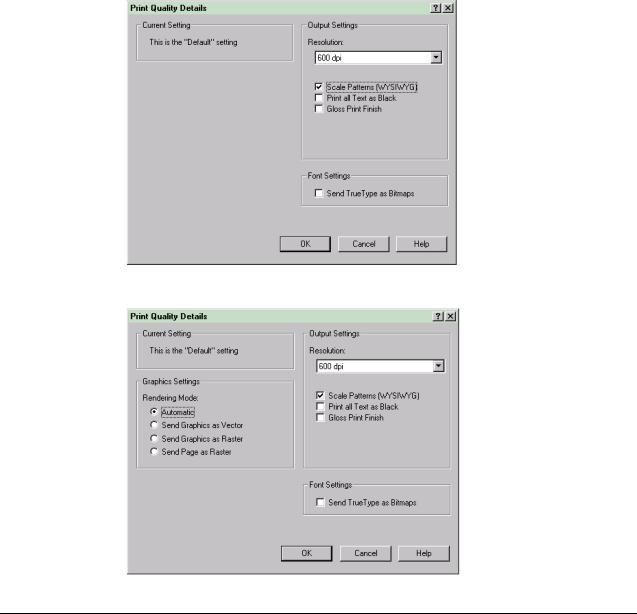
Printing system software components
Custom
The default custom setting for PCL6 and PCL 5c does not have Scale Patterns selected.
Details
The Details button displays the Print Quality Details dialog box (Figures 12 and 13). The driver leaves the Details button enabled regardless of which PQ setting is selected.
The Custom setting will include any combination of settings in this dialog box that differ from the Default settings when you click the OK button. If you make choices that correspond to the Default settings, then the PQ setting on the Finishing tab is changed from Custom to the default.
Figures 12 and 13 show the Print Quality Details dialog box for the PCL 6 and PCL 5c drivers.
Figure 12: Features controlled within the dialog box (PCL 6)
Figure 13: Features controlled within the dialog box (PCL 5c)
HP Color LaserJet 4550 Software Technical Reference |
28 |

Printing system software components
Current setting
The Current Setting sentence dynamically changes the word in quotation marks to reflect the current PQ setting based upon the current choices in this dialog. The default is “Custom” but can change to “Default” whenever the selections match those settings (defined above).
Graphics settings
In the PCL 5c driver, there are four settings under Rendering Mode that control the way in which the driver expresses a page:
•Automatic (Auto Mode), the default, will send pages as HP GL/2 unless you are currently in an application which is found in one of the exception lists. In this case, the rendering mode will depend on which exception list the application is found.
•Send Graphics as Vector uses HP GL/2 as the imaging model.
•Send Graphics as Raster uses PCL 5c raster mode as the imaging model.
•Send Page as Raster uses PCL 5c raster mode as the imaging model and images all text as raster graphics without using downloaded or resident fonts.
Output Settings
Resolution
For PCL 6 and PCL 5c drivers, there is one setting: 600 dpi.
Ret
HP Color LaserJet 4550 printer does not support Resolution Enhancement Technology (RET).
Scale Patterns (WYSIWYG)
This is implemented to address the moiré effect some applications can encounter with certain types of patterns. This feature will allow you to turn off the pattern scaling that the driver performs. What you will lose is WYSIWYG with patterns, but the printed result might look better. This feature works only with programs that use vector hatch patterns. This option is on by default.
Print all Text as Black
This is not selected by default. When selected, this option will cause the driver to image all text as black regardless of the document’s text color settings except for white text, which will remain white.
Gloss Print Finish
This is not selected by default. When selected this option applies a glossy finish to documents that are printed on non-glossy paper. The gloss print option also improves print quality when you are printing on rough or heavy media.
Font Settings
Send TrueType as Bitmaps is the only setting available and provides you a safety net for applications that have trouble using TrueType fonts for special graphic purposes, such as shading, rotation or slanting. This feature is also in place for backward compatibility purposes. When Send Page as Raster is selected (in the PCL 5c driver only), Send True Type as Bitmaps is not available. Using this feature allows TrueType fonts to be converted to bitmap soft fonts before downloading.
When True Type as Bitmaps is unchecked, the driver sends True Type fonts to the printer as outlines, which retain the standard format (Outline) of the fonts.
HP Color LaserJet 4550 Software Technical Reference |
29 |

Printing system software components
Effects tab features
The Effects tab is intended for unique paper effects such as scaling and watermarks. Figures 14 and 15 show this tab.
Figure 14: The Effects tab (PCL 6)
Figure 15: The Effects tab (PCL 5c)
ZoomSmart
The ZoomSmart group box is for features that scale the page image, either by a numeric percentage or by specifying a scale change to a different paper size. ZoomSmart handles scale transformations.
HP Color LaserJet 4550 Software Technical Reference |
30 |
