HP Color LaserJet 4500, Color LaserJet 4500DN, Color LaserJet 4500N User Guide
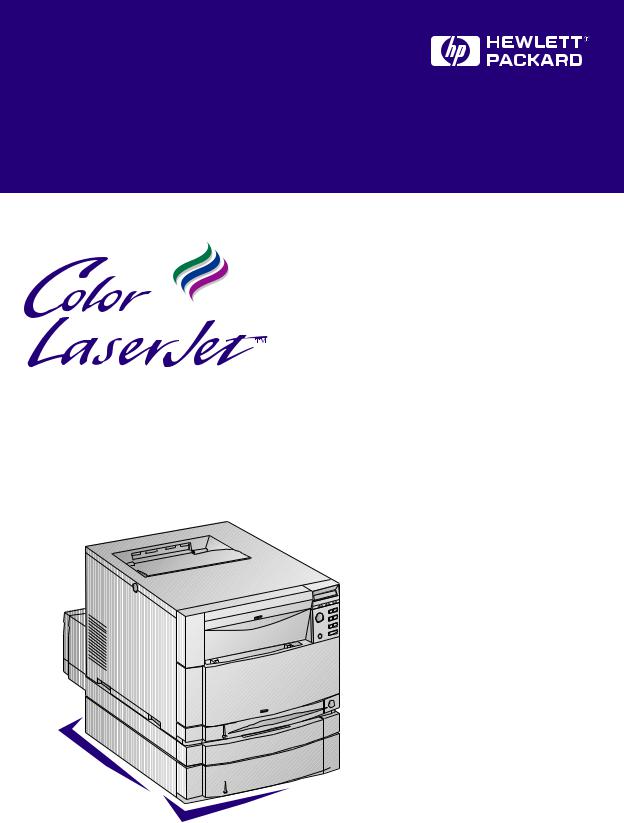
4500, 4500 N, 4500 DN Printer
User Guide
How to Use This Online User Guide ♦ |
Where to Look for More Information ♦ |
Locating Printer Components ♦ |
Locating Consumables ♦ |
HP Product Support ♦ |
HP Customer Support ♦ |
Contents ♦ |
Index ♦ |
English |

HP Color LaserJet 4500,
4500 N, 4500 DN Printer
User Guide _________________
© Copyright Hewlett-Packard
Company, 1998
All Rights Reserved. Reproduction, adaptation, or translation without prior written permission is prohibited, except as allowed under the copyright laws.
Part number: C4084-90937 First edition, 6/98
Warranty
The information contained in this document is subject to change without notice.
Hewlett-Packard makes no warranty of any kind with respect to this information. HEWLETT-PACKARD SPECIFICALLY DISCLAIMS THE IMPLIED WARRANTY OF MERCHANTABILITY AND FITNESS FOR A PARTICULAR PURPOSE.
Hewlett-Packard shall not be liable for any direct, indirect, incidental, consequential, or other damage alleged in connection with the furnishing or use of this information.
Trademark Credits
Adobe is a trademark of Adobe Systems Incorporated which may be registered in certain jurisdictions.
Arial is a U.S. registered trademark of the Monotype Corporation.
CompuServe is a U.S. trademark of CompuServe, Inc.
Microsoft®is a U.S. registered trademark of Microsoft Corporation.
PANTONE®* *Pantone, Inc.’s check-standard trademark for color.
PostScript is a trademark of Adobe Systems Incorporated which may be registered in certain jurisdictions.
TrueType is a U.S. trademark of Apple Computer, Inc.
UNIX is a registered trademark in the United States and other countries, licensed exclusively through X/Open Company Limited.
Windows, MS Windows, and Windows NT are U.S. registered trademarks of Microsoft Corporation.
Hewlett-Packard Company
11311 Chinden Boulevard
Boise, Idaho 83714-1021 U.S.A.
Contents
Where to Look for More Information . . .. . . . . . . . . . . . . . . . . . . . . .11 Setting Up the Printer . . . . . . . . . . . . . . . . . . . . . . . . . . . . . . . .11 Using the Printer . . . . . . . . . . . . . . . . . . . . . . . . . . . . . . . . . . . .12 How to Use This Online User Guide . . . . . . . . . . . . . . . . . . . . . . . .13 Finding Information in .pdf Documents . . . . . . . . . . . . . . . . . . .13 Viewing .pdf Documents . . . . . . . . . . . . . . . . . . . . . . . . . . . . . .13 Finding Words . . . . . . . . . . . . . . . . . . . . . . . . . . . . . . . . . . . . . .14
1 The HP Color LaserJet 4500 Printer
Overview . . . . . . . . . . . . . . . . . . . . . . . . . . . . . . . . . . . . . . . . . . . . .15
Using Your Printer . . . . . . . . . . . . . . . . . . . . . . . . . . . . . . . . . . .15
Printer Features . . . . . . . . . . . . . . . . . . . . . . . . . . . . . . . . . . . . . . . .16
Factors Affecting Printer Performance. . . . . . . . . . . . . . . . . . . .18
Managing Memory . . . . . . . . . . . . . . . . . . . . . . . . . . . . . . . . . . . . . .19
Effects of Printer Features . . . . . . . . . . . . . . . . . . . . . . . . . . . . .19
Locating Printer Components. . . . . . . . . . . . . . . . . . . . . . . . . . . . . .20
Controlling Print Jobs . . . . . . . . . . . . . . . . . . . . . . . . . . . . . . . . . . . .22
Printer Supplies and Accessories. . . . . . . . . . . . . . . . . . . . . . . . . . .23
HP JetSend Communications . . . . . . . . . . . . . . . . . . . . . . . . . . . . .24
2 Using the Printer Control Panel
Overview . . . . . . . . . . . . . . . . . . . . . . . . . . . . . . . . . . . . . . . . . . . . .25 When to Use the Printer Control Panel . . . . . . . . . . . . . . . . . . . . . .26 Locating Printer Control Panel Features . . . . . . . . . . . . . . . . . . . . .27 Using Printer Control Panel Keys . . . . . . . . . . . . . . . . . . . . . . .28 Using the Printer Online Help System . . . . . . . . . . . . . . . . . . . .28 Interpreting Control Panel Indicator Lights . . . . . . . . . . . . . . . .29 Using Printer Control Panel Menus . . . . . . . . . . . . . . . . . . . . . . . . .30 Menu Locking . . . . . . . . . . . . . . . . . . . . . . . . . . . . . . . . . . . . . .30 Information Menu. . . . . . . . . . . . . . . . . . . . . . . . . . . . . . . . . . . .30 Printing a Menu Map . . . . . . . . . . . . . . . . . . . . . . . . . . . . . . . . .31 Interpreting the Menu Map. . . . . . . . . . . . . . . . . . . . . . . . . . . . .31 Printing a Printer Configuration Page . . . . . . . . . . . . . . . . . . . .32 Interpreting the Printer Configuration Page . . . . . . . . . . . . . . . .32 Paper Handling Menu . . . . . . . . . . . . . . . . . . . . . . . . . . . . . . . .34 Configuration Menu . . . . . . . . . . . . . . . . . . . . . . . . . . . . . . . . . .35
EN |
Contents 5 |
Printing Menu. . . . . . . . . . . . . . . . . . . . . . . . . . . . . . . . . . . . . . .36 I/O Menu . . . . . . . . . . . . . . . . . . . . . . . . . . . . . . . . . . . . . . . . . .37 EIO Menu. . . . . . . . . . . . . . . . . . . . . . . . . . . . . . . . . . . . . . . . . .37 Calibration Menu . . . . . . . . . . . . . . . . . . . . . . . . . . . . . . . . . . . .38 Resets Menu . . . . . . . . . . . . . . . . . . . . . . . . . . . . . . . . . . . . . . .39
Using the Printer Control Panel in Shared Environments. . . . . . . . .40 Changing Printer Control Panel Configuration Settings . . . . . . . . . .41 Changing PowerSave Settings . . . . . . . . . . . . . . . . . . . . . . . . .41 Switching Printer Personalities . . . . . . . . . . . . . . . . . . . . . . . . .42 Setting the I/O Timeout . . . . . . . . . . . . . . . . . . . . . . . . . . . . . . .43 Disabling the High-Speed Parallel Interface . . . . . . . . . . . . . . .44 Setting Advanced Functions . . . . . . . . . . . . . . . . . . . . . . . . . . .45 Resetting Printer Memory . . . . . . . . . . . . . . . . . . . . . . . . . . . . .45 Resetting the Printer to Factory Default Settings. . . . . . . . . . . .46
3 Common Printing Tasks
Overview . . . . . . . . . . . . . . . . . . . . . . . . . . . . . . . . . . . . . . . . . . . . .47 Selecting Print Media . . . . . . . . . . . . . . . . . . . . . . . . . . . . . . . . . . . .48 Supported Media Weights and Sizes. . . . . . . . . . . . . . . . . . . . .49 Media to Avoid . . . . . . . . . . . . . . . . . . . . . . . . . . . . . . . . . . . . . .51 Printing on Special Media. . . . . . . . . . . . . . . . . . . . . . . . . . . . . . . . .52 Printing on Transparencies . . . . . . . . . . . . . . . . . . . . . . . . . . . .52 Printing on Glossy Paper . . . . . . . . . . . . . . . . . . . . . . . . . . . . . .52 Printing on Colored Paper . . . . . . . . . . . . . . . . . . . . . . . . . . . . .52 Printing Envelopes . . . . . . . . . . . . . . . . . . . . . . . . . . . . . . . . . . .53 Printing on Labels . . . . . . . . . . . . . . . . . . . . . . . . . . . . . . . . . . .53 Heavy Paper . . . . . . . . . . . . . . . . . . . . . . . . . . . . . . . . . . . . . . .54 Preprinted Forms and Letterhead . . . . . . . . . . . . . . . . . . . . . . .54 Recycled Paper . . . . . . . . . . . . . . . . . . . . . . . . . . . . . . . . . . . . .54 Controlling Print Jobs . . . . . . . . . . . . . . . . . . . . . . . . . . . . . . . . . . . .55 Selecting Output Bins . . . . . . . . . . . . . . . . . . . . . . . . . . . . . . . .55 Selecting Media by Type . . . . . . . . . . . . . . . . . . . . . . . . . . . . . .56 Configuring Input Trays . . . . . . . . . . . . . . . . . . . . . . . . . . . . . . . . . .57 Configuring Tray 1 as a Cassette . . . . . . . . . . . . . . . . . . . . . . .57 Configuring Trays 2 and 3 by Media Type . . . . . . . . . . . . . . . . .58 Tray Priority . . . . . . . . . . . . . . . . . . . . . . . . . . . . . . . . . . . . . . . .58 Printing from Tray 1 (Multipurpose Tray) . . . . . . . . . . . . . . . . . . . . .59 Loading Media into Tray 1 . . . . . . . . . . . . . . . . . . . . . . . . . . . .60 Loading Envelopes into Tray 1 . . . . . . . . . . . . . . . . . . . . . . . . .61 Printing from Tray 2 . . . . . . . . . . . . . . . . . . . . . . . . . . . . . . . . . . . . .63 Loading Media into Tray 2 . . . . . . . . . . . . . . . . . . . . . . . . . . . .64 Printing from Tray 3 (500-Sheet Paper Feeder) . . . . . . . . . . . . . . . .66 Loading Media into Tray 3 . . . . . . . . . . . . . . . . . . . . . . . . . . . . 67
6 |
Contents |
EN |
Using the Duplex Printing Accessory for Two-Sided Printing. . . . . .70 Control Panel Settings for Duplex Printing . . . . . . . . . . . . . . . .71 Options for Binding Duplex Printing Jobs . . . . . . . . . . . . . . . . .72 Special Printing Situations . . . . . . . . . . . . . . . . . . . . . . . . . . . . . . . .73 Printing a Different First Page . . . . . . . . . . . . . . . . . . . . . . . . . .73 Printing on Custom-Size Media . . . . . . . . . . . . . . . . . . . . . . . . .73 Stopping a Print Request . . . . . . . . . . . . . . . . . . . . . . . . . . . . . . . . .74
4 Using Color
Overview . . . . . . . . . . . . . . . . . . . . . . . . . . . . . . . . . . . . . . . . . . . . .75
Customizing Color Output Through Printer Drivers . . . . . . . . . . . . .76
Halftone Options . . . . . . . . . . . . . . . . . . . . . . . . . . . . . . . . . . . .76
HP ColorSmart II . . . . . . . . . . . . . . . . . . . . . . . . . . . . . . . . . . . .77
Print in Grayscale . . . . . . . . . . . . . . . . . . . . . . . . . . . . . . . . . . .77
Matching Colors . . . . . . . . . . . . . . . . . . . . . . . . . . . . . . . . . . . . . . . .78
Color-Matching Factors . . . . . . . . . . . . . . . . . . . . . . . . . . . . . . .78
Matching PANTONE®* Colors . . . . . . . . . . . . . . . . . . . . . . . . . .78
Adjusting Color Balance . . . . . . . . . . . . . . . . . . . . . . . . . . . . . . . . . .79
5 Using Fonts
Overview . . . . . . . . . . . . . . . . . . . . . . . . . . . . . . . . . . . . . . . . . . . . .83 Using HP FontSmart . . . . . . . . . . . . . . . . . . . . . . . . . . . . . . . . . . . .84 Using Internal TrueType Fonts. . . . . . . . . . . . . . . . . . . . . . . . . . . . .85 Understanding Printer Default Fonts . . . . . . . . . . . . . . . . . . . . . . . .86 Font Selection Priority . . . . . . . . . . . . . . . . . . . . . . . . . . . . . . . .86 Selecting Fonts. . . . . . . . . . . . . . . . . . . . . . . . . . . . . . . . . . . . . . . . .87 Selecting Fonts from Software Applications . . . . . . . . . . . . . . .87 Selecting PCL Fonts Through the Printer Control Panel . . . . . .88 Printing a List of Available Printer Fonts . . . . . . . . . . . . . . . . . . . . .90 Interpreting the Font Lists . . . . . . . . . . . . . . . . . . . . . . . . . . . . .91 Using Typefaces for PostScript Emulation in the Printer . . . . . . . . .92 Using Fonts on a Network . . . . . . . . . . . . . . . . . . . . . . . . . . . . . . . .93 Adding Support for Accessory Fonts to a Printer Driver. . . . . . . . . .94 Verifying Software Application Support for Fonts . . . . . . . . . . .94 Using Special Type Effects . . . . . . . . . . . . . . . . . . . . . . . . . . . . . . .95 Hewlett-Packard Custom Font Services. . . . . . . . . . . . . . . . . . . . . .96
6 Printer Interfaces
Overview . . . . . . . . . . . . . . . . . . . . . . . . . . . . . . . . . . . . . . . . . . . . .97
Parallel Configuration . . . . . . . . . . . . . . . . . . . . . . . . . . . . . . . . . . . .98
Parallel Cable Pin Configuration . . . . . . . . . . . . . . . . . . . . . . . .99
EN |
Contents 7 |
Enhanced I/O (EIO) Configuration . . . . . . . . . . . . . . . . . . . . . . . . .100 HP JetDirect Print Servers . . . . . . . . . . . . . . . . . . . . . . . . . . . .100 Available Enhanced I/O Interfaces. . . . . . . . . . . . . . . . . . . . . .101 NetWare 3.x- and 4.x-Based Products . . . . . . . . . . . . . . . . . .101 Windows and Windows NT Networks . . . . . . . . . . . . . . . . . . .101 IBM OS/2 LAN Server and Warp Server Networks . . . . . . . . .102 UNIX Networks . . . . . . . . . . . . . . . . . . . . . . . . . . . . . . . . . . . .103 Setting Network Security on the Printer . . . . . . . . . . . . . . . . . .103
Configuring the Printer for the Network at the
Printer Control Panel . . . . . . . . . . . . . . . . . . . . . . . . . . . . . . . .104 Configuring Novell NetWare Frame Type Parameters . . . . . .104 Configuring TCP/IP Parameters . . . . . . . . . . . . . . . . . . . . . . .106 Disabling Network Protocols (Optional) . . . . . . . . . . . . . . . . . .108
7 Consumables and Cleaning
Overview . . . . . . . . . . . . . . . . . . . . . . . . . . . . . . . . . . . . . . . . . . . .111 Making Room for Replacing Consumables . . . . . . . . . . . . . . . . . .112 Consumable Replacement Guidelines. . . . . . . . . . . . . . . . . . .113 Approximate Replacement Intervals for Consumable Items . . . . .114 Locating Consumables. . . . . . . . . . . . . . . . . . . . . . . . . . . . . . . . . .115 Environmental Collection Program . . . . . . . . . . . . . . . . . . . . . . . . .116 Cleaning the Toner Density Sensor . . . . . . . . . . . . . . . . . . . . . . . .117
8 Printer Control Panel Messages
Overview . . . . . . . . . . . . . . . . . . . . . . . . . . . . . . . . . . . . . . . . . . . .119
Message Types . . . . . . . . . . . . . . . . . . . . . . . . . . . . . . . . . . . . . . .120
Status Messages . . . . . . . . . . . . . . . . . . . . . . . . . . . . . . . . . . .120
Warning Messages . . . . . . . . . . . . . . . . . . . . . . . . . . . . . . . . .120
Attention Messages . . . . . . . . . . . . . . . . . . . . . . . . . . . . . . . . .120
Critical Error Messages . . . . . . . . . . . . . . . . . . . . . . . . . . . . . .120
Printer Control Panel Messages. . . . . . . . . . . . . . . . . . . . . . . . . . .121
9 Solving Problems with the Printer
Overview . . . . . . . . . . . . . . . . . . . . . . . . . . . . . . . . . . . . . . . . . . . .133
Basic Troubleshooting Checklist . . . . . . . . . . . . . . . . . . . . . . . . . .134
Paper Jam Locations . . . . . . . . . . . . . . . . . . . . . . . . . . . . . . . . . . .135
Paper Jam Recovery . . . . . . . . . . . . . . . . . . . . . . . . . . . . . . . . . . .136
Common Causes of Paper Jams . . . . . . . . . . . . . . . . . . . . . . . . . .137
Paper Jam Messages. . . . . . . . . . . . . . . . . . . . . . . . . . . . . . . . . . .138
8 |
Contents |
EN |
Clearing Paper Jams . . . . . . . . . . . . . . . . . . . . . . . . . . . . . . . . . . .139 Tips for Avoiding Paper Jams . . . . . . . . . . . . . . . . . . . . . . . . .139 Clearing Jams in the Middle Front Drawer Area . . . . . . . . . . .140 Clearing Jams in the Tray 2 Area . . . . . . . . . . . . . . . . . . . . . .141 Clearing Jams in the Optional Tray 3 Area . . . . . . . . . . . . . . .142 Clearing Jams in the Rear Door Areas . . . . . . . . . . . . . . . . . .143 Clearing Jams in the Front Duplex Drawer Area . . . . . . . . . .145
Media-Handling Problems . . . . . . . . . . . . . . . . . . . . . . . . . . . . . . .146 Printer Response Problems . . . . . . . . . . . . . . . . . . . . . . . . . . . . . .150 Printer Control Panel Problems . . . . . . . . . . . . . . . . . . . . . . . . . . .154 Solving Print Quality Problems. . . . . . . . . . . . . . . . . . . . . . . . . . . .155 Color Printing Problems . . . . . . . . . . . . . . . . . . . . . . . . . . . . . . . . .163 Incorrect Printer Output . . . . . . . . . . . . . . . . . . . . . . . . . . . . . . . . .165 Software Application Problems . . . . . . . . . . . . . . . . . . . . . . . . . . .167
Appendix A DIMM Installation
Overview . . . . . . . . . . . . . . . . . . . . . . . . . . . . . . . . . . . . . . . . . . . .169
DIMM Configuration. . . . . . . . . . . . . . . . . . . . . . . . . . . . . . . . .170
Installing DIMMs. . . . . . . . . . . . . . . . . . . . . . . . . . . . . . . . . . . . . . .171
Verifying DIMM Installation . . . . . . . . . . . . . . . . . . . . . . . . . . .174
Appendix B PCL Commands
Overview . . . . . . . . . . . . . . . . . . . . . . . . . . . . . . . . . . . . . . . . . . . .175
Interpreting PCL Printer Command Syntax . . . . . . . . . . . . . . . . . .177
Combining Escape Sequences in PCL Printer
Command Syntax . . . . . . . . . . . . . . . . . . . . . . . . . . . . . . .178
Entering Escape Characters . . . . . . . . . . . . . . . . . . . . . . . . . .179
Selecting PCL Fonts. . . . . . . . . . . . . . . . . . . . . . . . . . . . . . . . . . . .180
Common PCL Commands. . . . . . . . . . . . . . . . . . . . . . . . . . . .181
Appendix C Specifications
Electrical Specifications . . . . . . . . . . . . . . . . . . . . . . . . . . . . . . . . .187
Operating Environment Specifications . . . . . . . . . . . . . . . . . . . . . .187
Acoustic Emissions . . . . . . . . . . . . . . . . . . . . . . . . . . . . . . . . . . . .188
Environmental Product Stewardship Program . . . . . . . . . . . . . . . .189
Regulatory Statements. . . . . . . . . . . . . . . . . . . . . . . . . . . . . . . . . .193
FCC Regulations . . . . . . . . . . . . . . . . . . . . . . . . . . . . . . . . . . .193
Canadian DOC Regulations . . . . . . . . . . . . . . . . . . . . . . . . . .194
VCCI Statement (Japan) . . . . . . . . . . . . . . . . . . . . . . . . . . . . .194
Korean EMI Statement . . . . . . . . . . . . . . . . . . . . . . . . . . . . . .194
Declaration of Conformity . . . . . . . . . . . . . . . . . . . . . . . . . . . .195
EN |
Contents 9 |
Safety Information . . . . . . . . . . . . . . . . . . . . . . . . . . . . . . . . . . . . .197 Laser Safety. . . . . . . . . . . . . . . . . . . . . . . . . . . . . . . . . . . . . . .197 Material Safety Data Sheet (MSDS) . . . . . . . . . . . . . . . . . . . .197 Laser Statement for Finland. . . . . . . . . . . . . . . . . . . . . . . . . . .198
Appendix D Warranty and Support Information
Hewlett-Packard Warranty Statement . . . . . . . . . . . . . . . . . . . . . .201
HP Maintenance Agreements . . . . . . . . . . . . . . . . . . . . . . . . . . . .203
On-Site Service Agreements . . . . . . . . . . . . . . . . . . . . . . . . . .203
Support Information . . . . . . . . . . . . . . . . . . . . . . . . . . . . . . . . . . . .204
Customer Support Options Worldwide. . . . . . . . . . . . . . . . . . .206
Worldwide Sales and Service Offices . . . . . . . . . . . . . . . . . . . . . .208
Index
10 Contents |
EN |
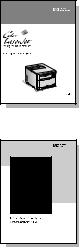
Where to Look for More Information . . .
Several references are available for use with this printer. For additional copies of the guides below, contact HP Direct at 1-800-538-8787 (U.S.) or contact your HP-authorized dealer. Additional information is available at http://www.hp.com.
Setting Up the Printer
Getting Started Guide
Step-by-step instructions for installing and setting up
the printer.
HP JetDirect Print Server
Software Installation Guide*
Step-by-step instructions for configuring the HP JetDirect print server.
*Accompanies printers that include an HP JetDirect print server (network card).
EN |
Contents 11 |
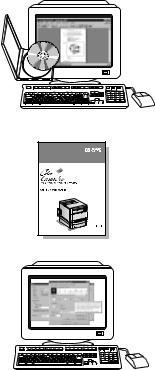
Using the Printer
Online User Guide
Detailed information on using and troubleshooting the printer. Available for installation on your computer from the CD-ROM that came with the printer.
Quick Reference Guide
Tips and quick information in a booklet to keep by the printer. See your network administrator for the copy that came with the printer.
Online Help
Information on printer options that are available from within printer drivers. To view a Help file, access the online Help through the printer driver.
12 Contents |
EN |

How to Use This Online User Guide
This user guide is provided as an Adobe™ Acrobat Reader .pdf document. This section will help familiarize you with using .pdf documents.
Finding Information in .pdf Documents
To find specific information in a .pdf document, click Contents or Index in the upper-left corner of the Acrobat Reader window, and then click the topic you want.
Viewing .pdf Documents
For complete instructions on how to view .pdf documents, see the online Help included with Acrobat Reader.
Magnifying the Page View
You can use the zoom tool, the magnification box in the status bar, or the toolbar buttons to change the screen magnification. When you zoom in on a document, you can use the hand tool to move the page around.
Acrobat Reader also offers magnification level choices that control how the page fits on-screen:
Fit Page scales the page to fit within the main window.
Fit Width scales the page to fit the width of the main window.
Fit Visible fills the window with the page’s content area only.
To increase magnification: Select the zoom tool and click on the document page to double the current magnification.
To decrease magnification: Select the zoom tool while holding down Ctrl (Windows and UNIX) or Option (Macintosh), and click the center of the area you want to reduce.
EN |
Contents 13 |

Paging Through a Document
The following options are available for paging through a document.
To go to the next page: Click the Next Page button in the toolbar, or press the Right Arrow or Down Arrow.
To return to the previous page: Click the Previous Page button in the toolbar, or press the Left Arrow or Up Arrow.
To go to the first page: Click the First Page button in the toolbar.
To go to the last page: Click the Last Page button in the toolbar.
To jump to a specific numbered page: Click the page number box in the status bar at the bottom of the main window, type the page number, and click OK.
Browsing with Thumbnails
A thumbnail is a miniature view of each document page. You can display thumbnails in the overview area. Use a thumbnail to jump quickly to a page and to adjust the view of the current page.
Click on a thumbnail to move to the page it represents.
Finding Words
Use the Find command to find part of a word, a complete word, or multiple words in the active document.
Click on the find button, or choose Find from the Tools menu.
14 Contents |
EN |
1 The HP Color
LaserJet 4500 Printer
Overview
This chapter describes the features and specifications of the HP Color LaserJet 4500, 4500 N, or 4500 DN printer. The chapter includes the following sections:
●Printer Features
●Managing Memory
●Locating Printer Components
●Controlling Print Jobs
●Printer Supplies and Accessories
●HP JetSend Communications
Using Your Printer
Information on using the printer to perform common tasks is presented throughout this guide. Some specific tasks and the chapters describing them are listed below.
●Using the Printer Control Panel (Chapter 2)
●Loading Media into the Printer (Chapter 3)
●Optimizing Color Quality (Chapter 4)
●Clearing Paper Jams (Chapter 9)
EN |
Chapter 1 15 |
Printer Features
This printer combines the quality and reliability of Hewlett-Packard printers with the features listed below. For more information on printer features, see the Hewlett-Packard website at http://www.hp.com.
Performance |
● |
16 pages per minute (ppm) in black and white |
|
|
● 4 ppm in color |
||
|
● Transparencies and glossy paper (8 ppm in black and white, 2 ppm in |
||
|
|
color) |
|
Memory |
● |
32 megabytes (MB) of random access memory (RAM) |
|
|
|
(40 MB in the HP Color LaserJet 4500 DN Printer) |
|
|
● Memory Enhancement Technology (MEt), which automatically |
||
|
|
compresses data to use RAM more efficiently |
|
Supported |
● |
HP PCL5c |
|
Printer |
● |
PostScript Emulation |
|
Personalities |
|||
● |
Auto language switching |
||
|
|||
Fonts |
● |
80 internal fonts |
|
|
● |
HP FontSmart |
|
Paper Handling |
● |
150-sheet multipurpose tray. Use for paper, transparencies, labels, |
|
(Input) |
|
heavy media, and envelopes |
|
|
● 250-sheet standard cassette |
||
|
● 500-sheet paper feeder (included with the HP Color LaserJet 4500 DN |
||
|
|
Printer) |
|
Paper Handling |
● |
Top output bin holds up to 250 sheets of standard paper |
|
(Output) |
● Rear output bin holds up to 100 sheets of standard paper |
||
|
|||
16 The HP Color LaserJet 4500 Printer |
EN |
Duplex Printing |
● Duplex printing accessory mounts directly beneath the printer for |
|
two-sided printing (included with the HP Color LaserJet 4500 DN |
|
Printer) |
Connectivity |
● Bidirectional parallel port requires a “C” connector |
|
● Two Enhanced Input/Output (EIO) slots |
|
● HP JetDirect print server (EIO network card) (included with the |
|
HP Color LaserJet 4500 N and 4500 DN Printers) |
Environmental |
● PowerSave setting (meets ENERGY STAR guidelines) |
Features |
● High content of recyclable components and materials |
|
EN |
Chapter 1 17 |

Factors Affecting Printer Performance
Several factors affect the time it takes to print a job. Among these is printer speed, measured in pages per minute (ppm). Factors that affect printer speed include special media (such as transparencies, glossy media, and heavy media) and custom-size media.
The time required to download a print job from the computer to the printer also affects print speed. Among the factors that affect download time are:
●complex or large graphics
●color versus black and white
●the printer’s I/O configuration (network versus parallel speed)
●the speed of the computer you are using
●the amount of printer memory installed
●the network operating system and configuration (if applicable)
●printer personality (PCL or PostScript Emulation)
Note |
Adding additional printer memory may resolve memory problems, |
|
improve how the printer handles complex graphics, and improve |
|
download times, but will not increase printer speed. |
|
|
18 The HP Color LaserJet 4500 Printer |
EN |
Managing Memory
|
This printer supports up to 208 MB of memory. You can add additional |
|
memory by installing Dual Inline Memory Modules (DIMMs). To allow |
|
for memory expansion, the printer has three available DIMM slots, |
|
which accept 4, 8, 16, 32, or 64 MB of RAM each. For information on |
|
installing printer memory, see Appendix A. |
|
The printer features Memory Enhancement Technology (MEt), which |
|
automatically compresses page data to provide the most efficient use |
|
of the printer’s RAM. |
|
|
Note |
If memory problems occur when you are printing complex graphics, you |
|
can make more memory available by removing downloaded fonts, style |
|
sheets, and macros from printer memory. Reducing the complexity of |
|
a print job from within an application or printer driver can help in |
|
avoiding memory problems. |
|
|
Effects of Printer Features
Certain printer features require printer memory. These features can be disabled to save printer memory resources. For information on disabling these resources, see the chapter on using the printer control panel.
EN |
Chapter 1 19 |

Locating Printer Components
The following illustrations identify the locations and names of key components of this printer.
Figure 1-1 Front View (shown with 500-sheet paper feeder and duplex printing accessory)
1Top Output Bin
2Printer Control Panel
3Power Switch (standby button)
4Optional Duplex Printing Accessory Drawer
5Tray 3 (optional 500-sheet paper feeder)
6Tray 2 (250 sheets of standard paper)
7Middle Front Drawer (transfer belt access)
8Tray 1 (150-sheet multipurpose tray)
9Upper Front Drawer (imaging drum access)
10Top Cover Door Release Button
11Top Cover Door (toner cartridge access)
20 The HP Color LaserJet 4500 Printer |
EN |
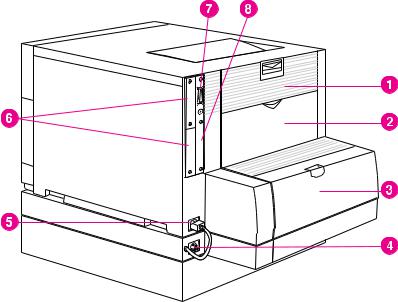
Figure 1-2 Rear View (shown with 500-sheet paper feeder and duplex printing accessory)
1Rear Door (fuser access)
2Rear Output Bin Door
3Optional Duplex Printing Accessory Cover
4Optional Duplex Printing Accessory Power Receptacle
5Printer Power Receptacle
6EIO slots
7Parallel Connector (“C” connector)
8Memory Access
EN |
Chapter 1 21 |

Controlling Print Jobs
Three options are available for controlling print jobs:
●Select printer settings through your software application or the printer driver (recommended method)
●Select printer settings using the printer control panel
●Enter printer commands directly into files
Select printer settings through your software application or the printer driver
The optimal way to control the printer is through your software application or the printer driver. Changing these settings affects only your print job. Most software applications allow you to choose printing selections from menus within the software application. These selections override the selections on the printer control panel.
Select printer settings using the printer control panel
You can also control the printer through the keys and menus of the printer control panel. Changing these settings affects all print jobs. If you are sharing the printer, coordinate control panel changes with other users. For more information, see the chapter on using the printer control panel.
Note |
Software application and printer driver settings override printer control |
|
panel settings. |
|
|
Enter printer commands directly into files
Some software applications allow you to enter printer commands (for example, escape sequences) directly into files. However, this method of controlling your printer requires that you learn printer PCL commands. For information on PCL printer commands, see Appendix C or the PCL Technical Reference Package for this printer. You can purchase the guide through HP Direct. (See Appendix D for ordering information.)
22 The HP Color LaserJet 4500 Printer |
EN |
Printer Supplies and Accessories
You can increase the capabilities of your printer by adding accessories. To order printer accessory products, call Hewlett-Packard’s Direct Marketing Division. (See the Warranty and Support chapter of this guide for phone numbers.)
Accessory |
Product |
Description |
Additional Information |
|
Number |
|
|
|
|
|
|
Memory (DIMMs) |
C4140A |
4 MB |
This printer uses dual inline |
|
C4141A |
8 MB |
memory modules (DIMMs) |
|
C4142A |
16 MB |
exclusively. |
|
C4143A |
32 MB |
|
|
C4144A |
64 MB |
|
|
|
|
|
500-Sheet Paper |
C4082A |
Optional 500-sheet input tray |
|
Feeder |
|
|
|
|
|
|
|
Duplex Printing |
C4083A |
Optional two-sided printing |
|
Accessory |
|
accessory |
|
|
|
|
|
Printer Cabinet |
C4235A |
HP Color LaserJet 4500 |
|
|
|
Printer Cabinet |
|
|
|
|
|
Toner Supplies |
C4191A |
Black |
|
|
C4192A |
Cyan |
|
|
C4193A |
Magenta |
|
|
C4194A |
Yellow |
|
|
|
|
|
Consumable Items |
C4195A |
Drum Kit |
|
|
C4196A |
Transfer Kit |
|
|
C4197A |
Fuser Kit (110V) |
|
|
C4198A |
Fuser Kit (220V) |
|
|
|
|
|
Media |
C2934A |
HP Transparency Film (letter) |
|
|
C2936A |
HP Transparency Film (A4) |
|
|
|
|
|
Network Connectivity |
J3110A |
HP JetDirect 600N for Ethernet (10Base-T [RJ-45]) |
|
|
J3111A |
HP JetDirect 600N for Ethernet (10Base-T [RJ-45] and |
|
|
|
10Base-2 [BNC]) and LocalTalk (DIN-8) |
|
|
J3112A |
HP JetDirect 600N for Token Ring (DB9, RJ-45) |
|
|
J3113A |
HP JetDirect 600N for Fast Ethernet (10/100 Base-TX [RJ-45]) |
|
|
|
|
|
Cables |
C2946A |
10 m (30 ft) parallel cable (IEEE-1284 compliant) with a 25-pin |
|
|
|
DB male to a (IEEE-1284C) male “C” connector |
|
|
92215N |
LocalTalk Cable Kit |
|
|
92215S |
DIN-8 printer cable (for Macintosh computers) |
|
|
|
|
|
Reference Materials |
5021-0368 |
HP LaserJet Printer Family Paper Specification Guide |
|
|
5021-0337 |
PCL/PJL Technical Reference Package |
|
|
5967-0831 |
HP JetDirect Print Server Software Installation Guide |
|
|
|
|
|
Localized Font |
5062-4667 |
Greek |
(1MB) |
DIMMS |
5062-4668 |
Hebrew |
|
|
5062-4669 |
Cyrillic |
|
|
5062-4670 |
Arabic |
|
|
C4292A (CAS) |
Traditional Chinese |
(8MB) |
|
C4293A (CAS) |
Simplified Chinese |
|
|
YS-90210 |
Japanese |
|
|
|
|
|
EN |
Chapter 1 23 |
HP JetSend Communications
HP JetSend is a new technology from Hewlett-Packard that allows network devices to communicate directly with each other. Devices that feature the HP JetSend technology can exchange information directly with other devices that are connected via an intranet.
Sending devices include JetSend-enabled scanners and PCs. Receiving devices include JetSend-enabled PCs.
HP JetSend technology enables flexible, direct communications between network devices. HP JetSend enables simple, targeted, information exchange that is independent of both servers and applications. This means that users can easily exchange information directly between intranet-connected devices like printers and scanners (and other devices in the future).
HP JetSend capabilities can be integrated into the Microsoft Windows environment. For example, using PCs that have been JetSendenabled by installing HP JetSend for Windows software, you can distribute information via an intranet to several users. Users can receive the document in their JetSend-enabled PC’s Inbox or print directly to their JetSend-enabled printer. In addition to sending and receiving documents, you can view documents in the HP JetSend Viewer. HP JetSend for Windows software can be installed through an installer on the compact disc.
24 The HP Color LaserJet 4500 Printer |
EN |

2 Using the Printer
Control Panel
Overview
This chapter helps you use the printer control panel to maximize printer performance. This chapter includes the following sections:
●When to Use the Printer Control Panel
●Locating Printer Control Panel Features
●Using Printer Control Panel Menus
●Using the Printer Control Panel in Shared Environments
●Changing Printer Control Panel Configuration Settings
Note |
Unless otherwise specified, “control panel” refers to the printer’s |
|
control panel. Keys on the control panel are indicated by the KEY font. |
|
|
EN |
Chapter 2 25 |

When to Use the Printer Control Panel
Hewlett-Packard has designed the printer control panel to facilitate making printing selections when your software does not provide them.
Use the printer control panel for overall configuration requirements, to obtain printer status information, and to perform the following procedures:
●configure input trays for media type and size
●take the printer online or offline
●print configuration pages and menu maps
●change printer default settings
●verify available fonts
Software applications that provide commands for selecting printing options allow you to control print jobs through the software application rather than by changing control panel settings at the printer. The degree of control varies among applications. Software commands override printer control panel settings for all Print Menu and most Configuration Menu items.
Note |
For information about controlling the printer in a network environment, |
|
see the HP JetDirect Print Server Software Installation Guide. Also, |
|
see the online Help files provided with HP JetAdmin software and the |
|
HP LaserJet utility. |
|
|
26 Using the Printer Control Panel |
EN |
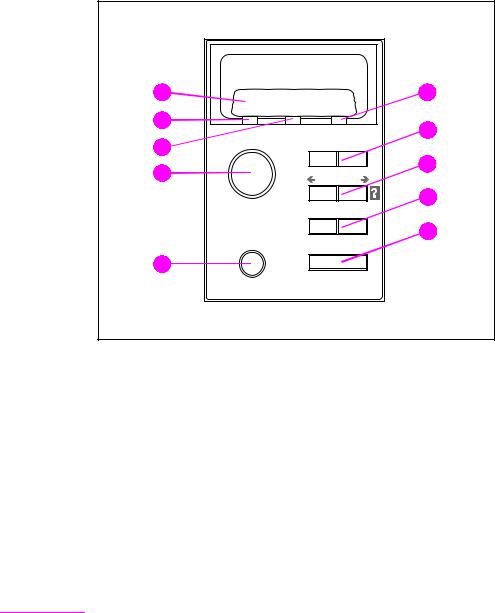
Locating Printer Control Panel Features
10 |
1 |
9 |
2 |
|
|
8 |
|
7 |
3 |
|
|
|
4 |
|
5 |
6 |
|
Figure 2-1 Printer Control Panel
1Attention Indicator Light
2Menu Key*
3Item Key*
4Value Key*
5Select Key
6Cancel Job Key
7Go Key
8Data Indicator Light
9Ready Indicator Light
10Printer Control Panel Display
*Rocker keys
Note |
The Item key is also used to navigate through the online Help system. |
EN |
Chapter 2 27 |
|
Using Printer Control Panel Keys |
|
The following table summarizes the function of each printer control |
|
panel key. |
|
|
Key |
Function |
|
|
GO |
Dependent upon the status of the printer. Normally, GO activates printing |
|
using current settings or directs the printer to proceed with the process |
|
designated on the control panel. If the printer is offline, pressing GO will |
|
return the printer to the READY state. |
|
|
CANCEL JOB |
Terminates the job that is currently printing. The printer stops and purges all |
|
input until a new job is detected. |
|
|
MENU |
Displays a menu system for obtaining printer status information or changing |
|
the printer’s configuration settings. |
|
|
ITEM |
Cycles through items in the selected menu. Menu items vary depending on |
|
the options installed and on the configuration of other menu choices. The |
|
ITEM key is also used to navigate through the printer’s online Help system. |
|
|
VALUE |
Cycles through the value choices for a particular menu item. |
|
|
SELECT |
Selects the value that is currently shown on the display. |
|
|
|
Using the Printer Online Help System |
|
This printer features an online Help system that provides instructions |
|
for resolving most printer errors. Certain control panel error |
|
messages alternate with instructions on accessing the online help |
|
system. |
|
Whenever a ? appears in an error message, or a message alternates |
|
with “FOR HELP PRESS THE ? KEY,” press the ITEM key to navigate |
|
through a sequence of instructions. |
|
|
Note |
To exit the online Help system, press either GO or SELECT. |
|
|
28 Using the Printer Control Panel |
EN |
Interpreting Control Panel Indicator Lights
The following table explains the meaning of the printer control panel indicator lights.
Indicator |
On |
Off |
Flashing |
|
|
|
|
Ready |
Printer is online (able to |
Printer is offline. |
Printer is attempting to |
(green) |
accept and process |
|
stop printing and go |
|
data). |
|
offline. |
|
|
|
|
Data |
Processed data is |
No data is being |
Data is being received |
(green) |
present in the printer, |
received or processed. |
and processed by the |
|
but more data is |
|
printer. |
|
needed to complete the |
|
|
|
job. |
|
|
|
|
|
|
Attention |
A critical error has |
No conditions exist |
An error has occurred. |
(amber) |
occurred. Printer |
that require attention. |
Printer requires |
|
requires attention. |
|
attention. |
|
|
|
|
EN |
Chapter 2 29 |
Using Printer Control Panel Menus
The printer control panel menus allow you to change printer settings and to access printer status information. This section outlines the printer control panel menus and the selections available within each menu.
Menu Locking
Menu selections can be locked out by a system administrator. If you are unable to access a particular menu, contact your system administrator.
Information Menu
The Information Menu selections are used for accessing and printing specific printer information.
Menu Item |
Description |
|
|
PRINT MENU MAP |
Prints the control panel menu map. |
|
|
Prints the printer configuration page. |
|
CONFIGURATION |
|
|
|
PRINT CONFIG |
Continuously prints the configuration page |
CONTINUOUS |
until CANCEL JOB is pressed. |
|
|
Prints the available PCL and PS (emulated |
|
FONT LIST |
PostScript) font samples. |
|
|
SHOW EVENT LOG |
Prints a historical list of printer events. |
|
|
REMAINING LIFE |
Displays the projected remaining life for the |
|
Transfer Belt, Fuser, and Imaging Drum. |
|
|
30 Using the Printer Control Panel |
EN |
