Page 1
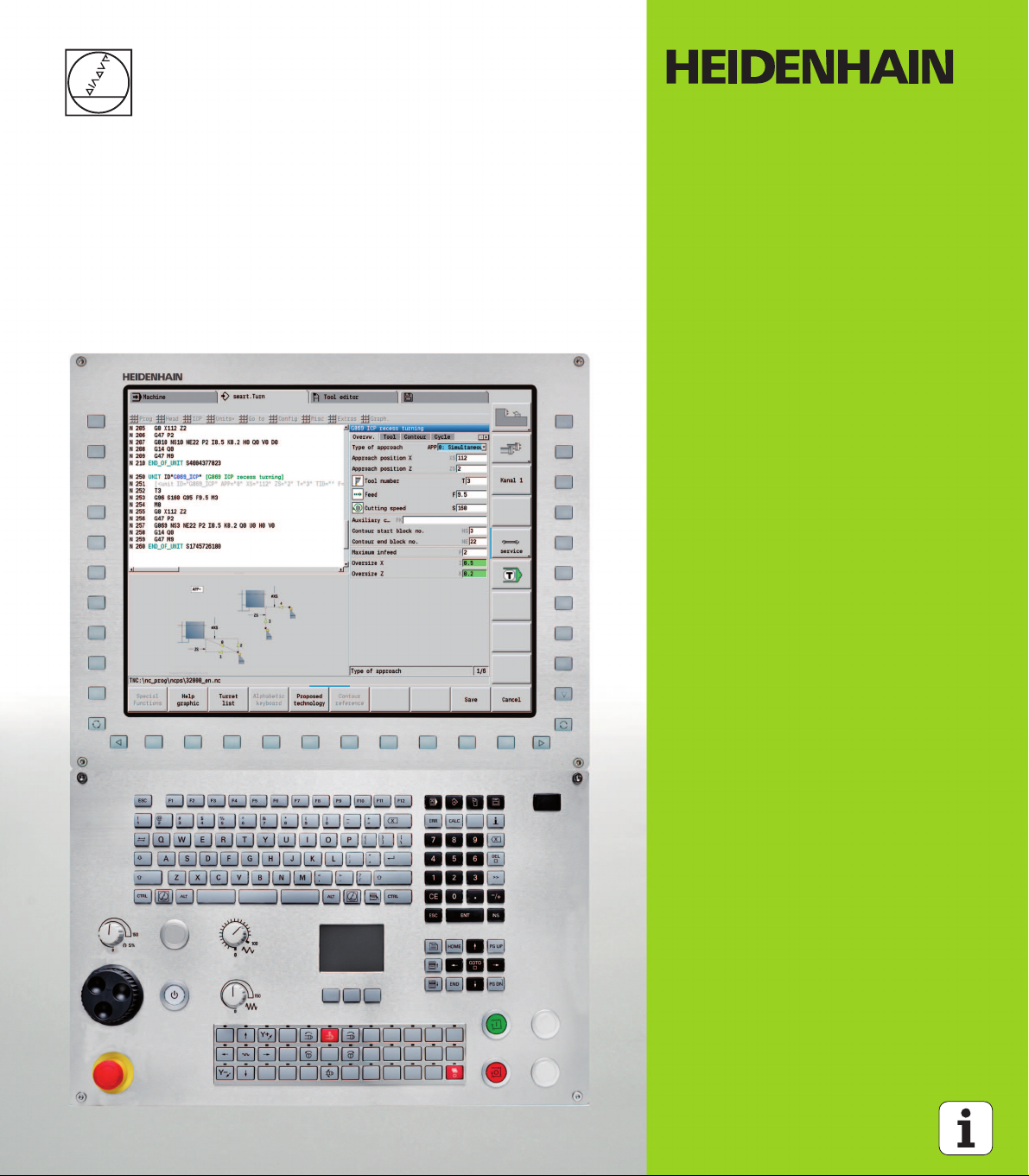
User’s Manual
MANUALplus 620
CNC PILOT 640
smart.Turn and
DIN Programming
NC Software
548430-03
548431-03
688946-03
688947-03
HEIDENHAIN MANUALplus 620, CNC PILOT 620/640 1
English (en)
11/2014
Page 2
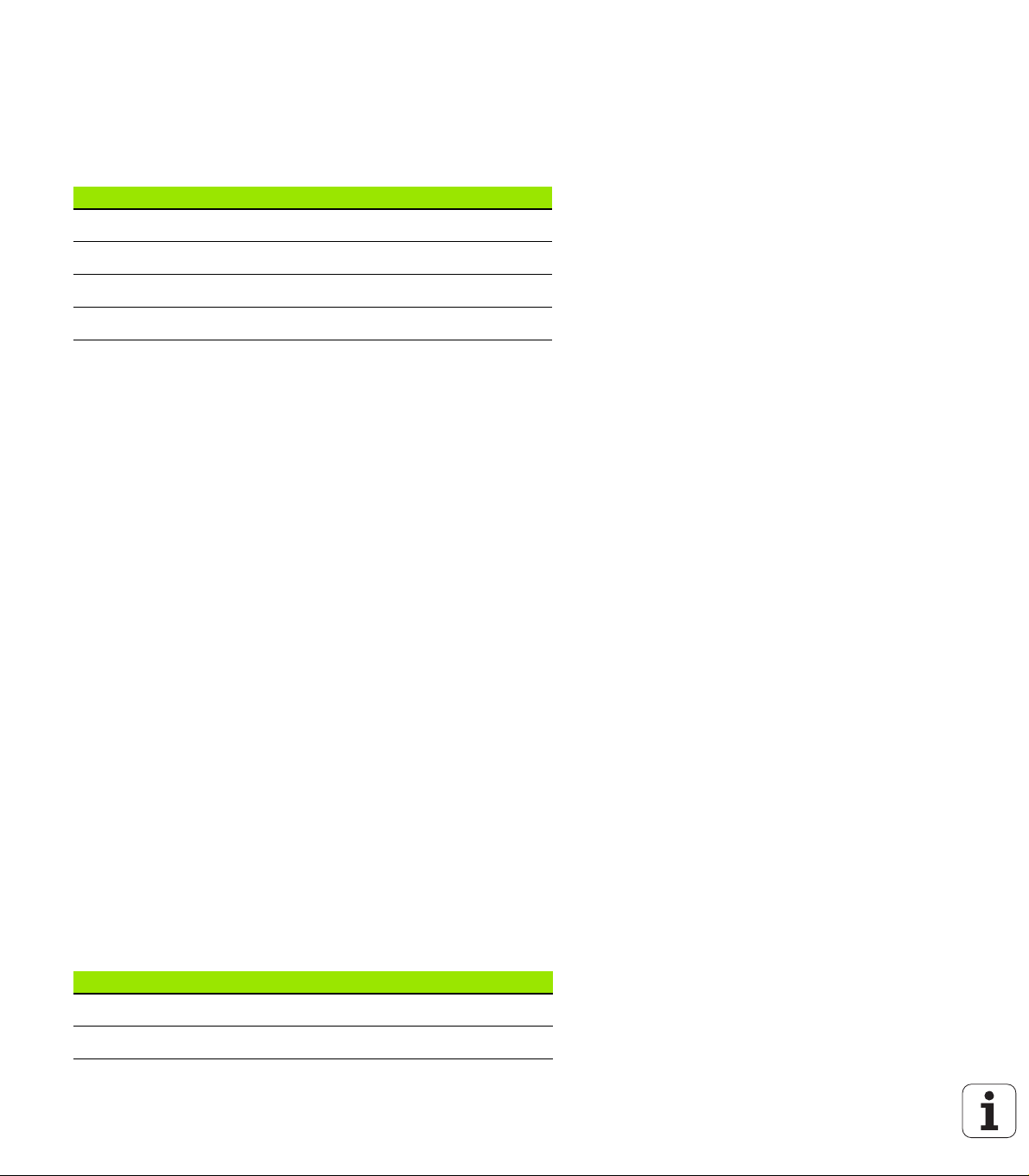
smart.Turn and DIN PLUS programming
This manual describes functions and features provided by lathe
controls as of the following NC software numbers.
Control NC software number
MANUALplus 620 (HEROS 5) 548430-03
MANUALplus 620E (HEROS 5) 548431-03
CNC PILOT 640 (HEROS 5) 688946-03
CNC PILOT 640E (HEROS 5) 688947-03
The suffix E indicates the export version of the control. The export
version of the control has the following limitations:
Simultaneous linear movement in up to 4 axes
HEROS 5 identifies the new operating system of HSCI-based controls.
Machine operation and cycle programming are described in the
MANUALplus 620 (ID 634864-xx) and CNC PILOT 640 (ID 730870-xx)
User's Manuals. Please contact HEIDENHAIN if you require a copy of
one of these manuals.
The machine manufacturer adapts the features offered by the control
to the capabilities of the specific machine tool by setting machine
parameters. Therefore, some of the functions described in this manual
may not be among the features provided by the Steuerung on your
machine tool.
Some of the Steuerung functions that are not available on every
machine are:
Positioning of spindle (M19) and driven tool
Operations with the C or Y axis
Please contact your machine manufacturer for detailed information on
the features that are supported by your machine tool.
Many machine manufacturers and HEIDENHAIN offer programming
courses. We recommend these courses as an effective way of
improving your programming skill and sharing information and ideas
with other Steuerung users.
HEIDENHAIN also offers the DataPilot programming station for PCs,
which is designed for use with the respective control. The DataPilot
is excellently suited for both shop-floor programming as well as offlocation program creation and production planning. It is also ideal for
training purposes. The DataPilot can be run on PCs with WINDOWS
operating systems.
Control Programming station NC software
MANUALplus 620 DataPilot MP620 634132-07
CNC PILOT 640 DataPilot CP640 729666-03
Page 3
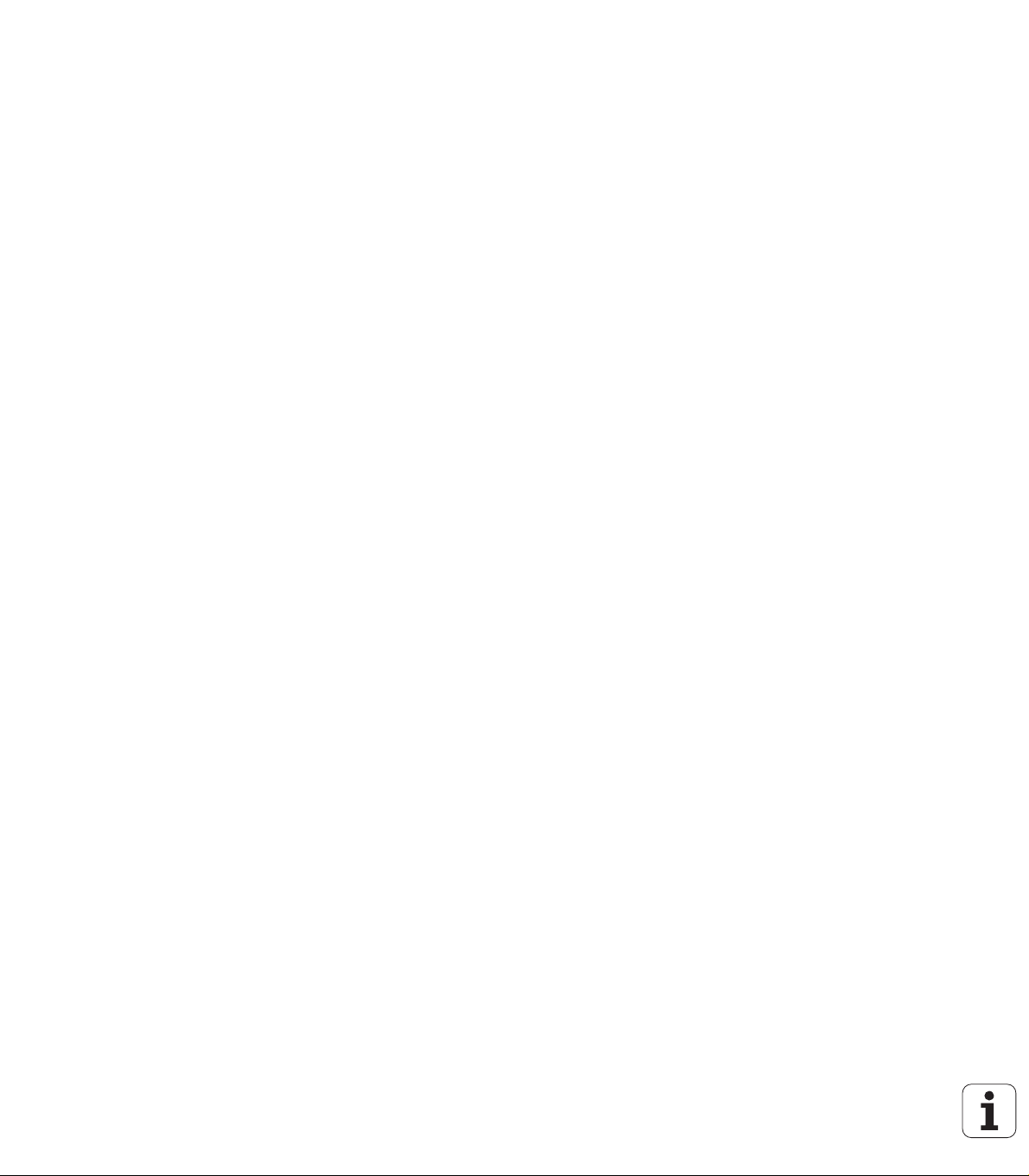
Intended place of operation
The MANUALplus 620, CNC PILOT 640 complies with the limits for a
Class A device in accordance with the specifications in EN 55022, and
is intended for use primarily in industrially-zoned areas.
Legal information
This product uses open source software. Further information is
available on the control under
Organization mode of operation
Second soft-key row
LICENSE INFO SOFT KEY
HEIDENHAIN MANUALplus 620, CNC PILOT 640 3
Page 4
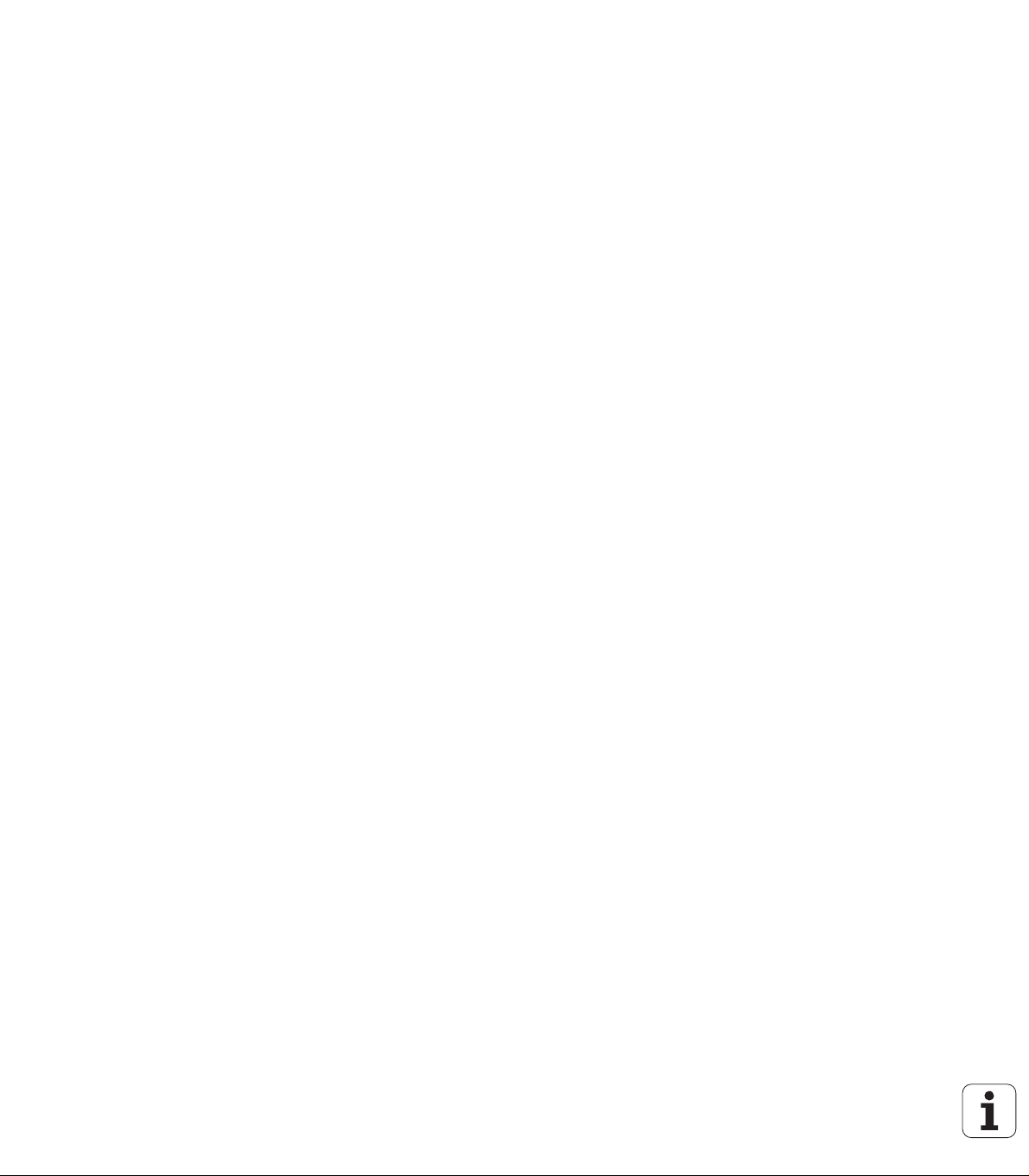
New functions of software 54843x-01 and 68894x-01
On machines with a B axis it is now also possible to drill, bore, and
mill in oblique planes. In addition to this, the B axis enables you to
use tools even more flexibly during turning (see „Tilted working
plane” on page 584).
The control now provides numerous touch probe cycles for various
applications (see „General information on touch probe cycles
(software option)” on page 454):
Calibrating a touch trigger probe
Measuring circles, circle segments, angle and position of the C
axis
Misalignment compensation
Single-point and double-point measurement
Finding a hole or stud
Zero point setting in the Z or C axis
Automatic tool measurement
The new TURN PLUS function automatically generates NC
programs for turning and milling operations based on a fixed
machining sequence (see „TURN PLUS mode of operation” on
page 552).
G940 now provides a way to calculate the tool lengths in the basic
(definition) position of the B axis (see „Calculate variables
automatically G940” on page 385)
For machining operations that require rechucking, you can define a
separation point on the contour description with G44 (see
„Separation point G44” on page 222).
G927 enables you to convert tool lengths to the reference position
of the tool (B axis = 0) (see „Convert lengths G927” on page 385).
Recesses that were defined with G22 can now be machined with
the new Cycle 870 ICP Recessing (see „"ICP recessing" unit” on
page 79).
4
Page 5
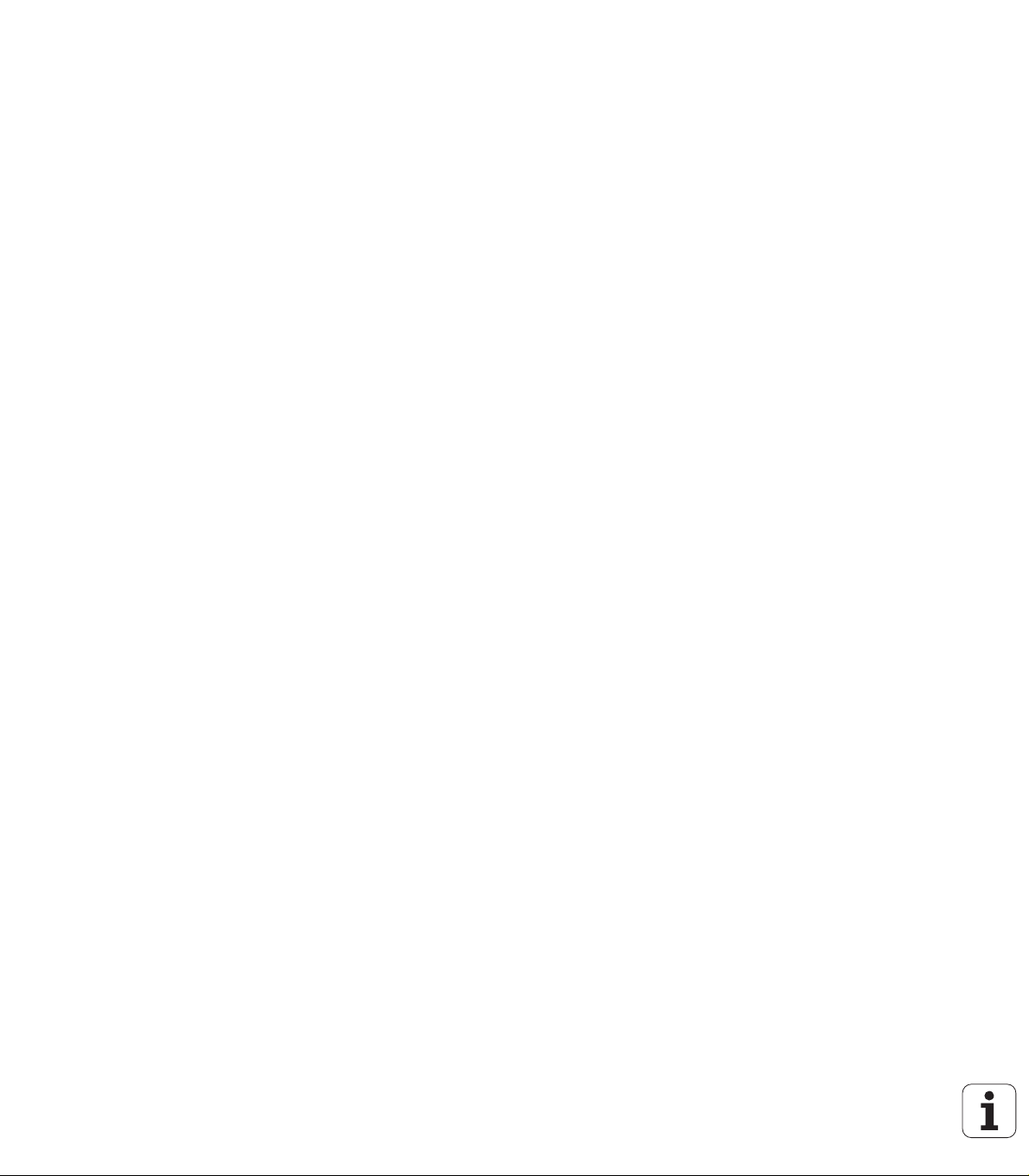
New functions of software 68894x-02 and 54843x-02
The miscellaneous function "Shift zero point" was introduced in ICP
(see User's Manual)
In ICP contours, you can now calculate fit sizes and internal threads
using an input form (see User's Manual)
The miscellaneous functions "Duplicate in linear/circular series, and
by mirroring" were introduced in ICP (see User's Manual)
The system time can now be set using an input form (see User's
Manual)
The parameters K, SD and U have been added to parting cycle G859
(see User's Manual)
The angle of approach and departure can now be defined for ICP
recess turning (see User's Manual)
With TURN PLUS you can now also create programs for machining
on the opposing spindle and for multipoint tools (see „Full-surface
machining with TURN PLUS” on page 578)
It is now also possible to select a milling contour in G797 "Area
milling" (see „Area milling, face G797” on page 355)
The parameter Y was added to G720 (see „Spindle synchronization
G720” on page 392)
The parameters O and U were added to G860 (see „Recessing
G860” on page 283)
HEIDENHAIN MANUALplus 620, CNC PILOT 640 5
Page 6
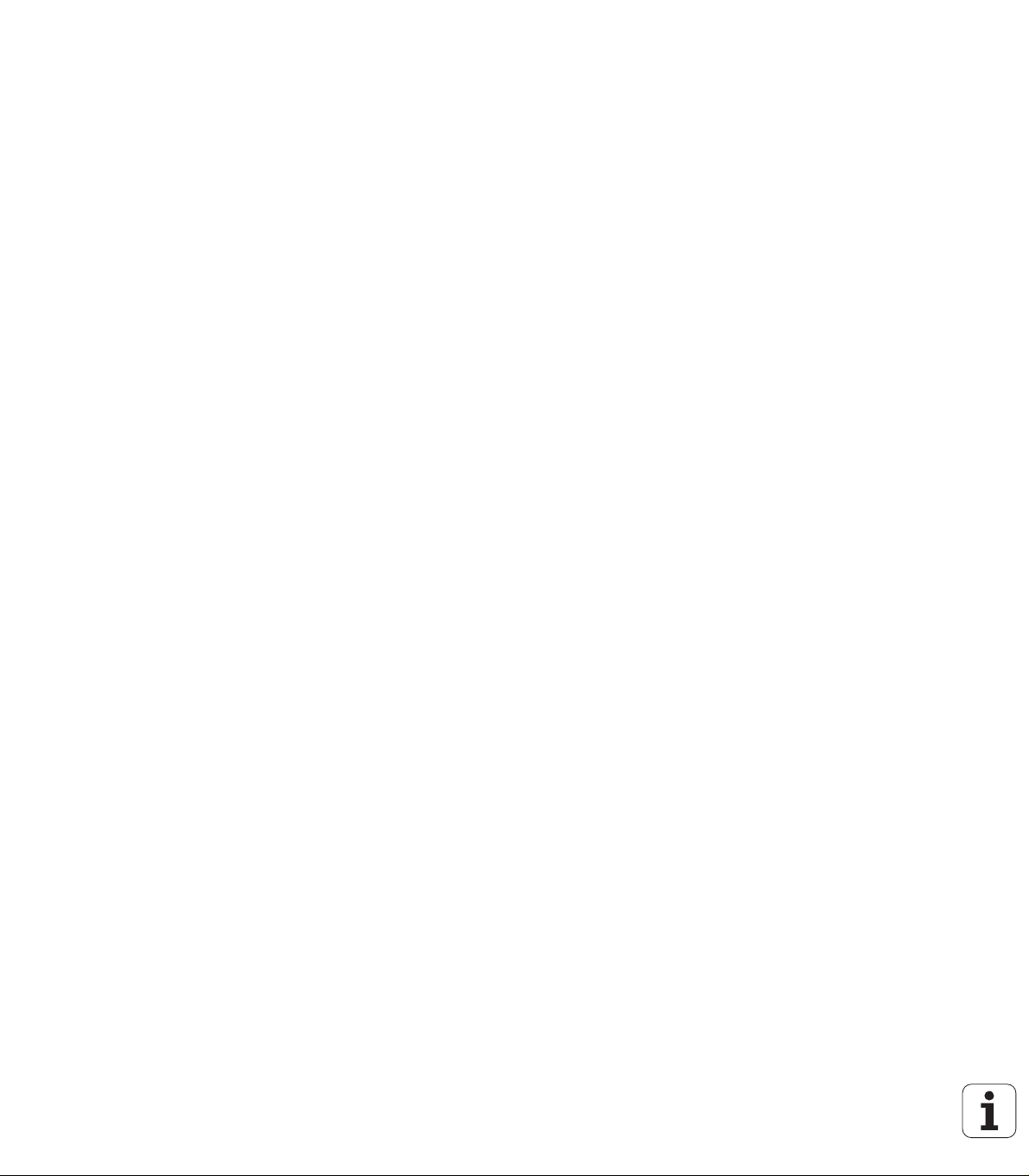
New functions of software 68894x-03 and 54843x-03
The parameter WE was added to G32 (see „Single thread cycle
G32” on page 307)
The parameters U, V and W were added to G51, G56 and G59 (see
„Zero point shifts” on page 259)
Parameters ensuring maximum compatibility with the ICP contour
description were added to G0, G1, G12/G13, G101, G102/G103,
G110, G111, G112/G113, G170, G171, G172/G173, G180, G181 and
G182/G183 (see „Basic contour elements” on page 201) (see
„Front and rear face contours” on page 230) (see „Lateral surface
contours” on page 239) (see „Contours in the XY plane” on page
504) (see „Contours in the YZ plane” on page 513)
The parameter C was added to G808 (see „Hobbing G808” on page
543)
The parameter U was added to G810 and G820 (see „Contour-
based turning cycles” on page 270)
The parameter D was added to G4 and G860 (see „Recessing
G860” on page 283) (see „Period of dwell G4” on page 381)
The parameter B was added to G890 (see „Finish contour G890” on
page 290)
The parameter RB was added to the units G840 "Contour milling,
figures" and G84X "Pocket milling, figures" (see „The Global form”
on page 64) (see „"Contour milling, figures, face" unit” on page 139)
(see „"Pocket milling, figures, face" unit” on page 142) (see
„"Contour milling, figures, lateral surface" unit” on page 151) (see
„"Pocket milling, figures, lateral surface" unit” on page 154)
The parameters SP and SI were added to all tapping units (see
„Units—Centric drilling” on page 80) (see „Units—Drilling in C axis”
on page 84) (see „"ICP tapping, Y axis" unit” on page 169)
G48 was introduced to allow limiting the rapid traverse rate for
rotary and linear axes (see „Reduce rapid traverse G48” on page
253)
G53, G54 and G55 were introduced for zero point shifts using offset
values (see „Zero point offsets—Shift G53/G54/G55” on page 261)
The functions for superimposing axis movements G725 "Eccentric
turning", G726 "Transition to eccentric" and G727 "Eccentric X" were
introduced (see „Eccentric turning G725” on page 399) (see
„Transition to eccentric G726” on page 401) (see „Eccentric X
G727” on page 403)
The load monitoring functions G995 "Monitoring zone definition" and
G996 "Type of load monitoring" were introduced (see „Monitoring
zone G995” on page 388) (see „Load monitoring G996” on page
389)
The AWG submode now also supports tools with quick-change
holders (see „Tool selection, turret assignment” on page 566)
A tree view is available in the smart.Turn operating mode (see
„Editing with active tree view” on page 40)
Skip levels can be defined in the smart.Turn operating mode (see
„Skip level” on page 426)
6
Page 7
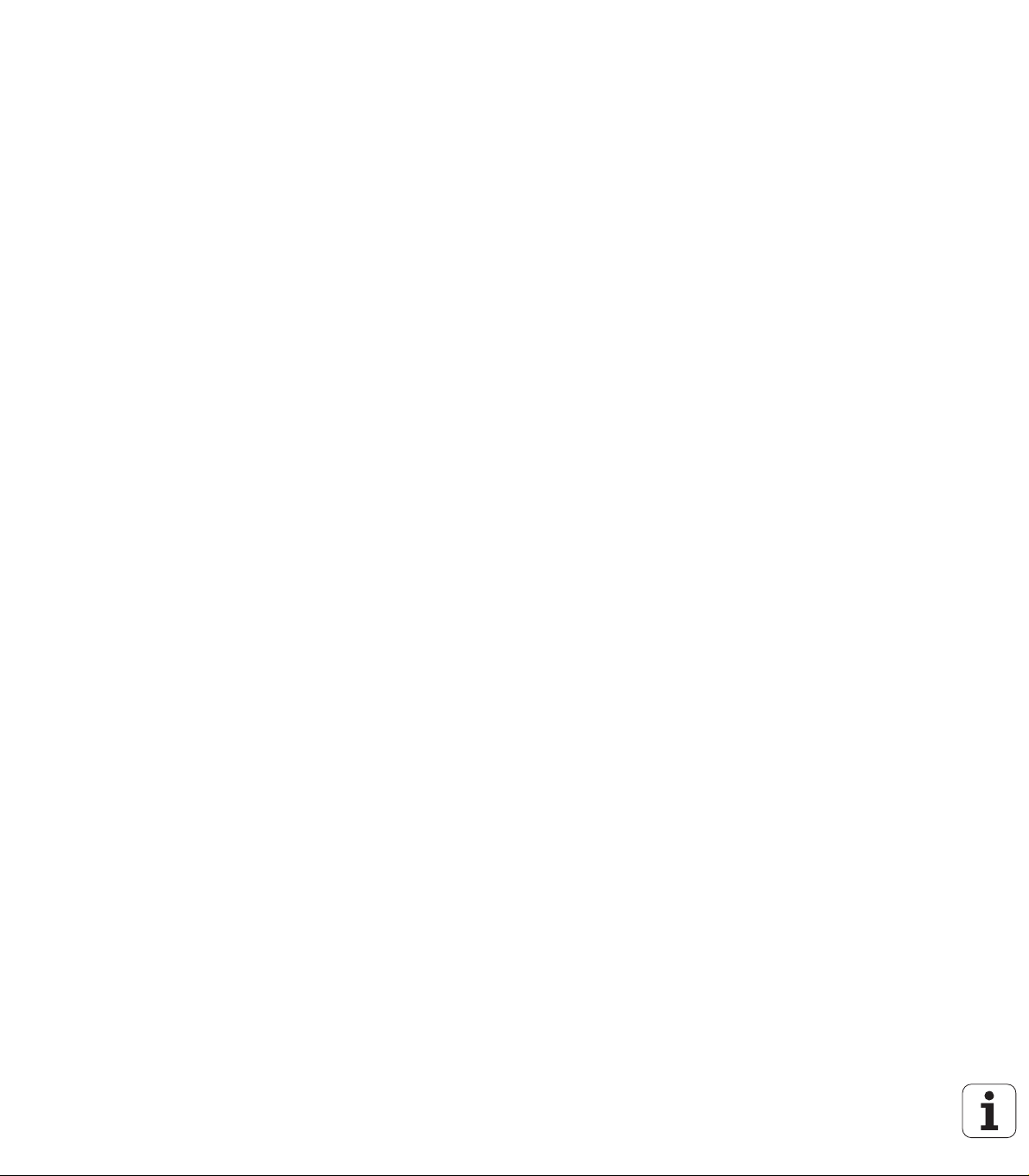
A function was introduced to query information on the tool status
(see „Reading diagnostic bits” on page 413)
In the Teach-In submode, the parameter RB was added to the cycles
"Figure, axial", "Figure, radial", "ICP contour, axial" and "ICP contour,
radial" (see User's Manual)
In the Teach-In submode, the parameters SP and SI were added to
all tapping cycles (see User's Manual)
The Simulation submode provides an enhanced 3-D view (see
User's Manual)
Tool control graphics were introduced in the Tool Editor mode of
operation (see User's Manual)
An ID number can be entered directly in the turret list (see User's
Manual)
The tool list provides additional filter options (see User's Manual)
The Transfer submode provides enhanced tool backup functionality
(see User's Manual)
The Transfer submode provides enhanced tool import functionality
(see User's Manual)
The Set Axis Values menu item now also enables you to define
offset values for shifts using G53, G54 and G55 (see User's Manual)
Load monitoring was introduced in the Program Run submode (see
User's Manual)
The definition of skip levels was introduced in the Program Run
submode (see User's Manual)
A function was introduced to query information on the tool status
(see User's Manual)
A user parameter was introduced to enable you to activate and
deactivate the software limit switches for the Simulation submode
(see User's Manual)
A user parameter was introduced to enable you to suppress the
error message for the software limit switches (see User's Manual)
A user parameter was introduced to enable you to use NC Start for
executing a tool change programmed in the T,S,F dialog (see User's
Manual)
A user parameter was introduced to divide the T,S,F dialog into
separate dialogs (see User's Manual)
A user parameter was introduced to enable you to prevent the zero
point shift G59 that is automatically output in TURN PLUS (see
User's Manual)
HEIDENHAIN MANUALplus 620, CNC PILOT 640 7
Page 8
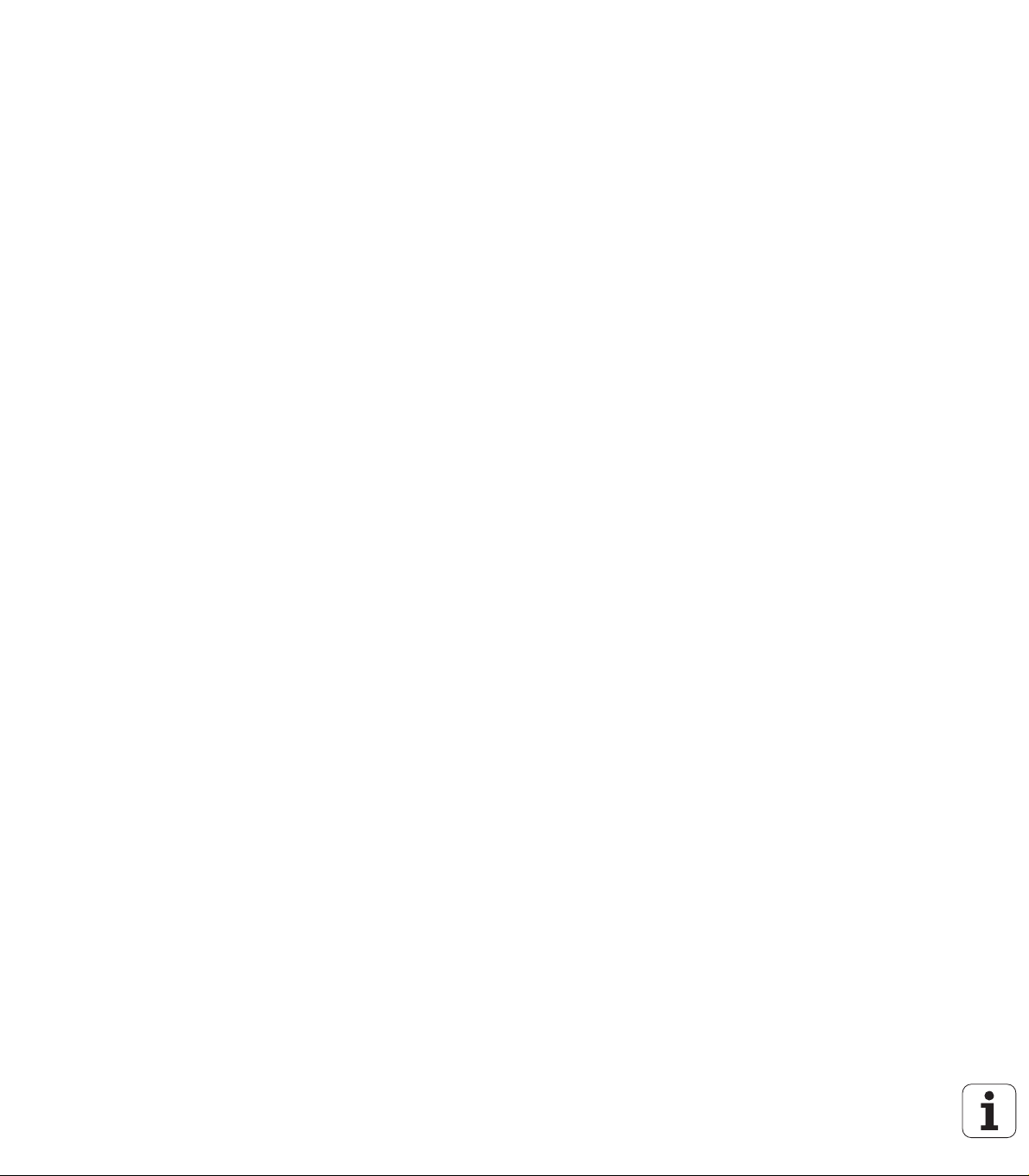
8
Page 9
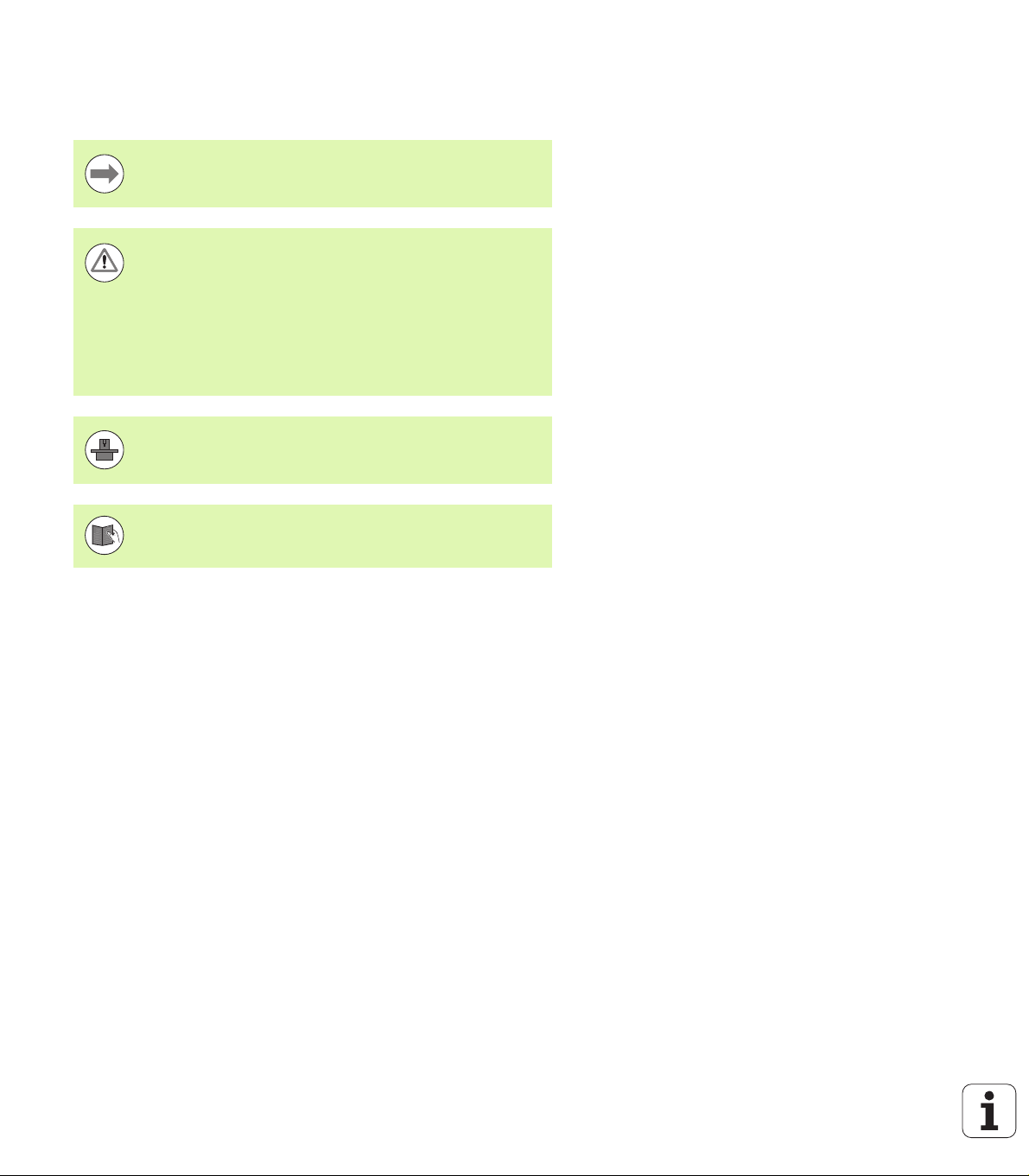
About this manual
The symbols used in this manual are described below.
This symbol indicates that important information about the
function described must be considered.
This symbol indicates that there is one or more of the
following risks when using the described function:
Danger to workpiece
Danger to fixtures
Danger to tool
Danger to machine
Danger to operator
This symbol indicates that the described function must be
adapted by the machine tool builder. The function
described may therefore vary depending on the machine.
This symbol indicates that you can find detailed
information about a function in another manual.
About this manual
Would you like any changes, or have you found any errors?
We are continuously striving to improve our documentation for you.
Please help us by sending your requests to the following e-mail
address: tnc-userdoc@heidenhain.de.
HEIDENHAIN MANUALplus 620, CNC PILOT 640 9
Page 10
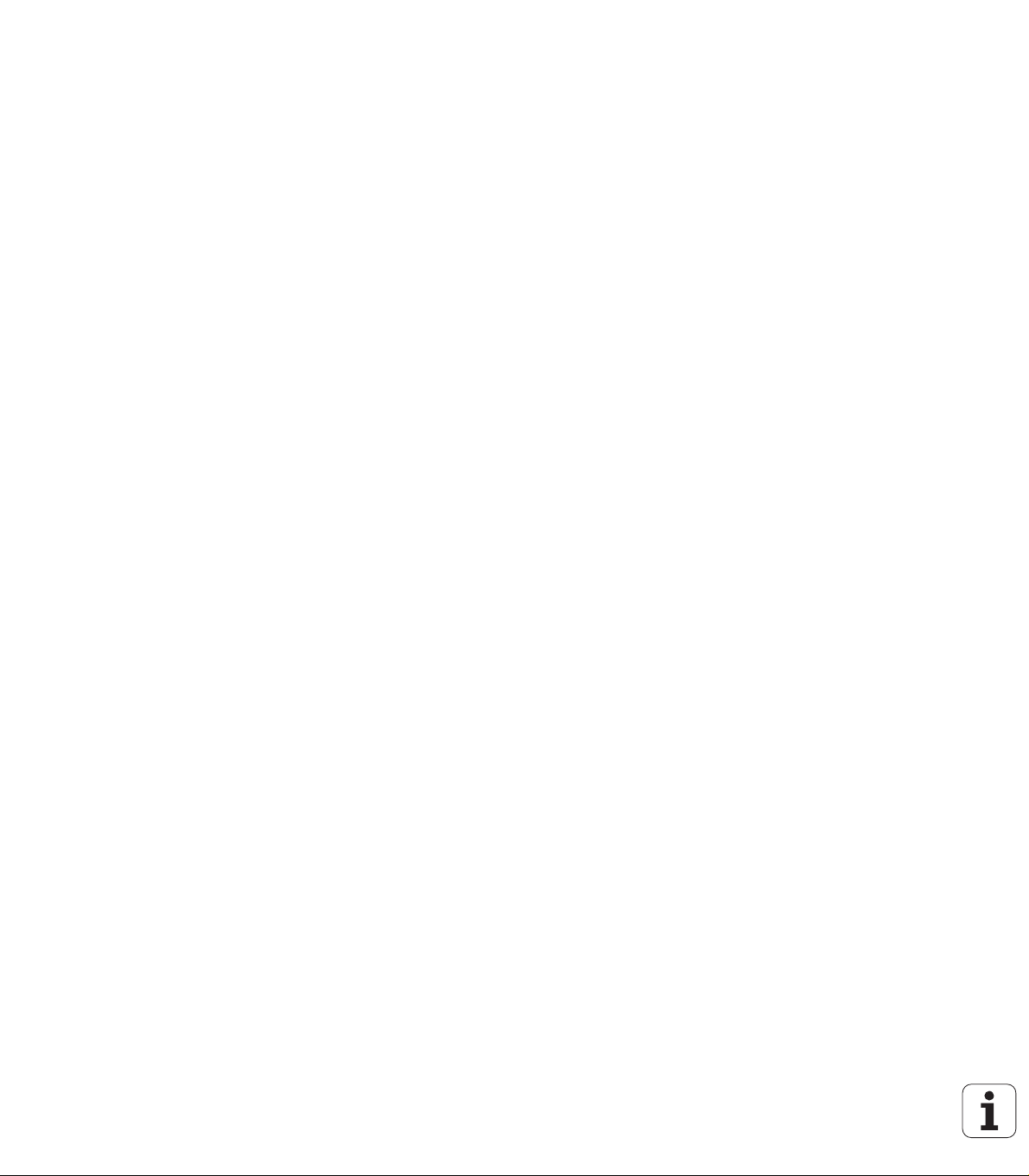
About this manual
10
Page 11
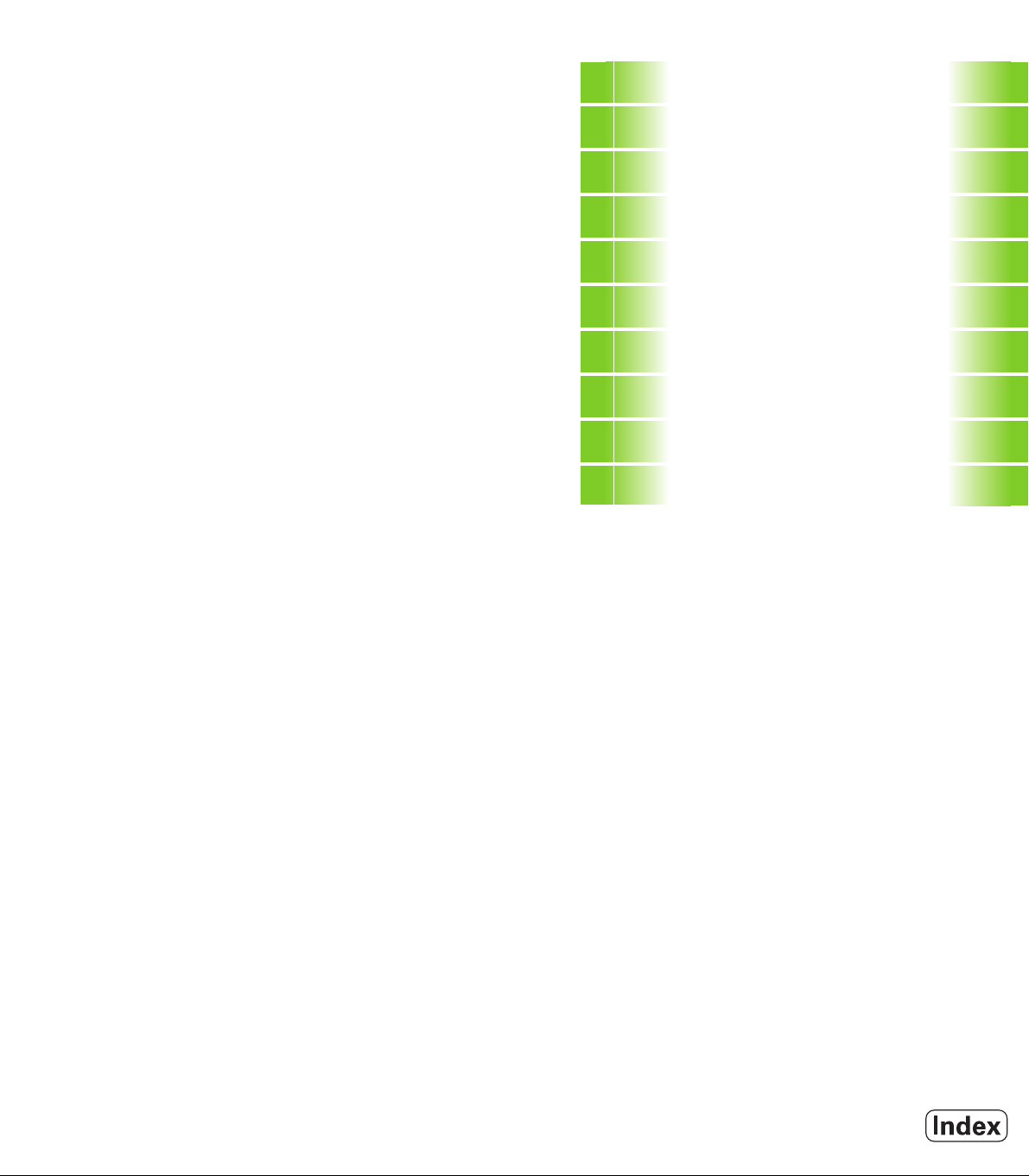
Contents
„NC programming”
1
„smart.Turn units”
2
„smart.Turn units for the Yaxis”
3
„DIN Programming”
4
„Touch probe cycles”
5
„DIN programming for the Y axis”
6
„TURN PLUS”
7
„B axis”
8
„Overview of units”
9
„Overview of G codes”
10
Page 12
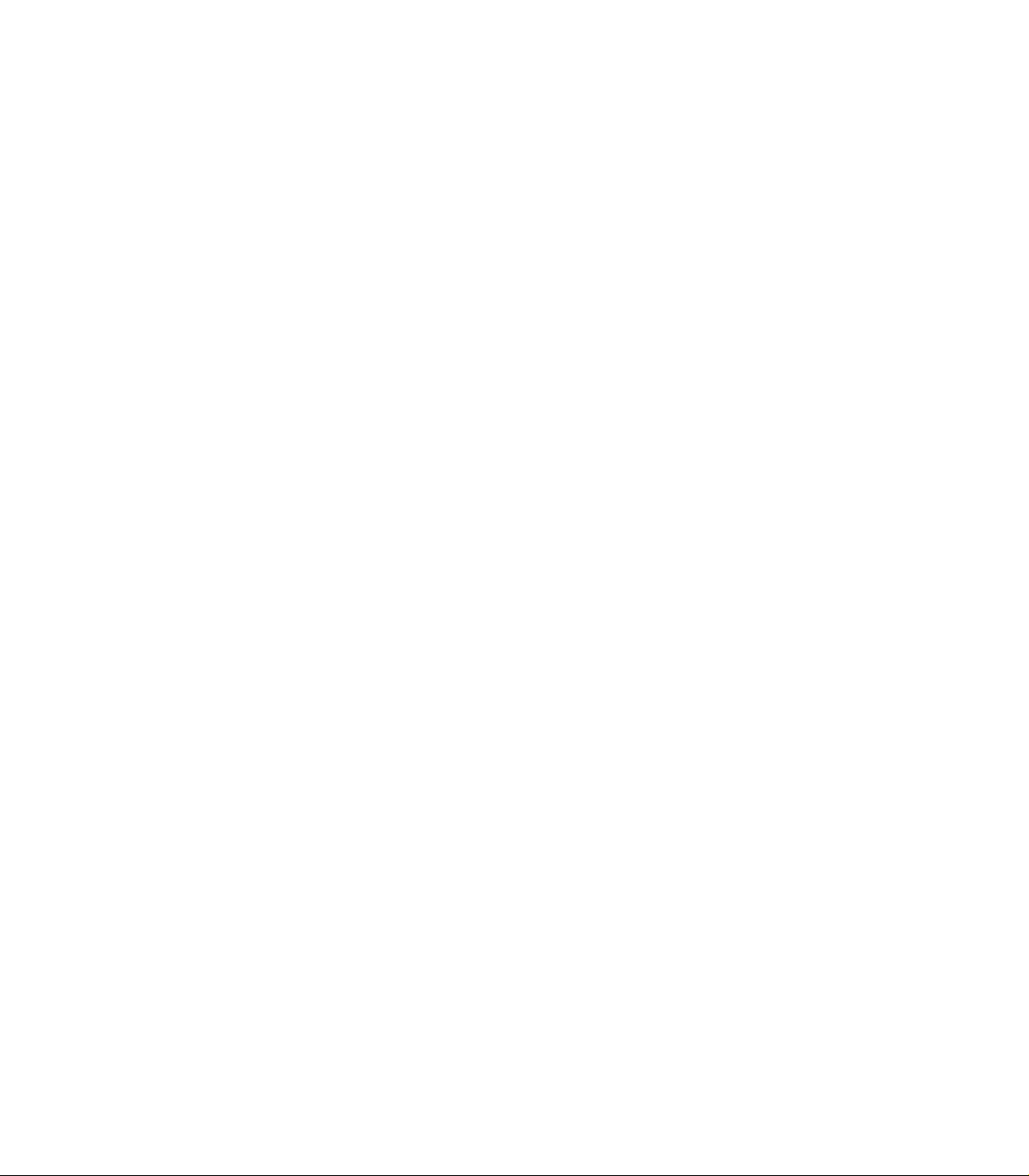
Page 13
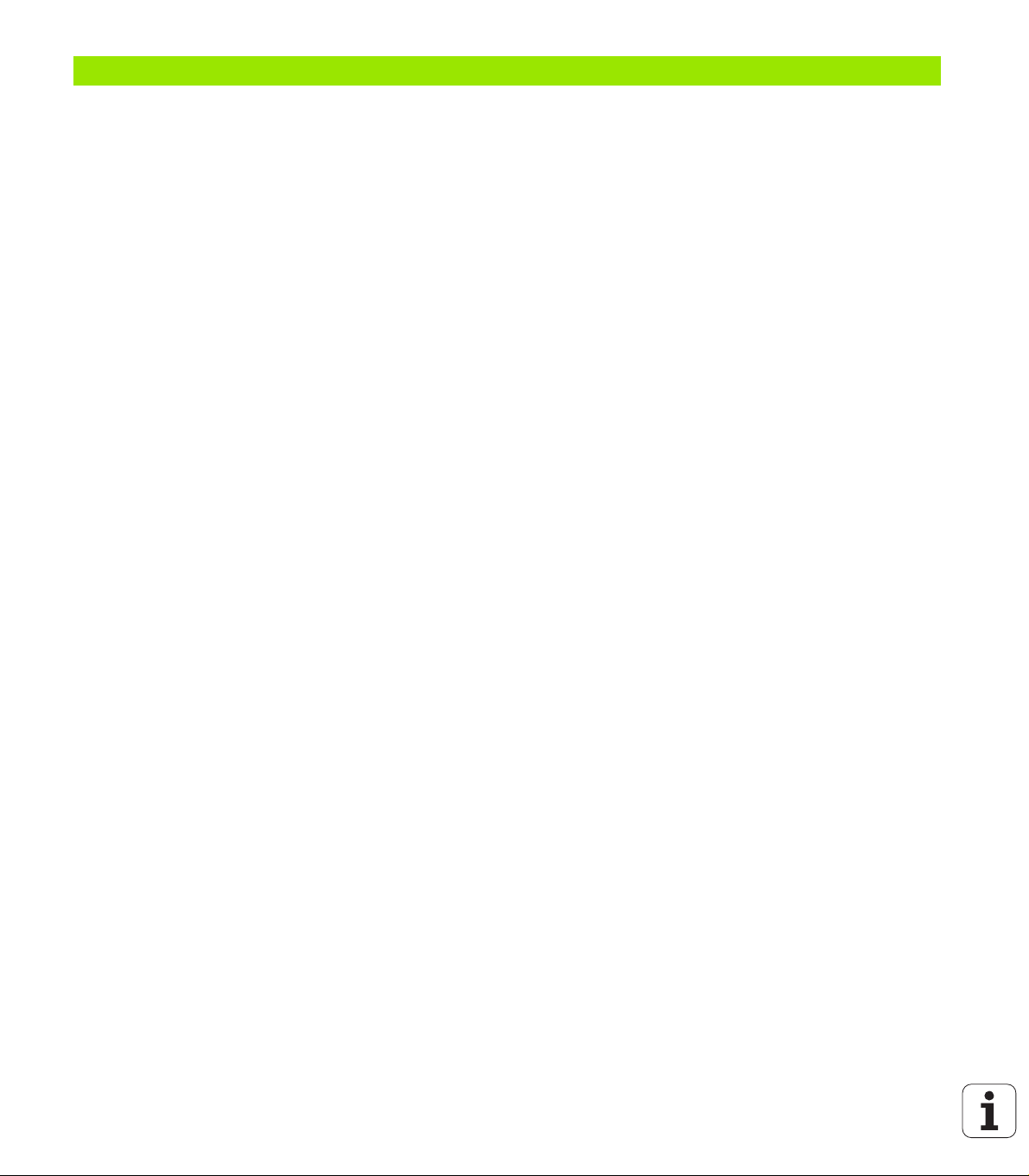
1 NC programming ..... 31
1.1 smart.Turn and DIN (ISO) programming ..... 32
Contour follow-up ..... 32
Structured NC program ..... 33
Linear and rotary axes ..... 34
Units of measure ..... 34
Elements of an NC program ..... 35
1.2 The smart.Turn editor ..... 36
Menu structure ..... 36
Parallel editing ..... 37
Screen layout ..... 37
Selecting the editor functions ..... 38
Editing with active tree view ..... 38
Shared menu items ..... 39
1.3 Program section code ..... 45
HEADER section ..... 46
CLAMPS section ..... 47
TURRET section ..... 48
BLANK section ..... 48
AUXIL_BLANK section ..... 48
FINISHED section ..... 48
AUXIL_CONTOUR section ..... 48
FACE_C, REAR_C sections ..... 49
LATERAL_C section ..... 49
FACE_Y, REAR_Y sections ..... 49
LATERAL_Y section ..... 50
MACHINING section ..... 51
END code ..... 51
SUBPROGRAM section ..... 51
RETURN code ..... 51
CONST code ..... 52
VAR code ..... 52
1.4 Tool programming ..... 53
Setting up a tool list ..... 53
Editing tool entries ..... 54
Multipoint tools ..... 54
Replacement tools ..... 55
HEIDENHAIN MANUALplus 620, CNC PILOT 640 13
Page 14
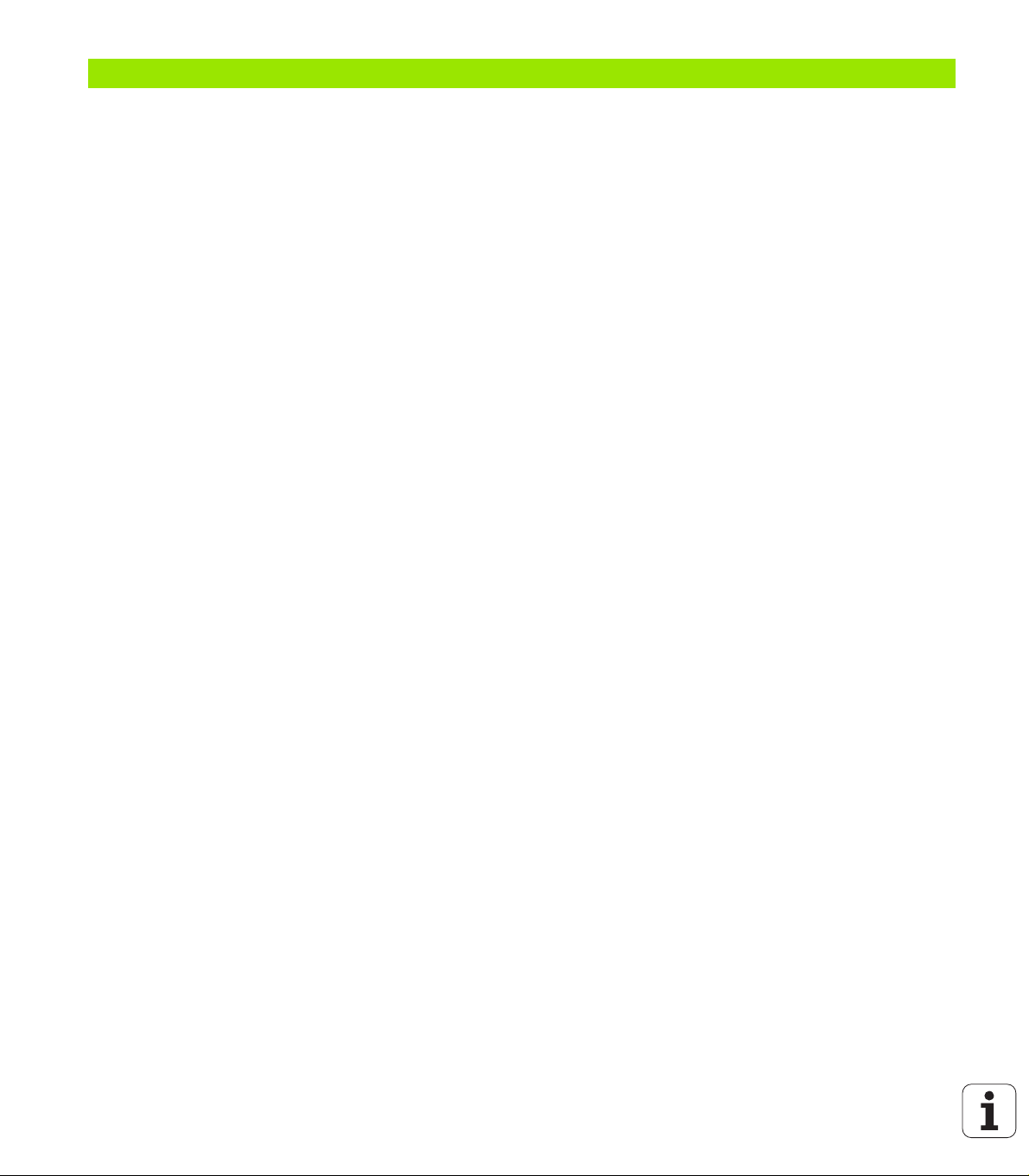
2 smart.Turn units ..... 57
2.1 smart.Turn units ..... 58
"Units" menu ..... 58
The smart.Turn unit ..... 58
2.2 Units—Roughing ..... 65
"Longitudinal roughing in ICP" unit ..... 65
"Transverse roughing in ICP" unit ..... 66
"Contour-parallel roughing in ICP" unit ..... 67
"Bidirectional roughing in ICP" unit ..... 68
"Longitudinal roughing with direct contour input" unit ..... 69
"Transverse roughing with direct contour input" unit ..... 70
2.3 Units—Recessing ..... 71
"ICP contour recessing" unit ..... 71
"ICP recess turning" unit ..... 72
"Contour recessing with direct contour input" unit ..... 73
"Recess turning with direct contour input" unit ..... 74
"Parting" unit ..... 75
"Undercutting (H, K, U)" unit ..... 76
"ICP recessing" unit ..... 77
2.4 Units—Centric drilling ..... 78
"Centric drilling" unit ..... 78
"Centric tapping" unit ..... 80
"Boring, centric countersinking" unit ..... 81
2.5 Units—Drilling in C axis ..... 82
"Single hole, face" unit ..... 82
"Linear pattern drilling, face" unit ..... 84
"Circular pattern drilling, face" unit ..... 86
"Tapping, face" unit ..... 88
"Linear tapping pattern, face" unit ..... 89
"Circular tapping pattern, face" unit ..... 90
"Single hole, lateral surface" unit ..... 91
"Linear pattern drilling, lateral surface" unit ..... 93
"Circular pattern drilling, lateral surface" unit ..... 95
"Tap hole, lateral surface" unit ..... 97
"Linear tapping pattern, lateral surface" unit ..... 98
"Circular tapping pattern, lateral surface" unit ..... 99
"ICP drilling, C axis" unit ..... 100
"ICP tapping, C axis" unit ..... 102
"ICP boring/countersinking, C axis" unit ..... 103
14
Page 15
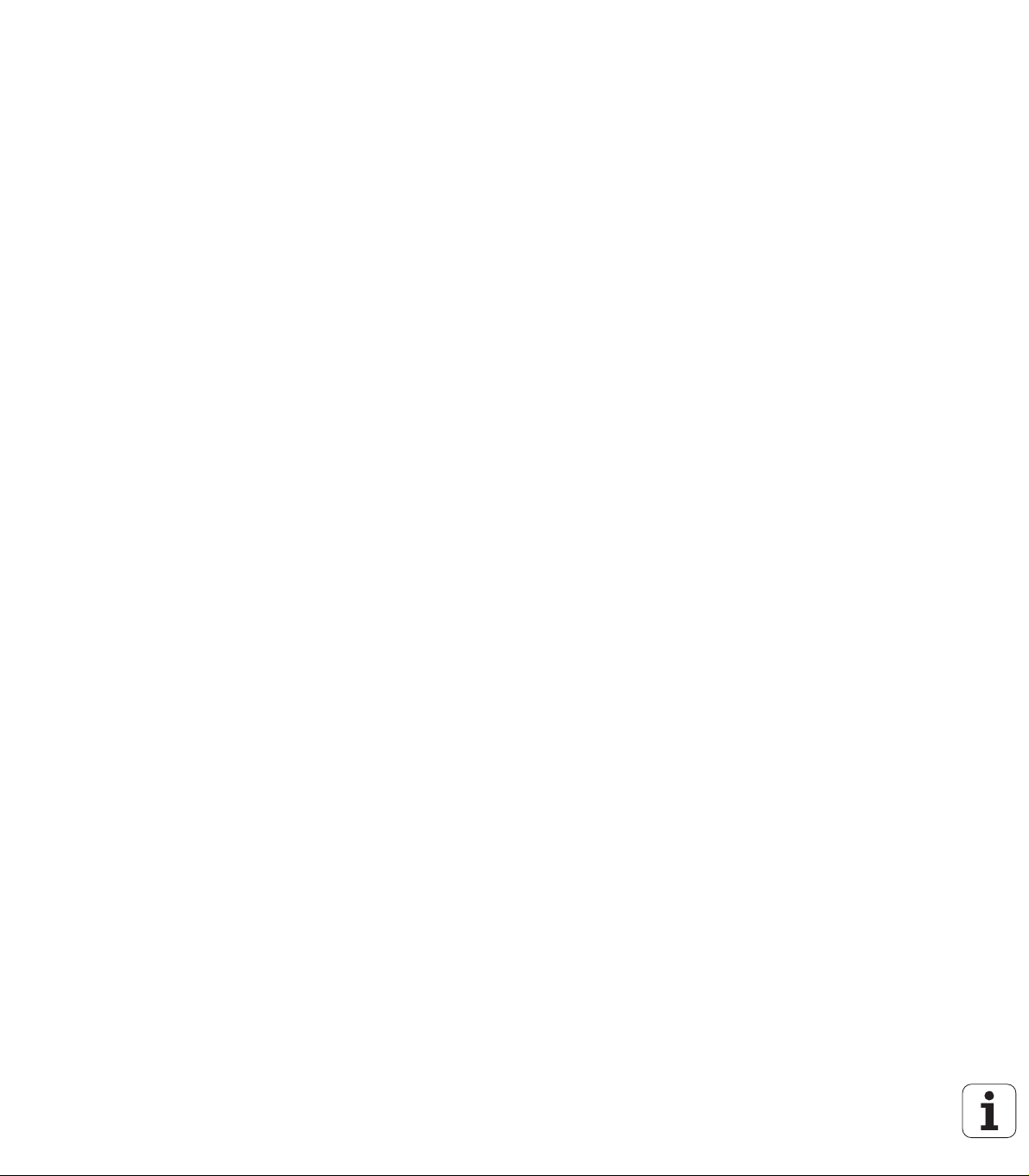
2.6 Units—Predrilling in C axis ..... 104
"Predrill, contour mill, figures on face" unit ..... 104
"Predrill, contour mill, ICP on face" unit ..... 106
"Predrill, pocket mill, figures on face" unit ..... 107
"Predrill, pocket mill, ICP on face" unit ..... 109
"Predrill, contour mill, figures on lateral surface" unit ..... 110
"Predrill, contour mill, ICP on lateral surface" unit ..... 112
"Predrill, pocket mill, figures on lateral surface" unit ..... 113
"Predrill, pocket mill, ICP on lateral surface" unit ..... 115
2.7 Units—Finishing ..... 116
"ICP contour finishing" unit ..... 116
"Longitudinal finishing with direct contour input" unit ..... 118
"Transverse finishing with direct contour input" unit ..... 119
"Relief turns (undercut) type E, F, DIN76" unit ..... 120
"Measuring cut" unit ..... 122
2.8 Units—Threads ..... 123
Overview of thread units ..... 123
Handwheel superimposition ..... 123
Parameter V: Type of infeed ..... 124
"Thread, direct" unit ..... 125
"ICP thread" unit ..... 126
"API thread" unit ..... 128
"Tapered thread" unit ..... 129
2.9 Units—Milling, face ..... 131
"Slot, face" unit ..... 131
"Linear slot pattern, face" unit ..... 132
"Circular slot pattern, face" unit ..... 133
"Face milling" unit ..... 134
"Face milling ICP" unit ..... 135
"Thread milling" unit ..... 136
"Contour milling, figures, face" unit ..... 137
"ICP contour milling, face" unit ..... 139
"Pocket milling, figures, face" unit ..... 140
"ICP pocket milling, face" unit ..... 142
"Engraving, face" unit ..... 143
"Deburring, face" unit ..... 144
HEIDENHAIN MANUALplus 620, CNC PILOT 640 15
Page 16
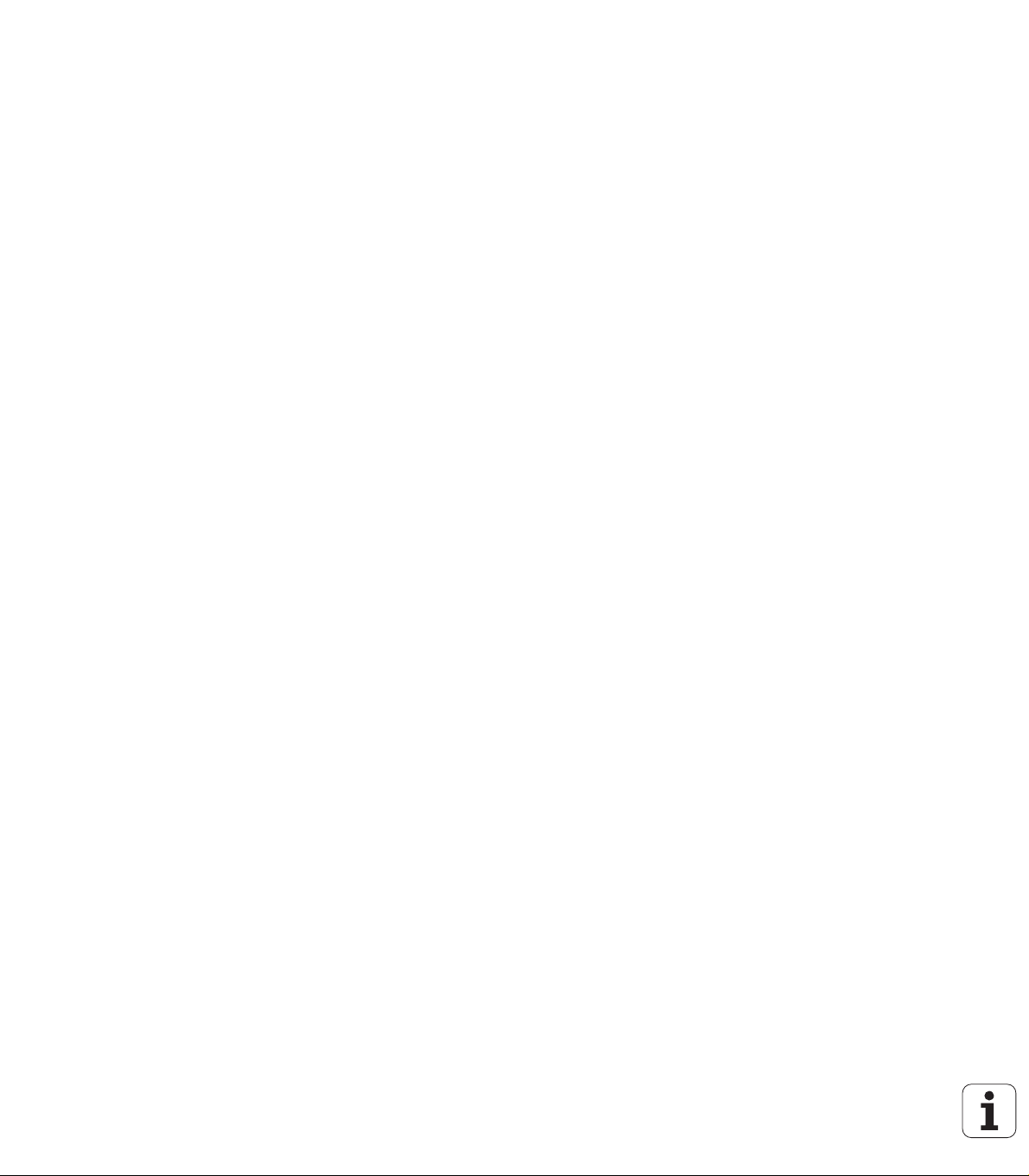
2.10 Units—Milling, lateral surface ..... 145
"Slot, lateral surface" unit ..... 145
"Linear slot pattern, lateral surface" unit ..... 146
"Circular slot pattern, lateral surface" unit ..... 147
"Helical slot milling" unit ..... 148
"Contour milling, figures, lateral surface" unit ..... 149
"ICP contour milling, lateral surface" unit ..... 151
"Pocket milling, figures, lateral surface" unit ..... 152
"ICP pocket milling, lateral surface" unit ..... 154
"Engraving, lateral surface" unit ..... 155
"Deburring, lateral surface" unit ..... 156
2.11 Units—Special operations ..... 157
"Program beginning (START)" unit ..... 157
"C axis ON" unit ..... 159
"C axis OFF" unit ..... 159
"Subprogram call" unit ..... 160
"Program section repeat" unit ..... 161
"Program end" unit ..... 162
"Tilt plane" unit ..... 163
16
Page 17
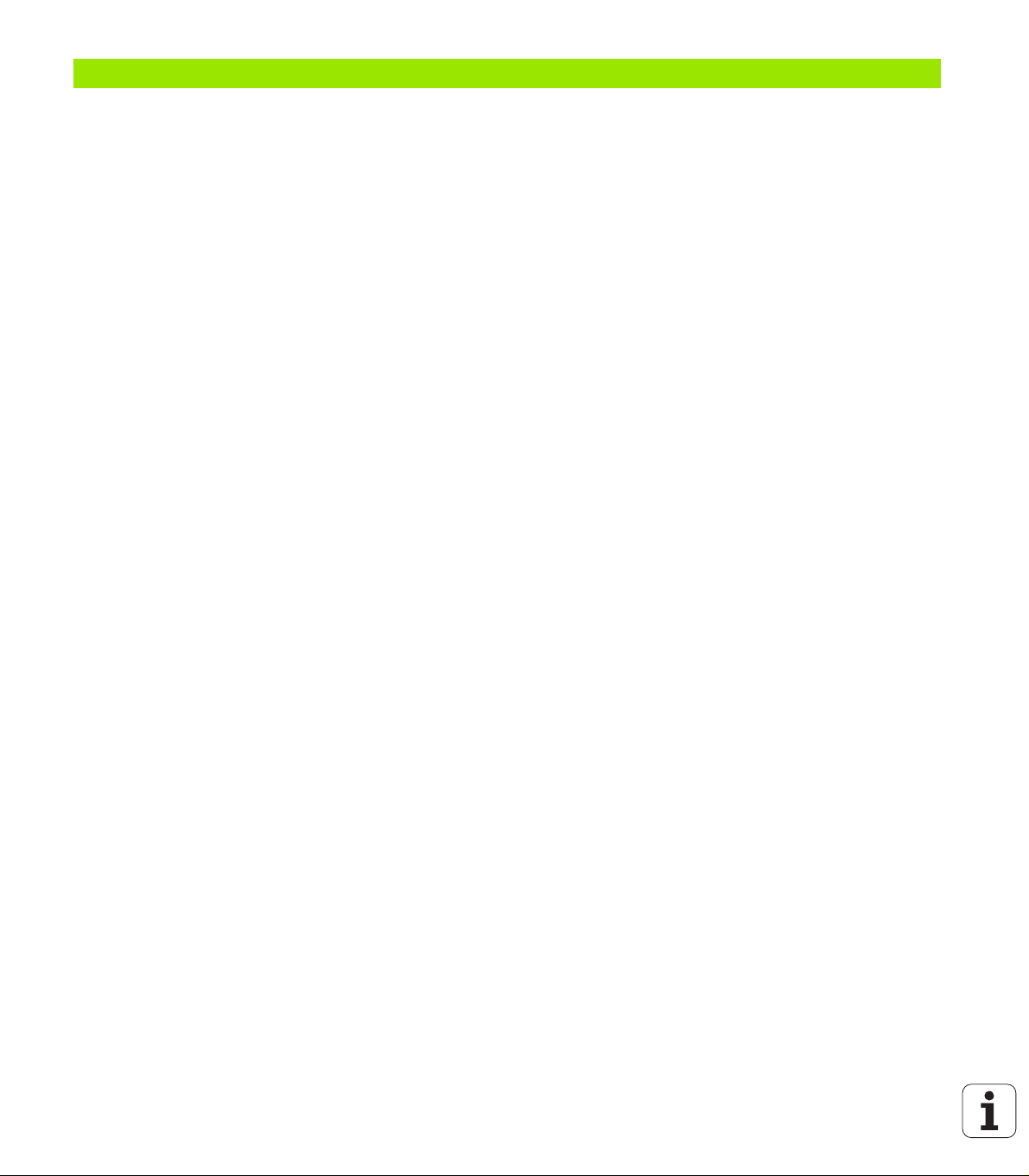
3 smart.Turn units for the Y axis ..... 165
3.1 Units—Drilling in the Y axis ..... 166
"ICP drilling, Y axis" unit ..... 166
"ICP tapping, Y axis" unit ..... 167
"ICP boring/countersinking, Y axis" unit ..... 168
3.2 Units—Predrilling in Y axis ..... 169
"Predrill, contour mill, ICP in XY plane" unit ..... 169
"Predrill, pocket mill, ICP in XY plane" unit ..... 170
"Predrill, contour mill, ICP in YZ plane" unit ..... 171
"Predrill, pocket mill, ICP in YZ plane" unit ..... 172
3.3 Units—Milling in Y axis ..... 173
"ICP contour milling in XY plane" unit ..... 173
"ICP pocket milling in XY plane" unit ..... 174
"Single-surface milling, XY plane" unit ..... 175
"Centric polygon milling, XY plane" unit ..... 176
"Engraving in XY plane" unit ..... 177
"Deburring in XY plane" unit ..... 178
"Thread milling in XY plane" unit ..... 179
"ICP contour milling in YZ plane" unit ..... 180
"ICP pocket milling in YZ plane" unit ..... 181
"Single-surface milling, YZ plane" unit ..... 182
"Centric polygon milling, YZ plane" unit ..... 183
"Engraving in YZ plane" unit ..... 184
"Deburring in YZ plane" unit ..... 185
"Thread milling in YZ plane" unit ..... 186
HEIDENHAIN MANUALplus 620, CNC PILOT 640 17
Page 18
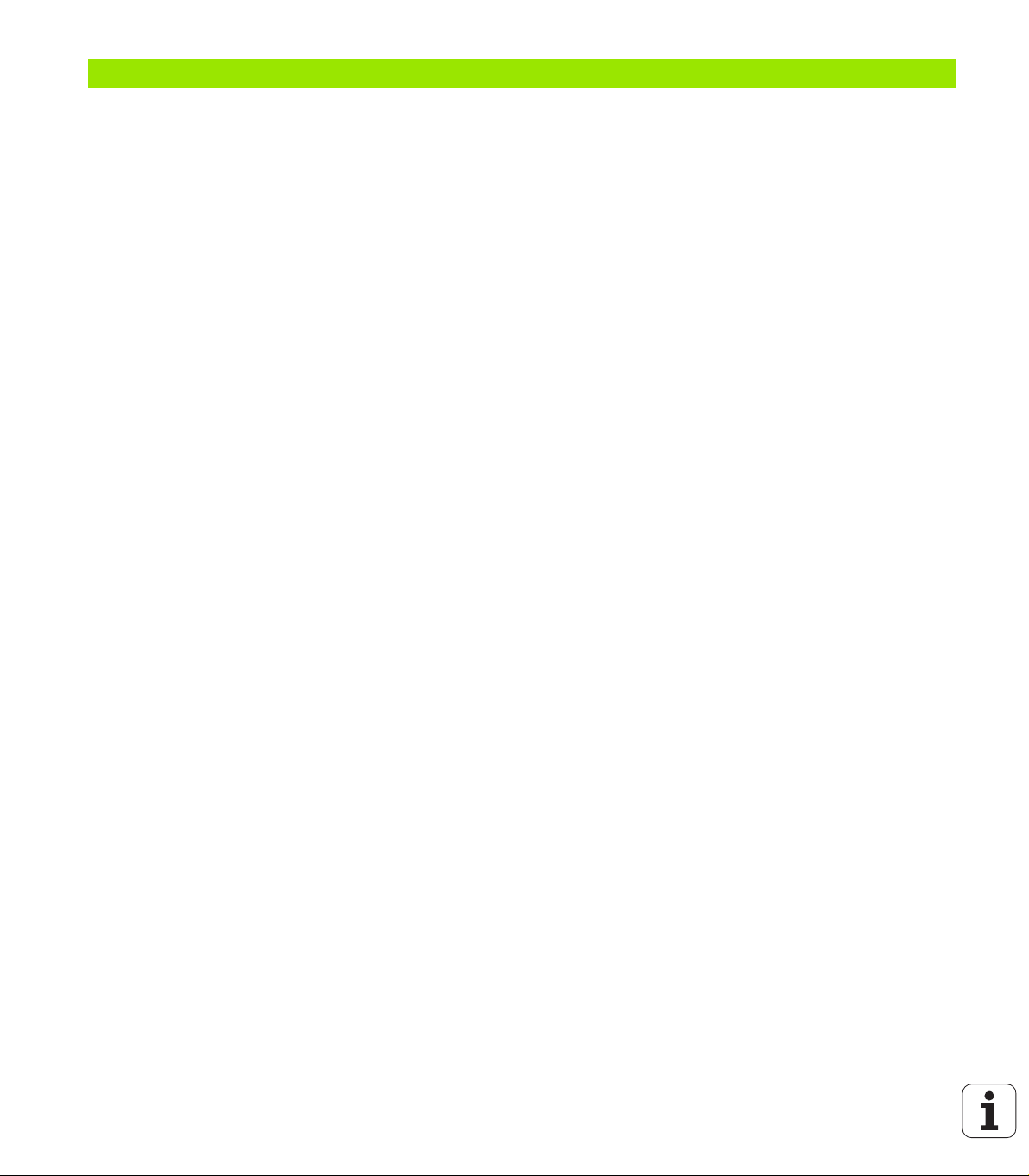
4 DIN Programming ..... 187
4.1 Programming in DIN/ISO mode ..... 188
Geometry and machining commands ..... 188
Contour programming ..... 189
NC blocks of the DIN program ..... 190
Creating, editing and deleting NC blocks ..... 191
Address parameters ..... 192
Fixed cycles ..... 193
Subprograms, expert programs ..... 194
NC program conversion ..... 194
DIN/ISO programs of predecessor controls ..... 195
"Geometry" pull-down menus ..... 197
"Machining" pull-down menus ..... 197
4.2 Definition of workpiece blank ..... 198
Chuck part bar/tube G20-Geo ..... 198
Cast part G21-Geo ..... 198
4.3 Basic contour elements ..... 199
Starting point of turning contour G0-Geo ..... 199
Machining attributes for form elements ..... 199
Line segment in a contour G1-Geo ..... 200
Circular arc of turning contour G2/G3-Geo ..... 202
Circular arc of turning contour G12/G13-Geo ..... 203
4.4 Contour form elements ..... 205
Recess (standard) G22-Geo ..... 205
Recess (general) G23-Geo ..... 207
Thread with undercut G24-Geo ..... 209
Undercut contour G25-Geo ..... 210
Thread (standard) G34-Geo ..... 214
Thread (general) G37-Geo ..... 215
Bore hole (centric) G49-Geo ..... 217
4.5 Attributes for contour description ..... 218
Feed rate reduction G38-Geo ..... 218
Attributes for superimposed elements G39-Geo ..... 219
Separation point G44 ..... 220
Oversize G52-Geo ..... 220
Feed per revolution G95-Geo ..... 221
Additive compensation G149-Geo ..... 221
4.6 C-axis contours—Fundamentals ..... 222
Milling contour position ..... 222
Circular pattern with circular slots ..... 225
18
Page 19
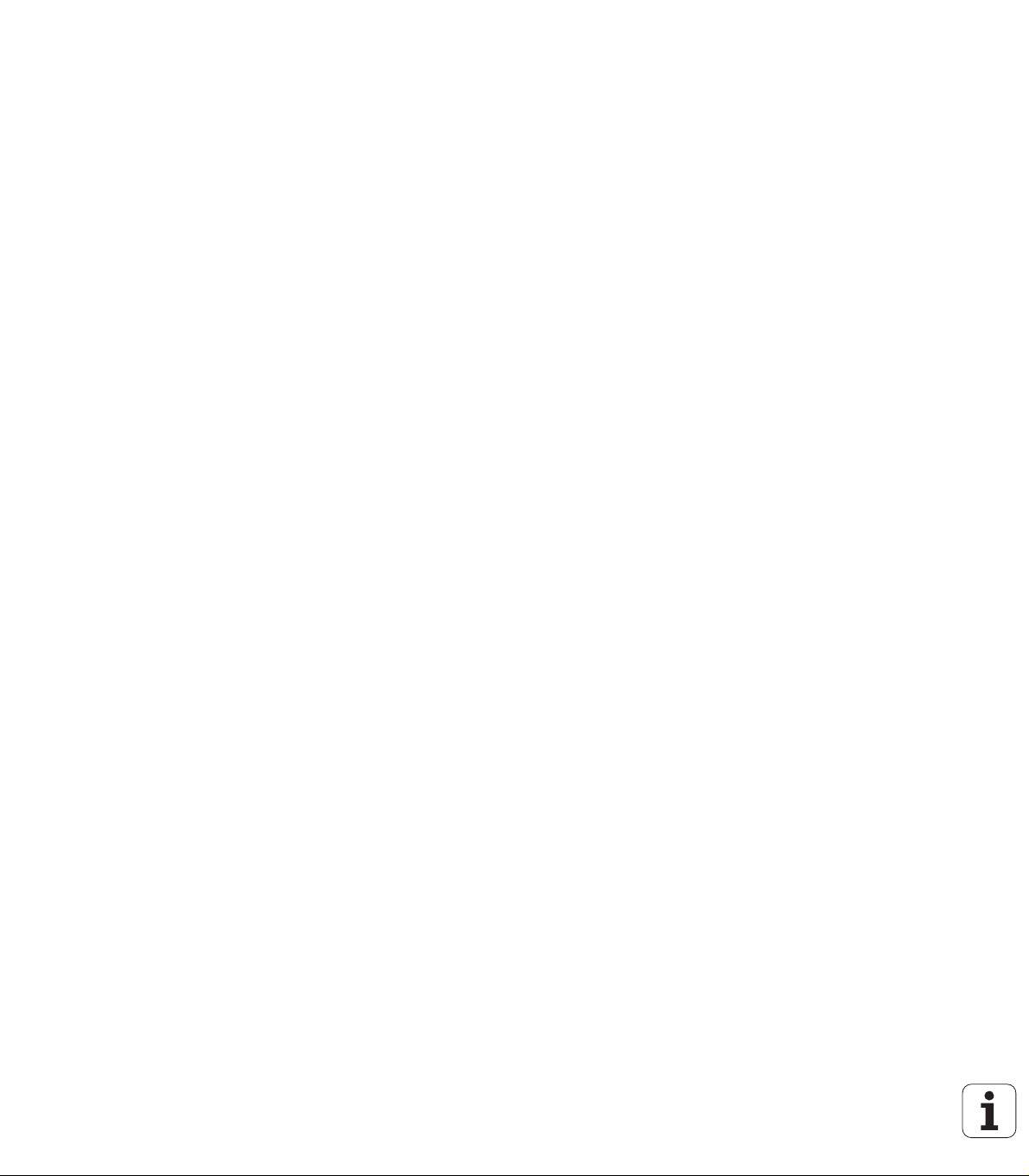
4.7 Front and rear face contours ..... 228
Starting point of front/rear face contour G100-Geo ..... 228
Line segment in front/rear face contour G101-Geo ..... 229
Circular arc in front/rear face contour G102/G103-Geo ..... 230
Bore hole on front/rear face G300-Geo ..... 231
Linear slot on front/rear face G301-Geo ..... 232
Circular slot on front/rear face G302/G303-Geo ..... 232
Full circle on front/rear face G304-Geo ..... 233
Rectangle on front/rear face G305-Geo ..... 233
Eccentric polygon on front/rear face G307-Geo ..... 234
Linear pattern on front/rear face G401-Geo ..... 235
Circular pattern on front/rear face G402-Geo ..... 236
4.8 Lateral surface contours ..... 237
Starting point of lateral surface contour G110-Geo ..... 237
Line segment in a lateral surface contour G111-Geo ..... 238
Circular arc in lateral surface contour G112/G113-Geo ..... 239
Hole on lateral surface G310-Geo ..... 240
Linear slot on lateral surface G311-Geo ..... 241
Circular slot on lateral surface G312/G313-Geo ..... 241
Full circle on lateral surface G314-Geo ..... 242
Rectangle on lateral surface G315-Geo ..... 242
Eccentric polygon on lateral surface G317-Geo ..... 243
Linear pattern on lateral surface G411-Geo ..... 244
Circular pattern on lateral surface G412-Geo ..... 245
4.9 Tool positioning ..... 246
Rapid traverse G0 ..... 246
Rapid traverse to machine coordinates G701 ..... 246
Approach tool change point G14 ..... 247
Definition of tool-change point G140 ..... 247
4.10 Linear and circular movements ..... 248
Linear movement G1 ..... 248
Circular path G2/G3 ..... 249
Circular path G12/G13 ..... 250
4.11 Feed rate, shaft speed ..... 251
Speed limitation G26 ..... 251
Reduce rapid traverse G48 ..... 251
Interrupted feed G64 ..... 252
Feed per tooth Gx93 ..... 252
Constant feed rate G94 (feed per minute) ..... 253
Feed per revolution Gx95 ..... 253
Constant surface speed Gx96 ..... 254
Speed Gx97 ..... 254
4.12 Tool-tip and cutter radius compensation ..... 255
G40: Switch off TRC/MCRC ..... 255
G41/G42: Switch on TRC/MCRC ..... 256
HEIDENHAIN MANUALplus 620, CNC PILOT 640 19
Page 20
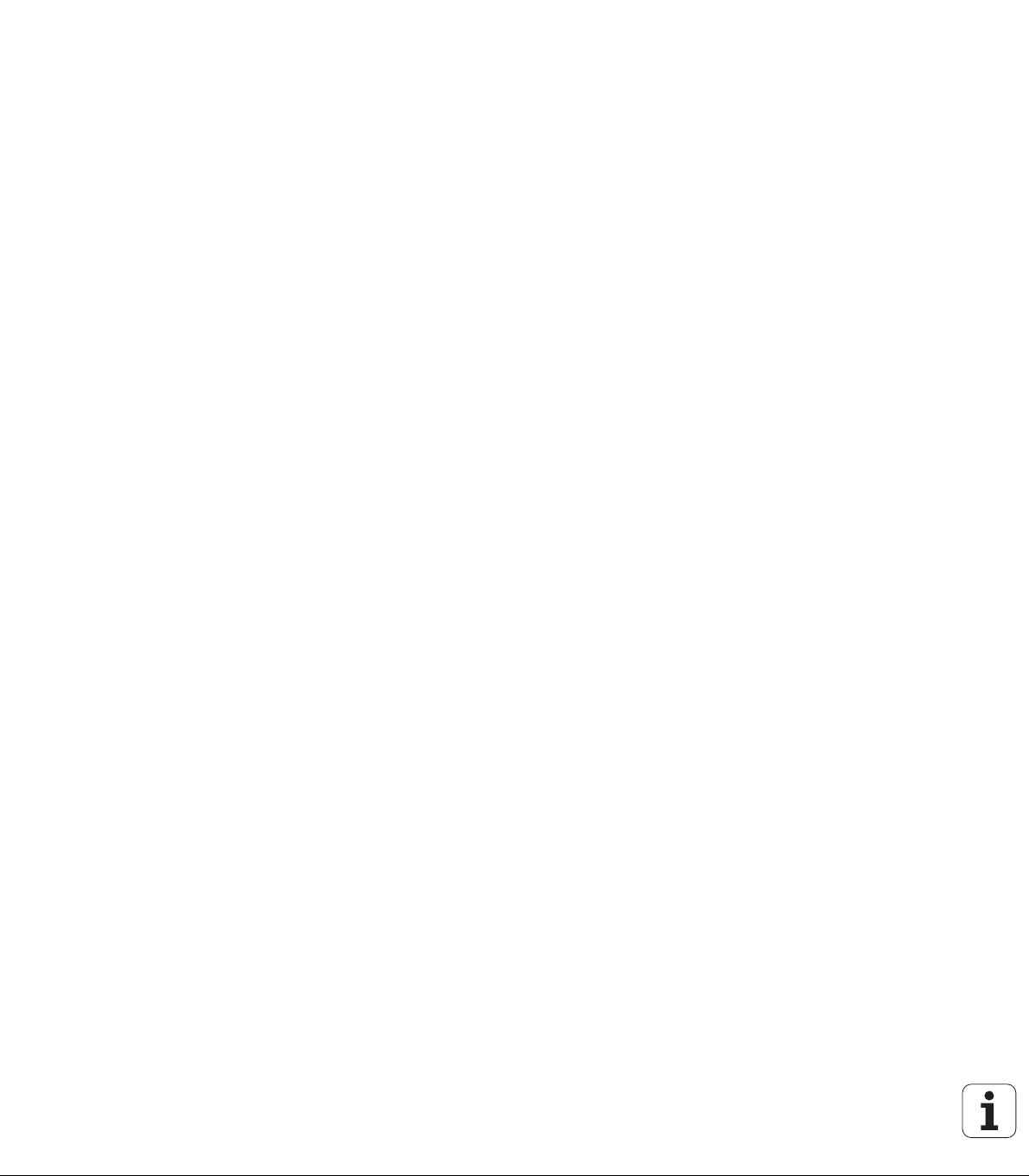
4.13 Zero point shifts ..... 257
Zero point shift G51 ..... 258
Zero point offsets—Shift G53/G54/G55 ..... 259
Additive zero point shift G56 ..... 259
Absolute zero point shift G59 ..... 260
4.14 Oversizes ..... 261
Switch off oversize G50 ..... 261
Axis-parallel oversize G57 ..... 261
Contour-parallel oversize (equidistant) G58 ..... 262
4.15 Safety clearances ..... 263
Safety clearance G47 ..... 263
Safety clearance G147 ..... 263
4.16 Tools, compensations ..... 264
Tool call T ..... 264
Correction of cut (switching the tool edge compensation) G148 ..... 265
Additive compensation G149 ..... 266
Compensation of right-hand tool tip G150
Compensation of left-hand tool tip G151 ..... 267
4.17 Contour-based turning cycles ..... 268
Working with contour-based cycles ..... 268
Longitudinal roughing G810 ..... 270
Face roughing G820 ..... 273
Contour-parallel roughing G830 ..... 276
Contour cycle, bidirectional (contour-parallel with neutral tool) G835 ..... 279
Recessing G860 ..... 281
Repeat recessing cycle G740/G741 ..... 283
Recess turning cycle G869 ..... 284
Recessing cycle G870 ..... 287
Finish contour G890 ..... 288
Measuring cut G809 ..... 291
4.18 Contour definitions in the machining section ..... 292
Cycle end / Simple contour G80 ..... 292
Linear slot on front/rear face G301 ..... 293
Circular slot on front/rear face G302/G303 ..... 293
Full circle on front/rear face G304 ..... 294
Rectangle on front/rear face G305 ..... 294
Eccentric polygon on front/rear face G307 ..... 295
Linear slot on lateral surface G311 ..... 295
Circular slot on lateral surface G312/G313 ..... 296
Full circle on lateral surface G314 ..... 296
Rectangle, lateral surface G315 ..... 297
Eccentric polygon, lateral surface G317 ..... 297
20
Page 21
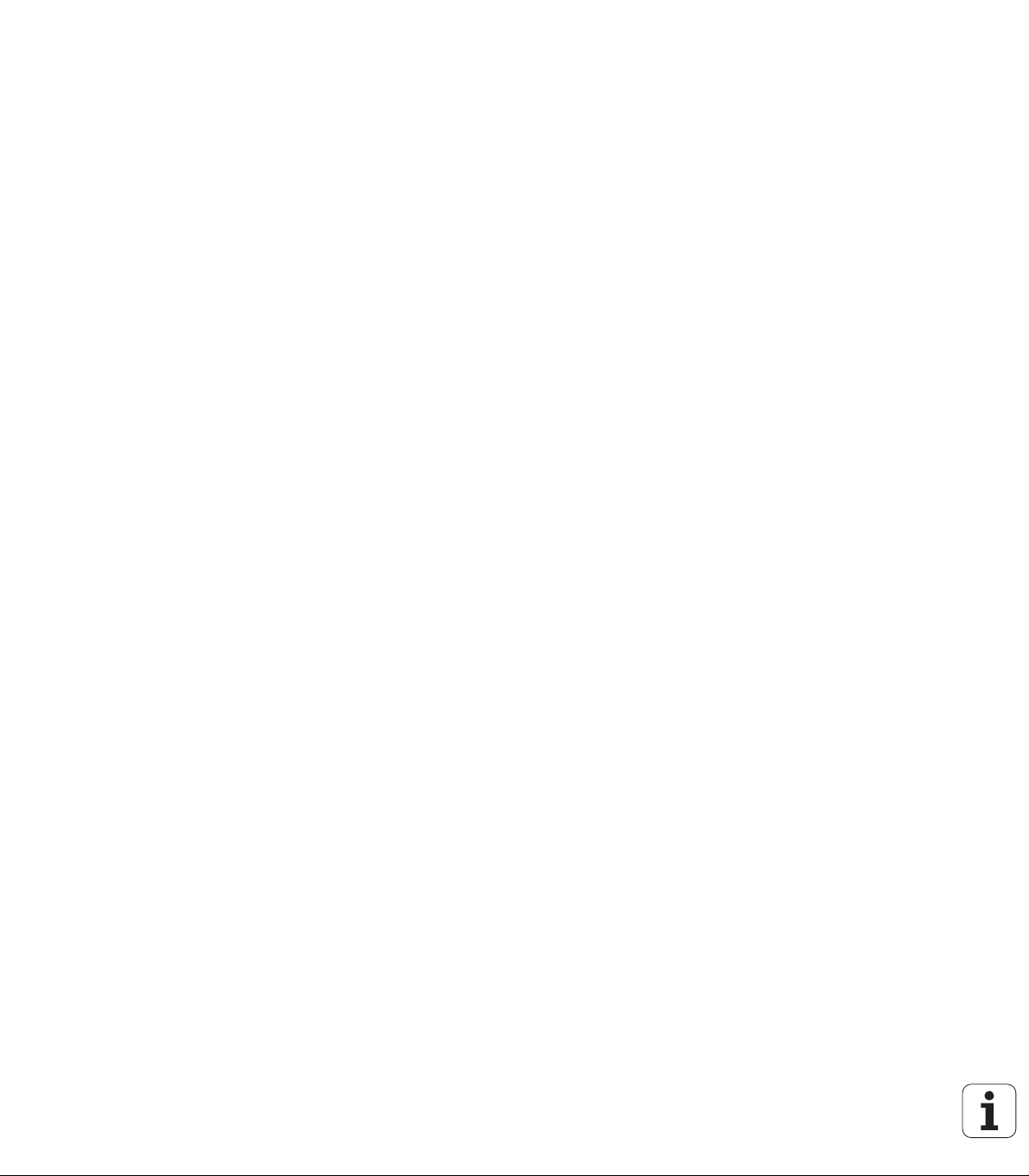
4.19 Thread cycles ..... 298
Overview of threading cycles ..... 298
Handwheel superimposition ..... 298
Parameter V: Type of infeed ..... 299
Thread cycle G31 ..... 301
Single thread cycle G32 ..... 305
Thread single path G33 ..... 307
Metric ISO thread G35 ..... 309
Tapered API thread G352 ..... 310
Metric ISO thread G38 ..... 312
4.20 Parting cycle ..... 313
Cut-off cycle G859 ..... 313
4.21 Undercut cycles ..... 314
Undercut cycle G85 ..... 314
Undercut according to DIN 509 E with cylinder machining G851 ..... 316
Undercut according to DIN 509 F with cylinder machining G852 ..... 317
Undercut according to DIN 76 with cylinder machining G853 ..... 318
Undercut type U G856 ..... 319
Undercut type H G857 ..... 320
Undercut type K G858 ..... 321
4.22 Drilling cycles ..... 322
Overview of drilling and boring cycles and contour reference ..... 322
Drilling cycle G71 ..... 323
Boring, countersinking G72 ..... 325
Tapping G73 ..... 326
Tapping G36—Single path ..... 328
Deep-hole drilling G74 ..... 329
Linear pattern, face G743 ..... 332
Circular pattern, face G745 ..... 333
Linear pattern, lateral surface G744 ..... 334
Circular pattern, lateral surface G746 ..... 335
Thread milling, axial G799 ..... 336
4.23 C-axis commands ..... 337
Reference diameter G120 ..... 337
Zero point shift, C axis G152 ..... 337
Standardize C axis G153 ..... 338
4.24 Front/rear-face machining ..... 339
Rapid traverse on front/rear face G100 ..... 339
Line segment on front/rear face G101 ..... 340
Circular arc on front/rear face G102/G103 ..... 341
4.25 Lateral surface machining ..... 343
Rapid traverse, lateral surface G110 ..... 343
Line segment on lateral surface G111 ..... 344
Circular arc on lateral surface G112/G113 ..... 345
HEIDENHAIN MANUALplus 620, CNC PILOT 640 21
Page 22
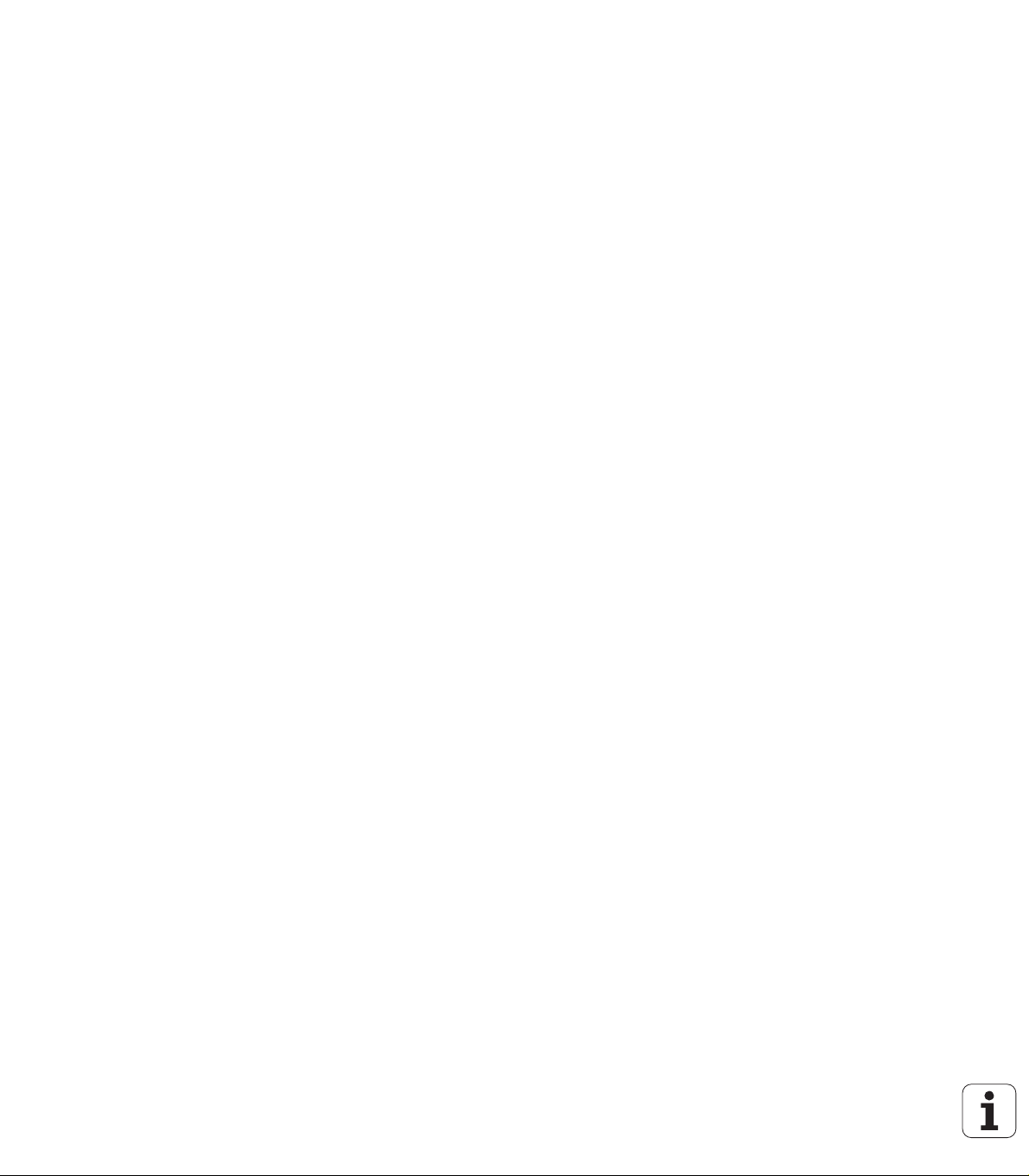
4.26 Milling cycles ..... 346
Overview of milling cycles ..... 346
Linear slot on face G791 ..... 347
Linear slot on lateral surface G792 ..... 348
Contour and figure milling cycle, face G793 ..... 349
Contour and figure milling cycle, lateral surface G794 ..... 351
Area milling, face G797 ..... 353
Helical-slot milling G798 ..... 355
Contour milling G840 ..... 356
Pocket milling, roughing G845 ..... 366
Pocket milling, finishing G846 ..... 372
4.27 Engraving cycles ..... 374
Character set ..... 374
Engraving on front face G801 ..... 376
Engraving on lateral surface G802 ..... 377
4.28 Contour follow-up ..... 378
Saving/loading contour follow-up G702 ..... 378
Contour follow-up on/off G703 ..... 378
22
Page 23
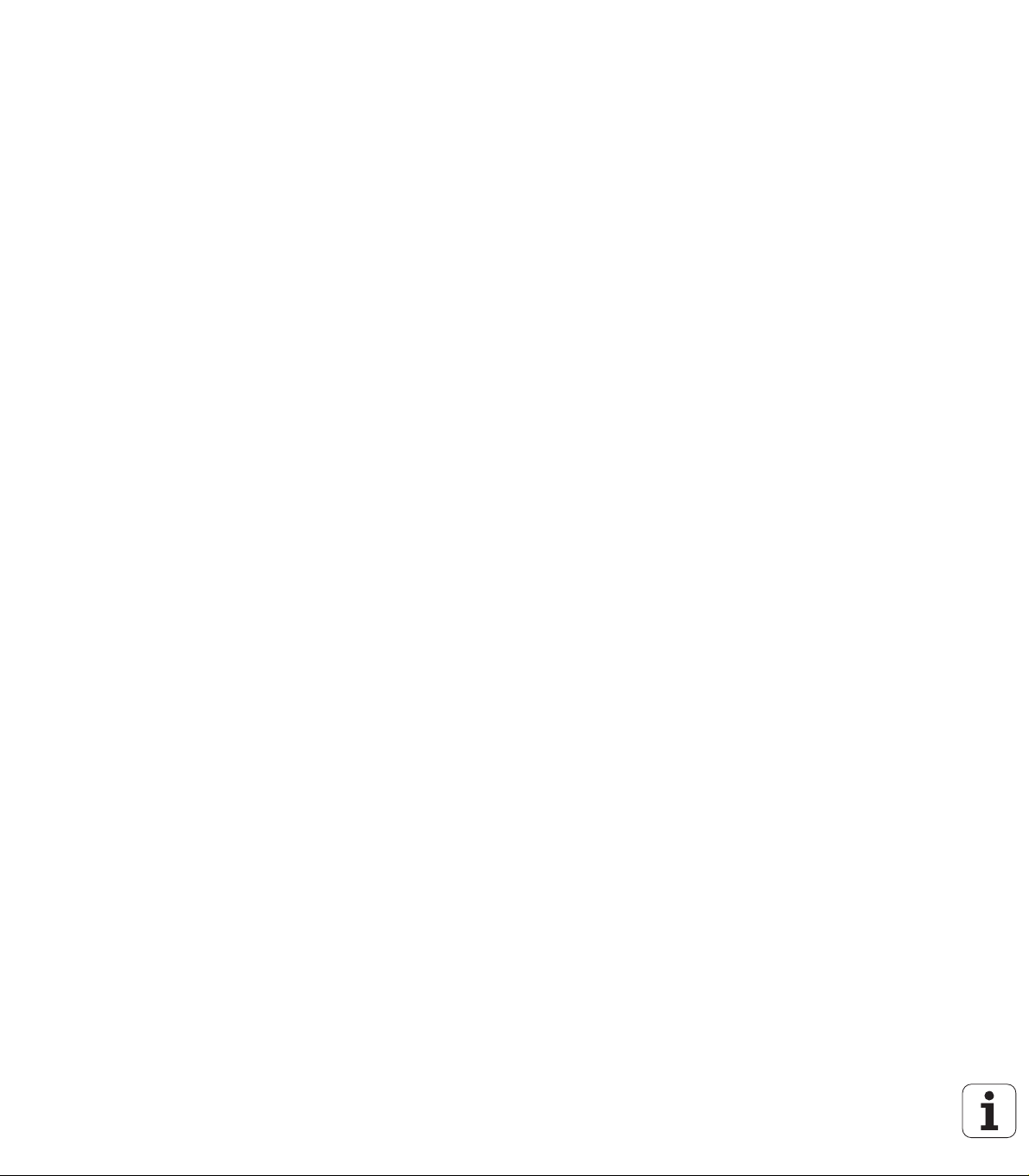
4.29 Other G codes ..... 379
Chucking equipment in simulation G65 ..... 379
Workpiece blank contour G67 (for graphics) ..... 379
Period of dwell G4 ..... 379
Precision stop G7 ..... 379
Precision stop off G8 ..... 380
Precision stop G9 ..... 380
Switch off protection zone G60 ..... 380
Actual values in variables G901 ..... 380
Zero-point shift in variables G902 ..... 380
Lag error in variables G903 ..... 380
Read interpolation information G904 ..... 381
Feed rate override 100 % G908 ..... 381
Interpreter stop G909 ..... 381
Spindle override 100 % G919 ..... 381
Deactivate zero-point shifts G920 ..... 382
Deactivate zero-point shifts, tool lengths G921 ..... 382
End position of tool G922 ..... 382
Fluctuating spindle speed G924 ..... 382
Convert lengths G927 ..... 383
Calculate variables automatically G940 ..... 383
Misalignment compensation G976 ..... 385
Activate zero-point shifts G980 ..... 385
Activate zero-point shifts, tool lengths G981 ..... 385
Monitoring zone G995 ..... 386
Load monitoring G996 ..... 387
Activate direct program-run continuation G999 ..... 387
Converting and mirroring G30 ..... 387
Transformations of contours G99 ..... 389
Spindle synchronization G720 ..... 390
C-angle offset G905 ..... 391
Traversing to a fixed stop G916 ..... 392
Controlled parting using lag error monitoring G917 ..... 394
Force reduction G925 ..... 395
Sleeve monitoring G930 ..... 396
Eccentric turning G725 ..... 397
Transition to eccentric G726 ..... 399
Eccentric X G727 ..... 401
4.30 Data input and data output ..... 403
"WINDOW"—Output window for variables ..... 403
"WINDOW"—Output file for variables ..... 403
"INPUT"—Input of variables ..... 403
"PRINT"—Output of # variables ..... 404
HEIDENHAIN MANUALplus 620, CNC PILOT 640 23
Page 24

4.31 Programming variables ..... 405
Variable types ..... 406
Reading tool data ..... 408
Reading diagnostic bits ..... 411
Reading the current NC information ..... 412
Reading general NC information ..... 414
Reading configuration data—PARA ..... 416
Determining the index of a parameter element—PARA ..... 417
Expanded variable syntax CONST – VAR ..... 418
4.32 Conditional block run ..... 420
Program branching IF..THEN..ELSE..ENDIF ..... 420
Requesting variables and constants ..... 421
WHILE..ENDWHILE program repeat ..... 422
SWITCH..CASE—program branching ..... 423
Skip level ..... 424
4.33 Subprograms ..... 425
Subprogram call: L"xx" V1 ..... 425
Dialog texts in subprogram call ..... 426
Help graphics for subprogram calls ..... 427
4.34 M commands ..... 428
M commands for program-run control ..... 428
Machine commands ..... 429
4.35 G codes from previous controls ..... 430
Contour definitions in the machining section ..... 430
Simple turning cycles ..... 432
Thread cycles (4110) ..... 437
4.36 DINplus program example ..... 439
Example of a subprogram with contour repetitions ..... 439
4.37 Connection between geometry and machining commands ..... 442
Turning Operations ..... 442
C-axis machining—front/rear face ..... 443
C-axis machining—lateral surface ..... 443
4.38 Full-surface machining ..... 444
Fundamentals of full-surface machining ..... 444
Programming of full-surface machining ..... 445
Full-surface machining with opposing spindle ..... 446
Full-surface machining with single spindle ..... 448
24
Page 25
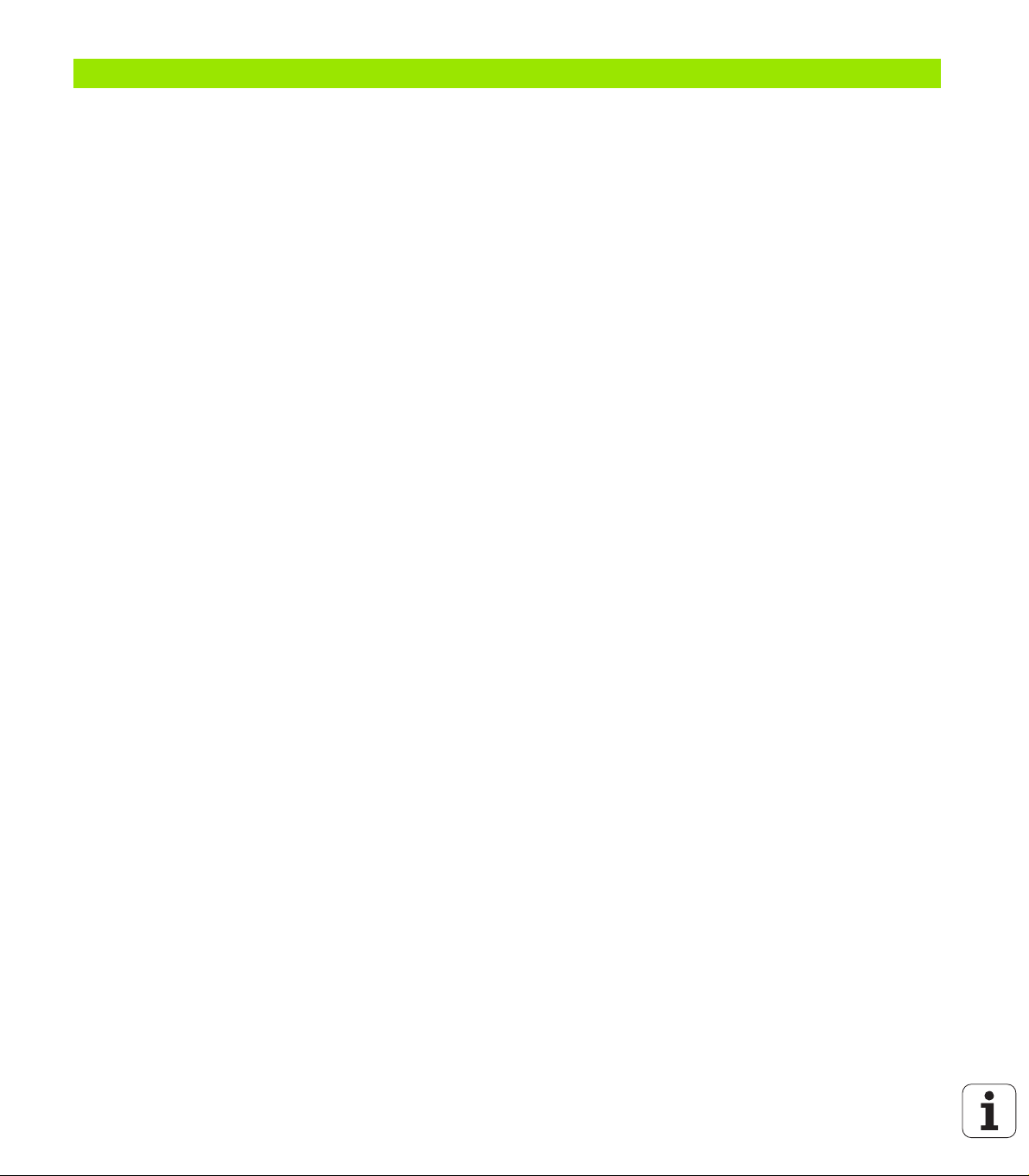
5 Touch probe cycles ..... 451
5.1 General information on touch probe cycles (software option) ..... 452
Principle of function of touch probe cycles ..... 452
Touch probe cycles for automatic operation ..... 453
5.2 Touch probe cycles for single-point measurement ..... 455
Single-point measurement for tool compensation G770 ..... 455
Single-point measurement for zero point G771 ..... 457
Zero point C axis, single-point measurement G772 ..... 459
Zero point C-axis object center G773 ..... 461
5.3 Touch probe cycles for two-point measurement ..... 463
Two-point measurement G18 transverse G775 ..... 463
Two-point measurement G18 longitudinal G776 ..... 465
Two-point measurement G17 longitudinal G777 ..... 467
Two-point measurement G19 longitudinal G778 ..... 469
5.4 Calibrating the touch probe ..... 471
Calibrate touch probe standard G747 ..... 471
Calibrate touch probe via two points G748 ..... 473
5.5 Measuring with touch probe cycles ..... 475
Paraxial probing G764 ..... 475
Probing in C axis G765 ..... 476
Probing in two axes G766 ..... 477
Probing in two axes G768 ..... 478
Probing in two axes G769 ..... 479
5.6 Search cycles ..... 480
Find hole in C face G780 ..... 480
Find hole in C lateral surface G781 ..... 482
Find stud in C face G782 ..... 484
Find stud in C lateral surface G783 ..... 486
5.7 Circular measurement ..... 488
Circular measurement G785 ..... 488
Determine pitch circle G786 ..... 490
5.8 Angular measurement ..... 492
Angular measurement G787 ..... 492
Misalignment compensation after angle measurement G788 ..... 494
5.9 In-process measurement ..... 495
Measure workpieces (option) ..... 495
Switch on measurement G910 ..... 495
Measuring path monitoring G911 ..... 496
Measured value capture G912 ..... 496
End in-process measuring G913 ..... 496
Switch off measuring-path monitoring G914 ..... 496
In-process measurement example: Measuring and compensating workpieces ..... 497
In-process measurement example: Measuring and compensating workpieces (measure_pos_move.ncs) ..... 498
HEIDENHAIN MANUALplus 620, CNC PILOT 640 25
Page 26
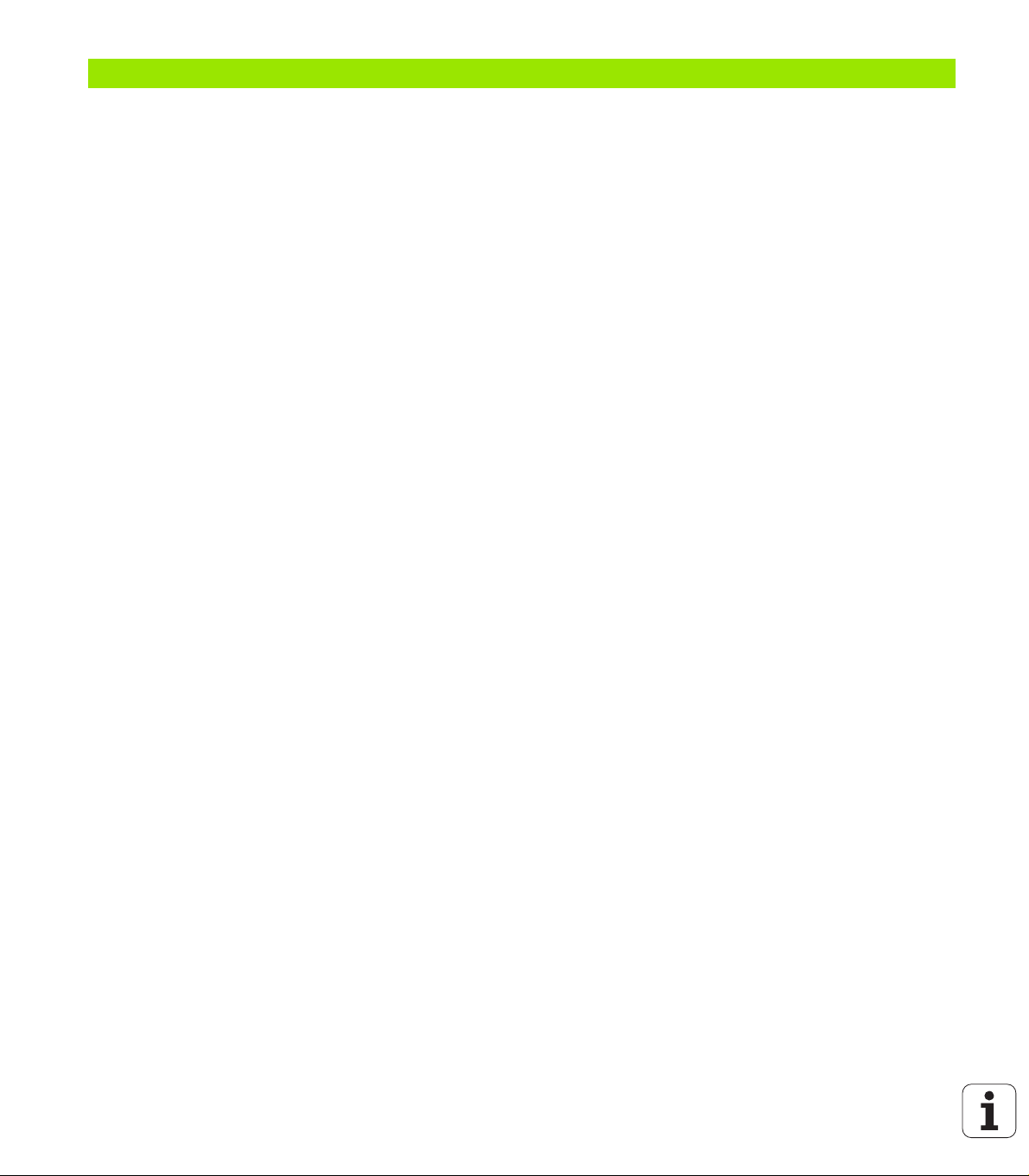
6 DIN programming for the Y axis ..... 499
6.1 Y-axis contours—Fundamentals ..... 500
Position of milling contours ..... 500
Cutting limit ..... 501
6.2 Contours in the XY plane ..... 502
Starting point of contour in XY plane G170-Geo ..... 502
Line segment in XY plane G171-Geo ..... 502
Circular arc in XY plane G172-Geo/G173-Geo ..... 503
Hole in XY plane G370-Geo ..... 504
Linear slot in XY plane G371-Geo ..... 505
Circular slot in XY plane G372-Geo/G373-Geo ..... 506
Full circle in XY plane G374-Geo ..... 506
Rectangle in XY plane G375-Geo ..... 507
Eccentric polygon in XY plane G377-Geo ..... 507
Linear pattern in XY plane G471-Geo ..... 508
Circular pattern in XY plane G472-Geo ..... 509
Single surface in XY plane G376-Geo ..... 510
Centric polygon in XY plane G477-Geo ..... 510
6.3 Contours in the YZ plane ..... 511
Starting point of contour in YZ plane G180-Geo ..... 511
Line segment in YZ plane G181-Geo ..... 511
Circular arc in YZ plane G182-Geo/G183-Geo ..... 512
Hole in YZ plane G380-Geo ..... 513
Linear slot in YZ plane G381-Geo ..... 513
Circular slot in YZ plane G382-Geo/G383-Geo ..... 514
Full circle in YZ plane G384-Geo ..... 514
Rectangle in YZ plane G385-Geo ..... 515
Eccentric polygon in YZ plane G387-Geo ..... 515
Linear pattern in YZ plane G481-Geo ..... 516
Circular pattern in YZ plane G482-Geo ..... 517
Single surface in YZ plane G386-Geo ..... 518
Centric polygon in YZ plane G487-Geo ..... 518
6.4 Working planes ..... 519
Y-axis machining ..... 519
G17 XY plane (front or rear face) ..... 519
G18 XZ plane (turning) ..... 519
G19 YZ plane (lateral view / lateral surface) ..... 519
Tilting the working plane G16 ..... 520
6.5 Tool positioning in the Y axis ..... 521
Rapid traverse G0 ..... 521
Approach tool change point G14 ..... 521
Rapid traverse to machine coordinates G701 ..... 521
26
Page 27
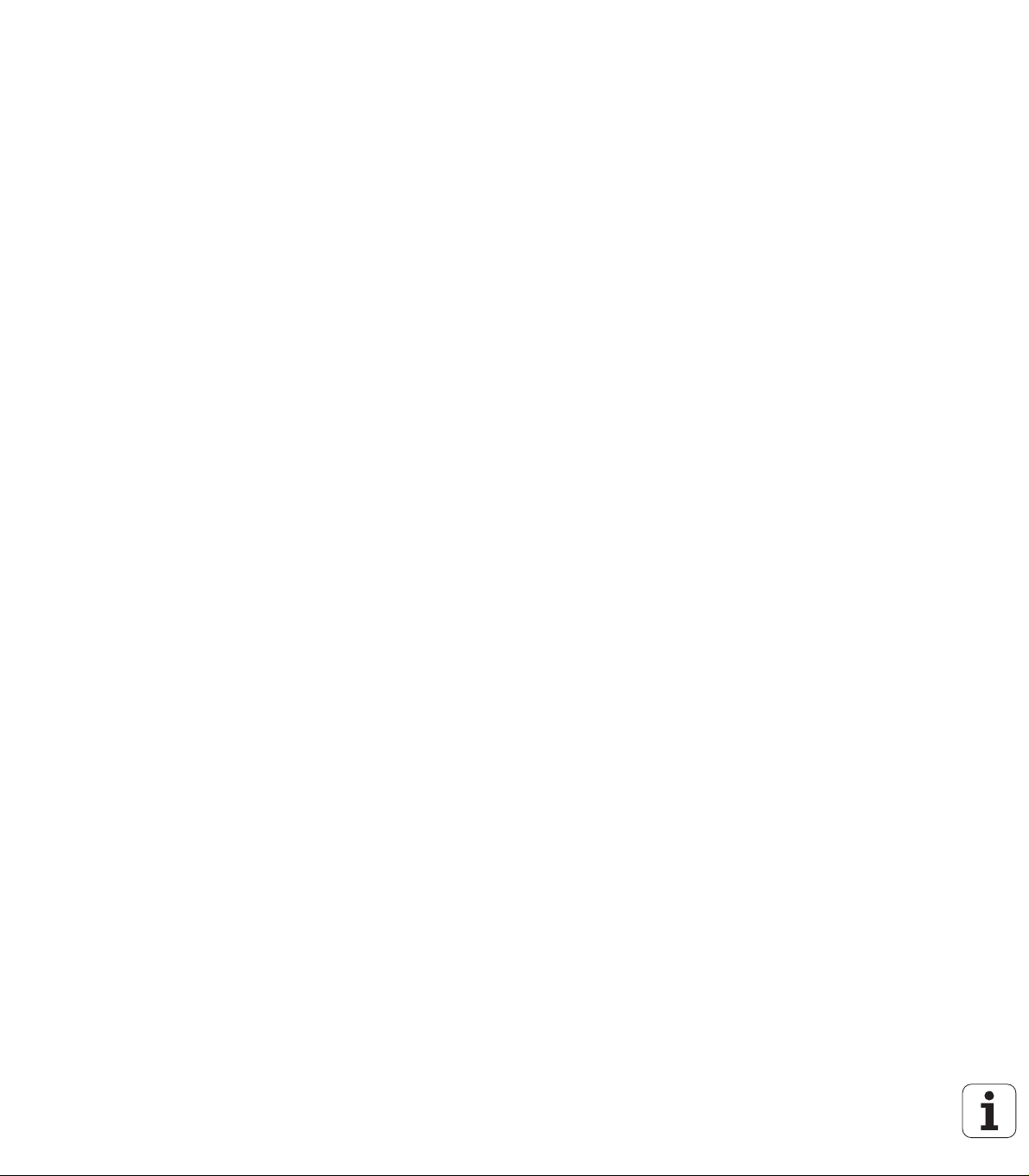
6.6 Linear and circular movements in the Y axis ..... 522
Milling: Linear movement G1 ..... 522
Milling: Circular movement G2, G3—incremental center coordinates ..... 523
Milling: Circular movement G12, G13—absolute center coordinates ..... 524
6.7 Milling cycles for the Y axis ..... 525
Area milling—roughing G841 ..... 525
Area milling—finishing G842 ..... 526
Centric polygon milling—roughing G843 ..... 527
Centric polygon milling—finishing G844 ..... 528
Pocket milling—roughing G845 (Y axis) ..... 529
Pocket milling—finishing G846 (Y axis) ..... 535
Engraving in XY plane G803 ..... 537
Engraving in the YZ plane G804 ..... 538
Thread milling in XY plane G800 ..... 539
Thread milling in YZ plane G806 ..... 540
Hobbing G808 ..... 541
6.8 Example program ..... 542
Machining with the Y axis ..... 542
HEIDENHAIN MANUALplus 620, CNC PILOT 640 27
Page 28
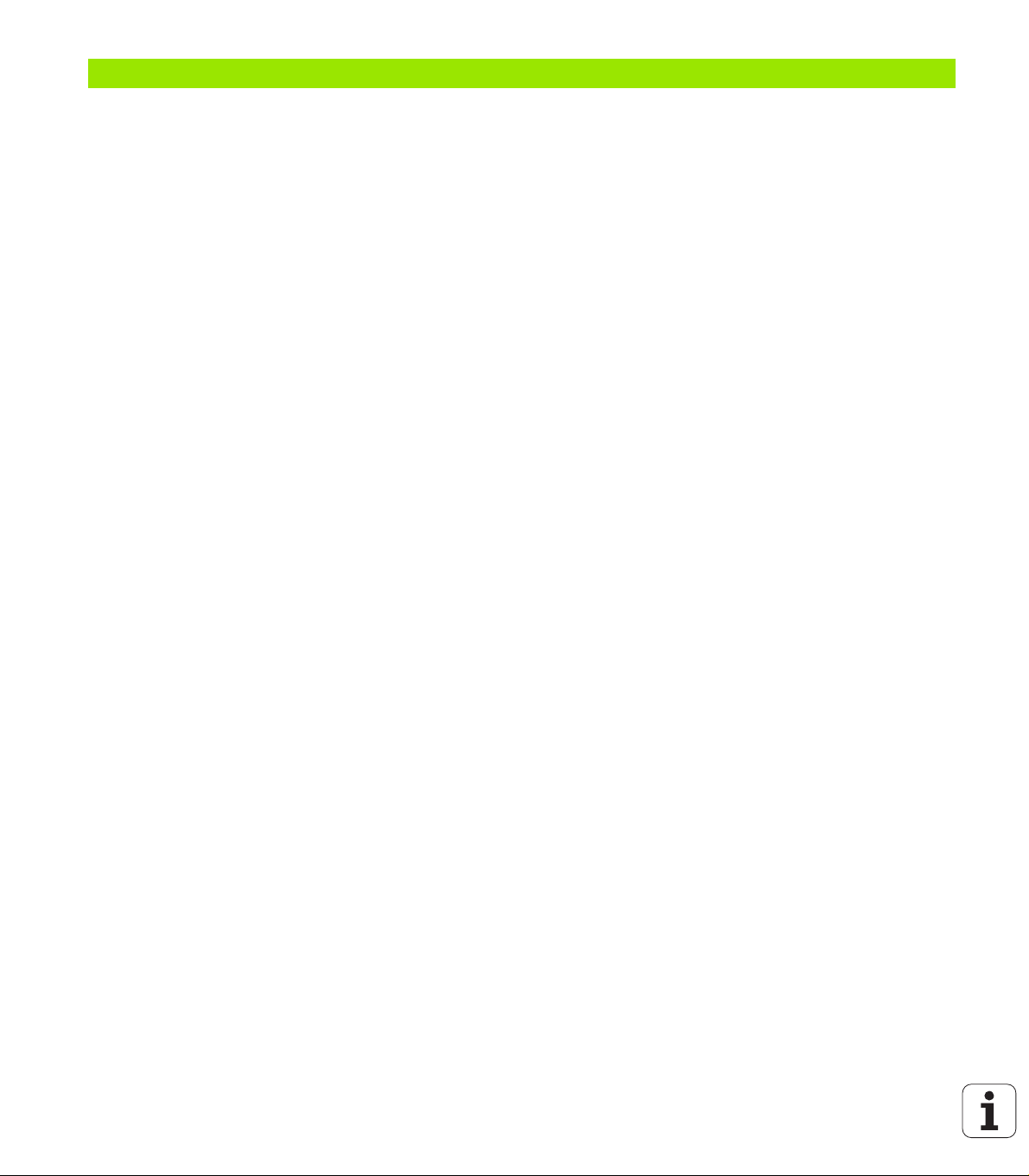
7 TURN PLUS ..... 549
7.1 TURN PLUS mode of operation ..... 550
TURN PLUS concept ..... 550
7.2 Automatic working plan generation (AWG) ..... 551
Generating a working plan ..... 551
Overview of machining sequences ..... 555
Setting the AWG control graphic ..... 563
7.3 Machining information ..... 564
Tool selection, turret assignment ..... 564
Contour recessing, recess turning ..... 566
Drilling ..... 566
Cutting data, coolant ..... 567
Inside contours ..... 567
Shaft machining ..... 570
7.4 Example ..... 572
Creating a program ..... 572
Workpiece blank definition ..... 572
Defining the basic contour ..... 573
Defining form elements ..... 573
Preparing the machining process, chucking ..... 574
Generating and saving a working plan ..... 575
7.5 Full-surface machining with TURN PLUS ..... 576
Rechucking the workpiece ..... 576
Defining the chucking equipment for full-surface machining ..... 577
Automatic program creation for full-surface machining ..... 578
Rechucking the workpiece in the main spindle ..... 578
Transferring the workpiece from the main spindle to the opposing spindle ..... 578
Parting and picking-off the workpiece with the opposing spindle ..... 579
28
Page 29
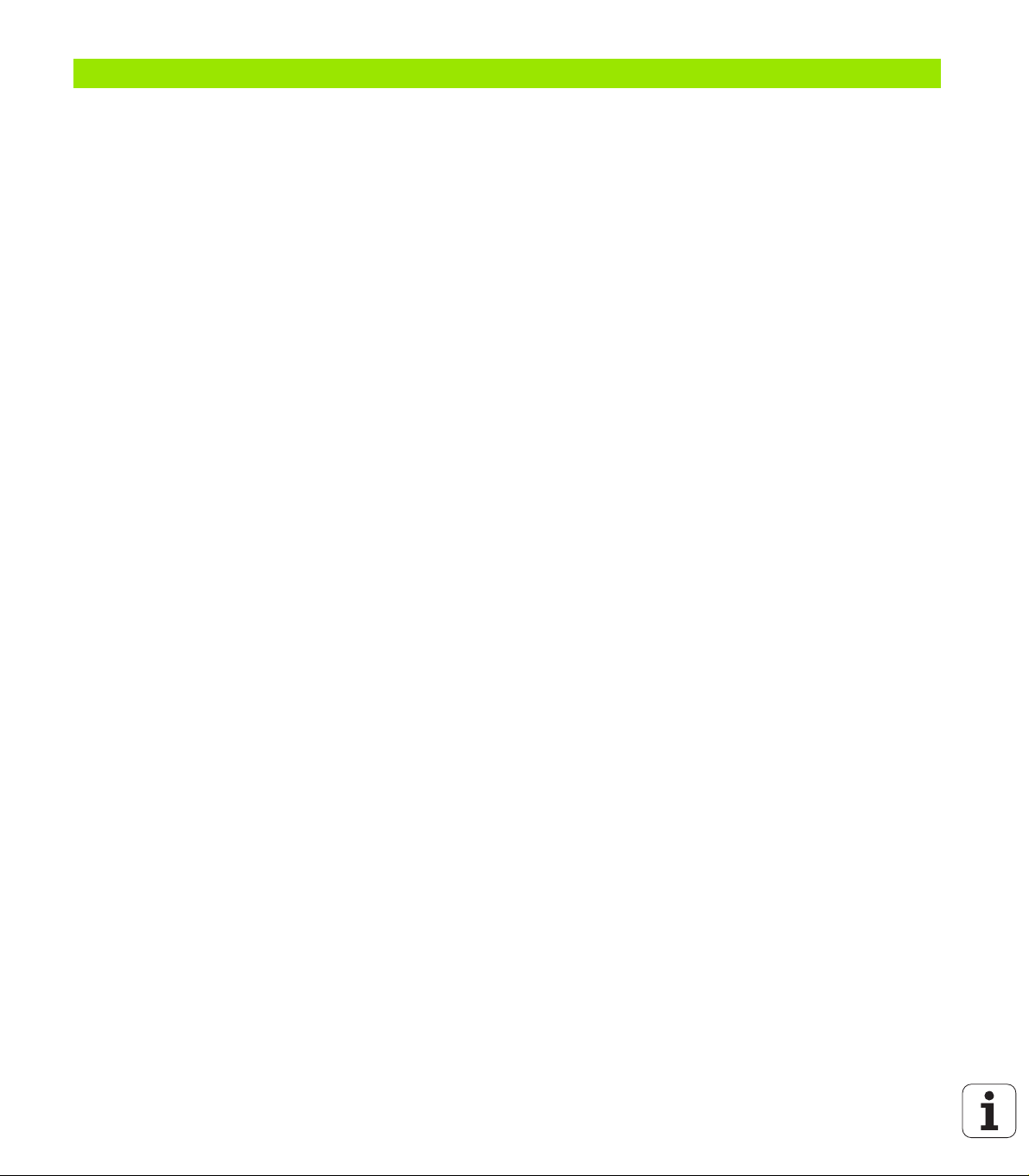
8 B axis ..... 581
8.1 Fundamentals ..... 582
Tilted working plane ..... 582
8.2 Compensation with the B axis ..... 585
Compensation during program run ..... 585
8.3 Simulation ..... 586
Simulation of the tilted plane ..... 586
Displaying the coordinate system ..... 587
Position display with the B and Y axes ..... 587
HEIDENHAIN MANUALplus 620, CNC PILOT 640 29
Page 30
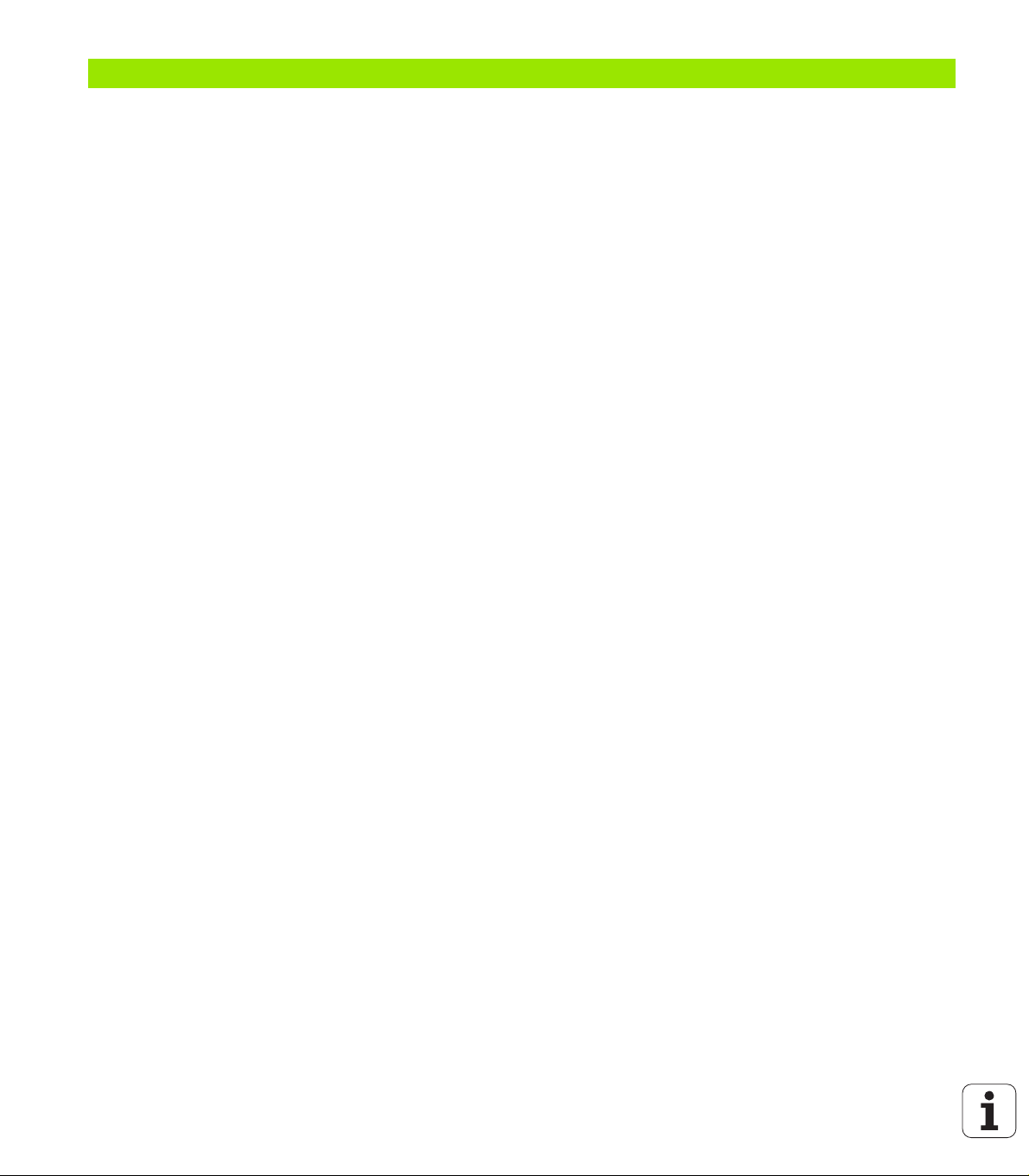
9 Overview of units ..... 589
9.1 Units—"Turning" group ..... 590
"Roughing" group ..... 590
"Finishing" group ..... 590
"Recessing" group ..... 591
"Thread" group ..... 591
9.2 Units—"Drilling" group ..... 592
"Centric drilling" group ..... 592
"ICP drilling, C axis" group ..... 592
"C-axis face drilling" group ..... 592
"C-axis lateral surface drilling" group ..... 593
9.3 Units—"Predrilling in C axis" group ..... 594
"Predrilling in C-axis, face" group ..... 594
"Predrilling in C-axis, lateral surface" group ..... 594
9.4 Units—"Milling in C axis" group ..... 595
"Milling in C-axis, face" group ..... 595
"ICP milling in C axis, face" group ..... 595
"C-axis lateral surface milling" group ..... 596
"ICP milling in C axis, lateral surface" group ..... 596
9.5 Units—"Drilling, predrilling in Y axis" group ..... 597
"ICP drilling, Y axis" group ..... 597
"Predrilling in Y axis" group ..... 597
9.6 Units—"Milling in Y axis" group ..... 598
"Milling in front face" group (XY plane) ..... 598
"Milling in lateral surface" group (YZ plane) ..... 599
9.7 Units—"Special units" group ..... 600
30
Page 31

10 Overview of G codes ..... 601
10.1 Section codes ..... 602
10.2 Overview of G commands in the CONTOUR section ..... 603
G commands for turning contours ..... 603
G commands for C-axis contours ..... 604
G commands for Y-axis contours ..... 604
10.3 Overview of G commands in the MACHINING section ..... 605
G commands for turning ..... 605
Cycles for turning ..... 606
C-axis machining ..... 607
Y-axis machining ..... 608
Variable programming, program branches ..... 608
Other G codes ..... 609
HEIDENHAIN MANUALplus 620, CNC PILOT 640 31
Page 32

32
Page 33

NC programming
HEIDENHAIN MANUALplus 620, CNC PILOT 640 33
Page 34

1.1 smart.Turn and DIN (ISO)
programming
The Steuerung supports the following types of NC programming:
Conventional DIN programming: You program the basic contour
with line segments, circular arcs and simple turning cycles. Use the
smart.Turn editor in ISO mode.
DIN PLUS programming: The geometrical description of the
workpiece and the machining process are separated. You first
program the geometry of the blank and finished part. Then you
machine the workpiece, using contour-related turning cycles. Use
the smart.Turn editor in ISO mode.
smart.Turn programming: The geometrical description of the
workpiece and the machining process are separated. You program
the geometry of the blank and finished part, and you program the
machining blocks as units. Use the smart.Turn editor in unit mode.
Depending on the type and complexity of your machining task, you can
use either simple DIN/ISO programming, "DIN PLUS" (ISO)
programming or smart.Turn programming. All three named
programming modes can be combined in one NC program.
In DIN PLUS and smart.Turn programming, contours can be described
with ICP interactive graphics. ICP saves the contour descriptions as G
codes in the NC program.
Parallel operation: While you are editing and testing programs, your
machine can run another NC program.
Contour follow-up
1.1 smart.Turn and DIN (ISO) programming
The Steuerung uses the contour follow-up function in DIN PLUS and
smart.Turn programs. The Steuerung takes the blank part as a basis
and accounts for each cut and each cycle when regenerating the
contour. Thus you can inspect the current contour of the workpiece
during each machining stage. With the "contour follow-up" function,
the Steuerung optimizes the paths for approach and departure and
avoids air cuts.
Contour regeneration is only available for turning operations when a
blank part has been programmed. It also works with auxiliary contours.
34 NC programming
Page 35

Structured NC program
smart.Turn and DIN PLUS programs are structured in fixed sections.
The following program sections are created automatically in a new NC
program:
Program head: Contains information on the material of the
workpiece, the unit of measure as well as further organizational data
and setup information as a comment.
Chucking equipment: Description of the workpiece clamping
situation.
Workpiece blank: The workpiece blank is stored. Programming a
blank activates the contour follow-up.
Finished part: The finished part is stored. It is advisable to describe
the complete workpiece as a finished part. The units or fixed cycles
use NS and NE to indicate the workpiece section to be machined.
Machining: Use units or cycles to program the individual machining
steps. In a smart.Turn program, the START unit is located at the
beginning of the machining process, and the END unit at the end.
End: Indicates the end of the NC program.
If required, for example for machining with the C axis or when
programming with variables, you add further program sections.
Use ICP (Interactive Contour Programming) for describing
blank and finished parts.
Beispiel: "Structured smart.Turn program"
HEADER
#MEASURE_UNITS METRIC
#MATERIAL Steel
#MACHINE Automatic lathe
#DRAWING 356_787.9
#CLAMP_PRESS. 20
#COMPANY Turn & Co
TURRET
T1 ID"038_111_01"
T2 ID"006_151_A"
CLAMPS 1
H0 D0 Z200 B20 O-100 X120 K12 Q4
BLANK
N1 G20 X120 Z120 K2
FINISHED
N2 G0 X0 Z0
N3 G1 X20 BR3
N4 G1 Z-24
. . .
MACHINING
N50 UNIT ID"START" [Program beginning]
N52 G26 S4000
N53 G59 Z320
N54 G14 Q0
N25 END_OF_UNIT
. . .
[Machining commands]
. . .
N9900 UNIT ID"END" [End of program]
N9902 M30
N9903 END_OF_UNIT
END
1.1 smart.Turn and DIN (ISO) programming
HEIDENHAIN MANUALplus 620, CNC PILOT 640 35
Page 36

Linear and rotary axes
Principal axes: Coordinates of the X, Y and Z axes refer to the
workpiece zero point.
C axis as reference axis:
Angle data are with given respect to the zero point of the C axis.
C-axis contours and C-axis operations:
Positions on the front/rear face are entered in Cartesian
coordinates (XK, YK), or polar coordinates (X, C)
Positions on the lateral surface are entered in polar coordinates (Z,
C). Instead of C, the linear value CY can be used ("unrolled"
reference diameter).
The smart.Turn editor respects only address letters of
the configured axes.
Units of measure
You write NC programs in metric or inch values. The unit of measure
is defined in the "Unit" box (See "HEADER section" on page 48.).
Once the unit of measure has been defined, it cannot be
edited any longer.
1.1 smart.Turn and DIN (ISO) programming
36 NC programming
Page 37

Elements of an NC program
An NC program consists of the following elements:
Program name
Program section codes
Units
NC blocks
Commands for program structuring
Comment blocks
The program name begins with "%" followed by up to 40 characters
(numbers, uppercase letters or underscore; no diacritical marks) and
the extension "nc" for main programs or "ncs" for subprograms. The
first character must be a number or a letter.
Program section codes: When you create a new NC program, certain
program section codes are already entered. You can add new codes
or delete existing ones, depending on your program requirements. An
NC program must contain at least the MACHINING and END section
codes.
The unit begins with this keyword followed by the identification of
the unit (ID"G..."). The following lines contain the G, M and T
functions of this machining block. The unit ends with
END_OF_UNIT followed by a check digit.
NC blocks begin with an N followed by a block number (with up to five
digits). The block numbers do not affect the sequence in which the
program blocks are executed. They are only intended for identifying
the individual NC blocks.
The NC blocks of the HEADER and TURRET sections are not included
in the block number organization of the editor.
You can use program jumps, repeats and subprograms to structure
a program (example: machining the beginning/end of a bar, etc.).
Input and output: With "input" you can influence the flow of the NC
program. Using "output," you can communicate with the machinist.
Example: The machinist is required to check measuring points and
update compensation values.
Comments are enclosed in brackets "[...]." They are located at the end
of an NC block or in a separate NC block. Press the key combination
CTRL+K to convert an existing block into a comment (and vice versa).
You can also enclose more than one program line in square brackets
to mark them as a comment. To do this, enter a comment containing
the character "[" and conclude the section by entering another
comment containing the character "]".
1.1 smart.Turn and DIN (ISO) programming
HEIDENHAIN MANUALplus 620, CNC PILOT 640 37
Page 38

1.2 The smart.Turn editor
Menu structure
You can select the following editor modes in the smart.Turn editor:
Unit programming (standard)
DIN/ISO mode (DIN PLUS and DIN 66025)
The menu structure of the smart.Turn editor is shown in the illustration
at right. Many menu items are used in both modes. The menus differ
in the area of geometry and part programming. In DIN/ISO mode the
menu items "Geo(metry)" and "Mach(ining)" are displayed instead of
the menu items "ICP" and "Units" (see illustrations at lower right). You
can switch between the editor modes by soft key.
Switches between the Unit mode and DIN/ISO mode
1.2 The smart.Turn editor
For special cases you can change to the text-editor mode in order to
edit character-by-character without syntax checking. The setting is
made in the Configuration / Input mode menu item.
For a description of the functions, please refer to the following
chapters:
Shared menu items: see "Menu structure" on page 38.
ICP functions: Chapter 5 in the User's Manual
Units for turning and C-axis machining: see "smart.Turn units" on
page 59.
Units for Y-axis machining: see "smart.Turn units for the Y axis" on
page 167.
G codes for turning and C-axis machining (geometry and machining):
see "DIN Programming" on page 189.
G codes for Y-axis machining (geometry and machining): see "DIN
programming for the Y axis" on page 501.
38 NC programming
Page 39

Parallel editing
3
2
145
6
Up to 6 NC programs can be opened simultaneously in the smart.Turn
editor. The editor shows the names of the open programs in the tab
bar. If you have changed the NC program, the editor displays the name
in red.
You can program in the smart.Turn editor while the machine is running
a program in the automatic mode.
The smart.Turn editor saves all open programs with
every mode change.
The program running in the automatic mode cannot be
edited.
Screen layout
1 Menu bar
2 NC program bar with the names of the loaded NC programs. The
selected program is marked.
3 Program window
4 Contour display or large program window
5 Soft keys
6 Status bar
1.2 The smart.Turn editor
HEIDENHAIN MANUALplus 620, CNC PILOT 640 39
Page 40

Selecting the editor functions
The functions of the smart.Turn editor are contained in the main menu
and various submenus.
The submenus can be called by:
selecting the desired menu item
positioning the cursor in the respective program section
You can access the higher-level menu:
by pressing the ESC key
by using the menu item
Soft keys: Soft keys are available for fast switching to "neighboring
operating modes," for changing the editing window or program view,
and for activating the graphics.
1.2 The smart.Turn editor
Editing with active tree view
Press the right arrow key to expand the program sections.
Position the cursor on the program line you want to edit and press
the right arrow key once again.
The control automatically changes to the DINplus view. Make the
required changes.
Use the left arrow key to return to the tree view and to collapse the
program section.
Soft keys with active program window
Starts the current program in the
simulation.
Opens the contour, in which the
cursor is located, in ICP.
Activates the zoom function in the
contour display.
Switches between the DINplus view
and the tree view.
Switches between the Unit mode and
DIN/ISO mode.
Activates the contour display and
starts redrawing the contour.
You can adapt the tree view in the MACHINING section to
suit your requirements; for example, you can combine
multiple units to create a custom range of blocks. Define
the new range of blocks by inserting the DINplus word
BLOCKSTART at the beginning of the selected program
section and the DINplus word BLOCKEND at the end. The
DINplus words are available in the Extras menu > "Insert
DINplus word."
40 NC programming
Page 41

Shared menu items
The menu items described below are used both in smart.Turn mode
and in DIN/ISO mode.
"Program management" pull-down menu
The "Prog" pull-down menu (program management) contains the
following functions for NC main and subprograms:
Open: Load existing programs
New: Create new programs
Close: The selected program is closed
Close All: All open programs are closed
Save: The selected program is saved
Save As: The selected program is saved under a new name
Direct opening of the last four programs
When an NC program is opened or when a new NC program is
created, the soft-key row is switched to the sorting and organization
functions see "Sorting, file organization" on page 46..
"Head" pull-down menu (program head)
The "Head" pull-down menu (program head) contains functions for
editing the program head and the tool list.
Program head: Edit the program header
Go to chucking equipment: Positions the cursor in the "chucking
equipment" section
Insert chucking equipment: Describe how the workpiece is
clamped
Go to tool list: Positions the cursor in the TURRET section
Set up the tool list: Activates the "Set up tool list" function (see
page 55)
1.2 The smart.Turn editor
"ICP" pull-down menu
The "ICP" pull-down menu (Interactive Contour Programming)
contains the following functions:
Contour editing: Change the current contour (cursor position)
Workpiece blank: Edit the description of the workpiece blank
Finished part: Edit the description of the finished part
New auxiliary blank: Create a new auxiliary workpiece blank
New aux. contour: Create a new auxiliary contour
C axis ...: Create patterns and milling contours on the front face and
lateral surface
Y axis ...: Create patterns and milling contours in the XY and YZ
planes
HEIDENHAIN MANUALplus 620, CNC PILOT 640 41
Page 42

"Goto" pull-down menu
The "Goto" pull-down menu contains the following jump and search
functions:
Jump targets—The editor positions the cursor to the selected jump
target:
To beginning
To tool table
To finished part
To machining
To end
Search functions
Find block number: You specify a certain block number. The
editor jumps to this block number if it exists.
Find unit: The editor opens the list of units available in the
1.2 The smart.Turn editor
program. Select the desired unit.
Find NC word: The editor opens the dialog for entering the
desired NC word. You can use the soft keys to search forward or
backward.
Search for contour: The editor opens the list of contours
available in the program. Select the desired contour.
"Configuration" pull-down menu
The "Config" pull-down menu (Configuration) contains the following
functions:
Input mode ...: Define the input mode
... NC editor (word-by-word): The editor works in the NC mode
(word by word)
... Text editor (character): The editor works character by
character (no syntax checking)
Settings ...
... Save: The editor memorizes the open NC programs and the
respective cursor positions.
... Load last saved setting: Restores the last saved condition of
the editor.
Technology data: Starts the technology editor
42 NC programming
Page 43

"Miscellaneous" pull-down menu
The "Misc" pull-down menu (Miscellaneous) contains the following
functions:
Insert block ...
... W/o block no.: The editor inserts an empty line at the cursor
position (without block number).
... With block no.: The editor inserts an empty line at the cursor
position (with block number). Alternative: When you press the
INS key, the editor inserts a block with block number.
... Comment at line end: The editor inserts a comment at the end
of the line in which the cursor is located.
Edit word: You can edit the NC word at which the cursor is located.
Delete word: The editor deletes the NC parameter at the cursor
position.
Dissolve unit: Position the cursor to the first line of a unit before
selecting this menu item. The editor cancels the brackets around
the unit. The unit dialog can no longer be used for this machining
block, but you can edit the machining block as desired.
Block numbering: The block numbering settings are the starting
block number and the block-number increment. The first NC block
receives the starting block number and the block-number increment
is added for each further NC block. The settings for starting block
number and block-number increment are tied with the NC program.
1.2 The smart.Turn editor
HEIDENHAIN MANUALplus 620, CNC PILOT 640 43
Page 44

"Extras" pull-down menu
The "Extras" pull-down menu contains the following functions:
DIN PLUS word: The editor opens the selection list with all DIN
PLUS words in alphabetical order. Select the desired instruction for
program structuring or the input/output command. The editor
inserts the DIN PLUS word at the cursor position.
Comment line: The comment is inserted above the position of the
cursor.
Constant definition: The expression is inserted above the position
of the cursor. If the DIN PLUS word "CONST" is not present yet, it is
also inserted.
Assignment of variables: Inserts a variable instruction.
L call external (the subprogram is in a separate file): The editor
opens the file selection window for subprograms. Select the
subprogram and fill out the subprogram dialog. The control searches
for subprograms in the sequence: current project, standard directory
and then machine manufacturer directory.
1.2 The smart.Turn editor
L call internal (the subprogram is contained in the main program):
The editor opens the subprogram dialog.
Block functions. This pull-down menu contains functions for
marking, copying and deleting sections.
Marking On/Off: Activates/Deactivates the marking mode during
cursor movement.
Cancel marking: After calling the menu item, no part of the
program is marked.
Cut: Deletes the marked part of the program and copies it to the
clipboard.
Copy: Copies the marked part of the program into the clipboard.
Insert: Inserts the contents of the clipboard at the cursor position.
Any parts of the program that are marked are replaced by the
contents of the clipboard.
44 NC programming
Page 45

"Graphics" pull-down menu
The "Graph." pull-down menu contains the following functions (see
figure at right):
Graphic ON: Activates the graphic window or updates the
displayed contour. As an alternative, you can use the soft key (see
table at right).
Graphic OFF: Closes the graphic window.
Graphic for Automatic: The graphic window is activated when the
cursor is located in the contour description.
Window: Sets the graphic window. During editing, the Steuerung
displays programmed contours in up to four graphic windows. Set
the desired windows.
Magnifier on: Activates the zoom function. As an alternative, you
can use the soft key (see table at right).
The graphic window:
Colors in contour graphics:
White: workpiece blank and auxiliary blank
Yellow: finished part
Blue: auxiliary contours
Red: contour element at the current cursor position. The arrow
point indicates the direction of machining.
When programming fixed cycles, you can use the displayed contour
for establishing block references.
Using the zoom functions, you can magnify, reduce or shift details.
Soft keys with active program window
Activates the contour display and
starts redrawing the contour.
Opens the soft-key menu for the
zoom functions and displays the zoom
frame.
1.2 The smart.Turn editor
Additions/changes to the contour will not be considered
until the GRAPHICS soft key is pressed again.
Unambiguous NC block numbers are a prerequisite for
the contour display!
HEIDENHAIN MANUALplus 620, CNC PILOT 640 45
Page 46

Sorting, file organization
When an NC program is opened or when a new NC program is
created, the soft-key row is switched to the sorting and organization
functions. Use the soft keys to select the order in which the programs
are to be displayed, or use the functions for copying, deleting, etc.
Soft keys file manager
Deletes the selected program after confirmation
prompt
Makes it possible to change the program name
Copies the selected program
1.2 The smart.Turn editor
Soft keys for sorting
Switches the write protection attribute on or off for the
selected program
Activates the alphabetic keyboard
Displays the file attributes: size, date, time
Sorts by file name
Sorts by file size
Sorts by creation date or change date
Reverses the sorting direction
Opens the selected program
46 NC programming
Page 47

1.3 Program section code
A new NC program is already provided with section codes. You can
add new codes or delete existing ones, depending on your program
requirements. An NC program must contain at least the MACHINING
and END section codes.
Further program section codes are available in the "Insert DIN PLUS
word" selection list ("Extras > DIN PLUS word" menu item). The
Steuerung enters the program section code at the correct position or
at the current position.
German program section codes are used when German is set as the
conversational language. All other languages use English program
section codes.
Overview of program section codes
German English
Program head
PROGRAMMKOPF HEADER Page 48
SPANNMITTEL CLAMPS Page 49
REVOLVER TURRET Page 50
Contour definition
1.3 Program section code
Beispiel: Program section codes
. . . [Sections of the contour description]
BLANK
N1 G20 X100 Z220 K1
ROHTEIL BLANK Page 50
FERTIGTEIL FINISHED Page 50
HILFSKONTUR AUXIL_CONTOUR Page 50
HILFSROHTEIL AUXIL_BLANK Page 50
C-axis contours
STIRN FACE_C Page 51
RUECKSEITE REAR_C Page 51
MANTEL LATERAL_C Page 51
Y-axis contours
STIRN_Y FACE_Y Page 51
RUECKSEITE_Y REAR_Y Page 51
MANTEL_Y LATERAL_Y Page 52
Workpiece machining
BEARBEITUNG MACHINING Page 53
ENDE END Page 53
FINISHED
N2 G0 X60 Z0
N3 G1 Z-70
. . .
FACE_C Z-25
N31 G308 ID"01" P-10
N32 G402 Q5 K110 A0 Wi72 V2 XK0 YK0
N33 G300 B5 P10 W118 A0
N34 G309
FACE_C Z0
N35 G308 ID"02" P-6
N36 G307 XK0 YK0 Q6 A0 K34.641
N37 G309
. . .
HEIDENHAIN MANUALplus 620, CNC PILOT 640 47
Page 48

Overview of program section codes
German English
Subprograms
UNTERPROGRAMM SUBPROGRAM Page 53
RETURN RETURN Page 53
Others
CONST CONST Page 54
VAR VAR Page 54
For more than one independent contour definition for
drilling/milling, use the program section codes (FACE_C,
1.3 Program section code
LATERAL_C, etc.) each time.
HEADER section
Instructions and information in the program head (HEADER):
Unit:
Select dimensional system in millimeters or inches
No entry: The unit set in the user parameter is used
The other fields contain organizational information and set-up
information, which do not influence the machining process.
Information contained in the program head is preceded by "#" in the NC
program.
You can only select a unit when creating a new NC
program. It is not possible to post-edit this entry.
48 NC programming
Page 49

CLAMPS section
In the CLAMPS program section you describe how the workpiece is
clamped. This makes it possible to display the chucking equipment
during simulation. In TURN PLUS the chucking equipment information
is used to calculate the zero points and cutting limits during automatic
program generation.
Parameters
H Chuck number
D Spindle number for AWG
RClamp type
0: Parameter J defines the free length
1: Parameter J defines the clamping length
Z Position of the chuck edge
B Chuck jaw reference
J Clamping length or free length of the workpiece (depending
on the clamp type R)
O Cutting limit for outside machining
I Cutting limit for inside machining
K Overlap jaw/workpiece (pay attention to sign)
X Clamping diameter of workpiece blank
Q Chuck form
4: Outside chucking
5: Inside chucking
V Shaft machining AWG
0: Chuck: Automatic separation points at largest and
smallest diameter
1: Shaft/chuck: Machining also starting from the chuck
2: Shaft/face driver: Outside contour can be machined
completely
1.3 Program section code
If you do not define the parameters Z and B, TURN PLUS
will use the following machine parameters (see "List of
user parameters" in the User's Manual) during AWG
(automatic working plan generation):
Front chuck edge on spindle / counterspindle
Jaw width on spindle / counterspindle
HEIDENHAIN MANUALplus 620, CNC PILOT 640 49
Page 50

TURRET section
The TURRET program section defines the assignment of the tool
carrier. For every assigned turret pocket, the tool ID number is
entered. For multipoint tools, every cutting edge is entered in the
turret list.
If you do not program the TURRET, the tools entered
in the tool list of the Machine operating mode will be
used.
BLANK section
In this program section, you describe the contour of the workpiece
blank.
1.3 Program section code
AUXIL_BLANK section
In the AUXIL_ BLANK section, you define additional workpiece blanks,
which can be activated with G702 when required.
FINISHED section
In this program section, you describe the contour of the finished part.
After the FINISHED section you use additional section codes such as
FACE_C, LATERAL_C, etc.
Beispiel: Turret table
. . .
TURRET
T1 ID"342-300.1"
T2 ID"C44003"
. . .
AUXIL_CONTOUR section
In this program section, you describe the auxiliary turning contours.
50 NC programming
Page 51

FACE_C, REAR_C sections
In this program section you describe the front and rear side contours
to be machined with the C axis. The program section defines the
position of the contour in Z direction.
Parameter
Z Position of the front/rear-face contour
LATERAL_C section
In this program section you describe the lateral surface contours to be
machined with the C axis. The program section defines the position of
the contour in X direction.
Parameter
X Reference diameter of the lateral-surface contour
FACE_Y, REAR_Y sections
For lathes with Y axis, these program section codes define the XY
plane (G17) and the position of the contour in Z direction. The spindle
angle (C) defines the spindle position.
Parameters
X Area diameter (as cutting limit)
Z Position of the reference plane—default: 0
C Spindle angle—default: 0
1.3 Program section code
HEIDENHAIN MANUALplus 620, CNC PILOT 640 51
Page 52

LATERAL_Y section
X
H=0
B, I, K
K
I
Z
B
H=1
I
Z
B
X
Z
B
X
The section code identifies the YZ plane (G19). For machines equipped
with a B axis, it defines the tilted plane.
Without tilted plane: The reference diameter defines the contour
position in the X direction; the C-axis angle defines the position on the
workpiece.
Parameters
X Reference diameter
C C axis angle—Defines the spindle position
With tilted plane (see figures): LATERAL_Y additionally performs the
following transformations and rotations for the tilted plane:
Shifts the coordinate system to the position I, K
Rotates the coordinate system by the angle B; reference point: I, K
1.3 Program section code
H=0: Shifts the rotated coordinate system by –I. The coordinate
system is moved "back."
Parameters
X Reference diameter
C C axis angle—Defines the spindle position
B Plane angle: Positive Z axis
I Plane reference in X direction (radius)
K Plane reference in Z direction
H Automatic shift of the coordinate system (default: 0)
0: The rotated coordinate system is shifted by –I
1: The coordinate system is not shifted
Shifting "back" the coordinate system: The control evaluates the
reference diameter for the cutting limit. This value is also used as the
reference value for the depth that you program for drilling operations
and milling contours.
Since the reference diameter is referenced to the current zero point,
it is recommended when working in a tilted plane, to shift the rotated
coordinate system "back" by the distance –I. If the cutting limits are not
needed, for example for drilling holes, you can disable the shift of the
coordinate system (H=1) and set the reference diameter to 0.
Please note:
X is the infeed axis in a tilted coordinate system. X
coordinates are entered as diameter coordinates.
Mirroring the coordinate system has no effect on the
reference axis of the tilt angle ("B axis angle" of the tool
call).
52 NC programming
Beispiel: LATERAL_Y
HEADER
...
CONTOUR Q1 X0 Z600
BLANK
...
FINISHED
...
LATERAL_Y X118 C0 B130 I59 K0
...
MACHINING
...
Page 53

MACHINING section
In the MACHINING program section you program the machining
operations. This code must be included.
END code
The END code concludes the NC program. This code must be included.
SUBPROGRAM section
If you define a subprogram within your NC program (within the same
file), it is designated with SUBPROGRAM, followed by the name of the
subprogram (max. 40 characters).
RETURN code
The RETURN code concludes the subprogram.
1.3 Program section code
HEIDENHAIN MANUALplus 620, CNC PILOT 640 53
Page 54

CONST code
In the CONST section of the program you define constants. You use
constants for the definition of a value.
You enter the value directly or you calculate it. If you use constants in
the calculation you must first define them.
The length of the constant name must not exceed 20 characters.
Lower case letters and numbers are allowed. Constants always begin
with an underscore: see "Expanded variable syntax CONST – VAR" on
page 420.
1.3 Program section code
VAR code
In the VAR program section, you assign names (descriptive text) to
variables: see "Expanded variable syntax CONST – VAR" on page 420.
The length of the variable name must not exceed 20 characters. Lower
case letters and numbers are allowed. Variables always begin with "#".
Beispiel: CONST
CONST
_nvr = 0
_sd=PARA("","CfgGlobalTechPara","safetyDis
tWorkpOut")
_nws = _sd-_nvr
. . .
BLANK
N 1 G20 X120 Z_nws K2
. . .
MACHINING
N 6 G0 X100+_sd
. . .
Beispiel: VAR
VAR
#_inside_dm = #l2
#_length = #g3
. . .
BLANK
N 1 #_length=120
N 2 #_inside_dm=25
N 3 G20 X120 Z#_length+2 K2 I#_inside_dm
. . .
MACHINING
. . .
54 NC programming
Page 55

1.4 Tool programming
The designations of the tool pockets are fixed by the machine tool
builder. Each tool holder has a unique T number.
In the T command (MACHINING section) you program the T number,
and therefore the position to which the tool carrier rotates. The
Steuerung retrieves the assignment of the tools to the turret position
from the turret list of the TURRET section.
You can edit the tool entries individually, or you can call the tool list via
the Set up the turret list menu item and then edit it.
Setting up a tool list
In the "Set up the turret list" function, the Steuerung provides the turret
assignment as a tool list for editing.
You have the following options:
Editing the turret assignment: Transfer tools from the database,
delete entries or move them to other positions (for soft keys see
table).
Loading the turret list of the Machine mode of operation.
Deleting the current turret assignment of the NC program.
Loading the turret list of the Machine mode of operation:
Select "Head > Set up the turret list."
Switch to "Special functions."
Load the tool list of the Machine mode of operation
into the NC program.
Deleting a tool list:
Select "Head > Set up the turret list."
Switch to "Special functions."
Delete all entries of the turret list.
1.4 Tool programming
Soft keys in turret list
Delete entry
Paste entry from clipboard
Cut out entry and save it in the clipboard
Show entries in the tool database
Save the turret assignment
Close the tool list. You decide whether
the changes made remain in effect
The input window of the selected tool is
opened for editing
HEIDENHAIN MANUALplus 620, CNC PILOT 640 55
Page 56

Editing tool entries
For each entry of the TURRET section you call the Tool dialog box,
enter the identification number or use the identification number from
the tool database.
New tool entry
Position the cursor and press the INS (insert) key. The
editor opens the Tool dialog box.
Enter the identification number of the tool.
1.4 Tool programming
Place the cursor on the tool to be loaded.
Editing the tool data
Position the cursor on the entry to be edited and press RETURN.
Edit the Tool dialog box.
Open the tool database.
Transfer the identification number of the tool.
Multipoint tools
A multipoint tool is a tool with multiple reference points or multiple
cutting edges. During T call, the T number is followed by an S to
identify the cutting edge.
T number.S (S=0 to 9)
S=0 identifies the main cutting edge, which does not need to be
programmed.
Examples:
T3 or T3.0: Tilted position 3; main cutting edge
T12.2: Tilted position 12; cutting edge 2
Parameters of the "Tool" dialog box
T number Position on tool carrier
ID number ID number (reference to
database)
Replacement tool Identification number of the
Replacement
strategy
tool to be used when the
previous tool is worn out.
0: Complete tool
1: Secondary cutting edge or
any
56 NC programming
Page 57

Replacement tools
During "simple" tool life monitoring the control stops program run
when a tool is worn out. However, the program run is then resumed
and concluded.
If you use the tool life monitoring with replacement tools function,
the Steuerung automatically inserts the "sister tool" as soon as the tool
is worn out. The Steuerung does not stop the program run until the
last tool of the tool sequence of exchange is worn out.
You can define replacement tools when setting up the turret. The
"interchange chain" can contain more than one replacement tool. The
interchange chain is a part of the NC program.
In the T commands, you program the first tool to be changed.
Defining replacement tools
Place the cursor on the previous tool and press RETURN.
Enter the identification number of the replacement tool (Tool dialog
box) and define the replacement strategy.
When using multipoint tools, you define in the replacement strategy
whether the complete multipoint tool or only the worn-out cutting
edge of the tool is to be replaced by a replacement tool:
0: Complete tool (default): If a cutting edge of the multipoint tool is
worn out, the tool will no longer be used.
1: Secondary cutting edge or any: Only the worn-out cutting edge of
the multipoint tool is replaced by another tool or another cutting
edge. Any other cutting edges of the multipoint tool that are not
worn out will continue to be used.
1.4 Tool programming
HEIDENHAIN MANUALplus 620, CNC PILOT 640 57
Page 58

1.4 Tool programming
58 NC programming
Page 59

smart.Turn units
Page 60

2.1 smart.Turn units
"Units" menu
The "Units" menu contains the unit calls grouped by the type of
machining operation. Select the Units menu to call the following pulldown menus:
Roughing
Recessing
Drilling and predrilling (C axis and Y axis)
Finishing
Thread
2.1 smart.Turn units
Milling (C axis and Y axis)
Special operations
The smart.Turn unit
A unit describes a complete working block. This means that the unit
includes the tool call, the technology data, the cycle call, the approach
and departure strategies as well as global data, such as safety
clearance, etc. All of these parameters are collected in one, clearly
structured dialog box.
Unit forms
The unit dialog is divided into fillable forms and the forms are divided
again into groups. You can navigate between the forms and groups
with the smart keys.
Forms in unit dialogs
Overview Overview form with all necessary settings
Tool Tool form with tool selection, technological settings and
Contour Description or selection of the contour to be machined
Cycle Description of the machining operation
Global View and settings of globally set values
AppDep Definition of approach and departure behavior
ToolExt Extended tool settings
60 smart.Turn units
M functions
Page 61

The Overview form
The overview form summarizes the most important settings of the
unit. These parameters are repeated in the other forms.
The Tool form
You program the technological information in this form.
Tool form
Tool
T Tool number (number of turret pocket).
TID The identification number (tool name) is entered
automatically.
F Feed rate: Feed rate in revolutions for machining (mm/rev).
The tool is moved at the programmed value for each spindle
revolution.
S (Constant) cutting speed (m/min) or constant shaft speed
(rev/min). Switchable with Type of turning GS.
Spindle
GS Type of turning
G96: Constant surface speed. The rotational speed
changes with the turning diameter.
G97: Constant shaft speed. Rotational speed is
independent of the turning diameter.
MD Direction of rotation
M03: Clockwise (CW)
M04: Counterclockwise (CCW)
SPI Workpiece spindle number (0 to 3). Spindle that is holding
the workpiece (only on machines with more than one
spindle).
SPT Tool spindle number (0 to 3). Spindle of the driven tool.
M functions
MT M after T: M function that is executed after the tool call T.
MFS M at beginning: M function that is executed at the beginning
of the machining step.
MFE M at end: M function that is executed at the end of the
machining step.
2.1 smart.Turn units
Soft keys in the tool form
Selects the tool number
Loads the feed rate, cutting speed and
infeed from the technology database.
A machining operation is assigned to each unit for access
to the technology database. The following description
shows the assigned machining mode and the unit
parameters that were changed by the technology
proposal.
HEIDENHAIN MANUALplus 620, CNC PILOT 640 61
Page 62

The Contour form
In the contour form you define the contours to be machined. A
difference is made between the direct contour definition (G80) and the
reference to an external contour definition (FINISHED or
AUXIL_CONTOUR program sections).
ICP contour definition parameters
FK Auxiliary contour: Name of the contour to be machined
You can select an existing contour or describe a new contour
with ICP.
NS Contour start block number: Beginning of contour section
NE Contour end block number: End of contour section
NE not programmed: The contour element NS is machined
2.1 smart.Turn units
V Machine form elements (default: 0)
XA, ZA Starting point of blank (only effective if no blank was
BP Break duration: Time span for interruption of the feed. The
BF Feed duration: Time interval until the next break. The chip is
in the direction of contour definition.
NS=NE programmed: The contour element NS is
machined opposite to the direction of contour definition.
A chamfer/rounding arc is machined:
0: At start and end of the contour
1: At start of the contour
2: At end of the contour
3: No machining
4: Only chamfer/rounding is machined—not the basic
element. (Requirement: the contour section consists of a
single element)
programmed):
XA, ZA not programmed: The workpiece blank contour is
calculated from the tool position and the ICP contour.
XA, ZA programmed: Definition of the corner point of the
workpiece blank.
chip is broken by the (intermittent) interruption of the feed.
broken by the (intermittent) interruption of the feed.
The listed soft keys are only selectable if the input cursor
is in the FK field, or on NS or NE.
Soft keys in the ICP contour form
Opens the selection list of the contours
defined in the program.
Shows all contours in the graphics
window. Use the arrow keys for
selection.
Starts the ICP editor. First, enter the
desired contour name in FK.
Starts the ICP editor with the currently
selected contour.
Opens the graphics window for
selection of a part of a contour for NS
and NE.
62 smart.Turn units
Page 63

Direct contour definition parameters for turning operations
EC Type of contour
0: Normal contour
1: Plunging contour
X1, Z1 Contour starting point
X2, Z2 Contour end point
RC Rounding: Radius of contour corner
AC Start angle: Angle of the first contour element
(range: 0° < 90°)
WC End angle: Angle of the last contour element
(range: 0° < 90°)
BS –Chamfer/+radius at start:
BS>0: Radius of rounding arc
BS<0: Section length of chamfer
BE –Chamfer/+radius at end:
BE>0: Radius of rounding arc
BE<0: Section length of chamfer
BP Break duration: Time span for interruption of the feed. The
chip is broken by the (intermittent) interruption of the feed.
BF Feed duration: Time interval until the next break. The chip is
broken by the (intermittent) interruption of the feed.
2.1 smart.Turn units
Direct contour definition parameters for recessing operations
X1, Z1 Contour starting point
X2, Z2 Contour end point
RC Rounding: Radii in the recess base
AC Start angle: Angle of the first contour element
(range: 0° <= 90°)
WC End angle: Angle of the last contour element
BS –Chamfer/+radius at start:
BE –Chamfer/+radius at end:
HEIDENHAIN MANUALplus 620, CNC PILOT 640 63
(range: 0° <= 90°)
BS>0: Radius of rounding arc
BS<0: Section length of chamfer
BE>0: Radius of rounding arc
BE<0: Section length of chamfer
Page 64

The Global form
This form contains parameters that were defined as default values in
the start unit. You can edit these parameters in the machining units.
Parameters on the Global form
G14 Tool change point
No axis
0: Simultaneously
1: First X, then Z
2: First Z, then X
3: Only X
4: Only Z
2.1 smart.Turn units
CLT Coolant
G47 Safety clearance: Indicates the distance to the current blank
SCK Safety clearance in infeed direction: Safety clearance in
SCI Safety clearance in plane: Safety clearance in the working
G60 Protection zone. During drilling and boring the protection
5: Only Y direction
6: Simultaneous with Y (X, Y and Z axes move on a
diagonal path)
0: Without
1: Circuit 1 on
2: Circuit 2 on
material at which the tool is not moved at rapid traverse
during turning operations.
infeed direction during drilling and milling operations.
plane during drilling and milling operations.
zone monitoring is
0: Active
1: Inactive
The units G840 "Contour milling, figures" and G84X
"Pocket milling, figures" additionally provide the parameter
RB "Retraction plane" on the Global form.
64 smart.Turn units
Page 65

The AppDep form
Positions and variants of the approach and departure movements are
defined in this form.
Approach: Influence the approach strategy.
"Approach" parameters
APP Type of approach:
No axis (switch off the approach function)
0: Simultaneous (X and Z axes approach diagonally)
1: First X, then Z
2: First Z, then X
3: Only X
4: Only Z
XS, ZS Approach position: Position of the tool point before cycle
call
Additionally with C-axis operations:
CS Approach position: C-axis position that is approached
before cycle call with G110.
"Approach with Y axis" parameters
APP Type of approach:
No axis (switch off the approach function)
0: Simultaneous (X and Z axes approach diagonally)
1: First X, then Z
2: First Z, then X
3: Only X
4: Only Z
5: Only Y direction
6: Simultaneous with Y (X, Y and Z axes approach
diagonally)
XS, YS, ZSApproach position: Position of the tool point before cycle
call
CS Approach position: C-axis position that is approached
before cycle call with G110.
2.1 smart.Turn units
Departure: Influence the departure strategy (also applies for Y-axis
functions).
"Departure" parameters
DEP Type of departure:
No axis (switch off the departure function)
0: Simultaneous (X and Z axes depart diagonally)
1: First X, then Z
2: First Z, then X
3: Only X
4: Only Z
XE, ZE Departure position: Position of the tool point before the
movement to the tool change point.
HEIDENHAIN MANUALplus 620, CNC PILOT 640 65
Page 66

The Tool Ext form
In this form you can program additional tool settings.
Tool Ext form
Tool
T Tool number (number of turret pocket).
TID The identification number (tool name) is entered
automatically.
B axis
B Angle in the B axis (machine-dependent function)
CW C tilting plane angle: Position of the C axis to determine the
work position of the tool (machine-dependent function)
Miscellaneous functions
HC Shoe brake (machine-dependent function)
2.1 smart.Turn units
0: Automatic
1: Tighten
2: Don't tighten
DF Additional function: Can be evaluated by the machine
XL, ZL, YLValues can be evaluated by the machine manufacturer in a
manufacturer in a subprogram (machine-dependent
function)
subprogram (machine-dependent function)
With the Advanced T change soft key you can switch
quickly and easily between the Tool and Tool Ext forms.
66 smart.Turn units
Page 67

2.2 Units—Roughing
"Longitudinal roughing in ICP" unit
The unit machines the contour described in the FINISHED program
section from "NS to NE". Any auxiliary contour defined in FK will be
used.
Unit name: G810_ICP / Cycle: G810 (see page 272)
Contour form: see page 62
Cycle form
I, K Oversize in X, Z direction (I: diameter value)
P Maximum infeed
E Plunging behavior
E=0: Descending contours are not machined
E>0: Plunging feed rate for declining contour elements.
Descending contour elements are machined.
No input: The plunging feed rate is reduced during
machining of declining contour elements by up to 50 %.
Descending contour elements are machined.
SX, SZ Cutting limit (SX: diameter value)—(default: no cutting limit)
A Approach angle (reference: Z axis)—(default: parallel
to Z axis)
W Departure angle (reference: Z axis)—(default: orthogonal
to Z axis)
Q Type of retraction at end of cycle
0: Returns to starting point (first X, then Z direction)
1: Positions in front of the finished contour
2: Retracts to safety clearance and stops
H Contour smoothing
0: With each cut along the contour (within the infeed
range)
1: Contour smoothing with the last cut (entire contour);
retracts at 45°
2: No smoothing; retracts at 45°
D Omit elements (see figure)
U Cut line on horizontal element:
0: No (regular proportioning of cuts)
1: Yes (may result in irregular proportioning of cuts)
O Hide undercutting:
0: Undercuts are machined
1: Undercuts are not machined
Further forms: see page 60
2.2 Units—Roughing
Access to the technology database:
Machining operation: Roughing
Affected parameters: F, S, E, P
HEIDENHAIN MANUALplus 620, CNC PILOT 640 67
Page 68

"Transverse roughing in ICP" unit
The unit machines the contour described in the FINISHED program
section from "NS to NE". Any auxiliary contour defined in FK will be
used.
Unit name: G820_ICP / Cycle: G820 (see page 275)
Contour form: see page 62
Cycle form
I, K Oversize in X, Z direction (I = diameter value)
P Maximum infeed
E Plunging behavior
E=0: Descending contours are not machined
2.2 Units—Roughing
SX, SZ Cutting limit (SX: diameter value)—(default: no cutting limit)
A Approach angle (reference: Z axis)—(default: orthogonal
W Departure angle (reference: Z axis)—(default: parallel
Q Type of retraction at end of cycle
H Contour smoothing
D Omit elements; do not machine form elements (see figure)
U Cut line on horizontal element:
O Hide undercutting:
Further forms: see page 60
E>0: Plunging feed rate for declining contour elements.
Descending contour elements are machined.
No input: The plunging feed rate is reduced during
machining of declining contour elements by up to 50 %.
Descending contour elements are machined.
to Z axis)
to Z axis)
0: Returns to starting point (first X, then Z direction)
1: Positions in front of the finished contour
2: Retracts to safety clearance and stops
0: With each cut along the contour (within the infeed
range)
1: Contour smoothing with the last cut (entire contour);
retracts at 45°
2: No smoothing; retracts at 45°
0: No (regular proportioning of cuts)
1: Yes (may result in irregular proportioning of cuts)
0: Undercuts are machined
1: Undercuts are not machined
Access to the technology database:
Machining operation: Roughing
Affected parameters: F, S, E, P
68 smart.Turn units
Page 69

"Contour-parallel roughing in ICP" unit
The unit machines the contour described in the FINISHED program
section from "NS to NE" parallel to the contour. Any auxiliary contour
defined in FK will be used.
Unit name: G830_ICP / Cycle: G830 (see page 278)
Contour form
J Workpiece blank oversize (radius value)—active only if no
blank has been defined.
B Contour calculation
0: Automatic
1: Tool to the left (G41)
2: Tool to the right (G42)
Further parameters of the contour form: see page 62
Cycle form
P Maximum infeed
I, K Oversize in X, Z direction (I: diameter value)
SX, SZ Cutting limit (SX: diameter value)—(default: no cutting limit)
A Approach angle (reference: Z axis)—(default: parallel to Z
axis)
W Departure angle (reference: Z axis)—(default: orthogonal to
Z axis)
Q Type of retraction at end of cycle
0: Returns to starting point (first X, then Z direction)
1: Positions in front of the finished contour
2: Retracts to safety clearance and stops
H Type of cut lines (cutting paths)
0: Constant cutting depth: Contour is shifted by a
constant infeed value (paraxial)
1: Equidistant cutting lines: Cutting lines run at a constant
distance from the contour (contour parallel). The contour
is scaled.
D Omit elements; do not machine form elements (see figure)
HR Main machining direction
0: Automatic
1: +Z
2: +X
3: -Z
4: -X
Further forms: see page 60
2.2 Units—Roughing
Access to the technology database:
Machining operation: Roughing
Affected parameters: F, S, E, P
HEIDENHAIN MANUALplus 620, CNC PILOT 640 69
Page 70

"Bidirectional roughing in ICP" unit
The unit machines the contour described in the FINISHED program
section from "NS to NE" parallel to the contour and bidirectionally. Any
auxiliary contour defined in FK will be used.
Unit name: G835_ICP / Cycle: G835 (see page 281)
Contour form
J Workpiece blank oversize (radius value)—active only if no
B Contour calculation
2.2 Units—Roughing
Further parameters of the contour form: see page 62
Cycle form
P Maximum infeed
I, K Oversize in X, Z direction (I = diameter value)
SX, SZ Cutting limit (SX: diameter value)—(default: no cutting limit)
A Approach angle (reference: Z axis)—(default: parallel to Z
W Departure angle (reference: Z axis)—(default: orthogonal to
Q Type of retraction at end of cycle
H Type of cut lines (cutting paths)
D Omit elements; do not machine form elements (see figure)
Further forms: see page 60
blank has been defined.
0: Automatic
1: Tool to the left (G41)
2: Tool to the right (G42)
axis)
Z axis)
0: Returns to starting point (first X, then Z direction)
1: Positions in front of the finished contour
2: Retracts to safety clearance and stops
0: Constant cutting depth: Contour is shifted by a
constant infeed value (paraxial)
1: Equidistant cutting lines: Cutting lines run at a constant
distance from the contour (contour parallel). The contour
is scaled.
Access to the technology database:
Machining operation: Roughing
Affected parameters: F, S, E, P
70 smart.Turn units
Page 71

"Longitudinal roughing with direct contour input" unit
The unit machines the contour defined by the parameters. In EC you
define whether you want to machine a normal or a plunging contour.
Unit name: G810_G80 / Cycle: G810 (see page 272)
Contour form
EC Type of contour
0: Normal contour
1: Plunging contour
X1, Z1 Contour starting point
X2, Z2 Contour end point
RC Rounding: Radius of contour corner
AC Start angle: Angle of the first contour element
(range: 0° < 90°)
WC End angle: Angle of the last contour element
(range: 0° < 90°)
BS –Chamfer/+radius at start:
BS>0: Radius of rounding arc
BS<0: Section length of chamfer
BE –Chamfer/+radius at end
BE>0: Radius of rounding arc
BE<0: Section length of chamfer
BP Break duration: Time span for interruption of the feed for
chip breaking.
BF Feed duration: Time interval until the next break. The
interruption of the feed rate breaks the chip.
Cycle form
P Maximum infeed
I, K Oversize in X, Z direction (I: diameter value)
E Plunging behavior
E>0: Plunging feed rate for declining contour elements.
Descending contour elements are machined.
No input: The plunging feed rate is reduced during
machining of declining contour elements by up to 50 %.
Descending contour elements are machined.
H Contour smoothing
0: With each cut along the contour (within the infeed
range)
1: Contour smoothing with the last cut (entire contour);
retracts at 45°
2: No smoothing; retracts at 45°
Further forms: see page 60
2.2 Units—Roughing
Access to the technology database:
Machining operation: Roughing
Affected parameters: F, S, E, P
HEIDENHAIN MANUALplus 620, CNC PILOT 640 71
Page 72

"Transverse roughing with direct contour input" unit
The unit machines the contour defined by the parameters. In EC you
define whether you want to machine a normal or a plunging contour.
Unit name: G820_G80 / Cycle: G820 (see page 275)
Contour form
EC Type of contour
0: Normal contour
1: Plunging contour
X1, Z1 Contour starting point
X2, Z2 Contour end point
2.2 Units—Roughing
RC Rounding: Radius of contour corner
AC Start angle: Angle of the first contour element
WC End angle: Angle of the last contour element
BS Chamfer/radius at start
BE Chamfer/radius at end
BP Break duration: Time span for interruption of the feed. The
BF Feed duration: Time interval until the next break. The chip
Cycle form
P Maximum infeed
I, K Oversize in X, Z direction (I: diameter value)
E Plunging behavior
H Contour smoothing
Further forms: see page 60
(range: 0° < AC < 90°)
(range: 0° < WC < 90°)
BS>0: Radius of rounding arc
BS<0: Section length of chamfer
BE>0: Radius of rounding arc
BE<0: Section length of chamfer
chip is broken by the (intermittent) interruption of the feed.
is broken by the (intermittent) interruption of the feed.
E>0: Plunging feed rate for declining contour elements.
Descending contour elements are machined.
No input: The plunging feed rate is reduced during
machining of declining contour elements by up to 50 %.
Descending contour elements are machined.
0: With each cut along the contour (within the infeed
range)
1: Contour smoothing with the last cut (entire contour);
retracts at 45°
2: No smoothing; retracts at 45°
Access to the technology database:
Machining operation: Roughing
Affected parameters: F, S, E, P
72 smart.Turn units
Page 73

2.3 Units—Recessing
"ICP contour recessing" unit
The unit machines the contour described in the FINISHED program
section axially/radially from "NS to NE". Any auxiliary contour defined
in FK will be used.
Unit name: G860_ICP / Cycle: G860 (see page 283)
Contour form
DQ Number of recessing cycles
DX, DZ Distance to subsequent recess in X, Z direction (DX: radius
value)
Further parameters of the contour form: see page 62
Cycle form
I, K Oversize in X, Z direction (I: diameter value)
SX, SZ Cutting limit (SX: diameter value)—(default: no cutting limit)
ET Recessing depth by which one cut is fed.
P Recessing width (default: 0.8 x tool width)
E Finishing feed rate. Differing feed rate used only for the
finishing process.
EZ Period of dwell after recessing path (default: time for one
spindle revolution)
Q Roughing/finishing (process variants)
0 (SS): Roughing and finishing
1 (SP): Only roughing
2 (SL): Only finishing
H Type of retraction at end of cycle
0: Return to starting point
Axial recess: First Z, then X direction
Radial recess: First X, then Z direction
1: Positions in front of the finished contour
2: Retracts to safety clearance and stops
O End of rough cut
0: Lift-up at rapid
1: Half recessing width 45°
U End of finishing cut
0: Value from global parameter
1: Parting horizontal element
2: Complete horizontal element
Further forms: see page 60
2.3 Units—Recessing
Access to the technology database:
Machining operation: Contour recessing
Affected parameters: F, S, E
HEIDENHAIN MANUALplus 620, CNC PILOT 640 73
Page 74

"ICP recess turning" unit
The unit machines the contour described by ICP axially/radially from
"NS to NE". The workpiece is machined by alternate recessing and
roughing movements.
The unit machines the contour described in the FINISHED program
section axially/radially from "NS to NE". Any auxiliary contour defined
in FK will be used.
Unit name: G869_ICP / Cycle: G869 (see page 286)
Contour form
X1, Z1 Starting point of blank: Evaluation only if no blank has been
RI, RK Workpiece blank oversize in X and Z direction
2.3 Units—Recessing
SX, SZ Cutting limit (SX: diameter value)—(default: no cutting limit)
Further parameters of the contour form: see page 62
Cycle form
P Maximum infeed during rough turning
I, K Oversize in X, Z direction (I: diameter value)
RB Turning depth compensation for finishing
B Offset width
U Cutting direction
Q Sequence (roughing/finishing)
A Approach angle (default: opposite to recessing direction)
W Departure angle (default: opposite to recessing direction)
O Recessing feed rate (default: active feed rate)
E Finishing feed rate (default: active feed rate)
H Type of retraction at end of cycle
Further forms: see page 60
The Steuerung uses the tool definition to distinguish between radial
and axial recessing.
Turning depth compensation RB: Depending on factors such as
workpiece material or feed rate, the tool tip is displaced during a
turning operation. You can correct the resulting infeed error with the
turning depth compensation factor. The value is usually determined
empirically.
defined
0 (Bi): Bidirectional (in both directions)
1 (Uni): Unidirectional (in direction of contour)
0: Roughing and finishing
1: Only roughing
2: Only finishing
0: Return to starting point
Axial recess: First Z, then X direction
Radial recess: First X, then Z direction
1: Positions in front of the finished contour
2: Retracts to safety clearance and stops
Access to the technology database:
Machining operation: Recess turning
Affected parameters: F, S, O, P
74 smart.Turn units
Page 75

Offset width B: After the second infeed movement, during the
transition from turning to recessing, the path to be machined is
reduced by "offset width B." Each time the system switches on this
side, the path is reduced by B—in addition to the previous offset. The
total offset is limited to 80 % of the effective cutting width (effective
cutting width = cutting width –2*cutting radius). If required, the
Steuerung reduces the programmed offset width. After clearance
roughing, the remaining material is removed with a single cut.
"Contour recessing with direct contour input" unit
The unit machines the contour defined by the parameters axially/
radially.
Unit name: G860_G80 / Cycle: G860 (see page 283)
Contour form:
RI, RK Workpiece blank oversize in X and Z direction
Further parameters of the contour form: see page 62
Cycle form
Q Roughing/finishing (process variants)
0: Roughing and finishing
1: Only roughing
2: Only finishing
I, K Oversize in X, Z direction (I: diameter value)
ET Recessing depth
P Recessing width (default: 0.8 x tool width)
E Finishing feed rate: Differing feed rate used only for the
finishing process
EZ Period of dwell after recessing path (default: time for one
spindle revolution)
D Revolutions on recessing floor
DQ Number of recessing cycles
DX, DZ Distance to subsequent recess in X, Z direction
Further forms: see page 60
2.3 Units—Recessing
The Steuerung uses the tool definition to distinguish between radial
and axial recessing.
HEIDENHAIN MANUALplus 620, CNC PILOT 640 75
Access to the technology database:
Machining operation: Contour recessing
Affected parameters: F, S, E
Page 76

"Recess turning with direct contour input" unit
The unit machines the contour defined by the parameters axially/
radially. The workpiece is machined by alternate recessing and
roughing movements. The machining process requires a minimum of
retraction and infeed movements.
Unit name: G869_G80 / Cycle: G869 (see page 286)
Contour form:
RI, RK Workpiece blank oversize in X and Z direction
Further parameters of the contour form: see page 62
Cycle form
P Maximum infeed during rough turning
I, K Oversize in X, Z direction (I: diameter value)
2.3 Units—Recessing
RB Turning depth compensation for finishing
B Offset width
U Cutting direction
0 (Bi): Bidirectional (in both directions)
1 (Uni): Unidirectional (in direction of contour)
Q Sequence (roughing/finishing)
0: Roughing and finishing
1: Only roughing
2: Only finishing
Further forms: see page 60
The Steuerung uses the tool definition to distinguish between radial
and axial recessing.
Turning depth compensation RB: Depending on factors such as
workpiece material or feed rate, the tool tip is displaced during a
turning operation. You can correct the resulting infeed error with the
turning depth compensation factor. The value is usually determined
empirically.
Offset width B: After the second infeed movement, during the
transition from turning to recessing, the path to be machined is
reduced by "offset width B." Each time the system switches on this
side, the path is reduced by B—in addition to the previous offset. The
total offset is limited to 80 % of the effective cutting width (effective
cutting width = cutting width –2*cutting radius). If required, the
Steuerung reduces the programmed offset width. After clearance
roughing, the remaining material is removed with a single cut.
Access to the technology database:
Machining operation: Recess turning
Affected parameters: F, S, O, P
76 smart.Turn units
Page 77

"Parting" unit
The unit parts the workpiece. If programmed, a chamfer or rounding
arc is machined on the outside diameter. At the end of cycle, the tool
returns to the starting point. You can define a feed rate reduction,
which becomes effective as soon as the position I is reached.
Unit name: G859_CUT_OFF / Cycle: G859 (see page 315)
Cycle form
X1, Z1 Starting point of contour in X, Z (X: diameter value)
B Chamfer/rounding
B>0: Radius of rounding arc
B<0: Section length of chamfer
D Maximum speed
XE Inside diameter (pipe)
I Diameter for feed-rate reduction. Limit diameter over
which traverse is at reduced feed rate.
E Reduced feed rate
SD Speed limitation from the diameter I up
U Diameter from which the part catcher is activated
(machine-dependent function)
K Retraction distance after parting: Lift off the tool laterally
from the plane surface before retraction
Further forms: see page 60
The limit to the maximum speed "D" is only effective in the
cycle. After the cycle ends, the speed limit before the
cycle become effective.
2.3 Units—Recessing
Access to the technology database:
Machining operation: Contour recessing
Affected parameters: F, S, E
HEIDENHAIN MANUALplus 620, CNC PILOT 640 77
Page 78

"Undercutting (H, K, U)" unit
Depending on KG, the unit machines one of the following undercuts:
Type U: The unit machines an undercut and finishes the adjoining
plane surface. Either a chamfer or a rounding arc can be machined.
Type H: The end point of the undercut is determined from the
plunging angle.
Type K: Only one linear cut at an angle of 45° is performed. The
resulting contour geometry therefore depends on the tool that is
used.
First, you select the Type of undercut KG, and then you
enter the values for the selected type of undercut.
2.3 Units—Recessing
Unit name: G85x_H_K_U / Cycle: G85 (see page 316)
Contour form
KG Type of undercut
X1, Z1 Contour corner point (X: diameter value)
Undercut type U
X2 End point, face (diameter value)
I Undercut diameter
K Undercut length
B Chamfer/rounding
Undercut type H
K Undercut length
R Radius in the undercut corner
W Plunge angle
Undercut type K
I Undercut depth (radius)
Further forms: see page 60
The Steuerung changes parameters with the same
address letters for the other undercuts as well. Do not
change these values.
Type U: Cycle G856 (see page 321)
Type H: Cycle G857 (see page 322)
Type K: Cycle G858 (see page 323)
B>0: Radius of rounding arc
B<0: Section length of chamfer
Access to the technology database:
Machining operation: Finishing
Affected parameters: F, S
78 smart.Turn units
Page 79

"ICP recessing" unit
G870 generates a recess defined by G22-Geo. The Steuerung uses
the tool definition to distinguish between external and internal
machining, or between radial and axial recesses.
Unit name: G870_ICP / Cycle: G870 (see page 289)
Contour form
I Oversize in X and Z direction
EZ Period of dwell after recessing path (default: time for one
spindle revolution)
Further parameters of the contour form: see page 62
Further forms: see page 60
2.3 Units—Recessing
Access to the technology database:
Machining operation: Recessing
Affected parameters: F, S
HEIDENHAIN MANUALplus 620, CNC PILOT 640 79
Page 80

2.4 Units—Centric drilling
"Centric drilling" unit
The unit uses stationary tools to drill axial holes in several passes.
Suitable tools can be positioned up to +/– 2 mm outside the turning
center.
Unit name: G74_ZENTR / Cycle: G74 (see page 331)
Cycle form
Z1 Start point drill (starting point of hole)
Z2 End point drill (end point of hole)
NS Starting block no. of contour
X Start point drill (starting point of hole; diameter value)—
(range: –2 mm < X < 2 mm; default: 0)
E Delay (dwell time at end of hole) (default: 0)
D Retraction at
2.4 Units—Centric drilling
0: Rapid traverse
1: Feed rate
V Feed rate reduction
0: Without reduction
1: At end of the hole
2: At start of the hole
3: At start and end of the hole
AB Spot drilling / through drilling length (distance for feed rate
reduction)
P Hole depth
IB Hole depth reduction value: Value by which the feed depth
JB Minimum hole depth: If you have entered a hole depth
B Retraction distance: Value by which the tool is retracted
RI Internal safety clearance: Distance for reapproach inside
decreases after every advance.
reduction value, the hole depth is reduced only to the value
entered in JB.
after reaching the respective hole depth.
the hole (default: safety clearance SCK).
"Global" form
G14 Tool change point
No axis
0: Simultaneously
1: First X, then Z
2: First Z, then X
3: Only X
4: Only Z
5: Only Y direction
6: Simultaneous with Y (X, Y and Z axes move on a
diagonal path)
80 smart.Turn units
Access to the technology database:
Machining operation: Drilling
Affected parameters: F, S
Page 81

CLT Coolant
0: Without
1: Circuit 1 on
2: Circuit 2 on
SCK Safety clearance in infeed direction: Safety clearance in
infeed direction during drilling and milling operations.
G60 Protection zone. During drilling and boring the protection
zone monitoring is
0: Active
1: Inactive
BP Break duration: Time span for interruption of the feed for
chip breaking.
BF Feed duration: Time interval until the next break. The
interruption of the feed rate breaks the chip.
Further forms: see page 60
If X is not programmed or XS is in the range of –2 mm < XS
< 2 mm, then the control drills at XS.
2.4 Units—Centric drilling
HEIDENHAIN MANUALplus 620, CNC PILOT 640 81
Page 82

"Centric tapping" unit
The unit cuts axial threads using stationary tools.
Unit name: G73_ZENTR / Cycle: G73 (see page 328)
Cycle form
Z1 Start point drill (starting point of hole)
Z2 End point drill (end point of hole)
NS Starting block no. of contour
X Start point drill (starting point of hole; diameter value)—
(range: –2 mm < X < 2 mm; default: 0)
F1 Thread pitch
B Run-in length
L Retraction length when using floating tap holders (default:
0)
SR Retraction speed (default: Shaft speed for tapping)
SP Chip breaking depth
2.4 Units—Centric drilling
SI Retraction distance
Further forms: see page 60
Retraction length L: Use this parameter for floating tap holders. The
cycle calculates a new nominal pitch on the basis of the thread depth,
the programmed pitch, and the "retraction length." The nominal pitch
is somewhat smaller than the pitch of the tap. During tapping, the tap
is pulled away from the chuck by the retraction length. With this
method you can achieve higher service life from the taps.
Access to the technology database:
Machining operation: Tapping
Affected parameters: S
82 smart.Turn units
Page 83

"Boring, centric countersinking" unit
The unit uses stationary tools to drill axial holes in several passes.
Unit name: G72_ZENTR / Cycle: G72 (see page 327)
Cycle form
NS Starting block no. of contour
E Delay (dwell time at end of hole) (default: 0)
D Retraction at
0: Rapid traverse
1: Feed rate
RB Retraction plane
"Global" form
G14 Tool change point
No axis
0: Simultaneously
1: First X, then Z
2: First Z, then X
3: Only X
4: Only Z
5: Only Y direction
6: Simultaneous with Y (X, Y and Z axes move on a
diagonal path)
CLT Coolant
0: Without
1: Circuit 1 on
2: Circuit 2 on
SCK Safety clearance in infeed direction: Safety clearance in
infeed direction during drilling and milling operations.
G60 Protection zone. During drilling and boring the protection
zone monitoring is
0: Active
1: Inactive
Further forms: see page 60
2.4 Units—Centric drilling
HEIDENHAIN MANUALplus 620, CNC PILOT 640 83
Page 84

2.5 Units—Drilling in C axis
"Single hole, face" unit
This unit machines a hole on the face of the workpiece.
Unit name: G74_Bohr_Stirn_C / Cycle: G74 (see page 331)
Cycle form
Z1 Start point drill (starting point of hole)
Z2 End point drill (end point of hole)
CS Spindle angle
E Delay (dwell time at end of hole) (default: 0)
D Retraction at
0: Rapid traverse
1: Feed rate
V Feed rate reduction
2.5 Units—Drilling in C axis
AB Spot drilling / through drilling length – distance for feed rate
P Hole depth
IB Hole depth reduction value: Value by which the feed depth
JB Minimum hole depth: If you have entered a hole depth
B Retraction distance: Value by which the tool is retracted
RI Internal safety clearance: Distance for reapproach inside
0: Without reduction
1: At end of the hole
2: At start of the hole
3: At start and end of the hole
reduction
decreases after every advance.
reduction value, the hole depth is reduced only to the value
entered in JB.
after reaching the respective hole depth.
the hole (default: safety clearance SCK).
Access to the technology database:
Machining operation: Drilling
Affected parameters: F, S
"Global" form
G14 Tool change point
No axis
0: Simultaneously
1: First X, then Z
2: First Z, then X
3: Only X
4: Only Z
5: Only Y direction
6: Simultaneous with Y (X, Y and Z axes move on a
diagonal path)
84 smart.Turn units
Page 85

CLT Coolant
0: Without
1: Circuit 1 on
2: Circuit 2 on
SCK Safety clearance in infeed direction: Safety clearance in
infeed direction during drilling and milling operations.
G60 Protection zone. During drilling and boring the protection
zone monitoring is
0: Active
1: Inactive
BP Break duration: Time span for interruption of the feed for
chip breaking.
BF Feed duration: Time interval until the next break. The
interruption of the feed rate breaks the chip.
Further forms: see page 60
2.5 Units—Drilling in C axis
HEIDENHAIN MANUALplus 620, CNC PILOT 640 85
Page 86

"Linear pattern drilling, face" unit
The unit machines a linear drilling pattern in which the individual
features are arranged at a regular spacing on the face.
Unit name: G74_Lin_Stirn_C / Cycle: G74 (see page 331)
Pattern form
Q Number of holes
X1, C1 Polar starting point
XK, YK Cartesian starting point
I, J End point (XK, YK)
Ii, Ji: Distance (XKi, YKi)
R Distance to first/last hole
Ri Incremental distance
A Pattern angle (reference is XK axis)
Cycle form
Z1 Start point drill (starting point of hole)
Z2 End point drill (end point of hole)
2.5 Units—Drilling in C axis
E Delay (dwell time at end of hole) (default: 0)
D Retraction at
0: Rapid traverse
1: Feed rate
V Feed rate reduction
0: Without reduction
1: At end of the hole
2: At start of the hole
3: At start and end of the hole
AB Spot drilling / through drilling length (distance for feed rate
reduction)
P Hole depth
IB Hole depth reduction value: Value by which the feed depth
decreases after every advance.
JB Minimum hole depth: If you have entered a hole depth
B Retraction distance: Value by which the tool is retracted
RI Internal safety clearance: Distance for reapproach inside
RB Retraction plane (default: return to the starting position or
reduction value, the hole depth is reduced only to the value
entered in JB.
after reaching the respective hole depth.
the hole (default: safety clearance SCK).
to the safety clearance)
Access to the technology database:
Machining operation: Drilling
Affected parameters: F, S
86 smart.Turn units
Page 87

"Global" form
G14 Tool change point
No axis
0: Simultaneously
1: First X, then Z
2: First Z, then X
3: Only X
4: Only Z
5: Only Y direction
6: Simultaneous with Y (X, Y and Z axes move on a
diagonal path)
CLT Coolant
0: Without
1: Circuit 1 on
2: Circuit 2 on
SCK Safety clearance in infeed direction: Safety clearance in
infeed direction during drilling and milling operations.
G60 Protection zone. During drilling and boring the protection
zone monitoring is
0: Active
1: Inactive
BP Break duration: Time span for interruption of the feed for
chip breaking.
BF Feed duration: Time interval until the next break. The
interruption of the feed rate breaks the chip.
Further forms: see page 60
2.5 Units—Drilling in C axis
HEIDENHAIN MANUALplus 620, CNC PILOT 640 87
Page 88

"Circular pattern drilling, face" unit
This unit machines a circular drilling pattern on the face of the
workpiece.
Unit name: G74_Cir_Stirn_C / Cycle: G74 (see page 331)
Pattern form
Q Number of holes
XM, CM Polar center point
XK, YK Cartesian center point
A Starting angle
Wi Angle increment
K Pattern diameter
W End angle
VD Rotation direction (default: 0)
VD=0, without W: Figures are arranged on a full circle
VD=0, with W: Figures are arranged on the longer
2.5 Units—Drilling in C axis
Cycle form
Z1 Start point drill (starting point of hole)
Z2 End point drill (end point of hole)
E Delay (dwell time at end of hole) (default: 0)
D Retraction at
V Feed rate reduction
AB Spot drilling / through drilling length (distance for feed rate
P First hole depth
IB Hole depth reduction value: Value by which the feed depth
JB Minimum hole depth: If you have entered a hole depth
B Retraction distance: Value by which the tool is retracted
circular arc
VD=0, with Wi: The algebraic sign of Wi defines the
direction (Wi<0: clockwise)
VD=1, with W: Clockwise
VD=1, with Wi: Clockwise (algebraic sign of Wi has no
effect)
VD=2, with W: Counterclockwise
VD=2, with Wi: Counterclockwise (algebraic sign of Wi
has no effect)
0: Rapid traverse
1: Feed rate
0: Without reduction
1: At end of the hole
2: At start of the hole
3: At start and end of the hole
reduction)
decreases after every advance.
reduction value, the hole depth is reduced only to the
value entered in JB.
after reaching the respective hole depth.
Access to the technology database:
Machining operation: Drilling
Affected parameters: F, S
88 smart.Turn units
Page 89

RI Internal safety clearance: Distance for reapproach inside
the hole (default: safety clearance SCK).
RB Retraction plane (default: return to the starting position or
to the safety clearance)
Further forms: see page 60
"Global" form
G14 Tool change point
No axis
0: Simultaneously
1: First X, then Z
2: First Z, then X
3: Only X
4: Only Z
5: Only Y direction
6: Simultaneous with Y (X, Y and Z axes move on a
diagonal path)
CLT Coolant
0: Without
1: Circuit 1 on
2: Circuit 2 on
SCK Safety clearance in infeed direction: Safety clearance in
infeed direction during drilling and milling operations.
G60 Protection zone. During drilling and boring the protection
zone monitoring is
0: Active
1: Inactive
BP Break duration: Time span for interruption of the feed for
chip breaking.
BF Feed duration: Time interval until the next break. The
interruption of the feed rate breaks the chip.
Further forms: see page 60
2.5 Units—Drilling in C axis
HEIDENHAIN MANUALplus 620, CNC PILOT 640 89
Page 90

"Tapping, face" unit
This unit machines a single tap hole on the face of the workpiece.
Unit name: G73_Gew_Stirn_C / Cycle: G73 (see page 328)
Cycle form
Z1 Start point drill (starting point of hole)
Z2 End point drill (end point of hole)
CS Spindle angle
F1 Thread pitch
B Run-in length
L
SR Retraction speed (default: Shaft speed for tapping)
SP Chip breaking depth
SI Retraction distance
Further forms: see page 60
Use the retraction length for floating tap holders. The cycle
2.5 Units—Drilling in C axis
calculates a new nominal pitch on the basis of the thread depth, the
programmed pitch, and the retraction length. The nominal pitch is
somewhat smaller than the pitch of the tap. During tapping, the tap is
pulled away from the chuck by the retraction length. With this method
you can achieve higher service life from taps.
Retraction length when using floating tap holders (default: 0)
Access to the technology database:
Machining operation: Tapping
Affected parameters: S
90 smart.Turn units
Page 91

"Linear tapping pattern, face" unit
The unit machines a linear tapping pattern in which the individual
features are arranged at a regular spacing on the face.
Unit name: G73_Lin_Stirn_C / Cycle: G73 (see page 328)
Pattern form
Q Number of holes
X1, C1 Polar starting point
XK, YK Cartesian starting point
I, J End point (XK, YK)
Ii, Ji: Distance (XKi, YKi)
R Distance to first/last hole
Ri Incremental distance
A Pattern angle (reference is XK axis)
Cycle form
Z1 Start point drill (starting point of hole)
Z2 End point drill (end point of hole)
F1 Thread pitch
B Run-in length
L
SR Retraction speed (default: Shaft speed for tapping)
SP Chip breaking depth
SI Retraction distance
RB Retraction plane (default: return to the starting position or
Further forms: see page 60
Retraction length when using floating tap holders (default: 0)
to the safety clearance)
2.5 Units—Drilling in C axis
Use the retraction length for floating tap holders. The cycle
calculates a new nominal pitch on the basis of the thread depth, the
programmed pitch, and the retraction length. The nominal pitch is
somewhat smaller than the pitch of the tap. During tapping, the tap is
pulled away from the chuck by the retraction length. With this method
you can achieve higher service life from taps.
Access to the technology database:
Machining operation: Tapping
Affected parameters: S
HEIDENHAIN MANUALplus 620, CNC PILOT 640 91
Page 92

"Circular tapping pattern, face" unit
This unit machines a circular tapping pattern on the face of the
workpiece.
Unit name: G73_Cir_Stirn_C / Cycle: G73 (see page 328)
Pattern form
Q Number of holes
XM, CM Polar center point
XK, YK Cartesian center point
A Starting angle
Wi Angle increment
K Pattern diameter
W End angle
VD Rotation direction (default: 0)
VD=0, without W: Figures are arranged on a full circle
VD=0, with W: Figures are arranged on the longer
2.5 Units—Drilling in C axis
Cycle form
Z1 Start point drill (starting point of hole)
Z2 End point drill (end point of hole)
F1 Thread pitch
B Run-in length
L Retraction length when using floating tap holders (default:
SR Retraction speed (default: Shaft speed for tapping)
SP Chip breaking depth
SI Retraction distance
RB Retraction plane (default: return to the starting position or
Further forms: see page 60
circular arc
VD=0, with Wi: The algebraic sign of Wi defines the
direction (Wi<0: clockwise)
VD=1, with W: Clockwise
VD=1, with Wi: Clockwise (algebraic sign of Wi has no
effect)
VD=2, with W: Counterclockwise
VD=2, with Wi: Counterclockwise (algebraic sign of Wi
has no effect)
0)
to the safety clearance)
Use the retraction length for floating tap holders. The cycle
calculates a new nominal pitch on the basis of the thread depth, the
programmed pitch, and the retraction length. The nominal pitch is
somewhat smaller than the pitch of the tap. During tapping, the tap is
pulled away from the chuck by the retraction length. With this method
you can achieve higher service life from taps.
92 smart.Turn units
Access to the technology database:
Machining operation: Tapping
Affected parameters: S
Page 93

"Single hole, lateral surface" unit
This unit machines a hole on the lateral surface of the workpiece.
Unit name: G74_Bohr_Mant_C / Cycle: G74 (see page 331)
Cycle form
X1 Start point drill (starting point of hole; diameter value)
X2 End point drill (end point of hole; diameter value)
CS Spindle angle
E Delay (dwell time at end of hole) (default: 0)
D Retraction at
0: Rapid traverse
1: Feed rate
V Feed rate reduction
0: Without reduction
1: At end of the hole
2: At start of the hole
3: At start and end of the hole
AB Spot drilling / through drilling length (distance for feed rate
reduction)
P Hole depth
IB Hole depth reduction value: Value by which the feed depth
decreases after every advance.
JB Minimum hole depth: If you have entered a hole depth
reduction value, the hole depth is reduced only to the value
entered in JB.
B Retraction distance: Value by which the tool is retracted
after reaching the respective hole depth.
RI Internal safety clearance: Distance for reapproach inside
the hole (default: safety clearance SCK).
2.5 Units—Drilling in C axis
"Global" form
G14 Tool change point
No axis
0: Simultaneously
1: First X, then Z
2: First Z, then X
3: Only X
4: Only Z
5: Only Y direction
6: Simultaneous with Y (X, Y and Z axes move on a
diagonal path)
CLT Coolant
0: Without
1: Circuit 1 on
2: Circuit 2 on
HEIDENHAIN MANUALplus 620, CNC PILOT 640 93
Access to the technology database:
Machining operation: Drilling
Affected parameters: F, S
Page 94

SCK Safety clearance in infeed direction: Safety clearance in
BP Break duration: Time span for interruption of the feed for
BF Feed duration: Time interval until the next break. The
Further forms: see page 60
infeed direction during drilling and milling operations.
chip breaking.
interruption of the feed rate breaks the chip.
2.5 Units—Drilling in C axis
94 smart.Turn units
Page 95

"Linear pattern drilling, lateral surface" unit
The unit machines a linear drilling pattern in which the individual
features are arranged at a regular spacing on the lateral surface.
Unit name: G74_Lin_Mant_C / Cycle: G74 (see page 331)
Pattern form
Q Number of holes
Z1, C1 Starting point of pattern
Wi Angle increment
W End angle
Z2 End point of pattern
Cycle form
X1 Start point drill (starting point of hole; diameter value)
X2 End point drill (end point of hole; diameter value)
E Delay (dwell time at end of hole) (default: 0)
D Retraction at
0: Rapid traverse
1: Feed rate
V Feed rate reduction
0: Without reduction
1: At end of the hole
2: At start of the hole
3: At start and end of the hole
AB Spot drilling / through drilling length (distance for feed rate
reduction)
P Hole depth
IB Hole depth reduction value: Value by which the feed depth
decreases after every advance.
JB Minimum hole depth: If you have entered a hole depth
reduction value, the hole depth is reduced only to the value
entered in JB.
B Retraction distance: Value by which the tool is retracted
after reaching the respective hole depth.
RI Internal safety clearance: Distance for reapproach inside
the hole (default: safety clearance SCK).
RB Retraction plane (default: return to the starting position or
to the safety clearance)
2.5 Units—Drilling in C axis
Access to the technology database:
Machining operation: Drilling
Affected parameters: F, S
HEIDENHAIN MANUALplus 620, CNC PILOT 640 95
Page 96

"Global" form
G14 Tool change point
No axis
0: Simultaneously
1: First X, then Z
2: First Z, then X
3: Only X
4: Only Z
5: Only Y direction
6: Simultaneous with Y (X, Y and Z axes move on a
diagonal path)
CLT Coolant
0: Without
1: Circuit 1 on
2: Circuit 2 on
SCK Safety clearance in infeed direction: Safety clearance in
2.5 Units—Drilling in C axis
BP Break duration: Time span for interruption of the feed for
BF Feed duration: Time interval until the next break. The
Further forms: see page 60
infeed direction during drilling and milling operations.
chip breaking.
interruption of the feed rate breaks the chip.
96 smart.Turn units
Page 97

"Circular pattern drilling, lateral surface" unit
This unit machines a circular hole pattern on the lateral surface of the
workpiece.
Unit name: G74_Cir_Mant_C / Cycle: G74 (see page 331)
Pattern form
Q Number of holes
ZM, CM Center point of pattern
A Starting angle
Wi Angle increment
K Pattern diameter
W End angle
VD Rotation direction (default: 0)
VD=0, without W: Figures are arranged on a full circle
VD=0, with W: Figures are arranged on the longer
circular arc
VD=0, with Wi: The algebraic sign of Wi defines the
direction (Wi<0: clockwise)
VD=1, with W: Clockwise
VD=1, with Wi: Clockwise (algebraic sign of Wi has no
effect)
VD=2, with W: Counterclockwise
VD=2, with Wi: Counterclockwise (algebraic sign of Wi
has no effect)
Cycle form
X1 Start point drill (starting point of hole; diameter value)
X2 End point drill (end point of hole; diameter value)
E Delay (dwell time at end of hole) (default: 0)
D Retraction at:
0: Rapid traverse
1: Feed rate
V Feed rate reduction:
0: Without reduction
1: At end of the hole
2: At start of the hole
3: At start and end of the hole
AB Spot drilling / through drilling length (distance for feed rate
reduction)
P Hole depth
IB Hole depth reduction value: Value by which the feed depth
decreases after every advance.
JB Minimum hole depth: If you have entered a hole depth
reduction value, the hole depth is reduced only to the
value entered in JB.
B Retraction distance: Value by which the tool is retracted
after reaching the respective hole depth.
2.5 Units—Drilling in C axis
Access to the technology database:
Machining operation: Drilling
Affected parameters: F, S
HEIDENHAIN MANUALplus 620, CNC PILOT 640 97
Page 98

RI Internal safety clearance: Distance for reapproach inside
RB Retraction plane (default: return to the starting position or
"Global" form
G14 Tool change point
CLT Coolant
2.5 Units—Drilling in C axis
SCK Safety clearance in infeed direction: Safety clearance in
BP Break duration: Time span for interruption of the feed for
BF Feed duration: Time interval until the next break. The
Further forms: see page 60
the hole (default: safety clearance SCK).
to the safety clearance)
No axis
0: Simultaneously
1: First X, then Z
2: First Z, then X
3: Only X
4: Only Z
5: Only Y direction
6: Simultaneous with Y (X, Y and Z axes move on a
diagonal path)
0: Without
1: Circuit 1 on
2: Circuit 2 on
infeed direction during drilling and milling operations.
chip breaking.
interruption of the feed rate breaks the chip.
98 smart.Turn units
Page 99

"Tap hole, lateral surface" unit
This unit machines a tap hole on the lateral surface of the workpiece.
Unit name: G73_Gew_Mant_C / Cycle: G73 (see page 328)
Cycle form
X1 Start point drill (starting point of hole; diameter value)
X2 End point drill (end point of hole; diameter value)
CS Spindle angle
F1 Thread pitch
B Run-in length
L
SR Retraction speed (default: Shaft speed for tapping)
SP Chip breaking depth
SI Retraction distance
Further forms: see page 60
Retraction length when using floating tap holders (default: 0)
Use the retraction length for floating tap holders. The cycle
calculates a new nominal pitch on the basis of the thread depth, the
programmed pitch, and the retraction length. The nominal pitch is
somewhat smaller than the pitch of the tap. During tapping, the tap is
pulled away from the chuck by the retraction length. With this method
you can achieve higher service life from taps.
2.5 Units—Drilling in C axis
Access to the technology database:
Machining operation: Tapping
Affected parameters: S
HEIDENHAIN MANUALplus 620, CNC PILOT 640 99
Page 100

"Linear tapping pattern, lateral surface" unit
The unit machines a linear tapping pattern in which the individual
features are arranged at a regular spacing on the lateral surface.
Unit name: G73_Lin_Mant_C / Cycle: G73 (see page 328)
Pattern form
Q Number of holes
Z1, C1 Starting point of pattern
Wi Angle increment
W End angle
Z2 End point of pattern
Cycle form
X1 Start point drill (starting point of hole; diameter value)
X2 End point drill (end point of hole; diameter value)
F1 Thread pitch
B Run-in length
L
2.5 Units—Drilling in C axis
SR Retraction speed (default: Shaft speed for tapping)
SP Chip breaking depth
SI Retraction distance
RB Retraction plane
Further forms: see page 60
Use the retraction length for floating tap holders. The cycle
calculates a new nominal pitch on the basis of the thread depth, the
programmed pitch, and the retraction length. The nominal pitch is
somewhat smaller than the pitch of the tap. During tapping, the tap is
pulled away from the chuck by the retraction length. With this method
you can achieve higher service life from taps.
Retraction length when using floating tap holders (default: 0)
Access to the technology database:
Machining operation: Tapping
Affected parameters: S
100 smart.Turn units
