Harman Kardon BDS 3772, BDS 7772 Owner's Manual

BDS 275/BDS 575/
BDS 277/BDS 577
Blu-ray Disc™ receiver
Owner’s Manual
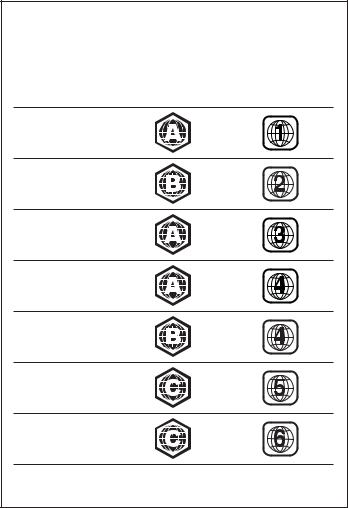
BDS
BD/DVD Region Codes and Table of Contents
Your BDS receiver is designed to be compatible with region management information that is encoded on most Blu-ray Disc recordings and DVD recordings. Your receiver will only play discs that contain region coding for the area where your receiver was shipped and intended for sale:
Area Where Sold |
Blu-ray Disc |
DVD Region Code |
|
Region Code |
|
USA, Canada |
|
|
Europe, Middle East |
|
|
Korea, S.E. Asia |
|
|
Mexico, Latin America |
|
|
Australia, New Zeland |
|
|
Russia, India |
|
|
China |
|
|
For example, BDS receivers shipped to and sold in the USA will only play Blu-ray Discs that contain region code A and DVD discs that contain region code 1.
INTRODUCTION |
3 |
VERIFY LINE VOLTAGE BEFORE USING |
3 |
UNPACKING |
3 |
INSTALLATION LOCATION |
3 |
CLEANING |
3 |
MOVING THE RECEIVER |
3 |
SUPPLIED ACCESSORIES |
3 |
RECEIVER FRONT-PANEL CONTROLS |
4 |
RECEIVER REAR-PANEL CONNECTIONS |
6 |
REMOTE CONTROL FUNCTIONS |
8 |
CONNECTIONS |
10 |
PREPARING THE REMOTE CONTROL |
13 |
SETTING UP THE RECEIVER |
15 |
USING THE RECEIVER |
20 |
USING THE DISC PLAYER |
22 |
PLAYING STREAMING MEDIA VIA YOUR HOME NETWORK |
23 |
LISTENING TO YOUR iPOD/iPHONE/iPAD |
24 |
LISTENING TO FM RADIO |
24 |
LISTENING TO AUDIO SOURCES |
25 |
LISTENING TO MEDIA VIA AIRPLAY |
25 |
PLAYING FILES FROM USB DEVICES AND DATA DISCS |
25 |
USING PLAYLISTS |
27 |
TROUBLESHOOTING |
28 |
AUX COMPONENT REMOTE-CONTROL CODE LIST |
29 |
SPECIFICATIONS |
37 |
2
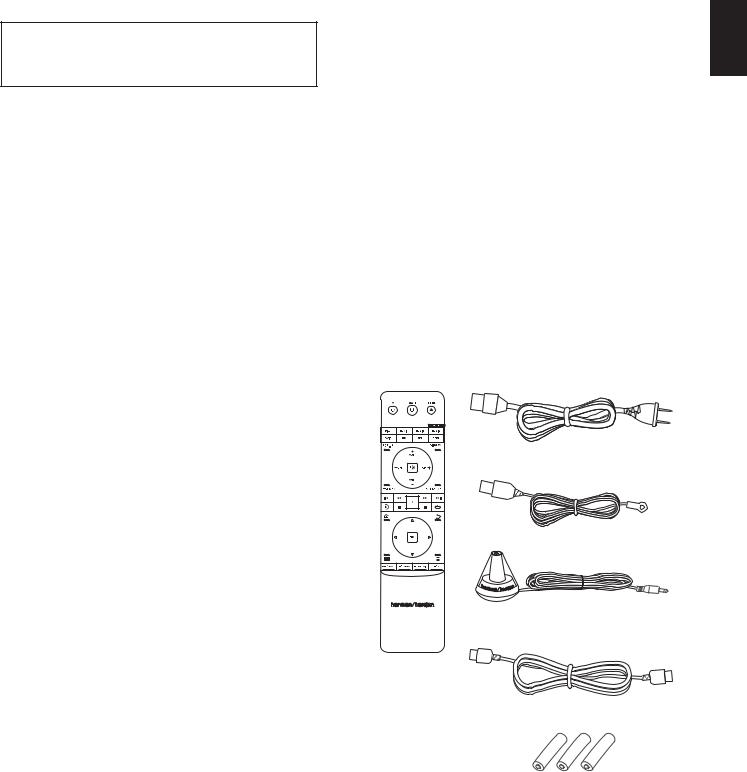
BDS
Introduction, Verify Line Voltage Before Using, Unpacking, Installation Location, Cleaning, Moving the Receiver, and Supplied Accessories
Introduction
Please register your product on our Web site at www.harmankardon.com.
Note: You’ll need the product’s serial number. At the same time, you can choose to be notified about our new products and/or special promotions.
Thank You for Choosing Harman Kardon Products!
In the years since Harman Kardon engineers invented the high-fidelity receiver, we have taken to heart this philosophy: Bringing the joy of home entertainment to as many people as possible, adding performance and ease-of-use features that enhance the experience. The BDS series of home entertainment systems offers a complete home entertainment solution with a wealth of listening and viewing options in one sleek receiver.
To get the maximum enjoyment from your new BDS receiver we urge you to read this manual thoroughly and refer back to it as you become more familiar with your new receiver’s features and their operation.
If you have any questions about this product, its installation or its operation, please contact your retailer or custom installer, or visit our Web site at www.harmankardon.com.
sDue to the heat generated by the receiver there is the remote possibility that the rubber padding on the bottom of the unit’s feet may leave marks on certain wood or wood-veneer materials. Use caution when placing the unit on soft woods or other materials that heat or heavy objects may damage. Some surface finishes may be particularly sensitive to absorbing such marks, due to a variety of factors beyond Harman Kardon control, including the nature of the finish, cleaning materials used, normal heat and vibration caused by the use of the product, or other factors. Your warranty will not cover this type of damage to furniture, so exercise caution in choosing an installation location for the component and in performing normal maintenance practices.
sYour new Harman Kardon Blu-ray Disc™ receiver requires a broadband Internet connection for streaming capability and BD-Live™ interactivity.
Cleaning
When the receiver gets dirty, wipe it with a clean, soft, dry cloth. If necessary, and only after unplugging the AC power cord, wipe it with a soft cloth dampened with mild soapy water, then a fresh cloth with clean water. Wipe it dry immediately with a dry cloth. NEVER use benzene, aerosol cleaners, thinner, alcohol or any other volatile cleaning agent. Do not use abrasive cleaners, as they may damage the finish of metal parts. Avoid spraying insecticide near the unit.
ENGLISH
Verify Line Voltage Before Using
Your BDS receiver has been designed for use with 100 – 240-volt, 50Hz/60Hz AC current and includes a detachable IEC power cable intended for use in the region where the receiver is sold.
Connection to a line voltage other than that for which the unit is intended can create a safety and fire hazard and may damage the unit. If you have any questions about the voltage requirements for your specific model or about the line voltage in your area, contact your dealer before plugging the unit into a wall outlet.
Moving the Receiver
Before moving the receiver, disconnect any interconnection cords to other components, and disconnect the unit from its AC outlet.
Supplied Accessories
If any of these items are missing, please contact Harman Kardon Customer Service via www.harmankardon.com.
Unpacking
The carton and shipping materials used to protect your new receiver during shipment were specially designed to cushion it from shock and vibration. We suggest that you save the carton and packing materials for use in shipping if you move or if the unit ever needs repair.
To minimize the size of the carton in storage, you may wish to flatten it. You can do it by carefully slitting the tape seams on the carton’s bottom and collapsing it. You can store cardboard inserts in the same manner. Packing materials that cannot be collapsed should be saved along with the carton in a plastic bag.
If you do not wish to save the packaging materials, please note that the carton and other sections of the shipping-protection materials are recyclable. Please respect the environment and discard those materials at a local recycling center.
Remove the protective plastic film from the front-panel lens. Leaving the film in place will affect the performance of your remote control.
Installation Location
sTo ensure proper operation and to avoid the potential for safety hazards, place the unit on a firm and level surface. When placing the unit on a shelf, be certain that the shelf and any mounting hardware can support the weight of the product.
sProvide proper space both above and below the unit for ventilation. If this product will be installed in a cabinet or other enclosed area, make certain that there is sufficient air movement within the area. Under some circumstances, a fan may be required.
sDo not place the unit directly on a carpeted surface.
sAvoid installation in extremely hot or cold locations or in an area that is exposed to direct sunlight or heating equipment.
sAvoid moist or humid locations.
sDo not obstruct the fan vents on the rear panel or the ventilation slots on the top and sides of the unit or place objects directly over or next to them.
sDo not place the receiver directly on top of a product that generates excessive heat.
Power Cord (varies with region)
FM Antenna
EZ Set/EQ™
Microphone
Remote
Control
HDMI Cable
3 X AAA Batteries
3
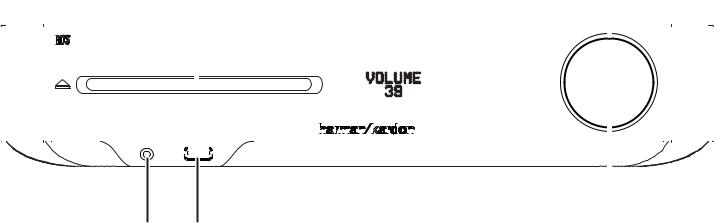
BDS
Receiver Front-Panel Controls
Receiver Front-Panel Controls
|
Eject Button |
Disc Slot |
|
|
|
|
|
|
|
|
|
|
|
|
|
|
|
|
|
Information |
On/Standby |
|||||||||||||||||||||||
|
|
|
|
|
|
|
|
|
|
|
|
|
|
|
|
|
|
|
|
Display |
Indicator |
|||||||||||||||||||||||
|
|
|
|
|
|
|
|
|
|
|
|
|
|
|
|
|
|
|
|
|
|
|
|
|
|
|
|
|
|
|
|
|
|
|
|
|
|
|
|
|
|
|
|
|
|
|
|
|
|
|
|
|
|
|
|
|
|
|
|
|
|
|
|
|
|
|
|
|
|
|
|
|
|
|
|
|
|
|
|
|
|
|
|
|
|
|
|
|
|
|
|
|
|
|
|
|
|
|
|
|
|
|
|
|
|
|
|
|
|
|
|
|
|
|
|
|
|
|
|
|
|
|
|
|
|
|
|
|
|
|
|
|
|
|
|
|
|
|
|
|
|
|
|
|
|
|
|
|
|
|
|
|
|
|
|
|
|
|
|
|
|
|
|
|
|
|
|
|
|
|
|
|
|
|
|
|
|
|
|
|
|
|
|
|
|
|
|
|
|
|
|
|
|
|
|
|
|
|
|
|
|
|
|
|
|
|
|
|
|
|
|
|
|
|
|
|
|
|
|
|
|
|
|
|
|
|
|
|
|
|
|
|
|
|
|
|
|
|
|
|
|
|
|
|
|
|
|
|
|
|
|
|
|
|
|
|
|
|
|
|
|
|
|
|
|
|
|
|
|
|
|
|
|
|
|
|
|
|
|
|
|
|
|
|
|
|
|
|
|
|
|
|
|
|
|
|
|
|
|
|
|
|
|
|
|
|
|
|
|
|
|
|
|
|
|
|
|
|
|
|
|
|
|
|
|
|
|
|
|
|
|
|
|
|
|
|
|
|
|
|
|
|
|
|
|
|
|
|
|
|
|
|
|
|
|
|
|
|
|
|
|
|
|
|
|
|
|
|
|
|
|
|
|
|
|
|
|
|
|
|
|
|
|
|
|
|
|
|
|
|
|
|
|
|
|
|
|
|
|
|
|
|
|
|
|
|
|
|
|
|
|
|
|
|
|
|
|
|
|
|
|
|
|
|
|
|
|
|
|
|
|
|
|
|
|
|
|
|
|
|
|
|
|
|
|
|
|
|
|
|
|
|
|
|
|
|
|
|
|
|
|
|
|
|
|
|
|
|
|
|
|
|
|
|
|
|
|
|
|
|
|
|
|
|
|
|
|
|
|
|
|
|
|
|
|
|
|
|
|
|
|
|
|
|
|
|
|
|
|
|
|
|
|
|
|
|
|
|
|
|
|
|
|
|
|
|
|
|
|
|
|
|
|
|
|
|
|
|
|
|
|
|
|
|
|
|
|
|
|
|
|
|
|
|
|
|
|
|
|
|
|
|
|
|
|
|
|
|
|
|
|
|
|
|
|
|
|
|
|
|
|
|
|
|
Headphone |
|
|
|
USB Port |
Volume Control/ |
|
Power Button |
||||
Connector |
|
||||
|
|
|
|||
4

BDS
Eject button (appears only when a disc has been inserted): Touch this button to eject a disc from the BDS receiver’s built-in disc player. Before touching this button, make sure no objects are blocking the disc-slot opening. NOTE: If you do not remove the ejected disc within 30 seconds, it will automatically re-load back into the disc player for protection.
Disc slot: Insert a compatible disc into the slot. The BDS receiver’s disc player will accept 5-inch (12cm) and 3-inch (8cm) discs.
Information display: Various messages appear on this display in response to commands and in order to show the audio/video that is playing, the BDS receiver’s settings or other aspects of the BDS receiver’s status as described throughout this manual.
On/Standby indicator: This LED surrounds the Volume control. When the BDS receiver is plugged into AC power and its rear-panel Main Power switch is in the On position, the LED turns amber to indicate that the receiver is in Standby mode (ready to be turned on). When you turn the BDS receiver on the LED turns white.
Headphone jack: Insert the 1/8-inch (3.5mm) stereo mini connector from a set of headphones into this jack. NOTE: When a plug is inserted into the Headphone jack, the BDS receiver’s speaker outputs automatically mute; the HDMI audio output remains active.
USB port: You can use the USB port to play audio files from an Apple iOS® device connected to the port, and to play MP3 and WMA audio files and show video and picture files from a USB device inserted into the port. Insert the connector or device into the USB port oriented so it fits all the way into the port. You may insert or remove the connector or device at any time - there is no installation or ejection procedure.
You can also use the USB port to perform firmware upgrades. If an upgrade for the BDS operating system is released in the future, you will be able to download it to the BDS receiver using this port. Complete instructions will be provided at that time.
IMPORTANT: Do not connect a PC or other USB host/controller to this port, or you may damage both the BDS receiver and the other device.
Volume control, Power button, On/Standby indicator: The BDS receiver has four different power modes:
sOff (On/Standby indicator not illuminated): When the rear-panel Main Power switch is in the Off position or the power cord is unplugged the BDS receiver is off and will not respond to any commands. Plugging the power cord into a live AC outlet and setting the Main Power switch in the On position will put the receiver into the Standby mode.
sStandby (Power indicator glows solid amber): The Standby mode minimizes energy consumption when you’re not using the BDS receiver. When the receiver is in Standby, it will not automatically turn on or play audio in response to a signal from an AirPlay device (BDS 277/BDS 577 only) or a Bluetooth device. When the receiver is in Standby, pressing the Power button turns it on. To put the receiver into Standby when it is on, press the Power button for more than two seconds. NOTE: To conserve energy you can have the receiver automatically enter the Standby mode whenever no control buttons have been pressed and no audio signal has been present for 15 minutes. See General Settings, Auto Standby/Standby Mode, on page 16.
sSleep (Power indicator glows solid amber): The Sleep mode mutes the BDS receiver’s outputs and shuts off its OSD and front-panel display, but allows the receiver to automatically turn on and play audio in response to a signal from an AirPlay device (BDS 277/BDS 577 only) or a Bluetooth device. See Listening to Media via AirPlay, on page 25, for more information. When the receiver is in Sleep, pressing the Power button turns it on. To put the receiver into Sleep when it is on, press the Power button momentarily.
sOn (Power indicator glows solid white): When the BDS receiver is on it is fully operational.
IMPORTANT: Do not turn the receiver’s Volume control up to or past the point where the audio from the speakers becomes distorted. Doing so can damage the speakers.
Receiver Front-Panel Controls
ENGLISH
5
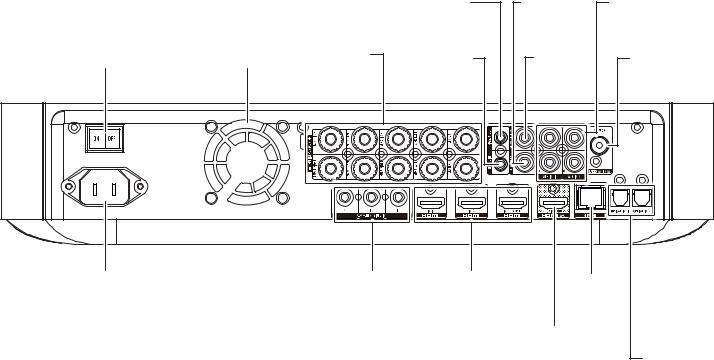
BDS
Receiver Rear-Panel Connections
Receiver Rear-Panel Connections
|
|
|
Subwoofer |
Coaxial |
Analog |
|
|
|
|
Trigger |
Digital Input |
Audio Input |
|
|
|
|
Connector |
Connector |
Connectors |
|
Main |
Fan |
Speaker |
Remote |
Subwoofer |
FM Antenna |
|
IR Input |
Output |
|||||
Power Switch |
Vents |
Connectors |
Connector |
|||
Connector |
Connector |
|||||
|
|
|
|
|||
AC Power |
|
Component |
HDMI Input |
Network |
|
|
Connector |
|
Video Input |
Connectors |
Connector |
|
|
|
|
Connector |
|
|
|
|
|
|
|
|
HDMI |
Optical |
|
|
|
|
|
Monitor Out |
Digital Input |
|
|
|
|
|
Connector |
Connectors |
6
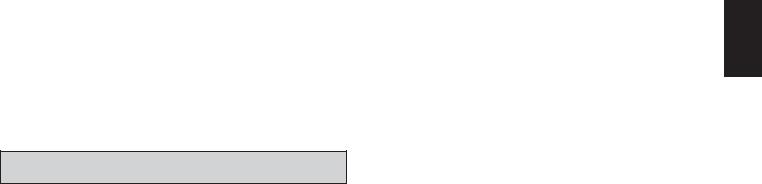
BDS
Receiver Rear-Panel Connections
NOTE: See the Connections section, on page 10, for detailed information about making connections.
Main Power switch: This mechanical switch turns the BDS receiver’s power supply on or off. After you have made and verified all connections (see the Connections section, on page 10), set this switch to the “On” position. During normal use you will usually leave this switch set to On; it cannot be turned on or off using the remote control. To conserve energy when you’re not going to be using the receiver for an extended period of time, set this switch to “Off.”
Fan vents: These vents are used by the receiver’s fan to cool the unit. Maintain a clearance of at least three inches (75mm) from the nearest surface to avoid overheating the unit.
IMPORTANT NOTE: Never block the fan vents. Doing so could allow the BDS receiver to overheat to dangerous levels.
Speaker connectors: Use the speaker wires supplied with the speakers to connect the satellite and center speakers to the proper terminals.
sBDS 575 and BDS 577 receivers (shown) have connections for five speakers: front left, front right, surround left, surround right and center.
sBDS 275 and BDS 277 receivers (not shown) have connections for two speakers: front left and front right.
See Connections, on page 10, for more information.
Subwoofer Trigger connector: This connector provides 12V DC whenever the receiver is on. It can be used to turn on and off other devices such as a powered subwoofer.
Remote IR Input connector: When the IR sensor on the front panel is blocked (such as when the receiver is installed inside a cabinet), connect an optional IR receiver to the Remote IR Input connector.
Coaxial Digital Input connector: Connect the coaxial digital output of an audioonly source component here. The signal may be a Dolby® Digital bitstream, a DTS® bitstream or a standard PCM digital-audio bitstream.
NOTE: Use only one type of digital connection for each source component.
Subwoofer Output connector: Use a mono RCA audio cable to connect this jack to a powered subwoofer’s line-level input or LFE jack. See Connecting a Powered Subwoofer, on page 10, for more details about making connections.
Analog Audio Input connectors: Use these connectors to connect to an audio-only source devices (such as a tape deck). Do not connect a turntable to these connectors without a phono preamp.
FM Antenna connector: Connect the supplied FM antenna to this terminal.
Optical Digital Input connectors: Connect the optical digital output of an audioonly source component here. The signal may be a Dolby Digital bitstream, a DTS bitstream or a standard PCM digital-audio bitstream.
NOTE: Use only one type of digital connection for each source component.
Network connector: Use a Cat. 5 or Cat. 5E cable (not supplied) to connect the BDS receiver’s Network connector to your home network to enjoy streaming content and content from DLNA®-compatible devices that are joined to the network. See Connect to Your Home Network, on page 12, for more information.
HDMI® Monitor Out connector: Connect the BDS receiver’s HDMI output to your TV’s HDMI input. Since the HDMI cable transmits both video and audio to the TV, we recommend that you set the BDS receiver’s HDMI audio output to Off in the receiver’s Audio menu to take full advantage of your BDS receiver’s superior audio performance. If your TV is 3D capable you can watch 3D content in 3D either from the BDS receiver’s built-in disc player or from other 3D-capable source devices connected to the BDS receiver’s HDMI Input connectors (see below).
The receiver’s HDMI Monitor Out connection also contains an Audio Return Channel that carries a digital audio signal from your TV or video display back to the receiver. It allows you to listen to HDMI devices that are connected directly to your TV (such as an Internet connection) without making an additional connection from the device to the BDS receiver. NOTE: You must enable your TV’s Audio Return channel output. Consult your TV’s instruction manual for information.
HDMI Input connectors: You can connect up to three additional source devices that have HDMI connectors to the BDS receiver. The HDMI connection transmits digital audio and video signals between devices, so you do not have to make any additional audio connections for devices you connect via an HDMI connector. The BDS receiver will pass 3D video signals from 3D capable HDMI source devices to the TV via the HDMI Monitor Out connector. See Connecting Your HDMI Source Devices, on page 11, for more information.
NOTE: If you have an Apple TV, connect its HDMI output to the BDS receiver’s HDMI 3 input. When HDMI 3 is the selected source you can use the BDS remote to control various Apple TV functions. See Controlling an Apple TV, on page 15 for more information.
Component Video Input connector: If you have a video source device that has a component video connector (and does not have an HDMI connector), use the component video connector. You will also need to make an audio connection from the device to one of the BDS receiver’s audio input connectors. See Connections, on page 10, for more information.
AC Power connector: After you have made and verified all other connections, plug the supplied AC power cord into this input and into an unswitched AC outlet.
ENGLISH
7
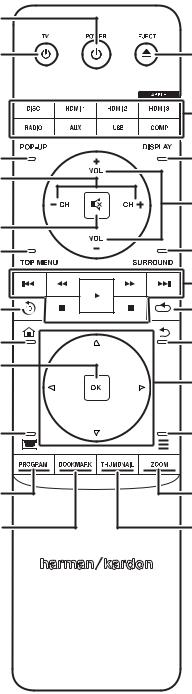
BDS
Remote Control Functions
Power Button
TV Power
Button
Pop-Up Button
Channel +/–
Buttons
Mute Button
Top Menu
Button
Replay Button
Home Button
OK Button
Keypad Button
Program
(Red) Button
Bookmark
(Green) Button
Remote Control Functions
Eject Button
Source Buttons
Display Button
Volume +/–
Buttons
Surround Button
Transport Control
Buttons
Repeat Button
Back Button
Cursor Buttons
Options Button
Zoom
(Blue) Button
Thumbnail
(Yellow) Button
8

BDS
Remote Control Functions
Power button: The BDS receiver has four different power modes:
sOff (On/Standby indicator not illuminated): When the rear-panel Main Power switch is in the Off position or the power cord is unplugged the BDS receiver is off and will not respond to any commands. Plugging the power cord into a live AC outlet and setting the Main Power switch in the On position will put the receiver into the Standby mode.
sStandby (Power indicator glows solid amber): The Standby mode minimizes energy consumption when you’re not using the BDS receiver. When the receiver is in Standby, it will not automatically turn on or play audio in response to a signal from an AirPlay device (BDS 277/BDS 577 only) or a Bluetooth device. When the receiver is in Standby, pressing the Power button turns it on. To put the receiver into Standby when it is on, press the Power button for more than two seconds. NOTE: To conserve energy you can have the receiver automatically enter the Standby mode whenever no control buttons have been pressed and no audio signal has been present for 15 minutes. See General Settings, Auto Standby/Standby Mode, on page 16.
sSleep (Power indicator glows solid amber): The Sleep mode mutes the BDS receiver’s outputs and shuts off its OSD and front-panel display, but allows the receiver to automatically turn on and play audio in response to a signal from an AirPlay device (BDS 277/BDS 577 only) or a Bluetooth device. See Listening to Media via AirPlay, on page 25, for more information. When the receiver is in Sleep, pressing the Power button turns it on. To put the receiver into Sleep when it is on, press the Power button momentarily.
sOn (Power indicator glows solid white): When the BDS receiver is on it is fully operational.
TV Power button: After you program the remote control, pressing this button turns the TV’s power on and off. See Programming the Remote Control, on page 13.
Eject button: Press this button to eject a disc from the BDS receiver’s built-in disc player. Before pressing this button, make sure no objects are blocking the disc slot opening.
Source buttons: Press one of these buttons to select a source device. This action will also turn on the BDS receiver from the Standby mode.
sThe first press of the Aux button switches the BDS receiver to the last-used of the following sources: Coaxial Digital, Optical Digital 1, Optical Digital 2, Analog Audio I, Analog Audio 2, HDMI ARC. Each successive press advances the BDS receiver through those sources.
Pressing the Aux button also places the remote into the auxiliary-component control mode, enabling the remote to use any pre-programmed and/or learned functions. See Listening to Audio Sources, on page 25, for more information.
NOTE: You must use the Home menu to select Bluetooth and network-based sources (DLNA, YouTube™, Pandora® and Picasa™). See Using the Receiver, on page 20, for more information.
Pop-Up button: Pressing this button while playing a Blu-ray Disc recording or DVD displays its disc menu. NOTE: This feature is disc-dependent. Not all DVDs have popup menus. If a DVD has no pop-up menu, pressing the Pop-Up button may display the disc menu, depending on how the disc’s menu system was authored.
Display button: When you are playing Blu-ray Disc and DVD recordings, pressing this button activates a bar display containing information about the currently-playing disc or program. When you are playing a video or photo slideshow from an inserted USB device, pressing this button displays the Status bar. The button does not function when the BDS receiver is playing material from an iOS device, an auxiliary source or the radio.
Channel +/– buttons: These buttons have no effect on the BDS receiver, but can be programmed to control functions on an Aux component.
Volume +/– buttons: Press these buttons to increase or decrease the volume of the BDS receiver’s speaker outputs. NOTE: The Volume +/– buttons do not change the volume of the HDMI audio output.
IMPORTANT: Do not turn the Volume buttons up to or past the point where the audio from the speakers becomes distorted. Doing so can damage the speakers.
Mute button: Press this button to mute the sound from the BDS receiver’s speaker outputs. Press the button again to un-mute the sound. NOTE: The Mute button does not mute the HDMI audio output.
Top Menu button: Displays the top menu of the Blu-ray Disc recording or DVD that is playing. NOTE: This feature is disc-dependent. Not all DVDs have top menus. If the DVD has no top menu, pressing the Top Menu button may display the disc menu, depending on how the disc’s menu system was authored. See Using the Disc Player, on page 22, for details.
Surround button: Pressing this button cycles through all of the surround-sound modes that are available for the active program. Each press of the Surround button will change to the next mode in line. A pop-up display will appear, showing the modes as you cycle through them. NOTE: Not all surround modes will be available for all programs. See Surround-Sound Modes, on page 21, for more information.
Transport Control buttons: These buttons control the BDS receiver’s built-in Blu-ray Disc player, iOS and USB devices and streaming sources. When the remote is in the Aux component control mode, they can control functions of the auxiliary component.
Replay button: Press this button to replay the previous 10 seconds of media playing on Blu-ray, DVD, CD, USB and data discs.
Repeat button: When the BDS receiver is playing a Blu-ray Disc recording pressing this button cycles through the following repeat modes: Chapter, Title, Off. (Note: Not all Blu-ray discs support repeat playback.) When the BDS receiver is playing a DVD, pressing this button cycles through the following repeat modes: Chapter, Title, All, Off. When the BDS receiver is playing a CD or listening to media stored on an iPod or USB device, this button cycles through the following repeat modes: Track, All, Off.
Home button: Pressing this button returns the on-screen display to the Home screen from whatever screen is active when the button is pressed.
Back button: Pressing this button exits the current on-screen menu and displays the previous screen.
OK button: Press this button to select the highlighted item on the on-screen menu.
Cursor buttons: Use these buttons to navigate through items on the on-screen menu.
Keypad button: Press this button to display a 10-keypad for entering letters and numbers, such as for network setup, disc track/chapter search, etc.
Options button: Pressing this button displays any available options for the item that is active at the time the button is pressed. When listening to an Aux source, pressing the Options button lets you adjust the audio delay to eliminate “lip sync” errors between the sound and picture when watching video programs with sound playing through one of the receiver’s rear-panel audio inputs. See Listening to Audio Sources, on page 25, for details.
Program (Red) button: Press this button to create a programmed playback list for the currently-playing disc. See Programmed Play, on page 23, for more information.
Zoom (Blue) button: Press the Zoom button to zoom in on or recede from a video image or slide. Use the Navigation buttons to zoom in on different sections of the image. NOTE: This function is disc-dependent for Blu-ray Disc recordings and DVDs. Not all discs can be zoomed in on.
Bookmark (Green) button: Press this button to activate the Bookmark function. See Bookmark Function, on page 23, for more information.
Thumbnail (Yellow) button: Press this button while playing a photo slide show to display thumbnail images of all photos in the slide show.
Red, Green, Yellow and Blue buttons: When the BDS receiver is playing a Blu-ray Disc recording, these buttons can activate features and menus that may vary from disc to disc. Refer to the menu instructions for each particular disc for more information. NOTE: These Blu-ray Disc functions may override the Bookmark, Thumbnail, Program and Zoom functions.
ENGLISH
9
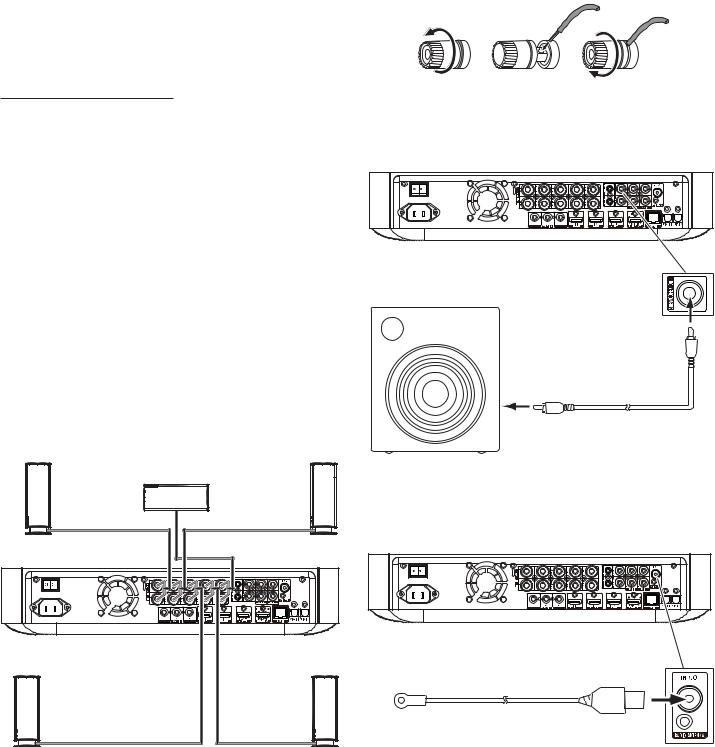
BDS
Connections
CAUTION: Before making any connections to the BDS receiver, ensure that the receiver’s AC cord is unplugged from the receiver and the AC outlet. Making speaker connections with the receiver plugged in and turned on could damage the speakers.
Your BDS receiver has color-coded speaker terminals:
BDS 275/BDS 277
white: |
left channel (+) |
red: |
right channel (+) |
|
|
black: |
(–) on both channels |
|
|
BDS 575/BDS 577 |
|
|
|
white: |
front left (+) |
|
|
red: |
front right (+) |
|
|
blue: |
surround left (+) |
|
|
gray: |
surround right (+) |
|
|
green: |
center (+) |
|
|
black: |
(–) on all channels |
|
|
Be sure to connect each speaker identically: (+) on the speaker to (+) on the receiver or amplifier, and (–) on the speaker to (–) on the receiver or amplifier. Miswiring one or more speakers results in thin sound, weak bass and a poor stereo image.
CAUTION: Make sure the (+) and (–) bare wires do not touch each other or any metal object on the receiver’s rear panel. Touching wires can cause a short circuit that can damage your receiver or amplifier.
Connecting the Speakers
Front Right |
Front Left |
Speaker |
Speaker |
Center
Speaker*
BDS Receiver (BDS 575 shown)
Surround Right |
Surround Left |
Speaker* |
Speaker* |
* Used only with BDS 575/BDS 577 receivers
Connections
Connecting the Receiver Terminals
A. Unscrew Cap |
B. Insert Bare Wire C. Tighten Cap |
Connecting a Powered Subwoofer
Use a mono RCA audio cable to connect the BDS receiver’s Subwoofer Output connector to your powered subwoofer; consult your subwoofer’s user manual for information about making connections to your subwoofer.
Powered
Subwoofer
Mono RCA Audio Cable (not supplied)
IMPORTANT: Do not plug the subwoofer’s AC power cord into an AC outlet at this time.
Connecting the FM Antenna
Connect the supplied antenna to the FM Antenna connector, as shown in the illustration below. Fully extend the antenna wire and move it to different positions until you get the best reception of your favorite stations.
FM Antenna
(supplied)
10
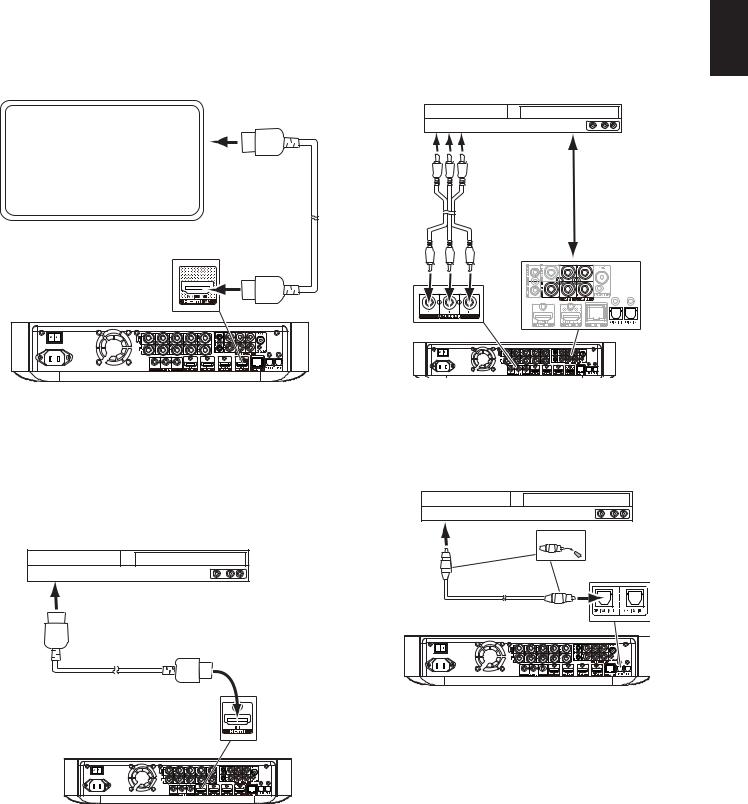
BDS
Connections
Connecting a TV or Video Display
Use the supplied HDMI cable to connect the BDS receiver’s HDMI output to your TV/video display’s HDMI input. The BDS receiver is HDMI with 3D and 30/36-bit Deep Color.
NOTE: If you have devices (such as an Internet modem) already connected directly to your TV, you can feed their sound to the BDS receiver via the HDMI Monitor Out connector’s Audio Return Channel, and they will not require additional connections to the receiver.
TV
HDMI Cable
(supplied)
NOTE: The HDMI connection will deliver both video and audio to your TV or video display. We suggest disabling your TV or video display’s audio system to take full advantage of your BDS receiver’s superior audio reproduction.
Connecting Your HDMI Source Devices
If you have any source devices with HDMI connectors, using them will provide the best possible video and audio performance quality. Since the HDMI cable carries both digital video and digital audio signals, you do not have to make any additional audio connections for devices you connect via an HDMI cable.
HDMI-Equipped
Source Device
To HDMI
Output
HDMI Cable (not supplied)
Connecting Your Component Video Source Device
If you have a video source device that has a component video connector (and does not |
ENGLISH |
|
video performance. You will also need to make an audio connection from the device to |
||
have an HDMI connector), using the component video connector will provide superior |
|
|
one of the receiver’s analog or digital audio input connectors. |
|
|
Component Video-Equipped |
|
|
Source Device |
|
|
To Component |
|
|
Video Outputs |
|
|
|
Also make a |
|
|
connection |
|
|
to one of |
|
Component Video |
the BDS |
|
receiver’s |
|
|
Cable (not supplied) |
|
|
audio inputs |
|
|
|
|
|
Connecting Your Optical Digital Audio Source Devices
If up to two of your non-HDMI source devices have optical digital outputs, connect them to the receiver’s optical digital audio connectors. NOTE: Make only one type of digital connection (HDMI, optical or coaxial) from each device.
Optical-Equipped
Source Device
To Optical Digital |
Remove Caps |
|
Audio Output |
||
|
Optical Digital Audio
Cable (not supplied)
11
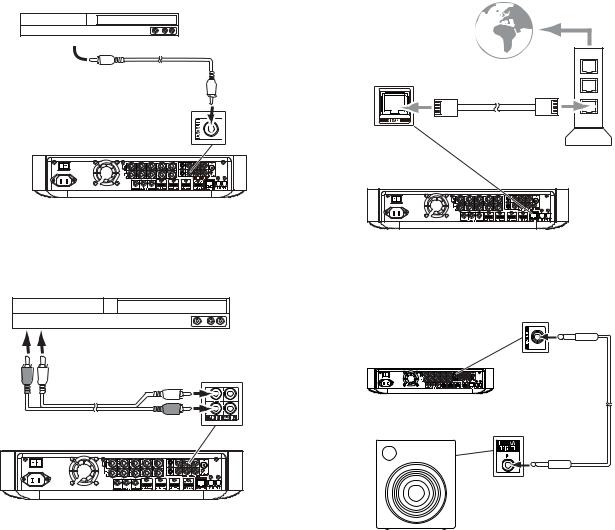
BDS
Connections
Connecting Your Coaxial Digital Audio Source Device
If one of your non-HDMI source devices has a coaxial digital output, connect it to the receiver’s Coaxial Digital Input connector. NOTE: Make only one type of digital connection (HDMI, optical or coaxial) from each device.
Coaxial-Equipped
Source Device
To Coaxial Digital 
Audio Output
Coaxial Digital Audio
Cable (not supplied)
Connecting to Your Home Network
Use a Cat. 5/5E Ethernet cable (not supplied) to connect the BDS receiver’s Network connector directly to your home network router, network switch, network modem or Ethernet network wall jack that has Internet access. See General Settings: Network, on page 17, for information about joining the BDS receiver with your home network.
To
Internet
Cat. 5/5E (not supplied)
Network
Modem
Connecting Your Analog Audio Source Devices
Use the receiver’s Aux In connectors for up to two source devices that don’t have HDMI or digital audio connectors.
Analog
Source Device
To Stereo Analog
Audio Output
Connect the Subwoofer Trigger Output
If your system has equipment that can be controlled by a DC trigger signal, connect it to the receiver’s Subwoofer Trigger connector with a mono 1/8-inch (3.5mm) mini-plug interconnect cable (not supplied). The receiver will supply a 12V DC (100mA) trigger signal at this connection whenever it is powered on.
|
|
Mono 1/8-Inch |
Stereo Audio Cable |
Device with |
(3.5mm) |
(not supplied) |
Trigger In Connector |
Mini-Plug |
|
|
Interconnect |
(not supplied)
12
