Haier HLC19R, HLC19T, HL19R, HLC15RW, HLC22T User Manual
...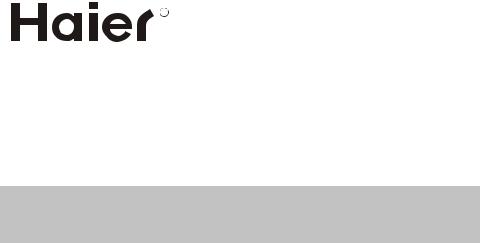
R
HL15R/HLC15R/ HL15RW/HLC15RW/HL15T/HLC15T / HL19R/HLC19R / HL19T/HLC19T/ HL19RW/HLC19RW/ HL22R/HLC22R/ HL22T/HLC22T
LCD TV & LCD TV/DVD Combo
USER MANUAL
Please read this manual carefully before using this TV set and keep it for future reference.

WARNING AND CAUTION
CAUTION
RISK ELECTRIC SHOCK |
! |
DO NOT OPEN |
CAUTION: TO REDUCE THE RISK OF ELECTRIC SHOCK,
DO NOT REMOVE COVER (OR BACK).
NO USER SERVICEABLE PARTS INSIDE.
REFER SERVICING TO QUALIFIED SERVICE
PERSONNEL.
The lightning flash with arrowhead symbol, within an equilateral triangle is intended to alert the user to the presence of uninsulated dangerous voltage within the product  s enclosure that may be of sufficient magnitude to constitute a risk of electric shock.
s enclosure that may be of sufficient magnitude to constitute a risk of electric shock.
!to alert the user to the presence of important operating and maintenance (servicing) instructions in the literature accompanying the appliance.The exclamation point within an equilateral triangle is intended
WARNING: TO PREVENT FIRE OR SHOCK HAZARD, DO NOT EXPOSE THIS APPLIANCE TO RAIN OR MOISTURE.
CAUTION: TO PREVENT ELECTRIC SHOCK DO NOT USE THIS POLARIZED PLUG WITH AN EXTENSION CORD, RECEPTACLE OR OTHER OUTLET UNLESS THE BLADES CAN BE FULLY INSERTED TO PREVENT BLADE EXPOSURE.
CAUTION: These servicing instructions are for use by qualified service personnel only. To reduce the risk of electric shock, do not perform any servicing other than that contained in the operating instructions unless you are qualified to do so.
CAUTION: USE OF ANY CONTROLS, ADJUSTMENTS, OR PROCEDURES OTHER THAN THOSE SPECIFIED HEREIN MAY RESULT IN HAZARDOUS RADIATION EXPOSURE. (This item is only for TV with DVD models.)
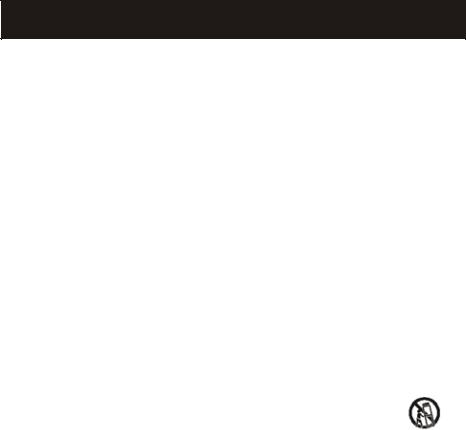
IMPORTANT SAFETY INSTRUCTIONS
Important Safety Instructions
1)Read these instructions.
2)Keep these instructions.
3)Heed all warnings.
4)Follow all instructions.
5)Do not use this apparatus near water.
6)Clean only with dry cloth.
7)Do not block any ventilation openings. Install in accordance with the manufacturer's instructions.
8)Do not install near any heat sources such as radiators, heat registers, stoves, or other apparatus (including amplifiers) that produce heat.
9)Do not defeat the safety purpose of the polarized or grounding-type plug. A polarized plug has two blades with one wider than the other. A grounding type plug has two blades and a third grounding prong. The wide blade or the third prong are provided for your safety. If the provided plug does not fit into your outlet, consult an electrician for replacement of the obsolete outlet.
10)Protect the power cord from being walked on or pinched particularly at plugs, convenience receptacles, and the point where they exit from the apparatus.
11)Only use attachments/accessories specified by the manufacturer.
12)Use only with the cart, stand, tripod, bracket, or table specified by the manufacturer, or sold with the apparatus. When a cart is used, use caution when moving the cart/apparatus combination to avoid injury from tip-over.
13)Unplug this apparatus during lightning storms or when unused for long periods of time.
14)Refer all servicing to qualified service personnel. Servicing is required when the apparatus has been damaged in any way, such as power-supply cord or plug is damaged, liquid has been spilled or objects have fallen into the apparatus, the apparatus has been exposed to rain or moisture, does not operate normally, or has been dropped.
15)The apparatus shall not be exposed to dripping or splashing and that no objects filled with liquids, such as vases, shall be placed on the apparatus. 16)The mains plug or appliance inlet is used as the disconnect device, remain it readily operable during the apparatus normal use.
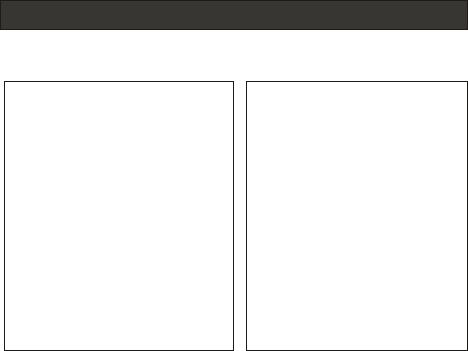
Safety Instructions(for TV with DVD)
PRECAUTIONS
FCC WARNING-This equipment may generate or use radio frequency energy.Changes or modifications to this equipment may cause harmful interference unless the modifications are expressly approved in the instruction manual.The user could lose the authority to operate this equipment if an unauthorized change or modification is made.
LASER SAFETY
This unit employs a laser.Only a qualified service person should remove the cover or attempt to service this device,due to possible eye injury.
CAUTION:USE OF CONTROLS OR ADJUSTMENTS OR PERFORMANCE OF PROCEDURES OTHER THAN THOSE SPECIFIED HEREIN MAY RESULT IN HAZARDOUS RADIATION EXPOSURE.
CAUTION:VISIBLE AND INVISIBLE LASER RADIATION WHEN OPEN AND INTERLOCK DEFEATED.DO NOT STARE INTO BEAM.
LOCATION:INSIDE,NEAR THE DECK MECHANISM.

CONTENT |
|
Safety Notice Items................................................................................... |
1 |
Front Panel Controls.................................................................................. |
2 |
Connection Options................................................................................... |
3 |
Remote Control ........................................................................................ |
4 |
Remote Control Key Functions ............................................................. |
5 |
Connection Instructions............................................................................. |
7 |
Grounding.............................................................................................. |
7 |
External equipment Connections.............................................................. |
|
|
7 |
Antenna Connection............................................................................. |
7 |
VGA Setup............................................................................................. |
|
|
8 |
Component Setup................................................................................ |
8 |
VCR Setup........................................................................................... |
|
|
9 |
HDMI Input......................................................................................... |
9 |
Cable TV Setup.................................................................................... |
10 |
External Component Source Setup....................................................... |
10 |
Basic Operating Instructions....................................................................... |
|
|
11 |
Switch On/Off the TV set.......................................................................... |
11 |
Choose the input source.......................................................................... |
11 |
Audio Control.......................................................................................... |
|
|
11 |
Mute...................................................................................................... |
11 |
INFO..................................................................................................... |
11 |
Select the TV Channel You Want............................................................. |
12 |
Picture Mode........................................................................................... |
|
|
12 |
Audio Mode............................................................................................ |
12 |
Sleep..................................................................................................... |
12 |
GUIDE................................................................................................... |
12 |
ARC button............................................................................................. |
|
|
12 |
-button................................................................................................... |
13 |
CH.LIST button....................................................................................... |
13 |
FAV.LIST button...................................................................................... |
13 |
Menu Operations....................................................................................... |
|
|
14 |
Video Menu Options............................................................................... |
14 |
Video Menu Options Continued............................................................... |
15 |
Audio Menu Options................................................................................ |
16 |
Audio Menu Options Continued................................................................ |
17 |
Channel Menu Options............................................................................. |
18 |
Channel Menu Options Continued.............................................................. |
|
|
19 |
Function Menu Options............................................................................. |
|
|
20 |
Function Menu Options Continued.............................................................. |
|
|
21-23 |
Lock Menu Options .................................................................................. |
|
|
23 |
Lock Menu Options Continued.................................................................. |
24-28 |
PC Menu Options.................................................................................... |
28 |
PC Menu Options Continued.................................................................... |
29 |
DVD Features.......................................................................................... |
|
|
30-31 |
Special Function Playback....................................................................... |
32 |
DVD System Setup................................................................................... |
|
|
33-36 |
Playable Discs......................................................................................... |
|
|
38 |
Disc Protection and DVD Characteristics................................................... |
38 |
Troubleshooting Guide............................................................................... |
|
|
39 |
Specifications........................................................................................... |
|
|
40 |
Warranty .................................................................................................. |
|
|
41 |
Note: DVD is available only on certain models. Please refer to your original set |
|
for specific details. |
|
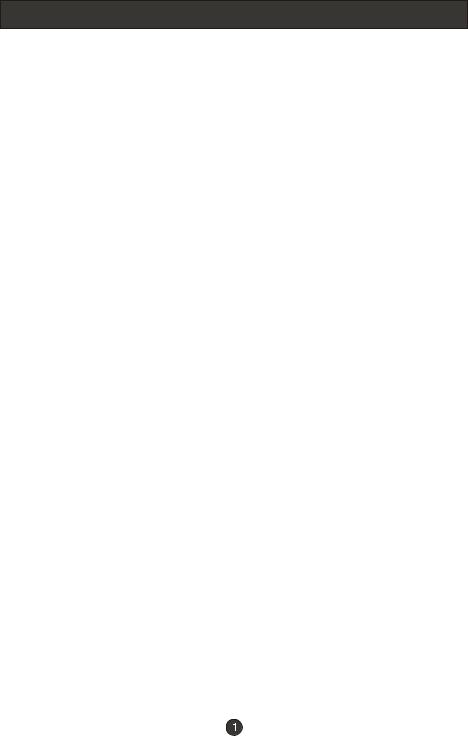
Safety Notice Items
Incorrect usage may cause fire or electric shock. To prevent this, please do as required when you are installing, using and cleaning this machine. To ensure your safety and extend the life-span of LCD-TV, please read the following items carefully before using:
Please read and understand all the instructions before operation; Please keep this manual for later use;
Please comply strictly with the warning instructions on the machine and in this book;
Please comply with the instructions provided;
Please do not use additional devices that are not recommended by manufacturer:
Before operation, please make sure that the operating voltage of your unit is correct;
Do not place the unit on unstable, dusty and humid places; Never put the unit in direct sunlight or near heat sources; Allow enough space for proper ventilation;
Please keep water away from the LCD-TV . If water comes in contact with the LCD-TV, disconnect the power cord from the power source, then wipe the set with a dry soft cloth;
Do not remove the back cover. If service is needed, please contact an Authorized service technician.
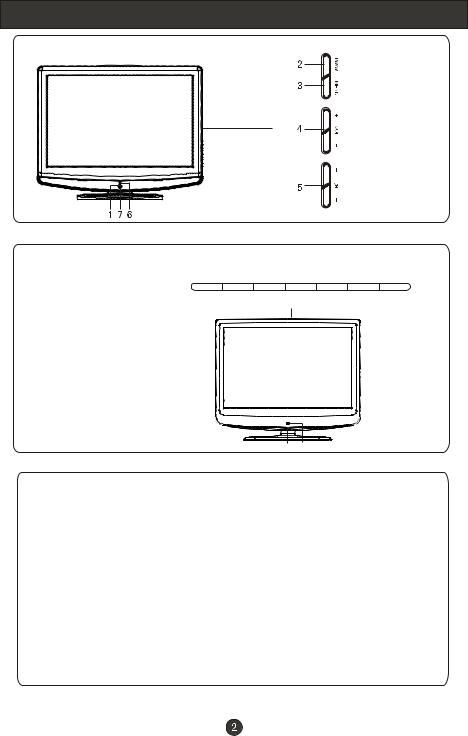
Front Panel Controls
T1 series
2 |
3 |
|
|
4 |
|
|
|
|
5 |
|
|
1 |
||||||
R1 series |
|
|
|
|
|
|
|
|
|
|
|
|
|
|
|
|
|
|
|
|
|
|
|
|
|
|
|
|
|
|
|
|
|
|
|
|
|
|
TV/AV |
MENU VOL- |
|
VOL+ CH- |
|
CH+ |
POWER |
|||||||||||
6 7
Control Panel Function
1. |
Power |
|
2. |
TV/AV |
Selects the input signals. |
3. |
MENU |
Press to select the main menu |
4. |
VOL- |
Volume down / Left button to adjust the item in the OSD |
|
VOL+ |
Volume up / Right button to adjust the item in the OSD |
|
|
/Press to enter |
5. |
CH- |
TV channel down / to select the item in the menu |
|
CH+ |
TV channel up / to select the item in the menu |
6. |
Power indicator |
|
7. |
Remote Sensor Receives the signals from the remote control |
|
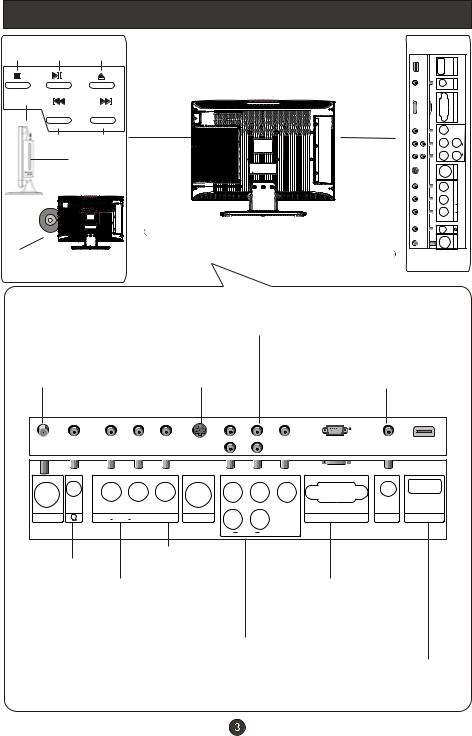
Connection Options
DVD
STOP PLAY/PAUSE OPEN/CLOSE
PREV NEXT
DVD insert
Label towards back Please see the real set of the DVD position
ANT IN(Antenna Input)
Connect cable or |
|
|
antenna signals to |
S-VIDEO |
|
the TV, either |
||
Connect S-Video |
||
directly or through |
||
out from an S-Video |
||
your cable box. |
||
device to the jacks. |
||
|
|
HDMI |
|
PC AUDIO IN |
|
VGA IN |
Y |
|
Pb |
L |
|
AUDIO |
Pr |
R |
|
S-VIDEO |
|
VIDEO IN |
|
L |
|
R AUDIO IN |
|
ANT IN |
PC audio in
Connect the audio output from the pc to the PC audio input port
|
|
|
Pr |
|
Pb |
Y |
|
|
ANT IN |
R AUDIO IN L |
VIDEO IN |
S-VIDEO |
|
|
VGA IN |
PC AUDIO IN |
HDMI |
|
|
|
R |
AUDIO |
L |
|
|
|
Headphone |
Video in |
VGA |
|
Connect video |
|||
Audio in |
|||
output from an |
Connect to the VGA |
||
Connect audio |
external device |
15PIN analog output |
|
output from an |
to this jack |
connector of a PC |
|
external device |
|
graphics card to use |
|
to these jacks |
Audio in |
set as a PC display |
|
|
|
||
|
Connect audio |
HDMI |
|
|
output from an |
||
|
Connect to HDMI |
||
|
external device |
||
|
output of other |
||
|
to these jacks |
||
|
equipment |
||
|
|
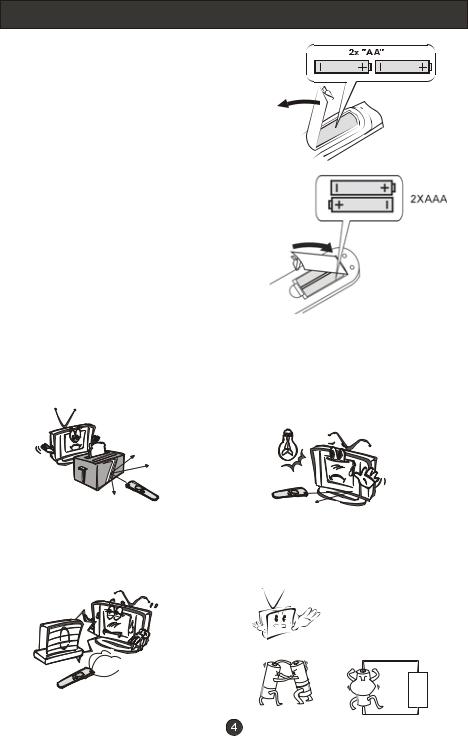
Remote Control
Installing Batteries
Remove the battery cover.
Insert two size AA batteries matching the +/-polarities of the battery to the +/- marks inside the battery compartment (see image 1-for remote of TV with DVD) ..
Insert two size AAA batteries matching the +/-polarities of the battery to the +/- marks inside the battery compartment (see image 2-for remote of TV without DVD) .
Precautions
Make sure that there is no obstacle between the remote controller and television set.
Keep the remote control away from heat sources or humid areas to ensure effective performance of the remote.
Image 1
Image 2
As strong light may interfere with the signals, change your position to operate the remote control if
the television cannot be turned on or off as expected.
Make sure that two AA 1.5V or AAA depending up the model alkaline batteries are loaded. The batteries must be of the same type, must be inserted properly, and must not be rechargeable.
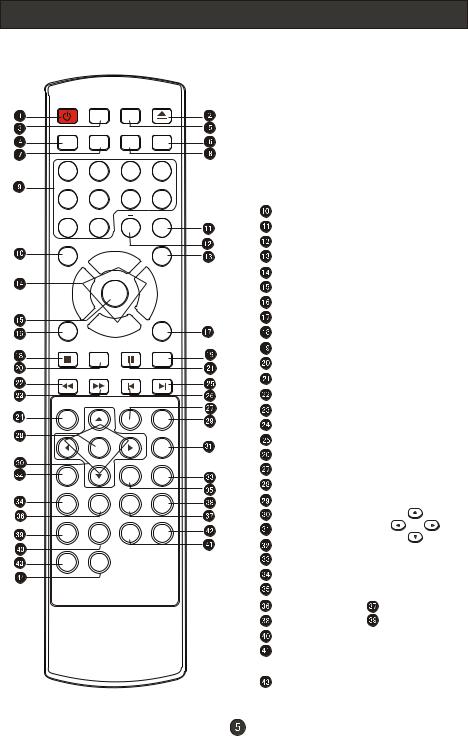
Remote Control Key Functions
When using the remote control, aim it towards the remote sensor on the TV
POWER TV/AV TV/DVD OPEN/CLOSE
SLEEP Q.VIEW INFO MUTE
1 2 3 4
5 6 7 8
CC
9 0
SAP |
P.MODE |
CH+
VOL MENU VOL
-+
OK |
|
|
S.MODE |
|
CH- |
|
|
STOP |
SETUP PAUSE/STEP SUBTITLE |
||
REV |
FWD |
PREV |
NEXT |
D.MENU |
|
REPEAT |
A-B |
|
PLAY/ENTER |
|
SLOW |
ANGLE |
|
TITLE/PBC |
SEARCH |
AUDIO |
PROGRAM |
ZOOM |
D.CALL |
10+ |
EXIT |
ARC |
GUIDE |
CH.LIST |
FAV.LIST |
|
|
Buttons on the remote control
 Power
Power
 DVD Open/close
DVD Open/close
 Input selection
Input selection
 TV Sleep button
TV Sleep button
 TV/DVD
TV/DVD
 Mute
Mute
 Return to previous channel in TV mode
Return to previous channel in TV mode
 Program Infromation
Program Infromation
 Program Number
Program Number
Select MONO,STEREO, SAP in NTSC system |
|||
CC( closed caption) On / Off |
|
||
Select additional channels |
|
||
Adjust Picture Mode |
|
|
|
Volume/Channel Selection |
|
||
MENU |
|
|
|
Confirm button |
|
|
|
Adjust sound mode |
|
|
|
DVD STOP |
|
|
|
DVD SUBTITLE |
|
|
|
DVD SETUP |
|
|
|
DVD PAUSE/STEP |
|
|
|
DVD FAST REVERSE |
|
|
|
DVD FAST FORWARD |
|
|
|
DVD MENU |
|
|
|
DVD Next Chapter |
|
|
|
DVD Previous Chapter |
|
|
|
DVD REPEAT |
|
|
|
DVD PLAY/ENTER |
|
|
|
DVD A-B REPEAT |
|
UP |
|
|
|
|
|
DVD Cursor Move button |
|
|
|
DVD SLOW |
LEFT |
RIGHT |
|
|
|
|
|
DVD ANGLE |
|
DOWN |
|
DVD SEARCH |
|
|
|
DVD AUDIO Mode |
|
|
|
DVD TITLE/PBC |
|
|
|
DVD PROGRAM |
|
Zoom Function |
|
DVD CALL |
|
DVD 10+ |
|
Exit On Screen Display |
|
|
|
Select the aspect ratio |
|
|
|
 Shows program schedule in TV
Shows program schedule in TV
Open the channel list in TV
 Open the favourite channel list in TV
Open the favourite channel list in TV
(For TV with DVD)
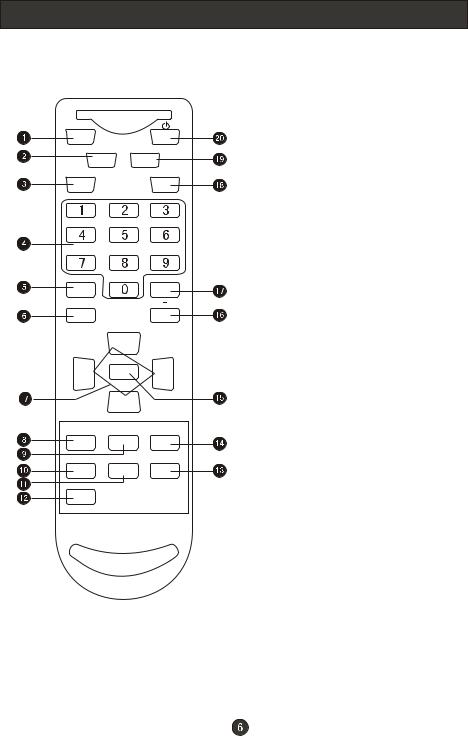
Remote Control Key Functions
When using the remote control, aim it towards the remote sensor on the TV
Buttons on the remote control
MUTE
Q.VIEW INFO
INPUT |
EXIT |
SAP |
P.MODE |
OK |
|
|
CH+ |
|
|
VOL |
MENU |
VOL |
|
- |
+ |
||
|
|||
|
CH- |
|
CC SLEEP S.MODE
GUIDE ARC CH.LIST
FAV.LIST
 Mute
Mute
 Return to previous channel in TV mode
Return to previous channel in TV mode
 Input selection
Input selection
 Program Number
Program Number
 Select MONO, STEREO, SAP in NTSC system
Select MONO, STEREO, SAP in NTSC system
 Confirm button
Confirm button
 Volume/Channel Selection
Volume/Channel Selection
 CC ( closed caption) On / Off
CC ( closed caption) On / Off
 TV Sleep button
TV Sleep button
 Shows program schedule in TV
Shows program schedule in TV
 Select the aspect ratio
Select the aspect ratio
 Open the favorite channel list in TV
Open the favorite channel list in TV
 Open the channel list in TV
Open the channel list in TV
 Adjust sound mode
Adjust sound mode
 MENU
MENU
 Select additional channels
Select additional channels
 Adjust Picture Mode
Adjust Picture Mode
 Exit On Screen Display
Exit On Screen Display
 Program Infromation
Program Infromation  Power
Power
Note: the instruction on this manual takes remote of TV with DVD for example.
(For TV without DVD)
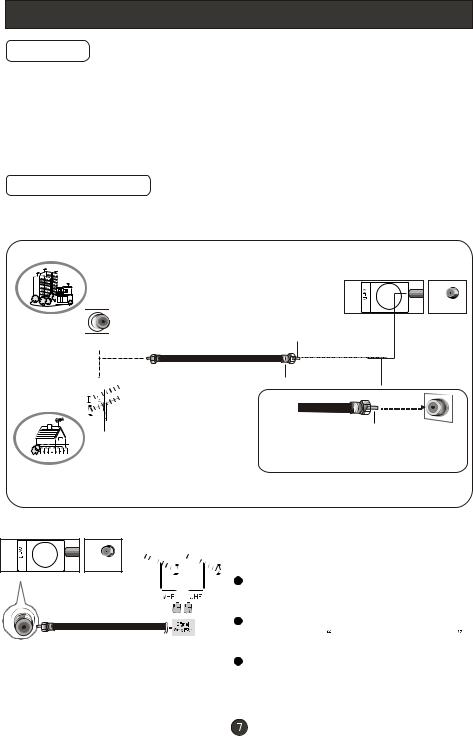
Connection Instructions
Grounding
Ensure that you connect the grounding / earth wire to prevent possible electric shock. If grounding methods are not possible, have a qualified electrician install a separate circuit breaker. Do not try to ground the unit by connecting it to telephone wires, lightening rods, or gas pipes.
External Equipment Connections
Antenna Connection
-Antenna or Cable Service with a Cable Box Connections
-For optimum picture quality, adjust antenna direction if needed.
|
Multi-family Dwellings/Apartments |
||
|
(Connect to wall antenna socket) |
||
|
wall antenna |
|
|
|
socket |
|
|
|
|
Bronze Wire |
|
|
RF coaxial wire (75 ohm) |
||
VHF antenna |
Turn clockwise to tighten. |
||
UHF antenna |
|||
|
|
||
|
|
Bronze Wire |
|
|
outdoor |
Be careful not to bend the bronze |
|
|
antenna |
wire when connecting the antenna. |
|
Single-family Dwellings /Houses |
|
||
(Connect to wall jack for outdoor antenna) |
|
||
To improve picture quality in a poor signal area, purchase and install a
signal amplifier.
If the antenna needs to be split for two
Tvs, install a 2-Way Signal Splitter in the connections.
If the antenna is not installed properly, contact your dealer for assistance.
NOTE: Cables shown are not included with the TV
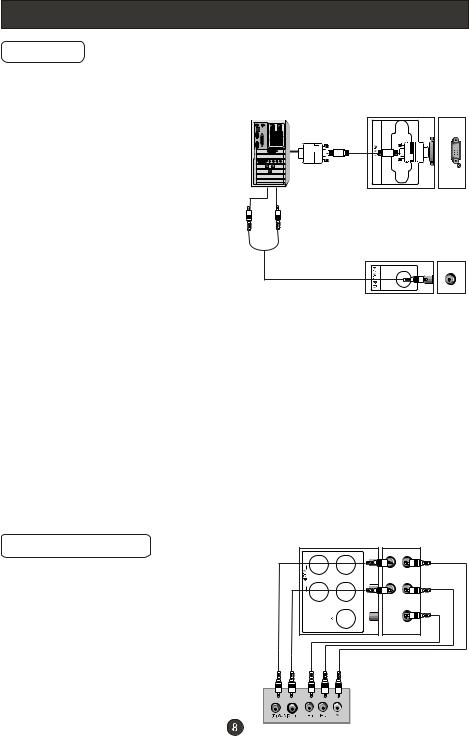
Connection Instructions
VGA Setup
You can use your LCD-TV as a monitor for your personal computer using a VGA cable (not supplied).
Connection and use steps:
1.Read the user guide supplied with your computer and ensure that it has
a VGA connector; 2.Make sure that the power of the LCD
-TV and the PC are off;
3.Connect a D type 15-pin PC interface cable ( not supplied ) to the PC video
interface connector on the PC. Then connect the other end to the PC video interface connector on the back of the
LCD-TV.Tighten the screws on the PC connectors once they are firmly
connected; 4.Turn on the power of the LCD-TV first ,
and then turn on the power of the PC;
5.Press the TV/AV button to set the video input mode of the LCD-TV to PC; Once the input for PC is selected and if you see no image press function F8 on you pc.
6.Check the image on your TV. There may be noise associated with the resolution, vertical pattern, contrast or brightness in PC mode. If noise is present, change the PC mode to another resolution, change the refresh rate to another rate or adjust the brightness and contrast on the menu until the picture is clear. If the refresh rate of the PC graphic card can not be changed, change the PC graphic card or consult the manufacturer of the PC graphic card.
Resolution
Mode |
Resolution |
Line frequency(KHz) |
Frame frequency(Hz) |
VGA |
640x480 |
31.5 |
60 |
SVGA |
800x600 |
37.9 |
60 |
XGA |
1024x768 |
48.4 |
60 |
Note: All above listed are subject to VESA criteria.
Component Setup
How to connect
Connect the DVD video outputs (Y, PB, PR) to the Component(Y, Pb, Pr) IN jacks on the TV and connect the DVD audio outputs to the AUDIO IN jacks on the TV, as shown in the figure.
NOTE: If your DVD player does not have component video output,use S-Video.
How to use
1. Turn on the DVD player, insert a DVD.
2. Use the TV/AV button on the remote control to select the proper input.

Connection Instructions
VCR Setup
-To avoid picture noise (interference), leave an adequate distance between the VCR and TV
Connection and use steps:
1.Read the user guide supplied with your AV devices and ensure that it has Composite or S-Video connectors;
2.Make sure that the power of the LCD-TV and the AV device are off;
Connection Option 1
Set VCR output switch to 3 or 4 and then tune TV to the same channel number.
Connection Option 2 |
|
|
|
|
|
|
|
|
|
|
|
|
|
|
|
|
|
|
|
|
|
|
|
|
|||||||||
1. Connect the audio and video cables from |
|
|
|
|
|
|
|
|
|
|
|
|
|
|
|
|
|
|
|
|
|
|
|
|
|||||||||
the VCR's output jacks to the TV input jacks, |
|
|
|
|
|
|
|
|
|
|
|
|
|
|
|
|
|
|
|
|
|
|
|
|
|||||||||
as shown in the figure. |
|
|
|
|
|
|
|
|
|
|
|
|
|
|
|
|
|
|
|
|
|
|
|
|
|||||||||
|
|
|
|
|
|
|
|
|
|
|
|
|
|
|
|
|
|
|
|
|
|
|
|
||||||||||
When connecting the TV to VCR, match |
|
|
|
|
|
|
|
|
|
|
|
|
|
|
|
|
|
|
|
|
|
|
|
|
|||||||||
the jack colors (Video = yellow, Audio |
|
|
|
|
|
|
|
|
|
|
|
|
|
|
|
|
|
|
|
|
|
|
|
|
|||||||||
|
|
|
|
|
|
|
|
|
|
|
|
|
|
|
|
|
|
|
|
|
|
|
|
||||||||||
Left = white,and Audio Right = red). |
|
|
|
|
|
|
|
|
|
|
|
|
|
|
|
|
|
|
|
|
|
|
|
|
|||||||||
If you connect an S-VIDEO output from |
|
|
|
|
|
|
|
|
|
|
|
|
|
|
|
|
|
|
|
|
|
|
|
|
|||||||||
|
|
|
|
|
|
|
|
|
|
|
|
|
|
|
|
|
|
|
|
|
|
|
|
||||||||||
VCR to the S-VIDEO input, the picture |
|
|
|
|
|
|
|
|
|
|
|
|
|
|
|
|
|
|
|
|
|
|
|
|
|||||||||
quality is improved; compared to conne- |
1 |
|
|
|
|
|
|
|
|
|
|
|
|
|
|
|
|
|
|
|
|
|
|
|
|||||||||
cting a regular VCR to the Video input. |
|
|
|
|
|
|
|
|
|
|
|
|
|
|
|
|
|
|
|
|
|
|
|
||||||||||
|
|
|
|
|
|
|
|
|
|
|
|
|
|
|
|
|
|
|
|
|
|
|
|
||||||||||
2. Insert a video tape into the VCR and press |
|
|
|
|
|
|
|
|
|
|
|
|
|
|
|
|
|
|
|
|
|
|
|
|
|||||||||
PLAY on the VCR. (Refer to the VCR owner s |
2 |
|
|
|
|
|
|
|
|
|
|
|
|
|
|
|
|
||||||||||||||||
manual.) |
|
|
|
|
|
|
|
|
|
|
|
|
|
|
|
|
|||||||||||||||||
|
|
|
|
|
|
|
|
|
|
|
|
|
|
|
|
|
|
|
|
|
|
|
|
||||||||||
. |
|
|
|
|
|
|
|
|
|
|
|
|
|
|
|
|
|
|
|
|
|
|
|
|
|
|
|
|
|
|
|
|
|
3.Turn on the LCD-TV first ; and then turn on the |
|
|
|
|
|
|
|
|
|
|
|
|
|
|
|
|
|
|
|
|
|
|
|
|
|||||||||
power of the AV device; |
|
|
|
|
|
|
|
|
|
|
|
|
|
|
|
|
|
|
|
|
|
|
|
|
|||||||||
4.Press the TV/AV button to set |
|
|
|
|
|
|
|
|
|
|
|
|
|
|
|
|
|
|
|
|
|
|
|
|
|
|
|
|
|
|
|
||
|
|
|
|
|
|
|
|
|
|
|
|
|
|
|
|
|
|
|
|
|
|
|
|
|
|
|
|
|
|
|
|||
the video input mode of the |
|
|
|
|
|
|
|
|
|
|
|
|
|
|
|
|
|
|
|
|
|
|
|
|
|
|
|
|
|||||
|
|
|
|
|
|
|
|
|
|
|
|
|
|
|
|
|
|
|
|
|
|
|
|
|
|
|
|||||||
|
|
|
|
|
|
|
|
|
|
|
|
|
|
|
|
|
|
|
|
|
|
|
|
|
|
||||||||
LCD-TV to S-Video mode or |
|
|
|
|
|
|
|
|
|
|
|
|
|
|
|
|
|
|
|
|
|
|
|
|
|
|
|
|
|||||
|
|
|
|
|
|
|
|
|
|
|
|
|
|
|
|
|
|
|
|
|
|
|
|
|
|
|
|||||||
Video mode. |
|
|
|
|
|
|
|
|
|
|
|
|
|
|
VCR |
|
|||||||||||||||||
|
|
|
|
|
|
|
|
|
|
|
|
|
|
|
|
|
|
|
|
|
|
|
|||||||||||
HDMI Input |
|
|
|
|
|
|
|
|
|
|
|
|
|
|
|
|
|
|
|
|
|
|
|
|
|
|
|||||||
|
|
|
|
|
|
|
|
|
|
|
|
|
|
|
|
|
|
|
|
|
|
|
|
|
|
||||||||
|
|
|
|
|
|
|
|
|
|
|
|
|
|
|
|
|
|
|
|
|
|
|
|
|
|
||||||||
|
|
|
|
|
|
|
|
|
|
|
|
|
|
|
|
|
|
|
|
|
|
|
|
|
|
||||||||
How to connect |
|
|
|
|
|
|
|
|
|
|
|
|
|
|
|
|
|
|
|
|
|
|
|
|
|||||||||
|
|
|
|
|
|
|
|
|
|
|
|
|
|
|
|
|
|
|
|
|
|
|
|
||||||||||
Connect the cables from the external equipment's |
|
|
|
|
|
|
|
|
|
|
|
|
|
|
|
|
|
|
|
|
|
|
|
|
|||||||||
output jacks to the TV input jacks, as shown in the figure. |
|
|
|
|
|
|
|
|
|
|
|
|
|
|
|
|
|
|
|
|
|
|
|
|
|||||||||
How to use |
|
|
|
|
|
|
|
|
|
|
|
|
|
|
|
|
|
|
|
|
|
|
|
|
|||||||||
1. Select the input source by using TV/AV button |
|
|
|
|
|
|
|
|
|
|
|
|
|
|
|
|
|
|
|
|
|
|
|
|
|||||||||
on the remote control or on the TV. |
|
|
|
|
|
|
|
|
|
|
|
|
|
|
|
|
|
|
|
|
|
|
|
|
|||||||||
2. Operate the corresponding external equipment. |
|
|
|
|
|
|
|
|
|
|
|
|
|
|
|
|
|
|
|
|
|
|
|
|
|||||||||
Refer to external equipment operating guide. |
|
|
|
|
|
|
|
|
|
|
|
|
|
|
|
|
|
|
|
|
|
|
|
|
|||||||||
|
|
|
|
|
|
|
|
|
|
|
|
|
|
|
|
|
|
|
|
|
|
|
|
|
|
|
|
|
|
|
|
|
|
|
|
|
|
|
|
|
|
|
|
|
|
|
|
|
|
|
|
|
|
|
|
|
|
|
|
|
|
|
|
|
|
|
|
|
|
|
|
|
|
|
|
|
|
|
|
|
|
|
|
|
|
|
|
|
|
|
|
|
|
|
|
|
|
|
|
|
|
|
|
|
|
|
|
|
|
|
|
|
|
|
|
|
|
|
|
|
|
|
|
|
|
|
|
|
|
|
|
|
|
|
|
HDMI 



Connection Instructions
Cable TV Setup
-After subscribing to a cable TV service from a local provider you can watch cable TV programming. The TV cannot display TV programming unless a TV tuner device or cable TV converter box is connected to the TV.
-For further information regarding cable TV service, contact your local cable TV service provider(s).
Connection Option 1
1. Select 3 or 4 with channel switch on cable box.
2. Tune the TV channel to the same selected output channel on cable box.
3. Select channels at the cable box or with the cable box remote control.
Connection Option 2
1. Connect the audio and video cables from the Cable Box's output jacks to the TV input jacks, as shown in the figure.When connecting the TV to a Cable Box, match the jack colors
(Video = yellow, Audio Left = white, and Audio Right = red).
2. Select the input source by using the TV/AV button on the remote control.
3. Select your desired channel with the remote control for cable box.
External Component Source Setup
How to connect
Connect the audio and video cables from the external equipment's output jacks to the TV input jacks, as shown in the figure. When connecting the TV to external equipment, match the jack colors (Video = yellow, Audio Left = white, and Audio Right = red).
How to use
1. Select the input source by using the TV/AV button on the remote control.
2. Operate the corresponding external equipment. Refer to external equipment operating guide.
