Grundig GDR 5500 Manual
DVD-RECORDER
GDR 5500
ENGLISH

CONTENTS ____________________________________________
5-6 |
GDR 5500 DVD Recorder |
5 |
Special features of your DVD recorder |
5Disc formats
6Packing contents
7Set-up and safety
8-13 Overview
8The front of the DVD recorder
9Displays on the DVD recorder
10-11 |
The back of the DVD recorder |
12-13 |
The remote control |
14-20 |
Connection and preparation |
14 |
Connecting a rooftop antenna or cable feed |
15-18 |
Connecting a television or flat screen |
18Connecting an audio system with analogue two-channel stereo sound
19Connecting a digital multi-channel amplifier or digital two channel audio system
20Connecting the mains cable
20 Inserting batteries in the remote control
21-24 |
Initial setup |
21 |
Switching on the DVD recorder |
21-22 |
Initial setup |
23 |
Setting the TV system (video output format) |
23Selecting the screen format of your television set
24Menus and menu directions
25Before playback
25 |
Preparation |
25 |
Inserting a disc |
25 |
Removing discs |
26-35 Playback
26DVD playback
27DVD+RW/+R/–RW/–R playback
28S-VCD/VCD playback
29-32 |
Playback audio/video files |
33Picture data CD playback
34KODAK picture CD playback
35Audio CD playback
2

|
CONTENTS ____________________________________________ |
36-39 |
Playback convenience functions |
36 |
Selecting titles and chapters |
36 |
Selecting functions in the playback menu |
36Pausing and resuming playback
37Frame search
37 |
Slow motion |
37 |
Frame-by-frame playback |
37 |
Selecting camera angles for scenes |
37Enlarging and moving the screen section (zoom)
38Switching the dubbed language or the audio format
38 |
Selecting and displaying subtitles |
38Creating and playing a playlist
39Repeating a chapter, a title or a disc
39 Repeating a selected section (A-B Repeat)
40-41 |
Recording |
40 |
Recording options |
40 |
Suitable discs for recording |
40 |
Unsuitable discs |
40Initialising discs
41Recording quality and time
42-43 |
One touch recording |
42 |
Preparing for recording |
42 |
Manually recording television programmmes from the antenna or the cable |
|
feed |
43 |
Manually recording television programmes from the satellite receiver |
43 |
Finalising a disc (DVD+R/–R and DVD-RW) |
43 |
Error messages |
44-47 |
Delayed recording |
44-45 |
Programming recording by entering the data for the television programme |
46Messages during or after programming a recording
47Checking, modifying or deleting recording information
48-56 |
Managing recording data |
48-50 |
Edit title |
50Editing the names of recordings
51Deleting titles (recordings) from the disc
51-52 |
Overwrite title |
52Overwrite disc
53Entering the name of the disc
54Deleting the content of the disc (DVD+RW/–RW)
54Record title
55Finalising title editing
55Lock disc
56Finalising a disc (DVD+R/–R or DVD-RW only)
56 |
Deleting the content of the disc (DVD+RW/–RW) |
ENGLISH
3

|
CONTENTS ____________________________________________ |
57-58 |
Copying |
57 |
Connection and preparation |
58 |
Recording from external devices |
59-60 |
Using a decoder |
59 |
Connection and preparation |
60 |
Recording pay TV programmes |
61-62 |
USB operation |
61 |
Connection and preparation |
61Playback of content from external data devices
62Archiving contents from external data devices on the DVD recorder
63Child lock
63 |
Authorising the contents of a DVD |
63Changing the access code (password)
64Audio settings
64 |
Selecting the digital output |
64 |
Switching the dynamic range (volume range) on/off |
65-67 Personal settings
65Language settings
66Switching the screen saver on/off
66Setting the signal type for the video output socket
67Recording settings
68-71 |
Special settings |
68 |
Tuning television channels automatically |
68-69 |
Assigning channel positions manually |
69Sorting television stations
70Setting the time and date
70Switching the DVD recorder to another Grundig remote control
71DivX©Video registration
71 Resetting the DVD recorder to its original condition
72-74 |
Information |
72 |
Technical data |
72General instructions on laser devices
73Troubleshooting
74Environmental note
74 |
Cleaning discs |
74Software information
75Additional information for units sold in the UK.
4

GDR 5500 DVD RECORDER ______________
Special features of your DVD recorder
Your DVD recorder provides you with perfect digital video recording and playback in studio quality.
It also provides superb cinema-quality audio playback – in stereo or with digital multi-channel sound – depending on the type of disc and audio system or stereo television.
Other features of DVD video include the choice of audio channel and language, choice of subtitle language, and various camera recording angles. Your DVD recorder is suitable for DVDs with regional code 2.
In addition to DVDs it can play DivX©Video CDs, MP3 CDs, video CDs, S Video CDs, JPEG encoded (photo) CDs, KODAK picture CDs, WMA CDs and audio CDs.
MP3, WMA and JPEG data can be played on both CD-ROM and DVD-ROM.
Disc formats
DVD+RWs/–RWs and DVD+Rs/–Rs are suitable for recording and playback.
Due to the difference in quality of the recording media and the quality of the recording itself, it can occasionally happen that some recorded DVDs or CDs cannot be read. This does not indicate a malfunction on the part of the DVD recorder.
You must finalise your own recordings on DVD+Rs/–Rs so that you can play them on a DVD player.
When MP3 CDs are played back, individual tracks or pictures may be skipped or incorrectly played back. This can be due to the disc configuration, the encoder software or the hardware used for the recording.
Audio CDs (CDDA) meet the specification and bear the corresponding logo. Copy-protected CDs do not meet this specification and do not bear the corresponding logo. These CDs can cause playback errors.
ENGLISH
5
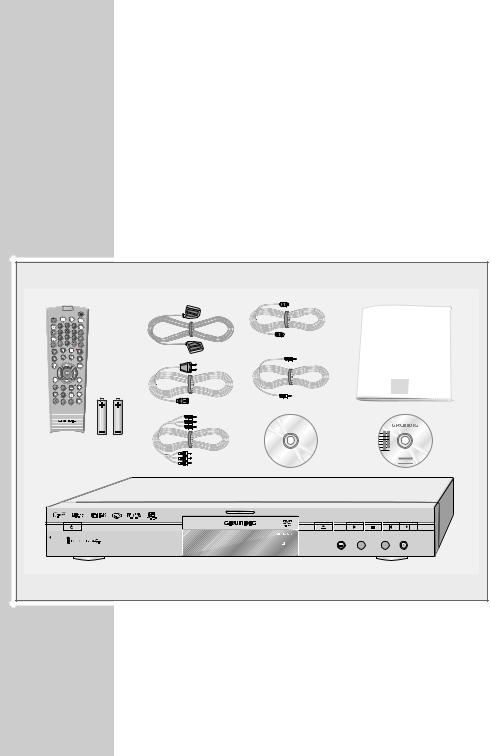
GDR 5500 DVD RECORDER ______________
Packing contents
1GDR 5500 DVD Recorder
2Remote control
32 Batteries, 1.5 V, Micro type
4EURO-AV cable
5Mains cable
6DVD+RW
7Antenna cable
8Digital cable (audio)
9Cinch cable (audio and video)
10Operating manual
2
DISPL |
|
|
|
|
4 |
|
1 |
2 |
3 |
|
|
|
4 |
5 |
6 |
I/P |
|
|
7 |
8 |
9 |
DV |
|
|
|
AV |
|
|
|
A-B |
CL |
0 |
RND |
PROG |
|
MENU |
|
|
|
TOP |
5 |
|
|
|
MENU |
||
SELECT |
|
SET UP |
|
3 |
|
|
SV |
|
|
|
|
|
|
Q-SET |
SOURCE |
|
|
Tele Pilot 88 D |
9 |
7 |
8 |
6
DVD-RECORDER

10
USER MANUAL
1
PROG.  SOURCE
SOURCE
6

SET-UP AND SAFETY___________________________
|
|
|
Please note the following information when setting up your DVD recorder: |
C |
°C |
2h |
This DVD recorder is designed to record and play back video and audio |
|
|
||
|
|
|
signals. |
|
|
|
Any other use is expressly prohibited. |
|
|
|
If the DVD recorder is subjected to a sudden change in temperature, for |
|
|
|
example if it is brought in from the cold to a warm room, connect it to the |
|
|
|
mains supply and let it stand for at least two hours before you insert a disc. |
|
|
alkan |
The DVD recorder is designed for use in dry rooms. If you do use it in the |
|
|
|
open, please ensure that it is protected from moisture, such as rain or water |
|
|
|
splashes. |
|
|
|
Place the DVD recorder on a hard, level surface. Do not place any objects |
|
|
|
such as newspapers on the DVD recorder, or any cloth or similar items |
|
|
|
underneath it. |
|
|
|
Do not place the DVD recorder directly on top of an AV receiver or a sub- |
|
|
|
woofer. The laser optics are sensitive to temperature and shocks. |
|
|
|
Do not place the DVD recorder close to heating units or in direct sunlight, as |
|
|
|
this will impair cooling. |
|
|
|
Do not insert foreign objects in the disc compartment of the DVD recorder. |
|
|
|
Never open the DVD recorder casing under any circumstances. No warran- |
|
|
|
ty claims are accepted for damage resulting from improper handling. |
|
|
|
Do not place any vessels filled with liquid, such as vases, on the DVD |
|
|
|
recorder, as they may spill liquid, thus presenting a safety risk. |
|
|
|
Thunderstorms are a danger to all electrical devices. Even if the DVD |
|
|
|
recorder is switched off, it can be damaged by a lightning strike to the |
|
|
|
mains. Always disconnect the mains and antenna plugs during a storm. |
|
|
|
If the DVD recorder fails to read a DVD or CD properly, clean the disc with a |
|
|
|
soft cloth. Wipe the disc from the centre outwards. Do not use cleaning CDs |
|
|
|
to clean the laser optics. This can damage the optics. |
|
|
|
Always keep the disc compartment closed to prevent dust from collecting on |
|
|
|
the laser optics. |
|
|
|
This DVD recorder successfully combines technology and environmental |
|
|
|
friendliness in its overall design. Only environmentally-friendly, high-quality |
|
|
|
materials have been used. The batteries included contain no mercury or |
|
|
|
cadmium. |
|
|
|
Note: |
|
|
|
Do not connect any other equipment while the device is switched on. Switch |
|
|
|
off the other equipment as well before connecting it. |
|
|
|
Only plug the device into the mains socket after you have connected the |
|
|
|
external devices and the antenna. |
ENGLISH
7

OVERVIEW____________________________________________
The front of the DVD recorder
IN |
|
|
|
|
DV IN |
PROG. |
SOURCE |
VIDEO IN |
L |
AUDIO |
R |
|
|
||
|
|
|
|
||||
|
|
|
|
|
A |
B |
|
Switches the DVD recorder out of and back into stand-by mode.
In stand-by mode, the current time and the day of the week appear on the display.
(IN
VIDEO IN
L AUDIO IN R
i DV IN
USB interface for connecting an external data carrier (under the cover panel).
Video/audio input sockets for connecting a camcorder (under the cover panel).
Video/audio input socket (Fire Wire IEEE 1394) for connecting a digital camcorder (under the cover panel).
A |
Compartment for disc media. |
BDisplay.
Opens and closes the disc compartment.
8Starts playback.
Confirms the options selected in the menus.
7Interrupts playback and recording; pressing twice switches to stop position; activates the selected menu.
56 |
Select the previous/next chapter or section during playb- |
|
ack (press briefly). |
|
Move the cursor in the menus to the left or right. |
|
pressing »6« longer calls up the main menu; |
|
move the cursor right/left in the menus; |
|
»5« quits the menu. |
– PROG + |
Select TV channels – »–« up, »+« down; |
|
move the cursor up and down in the menus. |
SOURCE |
Selects input sources. |
●Starts the recording and enters the switch-off time (in 30 minute steps).
8

OVERVIEW____________________________________________
Displays on the DVD recorder
REPEAT ALL A–B CHANNEL dts =DIGITAL REC ANGLE |
PROGRAM |
||
MP3 P N |
|
|
RANDOM |
SVCD ! |
1888:88:88 |
|
SuMoTuWe |
DVD PBC |
L/R |
Th Fr Sa |
|
|
|
|
|
REPEAT |
ALL |
Repeat functions activated |
REPEAT |
A-B |
|
MP3 |
|
MP3 CD inserted |
P N |
|
PAL or NTSC standard is selected |
SVCD |
|
S-Video CD, video CD or audio CD inserted |
|
|
Playback |
! |
|
Pause/freeze-frame |
DVD |
|
DVD inserted |
PBC |
|
PBC function (playback control) for S-Video CD or |
|
|
video CD is activated |
CHANNEL |
Selected channel |
|
dts |
|
Information on the type of audio signal |
= |
|
|
DIGITAL |
|
|
REC |
|
Recording |
REC |
|
Timer recording |
ANGLE |
|
The DVD provides various camera angles |
PROGRAM |
Function is activated |
|
L/R |
|
Stereo audio signal selected |
RANDOM |
Random function is activated |
|
Su ... Sa |
|
Current day of the week |
0000000 |
Alphanumerical display for various information such |
|
|
|
as the title, chapter, playing time |
ENGLISH
9

OVERVIEW____________________________________________
The back of the DVD recorder
ANTENNA |
VIDEO OUT |
|
VIDEO IN |
IN |
Y |
L |
|
|
|
||
|
|
AUDIO OUT |
|
|
Pb |
R |
L |
|
Cb |
||
|
|
|
Pr |
R |
Cr |
|
|
OUT |
TV |
|
S-VIDEO OUT |
DIGITAL AUDIO OUT |
S-VIDEO IN |
|||
|
ANTENNA |
|
VIDEO OUT |
AUDIO OUT |
|
VIDEO IN |
|
AUDIO IN |
|
|
|
|
|
|
|
|
|
|
|
EURO AV 1  TV
TV
EURO AV 2  DECODER
DECODER
ANTENNA |
|
ANTENNA IN |
Antenna input socket |
|
(for the rooftop antenna). |
OUT TV |
Antenna output socket |
|
(to the television). |
VIDEO OUT |
|
VIDEO OUT |
Video output socket |
|
for connecting a television or AV receiver |
|
with a cinch socket. |
S-VIDEO OUT |
Video output socket |
|
for connecting a television or AV receiver |
|
with an S-Video socket. |
Y Pb/Cb Pr/Cr |
Video output socket for connecting a tele- |
|
vision, flat screen or projector |
|
(YUV standard). |
AUDIO OUT |
|
L AUDIO OUT R |
Audio output sockets (left/right analogue |
|
channel) for connecting an audio system. |
DIGITAL AUDIO OUT |
Audio output sockets (coaxial) |
|
for PCM/Dolby digital/DTS signals. |
|
For connecting to a digital multi-channel |
|
audio/video amplifier or AV receiver. |
|
Audio output socket (optical) for PCM/ |
|
Dolby digital/ DTS signals. |
|
For connecting to a digital multi-channel |
|
audio/video amplifier or AV receiver. |
10

OVERVIEW____________________________________________
VIDEO IN |
|
VIDEO IN |
Video input socket for connecting a video |
|
recorder, DVD player or AV receiver with |
|
a cinch socket. |
S-VIDEO IN |
Video input socket for connecting a |
|
SVHS-video recorder or AV receiver with |
|
a S-Video socket. |
AUDIO IN |
|
L R |
Audio input sockets (left/right analogue |
|
channel) for connecting a video recorder, |
|
DVD player or an audio system. |
EURO AV1 TV |
Euro/AV socket (input/output), |
|
for the television. |
EURO AV2 DECODER |
Euro/AV (Scart) socket (input/output) |
|
for an external device. |
AC 110 -240V~ |
Power cord socket. |
50/60 Hz 35W max. |
|
Caution:
Do not connect any other equipment while the device is switched on. Switch off the other equipment as well before connecting it. Only plug the device into the mains socket after you have connected the external devices and the antenna.
Never touch the inside of the sockets and plugs of the connecting cables. Electrostatic discharge can damage the DVD recorder.
ENGLISH
11

OVERVIEW____________________________________________
The remote control
Switches the DVD recorder out of and back into stand-by mode.
In stand-by mode, the current time and day of the week appear in the display.
DISPL |
|
|
|
1 |
2 |
3 |
|
4 |
5 |
6 |
I/P |
7 |
8 |
9 |
DV |
|
AV |
|
|
CL |
0 |
RND |
PROG |
A-B |
|
|
MENU |
|
TOP |
|
MENU |
|
SELECT |
SET UP |
|
|
|
|
|
SV |
|
|
Q-SET |
SOURCE |
Tele Pilot 88 D
DISPL Selects the info menu.
yFor selecting and displaying subtitles* on the DVD during playback.
dSwitches between the original and dubbed language* during DVD playback
Switches between the various sound formats.
v |
Zooms in on scenes* during playback. |
c |
For setting bookmarks. |
1 … 0 |
Number buttons for entering various data. |
|
»0« Selects sources. |
• |
Selects a search by title, chapter or time. |
b |
Selects various repeat functions. |
A-B |
For marking selected sections* for repeated playback. |
CL |
Deletes a programmed timer position. |
|
Adds chapters or sections to the favorites list, deletes |
|
titles from the favourites list |
RND |
Selects the RANDOM PLAY* function. |
PROG |
Selects the favourites list*. |
DV |
Selects the DIGITAL CAMERA input source. |
I/P |
When stopped: Switches the picture signal between |
|
“Progressive mode” and “Interlace mode”. In the |
|
“Scart output” menu, the video output must be set to |
|
“YUV”. |
nSelects various camera angles* for certain scenes or passages on the DVD during playback.
%Switches to forwards slow motion* at various speeds during playback.
!Freeze frame for DVDs, DivX©Video-CDs and video CDs.
Pause for WMA CDs, audio CDs and MP3 CDs. Moves the picture forward frame by frame.
12 |
* Depends on the disc in use. |
|

OVERVIEW____________________________________________
DISPL |
|
|
|
1 |
2 |
3 |
|
4 |
5 |
6 |
I/P |
7 |
8 |
9 |
DV |
|
AV |
|
|
CL |
0 |
RND |
PROG |
A-B |
|
|
MENU |
|
TOP |
|
MENU |
|
SELECT |
SET UP |
|
|
|
|
|
SV |
|
|
Q-SET |
SOURCE |
Tele Pilot 88 D
7Interrupts and resumes playback;
pressing twice switches to the stop position.
Hold down to open or close the disc compartment.
8Closes the disc compartment. Starts playback.
5 6 Select the previous/next chapter or section during playback.
m, Switch to forwards/reverse picture search at various speeds during playback.
i |
Calls up the main menu for the DVD recorder. |
ASas |
Selects various functions in the menus; |
|
select TV channels, »S« up, »A« down. |
OK |
Pressing once displays various information on the |
|
television screen during playback (e.g. title-/chapter |
|
number); |
|
pressing twice displays the playback menu. |
|
Confirms the options selected in the menus. |
x |
Switches up one menu level. |
MENU . |
Opens the disc menu* of a DVD during playback. |
TOP |
Calls up the title menu* of the DVD during playback. |
MENU . |
|
SELECT |
Switches between external USB source and disc or |
|
TV mode. |
SETUP |
Opens and closes the set-up menu of the DVD |
– + |
recorder. |
Adjust the volume. |
|
(red) |
Deletes files. |
(green) |
Selects the »Timer list« menu. |
(yellow) |
Calls up the file browser or the favourites list. |
(blue) |
Opens and closes the »Edit mode« menu. |
●Starts the recording and enters the switch-off time (in 30 minute steps).
Q-SET Selects the recording quality.
SOURCE Selects input sources.
dSwitches the DVD recorder to and from mute during playback.
ENGLISH
* Depends on the disc in use. |
13 |
|

CONNECTION AND PREPARATION__
Note:
Do not connect any other equipment while the device is switched on. Switch off the other equipment as well before connecting it.
Only plug the device into the mains socket after you have connected the external devices and the antenna.
Connecting a rooftop antenna or cable feed
TV R
ANTENNA |
VIDEO OUT |
|
VIDEO IN |
|
|
IN |
Y |
L |
|
|
|
|
AUDIO OUT |
|
|
|
|
R |
L |
|
|
|
|
R |
OUT |
TV |
S-VIDEO OUT |
DIGITAL AUDIO OUT |
S-VIDEO IN |
ANTENNA |
VIDEO OUT |
AUDIO OUT |
VIDEO IN |
AUDIO IN |
EURO AV 1 |
TV |
AV1 |
AV2 |
EURO AV 2 |
DECODER |
|
|
ANTENNA |
VIDEO OUT |
|
VIDEO IN |
|
|
IN |
Y |
L |
|
|
|
|
||
|
|
|
AUDIO OUT |
|
|
|
Pb |
R |
L |
|
|
Cb |
|
|
|
|
Pr |
|
R |
|
|
Cr |
|
|
OUT |
TV |
S-VIDEO OUT |
DIGITAL AUDIO OUT |
S-VIDEO IN |
ANTENNA |
VIDEO OUT |
AUDIO OUT |
VIDEO IN |
AUDIO IN |
|
1 |
Plug the cable of the rooftop antenna or cable feed into the |
|
||
|
|
antenna socket »ANTENNA IN« on the DVD recorder. |
EU |
2 |
Plug the antenna cable supplied into the »OUT TV« socket |
|
|
on the DVD recorder and the antenna socket on the television |
|
|
|
|
|
set or flat screen. |
14
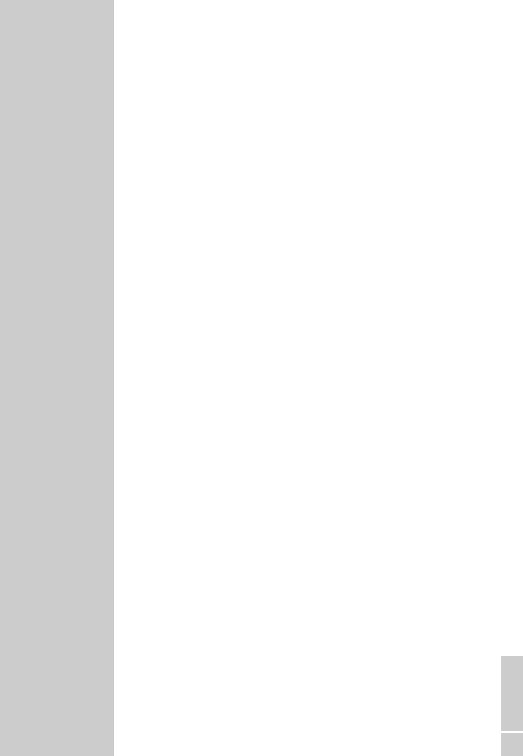
CONNECTION AND PREPARATION__
Connecting a television or flat screen
You have four options, depending on the sockets you have on your television or flat screen:
–For the best picture quality, make the connection at the EURO-AV socket using a fully assigned EURO-AV cable. Here you have the option of setting the output formats Interlace or Progressive Scan (see page 66).
–Connection via the cinch sockets Y, Pb/Cb and Pr/Cr (video signals) and the AUDIO OUT cinch sockets (audio signals). This connection (Progressive Scan) can also be used for projectors.
–The standard connection for many devices, and one which provides good quality, is via the S-VIDEO OUT socket and the AUDIO OUT cinch sockets.
–The simplest option which stills offers sufficient quality is to connect the VIDEO OUT socket and AUDIO OUT sockets using cinch cables.
Connect the DVD recorder directly to the television or flat screen. If you connect a video recorder in between, the DVD’s copy protection may impair the picture quality.
Connect the television or flat screen – using a cinch cable (Progressive Scan)
Caution:
This connection transmits video signals at a high frequency range. Before you first switch on the device, please check whether your television, flat screen or projector is suitable for this use.
GRUNDIG accepts no liability for damage resulting from negligent usage.
Notes:
If you connect the DVD recorder using the »EURO AV1 , TV« sockets via an adapter, you must carry out the setting described in the “Selecting the video output socket” section on page 66.
Then you can use the »I/P« button to select whether the video signal is provided in progressive mode or interlace mode.
Depending on the model of television, flat screen or projector, you have to activate the relevant input sockets on the device.
ENGLISH
15

CONNECTION AND PREPARATION__
Connect the television or flat screen – using a cinch cable (Progressive Scan)
R L
AUDIO
INPUT
YD PB  CB PR
CB PR  CR
CR
ANTENNA |
VIDEO OUT |
|
VIDEO IN |
|
|
|
IN |
Y |
L |
|
|
|
|
|
AUDIO OUT |
|
|
|
|
|
R |
|
L |
|
|
|
|
|
R |
OUT |
TV |
S-VIDEO OUT |
DIGITAL AUDIO OUT |
S-VIDEO IN |
|
ANTENNA |
VIDEO OUT |
AUDIO OUT |
VIDEO IN |
AUDIO IN |
|
EURO AV 1 |
TV |
EURO AV 2 |
DECODER |
ANTENNA |
VIDEO OUT |
|
VIDEO IN |
|
IN |
Y |
L |
|
|
|
|
|
||
|
|
AUDIO OUT |
|
|
|
Pb |
R |
L |
EURO AV |
|
Cb |
|
|
|
|
Pr |
|
R |
|
|
Cr |
|
|
|
OUT |
TV |
S-VIDEO OUT |
DIGITAL AUDIO OUT |
S-VIDEO IN |
ANTENNA |
VIDEO OUT |
AUDIO OUT |
VIDEO IN |
AUDIO IN |
EURO AV |
1Plug a standard cinch cable into the »Y«, »Pb/Cb« and »Pr/Cr« sockets on the DVD recorder and the corresponding socket (e.g. VIDEO IN or COMPONENT Y PB/CB PR/CR) on the television, flat screen or projector.
2Plug standard cinch cables into the »L AUDIO OUT R« sockets on the DVD recorder and the corresponding sockets (AUDIO IN) on the television, flat screen or projector.
16
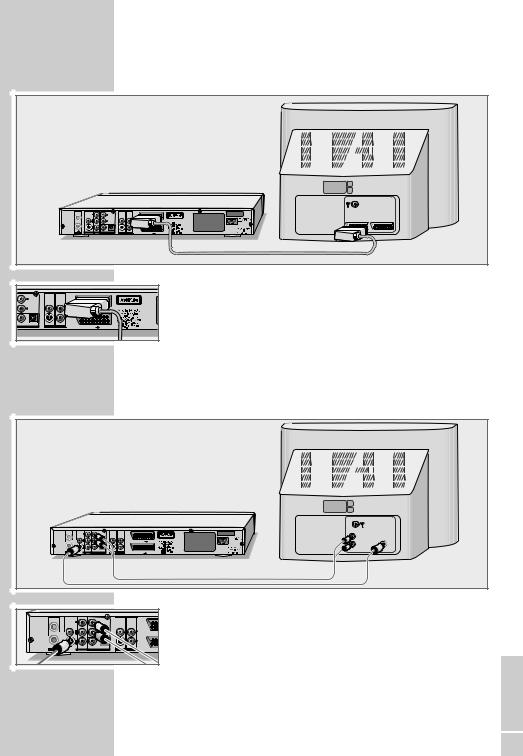
CONNECTION AND PREPARATION__
Connecting a television or flat screen using a
EURO-AV (Scart) cable
ANTENNA |
VIDEO OUT |
|
VIDEO IN |
|
|
|
|
|
|
|
IN |
Y |
|
|
|
|
|
|
|
|
|
|
AUDIO OUT |
|
|
|
|
AV1 |
AV2 |
|
|
|
|
|
|
EURO AV 1 |
TV |
||
OUT |
TV |
S-VIDEO OUT |
DIGITAL AUDIO OUT |
S-VIDEO IN |
|
|
|
|
|
ANTENNA |
VIDEO OUT |
AUDIO OUT |
VIDEO IN |
AUDIO IN |
EURO AV 2 |
DECODER |
|
|
|
|
VIDEO IN |
|
|
|
|
L |
|
|
|
|
|
AUDIO OUT |
|
|
|
|
|
R |
|
|
L |
EURO AV 1 |
TV |
|
|
|
|
||
|
|
|
R |
|
|
DIGITAL AUDIO OUT |
S-VIDEO IN |
|
|
|
|
AUDIO OUT |
VIDEO IN |
AUDIO IN |
|
EURO AV 2 |
DECODER |
1Plug a standard EURO-AV cable into the »EURO AV1 TV« socket of the DVD recorder and into the corresponding socket of the television or flat screen.
Connecting a television or flat screen using a Y/C (S-VIDEO) cable and cinch cables
ANTENNA |
VIDEO OUT |
|
VIDEO IN |
|
|
|
|
|
IN |
Y |
|
|
|
|
|
L AUDIO |
|
|
|
AUDIO OUT |
|
|
|
|
S–VHS |
|
|
|
|
|
|
EURO AV 1 |
TV |
INPUT |
|
|
|
|
|
|
|
|
R |
|
OUT TV |
S-VIDEO OUT |
DIGITAL AUDIO OUT |
S-VIDEO IN |
|
|
|
|
|
ANTENNA |
VIDEO OUT |
AUDIO OUT |
VIDEO IN |
AUDIO IN |
EURO AV 2 |
DECODER |
|
|
ANTENNA |
VIDEO OUT |
|
VIDEO IN |
|
IN |
Y |
L |
|
|
|
|
AUDIO OUT |
|
|
|
Pb |
R |
L |
EU |
|
Cb |
|
|
Pr |
R |
Cr |
|
OUT |
TV |
S-VIDEO OUT |
DIGITAL AUDIO OUT |
S-VIDEO IN |
|
|
ANTENNA |
VIDEO OUT |
AUDIO OUT |
VIDEO IN |
AUDIO IN |
EUR |
|
|
|
|
|
|
|
|
1Plug a standard Y/C cable into the »S-VIDEO OUT« socket on the DVD recorder and the corresponding socket (S VIDEO IN) on the television or flat screen.
2Plug standard cinch cables into the »L AUDIO OUT R« sockets on the DVD recorder and the corresponding sockets (AUDIO IN) on the television or flat screen.
ENGLISH
17

CONNECTION AND PREPARATION__
Connecting a television or flat screen using cinch cables
ANTENNA |
VIDEO OUT |
|
|
|
|
|
VIDEO |
|
VIDEO IN |
|
|
|
|
||
IN |
Y |
|
|
|
|
|
L AUDIO |
|
|
AUDIO OUT |
|
|
|
|
|
|
|
|
|
|
EURO AV 1 |
TV |
INPUT |
|
|
|
|
|
|
|
R |
OUT TV |
S-VIDEO OUT |
DIGITAL AUDIO OUT |
S-VIDEO IN |
|
|
|
|
ANTENNA |
VIDEO OUT |
AUDIO OUT |
VIDEO IN |
AUDIO IN |
EURO AV 2 |
DECODER |
|
ANTENNA |
VIDEO OUT |
|
VIDEO IN |
|
IN |
Y |
L |
|
|
|
|
AUDIO OUT |
|
|
|
Pb |
R |
L |
E |
|
Cb |
|
|
|
|
Pr |
|
R |
|
|
Cr |
|
|
OUT |
TV |
S-VIDEO OUT |
DIGITAL AUDIO OUT |
S-VIDEO IN |
ANTENNA |
VIDEO OUT |
AUDIO OUT |
VIDEO IN |
AUDIO IN |
EU |
1Plug a standard cinch cable into the »VIDEO OUT« socket on the DVD recorder and the corresponding socket (VIDEO IN) on the television or flat screen.
2Plug standard cinch cables into the »L AUDIO OUT R« sockets on the DVD recorder and the corresponding sockets (AUDIO IN) on the television or flat screen.
Connecting an audio system with analogue two-channel stereo sound
As an alternative to using the television’s speakers, the sound can also be played back through an audio system. This can improve the sound quality.
|
|
|
|
|
|
|
R |
L |
ANTENNA |
VIDEO OUT |
|
VIDEO IN |
|
|
|
AUDIO |
|
|
IN |
Y |
|
|
|
|
|
OUTPUT |
|
|
|
|
|
|
|
|
|
|
|
|
AUDIO OUT |
|
|
|
|
|
|
|
|
|
|
|
EURO AV 1 |
TV |
|
OUT |
TV |
S-VIDEO OUT |
DIGITAL AUDIO OUT |
S-VIDEO IN |
|
|
|
|
ANTENNA |
VIDEO OUT |
AUDIO OUT |
VIDEO IN |
AUDIO IN |
EURO AV 2 |
DECODER |
|
|
ANTENNA |
VIDEO OUT |
|
VIDEO IN |
|
IN |
Y |
L |
|
|
|
|
|
||
|
|
AUDIO OUT |
|
|
|
Pb |
R |
L |
EU |
|
Cb |
|
|
|
|
Pr |
|
R |
|
|
Cr |
|
|
|
OUT |
TV |
S-VIDEO OUT |
DIGITAL AUDIO OUT |
S-VIDEO IN |
ANTENNA |
VIDEO OUT |
AUDIO OUT |
VIDEO IN |
AUDIO IN |
EUR |
18
1Plug a standard cinch cable into the »L AUDIO OUT R« socket on the DVD recorder and the corresponding sockets on the audio system.
Caution:
Do not connect the »L AUDIO OUT R« sockets on the DVD recorder to the PHONO (record player) input socket on the audio system.

CONNECTION AND PREPARATION__
Connecting a digital multi-channel amplifier or digital two-channel audio system
A multi-channel audio/video amplifier (Dolby* digital decoder or DTS** – Digital Theatre System) decodes the digital multi-channel sound of the DVD to provide optimum sound quality.
ANTENNA |
VIDEO OUT |
VIDEO IN |
IN |
|
Y |
|
|
AUDIO OUT |
OUT |
TV |
S-VIDEO OUT |
DIGITAL AUDIO OUT |
S-VIDEO IN |
|
ANTENNA |
VIDEO OUT |
AUDIO OUT |
VIDEO IN |
AUDIO IN |
|
EURO AV 1 |
TV |
EURO AV 2 |
DECODER |
OPTICAL |
DIGITAL |
DIGITAL |
AUDIO |
INPUT |
INPUT |
ANTENNA |
VIDEO OUT |
|
VIDEO IN |
IN |
Y |
L |
|
|
|
||
|
|
AUDIO OUT |
|
|
Pb |
R |
L |
|
Cb |
|
|
|
Pr |
|
R |
|
Cr |
|
|
OUT |
TV |
S-VIDEO OUT |
DIGITAL AUDIO OUT |
S-VIDEO IN |
|
ANTENNA |
VIDEO OUT |
AUDIO OUT |
VIDEO IN |
AUDIO IN |
|
1Plug the cinch cable supplied into the »DIGITAL AUDIO OUT« socket on the DVD recorder and the corresponding socket on the digital multi-channel amplifier;
or
plug a standard optical cable into the »DIGITAL AUDIO OUT« socket on the DVD recorder and the corresponding socket on the digital multi-channel amplifier.
Note:
Even if you are using a digital connection, you should still make an analogue audio connection (see page 18) because depending on the disc type, the »DIGITAL AUDIO OUT« socket may not be able to transfer the signal.
*Manufactured under licence from Dolby Laboratories Licensing Corporation. “Dolby”, “Dolby Pro Logic”, “Dolby Digital” and the double-D symbol “ ” are trademarks of the Dolby Laboratories Licensing Corporation. Copyright 1992 Dolby Laboratories, Inc. All rights reserved.
ENGLISH
** DTS and DTS Digital Out are trademarks of Digital Theatre Systems, Inc. All rights |
19 |
reserved. |

CONNECTION AND PREPARATION__
Connecting the mains cable
1 Plug the mains cable supplied into the »110-240 V~« socket on the back of the DVD recorder.
2 Plug the mains cable into the wall socket.
Caution:
The only way to disconnect the DVD recorder from the mains is to pull the plug.
Note:
Do not connect any other equipment while the device is switched on. Switch off the other equipment as well before connecting it.
Only plug the device into the mains socket after you have connected the external devices and the antenna.
Inserting batteries in the remote control
1 To open the battery compartment, press the catch and remove the lid.
2 When inserting the batteries (Micro type, e.g. R06 or AA, 2 x1.5 V), observe the polarity marked on the battery compartment.
3 Close the battery compartment.
Note:
If the DVD recorder no longer reacts properly to remote control commands, the batteries may be flat. Always remove used batteries. The manufacturer accepts no liability for damage resulting from leaking batteries.
Environmental note:
Batteries, including those which contain no heavy metals, may not be disposed of with household waste. Please dispose of used batteries in an environmentally sound manner. Find out about the legal regulations which apply in your area.
20

INITIAL SETUP ______________________________________
Switching on the DVD recorder
1Switch the DVD recorder to stand-by mode by pressing » « on the device and press » « on the remote control to switch on from stand-by .
– Display: »HELLO« flashes.
Initial setup
|
|
|
|
|
|
|
When you first switch on the DVD recorder, the »Initial Setup« menu |
|
|
|
|
|
|
|
always appears. |
|
|
|
|
|
|
|
This guides you step by step through each setting. |
|
|
|
|
|
|
|
Selecting the screen menu language |
|
Initial setup |
|
|
|
|
||
|
|
|
|
|
|
|
|
|
|
|
CANCEL |
|
|
|
With this you set the language of the DVD recorder’s screen menu. |
|
Select OSD language. |
|
|
|
|||
|
|
|
English |
S |
|
1 Select your language using »A« or »S« and press »OK« to |
|
|
|
|
English |
A |
|
|
|
|
|
|
|
|
|
|
|
|
|
|
|
|
|
|
|
|
|
|
Français |
|
|
|
confirm. |
|
|
|
Español |
|
|
|
|
|
|
|
Deutsch |
S |
|
2 Select »NEXT« by pressing »OK«. |
|
|
|
|
NEXT |
|
|
|
|
|
|
|
|
|
|
|
Selecting the country (location) |
|
|
|
|
|
|
|
|
|
Initial setup |
|
|
|
|
|
|
|
|
|
|
|
|
|
|
|
|
|
PREV |
|
|
|
This setting determines the sort order of the TV stations. |
|
Select country |
|
|
|
|
||
|
|
|
U.K. |
S |
|
1 Press »S« or »A« to select the country and press »OK« to |
|
|
|
|
Sweden |
A |
|
|
|
|
|
|
Switzerland |
|
|
|
confirm. |
|
|
|
Turkey |
|
|
|
|
|
|
|
U. K. |
S |
|
2 Select »NEXT« by pressing »OK«. |
|
|
|
|
NEXT |
|
|
|
|
|
|
|
|
|
|
|
Tuning television stations |
|
|
|
|
|
|
|
|
Initial setup
This step will scan for TV signals. Please check that antenna or cable has been connected correctly.
PREV
SCAN
NEXT
The DVD recorder has its own receiver unit. It can receive and record from television stations independently of the television. This means the TV channels have to be tuned on the DVD recorder.
During this setting, the clock is automatically updated. However, this is only possible if channel position 1 is occupied by a station with teletext.
1Select »SCAN« with »S« or »A« and press »OK« to start the search.
–The DVD recorder searches all channels for television stations, then sorts and saves them. The automatic search may take several minutes.
2Select »NEXT« by pressing »OK«.
ENGLISH
21

Initial setup |
|
Set system date (dd/mm/yy) |
PREV |
|
|
|
01.07.05 |
NEXT
Initial setup
Initial setup finished. |
PREV |
FINISHED
INITIAL SETUP ______________________________________
Setting the time and date
1If the time and date are correct, select »NEXT« by pressing »OK«.
Entering a new time and date
1Select the date line with »S« or »A« and press »OK« to activate it.
2Enter the date as six digits using »1…0« and press »OK« to confirm the setting.
3Select »NEXT« by pressing »OK«.
4Select the time line with »S« or »A« and press »OK« to activate it.
5Enter the time as six digits using »1…0« and press »OK« to confirm the setting.
6Select »NEXT« by pressing »OK«.
Ending initial setup
1Select »FINISHED« by pressing »OK«.
– Initial setup is complete.
Notes:
Other settings such as sorting stations or adding new ones manually are described under “Special settings”, starting on page 68.
The section on the next page shows how to set the TV system or picture format of your television.
22

INITIAL SETUP ______________________________________
Setting the TV system (video output format)
|
|
|
The colour norm of the DVD recorder’s screen menus has to be |
||
|
|
|
adapted to the format of your television or flat screen. |
||
|
|
|
Select »NTSC« for televisions with the NTSC standard, or »PAL« for |
||
|
|
|
those with the PAL standard. |
||
SYSTEM SETUP – GENERAL |
|
|
1 Open the setup menu by pressing »SETUP«. |
||
a |
On |
|
2 |
Select » |
« with »S« or »A« and press »OK« to |
Screen saver |
S |
||||
Progressive/Interlace |
Interlace |
S |
|
confirm. |
|
SCART output |
RGB |
S |
3 Select »Video output format« using »S« or »A« and press |
||
Country |
U. K. |
S |
|||
Video ourput format |
PAL |
S |
|
»OK« to activate it. |
|
Restore factory settings |
OK |
|
4 Select the setting (»NTSC« or »PAL«) with »S« or »A« and |
||
|
|
|
|||
|
|
|
|
press »OK« top confirm. |
|
5 Press »SETUP« to finish the setting.
Selecting the screen format of your television set
SYSTEM SETUP – PLAYBACK |
|
|
TV aspect ratio |
16 : 9 |
S |
Rating level |
OFF |
|
Digital audio output |
RAW |
S |
sDynamic range compression |
OFF |
S |
This setting depends on your television or flat screen, and on the information on the DVD.
If you have a 4:3 format television or flat screen, the following settings are available:
»4:3 P&S« for wide-screen playback, with the left and right edges of the picture cropped (depending on the DVD used)
or »4:3 LB« for wide-screen playback with black bars on the top and bottom edges of the screen.
If you have a 16:9 format television or flat screen, select the »16:9« setting.
1Open the setup menu by pressing »SETUP«.
2Select »  « with »S« or »A« and press »OK« to confirm.
« with »S« or »A« and press »OK« to confirm.
3Select »TV aspect ratio« with »S« or »A« press »OK« to activate it.
4Select the picture format (»4:3 P&S«, »4:3 LB« or »16:9«) with »S« or »A« and press »OK« to confirm.
5Press »SETUP« to finish the setting.
ENGLISH
23
