GE CIC Pro Service Manual
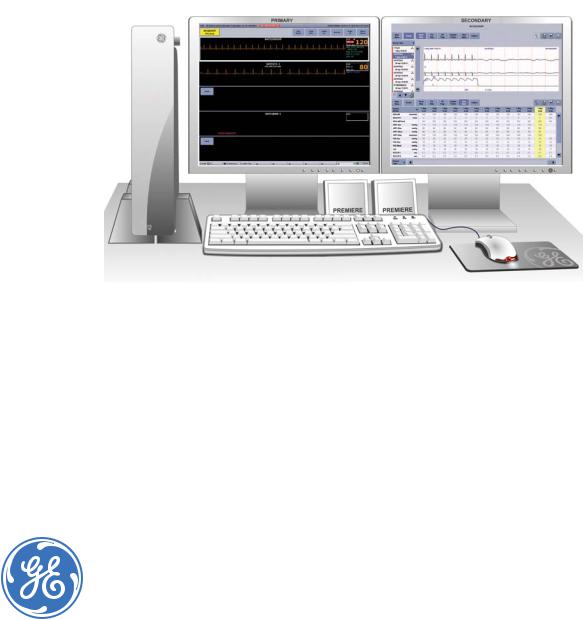
GE Healthcare
CIC ProTM Clinical Information Center
Service Manual
Software Version 5.0
Bedrock hardware platform
CIC ProTM Clinical Information Center English
2026420-002 (CD)
2026421-002D (paper)
© 2006 General Electric Company.
All Rights Reserved.

NOTE: The information in this manual only applies to CIC Pro center software versions 5.0 or later. It does not apply to earlier software versions. Due to continuing product innovation, specifications in this manual are subject to change without notice.
NOTE: For technical documentation purposes, the abbreviation GE is used for the legal entity name, GE Medical Systems Information Technologies.
Listed below are GE Medical Systems Information Technologies trademarks used in this document. All other trademarks contained herein are the property of their respective owners.
APEX, Aware, CD TELEMETRY, Quantitative Sentinel, SOLAR, and MUSE are trademarks of GE Medical Systems Information Technologies registered in the United States Patent and Trademark Office.
APEXPRO, CD TELEMETRY® -LAN, CENTRALSCOPE, CIC PRO, OCTACOMM, and UNITY NETWORK are trademarks of GE Medical Systems Information Technologies.
T-2 |
CIC ProTM Clinical Information Center |
2026419-002D |
|
|
25 October 2006 |

1
2
Contents
Introduction . . . . . . . . . . . . . . . . . . . . . . . . . . . . . . . . . . . . 1-1
Equipment information . . . . . . . . . . . . . . . . . . . . . . . . . . . . . . . . . . . . . . . . . . . . . . . 1-2
License agreement . . . . . . . . . . . . . . . . . . . . . . . . . . . . . . . . . . . . . . . . . . . . . . . . 1-2
Safety information . . . . . . . . . . . . . . . . . . . . . . . . . . . . . . . . . . . . . . . . . . . . . . . . . . . 1-5
Responsibility of the manufacturer . . . . . . . . . . . . . . . . . . . . . . . . . . . . . . . . . . . . . 1-5 General . . . . . . . . . . . . . . . . . . . . . . . . . . . . . . . . . . . . . . . . . . . . . . . . . . . . . . . . . 1-5 Hazard definitions . . . . . . . . . . . . . . . . . . . . . . . . . . . . . . . . . . . . . . . . . . . . . . . . . 1-5 CIC Pro center hazards . . . . . . . . . . . . . . . . . . . . . . . . . . . . . . . . . . . . . . . . . . . . . 1-6
Equipment symbols . . . . . . . . . . . . . . . . . . . . . . . . . . . . . . . . . . . . . . . . . . . . . . . . . 1-11 Service requirements . . . . . . . . . . . . . . . . . . . . . . . . . . . . . . . . . . . . . . . . . . . . . . . 1-13 Equipment identification . . . . . . . . . . . . . . . . . . . . . . . . . . . . . . . . . . . . . . . . . . . . . 1-14
Manual information . . . . . . . . . . . . . . . . . . . . . . . . . . . . . . . . . . . . . . . . . . . . . . . . . 1-15
Manual purpose . . . . . . . . . . . . . . . . . . . . . . . . . . . . . . . . . . . . . . . . . . . . . . . . . . 1-15 Intended audience . . . . . . . . . . . . . . . . . . . . . . . . . . . . . . . . . . . . . . . . . . . . . . . . 1-15 Conventions used . . . . . . . . . . . . . . . . . . . . . . . . . . . . . . . . . . . . . . . . . . . . . . . . 1-15 Revision history . . . . . . . . . . . . . . . . . . . . . . . . . . . . . . . . . . . . . . . . . . . . . . . . . . 1-15
Equipment overview . . . . . . . . . . . . . . . . . . . . . . . . . . . . . 2-1
Standard components . . . . . . . . . . . . . . . . . . . . . . . . . . . . . . . . . . . . . . . . . . . . . . . . 2-2
Primary display . . . . . . . . . . . . . . . . . . . . . . . . . . . . . . . . . . . . . . . . . . . . . . . . . . . 2-3 Processor box . . . . . . . . . . . . . . . . . . . . . . . . . . . . . . . . . . . . . . . . . . . . . . . . . . . . 2-3 Controls . . . . . . . . . . . . . . . . . . . . . . . . . . . . . . . . . . . . . . . . . . . . . . . . . . . . . . . . . 2-5 Indicator . . . . . . . . . . . . . . . . . . . . . . . . . . . . . . . . . . . . . . . . . . . . . . . . . . . . . . . . . 2-7
Optional components . . . . . . . . . . . . . . . . . . . . . . . . . . . . . . . . . . . . . . . . . . . . . . . . 2-7
Secondary display . . . . . . . . . . . . . . . . . . . . . . . . . . . . . . . . . . . . . . . . . . . . . . . . . 2-7 Touchscreen display . . . . . . . . . . . . . . . . . . . . . . . . . . . . . . . . . . . . . . . . . . . . . . . 2-8 Remote display with speakers . . . . . . . . . . . . . . . . . . . . . . . . . . . . . . . . . . . . . . . . 2-8 Laser printer . . . . . . . . . . . . . . . . . . . . . . . . . . . . . . . . . . . . . . . . . . . . . . . . . . . . . . 2-8 PRN 50-M digital writer . . . . . . . . . . . . . . . . . . . . . . . . . . . . . . . . . . . . . . . . . . . . . 2-9 Un-interruptible power supply (UPS) . . . . . . . . . . . . . . . . . . . . . . . . . . . . . . . . . . 2-10
Theory of operation . . . . . . . . . . . . . . . . . . . . . . . . . . . . . . . . . . . . . . . . . . . . . . . . . 2-10
Functional description . . . . . . . . . . . . . . . . . . . . . . . . . . . . . . . . . . . . . . . . . . . . . 2-10 Physiological data . . . . . . . . . . . . . . . . . . . . . . . . . . . . . . . . . . . . . . . . . . . . . . . . 2-11 File or data management . . . . . . . . . . . . . . . . . . . . . . . . . . . . . . . . . . . . . . . . . . . 2-11 Licensing . . . . . . . . . . . . . . . . . . . . . . . . . . . . . . . . . . . . . . . . . . . . . . . . . . . . . . . 2-13 Full disclosure . . . . . . . . . . . . . . . . . . . . . . . . . . . . . . . . . . . . . . . . . . . . . . . . . . . 2-13
2026419-002D |
CIC ProTM Clinical Information Center |
i |

3
4
Networking . . . . . . . . . . . . . . . . . . . . . . . . . . . . . . . . . . . . . . . . . . . . . . . . . . . . . . . . 2-19
Patient monitoring network . . . . . . . . . . . . . . . . . . . . . . . . . . . . . . . . . . . . . . . . . 2-19 Web access server network . . . . . . . . . . . . . . . . . . . . . . . . . . . . . . . . . . . . . . . . . 2-20
Patient data interface . . . . . . . . . . . . . . . . . . . . . . . . . . . . . . . . . . . . . . . . . . . . . . . 2-22
Multi-patient viewer . . . . . . . . . . . . . . . . . . . . . . . . . . . . . . . . . . . . . . . . . . . . . . . 2-22 Single patient viewer . . . . . . . . . . . . . . . . . . . . . . . . . . . . . . . . . . . . . . . . . . . . . . 2-23
Patient data . . . . . . . . . . . . . . . . . . . . . . . . . . . . . . . . . . . . . . . . . . . . . . . . . . . . . . . 2-24
Real-time patient data . . . . . . . . . . . . . . . . . . . . . . . . . . . . . . . . . . . . . . . . . . . . . 2-24 Stored patient data . . . . . . . . . . . . . . . . . . . . . . . . . . . . . . . . . . . . . . . . . . . . . . . . 2-25
Service interfaces . . . . . . . . . . . . . . . . . . . . . . . . . . . . . . . . . . . . . . . . . . . . . . . . . . |
2-26 |
Installation . . . . . . . . . . . . . . . . . . . . . . . . . . . . . . . . . . . . . |
3-1 |
The installation process . . . . . . . . . . . . . . . . . . . . . . . . . . . . . . . . . . . . . . . . . . . . . . |
3-2 |
Completing the pre-installation requirements . . . . . . . . . . . . . . . . . . . . . . . . . . . . |
3-3 |
Complete a site survey . . . . . . . . . . . . . . . . . . . . . . . . . . . . . . . . . . . . . . . . . . . . |
. 3-3 |
Complete product training . . . . . . . . . . . . . . . . . . . . . . . . . . . . . . . . . . . . . . . . . . |
. 3-3 |
Gather required tools . . . . . . . . . . . . . . . . . . . . . . . . . . . . . . . . . . . . . . . . . . . . . . |
. 3-3 |
Verify proper operating conditions . . . . . . . . . . . . . . . . . . . . . . . . . . . . . . . . . . . . |
. 3-3 |
Verify care unit software and hardware compatibility . . . . . . . . . . . . . . . . . . . . . . |
. 3-5 |
Verify proper electrical grounding . . . . . . . . . . . . . . . . . . . . . . . . . . . . . . . . . . . . |
. 3-5 |
Verify the use of an un-interruptible power supply (UPS) . . . . . . . . . . . . . . . . . . |
. 3-6 |
Verify the equipment is undamaged . . . . . . . . . . . . . . . . . . . . . . . . . . . . . . . . . . |
. 3-7 |
Installing the equipment in the care unit . . . . . . . . . . . . . . . . . . . . . . . . . . . . . . . . . 3-7
Mount the equipment . . . . . . . . . . . . . . . . . . . . . . . . . . . . . . . . . . . . . . . . . . . . . . . 3-9 Connect the cables and peripheral devices . . . . . . . . . . . . . . . . . . . . . . . . . . . . . . 3-9 Turn on the power . . . . . . . . . . . . . . . . . . . . . . . . . . . . . . . . . . . . . . . . . . . . . . . . 3-13 Configure the CIC Pro center . . . . . . . . . . . . . . . . . . . . . . . . . . . . . . . . . . . . . . . . 3-13
Configuration . . . . . . . . . . . . . . . . . . . . . . . . . . . . . . . . . . . |
4-1 |
The configuration process . . . . . . . . . . . . . . . . . . . . . . . . . . . . . . . . . . . . . . . . . . . . |
4-2 |
Software licenses . . . . . . . . . . . . . . . . . . . . . . . . . . . . . . . . . . . . . . . . . . . . . . . . . . . |
4-3 |
Available licenses . . . . . . . . . . . . . . . . . . . . . . . . . . . . . . . . . . . . . . . . . . . . . . . . |
. 4-3 |
CIC Pro center full disclosure license management setup . . . . . . . . . . . . . . . . . |
. 4-5 |
Activating software licenses . . . . . . . . . . . . . . . . . . . . . . . . . . . . . . . . . . . . . . . . . . 4-5
CIC Pro center license activation requirements . . . . . . . . . . . . . . . . . . . . . . . . . . . 4-6 Activate licenses (automatically) via a USB Memory stick . . . . . . . . . . . . . . . . . . . 4-6 Activate licenses (automatically) via a service laptop . . . . . . . . . . . . . . . . . . . . . 4-12 Activate licenses (manually) via the Activation Code Summary Sheet . . . . . . . . 4-16
Setting the network IP address . . . . . . . . . . . . . . . . . . . . . . . . . . . . . . . . . . . . . . . 4-18
Get the site survey workbook for this care area . . . . . . . . . . . . . . . . . . . . . . . . . . 4-18 Log on to the Webmin service interface . . . . . . . . . . . . . . . . . . . . . . . . . . . . . . . . 4-18
ii |
CIC ProTM Clinical Information Center |
2026419-002D |

Display the Configuration window . . . . . . . . . . . . . . . . . . . . . . . . . . . . . . . . . . . . 4-18 Set the IP address . . . . . . . . . . . . . . . . . . . . . . . . . . . . . . . . . . . . . . . . . . . . . . . . 4-19
Installing or deleting a network laser printer . . . . . . . . . . . . . . . . . . . . . . . . . . . . 4-20
Log on to the Webmin service interface . . . . . . . . . . . . . . . . . . . . . . . . . . . . . . . . 4-21 Display the Printers window . . . . . . . . . . . . . . . . . . . . . . . . . . . . . . . . . . . . . . . . . 4-21 Install a network laser printer . . . . . . . . . . . . . . . . . . . . . . . . . . . . . . . . . . . . . . . . 4-22 Delete a laser printer . . . . . . . . . . . . . . . . . . . . . . . . . . . . . . . . . . . . . . . . . . . . . . 4-23
Installing or deleting a USB laser printer . . . . . . . . . . . . . . . . . . . . . . . . . . . . . . . |
4-24 |
Configuring for Remote Service access . . . . . . . . . . . . . . . . . . . . . . . . . . . . . . . . |
4-24 |
Setting up a Citrix client . . . . . . . . . . . . . . . . . . . . . . . . . . . . . . . . . . . . . . . . . . . . . |
4-27 |
Log on to the Webmin service interface . . . . . . . . . . . . . . . . . . . . . . . . . . . . . . . . |
4-28 |
Display the Citrix window . . . . . . . . . . . . . . . . . . . . . . . . . . . . . . . . . . . . . . . . . . . |
4-28 |
Enter the Citrix configuration information . . . . . . . . . . . . . . . . . . . . . . . . . . . . . . . |
4-28 |
Browser Configuration . . . . . . . . . . . . . . . . . . . . . . . . . . . . . . . . . . . . . . . . . . . . . . |
4-29 |
Configure the CIC Pro center’s internet connection properties . . . . . . . . . . . . . . |
4-29 |
Adding or deleting a browser favorite . . . . . . . . . . . . . . . . . . . . . . . . . . . . . . . . . |
4-33 |
Configuring the clinical application, telemetry, and care unit settings . . . . . . . |
4-34 |
Display the CIC Setup window and menu . . . . . . . . . . . . . . . . . . . . . . . . . . . . . . |
4-35 |
Log on to the Service mode service interface . . . . . . . . . . . . . . . . . . . . . . . . . . . |
4-35 |
Configure the CIC Defaults settings . . . . . . . . . . . . . . . . . . . . . . . . . . . . . . . . . . . |
4-35 |
Configure the Telemetry Unit Defaults Settings . . . . . . . . . . . . . . . . . . . . . . . . . . |
4-41 |
Set the Telemetry Alarm Control Defaults . . . . . . . . . . . . . . . . . . . . . . . . . . . . . . |
4-43 |
Set the Full Disclosure Defaults . . . . . . . . . . . . . . . . . . . . . . . . . . . . . . . . . . . . . . |
4-45 |
Set the Display Configuration . . . . . . . . . . . . . . . . . . . . . . . . . . . . . . . . . . . . . . . |
4-48 |
Set the Current Telemetry Listings . . . . . . . . . . . . . . . . . . . . . . . . . . . . . . . . . . . |
4-50 |
Activating the NO COMM alarm . . . . . . . . . . . . . . . . . . . . . . . . . . . . . . . . . . . . . . . 4-53 Configuring the speaker volume . . . . . . . . . . . . . . . . . . . . . . . . . . . . . . . . . . . . . . 4-53 Setting Locked or Unlocked Beds . . . . . . . . . . . . . . . . . . . . . . . . . . . . . . . . . . . . . 4-54
Configuring a secondary display . . . . . . . . . . . . . . . . . . . . . . . . . . . . . . . . . . . . . . 4-54
Verify the secondary display interface is working . . . . . . . . . . . . . . . . . . . . . . . . 4-55 Configure the secondary display properties . . . . . . . . . . . . . . . . . . . . . . . . . . . . . 4-55
Setting the laser printer default paper size . . . . . . . . . . . . . . . . . . . . . . . . . . . . . . 4-57
Log on as an Administrator . . . . . . . . . . . . . . . . . . . . . . . . . . . . . . . . . . . . . . . . . 4-57 Display the Printers window . . . . . . . . . . . . . . . . . . . . . . . . . . . . . . . . . . . . . . . . . 4-58 Set the default paper size . . . . . . . . . . . . . . . . . . . . . . . . . . . . . . . . . . . . . . . . . . 4-58
Setting the CIC Pro center language . . . . . . . . . . . . . . . . . . . . . . . . . . . . . . . . . . . 4-59
Log on as an Administrator . . . . . . . . . . . . . . . . . . . . . . . . . . . . . . . . . . . . . . . . . 4-59 Launch the Windows Internet Explorer . . . . . . . . . . . . . . . . . . . . . . . . . . . . . . . . 4-59 Log on to the Webmin service interface . . . . . . . . . . . . . . . . . . . . . . . . . . . . . . . . 4-60 Display the Language window . . . . . . . . . . . . . . . . . . . . . . . . . . . . . . . . . . . . . . . 4-60 Set the language . . . . . . . . . . . . . . . . . . . . . . . . . . . . . . . . . . . . . . . . . . . . . . . . . 4-60
Restarting the CIC Pro center application . . . . . . . . . . . . . . . . . . . . . . . . . . . . . . . 4-61
2026419-002D |
CIC ProTM Clinical Information Center |
iii |

5
6
Calibrating the primary or secondary display screens . . . . . . . . . . . . . . . . . . . . 4-61
Calibrate a display . . . . . . . . . . . . . . . . . . . . . . . . . . . . . . . . . . . . . . . . . . . . . . . . 4-61 Calibrate a touchscreen display . . . . . . . . . . . . . . . . . . . . . . . . . . . . . . . . . . . . . . 4-63
Setting the time zone and daylight savings time . . . . . . . . . . . . . . . . . . . . . . . . . 4-66
Check for time zone and daylight savings time network errors . . . . . . . . . . . . . . 4-66 Set the time zone and the daylight savings time setting . . . . . . . . . . . . . . . . . . . 4-67
Setting the time-of-day or the date . . . . . . . . . . . . . . . . . . . . . . . . . . . . . . . . . . . . |
4-68 |
Pre-configuration requirements . . . . . . . . . . . . . . . . . . . . . . . . . . . . . . . . . . . . . . |
4-69 |
Log on to the Webmin service interface . . . . . . . . . . . . . . . . . . . . . . . . . . . . . . . . |
4-69 |
Display the time and date window . . . . . . . . . . . . . . . . . . . . . . . . . . . . . . . . . . . . |
4-70 |
Set the time-of-day or the date . . . . . . . . . . . . . . . . . . . . . . . . . . . . . . . . . . . . . . |
4-70 |
Configuring the print location of non-real-time patient data . . . . . . . . . . . . . . . . 4-71
Pre-configuration requirements . . . . . . . . . . . . . . . . . . . . . . . . . . . . . . . . . . . . . . 4-71 Log on to the Webmin service interface . . . . . . . . . . . . . . . . . . . . . . . . . . . . . . . . 4-72 Display the Printers window . . . . . . . . . . . . . . . . . . . . . . . . . . . . . . . . . . . . . . . . . 4-72 Set the print location settings . . . . . . . . . . . . . . . . . . . . . . . . . . . . . . . . . . . . . . . . 4-73
Configuring a keyboard and mouse group . . . . . . . . . . . . . . . . . . . . . . . . . . . . . . 4-74
Pre-configure the CIC Pro centers . . . . . . . . . . . . . . . . . . . . . . . . . . . . . . . . . . . . 4-75 Configure a keyboard and mouse group . . . . . . . . . . . . . . . . . . . . . . . . . . . . . . . 4-77 Adding a CIC Pro center to an existing keyboard and mouse group . . . . . . . . . . 4-82 Dividing a mouse and keyboard group into two groups . . . . . . . . . . . . . . . . . . . . 4-82 Combining two keyboard and mouse groups into one group . . . . . . . . . . . . . . . . 4-85 Troubleshooting MultiKM license activation failures . . . . . . . . . . . . . . . . . . . . . . 4-85
Backing up the configuration settings . . . . . . . . . . . . . . . . . . . . . . . . . . . . . . . . . |
4-86 |
Completing the Checkout Procedures . . . . . . . . . . . . . . . . . . . . . . . . . . . . . . . . . |
4-86 |
Service interfaces . . . . . . . . . . . . . . . . . . . . . . . . . . . . . . . 5-1
Service interfaces . . . . . . . . . . . . . . . . . . . . . . . . . . . . . . . . . . . . . . . . . . . . . . . . . . . 5-2
Service interface usernames and passwords . . . . . . . . . . . . . . . . . . . . . . . . . . . . 5-2 System user modes . . . . . . . . . . . . . . . . . . . . . . . . . . . . . . . . . . . . . . . . . . . . . . . . 5-3
Webmin service interface . . . . . . . . . . . . . . . . . . . . . . . . . . . . . . . . . . . . . . . . . . . . . 5-6
Log on to the Webmin service interface . . . . . . . . . . . . . . . . . . . . . . . . . . . . . . . . . 5-6 CIC Service Tool . . . . . . . . . . . . . . . . . . . . . . . . . . . . . . . . . . . . . . . . . . . . . . . . . 5-12
Command-line utilities . . . . . . . . . . . . . . . . . . . . . . . . . . . . . . . . . . . . . . . . . . . . . . |
5-17 |
Maintenance . . . . . . . . . . . . . . . . . . . . . . . . . . . . . . . . . . . |
6-1 |
Maintenance schedule . . . . . . . . . . . . . . . . . . . . . . . . . . . . . . . . . . . . . . . . . . . . . . . 6-2
Manufacturer responsibility . . . . . . . . . . . . . . . . . . . . . . . . . . . . . . . . . . . . . . . . . . 6-2 Manufacturer recommendations . . . . . . . . . . . . . . . . . . . . . . . . . . . . . . . . . . . . . . 6-2 PM form . . . . . . . . . . . . . . . . . . . . . . . . . . . . . . . . . . . . . . . . . . . . . . . . . . . . . . . . . 6-2
iv |
CIC ProTM Clinical Information Center |
2026419-002D |

|
Visual inspection . . . . . . . . . . . . . . . . . . . . . . . . . . . . . . . . . . . . . . . . . . . . . . . . . . . . |
6-3 |
|
Cleaning . . . . . . . . . . . . . . . . . . . . . . . . . . . . . . . . . . . . . . . . . . . . . . . . . . . . . . . . . . . |
6-4 |
|
External surfaces . . . . . . . . . . . . . . . . . . . . . . . . . . . . . . . . . . . . . . . . . . . . . . . . . |
. 6-4 |
|
Internal components . . . . . . . . . . . . . . . . . . . . . . . . . . . . . . . . . . . . . . . . . . . . . . |
. 6-6 |
|
Changing writer paper . . . . . . . . . . . . . . . . . . . . . . . . . . . . . . . . . . . . . . . . . . . . . . . . |
6-8 |
7 |
Troubleshooting . . . . . . . . . . . . . . . . . . . . . . . . . . . . . . . . |
7-1 |
|
Overview . . . . . . . . . . . . . . . . . . . . . . . . . . . . . . . . . . . . . . . . . . . . . . . . . . . . . . . . . . . |
7-2 |
|
Required tools and equipment . . . . . . . . . . . . . . . . . . . . . . . . . . . . . . . . . . . . . . . |
. 7-2 |
|
Troubleshooting methods . . . . . . . . . . . . . . . . . . . . . . . . . . . . . . . . . . . . . . . . . . |
. 7-2 |
|
Troubleshooting tips . . . . . . . . . . . . . . . . . . . . . . . . . . . . . . . . . . . . . . . . . . . . . . . |
. 7-2 |
|
Symptoms of trouble . . . . . . . . . . . . . . . . . . . . . . . . . . . . . . . . . . . . . . . . . . . . . . . . . |
7-3 |
|
A blank display screen or the device does not power up . . . . . . . . . . . . . . . . . . . |
. 7-3 |
|
A red-colored or blue-colored display screen . . . . . . . . . . . . . . . . . . . . . . . . . . . |
. 7-3 |
|
The clinical application display colors are not correct . . . . . . . . . . . . . . . . . . . . . |
. 7-4 |
|
The Browser does not function . . . . . . . . . . . . . . . . . . . . . . . . . . . . . . . . . . . . . . |
. 7-4 |
|
Unable to connect to the Citrix server . . . . . . . . . . . . . . . . . . . . . . . . . . . . . . . . . |
. 7-5 |
|
The print button is dimmed and unselectable . . . . . . . . . . . . . . . . . . . . . . . . . . . |
. 7-6 |
|
The Admit Request Info button is dimmed and unselectable . . . . . . . . . . . . . . . . |
. 7-6 |
|
The keyboard and mouse do not work in a configured MultiKM keyboard and mouse |
|
|
group . . . . . . . . . . . . . . . . . . . . . . . . . . . . . . . . . . . . . . . . . . . . . . . . . . . . . . . . . . |
. 7-6 |
|
Unable to display the Cntrl+Alt+Delete window on the targeted CIC Pro center . |
. 7-6 |
|
Error messages . . . . . . . . . . . . . . . . . . . . . . . . . . . . . . . . . . . . . . . . . . . . . . . . . . . . . |
7-7 |
|
Power source verification . . . . . . . . . . . . . . . . . . . . . . . . . . . . . . . . . . . . . . . . . . . . . |
7-7 |
|
Diagnosing problems using the Service interfaces . . . . . . . . . . . . . . . . . . . . . . . . |
7-7 |
|
Service Tools utilities . . . . . . . . . . . . . . . . . . . . . . . . . . . . . . . . . . . . . . . . . . . . . . |
. 7-8 |
|
Webmin . . . . . . . . . . . . . . . . . . . . . . . . . . . . . . . . . . . . . . . . . . . . . . . . . . . . . . . . |
. 7-8 |
|
Command-line utilities . . . . . . . . . . . . . . . . . . . . . . . . . . . . . . . . . . . . . . . . . . . . . |
. 7-8 |
|
Safe shutdown or restart procedure . . . . . . . . . . . . . . . . . . . . . . . . . . . . . . . . . . . |
7-11 |
|
Backup or restore the CIC Pro center configuration . . . . . . . . . . . . . . . . . . . . . . |
7-12 |
|
Log on to the Webmin service interface . . . . . . . . . . . . . . . . . . . . . . . . . . . . . . . . |
7-12 |
|
Display the backup and restore links . . . . . . . . . . . . . . . . . . . . . . . . . . . . . . . . . . |
7-12 |
|
Planning your backup or restore strategy . . . . . . . . . . . . . . . . . . . . . . . . . . . . . . |
7-13 |
|
Backing up or restoring care unit default configuration settings . . . . . . . . . . . . . |
7-14 |
|
Backing up or restoring local custom default configuration settings . . . . . . . . . . |
7-17 |
|
Data module detail . . . . . . . . . . . . . . . . . . . . . . . . . . . . . . . . . . . . . . . . . . . . . . . . |
7-20 |
|
Stopping a print job . . . . . . . . . . . . . . . . . . . . . . . . . . . . . . . . . . . . . . . . . . . . . . . . . |
7-23 |
|
Stop printing to a laser printer . . . . . . . . . . . . . . . . . . . . . . . . . . . . . . . . . . . . . . . |
7-23 |
|
Stop printing to a local digital writer . . . . . . . . . . . . . . . . . . . . . . . . . . . . . . . . . . . |
7-23 |
2026419-002D |
CIC ProTM Clinical Information Center |
v |

8
9
Field replaceable units (FRUs) . . . . . . . . . . . . . . . . . . . . . 8-1
Ordering parts . . . . . . . . . . . . . . . . . . . . . . . . . . . . . . . . . . . . . . . . . . . . . . . . . . . . . . 8-2
Exploded views . . . . . . . . . . . . . . . . . . . . . . . . . . . . . . . . . . . . . . . . . . . . . . . . . . . . . 8-3
Exploded view part list . . . . . . . . . . . . . . . . . . . . . . . . . . . . . . . . . . . . . . . . . . . . . . 8-7
Part Lists . . . . . . . . . . . . . . . . . . . . . . . . . . . . . . . . . . . . . . . . . . . . . . . . . . . . . . . . . . 8-9
Field replaceable units . . . . . . . . . . . . . . . . . . . . . . . . . . . . . . . . . . . . . . . . . . . . . . 8-9 Optional components . . . . . . . . . . . . . . . . . . . . . . . . . . . . . . . . . . . . . . . . . . . . . . . 8-9 Power cables . . . . . . . . . . . . . . . . . . . . . . . . . . . . . . . . . . . . . . . . . . . . . . . . . . . . 8-10 Keyboard kits . . . . . . . . . . . . . . . . . . . . . . . . . . . . . . . . . . . . . . . . . . . . . . . . . . . . 8-10
Disassembly guidelines . . . . . . . . . . . . . . . . . . . . . . . . . . . . . . . . . . . . . . . . . . . . . 8-12
Required tools and equipment . . . . . . . . . . . . . . . . . . . . . . . . . . . . . . . . . . . . . . . 8-12 Before Disassembly . . . . . . . . . . . . . . . . . . . . . . . . . . . . . . . . . . . . . . . . . . . . . . . 8-12 During disassembly . . . . . . . . . . . . . . . . . . . . . . . . . . . . . . . . . . . . . . . . . . . . . . . 8-13 Electrostatic discharge (ESD) precautions . . . . . . . . . . . . . . . . . . . . . . . . . . . . . 8-13
FRU components . . . . . . . . . . . . . . . . . . . . . . . . . . . . . . . . . . . . . . . . . . . . . . . . . . . 8-14
Replacing the fan fuses . . . . . . . . . . . . . . . . . . . . . . . . . . . . . . . . . . . . . . . . . . . . 8-14 Removing or replacing the cover . . . . . . . . . . . . . . . . . . . . . . . . . . . . . . . . . . . . . 8-15 Replacing the CPU battery . . . . . . . . . . . . . . . . . . . . . . . . . . . . . . . . . . . . . . . . . 8-16 Replacing the hard drive . . . . . . . . . . . . . . . . . . . . . . . . . . . . . . . . . . . . . . . . . . . 8-18 Replacing the cooling fans . . . . . . . . . . . . . . . . . . . . . . . . . . . . . . . . . . . . . . . . . . 8-21 Replacing the CPU board . . . . . . . . . . . . . . . . . . . . . . . . . . . . . . . . . . . . . . . . . . 8-22 Replacing the power supply . . . . . . . . . . . . . . . . . . . . . . . . . . . . . . . . . . . . . . . . . 8-27 Replacing the internal speaker . . . . . . . . . . . . . . . . . . . . . . . . . . . . . . . . . . . . . . 8-30
Recommended checkout procedures . . . . . . . . . . . . . . . . . . . . . . . . . . . . . . . . . . |
8-31 |
Checkout . . . . . . . . . . . . . . . . . . . . . . . . . . . . . . . . . . . . . . |
9-1 |
Overview . . . . . . . . . . . . . . . . . . . . . . . . . . . . . . . . . . . . . . . . . . . . . . . . . . . . . . . . . . . 9-2
Manufacturer Recommendations . . . . . . . . . . . . . . . . . . . . . . . . . . . . . . . . . . . . . . 9-2 Frequency . . . . . . . . . . . . . . . . . . . . . . . . . . . . . . . . . . . . . . . . . . . . . . . . . . . . . . . 9-2 Test Equipment . . . . . . . . . . . . . . . . . . . . . . . . . . . . . . . . . . . . . . . . . . . . . . . . . . . 9-2 Checkout process flow . . . . . . . . . . . . . . . . . . . . . . . . . . . . . . . . . . . . . . . . . . . . . . 9-3 Preventive maintenance and checkout checklist . . . . . . . . . . . . . . . . . . . . . . . . . . 9-4 “Visual inspection” on page 6-3 . . . . . . . . . . . . . . . . . . . . . . . . . . . . . . . . . . . . . . 9-4 “Cleaning” on page 6-4 . . . . . . . . . . . . . . . . . . . . . . . . . . . . . . . . . . . . . . . . . . . . . 9-4 “Disconnect the device power cord from the leakage tester.” on page 9-11 . . . . . 9-4 “Backup or restore the CIC Pro center configuration” on page 7-12 . . . . . . . . . . . 9-5 “Checkout” on page 9-1 . . . . . . . . . . . . . . . . . . . . . . . . . . . . . . . . . . . . . . . . . . . . 9-5
Power source tests . . . . . . . . . . . . . . . . . . . . . . . . . . . . . . . . . . . . . . . . . . . . . . . . . . 9-6
Power outlet test . . . . . . . . . . . . . . . . . . . . . . . . . . . . . . . . . . . . . . . . . . . . . . . . . . 9-6 Power cord and plug test . . . . . . . . . . . . . . . . . . . . . . . . . . . . . . . . . . . . . . . . . . . . 9-6
Electrical safety tests . . . . . . . . . . . . . . . . . . . . . . . . . . . . . . . . . . . . . . . . . . . . . . . . 9-7
General . . . . . . . . . . . . . . . . . . . . . . . . . . . . . . . . . . . . . . . . . . . . . . . . . . . . . . . . . 9-7
vi |
CIC ProTM Clinical Information Center |
2026419-002D |

A
B
Recommendations . . . . . . . . . . . . . . . . . . . . . . . . . . . . . . . . . . . . . . . . . . . . . . . . . 9-7
Ground (Earth) Integrity . . . . . . . . . . . . . . . . . . . . . . . . . . . . . . . . . . . . . . . . . . . . . 9-8
Ground (Earth) Wire Leakage Current Tests . . . . . . . . . . . . . . . . . . . . . . . . . . . . . 9-9
Enclosure Leakage Current Test . . . . . . . . . . . . . . . . . . . . . . . . . . . . . . . . . . . . . 9-10
Test Completion . . . . . . . . . . . . . . . . . . . . . . . . . . . . . . . . . . . . . . . . . . . . . . . . . . 9-11
Checkout procedures . . . . . . . . . . . . . . . . . . . . . . . . . . . . . . . . . . . . . . . . . . . . . . . |
9-12 |
Check the operation of the input devices and display screens . . . . . . . . . . . . . . |
9-12 |
Check for hard disk and compact disk errors (disk check) . . . . . . . . . . . . . . . . . |
9-13 |
Runtime application tests . . . . . . . . . . . . . . . . . . . . . . . . . . . . . . . . . . . . . . . . . . . |
9-13 |
Diagnostic and verification tests . . . . . . . . . . . . . . . . . . . . . . . . . . . . . . . . . . . . . |
9-16 |
Repair log . . . . . . . . . . . . . . . . . . . . . . . . . . . . . . . . . . . . . . . . . . . . . . . . . . . . . . . . . |
9-31 |
Technical Specifications . . . . . . . . . . . . . . . . . . . . . . . . . .A-1
General performance specifications . . . . . . . . . . . . . . . . . . . . . . . . . . . . . . . . . . . . A-2 Alarms . . . . . . . . . . . . . . . . . . . . . . . . . . . . . . . . . . . . . . . . . . . . . . . . . . . . . . . . . . . . . A-4 Display requirements . . . . . . . . . . . . . . . . . . . . . . . . . . . . . . . . . . . . . . . . . . . . . . . . A-4 Computer specifications . . . . . . . . . . . . . . . . . . . . . . . . . . . . . . . . . . . . . . . . . . . . . . A-4 Software platform . . . . . . . . . . . . . . . . . . . . . . . . . . . . . . . . . . . . . . . . . . . . . . . . . . . A-5 Power requirements . . . . . . . . . . . . . . . . . . . . . . . . . . . . . . . . . . . . . . . . . . . . . . . . . A-5 Environmental specifications . . . . . . . . . . . . . . . . . . . . . . . . . . . . . . . . . . . . . . . . . . A-6
Physical specifications . . . . . . . . . . . . . . . . . . . . . . . . . . . . . . . . . . . . . . . . . . . . . . . A-6
Recorder (optional) . . . . . . . . . . . . . . . . . . . . . . . . . . . . . . . . . . . . . . . . . . . . . . . .A-6
Upgrading CIC Pro center software . . . . . . . . . . . . . . . . . |
B-1 |
Overview . . . . . . . . . . . . . . . . . . . . . . . . . . . . . . . . . . . . . . . . . . . . . . . . . . . . . . . . . . . |
B-2 |
Required equipment . . . . . . . . . . . . . . . . . . . . . . . . . . . . . . . . . . . . . . . . . . . . . . . . . |
B-2 |
Preparing the CIC Pro center . . . . . . . . . . . . . . . . . . . . . . . . . . . . . . . . . . . . . . . . . . |
B-3 |
Preparing the service laptop . . . . . . . . . . . . . . . . . . . . . . . . . . . . . . . . . . . . . . . . . . . |
B-3 |
Connect the service laptop to the Unity Network IX network . . . . . . . . . . . . . . . . |
.B-3 |
Set up the service laptop’s network domain . . . . . . . . . . . . . . . . . . . . . . . . . . . . |
.B-4 |
Start the software transfer utility . . . . . . . . . . . . . . . . . . . . . . . . . . . . . . . . . . . . . |
.B-5 |
Enter the Unity Network IX network addresses of the CIC Pro centers to be updated |
|
B-6 |
|
Installing the software on the target CIC Pro centers . . . . . . . . . . . . . . . . . . . . . . |
B-7 |
2026419-002D |
CIC ProTM Clinical Information Center |
vii |

Activating the software packages . . . . . . . . . . . . . . . . . . . . . . . . . . . . . . . . . . . . . . B-8
Log on to the local Webmin service interface . . . . . . . . . . . . . . . . . . . . . . . . . . . .B-8 Display the Software Management window . . . . . . . . . . . . . . . . . . . . . . . . . . . . . .B-9
Completing the checkout procedures . . . . . . . . . . . . . . . . . . . . . . . . . . . . . . . . . . . B-9
C Electromagnetic Compatibility . . . . . . . . . . . . . . . . . . . . . |
C-1 |
Electromagnetic Compatibility (EMC) . . . . . . . . . . . . . . . . . . . . . . . . . . . . . . . . . . . C-2
Guidance and Manufacturer’s Declaration – Electromagnetic Emissions . . . . . . .C-2 Guidance and Manufacturer’s Declaration – Electromagnetic Immunity . . . . . . . .C-3 Recommended Separation Distances . . . . . . . . . . . . . . . . . . . . . . . . . . . . . . . . . .C-5 Compliant Cables and Accessories . . . . . . . . . . . . . . . . . . . . . . . . . . . . . . . . . . . .C-6
viii |
CIC ProTM Clinical Information Center |
2026419-002D |

1 Introduction
2026419-002D |
CIC ProTM Clinical Information Center |
1-1 |

Equipment information
License agreement
It is important that you carefully read the terms and conditions of this license agreement before commencing the use of the clinical information center workstation (the “workstation”) and the clinical information center program recorded therein and any accompanying user documentation (“program”). This license represents the entire license agreement concerning the program between you and GE and supersedes all other communications or advertising related to the program except any terms and conditions of sale or warranties or warranty limitations relative to the program and/or the workstation as may be embodied in any documentation supplied with the workstation. By commencing the use of the workstation and the program contained therein, you are accepting and agreeing to be bound by all the terms and conditions of this license agreement. If you are not willing to be bound by the terms and conditions of this license agreement, you should promptly return the workstation to GE and you will receive a refund of the purchase price.
I.Grant
The Program is capable of coupling one to sixteen patient monitoring units to the Workstation. GE hereby grants you a non-exclusive, non-transferable right and license to use the Program for coupling the number of patient monitoring units to the Workstation for which a per-unit royalty has been paid pursuant to Article II hereof.
II. Royalty
You have paid GE a one-time, per-unit royalty equal to GE Medical Systems Information Technologies’ current published price for the use of the Program. The per-unit royalty is based on the actual number of patient monitors intended to be coupled by the Program to the Workstation as stated in the Purchase Order for the Workstation and the Program. If you use the Program to couple any patient monitoring units to the Workstation in addition to the number for which a per unit royalty was previously paid, you agree to pay GE an additional perunit royalty equal to GE Medical Systems Information Technologies ' then current published royalty for the Program for each such additional patient monitoring unit so coupled. The additional per-unit royalty shall be paid to GE within 30 days of the use of the Program to couple any such additional patient monitoring units to the Workstation.
1-2 |
CIC ProTM Clinical Information Center |
2026419-002D |
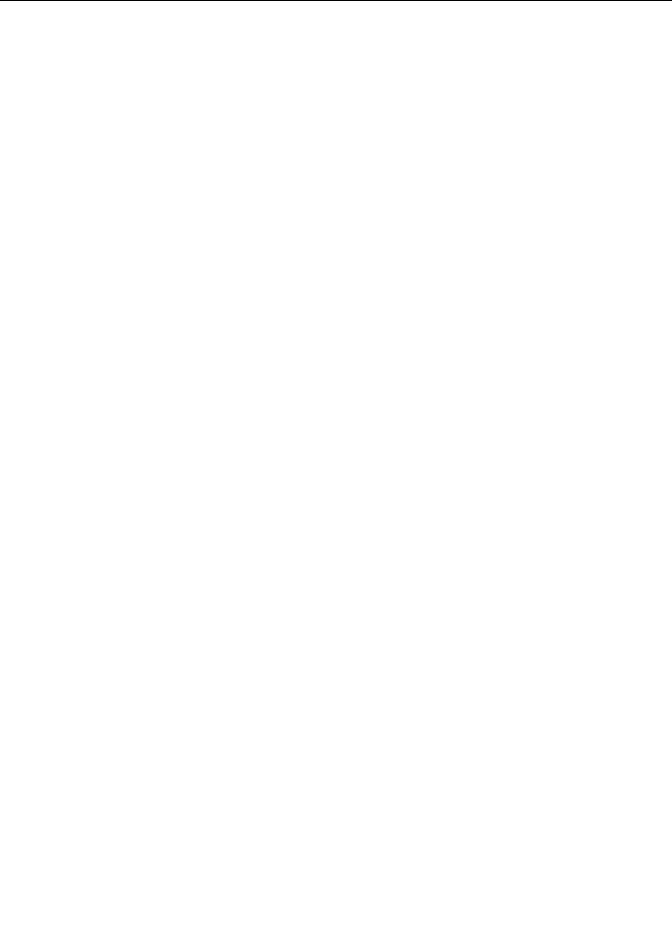
Introduction: Equipment information
III. Limitations
You hereby agree not to: (1) use the Program in any network or system other than to couple patient monitoring units to the Workstation; (2) make any copy of the Program for any reason, or allow or assist others to do so; (3) modify, reverse engineer, de compile or disassemble the Program or merge any part of the Program into any other program; (4) rent, sell, sublease, assign, transfer or otherwise share the Program or any of your rights in the Program under this Agreement with any third party; or, (5) remove or alter any copyright notice, labels or trademarks from the Program or the Workstation.
IV. Title
This License is not a sale. Title and all copyrights to the Program and any copy made by you remains the sole property of GE.
V. Term
This Agreement shall continue in force until terminated. This Agreement shall terminate automatically when you cease using the Workstation and the Program for their intended purpose. GE may terminate this Agreement on 30 days written notice if you make any unauthorized copies of the Program or fail to comply with any of the restrictions on use of the Program as set forth herein.
VI. Limited warranty, disclaimer and limitation of liability
A.Licensor warrants that on the acceptance date the Program shall be free from significant programming errors and shall operate and conform to the published functional specifications applicable thereto, and that the Program shall conform to the standards generally observed in the industry for similar software.
B.This warranty shall be invalidated by your modification of the Program if such modification or the interaction between such modification and the Program as supplied by GE is the cause of the defect, error or nonconformity.
C.Except as stated above, the warranty covering the Program and the Workstation shall be either GE Standard Warranty or Limited Extended Parts Warranty as published by GE and hereby made a part hereof.
D.Except for the express warranties stated herein, GE disclaims all warranties with regard to the program including implied warranties of merchantability or fitness for a particular purpose.
2026419-002D |
CIC ProTM Clinical Information Center |
1-3 |

Introduction: Equipment information
E.GE Medical Systems Information Technologies’ entire liability to you arising out of or in connection with this Agreement shall not exceed the perunit royalty paid to GE for use of the Program. You acknowledge that the amount paid to GE for use of the Program is insufficient for GE to undertake any greater risk. In no event shall GE be liable for any indirect, incidental, consequential, special or exemplary damages (including without limitation, lost profits, business interruption, loss of business information, personal injury or any other pecuniary loss) arising from the use of the program, even if GE has been advised of the possibility of such damages.
VII. Governing law
This Agreement shall be governed by the laws of the State of Wisconsin.
VIII.Partial invalidity
If any provision of this Agreement is held invalid or unenforceable, the remaining portions of the Agreement shall continue in full force and effect.
1-4 |
CIC ProTM Clinical Information Center |
2026419-002D |
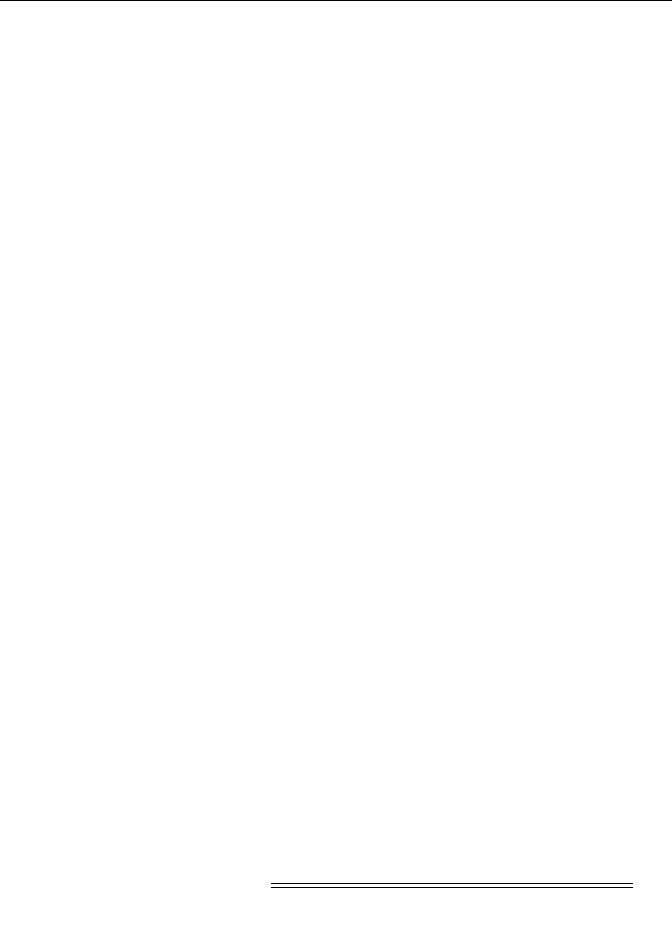
Introduction: Safety information
Safety information
Responsibility of the manufacturer
GE is responsible for the effects of safety, reliability, and performance only if:
Assembly operations, extensions, readjustments, modifications, or repairs are carried out by persons authorized by GE;
The electrical installation of the relevant room complies with the requirements of the appropriate regulations.
The equipment is used in accordance with the instructions for use.
General
This device is intended for use under the direct supervision of a licensed health care practitioner.
This device is not intended for home use.
Federal law restricts this device to be sold by or on the order of a physician.
Contact GE for information before connecting any devices to the equipment that are not recommended in this manual.
Parts and accessories used must meet the requirements of the applicable IEC 60601 series safety standards, and or the system configuration must meet the requirements of the IEC 60601-1-1 medical electrical systems standard.
Parts and accessories used must meet all local building and safety requirements.
Periodically, and whenever the integrity of the device is in doubt, test all functions.
The use of accessory equipment not complying with the equivalent safety requirements of the device may lead to a reduced level of safety of the resulting system. Consideration relating to the choice shall include:
use of the accessory in the patient vicinity; and
evidence that the safety certification of the accessory has been performed in accordance to the appropriate IEC 60601-1 and/or IEC 60601-1-1 harmonized national standards.
If the installation of the equipment, in the USA, will use 240V rather than 120V, the source must be a center-tapped, 240V, single-phase circuit.
Hazard definitions
The terms danger, warning, and caution are used throughout this manual to point out hazards and to designate a degree or level of seriousness.
A hazard is defined as a source of potential injury to a person.
DANGER
Indicates an imminent hazard which, if not avoided, will result in
2026419-002D |
CIC ProTM Clinical Information Center |
1-5 |

Introduction: Safety information
death or serious injury.
WARNING
Indicates a potential hazard or unsafe practice which, if not avoided, could result in death or serious injury.
CAUTION
Indicates a potential hazard or unsafe practice which, if not avoided, could result in minor personal injury or product/property damage.
NOTE
Provides application tips or other useful information.
CIC Pro center hazards
WARNING
BEFORE USE — Before putting the system into operation visually inspect all connecting cables for signs of damage. Damaged cables and connectors must be replaced immediately.
Before using the system, the operator must verify that it is in correct working order and operating condition.
Periodically, and whenever the integrity of the product is in doubt, test all functions.
WARNING
POWER SUPPLY — The device must be connected to a properly installed power outlet with protective earth contacts only. If the installation does not provide for a protective earth conductor, disconnect the monitor from the power line and operate it on battery power, if possible.
GE recommends the use of an Uninterrupted Power Supply (UPS) with the CIC Pro center. If a UPS is not used, improper shutdowns of the system could result in the event of a power outage and cause a lengthy disk scan procedure when the unit reboots. You could also lose data in the event of a power outage if you do not use a UPS.
All devices of a system must be connected to the same power supply circuit. Devices which are not connected to the same circuit must be electrically isolated when operated.
1-6 |
CIC ProTM Clinical Information Center |
2026419-002D |

Introduction: Safety information
WARNING
DISCONNECTION FROM MAINS — When disconnecting the system from the power line, remove the plug from the wall outlet first. Then you may disconnect the power cord from the device. If you do not observe this sequence, there is a risk of coming into contact with line voltage by inserting metal objects, such as the pins of leadwires, into the sockets of the power cord by mistake.
WARNING
NETWORK INTEGRITY — The CIC Pro center resides on the hospital’s computer network, and it is possible that inadvertent or malicious network activity could adversely affect patient monitoring. The integrity of the computer network is the responsibility of the hospital.
WARNING
INTERFACING OTHER EQUIPMENT — Devices may only be interconnected with each other or to parts of the system when it has been determined by qualified biomedical engineering personnel that there is no danger to the patient, the operator, or the environment as a result. In those instances where there is any element of doubt concerning the safety of connected devices, the user must contact the manufacturers concerned (or other informed experts) for proper use. In all cases, safe and proper operation should be verified with the applicable manufacturer's instructions for use, and system standards IEC 60601-1-1/EN 60601-1-1 must be complied with.
WARNING
EXPLOSION HAZARD — Do NOT use this equipment in the presence of flammable anesthetics, vapors or liquids.
WARNING
DISCONNECTION FROM MAINS — When disconnecting the system from the power line, remove the plug from the wall outlet first. Then you may disconnect the power cord from the device. If you do not observe this sequence, there is a risk of coming into contact with line voltage by inserting metal objects, such as the pins of leadwires, into the sockets of the power cord by mistake.
WARNING
ACCIDENTAL SPILLS — To avoid electric shock or device malfunction, liquids must not be allowed to enter the device. If liquids have entered a device, take it out of service and have it
2026419-002D |
CIC ProTM Clinical Information Center |
1-7 |
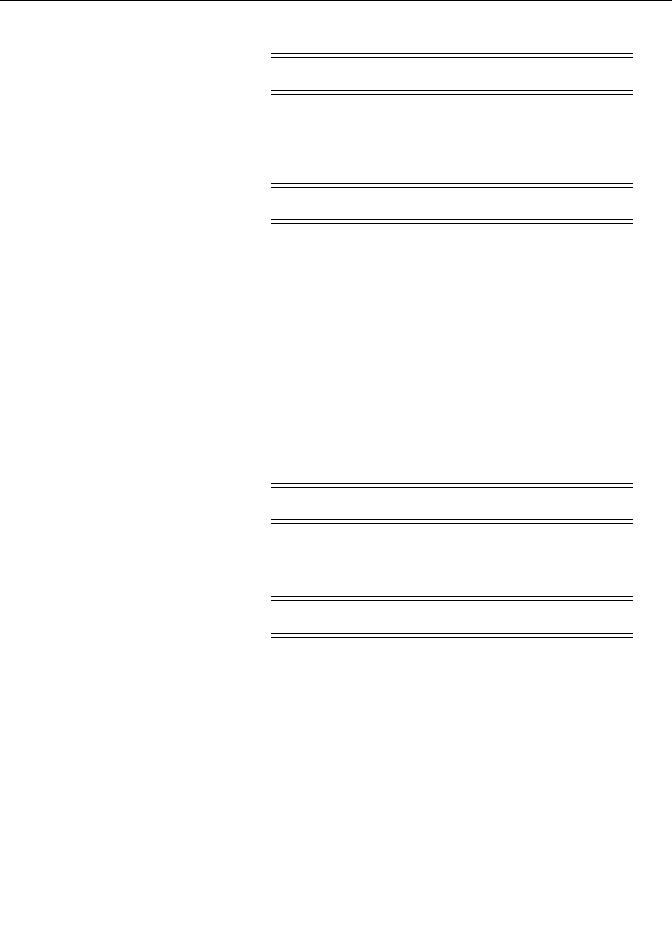
Introduction: Safety information
checked by a service technician before it is used again.
WARNING
ACCURACY — If the accuracy of any value displayed on the screen or printed on a graph strip is questionable, first determine the patient's vital signs by alternative means. Then, verify the CIC Pro center and printer are working correctly.
WARNING
ALARMS — Do not rely exclusively on the audible alarm system for patient monitoring. Adjustment of alarm volume to a low level or off during patient monitoring may result in a hazard to the patient. Remember that the most reliable method of patient monitoring combines close personal surveillance with correct operation of monitoring equipment.
After connecting the monitor to the central station and/or nursealert system, verify the function of the alarm system. Repeat this verification periodically, including a check of all connected speakers.
CIC Pro center audible alarms will not sound for patients with bedside monitoring devices configured to “Operating Room” mode.
WARNING
DISPOSAL — Dispose of the packaging material, observing the applicable waste control regulations and keeping it out of children’s reach.
WARNING
LOSS OF MONITORING — If the monitoring at the CIC Pro center is temporarily interrupted, alternate monitoring devices or close observation of the patients must be used until the monitoring function at the CIC Pro center is restored.
Indications of a loss of the monitoring function at the CIC Pro center are as follows.
RED SCREEN indicates the CIC Pro center application is restarting itself and patient monitoring at the CIC Pro center is NOT occurring. The monitoring function at the CIC Pro center will automatically resume in less than 30 seconds. No user action is required.
BLUE SCREEN indicates the Windows® operating system has a functional error and patient monitoring at the CIC Pro
1-8 |
CIC ProTM Clinical Information Center |
2026419-002D |
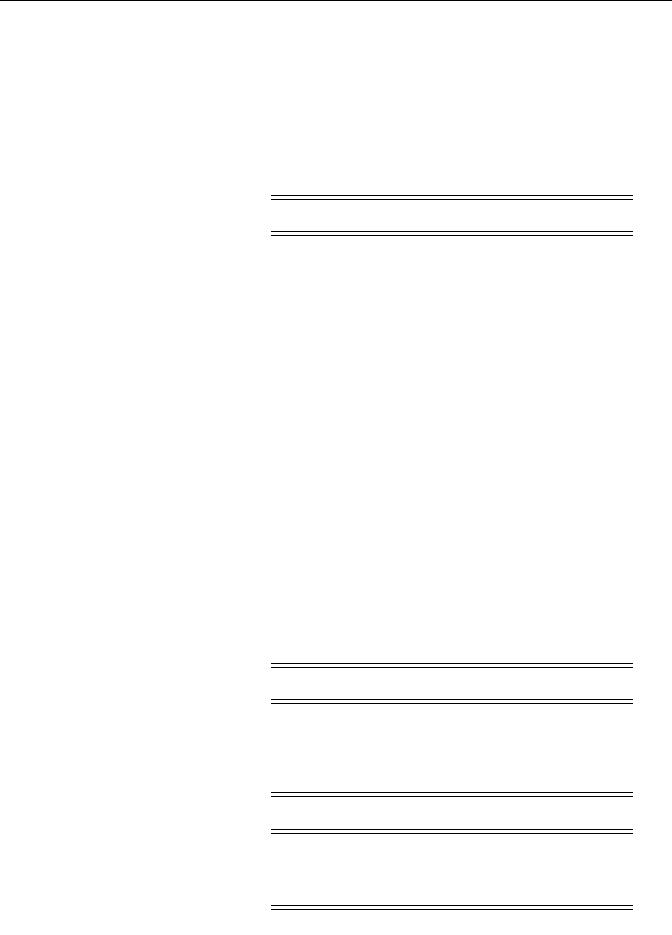
Introduction: Safety information
center is not occurring. If the CIC Pro center does not automatically restart after 90 seconds, the monitoring function at the CIC Pro center will not resume until you turn off the power to the CIC Pro center and then turn the power back on. The monitoring function should resume in approximately 90 seconds
Once the monitoring function at the CIC Pro center has been restored, you should verify the correct monitoring state and alarm function.
WARNINGS
CIC Pro center V5.0.x is in-unit compatible with CIC Pro center V4.0.x and V4.1.x. The CIC Pro center is not in-unit compatible with CIC Pro center V3.1 or earlier and is not in-unit compatible with any versions of Centralscope. Sharing of the same care unit name across CIC Pro centers having incompatible software versions can result in lost or corrupted telemetry alarm defaults data and loss of audible alarms.
Both hardwire and telemetry beds are limited in the number of remote view connections that can be supported.
Do not exceed a maximum of 15 CIC Pro centers in a single logical care unit.
Attempting simultaneous displays of a patient monitor (bedside or telemetry) at too many CIC Pro centers may cause lost or intermittent communication between CIC Pro centers and the patient monitor. This is evidenced by NO COMM or intermittent communication conditions for the beds.
The maximum CIC Pro centers viewing a patient monitor can vary depending on patient monitor capabilities and network design.
Do not load any software other than that specified by GE onto the CIC Pro. Installation of software not specified by GE may cause damage to the CIC Pro center or loss or corruption of data.
CAUTION
NEGLIGENCE — GE does not assume responsibility for damage to the equipment caused by improperly vented cabinets, improper or faulty power, or insufficient wall strength to support equipment mounted on such walls.
CAUTION
MPSO — Do not use a multiple portable socket outlet (MPSO) for a system because it could result in unacceptable enclosure leakage currents.
2026419-002D |
CIC ProTM Clinical Information Center |
1-9 |

Introduction: Safety information
CAUTION
SECURITY — The web browser which runs in conjunction with the CIC Pro center is intended for hospital intranet use only. If confidential patient information is made available from the hospital intranet, the security of the data is the responsibility of the hospital.
CAUTION
EMC — Magnetic and electrical fields are capable of interfering with the proper performance of the device. For this reason make sure that all external devices operated in the vicinity of the monitor comply with the relevant EMC requirements. X-ray equipment or MRI devices are a possible source of interference as they may emit higher levels of electromagnetic radiation.
1-10 |
CIC ProTM Clinical Information Center |
2026419-002D |
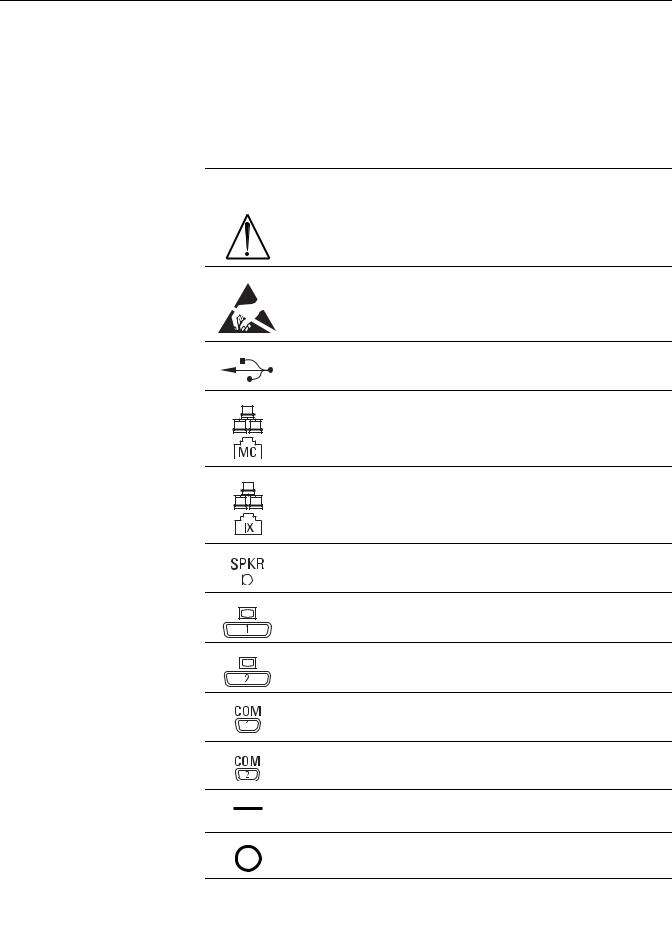
Introduction: Equipment symbols
Equipment symbols
The following symbols appear on the equipment, but some symbols may not appear on all equipment.
Equipment Symbols
Symbol |
Description |
|
|
ATTENTION: Consult accompanying documents before using the equipment.
Provide electrostatic discharge damage protection.
USB connector port
Ethernet connector port used to connect to the Unity Network MC network.
Ethernet connector port used to connect to the Unity Network IX network.
External speaker connector port
Primary video output connector port
Secondary video output connector port
Primary serial communication connector port
Secondary serial communication connector port
Power switch indicator. Indicates the power switch is in the on position when filled
Power Off: Indicates the power switch is in the OFF position.
2026419-002D |
CIC ProTM Clinical Information Center |
1-11 |

Introduction: Equipment symbols
Equipment Symbols
Symbol |
Description |
Equipotential stud. A ground wire from another device can be tied here to ensure the devices share a common reference point.
Type B applied part: Non-isolated applied part suitable for intentional external and internal application to the patient excluding direct cardiac application.
[Medical Standard Definition:] Applied part complying with the specified requirements of IEC 60601-1/UL 60601-1/CSA 601.1 Medical Standards to provide protection against electric shock, particularly regarding allowable leakage current.
Type BF applied part: Isolated (floating) applied part suitable for intentional external and internal application to the patient excluding direct cardiac application. “Paddles” outside the box indicate the applied part is defibrillator proof.
[Medical Standard Definition:] F-type applied part (floating/isolated) complying with the specified requirements of IEC 60601-1/UL 60601-1/ CSA 601.1 Medical Standards to provide a higher degree of protection against electric shock than that provided by type B applied parts.
NOTE
The rating of protection against electric shock (indicated by symbol for CF or BF) is achieved only when used with patient applied parts recommended by GE Medical Systems Information Technologies.
Type CF applied part: Isolated (floating) applied part suitable for intentional external and internal application to the patient including direct cardiac application. “Paddles” outside the box indicate the applied part is defibrillator proof.
[Medical Standard Definition:] F-type applied part (floating/isolated) complying with the specified requirements of IEC 60601-1/UL 60601-1/ CSA 601.1 Medical Standards to provide a higher degree of protection against electric shock than that provided by type BF applied parts.
Fuse. Replace the fuse with a fuse of the same type and rating.
Power
Writer door button
Silence Alarm keyboard key
1-12 |
CIC ProTM Clinical Information Center |
2026419-002D |

Introduction: Service requirements
Equipment Symbols
Symbol |
Description |
Medical Equipment. With respect to electric shock, fire and mechanical hazards only in accordance with UL 60601-1 and CAN/CSA C22.2 NO.601.1.
4P41
This symbol indicates that the waste of electrical and electronic equipment must not be disposed as unsorted municipal waste and must be collected separately. Please contact the manufacturer or other authorized disposal company to decommission your equipment.
This symbol indicates the date of manufacture of this device. The first four digits identify the year and the last two digits identify the month.
2005-08
Service requirements
Follow the service requirements listed below, and in the “Maintenance” chapter of this manual.
Refer equipment servicing to GE authorized service personnel only.
Any unauthorized attempt to repair equipment under warranty voids that warranty.
It is the user’s responsibility to report the need for service to GE or to one of their authorized agents.
Failure on the part of the responsible individual, hospital, or institution using this equipment to implement a satisfactory maintenance schedule may cause undue equipment failure and possible health hazards.
Regular maintenance, irrespective of usage, is essential to ensure that the equipment is always functional when required.
2026419-002D |
CIC ProTM Clinical Information Center |
1-13 |

Introduction: Equipment identification
Equipment identification
Every GE device has a unique serial number for identification. A sample of the information found on a serial number label is shown below.
### ## ## #### # #
1 |
2 |
3 |
4 |
5 |
6 |
646A |
|
|
|
|
|
|
|
Description |
|
|
1 |
Product code1 |
2 |
Year manufactured |
|
|
3 |
Fiscal week manufactured |
|
|
4 |
Production sequence number |
|
|
5 |
Manufacturing site |
|
|
6 |
Miscellaneous characteristic |
|
|
1. The product code for the CIC Pro center is SCH.
1-14 |
CIC ProTM Clinical Information Center |
2026419-002D |

Introduction: Manual information
Manual information
Manual purpose
This manual supplies technical information for service representatives and technical personnel so they can maintain the equipment to the assembly level. Use it as a guide for maintenance and electrical repairs considered field repairable. Where necessary, the manual identifies additional sources of relevant information and technical assistance.
See the operator’s manual for the instructions necessary to operate the equipment safely in accordance with its function and intended use.
Intended audience
This manual is intended for use by service representatives and technical personnel who maintain, troubleshoot, or repair the equipment.
Conventions used
Bold text |
Indicates keys on the keyboard, text to be entered, or hardware items |
|
such as buttons or switches on the equipment. |
Bold Italicized |
Indicates software terms that identify menu items, buttons, or options |
text |
in various windows. |
Ctrl+Esc |
Indicates a keyboard operation. A plus (+) sign between the names of |
|
two keys indicates that you must press and hold the first key while |
|
pressing the second key once. |
|
For example, “Press Ctrl+Esc” means to press and hold down the |
|
Ctrl key while pressing the Esc key. |
<Space> |
Indicates you must press the spacebar. When instructions are given |
|
for typing a precise text string with one or more spaces, the point |
|
where the spacebar must be pressed is indicated as <Space>. |
Enter |
Indicates you must press the Enter or Return key on the keyboard. |
|
Do not type “enter”. |
Revision history
The document part number and revision letter are listed at the bottom of each page in this manual. The revision letter identifies the document’s update level. The revision history of this document is summarized below.
|
Revision History |
Revision |
Comment |
AInitial release of the document item number to develop the Bills of Material.
BInitial release of document content for limited customer use.
2026419-002D |
CIC ProTM Clinical Information Center |
1-15 |

Introduction: Manual information
|
Revision History |
Revision |
Comment |
CInitial release of document for all customers world wide.
DRelease of document with revisions to meet additional service requirements.
1-16 |
CIC ProTM Clinical Information Center |
2026419-002D |

2 Equipment overview
2026419-002D |
CIC ProTM Clinical Information Center |
2-1 |
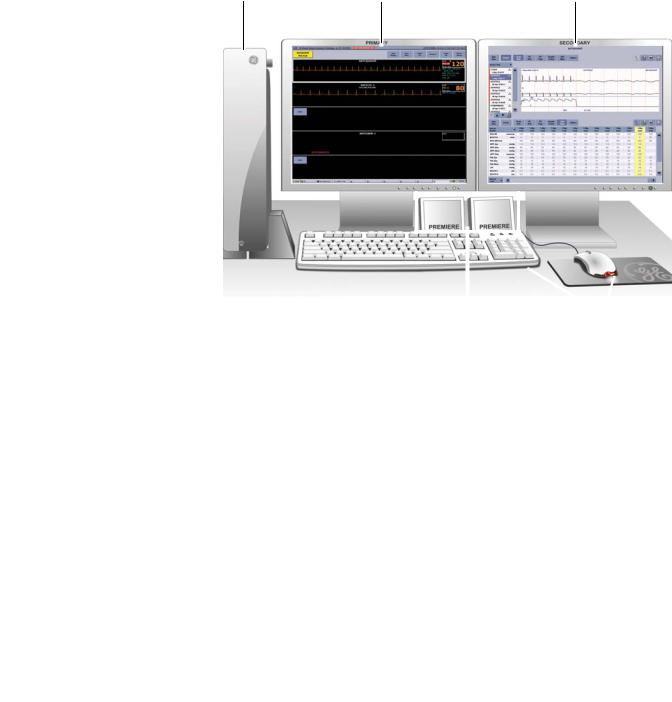
Standard components
Standard components include the following items:
Processor box
Primary display
External speakers
Standard keyboard
Standard mouse
1 |
2 |
3 |
|
|
|
|
|
|
523B |
|
|
|
|
|
|
|
|
|
|
|
|
|
|
|
|
|
5 |
|
4 |
|
|
Standard components |
|
||||
|
|
|
|
|
|
|
|
Item |
|
|
Function |
|
|
|
|
|
|
|
|
|
1 |
Processor box |
Run the CIC Pro center application. |
||||
|
|
|
|
|
|
|
2 |
Primary display |
Display real-time and stored patient data, |
||||
|
|
|
control windows, and various system-level |
|||
|
|
|
operations. Up to two displays may be |
|||
|
|
|
connected to the CIC Pro center |
|||
|
|
|
simultaneously. |
|
||
|
|
|
|
|
|
|
3 |
Secondary display (optional) |
Display stored patient data and browser |
||||
|
|
|
information. |
|
||
|
|
|
|
|
|
|
4 |
Standard mouse and keyboard |
Enter data, navigate menus, and choose |
||||
|
|
|
options. |
|
||
|
|
|
|
|
|
|
3 |
External speakers |
Sound audible patient status and system |
||||
|
|
|
status alarm tones. |
|
||
|
|
|
|
|
|
|
2-2 |
CIC ProTM Clinical Information Center |
2026419-002D |
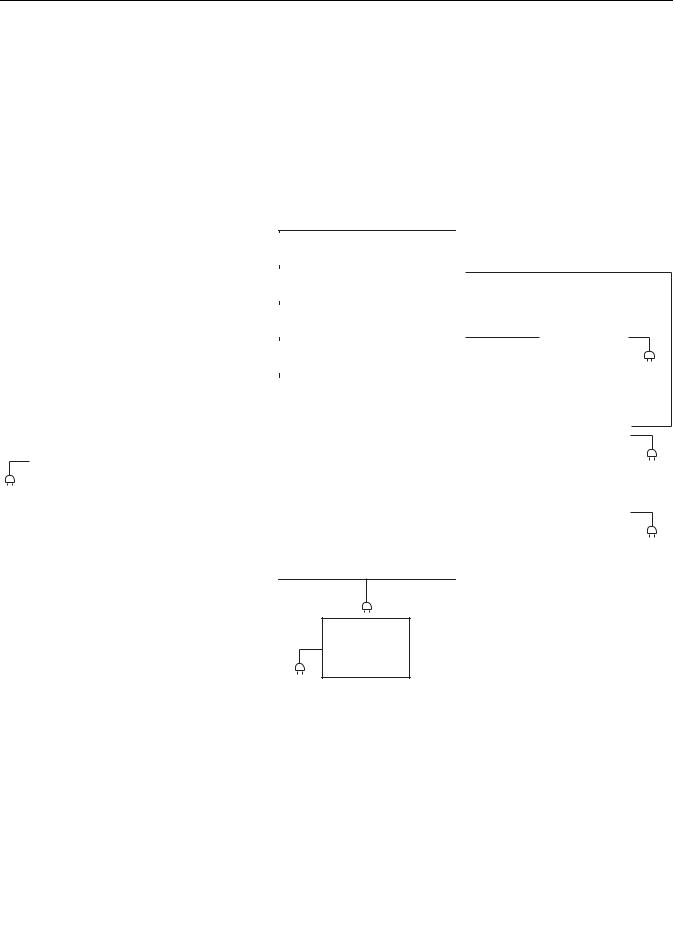
Equipment overview: Standard components
Primary display
The CIC Pro center supports either a standard 19-inch or 20-inch color display or a standard 19-inch or 20-inch color touchscreen display. See “Optional components” on page 8-9.
Processor box
System interconnection diagram
|
|
|
|
|
|
|
|
|
|
|
|
|
|
|
|
|
|
|
Mouse |
|
|
USB PORT |
|
||||
|
|
|
|
|
|
|
|
|
|
||||
|
|
|
|
|
|
|
|
|
|
|
|
|
|
|
|
|
|
|
|
|
|
|
|
|
|
|
|
|
|
|
|
|
Keyboard |
|
USB PORT |
|
|||||
|
|
|
|
|
|
|
|
|
|||||
|
|
|
|
|
|
|
|
|
|
|
|
|
|
|
|
|
|
|
|
|
|
|
|
|
|
|
|
|
|
|
|
Touchscreen |
|
USB PORT |
|
||||||
|
|
|
|
|
USB cable |
|
|
|
|
||||
|
|
|
|
|
|
|
|
|
|
|
|
|
|
|
|
|
|
|
|
|
|
|
|
|
|
|
|
|
|
|
|
USB to parallel |
|
USB PORT |
|
||||||
|
|
|
|
printer adapter |
|
|
|
|
|||||
|
|
|
|
|
|
|
|
|
|
|
|
|
|
|
|
|
|
|
|
|
|
|
|
|
|
|
|
|
|
|
|
|
|
|
|
|
|
|
ETHERNET PORT |
|
|
|
|
|
MC Unity |
|
|
|
|
|
|||||
|
|
|
|
|
|
|
|
|
|
||||
|
|
|
Network |
|
|
Network |
|
|
|
||||
|
|
|
|
|
|
|
|
|
cable |
|
|
|
|
|
|
|
|
|
|
|
|
|
|
|
|
|
|
|
|
|
|
|
|
|
|
|
|
|
ETHERNET PORT |
|
|
Laser printer |
|
|
IX Unity |
|
|
|
|
|
|
||||
|
|
|
|
|
|
|
|
||||||
(Optional) |
|
|
Network |
|
Network |
|
|
|
|||||
|
|
|
|
|
|
|
|
|
cable |
|
|
|
|
|
|
|
|
|
|
|
|
|
|
|
|
||
|
|
|
|
|
|
|
|
|
|
|
|
|
|
|
|
|
|
|
|
|
|
|
|
|
SPEAKER/AUDIO PORT |
|
|
|
|
Speaker |
|
|
|
|
|
|
|
||||
|
|
|
|
|
|
|
|
|
|
|
|
||
|
|
|
|
|
|
|
|
|
|
|
|||
|
|
Speaker |
|
|
|
|
|
|
|
|
|||
|
|
|
|
|
|
|
|
|
|
|
|
|
|
|
|
|
|
|
|
|
|
|
|
|
COM 1 SERIAL PORT |
|
Touchscreen serial cable |
||||
|
|
|
|
(Optional) |
||||
|
|
|
|
|
|
|
||
|
|
|
|
|
|
|
|
|
|
|
COM 2 |
SERIAL PORT |
|
|
|
PRN-50, digital |
|
|
|
|
DDW cable |
|
writer (Optional) |
|
||
|
|
|
|
|
|
|
||
CIC Pro |
|
|
|
|
|
|
||
Computer |
|
|
|
|
|
|
||
|
|
DVI |
PORT |
|
|
|
||
|
|
|
|
Primary display |
||||
|
|
Monitor cable |
|
|||||
|
|
|
|
|
||||
|
|
|
|
|
|
|
|
|
|
|
|
|
|
|
|
|
|
|
|
|
|
|
|
|
|
|
|
|
|
PORT |
|
|
|
|
|
|
|
DVI |
|
|
Secondary display |
|||
|
|
Monitor cable |
|
(Optional) |
||||
|
|
|
|
|
|
|
|
|
|
|
|
|
|
(Optional) |
|
|
|
|
|
|
|
|
|
|
|
|
|
|
|
|
|
|
|
|
|
Uninterruptable power supply (Recommended)
695A
2026419-002D |
CIC ProTM Clinical Information Center |
2-3 |

Equipment overview: Standard components
Back panel
The back panel of the processor box has the following connectors, ports, receptacle, and switch.
1 |
2 |
3 |
4 |
5 |
12 |
11 |
10 |
9 |
8 |
7 |
6 |
031A
Back panel of the processor box
|
Item |
Function |
|
|
|
1 |
Equipotential stud |
Connect a ground wire from another device |
|
|
to ensure the devices share a common |
|
|
reference point. |
|
|
|
2 |
Ventilation ports |
Vent internal processor heat to the outside of |
|
|
the processor box. |
|
|
|
3 |
Unity Network MC Ethernet port |
Interface with other networked GE patient |
|
|
monitoring and telemetry system devices. |
|
|
Display waveform, parameter, and alarm |
|
|
condition data from other networked |
|
|
devices. |
|
|
|
4 |
Unity Network IX Ethernet port |
Connect to an optional network laser |
|
|
printer. |
|
|
Share licenses with other CIC Pro centers |
|
|
within the same care unit. |
|
|
Display full disclosure data. |
|
|
Access remote serviceability. |
|
|
Provide access to data and servers |
|
|
outside of your facility. |
|
|
|
5 |
COM 1 port |
Connect to the touchscreen display. |
|
|
|
6 |
External speaker port |
Connect to external speakers to hear patient |
|
|
and system status alarm notification. |
|
|
|
7 |
COM 2 port |
Connect to the PRN 50-M digital writer. |
|
|
|
2-4 |
CIC ProTM Clinical Information Center |
2026419-002D |
