
Gateway EC38
SERVICEGUIDE
®
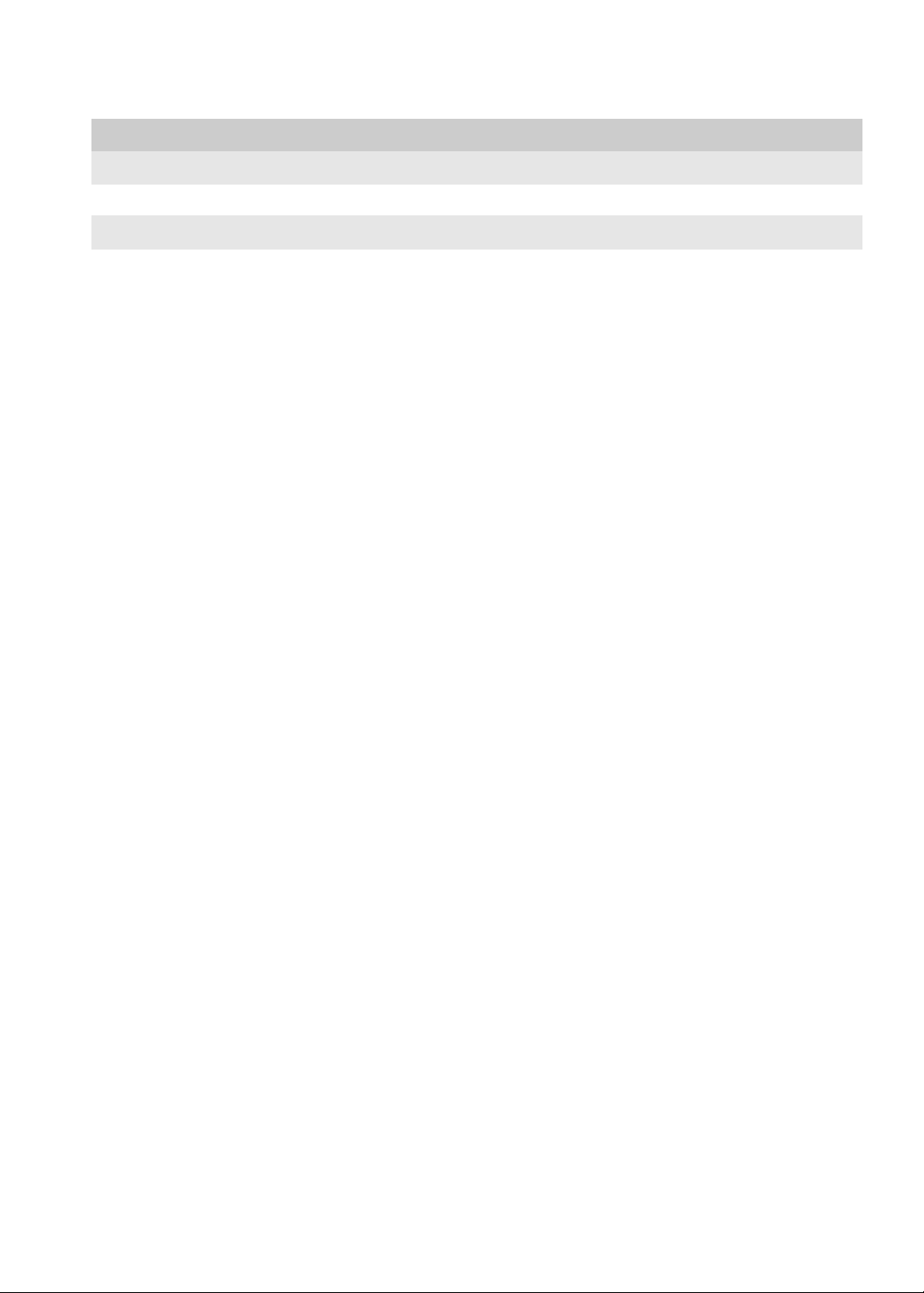
Revision History
Please refer to the table below for the updates made on the Gateway EC38 service guide.
Date Chapter Updates
Copyright
Copyright © 2009 by Gateway Incorporated. All rights reserved. No part of this publication may be reproduced,
transmitted, transcribed, stored in a retral system, or translated into any language or computer language, in any form
or by any means, electronic, mechanical, magnetic, optical, chemical, manual or otherwise, without the prior written
permission of Gateway Incorporated.
PRINTED IN TAIWAN
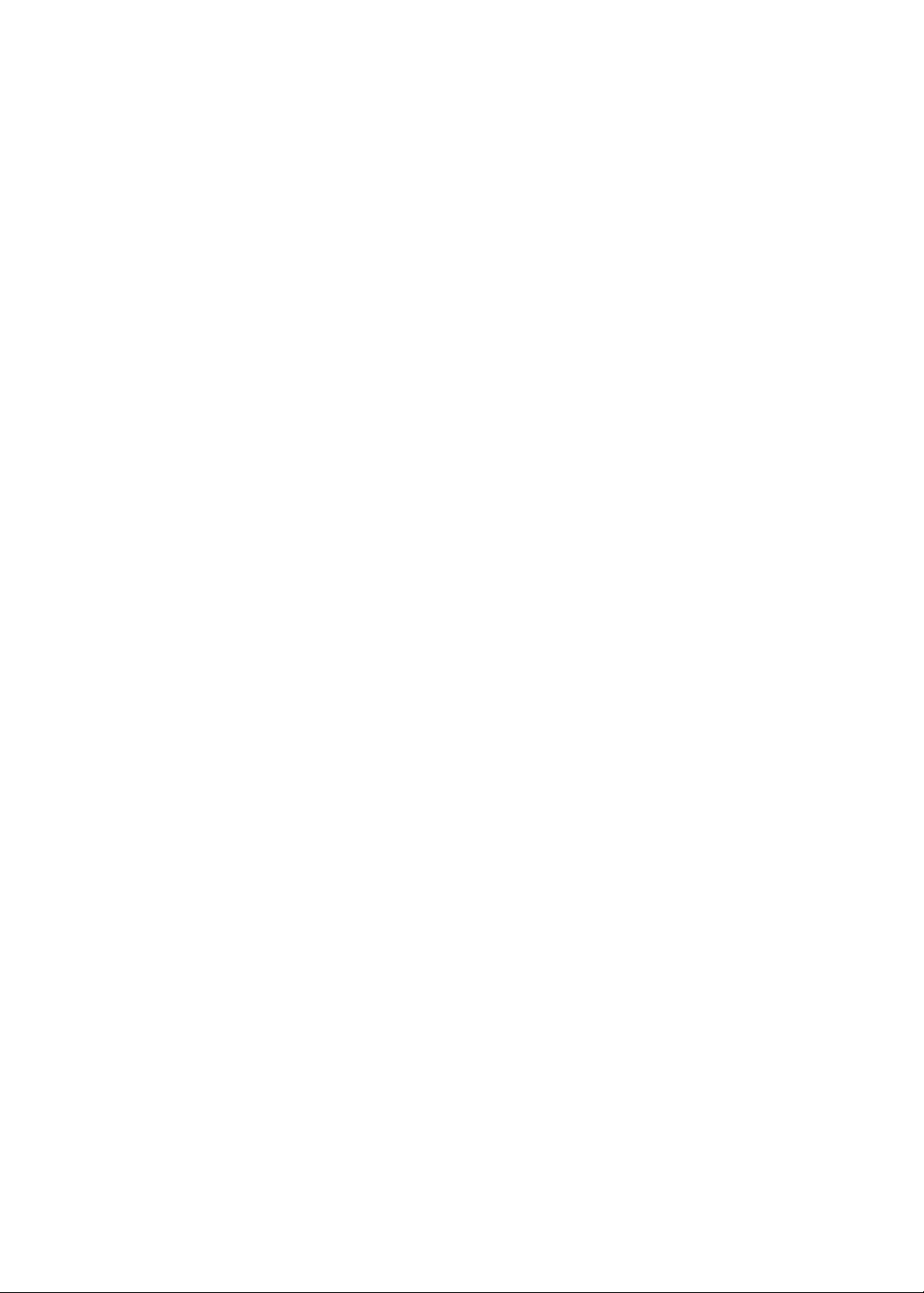
Contents
Chapter 1: System Specifications. . . . . . . . . . . . . . . . . . . . . . . . . . . . . . . . . .1
Preface . . . . . . . . . . . . . . . . . . . . . . . . . . . . . . . . . . . . . . . . . . . . . . . . . . . . 2
Conventions . . . . . . . . . . . . . . . . . . . . . . . . . . . . . . . . . . . . . . . . . . 2
General Information . . . . . . . . . . . . . . . . . . . . . . . . . . . . . . . . . . . 2
Features . . . . . . . . . . . . . . . . . . . . . . . . . . . . . . . . . . . . . . . . . . . . . . . . . . . 3
System Block Diagram . . . . . . . . . . . . . . . . . . . . . . . . . . . . . . . . . . . . . . . 8
Board Layout . . . . . . . . . . . . . . . . . . . . . . . . . . . . . . . . . . . . . . . . . . . . . . . 9
Top View . . . . . . . . . . . . . . . . . . . . . . . . . . . . . . . . . . . . . . . . . . . 9
Bottom View . . . . . . . . . . . . . . . . . . . . . . . . . . . . . . . . . . . . . . . . 10
Your Gateway Notebook Tour . . . . . . . . . . . . . . . . . . . . . . . . . . . . . . . . 11
Front . . . . . . . . . . . . . . . . . . . . . . . . . . . . . . . . . . . . . . . . . . . . . . 11
Left . . . . . . . . . . . . . . . . . . . . . . . . . . . . . . . . . . . . . . . . . . . . . . . 12
Right . . . . . . . . . . . . . . . . . . . . . . . . . . . . . . . . . . . . . . . . . . . . . . 13
Back . . . . . . . . . . . . . . . . . . . . . . . . . . . . . . . . . . . . . . . . . . . . . . . 14
Bottom . . . . . . . . . . . . . . . . . . . . . . . . . . . . . . . . . . . . . . . . . . . . . 14
Keyboard Area . . . . . . . . . . . . . . . . . . . . . . . . . . . . . . . . . . . . . . 16
LCD Panel . . . . . . . . . . . . . . . . . . . . . . . . . . . . . . . . . . . . . . . . . . 17
Hardware Specifications and Configurations . . . . . . . . . . . . . . . . . . . . . 18
Processor . . . . . . . . . . . . . . . . . . . . . . . . . . . . . . . . . . . . . . . . . . . 18
Second Level Cache . . . . . . . . . . . . . . . . . . . . . . . . . . . . . . . . . . 18
System Memory . . . . . . . . . . . . . . . . . . . . . . . . . . . . . . . . . . . . . 18
Lan Interface . . . . . . . . . . . . . . . . . . . . . . . . . . . . . . . . . . . . . . . . 19
Wireless LAN . . . . . . . . . . . . . . . . . . . . . . . . . . . . . . . . . . . . . . . 19
Pointing Device . . . . . . . . . . . . . . . . . . . . . . . . . . . . . . . . . . . . . . 19
Bluetooth Interface . . . . . . . . . . . . . . . . . . . . . . . . . . . . . . . . . . . 19
Hard Disk Drive Interface . . . . . . . . . . . . . . . . . . . . . . . . . . . . . 19
Audio Interface . . . . . . . . . . . . . . . . . . . . . . . . . . . . . . . . . . . . . . 20
LCD Panel . . . . . . . . . . . . . . . . . . . . . . . . . . . . . . . . . . . . . . . . . . 20
Card Slot . . . . . . . . . . . . . . . . . . . . . . . . . . . . . . . . . . . . . . . . . . . 20
WebCAM . . . . . . . . . . . . . . . . . . . . . . . . . . . . . . . . . . . . . . . . . . 20
Keyboard . . . . . . . . . . . . . . . . . . . . . . . . . . . . . . . . . . . . . . . . . . . 20
I/O . . . . . . . . . . . . . . . . . . . . . . . . . . . . . . . . . . . . . . . . . . . . . . . . 21
Button . . . . . . . . . . . . . . . . . . . . . . . . . . . . . . . . . . . . . . . . . . . . . 21
Software . . . . . . . . . . . . . . . . . . . . . . . . . . . . . . . . . . . . . . . . . . . . 21
Power Management . . . . . . . . . . . . . . . . . . . . . . . . . . . . . . . . . . . 22
LED Status Indicator . . . . . . . . . . . . . . . . . . . . . . . . . . . . . . . . . 22
Security Features . . . . . . . . . . . . . . . . . . . . . . . . . . . . . . . . . . . . . 22
FAN . . . . . . . . . . . . . . . . . . . . . . . . . . . . . . . . . . . . . . . . . . . . . . . 22
Physical Characteristics . . . . . . . . . . . . . . . . . . . . . . . . . . . . . . . 23
Chapter 2: System Utilities. . . . . . . . . . . . . . . . . . . . . . . . . . . . . . . . . . . . . .25
BIOS Setup Utility . . . . . . . . . . . . . . . . . . . . . . . . . . . . . . . . . . . . . . . . . 26
Invoking BIOS Setup Utility . . . . . . . . . . . . . . . . . . . . . . . . . . . 27
BIOS Flash Utility . . . . . . . . . . . . . . . . . . . . . . . . . . . . . . . . . . . . . . . . . 38
i
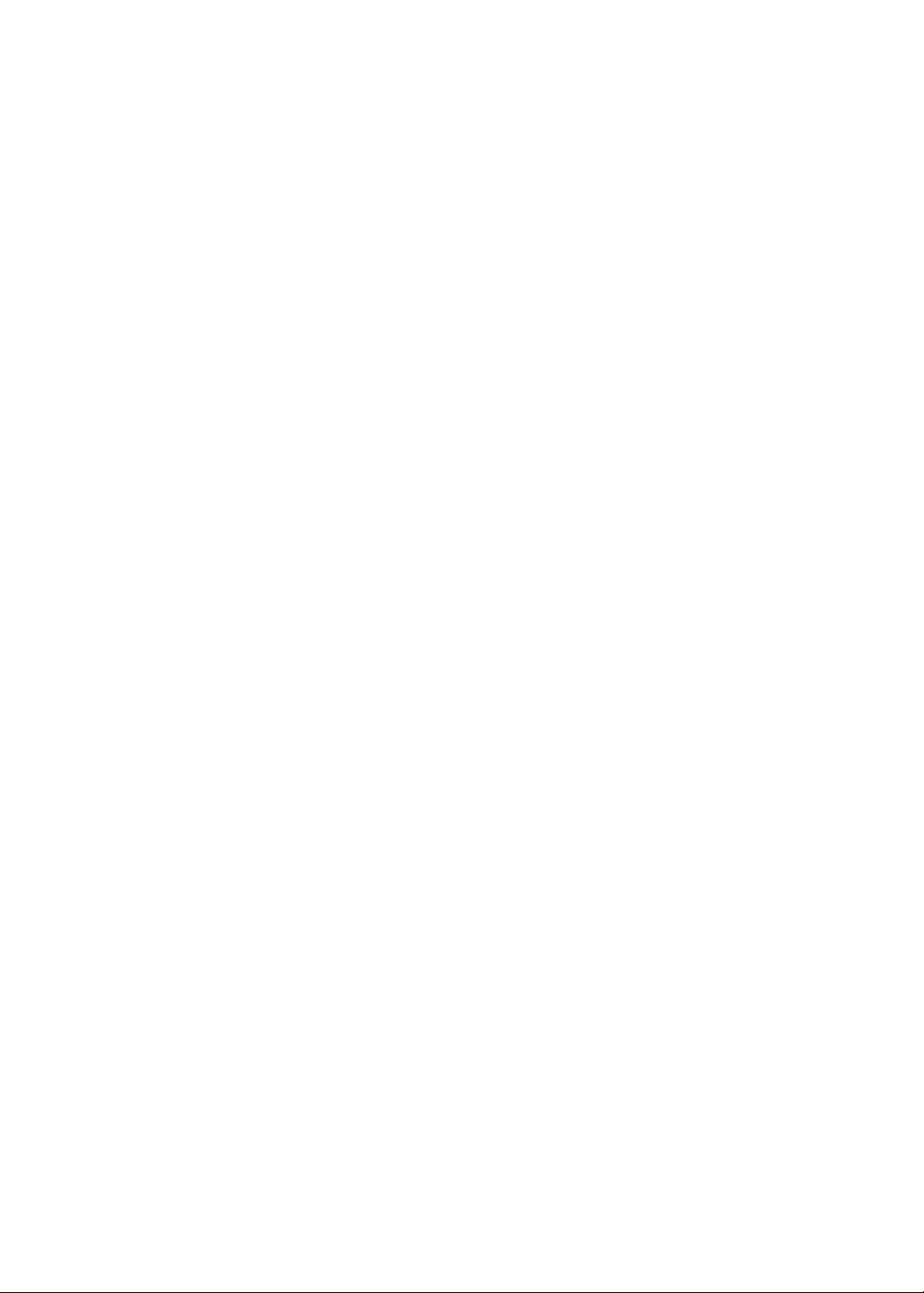
Contents
Chapter 3: Machine Disassembly and Replacement . . . . . . . . . . . . . . . . . . 39
General Information . . . . . . . . . . . . . . . . . . . . . . . . . . . . . . . . . . . . . . . . 40
Tools Required . . . . . . . . . . . . . . . . . . . . . . . . . . . . . . . . . . . . . . 40
Before You Begin . . . . . . . . . . . . . . . . . . . . . . . . . . . . . . . . . . . . 40
Disassembly Procedure Flowchart . . . . . . . . . . . . . . . . . . . . . . . . . . . . . 41
Removing the Battery Pack . . . . . . . . . . . . . . . . . . . . . . . . . . . . 42
Removing the HDD and RAM . . . . . . . . . . . . . . . . . . . . . . . . . . 42
Removing the Keyboard . . . . . . . . . . . . . . . . . . . . . . . . . . . . . . . 43
Removing FFC of Main Board . . . . . . . . . . . . . . . . . . . . . . . . . . 44
Removing Wireless Card and Thermal Module . . . . . . . . . . . . . 47
Removing the Main Board . . . . . . . . . . . . . . . . . . . . . . . . . . . . . 49
Removing I/O Board and Panel . . . . . . . . . . . . . . . . . . . . . . . . . 51
Disassembling the LCM Module . . . . . . . . . . . . . . . . . . . . . . . . 53
Disassembling the External Module . . . . . . . . . . . . . . . . . . . . . . . . . . . . 55
Disassembling the HDD Module . . . . . . . . . . . . . . . . . . . . . . . . 55
Chapter 4: Troubleshooting . . . . . . . . . . . . . . . . . . . . . . . . . . . . . . . . . . . . . 57
Troubleshooting . . . . . . . . . . . . . . . . . . . . . . . . . . . . . . . . . . . . . . . . . . . . 58
System Check Procedures . . . . . . . . . . . . . . . . . . . . . . . . . . . . . . . . . . . . 58
External Diskette Drive Check . . . . . . . . . . . . . . . . . . . . . . . . . . 58
External CD-ROM Drive Check . . . . . . . . . . . . . . . . . . . . . . . . . 59
Keyboard or Auxiliary Input Device Check . . . . . . . . . . . . . . . . 59
Memory Check . . . . . . . . . . . . . . . . . . . . . . . . . . . . . . . . . . . . . . 60
Power System Check . . . . . . . . . . . . . . . . . . . . . . . . . . . . . . . . . . 60
Touchpad Check . . . . . . . . . . . . . . . . . . . . . . . . . . . . . . . . . . . . . 62
Power-On Self-Test (POST) Error Message . . . . . . . . . . . . . . . . . . . . . 62
Index of Error Messages . . . . . . . . . . . . . . . . . . . . . . . . . . . . . . . . . . . . . 63
Error Code List . . . . . . . . . . . . . . . . . . . . . . . . . . . . . . . . . . . . . . 63
Error Message List . . . . . . . . . . . . . . . . . . . . . . . . . . . . . . . . . . . 63
No-beep Error Message List . . . . . . . . . . . . . . . . . . . . . . . . . . . . 65
InsydeH2O BIOS Beep Codes . . . . . . . . . . . . . . . . . . . . . . . . . . . . . . . . 66
Index of Symptom-to-FRU Error Message . . . . . . . . . . . . . . . . . . . . . . 71
LCD-Related Symptoms . . . . . . . . . . . . . . . . . . . . . . . . . . . . . . . 71
Indicator-Related Symptoms . . . . . . . . . . . . . . . . . . . . . . . . . . . . 72
Power-Related Symptoms . . . . . . . . . . . . . . . . . . . . . . . . . . . . . . 72
PCMCIA-Related Symptoms . . . . . . . . . . . . . . . . . . . . . . . . . . . 72
Memory-Related Symptoms . . . . . . . . . . . . . . . . . . . . . . . . . . . . 72
Speaker-Related Symptoms . . . . . . . . . . . . . . . . . . . . . . . . . . . . 73
Power Management-Related Symptoms . . . . . . . . . . . . . . . . . . . 73
Peripheral-Related Symptoms . . . . . . . . . . . . . . . . . . . . . . . . . . . 73
Keyboard/Touchpad-Related Symptoms . . . . . . . . . . . . . . . . . . 74
Modem-Related Symptoms . . . . . . . . . . . . . . . . . . . . . . . . . . . . . 74
Intermittent Problems . . . . . . . . . . . . . . . . . . . . . . . . . . . . . . . . . . . . . . . 75
Undetermined Problems . . . . . . . . . . . . . . . . . . . . . . . . . . . . . . . . . . . . . 75
ii
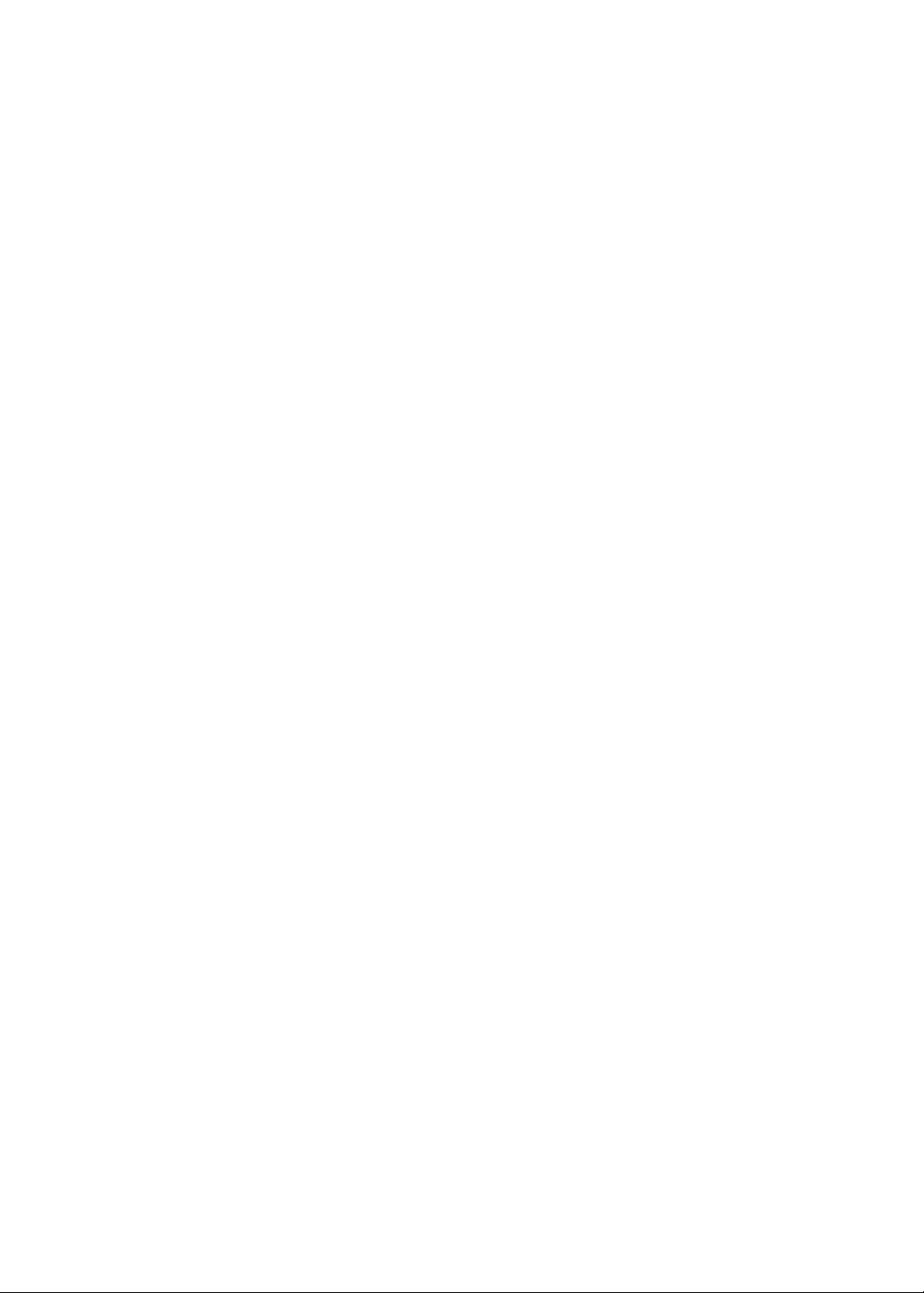
www.gateway.com
Chapter 5: Jumper and Connector Locations. . . . . . . . . . . . . . . . . . . . . . . .77
Top View . . . . . . . . . . . . . . . . . . . . . . . . . . . . . . . . . . . . . . . . . . . . . . . . . 78
Bottom View . . . . . . . . . . . . . . . . . . . . . . .79
Chapter 6: FRU(Field Replaceable Unit) List . . . . . . . . . . . . . . . . . . . . . . .81
Introduction . . . . . . . . . . . . . . . . . . . . . . . . . . . . . . . . . . . . . . . . . . . . . . . 82
Exploded Diagram . . . . . . . . . . . . . . . . . . . . . . . . . . . . . . . . . . . . . . . . . 83
Gateway EC38 FRU List . . . . . . . . . . . . . . . . . . . . . . . . . . . . . . . . . . . . 88
Appendix A: Model definition and configuration . . . . . . . . . . . . . . . . . . 101
Appendix B: Test compatible components . . . . . . . . . . . . . . . . . . . . . . . 103
Introduction . . . . . . . . . . . . . . . . . . . . . . . . . . . . . . . . . . . . . . . . . . . . . . 104
Microsoft® Windows® Vista Environment Test . . . . . . . . . . . . . . . . . 104
Appendix C: Online support information. . . . . . . . . . . . . . . . . . . . . . . . . 107
iii
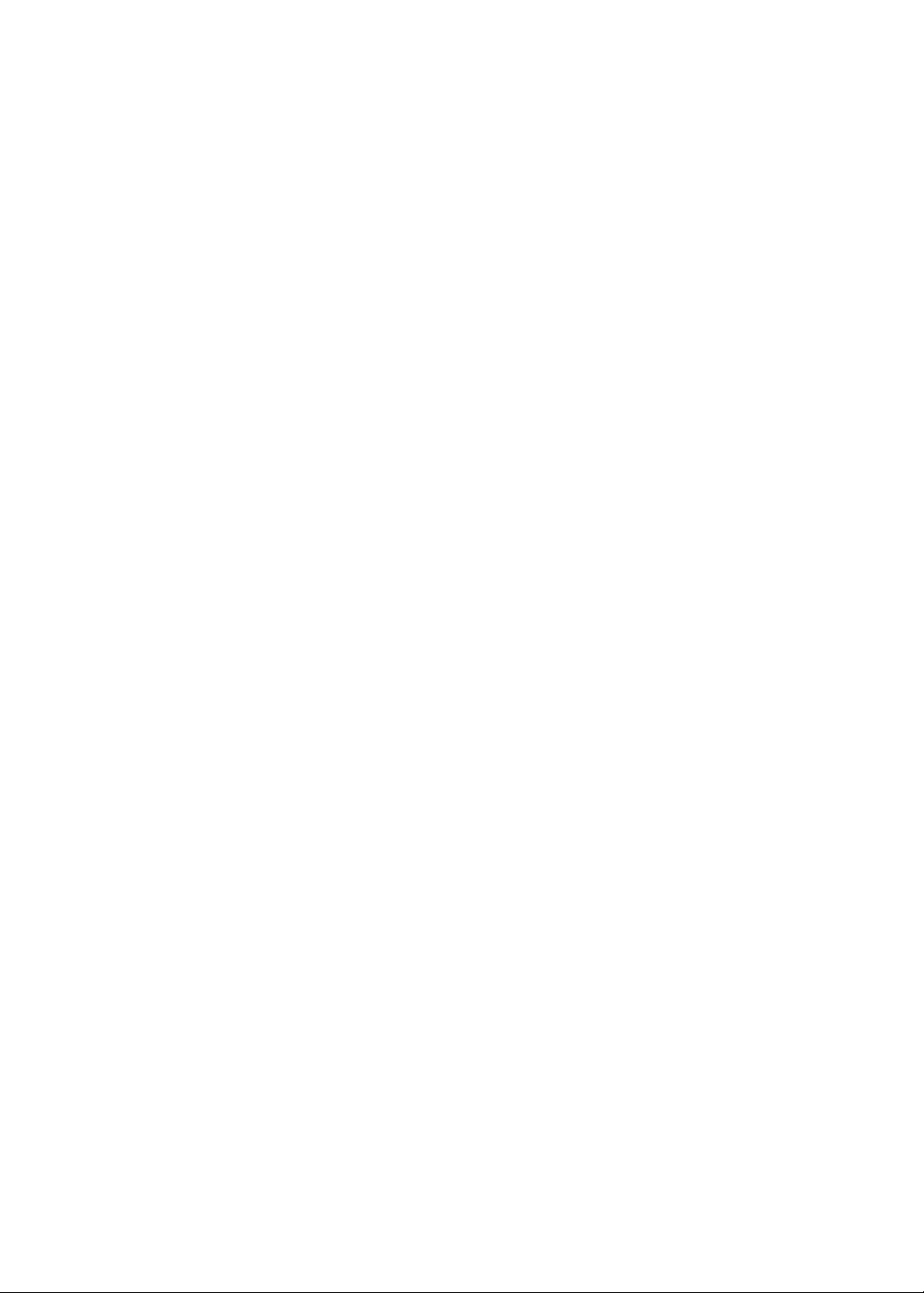
Contents
iv
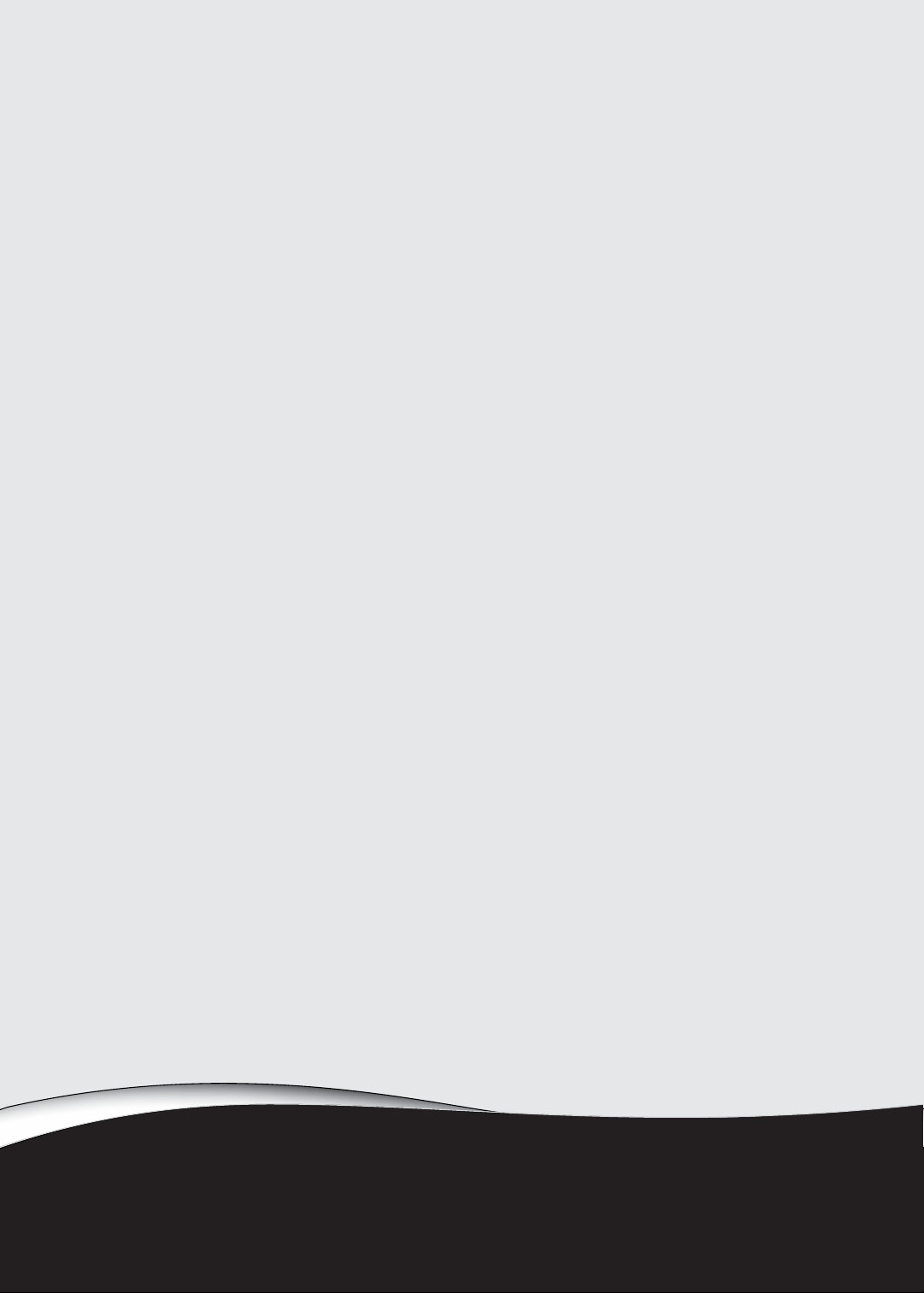
CHAPTER 1
System Specifications
•
Preface
•
Preface
•
System Block Diagram
•
Board Layout
•
Your Gateway Notebook Tour
•
Hardware Specifications and Configurations
1
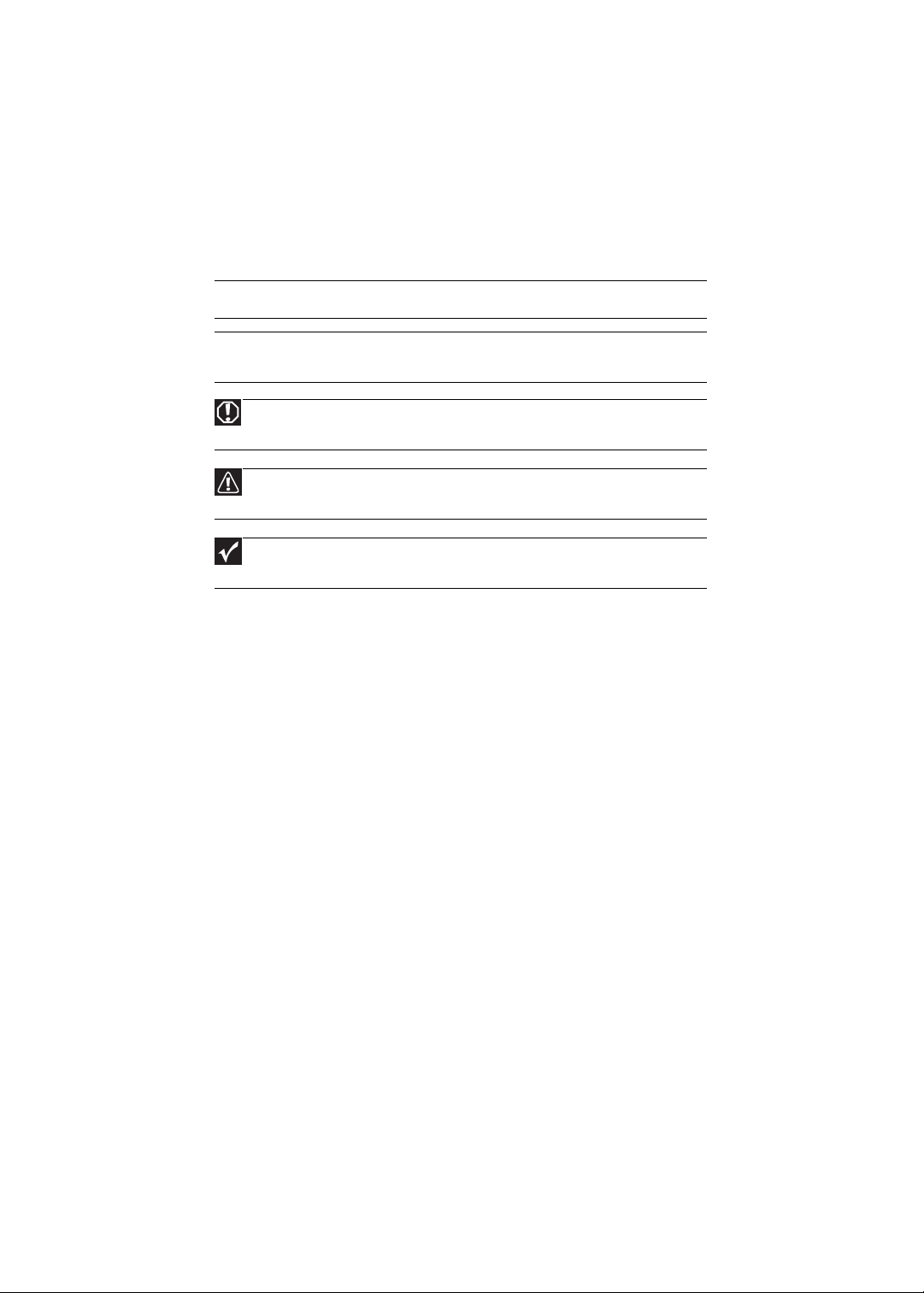
Preface
Conventions
CHAPTER 1: System Specifications
The following conventions are used in this manual:
Sreen Messages
Denotes actual messages that appear on screen.
Note
Gives bits and pieces of additional information related to the current
topic.
Warning
Alerts you to any damage that might result from doing or not doing
specific actions.
Caution
Gives precautionary measures to avoid possible hardware or software
problems.
Important
Reminds you to do specific actions relevant to the accomplishment of
procedures.
General Information
Before using this information and the product it supports, please read the
following general information.
1 This Service Guide provides you with all technical information relating
to the BASIC CONFIGURATION decided for Acer’s “global” product
offering. To better fit local market requirements and enhance product
competitiveness, your regional office MAY have decided to extend the
functionality of a machine (e.g. add-on card, modem, or extra memory
capability). These LOCALIZED FEATURES will NOT be covered in this
generic service guide. In such cases, please contact your regional offices
or the responsible personnel/channel to provide you with further
technical details.
2 Please note WHEN ORDERING FRU PARTS, that you should check the
most up-to-date information available on your regional web or channel.
If, for whatever reason, a part number change is made, it will not be
noted in this printed Service Guide. For ACER-AUTHORIZED SERVICE
PROVIDERS, your Acer office may have a DIFFERENT part number code
to those given in the FRU list of this printed Service Guide. You MUST
use the list provided by your regional Acer office to order FRU parts for
repair and service of customer machines.
2
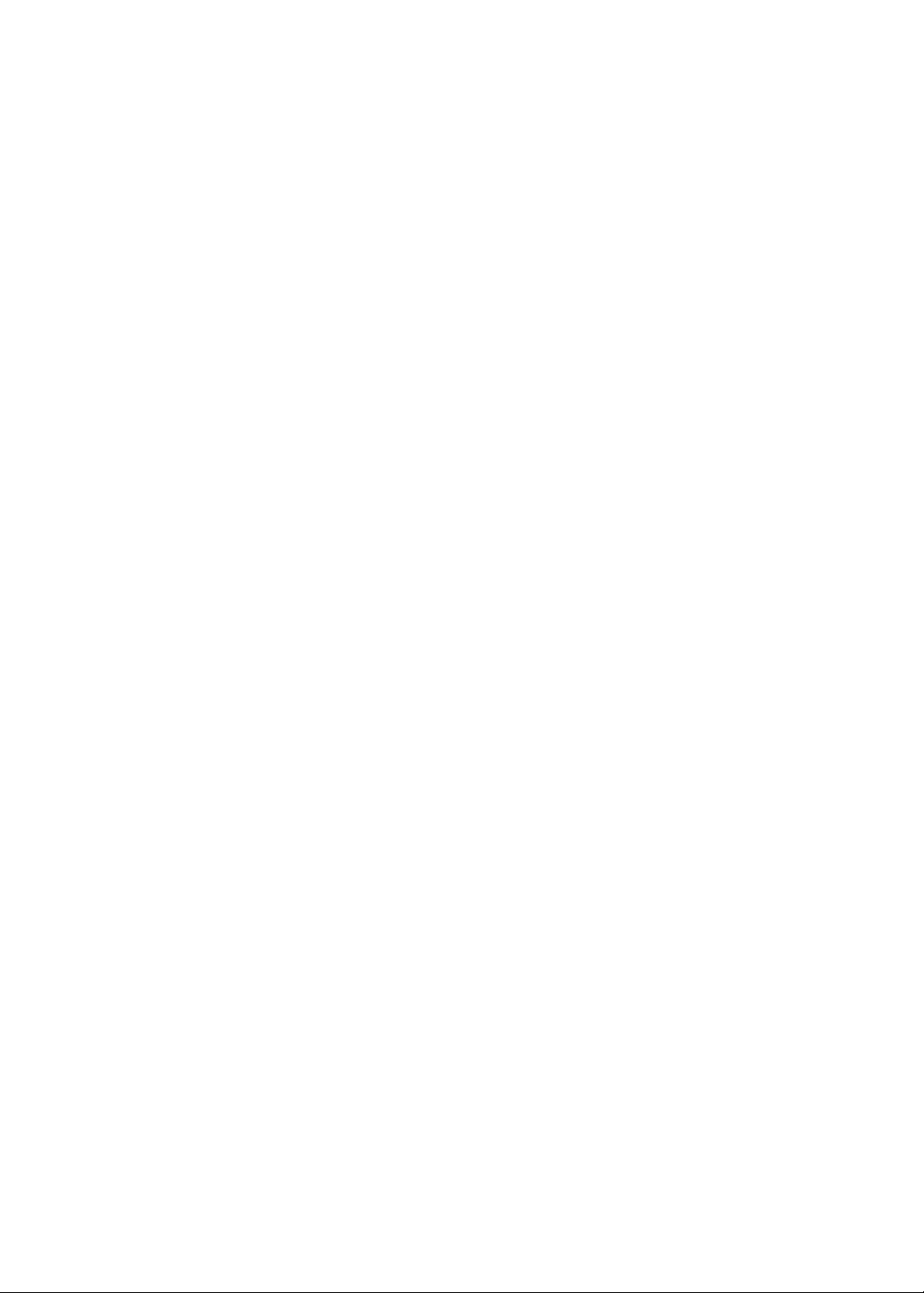
Features
www.gateway.com
Below is a brief summary of the computer’s many factures:
Operating System1
• Genuine Windows Vista
Genuine Windows Vista
®
Home Premium (Service Pack 1)
®
Home Basic (Service Pack 1)
Platform1
• Intel
• Intel
• Mobile Intel
• Intel
®
Centrino® 2 processor technology, featuring:
• Intel
• Intel
802.11a/b/g/Draft-N) Wi-Fi CERTIFIED® network connection, featuring
MIMO technology
®
Core™2 Duo processor SU9400 (3 MB L2 cache, 1.40 GHz, 800
MHz FSB, 10 W), supporting Intel
®
Centrino® processor technology, featuring:
®
Core™2 Solo processor SU3500 (3 MB L2 cache, 1.40 GHz, 800
MHz FSB, 5.50 W), supporting Intel
®
GS45 Express Chipset
®
Wireless WiFi Link 5100/5300 (dual-band quad-mode
2
®
64 architecture
®
64 architecture
System Memory
1, 3, 4
• Dual-Channel DDR3 SDRAM support
• Up to 4 GB of DDR3 1066 MHz memory, upgradeable to 8 GB using two
SO-DIMM modules (for 64-bit OS)
• Up to 2 GB of DDR3 1066 MHz memory, upgradeable to 4 GB using two
SO-DIMM modules (for 32-bit OS)
3
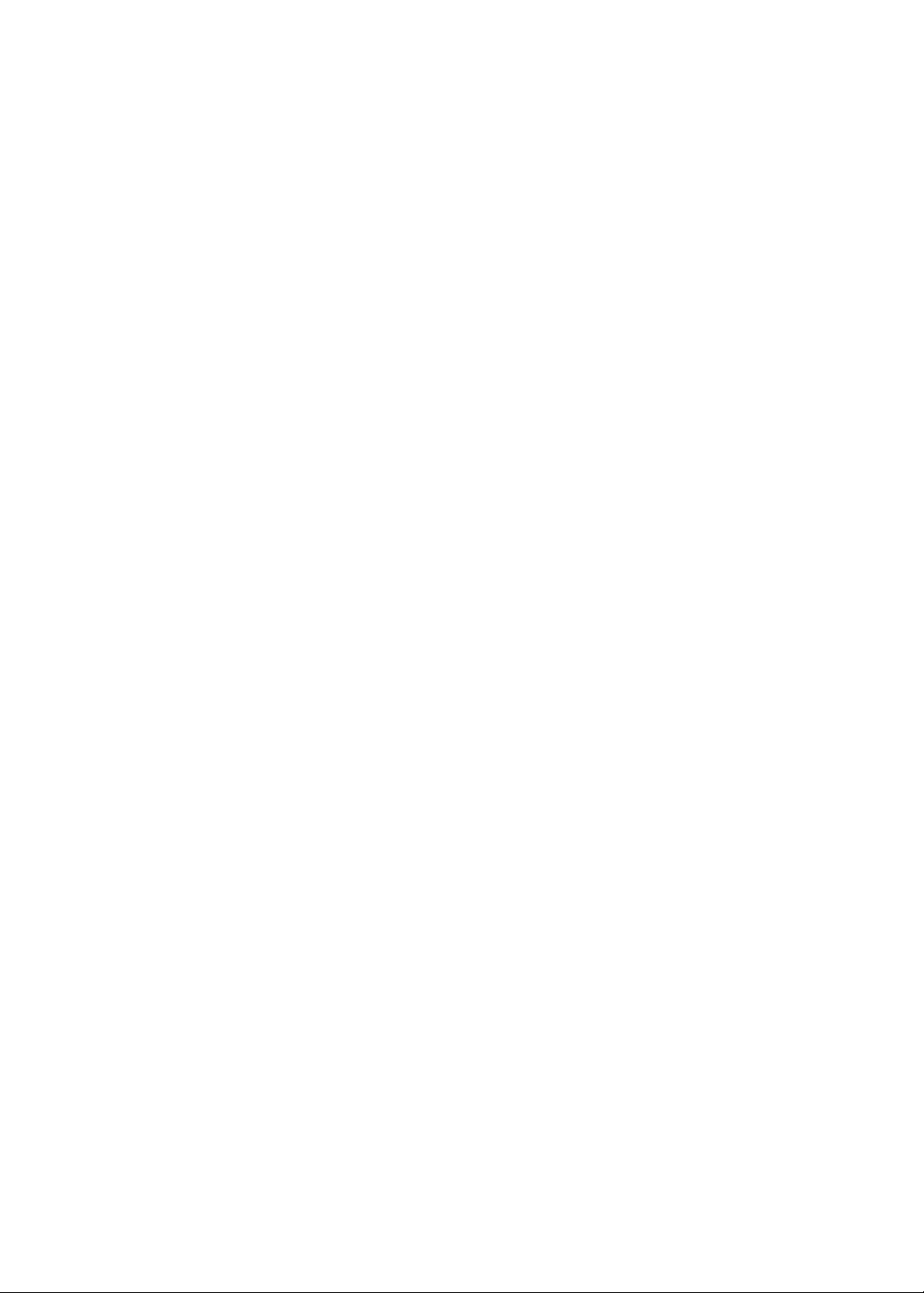
CHAPTER 1: System Specifications
Display
• 13.3" HD 1366 x 768 pixel resolution, high-brightness (200-nit)
Gateway Ultrabright™ LED-backlit TFT LCD, supporting simultaneous
multi-window viewing
• 16:9 aspect ratio
• Super slim design
• 13.3" HD 1366 x 768 pixel resolution, high-brightness (200-nit)
Gateway Ultrabright™ LED-backlit TFT LCD, supporting simultaneous
multi-window viewing
• 16:9 aspect ratio
• Super slim design
Graphics
• Mobile Intel
featuring Intel
4500MHD) with up to 1759 MB of Intel
Technology 5.0 (64 MB of dedicated video memory, up to 1695 MB of
shared system memory), supporting Microsoft
• Dual independent display support
16.7 million colors
• External resolution/refresh rate:
• 2048 x 1536: 60 Hz
• 1920 x 1440: 75/60 Hz
• 1920 x 1080: 100/85/75/60 Hz
• 1856 x 1392: 75/60 Hz
• 1792 x 1344: 75/60 Hz
• 1600 x 1200: 100/85/75/60 Hz
• 1600 x 900: 60 Hz
• 1400 x 1050: 60 Hz
• 1366 x 768: 85/75/60 Hz
• 1280 x 1024: 120/100/85/75/60 Hz
• 1280 x 960: 85/60 Hz
• 1280 x 768: 60 Hz
• 1152 x 864: 100/85/75 Hz
• 1024 x 768: 120/100/85/75/60 Hz
• 800 x 600: 120/100/85/72/60 Hz
• 640 x 480: 120/100/85/75/60 Hz
• MPEG-2/DVD decoding
• WMV9 (VC-1) and H.264 (AVC) decoding
• HDMI
™
(High-bandwidth Digital Content Protection) support
®
GS45 Express Chipset with integrated 3D graphics,
®
Graphics Media Accelerator 4500MHD (Intel® GMA
(High-Definition Multimedia Interface) with HDCP
®
Dynamic Video Memory
®
DirectX® 10
4
Audio
• Optimized 2
featuring Dolby
Space Expander
• Two built-in stereo speakers
• High-definition audio support
nd
Generation Dolby Sound Room®5 audio enhancement,
®
Headphone, Dolby® Natural Bass and Dolby® Sound
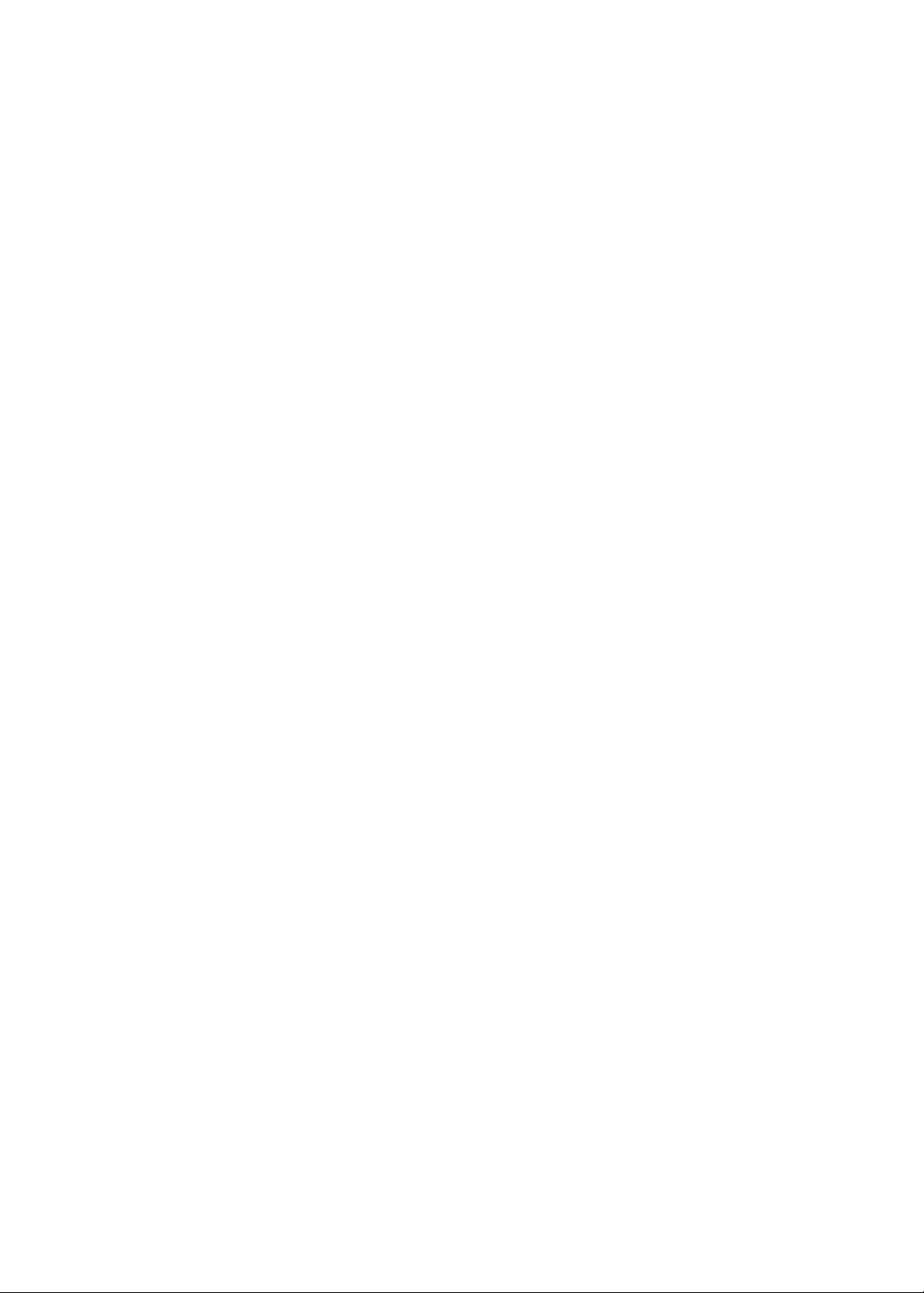
www.gateway.com
• S/PDIF(Sony/Philips Digital Interface)
6
support for digital speakers
• Built-in microphone
• MS-Sound compatible
Storage
• 160/250/320/500 GB or larger hard disk drive or 80 GB solid state drive
supported
• Multi-in-1 card reader, supporting Secure Digital
MultiMediaCard (MMC), Memory Stick® (MS), Memory Stick
PRO
Communication
• Gateway Video Conference, featuring:
• Integrated high-def webcam
• Built-in microphone
• WLAN
802.11a/b/g/Draft-N) Wi-Fi CERTIFIED
MIMO technology
• WPAN: Bluetooth
• Gobi2000 module: UMTS/HSPA at 850/900/2100 MHz and quad-band
GSM/GPRS/EDGE (850/900/1800/1900 MHz) upgradeable to 7.2 Mb/s
HSDPA and 5.7 Mb/s HSUPA supporting receiver diversity and equalizing
at 2100 MHz (for 3G models)
• Optional support for receiver diversity and equalizing on 2100 MHz
• LAN: Gigabit Ethernet, Wake-on-LAN ready
1, 7
™
(MS PRO), xD-Picture Card™ (xD)
1
1, 2, 3
: Intel® WiFi Link 5100/5300 (dual-band quad-mode
®
2.0+EDR (Enhanced Data Rate)
™
(SD),
®
network connection, featuring
Privacy Control
• BIOS user, supervisor, HDD passwords
• Kensington lock slot
Dimensions and Weight
• 325 (W) x 234 (D) x 30.2/34.3 (H) mm
• 1.8 kg (3.96 lbs.) with 6-cell battery pack
Power
1
• ACPI 3.0 CPU power management standard: supports Standby and
Hibernation power-saving modes
• 62.16 W 5600 mAh 6-cell Li-ion battery pack:
• 8-hour battery life
• Gateway PowerSave 3-pin 65 W AC adapter
• ENERGY STAR
®
Special Keys and Controls
• 86-/87-/91-key keyboard
• Multi-gesture touchpad pointing device, supporting:
1
8
5.0
1
5
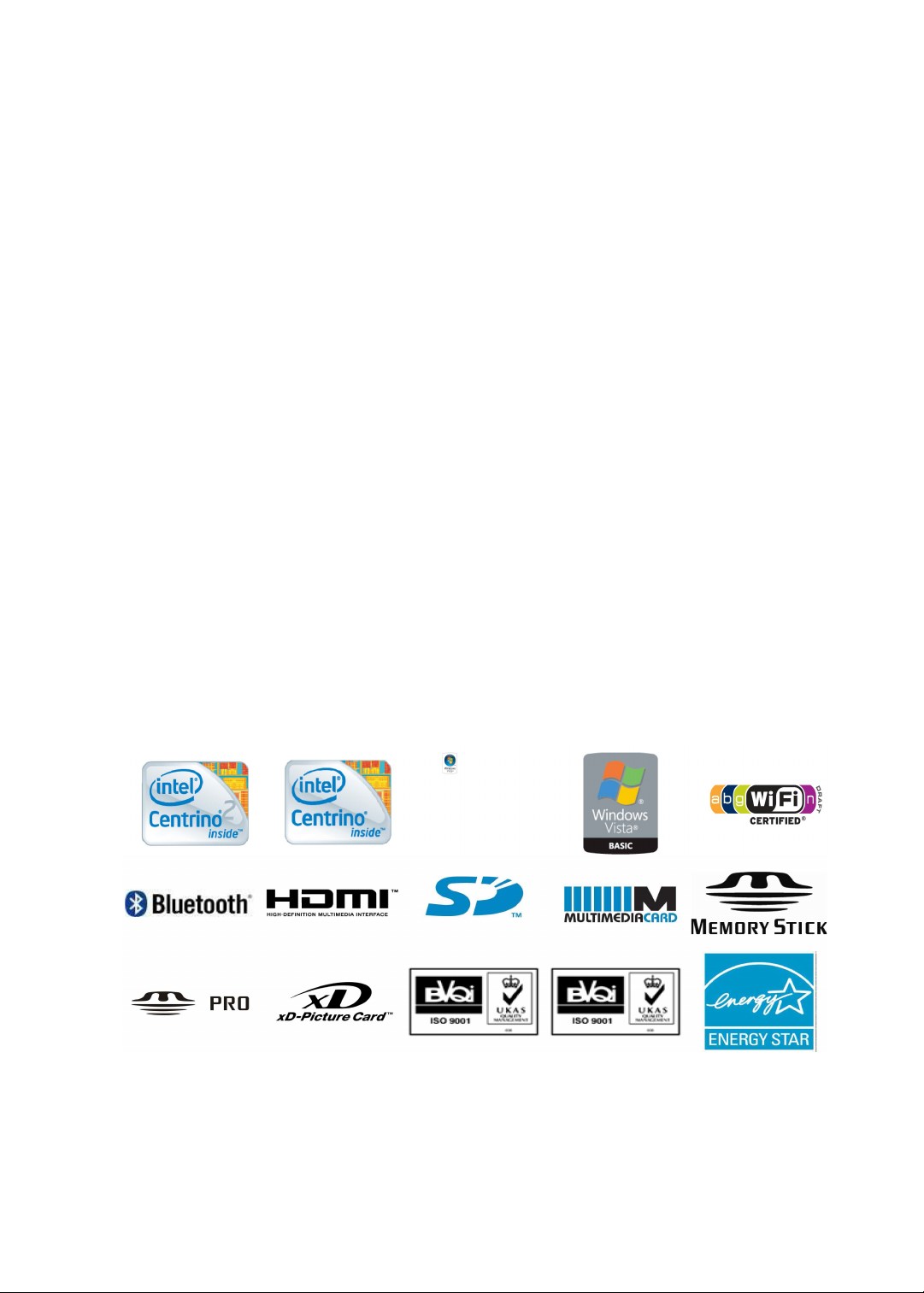
CHAPTER 1: System Specifications
• Circular-motion scrolling
• Pinch-action zoom
• Page flip
• 9 function keys, four cursor keys, Windows
support
®
key, international language
• Capacitive-touch launch keys: Gateway PowerSave and MyBackup,
Communication®, touchpad lock
I/O Ports
• Multi-in-1 card reader (SD
1
™
, MMC, MS, MS PRO, xD)
• Three USB 2.0 ports
• HDMI
™
port with HDCP support
• External display (VGA) port
• Headphone/speaker/line-out jack with S/PDIF support
• Microphone-in jack
• Ethernet (RJ-45) port
• DC-in jack for AC adapter
Software
• Gateway MyBackup Solution
• Gateway PowerSave Solution
• Gateway Recovery Management
• Microsoft
• Norton Internet Security 2009 (60-day trial)
• Adobe
• CyberLink
®
Works with Office Home and Student 2007 Trial
®
Reader
®
®
PowerDVD
™
9
Optional Items
• 1 GB / 2 GB DDR3 1066 MHz soDIMM module
• 6-cell Li-ion battery pack
• Gateway PowerSave 3-pin 65 W AC adapter
• External USB floppy disk drive
• External USB 56K modem
6
®
Gateway recommends Windows Vista
Home Premium.
1 Specifications vary depending on model.
2 Actual throughput may vary depending on network conditions and
environmentalfactors such as network traffic or overhead, building
construction and access pointsettings.
3 Up to 1 GB of available system memory may be allocated for system
resource requirements.
4 Shared system memory may be allocated to support integrated graphics,
depending on system memory size and other factors. Actual system
memory available to the operating system will be reduced by the
amount of dedicated and shared system memory utilized by the graphics
solution and resources required by the operating environment.
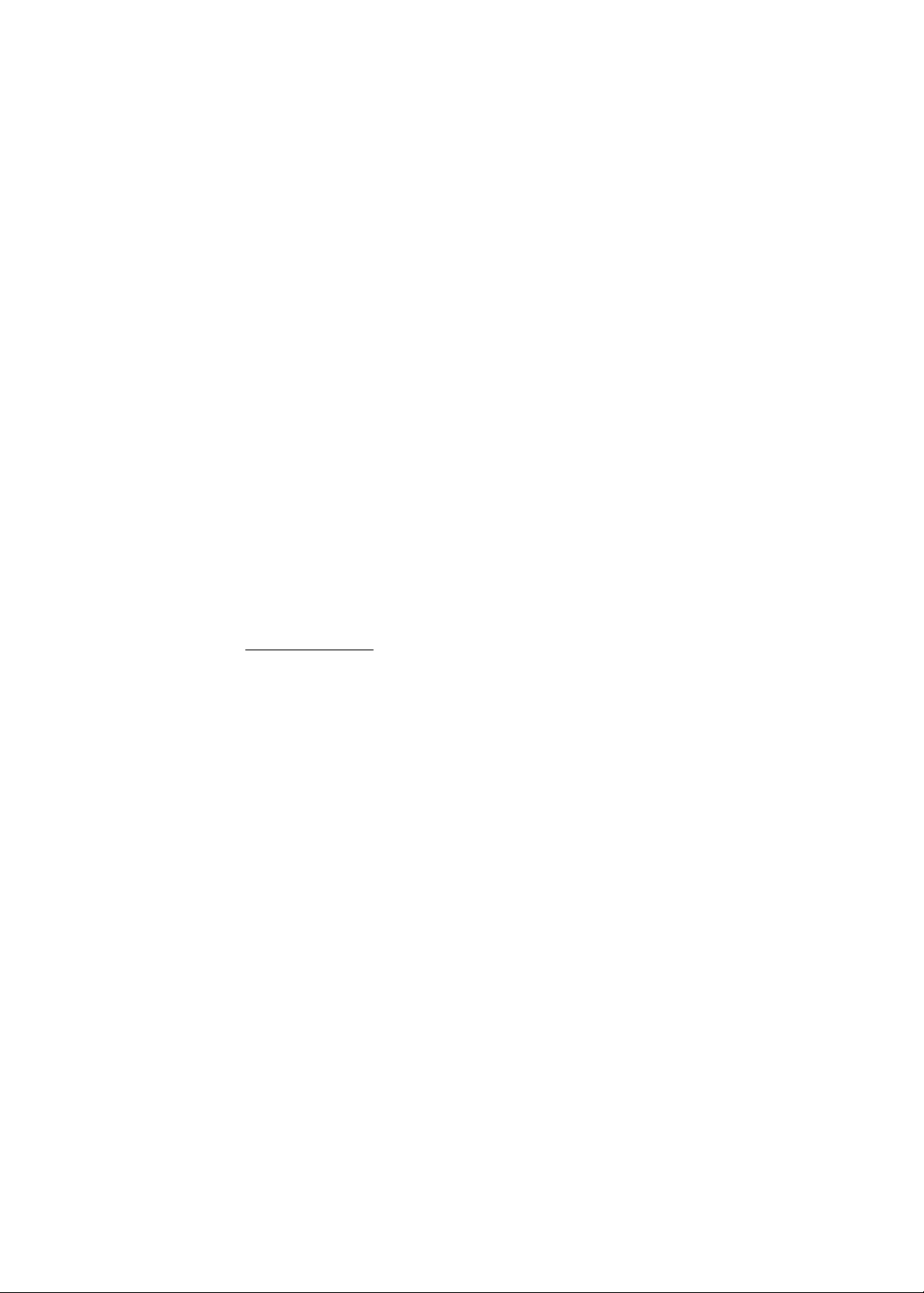
www.gateway.com
5 Dolby® is a registered trademark of Dolby® Laboratories.
6 Supports 7.1-channel surround sound and 2-channel stereo output
(multiple streaming).
7 1 GB is 1 billion bytes. Actual formatted capacity is less and may vary
depending on preloaded materials and operating environment.
Gateway backup management utilizes up to 10 GB of the stated hard
disk capacity as dedicated backup space.
8 Your computer's battery life may vary depending on product
specifications, computer settings, and applications or features launched.
The listed battery life is for individual battery packs tested with
MobileMark 2007 in productivity test mode and with wireless connection
on. All batteries' maximum capacity will diminish with time and use.
9 Trial periods vary depending on the geographic region and
specifications.
In a continuing effort to improve the quality of our products, information in this
document is subject to change without notice. Images shown are only representations
of some of the configurations available for this model. Availability may vary depending
on region.
As a phenomenon known to thin-film transistors (TFTs), liquid crystal displays (LCDs)
commonly exhibit a small number of discoloration dots, as so-called "non-conforming
pixels." This phenomenon is a limitation of TFT LCD technology, not a product defect,
and as such is not covered by Gateway's warranty.
© 2009 All rights reserved.
Microsoft and Windows are registered trademarks of Microsoft Corporation. Intel is
a registered trademark of Intel Corporation.
About Gateway
Since its founding in 1985, Irvine, Calif.-based Gateway has been a technology pioneer,
offering award-winning products and world-class service to customers worldwide.
Gateway is a wholly owned subsidiary of Acer Inc., the world's third-largest PC
company. See www.gateway.com for more information.
7
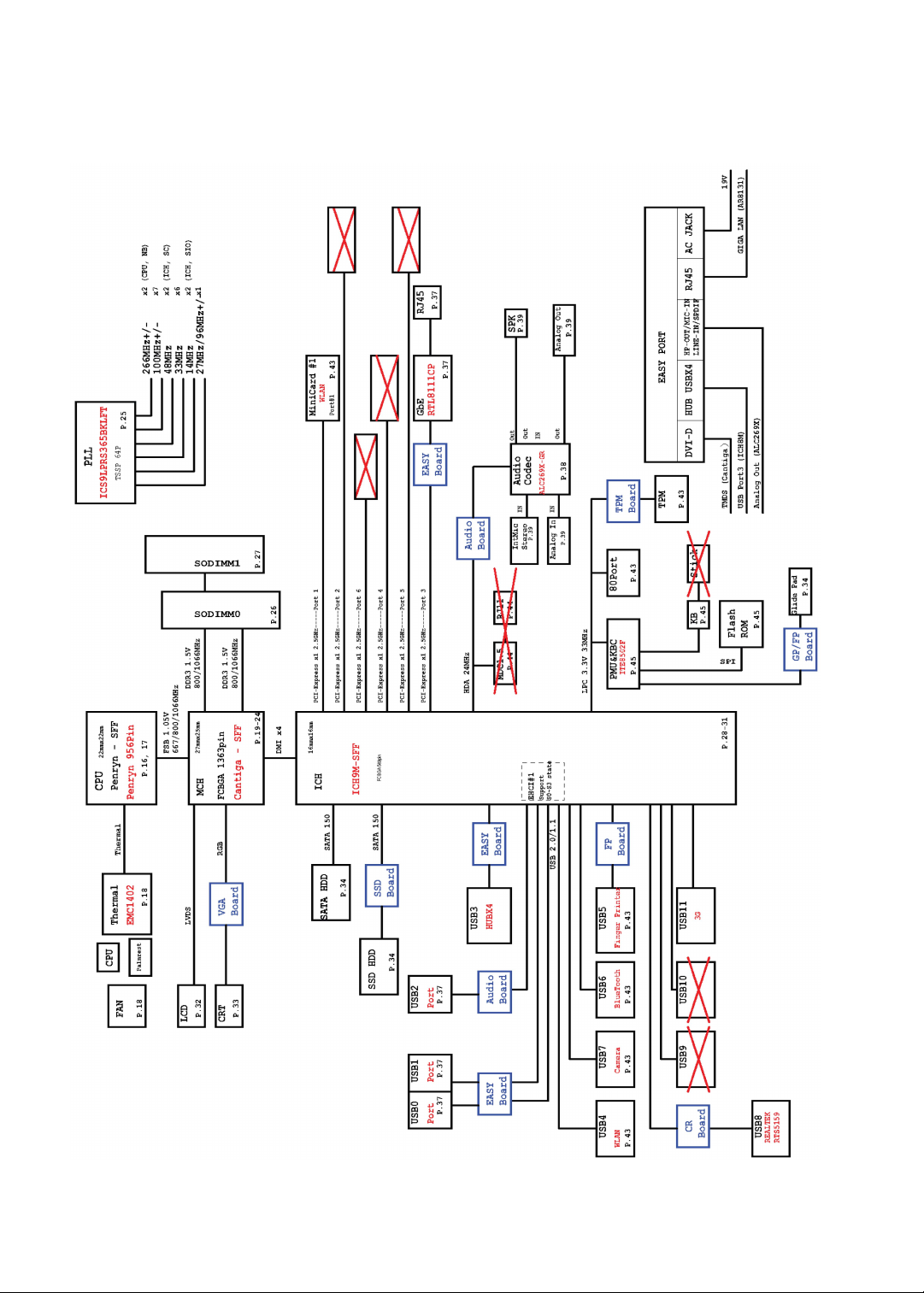
CHAPTER 1: System Specifications
System Block Diagram
8

Board Layout
Top View
www.gateway.com
Gateway EC38 M/B layout and connector location TOP view
No. Name Description
1 CN1 CCD cable CNTR
2 CN2 MMB cable CNTR
3 CN3 LVDS cable CNTR
4CN4 Keyboard CNTR
5 CN5 Touch Pad FFC CNTR
6 CN6 SSD cable CNTR
7 CN7 Card reader CNTR
8 CN8 BT cable CNTR
9 CN15 Fan cable CNTR
10 CN21 Audio board CNTR
9
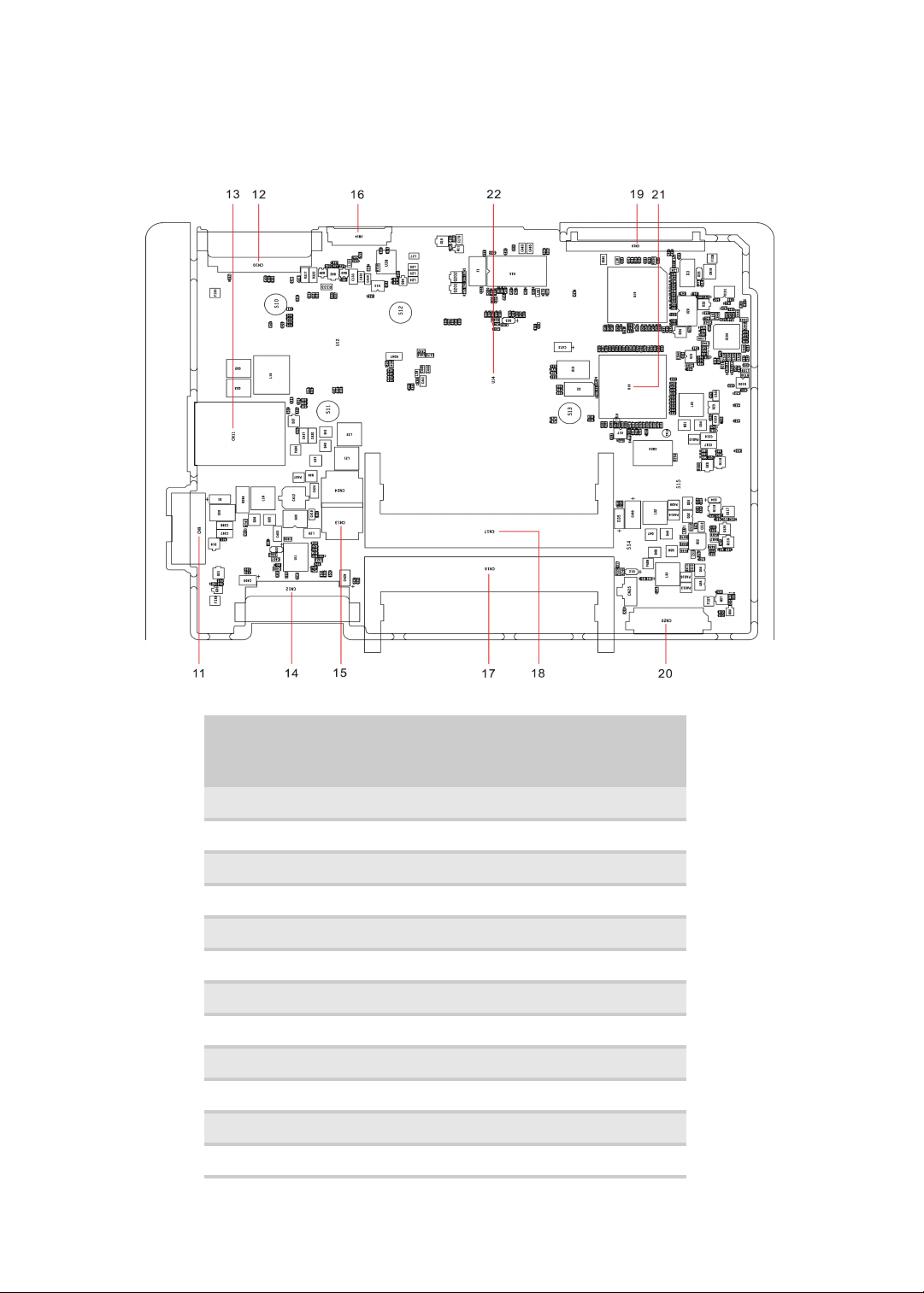
Bottom View
CHAPTER 1: System Specifications
10
Gateway EC38 M/B layout and connector location TOP view
No. Name Description
11 CN9 Battery CNTR
12 CN10 PCI-E socket
13 CN11 SIM card socket
14 CN12 PCI-E socket
15 CN13 Power cable CNTR
16 CN14 LVDS cable CNTR
17 CN16 DIMM socket
18 CN17 DIMM socket
19 CN19 HDD socket
20 CN20 USB board CNTR
21 U18 South Bridge
22 U14 North Bridge
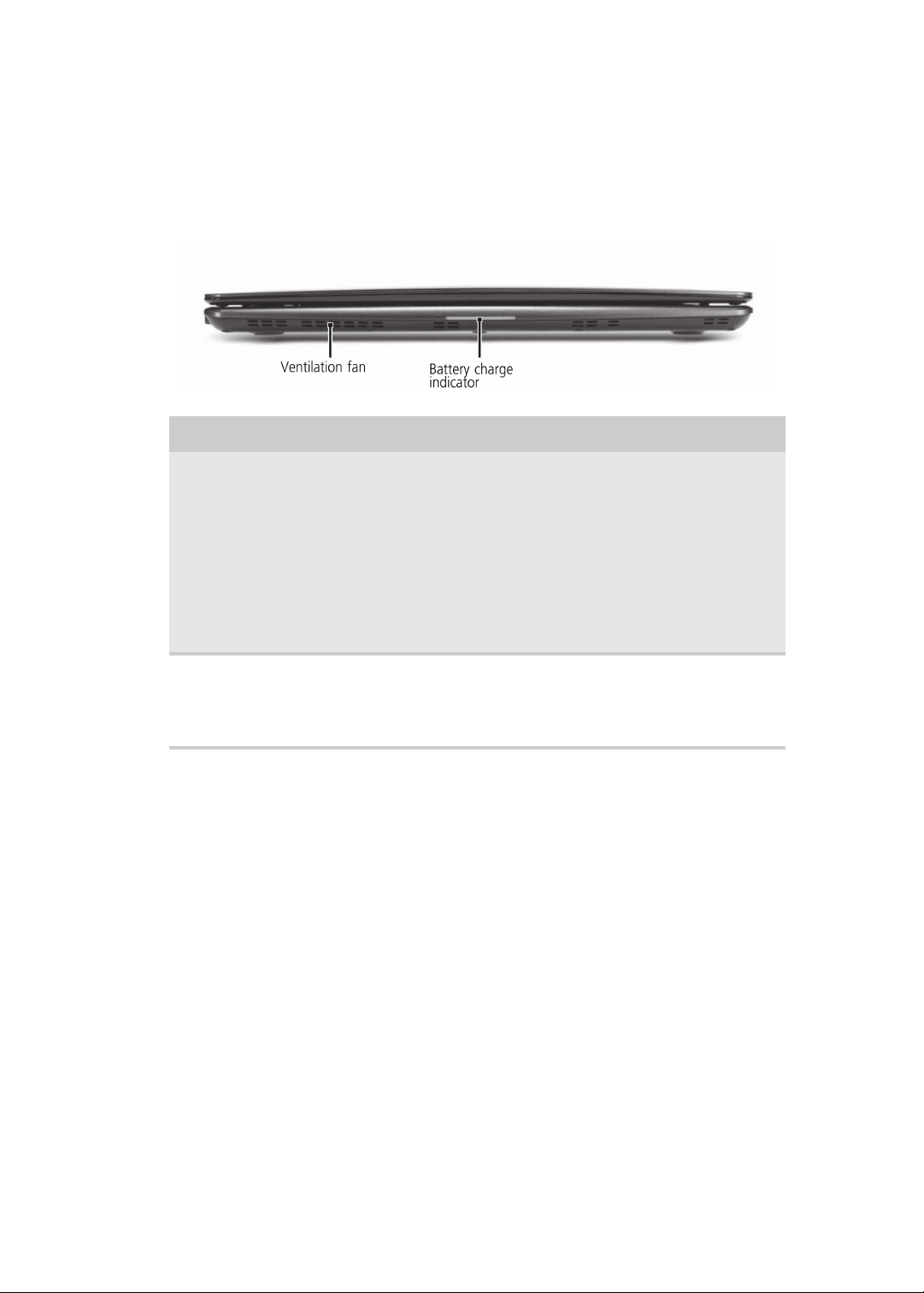
www.gateway.com
Your Gateway Notebook Tour
Front
Component Icon Description
Ventilation fan Helps cool internal components.
Battery charge
indicator
Warning: Do not work with the notebook resting on
you lap. If the air vents are blocked, the notebook may
become hot enough to harm your skin.
Caution: Do not block or insert objects into these slots.
If these slots are blocked, your notebook may overheat
resulting in unexpected shutdown or permanent
damage to the notebook.
Caution: Provide adequate space around your
notebook so air vents are not obstructed. Do not use
the notebook on a bed, sofa, rug, or other similar
surface.
■
LED blue - Battery is fully charged (when plugged
into AC).
■
LED amber - Battery is charging.
Important: This LED only lights up when your notebook
is connected to AC power.
11

Left
CHAPTER 1: System Specifications
Component Icon Description
Power connector Plug the AC adapter cable into this connector.
Monitor port Plug an analog VGA monitor or projector into this
Ventilation fan Helps cool internal components.
USB port Plug USB devices (such as a diskette drive, flash drive,
Microphone jack Plug a microphone into this jack.
Headphone jack Plug amplified speakers or headphones into this jack.
port.
Warning: Do not work with the notebook resting on
you lap. If the air vents are blocked, the notebook
may become hot enough to harm your skin.
Caution: Do not block or insert objects into these
slots. If these slots are blocked, your notebook may
overheat resulting in unexpected shutdown or
permanent damage to the notebook.
Caution: Provide adequate space around your
notebook so air vents are not obstructed. Do not use
the notebook on a bed, sofa, rug, or other similar
surface.
printer, scanner, camera, keyboard, or mouse) into
these ports.
The built-in speakers are turned off when speakers
or headphones are plugged into this jack.
■
Headphone with SPDIF support
12
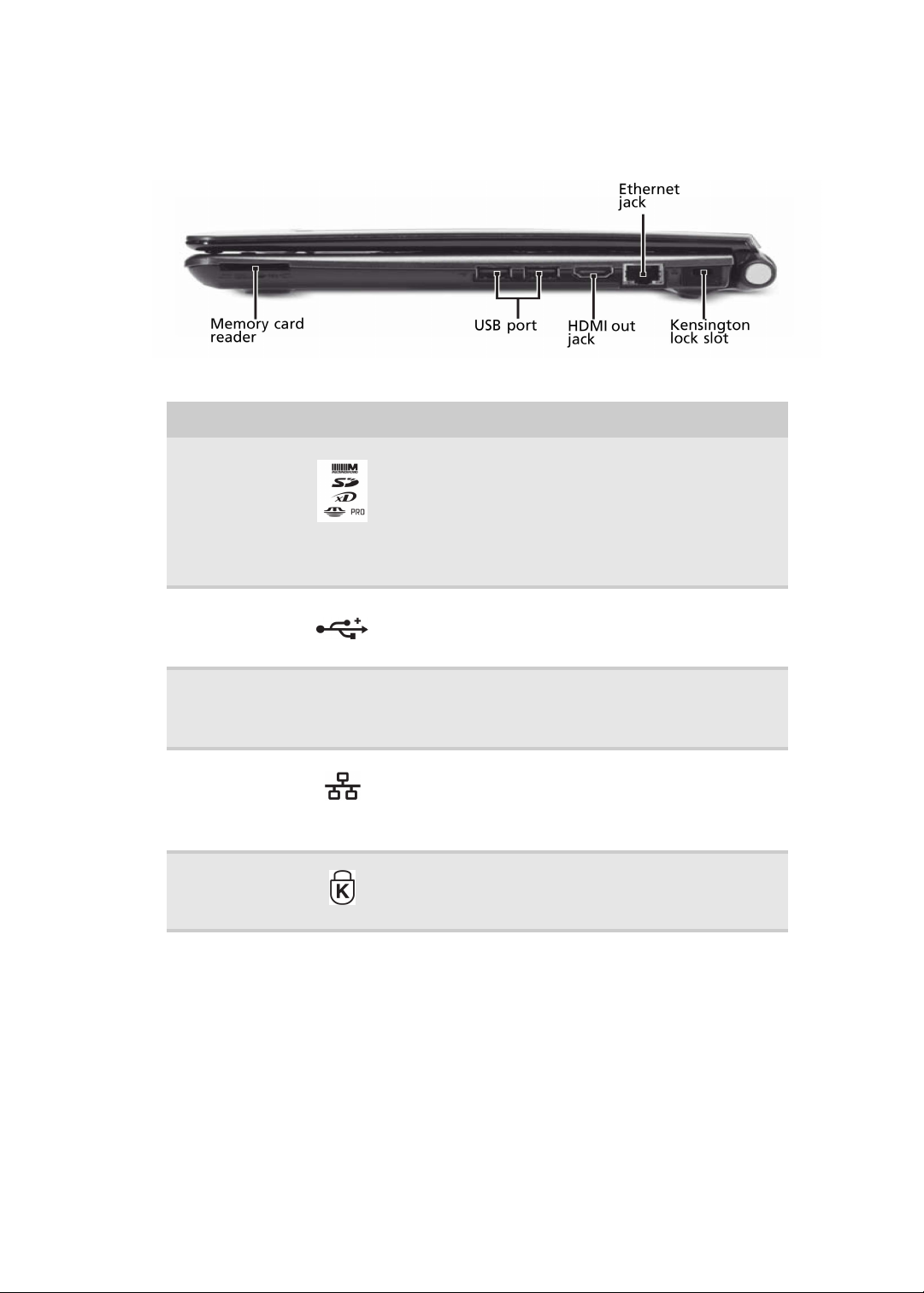
Right
www.gateway.com
Component Icon Description
Memory card
reader
USB port
HDMI out jack HDMI
Ethernet jack
Kensington™
lock slot
Insert a memory card from a digital camera, MP3
player, PDA, or cellular telephone into the memory
card reader.
The memory card reader supports Memory
Stick®, Memory Stick Pro®,MultiMediaCard™, Secure
Digital™, and xD-Picture Card™cards.
Plug a USB device (such as a diskette drive,
flash drive, printer, scanner, camera,
keyboard, or mouse) into this port.
Plug an HDMI device, such as a high
definition television, into this optional
jack.
Plug an Ethernet network cable into this
jack. Plug the other end of the cable into
a cable modem, DSL modem, or an
Ethernet network jack.
Secure your notebook to an object by
connecting a Kensington cable lock to this
slot.
13
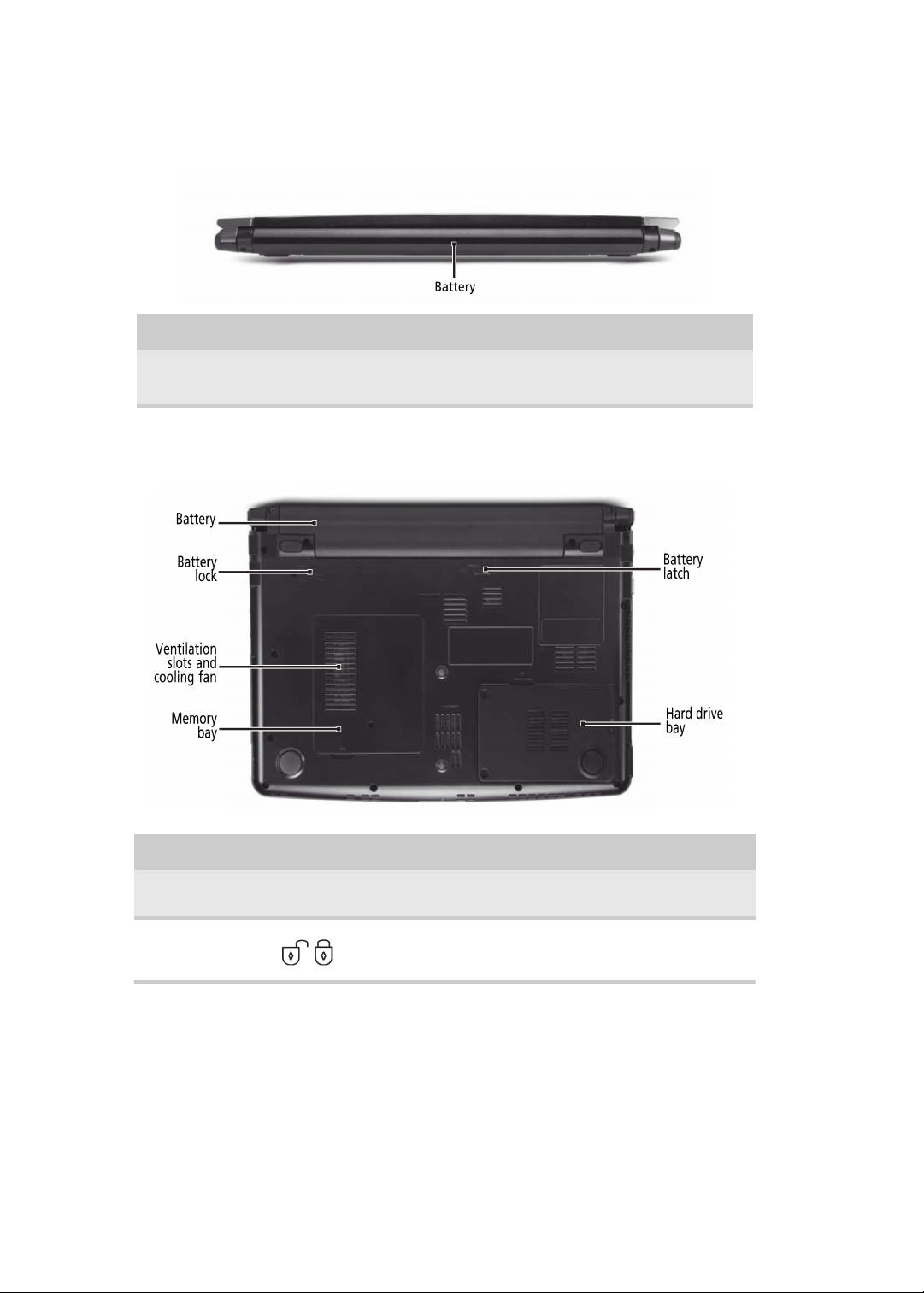
Back
CHAPTER 1: System Specifications
Component Icon Description
Bottom
Battery
Component Icon Description
Provides power when the notebook is not
plugged into AC power.
14
Battery Provides power when the notebook is not plugged into
Battery
lock
AC power.
Slide to unlock the battery.
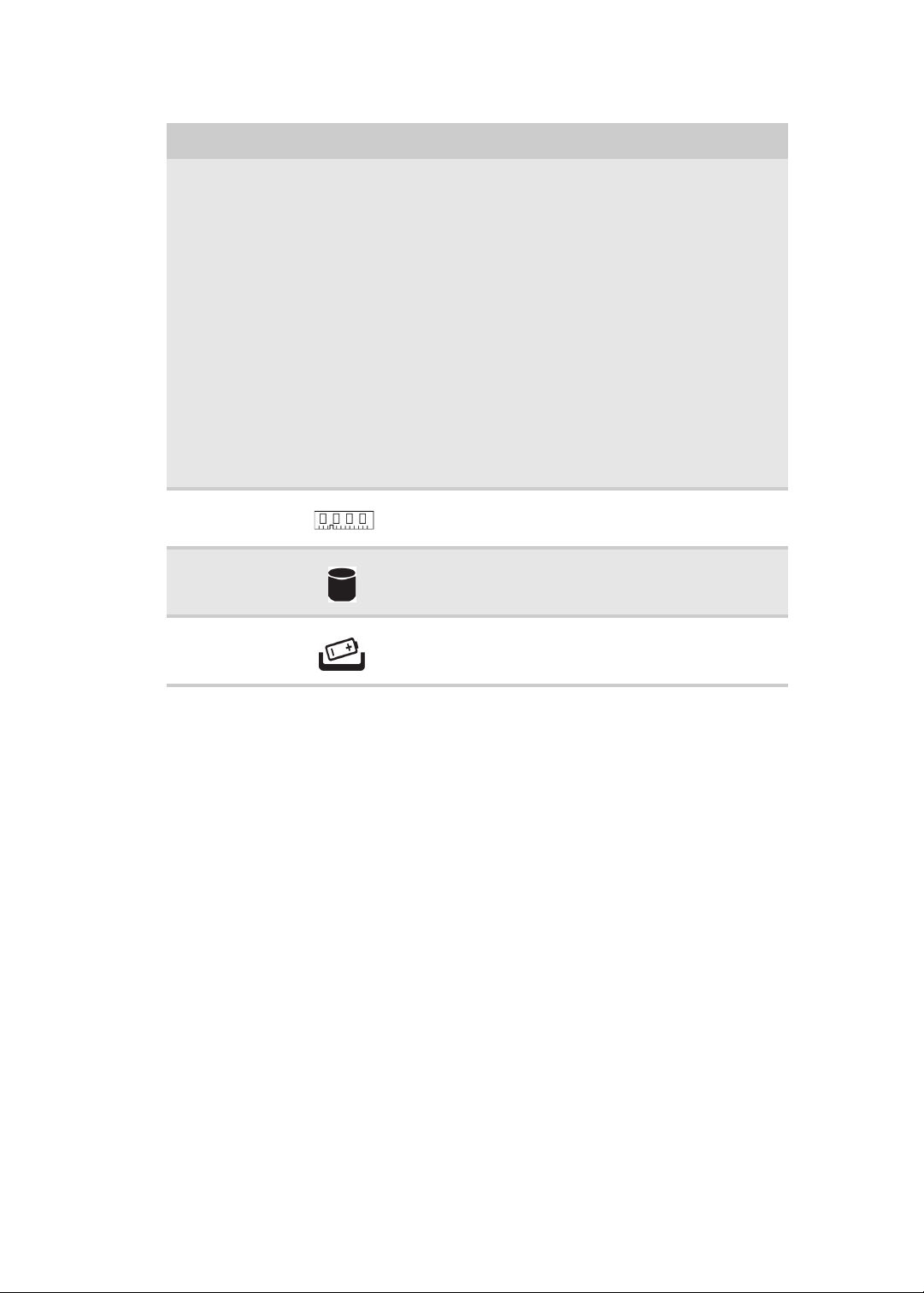
www.gateway.com
Component Icon Description
Ventilation
slots and
cooling fan
Memory
bay
Hard drive
bay
Battery
latch
Helps cool internal components.
Warning: Do not work with the notebook
resting on your lap. If the air vents are blocked,
the notebook may become hot enough to harm
your skin.
Caution: Do not block or insert objects into
these slots. If these slots are blocked, your
notebook may overheat resulting in
unexpected shutdown or permanent damage
to the notebook.
Caution: Provide adequate space around your
notebook so air vents are not obstructed. Do
not use the notebook on a bed, sofa, rug, or
other similar surface.
Memory modules are located in this bay.
The hard drive is located in this bay.
Slide to release the battery.
15
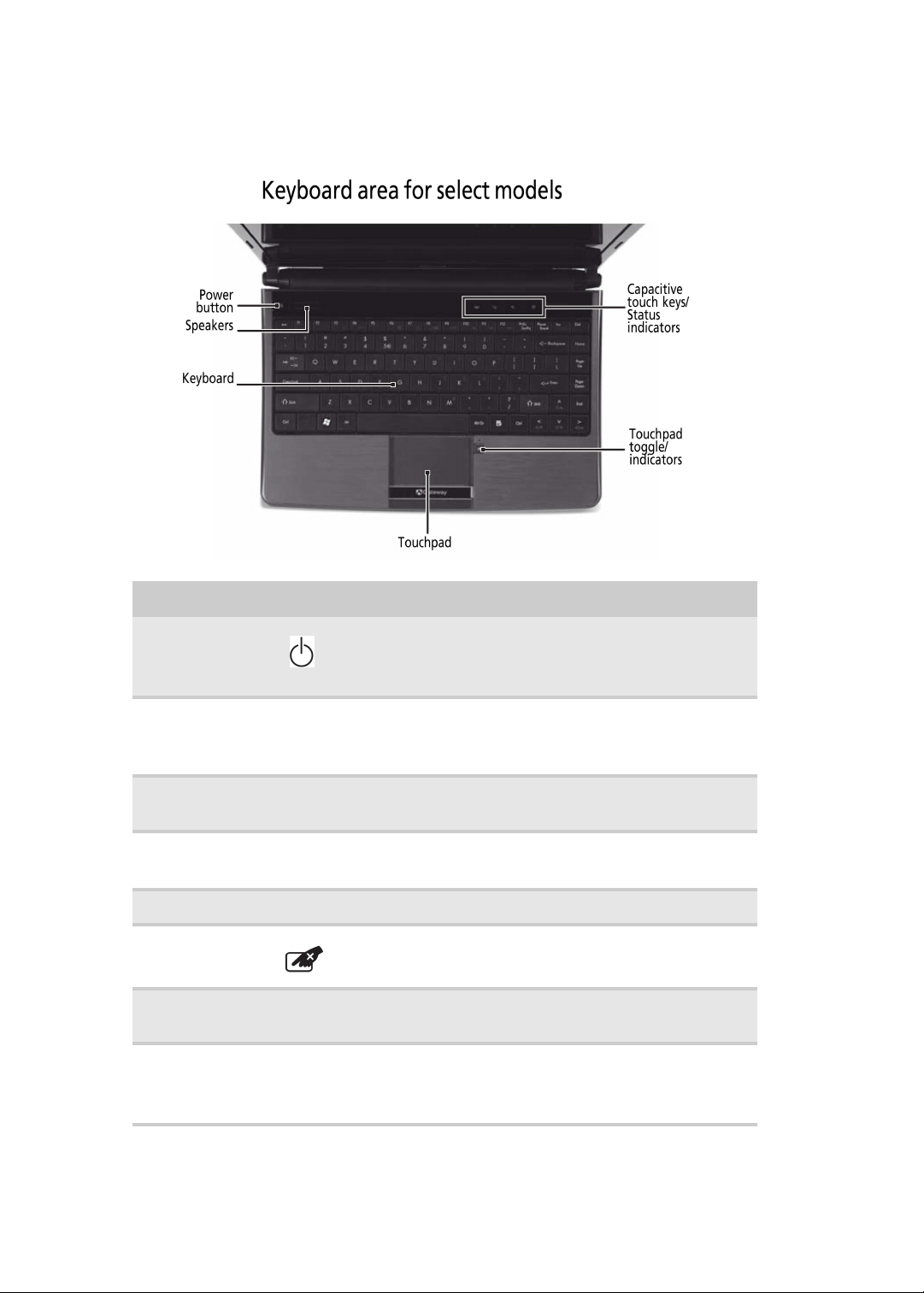
Keyboard Area
CHAPTER 1: System Specifications
Component Icon Description
Power
button
Power
indicator
Speakers
Keyboard
Touchpad
Touchpad
toggle
Capacitive
touch keys
Status
indicators
Press to turn the power on or off. You can also
configure the power button for Sleep/Resume
mode.
■
LED on - Notebook is on.
■
LED blinking - Notebook is in Sleep or Hybrid Sleep
mode.
■
LED off - Notebook is off.
Left and right speakers deliver stereo audio
output.
Provides all the features of a full-sized,
computer keyboard.
Provides all the functionality of a mouse.
turn the internal touchpad on and off.
Press to access capacitive touch key function.
Inform you when a drive is in use or when a
button has been pressed that affects how the
keyboard is used.
16
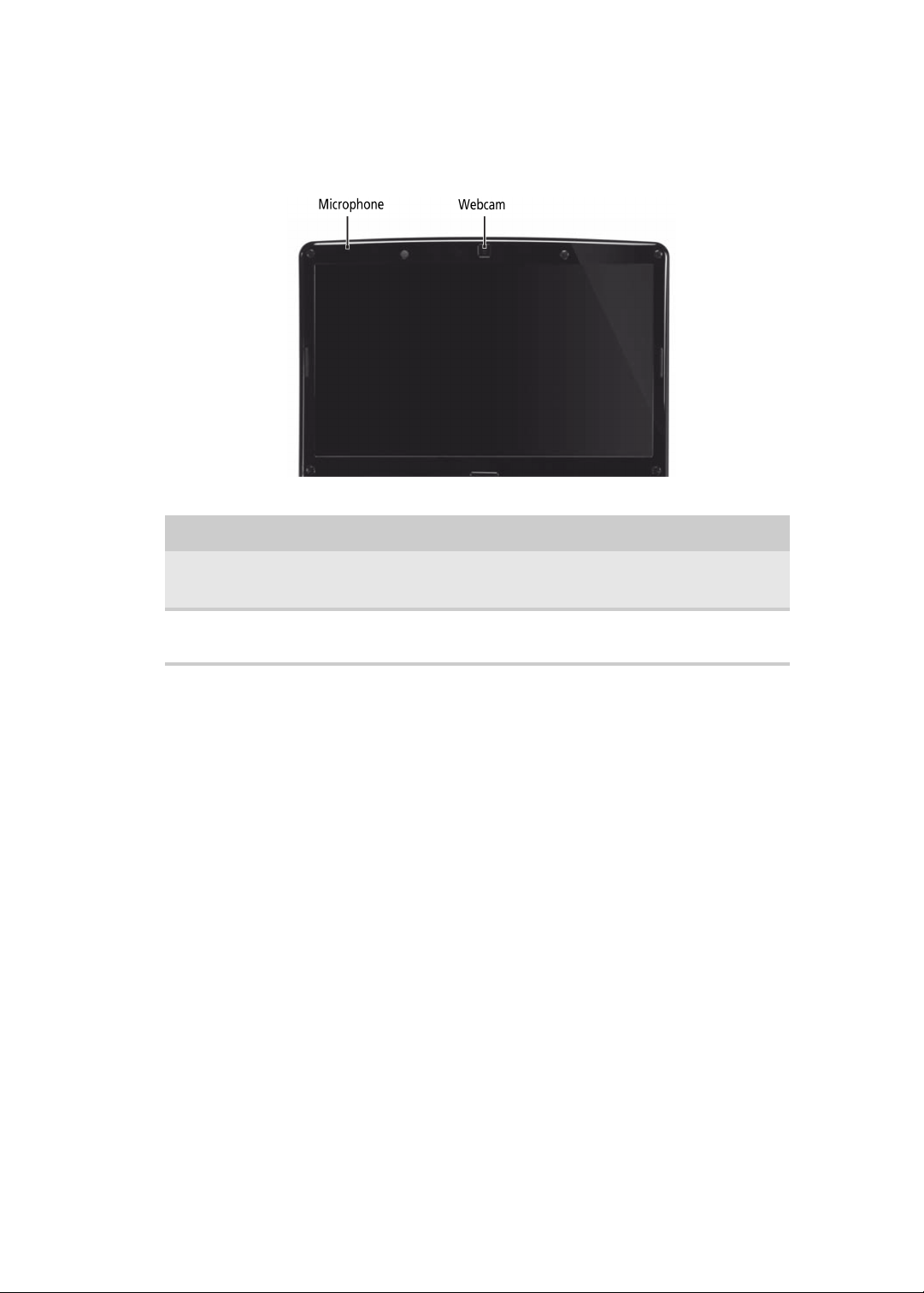
LCD Panel
Component Icon Description
www.gateway.com
Webcam
Microphone
Use to let others see who they are
communicating with when making VoIP calls.
Use to talk through when making Voice over
Internet Protocol (VoIP) calls.
17
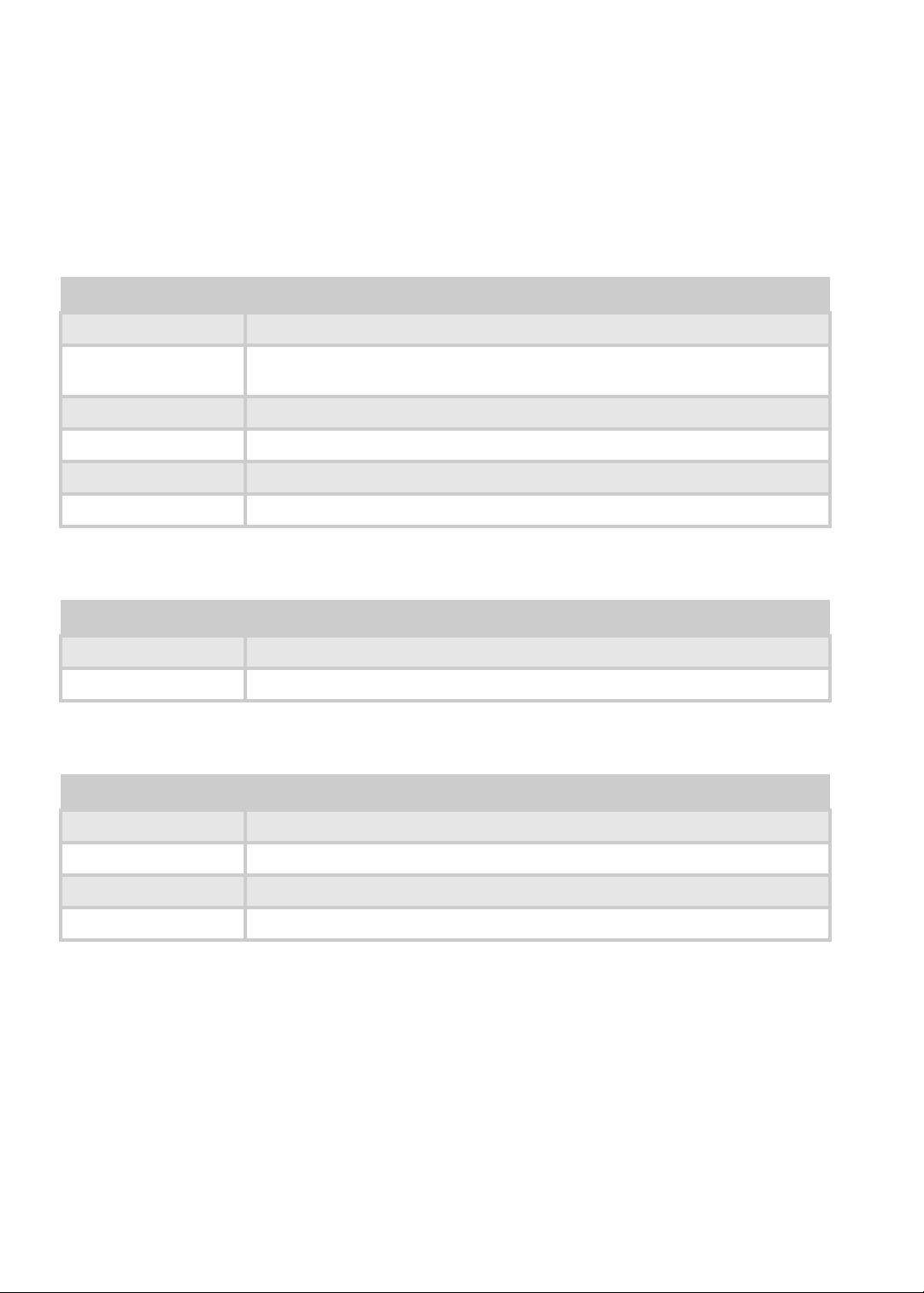
CHAPTER 1: System Specifications
Hardware Specifications and Configurations
Processor
Item Specification
Processor packing uFCPGA
Support Processor @
Launch
On-die L2 Cache Up to 6 MB
FSB 1067 MHz
TDP (Thermal) 10W
Socket type BGA
ULV Centrino,PDC, ICPM, 10W CPU
Second Level Cache
Item Controller
North Bridge GS45
South Bridge ICH9M SFF
System Memory
Item Specification
Technology DDR3 800/1067 MHz
Base momory DDR3 SO-DIMM x 1 slot (512)/1024/2048/4096MB DDR3 SDRAM
Expansion memory DDR3 SO-DIMM x 1 slot (512)/1024/2048/4096MB DDR3 SDRAM
Maximum memory size 8 GB ( Thermal evaluation based on 8 GB)
18
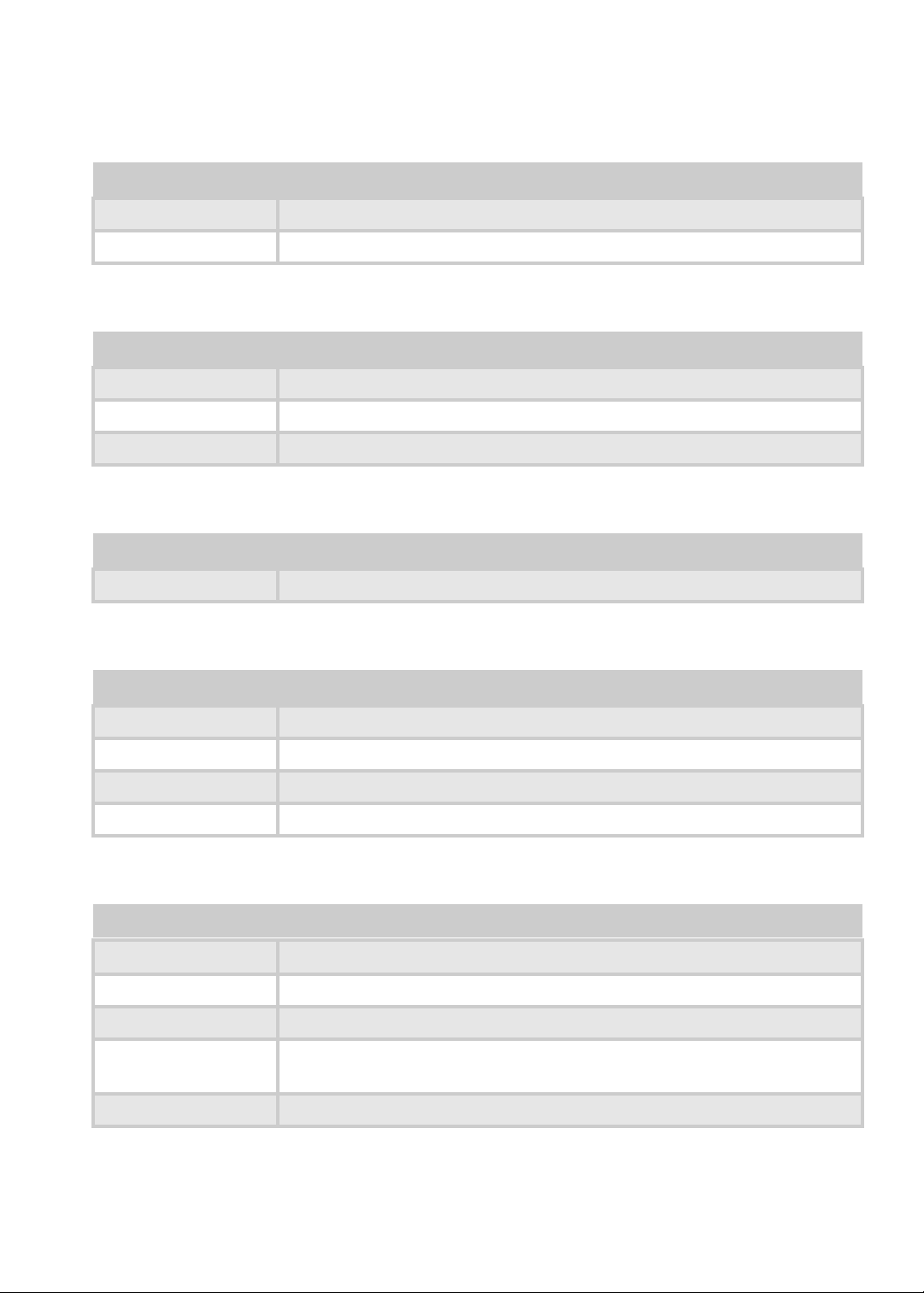
www.gateway.com
Lan Interface
Item Specification
Controller (AVAP) Atheros AR8131
SPEED 10/100/1000Mb/s
Wireless LAN
Item Specification
Module Intel SP, 3rd 1x2 BGN/ Y
Interface Mini card (1)
Antenna 2
Pointing Device
Item Specification
Glide Multi-touch touch PAD
Bluetooth Interface
Item Specification
Module FOX_BRM_2.0 F/W T60H928.11
Antenna on board
controller CSR
Bluetooth module Internal USB 2.0 Dongle
Hard Disk Drive Interface
Item Specification
HDD form factor
Media I/F SATA
IDE Controller SATA 150 MB/s
SSD Media size 80 GB (Option)
9.5 mm high/ solid state disks
SATA I/F
SSD form factor 2.5" factor
19
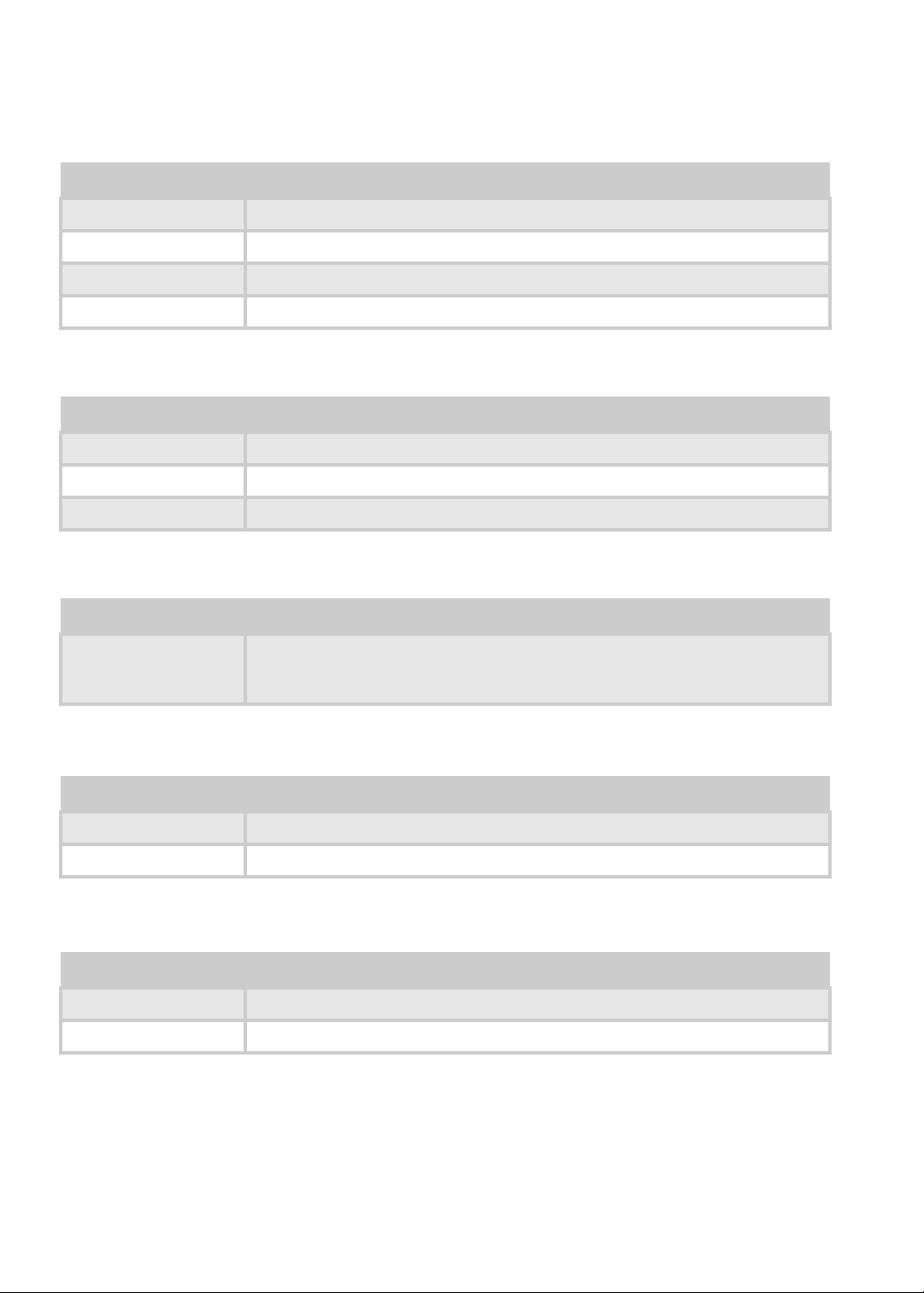
CHAPTER 1: System Specifications
Audio Interface
Item Specification
Sound Codec (AVAP) Realtek ALC269
Internal Speaker 2 (1.5 Watt/)
Internal Microphone Array MIC x 1
Sound Volume By Hot Key
LCD Panel
Item Specification
Panel size 13.3/13.4 WXGA (HD 720p, 1366x768)
LVDS Embedded in Cantigata GM
Brightness Brightness controlled by Hot Keys
Card Slot
Item
5 in 1 card reader
(SD/MMC/MS/MSPro/
XD)
ACE AGE100
Multi-touch touch PAD
Specification
WebCAM
Item Specification
Module HD 1.0 M
Interface USB
Keyboard
Item Specification
Controller Darfon AC4T
Type (AVAP) Silm 13.3" 301.12 x 113.44 x 4.7 (Max/Texture)
20
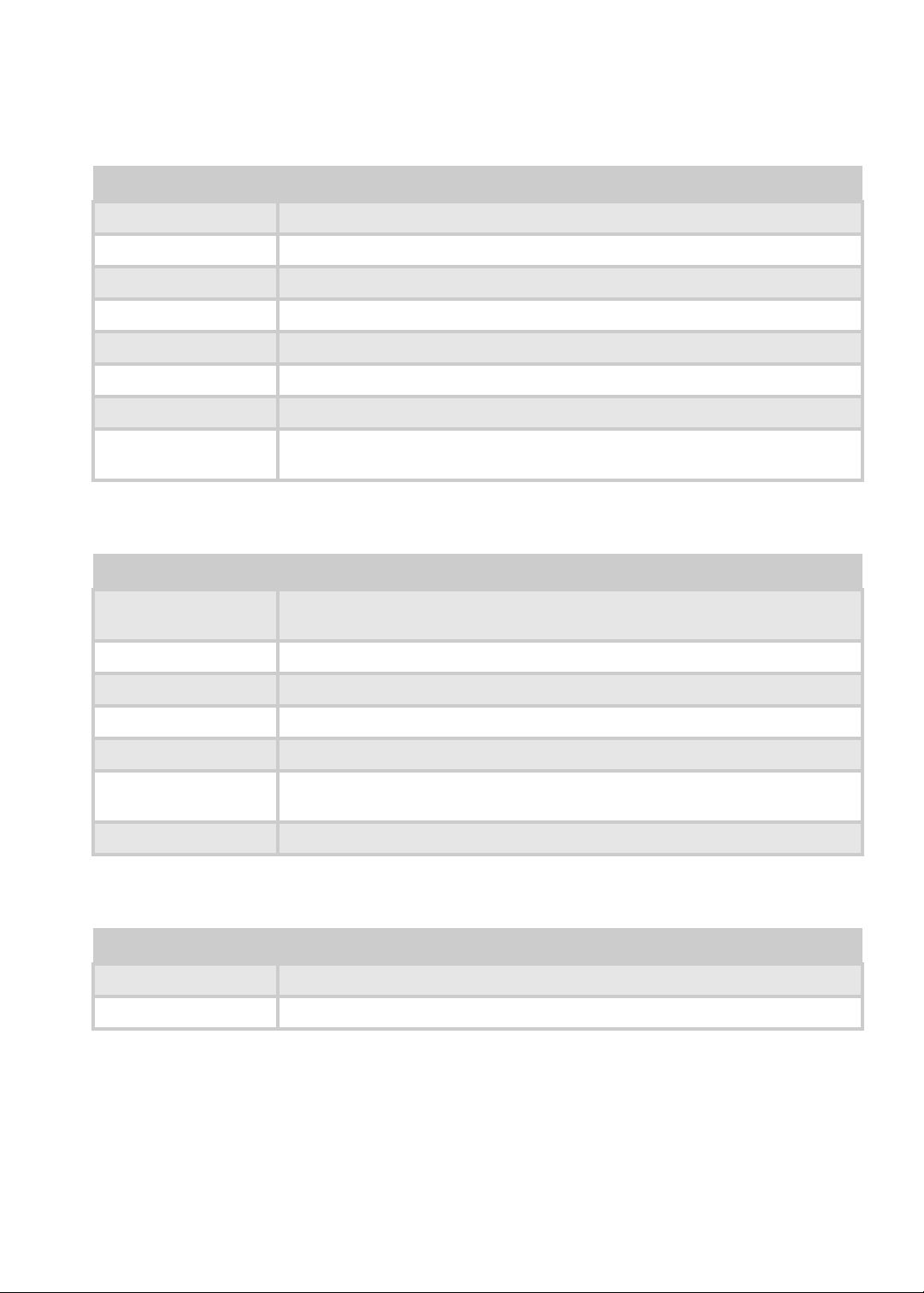
I/O
Item Specification
Monitor (VGA) Yes
HDMI Yes
USB 3
Stereo Mic-in 1
SPDIF 1
RJ45 (Shielding) 1
SIM Slot 1
www.gateway.com
mini card socket (Full
size)
Full mini card (3G) x 1 & Half mini card(SP WLAN) x 1
Button
Item Specification
Power on/off (with
Visiable LED)
WLAN 1 (Orange, capacitive)
3G/BT BT (Blue, capacitive, 3G use SW to launch without button)
Launch Key module None
Back up Key 1 (capacitive, Blue flash)
Power
consumption key
Volume Control Volume up/down/mute (capacitive, blue)
1 (mechanical, White)
1 (mechanical, Green)
Software
Item Specification
Operation system Vista
BIOS InsydeH2O
21
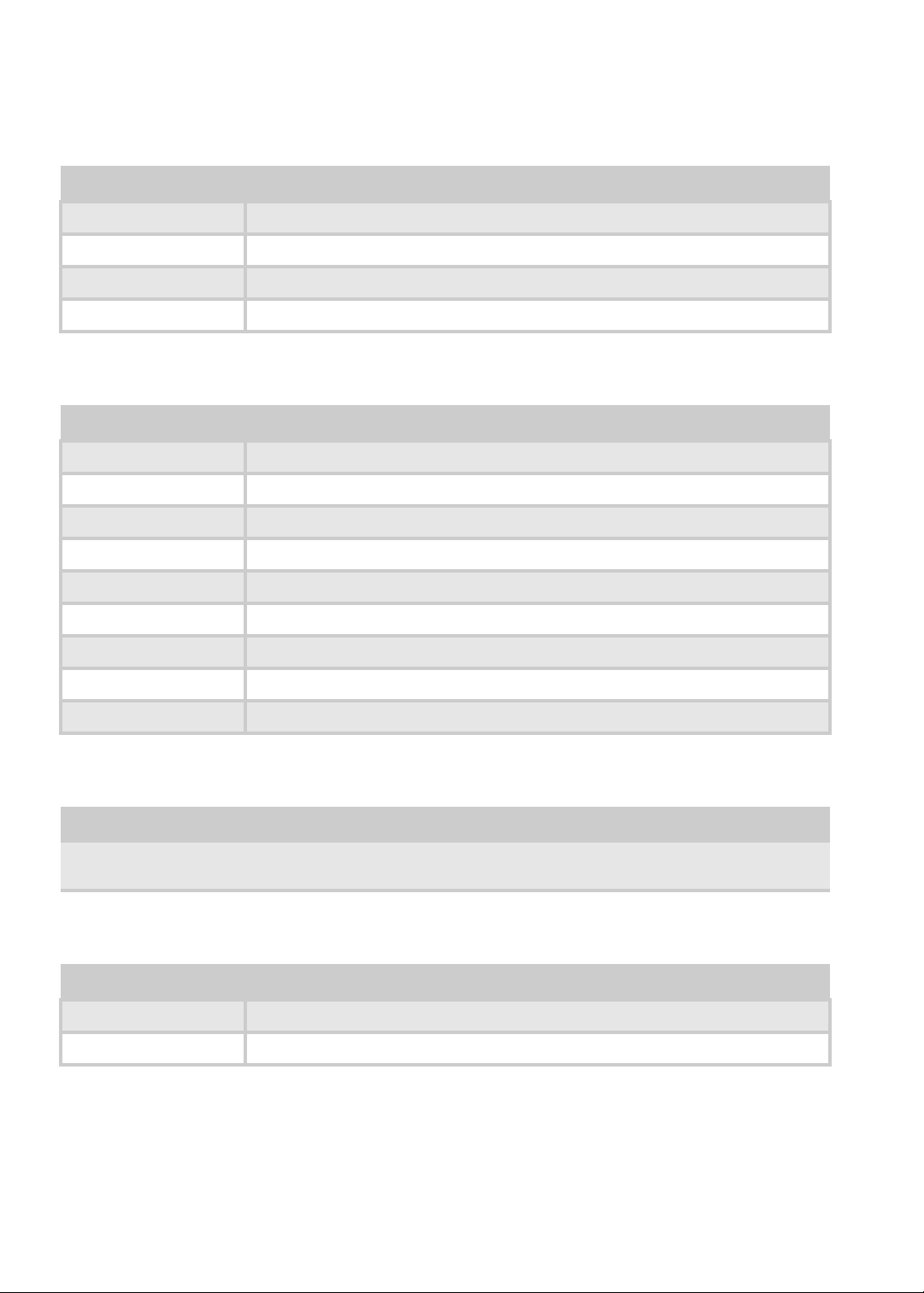
CHAPTER 1: System Specifications
Power Management
Item Specification
Controller ITE ITE8512F
Interface LPC
AC adapter (AVAP) 65W
1st Battery (AVAP) 6 cell 2.2/2.6/2.8/2.9
LED Status Indicator
Item Specification
Power Status 1 (Blue/Orange flash)
1st Battery Status 1 (Blue/Orange)
HDD 1 (Blue)
Caps Lock 1 (Blue)
Num Lock 1 (Blue)
Wireless LAN 1 (Orange)
Bluetooth 1 (Blue)
Touch pad on/off 1 (capacitive, Orange, top side)
3G 1 (Green)
Security Features
Item Specification
Kensington Lock Hole
(7.5 mm diameter)
1
FAN
Item Specification
Not Nosie as low noise as possible
Number 1
22
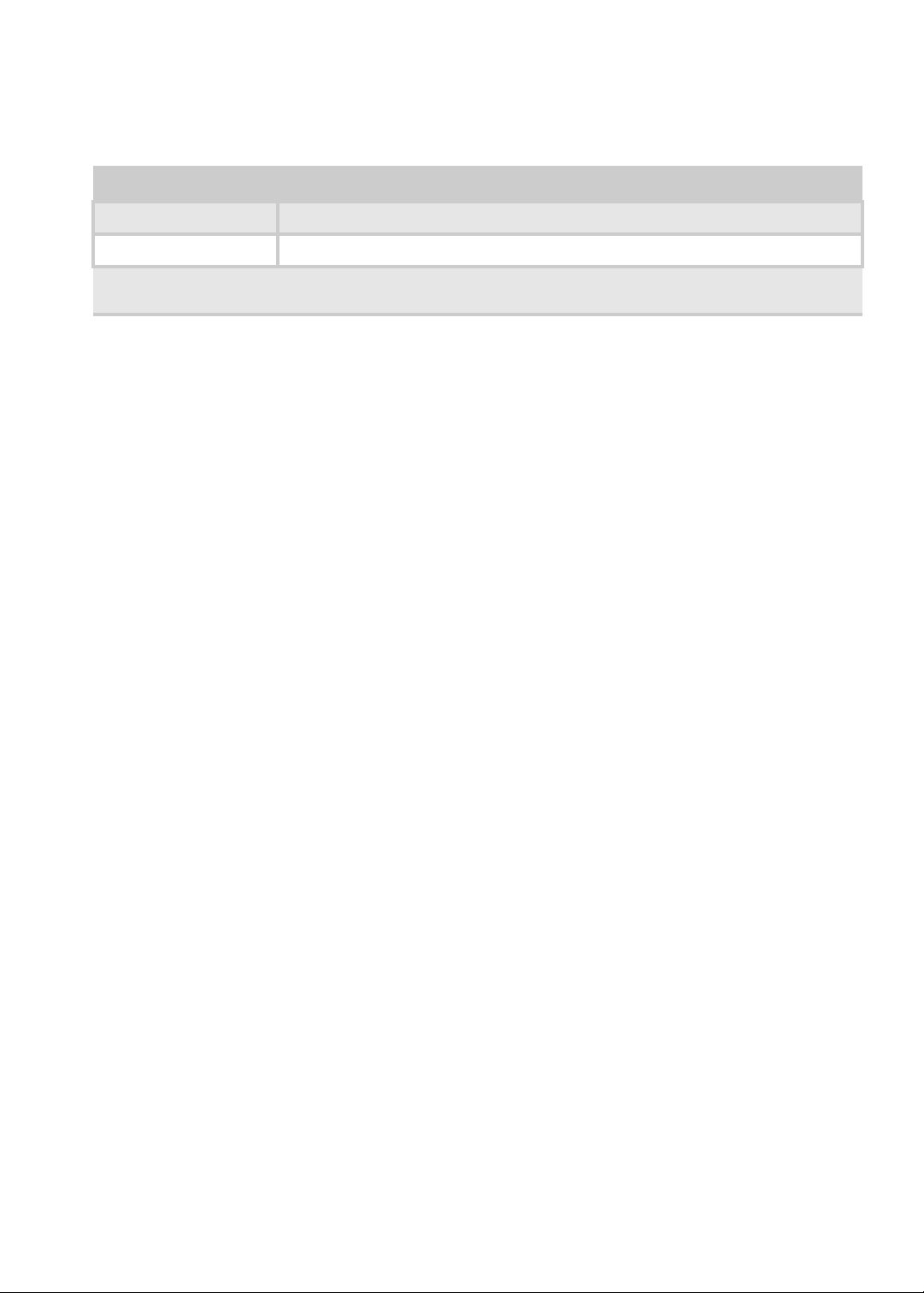
Physical Characteristics
Item Specification
Dimensions 322mmx226mmx
Thickness (maximum) 23.3~28.9mm
www.gateway.com
Weight (incl 1st Battery
& super multi ODD)
Target < 1.6Kg
23
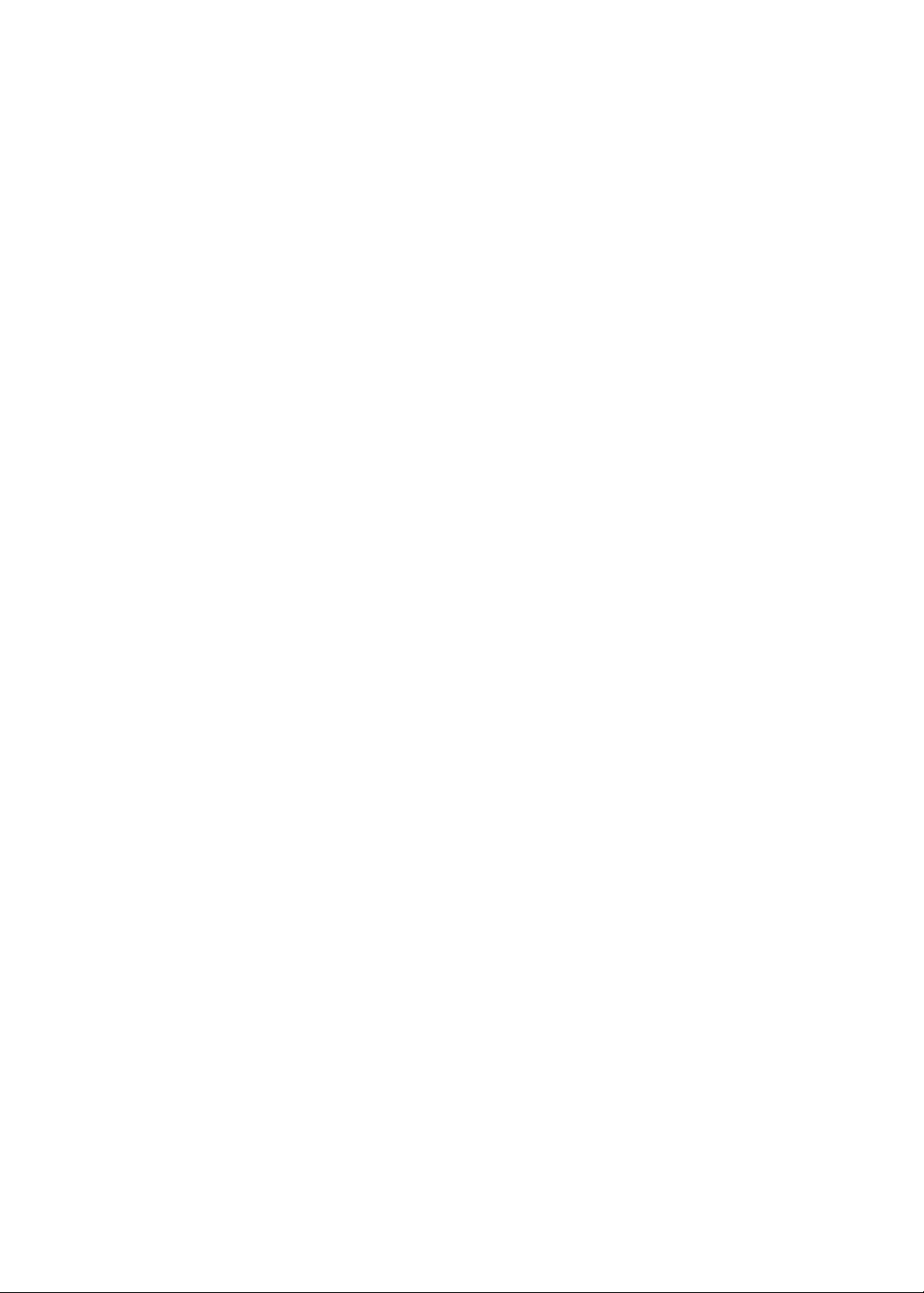
CHAPTER 1: System Specifications
24

•
BIOS Setup Utility
•
BIOS Flash Utility
CHAPTER 2
System Utilities
25

CHAPTER 2: System Utilities
BIOS Setup Utility
The BIOS Setup Utility is a hardware configuration program built into your
notebook’s BIOS (Basic Input/Output System).
Your computer is already properly configured and optimized, and you do not
need to run this utility. However, if you encounter configuration problems,
you may need to run Setup. Please also refer to Chapter 4 Troubleshooting
when problem arises.
To activate the BIOS Setup Utility, press m during POST (when “Press <F2> to
enter Setup” message is prompted on the bottom of screen).
Press m to enter setup. The default parameter of F12 Boot Menu is set to
“disabled”. If you want to change boot device without entering BOIS Setup
Utility, please set the parameter to “enabled”.
Press <F12> during POST to enter multi-boot menu. In this menu, user can
change boot device without entering BOIS Setup Utility.
26
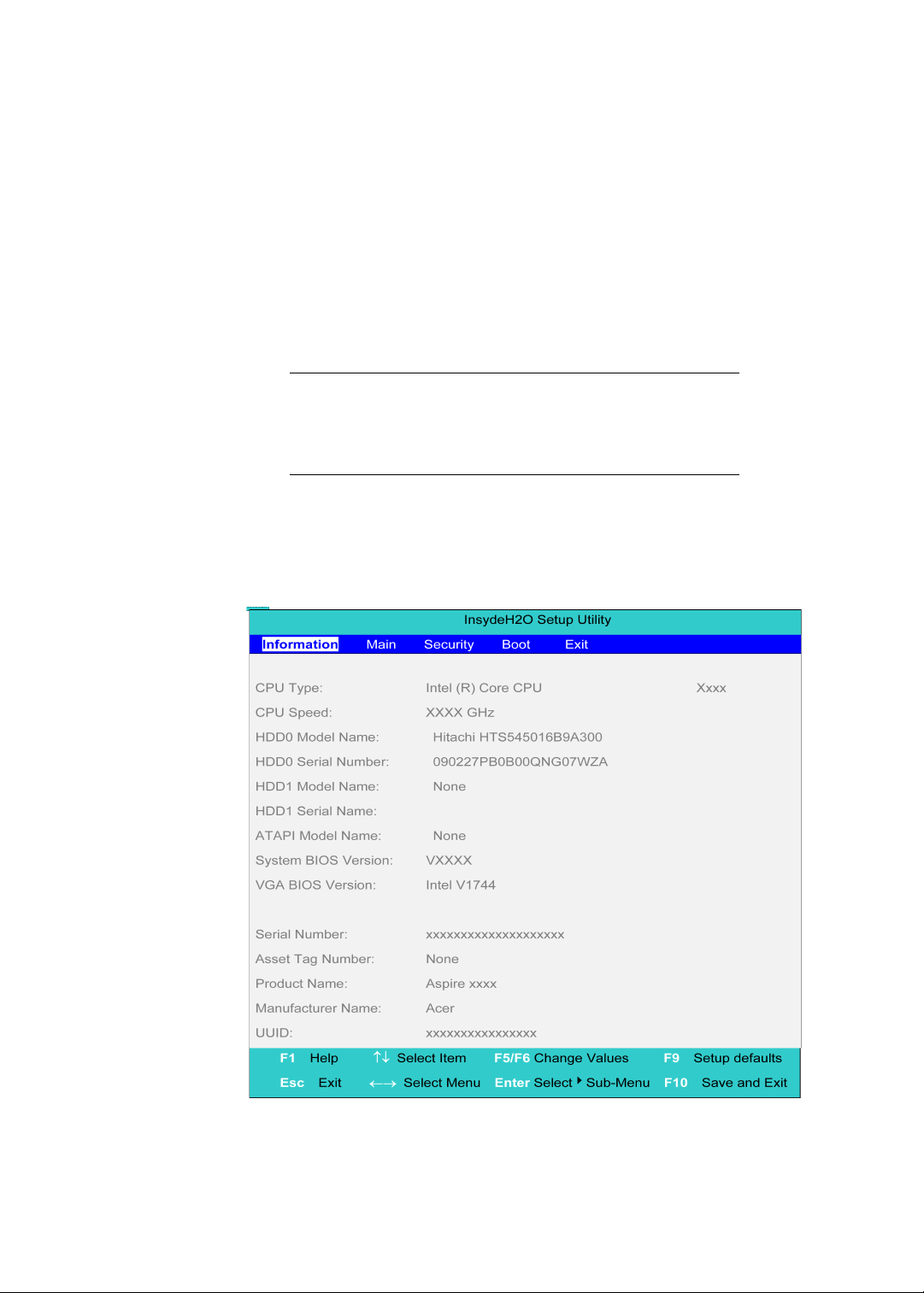
www.gateway.com
Invoking BIOS Setup Utility
The setup function can only be invoked by pressing F2 when “Press <F2> to
enter Setup” message is prompted on the bottom of screen during POST.
The setup uses a menu driven interface to allow the user to configure their
system. The features are divided into 5 parts as follows:
• Information: Display the system informations.
• Main: Allows the user to specify standard IBM PC AT system parameters.
• Security: Provides security settings of the system.
• Boot: Allows the user to specify the boot options.
• Exit: Allows the user to save CMOS setting and exit Setup.
Note:
You can change the value of a parameter if it is enclosed in square
brackets. Navigation keys for a particular menu are shown on the
bottom of the screen. Help for parameters are found in the Item
Specific Help part of the screen. Read this information carefully when
making changes to parameter values. Please note that system
information is subject to different models.
Information
The Information screen displays a summary of your computer hardware
information.
27
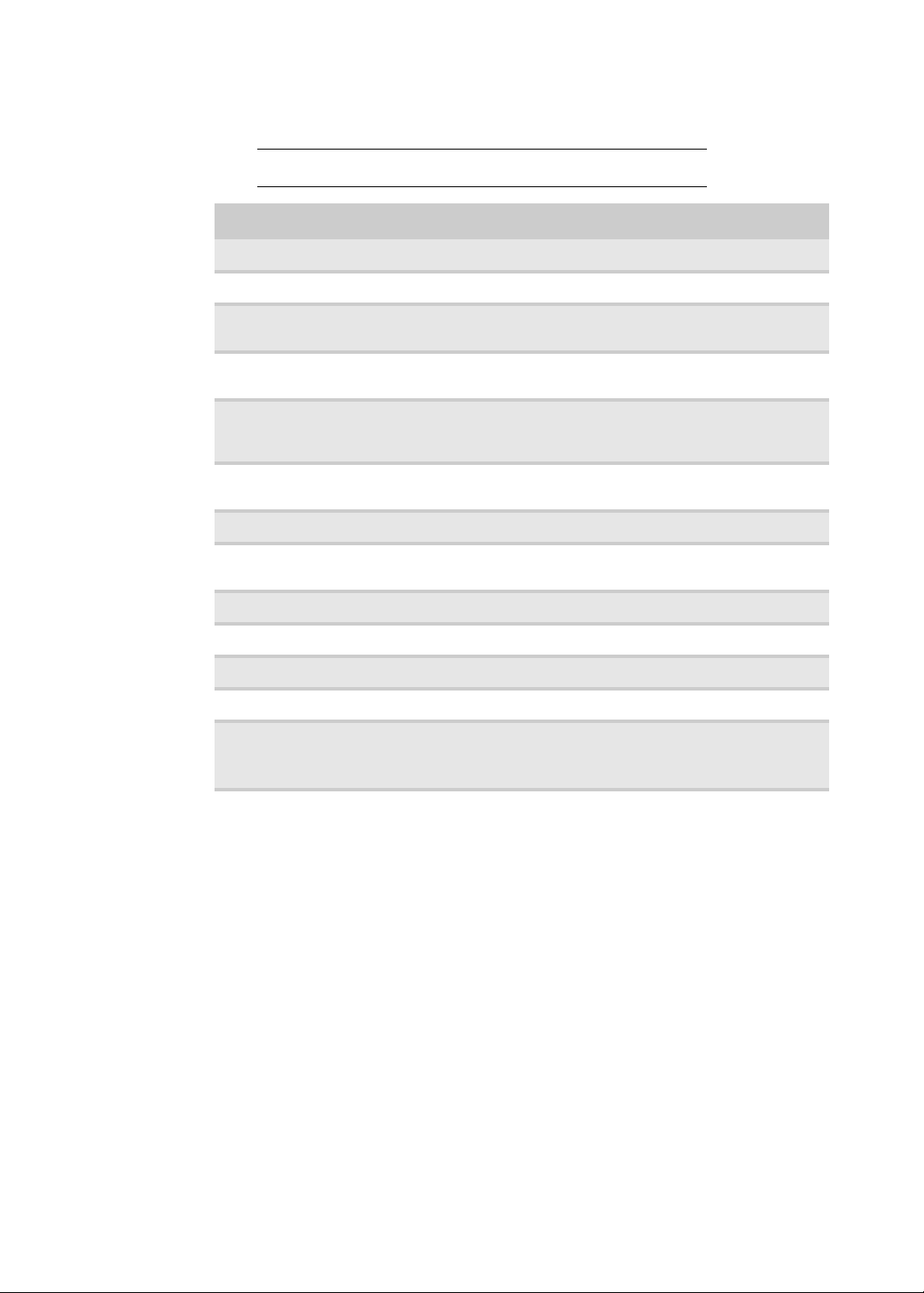
CHAPTER 2: System Utilities
Note:
The system information is subject to different models.
Parameter Description
CPU Type This field shows the CPU type of the system.
CPU Speed This field shows the CPU speed of the system.
HDD0 Model Name This field shows the model name of HDD installed on
HDD0 Serial Number This field displays the serial number of HDD installd on
HDD1 Model Name This field displays the model name of devices installed on
HDD1 Serial Number The field shows the serial number of devices installed on
System BIOS Version Displays system BIOS version.
VGA BIOS Version This field displays the VGA firmware version of the
Serial Number This field displays the serial number of the unit.
Asset Tag Number This field displays the asset tag number of the system.
Product Name This field shows product name of the system.
Manufacture Name This field displays the manufacturer of this system
UUID Number This will be visible only when an internal LAN device is
primary master.
primary master.
secondary master. The hard disk drive or optical drive
model name is automatically detected by the system.
secondary master.
system.
presenting.
UUID=32bytes
28

www.gateway.com
Main
The Main screen displays a summary of your computer hardware information,
and also includes basic setup parameter. It allows the user to specify standard
IBM PC AT system parameters.
Note:
The system information is subject to different models.
The table below describes the parameters in this screen. Settings in boldface
are the default and suggested parameter settings.
Parameter Description Format/Option
System Time Sets the system time. The
hours are displayed with
24-hour format.
System Date Sets the system date. Format: MM/DD/YYYY
System Memory This field reports the
memory size of the
system
Total Memory This field reports the
memory size of total
memory in the system.
Video Memory Shows the video memory
size
Format: HH:MM:SS
(hour:minute:second)
System Time
(month/day/year)
System Date
29
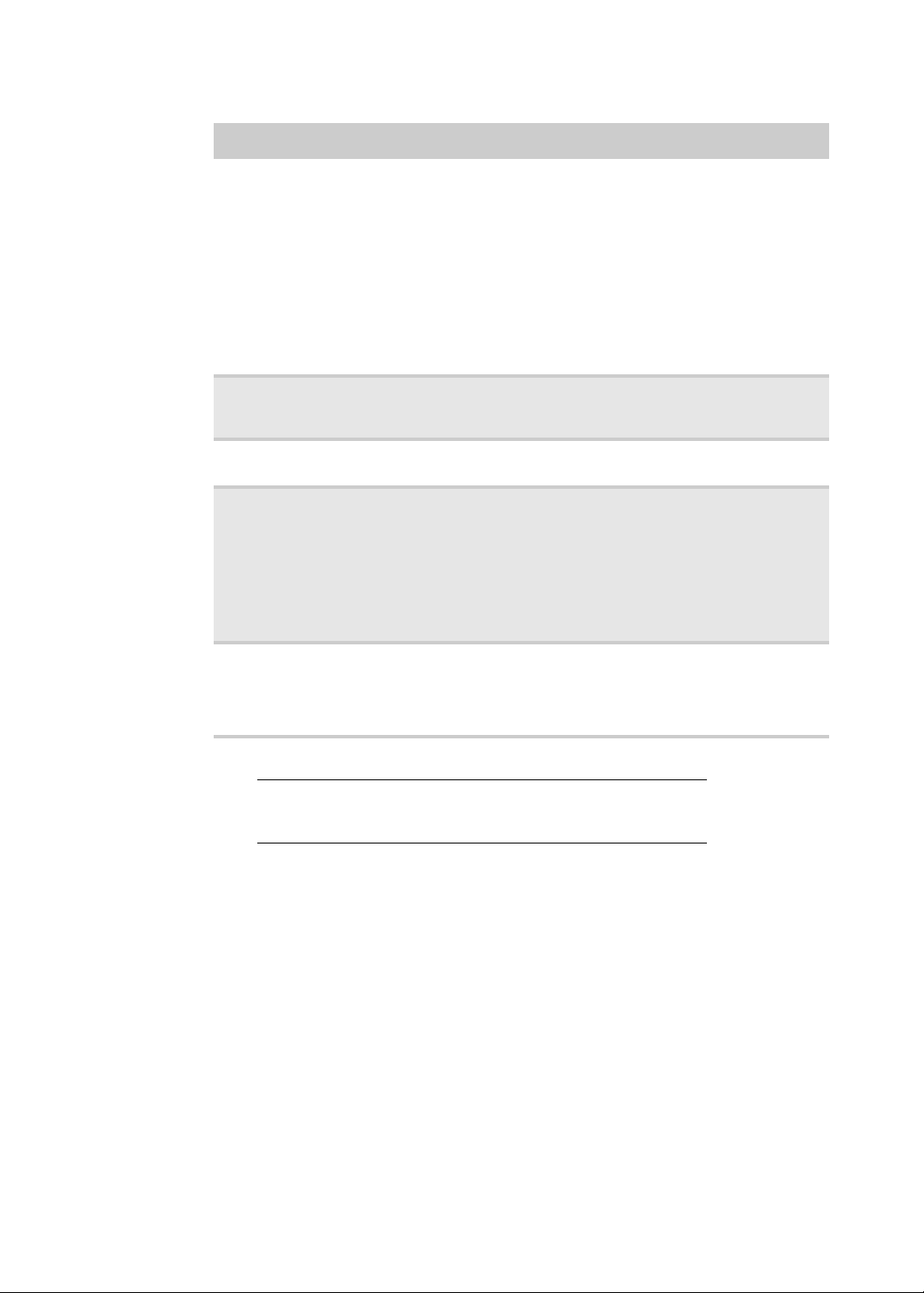
CHAPTER 2: System Utilities
Parameter Description Format/Option
Quiet Boot Determines if Customer
Logo will be displayed or
not; shows Summary
Screen is disabled or
enabled.
Enabled: Customer Logo
is displayed, and
Summary Screen is
disabled.
Disabled: Customer Logo
is not displayed, and
Summary Screen is
enable.
Network Boot Enables, disables the
system boot from LAN
(remote server).
F12 Boot Menu Enables, disables Boot
Menu during POST.
D2D Recovery Enables, disables D2D
Recovery function. The
function allows the user
to create a hidden
partition on hard disc
drive to store operation
system and restore the
system to factory
defaults.
SATA Mode Choose which mode of
HDD mode. Please be
careful for changing this
setting because it might
cause system fail to boot.
Option: Enabled or
Disabled
Option: Enabled or
Disabled
Option: Disabled or
Enabled.
Option: Enabled or
Disabled
Option: AHCI Mode or IDE
Mode
30
Note:
The sub-items under each device will not be shown if the device
control is set to disable or auto. This is because the user is not allowed
to control the settings in these cases.
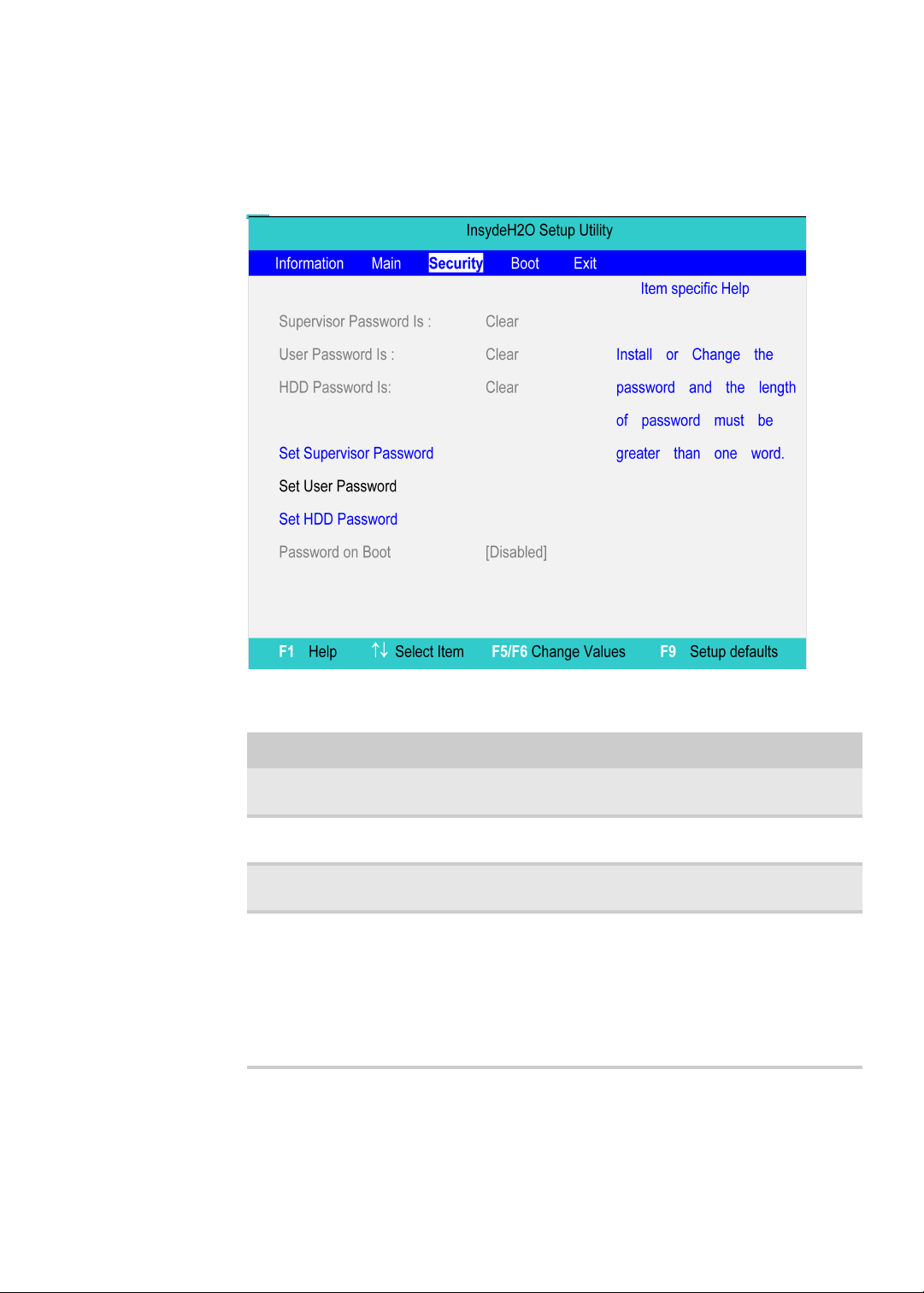
www.gateway.com
Security
The Security screen contains parameters that help safeguard and protect your
computer from unauthorized use.
The table below describes the parameters in this screen. Settings in boldface
.
are the default and suggested parameter settings.
Parameter Description Option
Supervisor Password Is Shows the setting of the
supervisor password
User Password Is Shows the setting of the
user password.
HDD Password Is Shows the settings of
HDD password.
Set Supervisor Password Press Enter to set the
supervisor password.
When set, this password
protects the BIOS Setup
Utility from unauthorized
access. The user cannot
enter the Setup menu and
change the value of
parameters.
Clear or Set
Clear or Set
Clear or Set
31
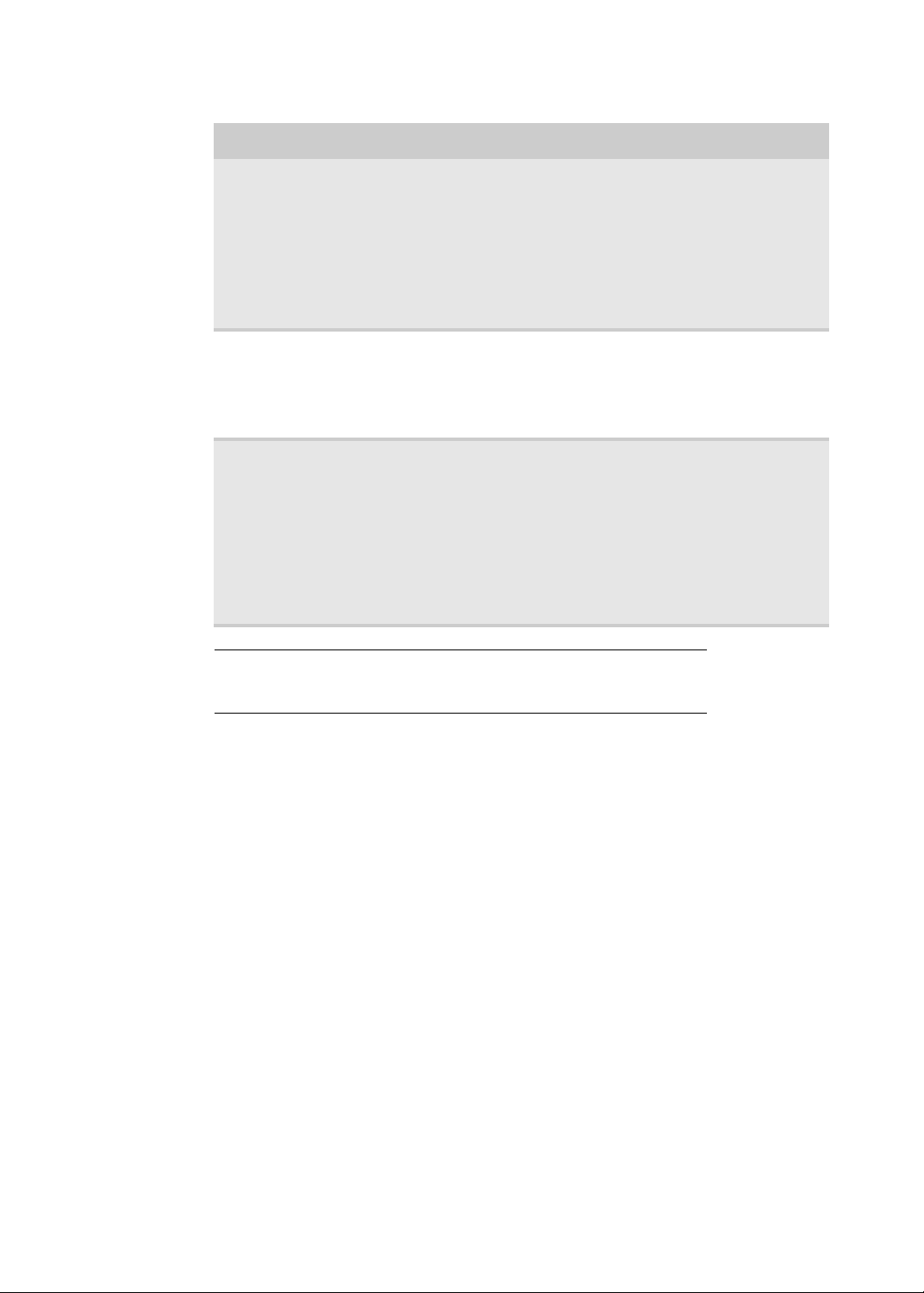
CHAPTER 2: System Utilities
Parameter Description Option
Set User Password Press Enter to set the user
Set HDD Password Press Enter to set the HDD
Password on Boot Defines whether a
password. When a user
password is set, this
password protects the
BIOS Setup Utility from
unauthorized access. The
user can enter the Setup
menu only and does not
have right to change the
value of parameters.
password. When HDD
password is set, this
password protects the
HDD. Other users cannot
steal information.
Disabled or Enabled
password is required or
not while the events
defined in this group
happened. The following
sub-options all require
the supervisor password
for changes and should
be grayed out if the user
password was used to
enter setup.
Note
When you are prompted to enter a password, you have three tries
before the system halts. Don’t forget your password. If you forget your
password, you may have to return your notebook to your dealer to reset it.
32

www.gateway.com
Setting a Password
Follow these steps as you set the user or the supervisor password:
1 Use the w andy keys to highlight the Set Supervisor Password parameter
and press the e key. The Set Supervisor Password box appears:
2 Type a password in the Enter New Password field. The password length
cannot exceed 8 alphanumeric characters (A-Z, a-z, 0-9, not case
sensitive). Retype the password in the Confirm New Password field.
Important
Be very careful when typing your password because the
characters do not appear on the screen.
3 Press e.
After setting the password, the computer sets the User Password
parameter to “Set”.
4 If desired, you can opt to enable the Password on boot parameter.
5 When you are done, press u to save the changes and exit the BIOS Setup
Utility.
Removing a Password
Follow these steps:
1 Use the w and y keys to highlight the Set Supervisor Password parameter
and press the e key. The Set Password box appears:
2 Type the current password in the Enter Current Password field and press
e.
3 Press e twice without typing anything in the Enter New Password and
Confirm New Password fields. The computer then sets the Supervisor
Password parameter to “Clear”.
4 When you have changed the settings, press u to save the changes and
exit the BIOS Setup Utility.
33

CHAPTER 2: System Utilities
Changing a Password
Follow these steps:
1 Use the w and y keys to highlight the Set Supervisor Password parameter
and press the e key. The Set Password box appears:
2 Type the current password in the Enter Current Password field and press
e.
3 Type a password in the Enter New Password field. Retype the password
in the Confirm New Password field.
4 Press e. After seeing the password, the computer sets the User Password
parameter to “Set”.
5 If desired, you can enable the Password on boot parameter.
6 When you are done, press u to save the changes and exit the BIOS Setup
Utility.
If the verification is OK, the screen will display as following:
The password setting is complete after the user presses u.
If the current password entered does not match the actual current password,
the screen will show you the Setup Warning.
If the new password and confirm new password strings do not match, the
screen will display the following message.
34

www.gateway.com
35

CHAPTER 2: System Utilities
Boot
This menu allows the user to decide the order of boot devices to load the
operating system. Bootable devices includes diskette drive in module bay, the
onboard hard disk drive and the CD-ROM in module bay.
36

www.gateway.com
Exit
The Exit screen contains parameters that help safeguard and protect your
computer from unauthorized use.
The table below describes the parameters in this screen.
Parameter Description
Exit Saving Changes Exit System Setup and save your changes
Exit Discarding
Changes
Load Setup Default
Discard Changes
Save Changes
37

CHAPTER 2: System Utilities
BIOS Flash Utility
The BIOS flash memory update is required for the following conditions:
• New versions of system programs.
• New features or options.
• Restore a BIOS when it becomes corrupted.
Use the Phlash utility to update the system BIOS flash ROM.
Important
If you do not have a crisis recovery diskette at hand, then you should
create a Crisis Recovery Diskette before you use the Phlash utility.
Do not install memory-related drivers (XMS, EMS, DPMI) when you use
the Phlash.
Caution
Use the AC adapter power supply when you run the Phlash or Nkbcf
utility. If the battery pack does not contain enough power to finish flashing
the BIOS, the notebook may not boot because the BIOS was not completely
loaded.
Follow the steps below to run the Phlash:
1 Prepare a bootable diskette.
2 Copy the flash utilities to the bootable diskette.
3 Then boot the system from the bootable diskette. The flash utility has
auto-execution function.
38

CHAPTER 3
Machine Disassembly and
Replacement
•
General Information
•
Disassembly Procedure Flowchart
•
Disassembling the External Module
39

CHAPTER 3: Machine Disassembly and Replacement
General Information
Tools Required
This chapter contains step-by-step procedures on how to disassemble the
notebook computer Gateway EC38 for maintenance and troubleshooting.
To disassemble the computer, you need the following tools:
• Wrist grounding strap and conductive mat for preventing electrostatic
discharge
• Small Philips screw driver
• Philips screwdriver
• Plastic flat head screw driver
• Tweezers
Important
The screws for the different components vary in size. During the
disassembly process, group the screws with the cooresponding components
to avoid mismatch when putting back the components.
When you remove the stripe cover, please be careful not to scrape the
cover.
Before You Begin
Before proceeding with the disassembly procedure, make sure that you do
the following:
• Turn off the power to the system and all peripherals.
• Unplug the AC adapter and all power and signal cables from the system.
• Remove the battery pack.
40

www.gateway.com
Disassembly Procedure Flowchart
The flowchart gives you a graphic representation on the entire diassembly
sequence and instructs you on the components that need to be removed
during servicing. For example, if you want to remove the system board, you
must first remove the keyboard, then disassemble the inside assembly frame
in that order.
Main unit disassembly flow chart
LCM module disassemble flow chart
41

CHAPTER 3: Machine Disassembly and Replacement
Removing the Battery Pack
To remove the battery pack:
1 Release the battery lock.
2 Slide the battery latch then remove the battery.
Note
Battery has been highlighted with the yellow circle as above image
shows. Please detach the battery and follow local regulations for disposal.
Removing the HDD and RAM
3 Remove three screws on the HDD cover and remove HDD.
42
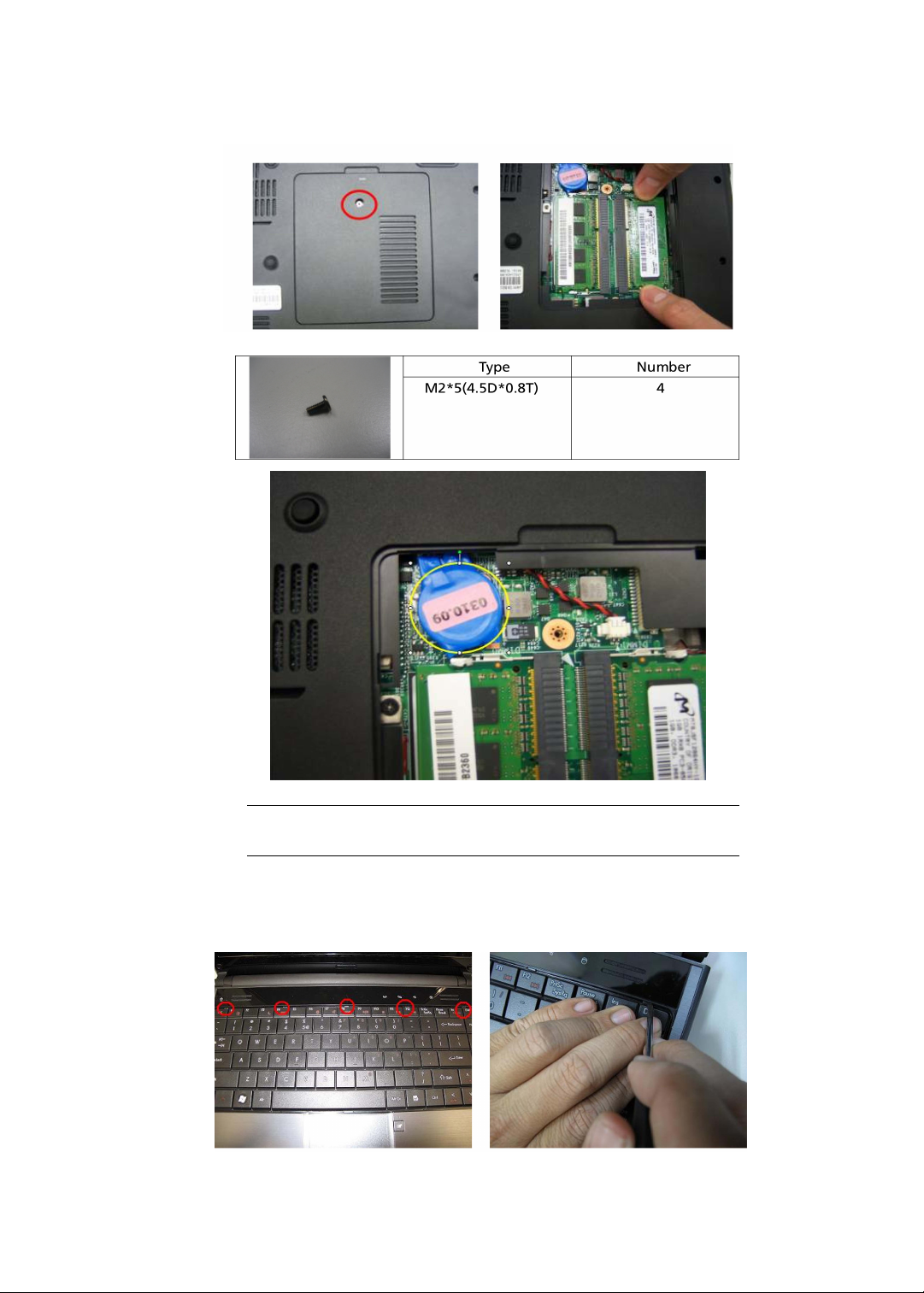
www.gateway.com
4 Removing the screw on RAM cover and remove Both of RAM.
Note
RTC battery has been highlighted with yellow circle as above image
shows. Please detach the RTC battery and follow local regulations for disposal.
Removing the Keyboard
Disconnect five latches on the keyboard.
5 Disconnect five latches on the keyboard.
43

CHAPTER 3: Machine Disassembly and Replacement
6 Remove the FFC behind the keyboard.
7 Remove Touch Pad FFC and lamp FFC.
Removing FFC of Main Board
8 Use Tweezers to remove the rubber foot on the back of the notebook.
There are five rubber foots.
9 Remove all of the screws on the back of the notebook.
44
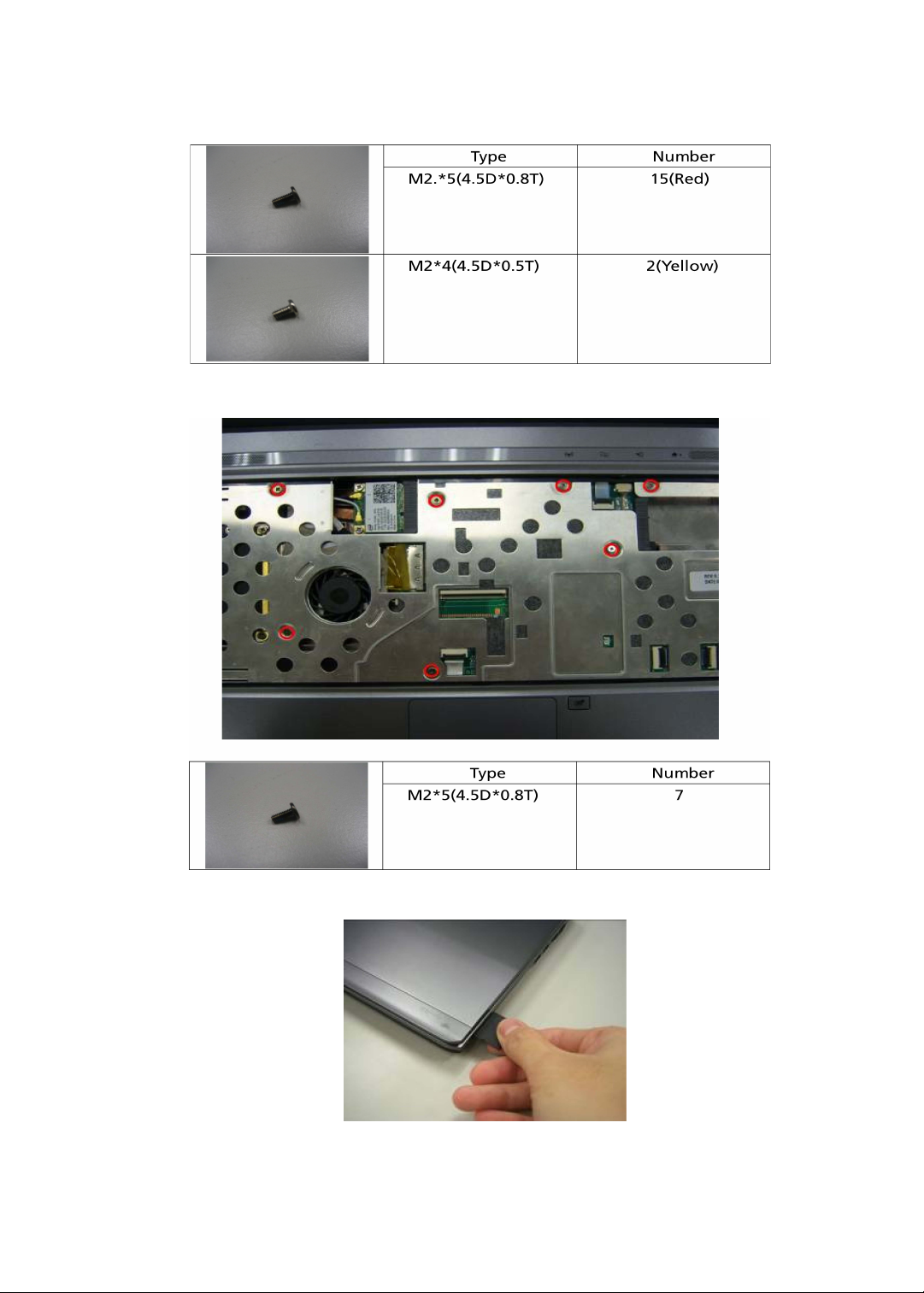
www.gateway.com
10 Remove screws on the upper case.
11 Remove the dummy card.
45

CHAPTER 3: Machine Disassembly and Replacement
12 Remove upper case and disconnect the connection between the audio
board and upper case.
13 Disconnect all of the FFC on the main board.
46
14 Remove the FFC of the panel and audio board.
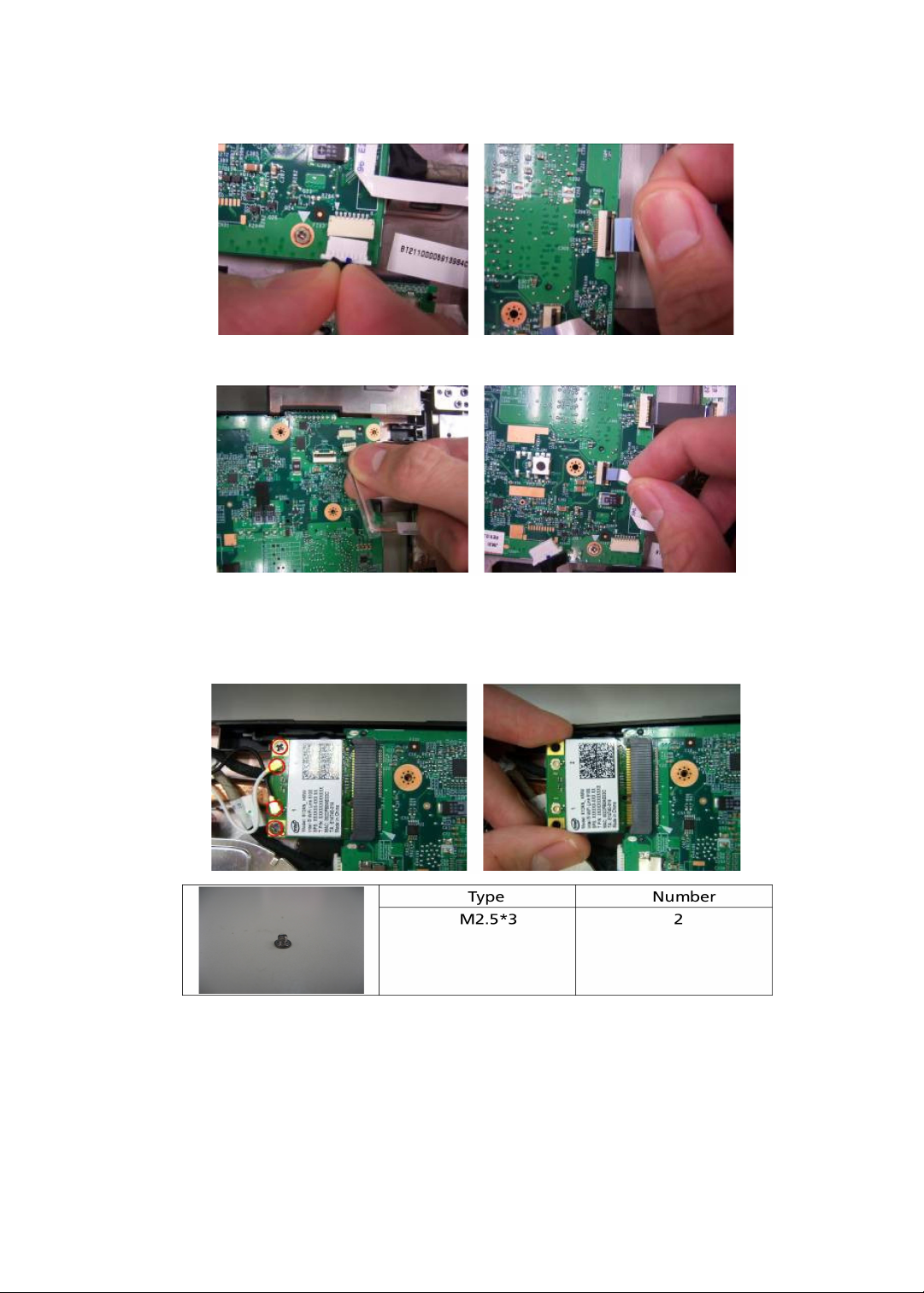
www.gateway.com
15 Remove the FFC of Bluetooth and SSD board.
16 Remove the connector of camera and the FFC of card reader board.
Removing Wireless Card and Thermal Module
17 Release wireless screw and line and remove wireless card.
47
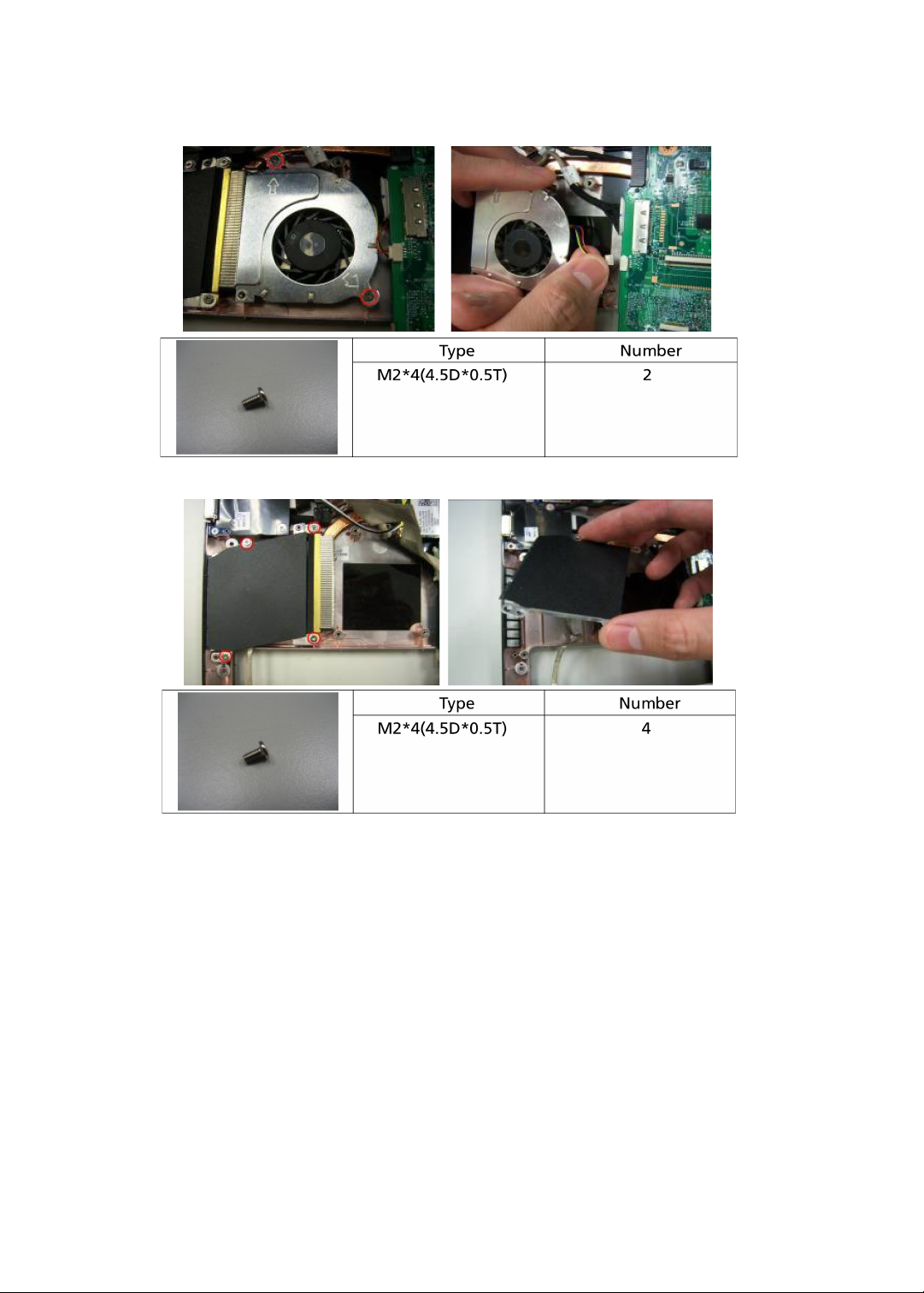
CHAPTER 3: Machine Disassembly and Replacement
18 Release the screw of fan and take it off.
19 Loose 4 screws and remove it.
48

Removing the Main Board
20 Remove connection CRT board and USB board.
www.gateway.com
21 Loose 2 screws on the main board.
49

CHAPTER 3: Machine Disassembly and Replacement
22 Remove DC in connector and remove the whole main board.
23 Remove 4 screws on the thermal pipe and remove it.
50

www.gateway.com
Removing I/O Board and Panel
24 Remove 7 screws on the bezel.
25 Release connection of audio board and panel and remove the panel.
51

CHAPTER 3: Machine Disassembly and Replacement
26 Loose 2 screws on SSD board and remove it.
27 Loose 2 screws on the Card Reader board and remove it.
52
28 Loose 2 screws on audio board and remove it.

www.gateway.com
29 Remove 3 screws on VGA board and remove it.
30 Remove 3 screws on USB board and remove it.
Note
Replace the USB Board need to flash new UUID.
Disassembling the LCM Module
31 Remove four bezel mylar.
32 Release four LCM screw under the mylar.
53

CHAPTER 3: Machine Disassembly and Replacement
Remove the bezel.
33 Remove the bezel.
34 Remove four steal parts to take off panel.
54
35 Remove LCM cable on the back of panel.

www.gateway.com
Disassembling the External Module
Disassembling the HDD Module
1 Remove the four screws from both sides of HDD and divide them.
55

CHAPTER 3: Machine Disassembly and Replacement
56

CHAPTER 4
Troubleshooting
•
Troubleshooting
•
System Check Procedures
•
Power-On Self-Test (POST) Error Message
•
Index of Error Messages
•
InsydeH2O BIOS Beep Codes
•
Index of Symptom-to-FRU Error Message
•
Intermittent Problems
•
Undetermined Problems
57

CHAPTER 4: Troubleshooting
Troubleshooting
Use the following procedure as a guide for computer problems.
Important
The diagnostic tests are intended to test only Gateway products.
Non-Gateway products, prototype cards, or modified options can give false
errors and invalid system responses.
1 Obtain the failing symptoms in as much detail as possible.
2 Verify the symptoms by attempting to re-create the failure by running
the diagnostic test or by repeating the same operation.
3 Use the following table with the verified symptom to determine which
page to go to.
Symptoms (Verified) Go To
Power failure. (The power indicator
does not go on or stay on.)
POST does not complete. No beep or
error codes are indicated.
POST detects an error and displayed
messages on screen.
Other symptoms (LCD display
problems or others).
Symptoms cannot be re-created
(intermittent problems).
System Check Procedures
External Diskette Drive Check
“Power System Check” on page 60
■
“Power-On Self-Test (POST) Error
Message” on page 62
■
“Undetermined Problems” on
page 75
“Index of Error Messages” on page
63
“Power-On Self-Test (POST) Error
Message” on page 62
■
Use the customer-reported
symptoms and go to “Power-On
Self-Test (POST) Error Message” on
page 62
■
“Intermittent Problems” on page
75
■
“Undetermined Problems” on
page 75
58
Do the following to isolate the problem to a controller, drive, or diskette is
required.
Important
Make sure that the diskette does not have more than one label attached to it. Multiple
labels can cause damage to the drive or cause the drive to fail.
Do the following to select the test device:
1 Boot from the diagnostics diskette and start the diagnostics program.
2 See if FDD Test is passed as the program runs to FDD Test.

www.gateway.com
3 Follow the instructions in the message window.
If an error occurs with the internal diskette drive, reconnect the diskette
on the system board.
If the error still remains:
4 Reconnect the external diskette drive/DVD-ROM module.
5 Replace the external diskette drive/CD-ROM module.
6 Replace the main board.
External CD-ROM Drive Check
Do the following to isolate the problem to a controller, drive, or CD-ROM.
Make sure that the CD-ROM doesn not have any label attached to it. The label
can cause damage to the drive or can cause the drive to fail.
Do the following to select the test device:
1 Boot from the diagnostics diskette and start the diagnostics program.
2 See if CD-ROM Test is passed when the program runs to CD-ROM Test.
3 Follow the instructions in the message window.
If an error occurs, reconnect the connector on the system board.
If the error still remains:
4 Reconnect the external diskette drive/CD-ROM module.
5 Replace the external diskette drive/CD-ROM module.
6 Replace the main board.
Keyboard or Auxiliary Input Device Check
Remove the external keyboard if the internal keyboard is to be tested.
If the internal keyboard does not work or an unexpected character appears,
make sure that the flexible cable extending from the keyboard is correctly
seated in the connector on the system board.
If the keyboard cable is connected correctly, run the Keyboard Test.
If the tests detect a keyboard problem, do the following one at a time to
correct the problem. Do not replace a non-defective FRU:
7 Reconnect the keyboard cable to the system board.
8 Replace the keyboard.
9 Replace the system board.
The following auxiliary input devices are supported by this computer:
• Numeric keypad
• External keyboard
If any of these devices do not work, reconnect the cable connector and repeat
the failing operation.
59

Memory Check
Memory errors might stop system operations, show error messages on the
screen, or hang the system.
To test the memory:
1 Boot from the diagnostics diskette and start the diagnostics program.
(please refer to main board)
2 Go to the diagnostic memory in the test items.
3 Press F2 in the test items.
4 Follow the instructions in the message window.
Important
Make sure that the DIMM is fully installed into the connector. A
loose connection can cause an error.
Power System Check
To verify the symptom of the problem, power on the computer using each
of the following power sources:
• Remove the battery pack.
• Connect the power adapter and check that power is supplied.
• Disconnect the power adapter and install the charged battery pack;
then check that power is supplied by the battery pack.
CHAPTER 4: Troubleshooting
If you suspect a power problem, see the appropriate power supply check in
the following list:
• “Check the Power Adapter” on page 60
• “Check the Battery Pack” on page 61
Check the Power Adapter
Unplug the power adapter cable from the notebook and measure the output
voltage at the plug of the power. See the following figure.
Pin 1: +19 to +20.5V
Pin 2: 0V, Ground
60

www.gateway.com
• If the voltage is not correct, replace the power adapter.
• If the voltage is within the range, do the following:
• Replace the system board.
• If the problem is not corrected, see “Undetermined Problems” on
page 75.
• If the voltage is not correct, go to see “Check the Battery Pack” on
page 61.
• If the power-on indicator does not light up, check the power
adapter’s power cord for correct continuity and installation.
• If the operational charge does not work, see “Check the Battery
Pack” on page 61.
Important
An audible noise from the power adapter does not always
indicate a defect.
Check the Battery Pack
To check the battery pack using software:
1 Check out the Power Management in control panel.
2 In Power Meter, confirm that if the parameters shown in the screen for
Current Power Source and Total Battery Power Remaining are correct.
3 Repeat the steps 1 and 2, for both battery and adapter. This helps you
identify first the problem is on recharging or discharging.
To check the battery pack using hardware:
1 Power off the computer.
2 Remove the battery pack and measure the voltage between battery
terminals 1 (+) and 6 (ground). See the following figure.
3 If the voltage is still less than 7.5 Vdc after recharging, replace the
battery.
To check the battery charge operation, use a discharged battery pack or a
battery pack that has less than 50% of the total power remaining when
installed in the computer.
If the battery status indicator does not light up, remove the battery pack and
let it return to room temperature. Re-install the battery pack.
If the charge indicator still does not light up, replace the battery pack. If the
charge indicator still does not light up, replace the DC/DC charger board.
61
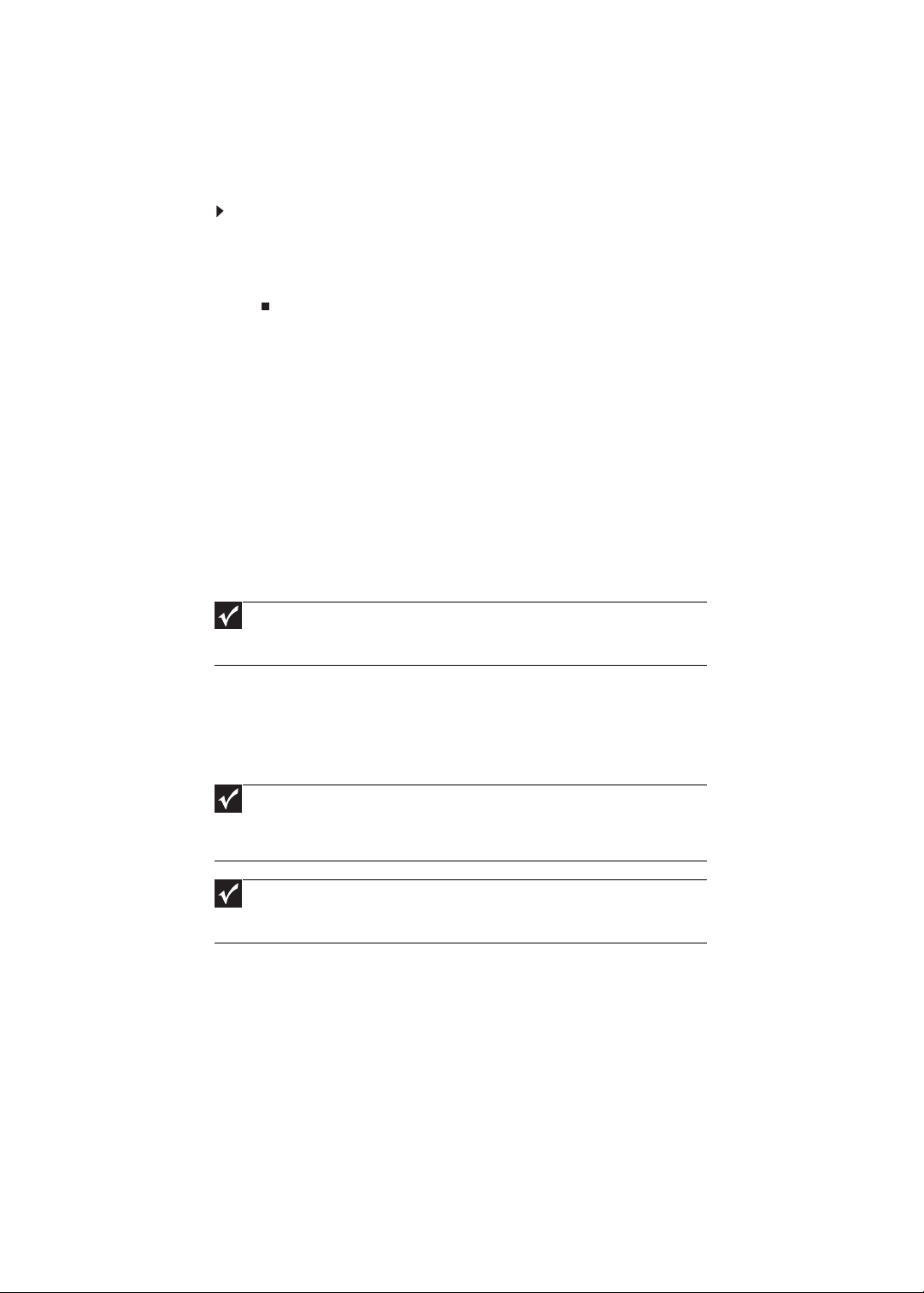
CHAPTER 4: Troubleshooting
Touchpad Check
If the touchpad doesn’t work, do the following actions one at a time to correct
the problem. Do not replace a non-defective FRU.
To check the touchpad:
1 Reconnect the touchpad cables.
2 Replace the touchpad.
3 Replace the system board.
After you use the touchpad, the pointer drifts on the screen for a short time.
This self-acting pointer movement can occur when a slight, steady pressure
is applied to the touchpad pointer. This symptom is not a hardware problem.
No service actions are necessary if the pointer movement stops in a short
period of time.
Power-On Self-Test (POST) Error Message
The POST error message index lists the error message and their possible causes.
The most likely cause is listed first.
Important
Perform the FRU replacement or actions in the sequence shown in the
FRU/Action column. If the FRU replacement does not solve the problem, put
the original part back in the computer. Do not replace a non-defective FRU.
This index can also help you determine the next possible FRU to be replaced
when servicing a computer.
If the symptom is not listed, see “Undetermined Problems” on page 75.
The following lists the error messages that the BIOS displays on the screen
and the error symptoms classified by function.
Important
Most of the error messages occur during POST. Some of them display
information about a hardware device, e.g., the amount of memory installed.
Others may indicate a problem with a device, such as the way it has been
configured.
Important
If the system fails after you make changes in the BIOS Setup Utility
menus, reset the computer, enter Setup and install Setup defaults or correct
the error.
62
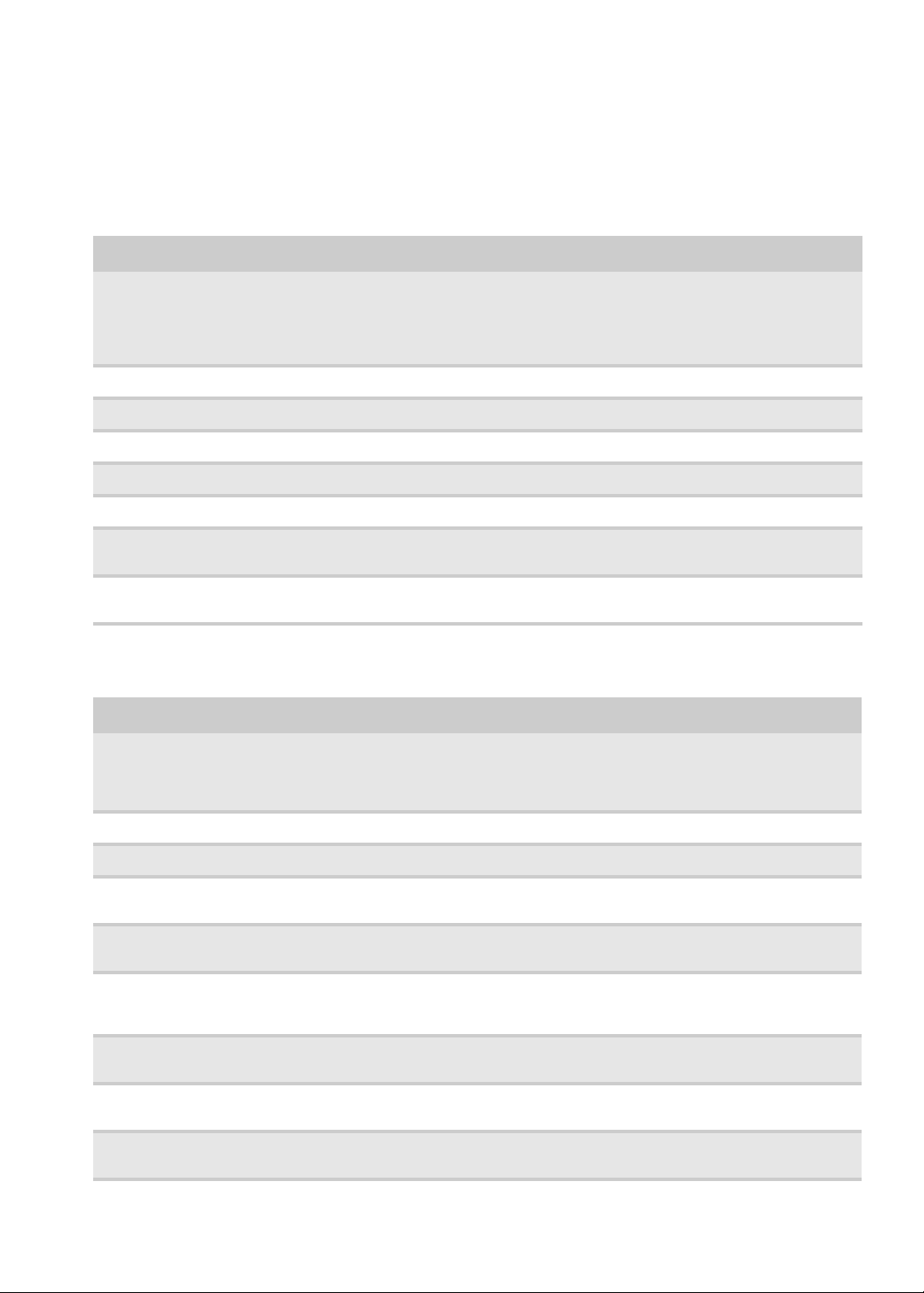
www.gateway.com
Index of Error Messages
Error Code List
Error Codes Error Messages
006 Equipment Configuration Error
Causes:
1. CPU BIOS Update Code Mismatch
2. IDE Primary Channel Master Drive Error
(The causes will be shown before “Equipment Configuration Error”)
010 Memory Error at xxxx:xxxx:xxxxh (R:xxxxh, W:xxxxh)
070 Real Time Clock Error
071 CMOS Battery Bad
072 CMOS Checksum Error
110 System disabled. Incorrect password is specified.
<No error code> Battery critical LOW. In this situation BIOS will issue 4 short beeps, then shuts
the system down. No message will show.
<No error code> Thermal critical HIGH. In this situation BIOS shuts the system down. No message
will show.
Error Message List
Error Messages FRU/Action Sequence
Failure Fixed Disk
■
Reconnect the hard disk drive connector.
■
Run “Load Default Settings” using the BIOS Setup Utility.
■
Test or replace the hard disk drive.
■
Test or replace the system board.
Stuck Key See “Keyboard or Auxiliary Input Device Check” on page 59.
Keyboard error See “Keyboard or Auxiliary Input Device Check” on page 59.
Keyboard Controller
See “Keyboard or Auxiliary Input Device Check” on page 59.
Failed
Keyboard locked -
■
Unlock the external keyboard.
Unlock key switch
Monitor type does not
■
Run “Load Default Settings” using the BIOS Setup Utility.
match CMOS - Run
Setup
Shadow RAM Failed at
offset: nnnn
System RAM Failed at
offset: nnnn
Extended RAM Failed
at offset: nnnn
■
Test or replace the BIOS ROM.
■
Test or replace the system board.
■
Test or replace the DIMM.
■
Test or replace the system board.
■
Test or replace the DIMM.
■
Test or replace the system board.
63

CHAPTER 4: Troubleshooting
Error Messages FRU/Action Sequence
System battery is dead
- Replace and run
Setup
System CMOS
checksum bad Default configuration
used
System timer error
Real time clock error
Previous boot
incomplete - Default
configuration used
Memory size found by
POST differed from
CMOS
Diskette drive A error
Incorrect Drive A type run SETUP
■
Test or replace the RTC battery, run the BIOS Setup Utility to reconfigure
system time, then reboot the system.
■
Test or replace the RTC battery, run the BIOS Setup Utility to reconfigure
system time, then reboot the system.
■
Test or replace the RTC battery, run the BIOS Setup Utility to reconfigure
system time, then reboot the system.
■
Test or replace the system board.
■
Test or replace the RTC battery, run the BIOS Setup Utility to reconfigure
system time, then reboot the system.
■
Test or replace the system board.
■
Run “Load Default Settings” using the BIOS Setup Utility, then reboot the
notebook.
■
Test or replace the RTC battery.
■
Test or replace the system board.
■
Run “Load Default Settings” using the BIOS Setup Utility.
■
Test or replace the DIMM.
■
Test or replace the system board.
■
Make sure that the drive is defined with the proper diskette type in the BIOS
Setup Utility.
■
“External Diskette Drive Check” on page 58.
■
Make sure that the drive is defined with the proper diskette type in the BIOS
Setup Utility
System cache error -
■
Test or replace the system board.
Cache disabled
CPU ID:
DMA Test Failed
Software NMI Failed
Fail-Safe Timer NMI
Failed
Device Address
Conflict
Allocation Error for
device
Failing Bits: nnnn
■
Test or replace the system board.
■
Test or replace the DIMM.
■
Test or replace the system board.
■
Test or replace the DIMM.
■
Test or replace the system board.
■
Test or replace the DIMM.
■
Test or replace the system board.
■
Run “Load Setup Defaults” using the BIOS Setup Utility, then reboot the
notebook.
■
Test or replace the CMOS battery, run the BIOS Setup Utility to reconfigure
system time, then reboot the system.
■
Test or replace the system board.
■
Run “Load Default Settings” using the BIOS Setup Utility.
■
Test or replace the RTC battery.
■
Test or replace the system board.
■
Test or replace the DIMM.
■
Test or replace the BIOS ROM.
■
Test or replace the system board.
Fixed Disk n None
64
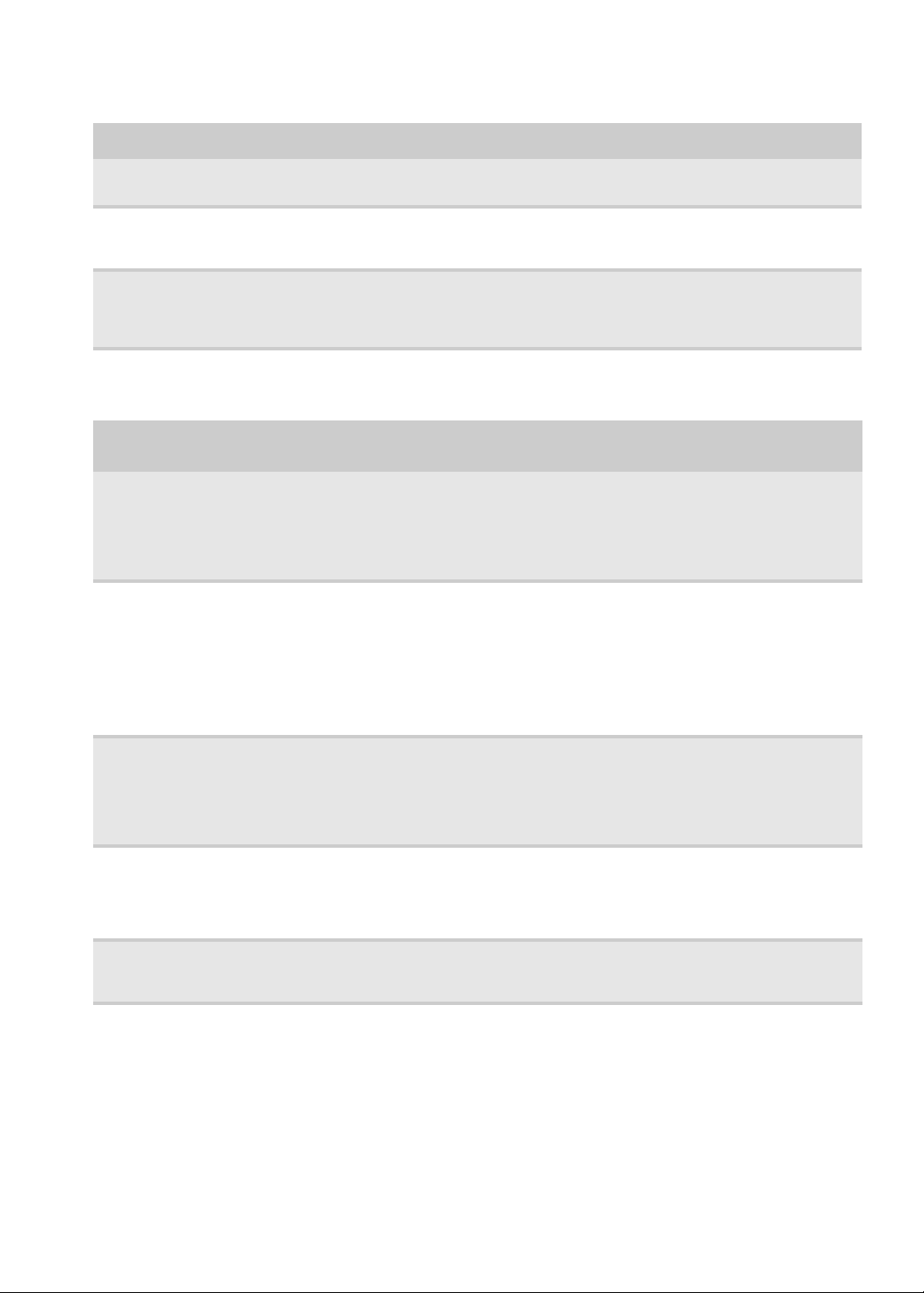
www.gateway.com
Error Messages FRU/Action Sequence
Invalid System
Configuration Data
I/O device IRQ conflict
Operating system not
found
■
Test or replace the BIOS ROM.
■
Test or replace the system board.
■
Run “Load Default Settings” using the BIOS Setup Utility.
■
Test or replace the RTC battery.
■
Test or replace the system board.
■
Enter Setup and see if fixed disk and drive A: are properly identified.
■
Test or replace the diskette drive
■
Test or replace the hard disk drive
■
Test or replace the system board
No-beep Error Message List
No-beep Error
Messages
No beep, power-on
indicator turns off and
LCD is blank.
No beep, power-on
indicator turns on and
LCD is blank.
FRU/Action in Sequence
■
Test the power source (battery pack and power adapter). See “Power System
Check” on page 60.
■
Make sure that every connector is connected tightly and correctly.
■
Reconnect the DIMM.
■
Test or replace the LED board.
■
Test or replace the system board.
■
Test the power source (battery pack and power adapter). See “Power System
Check” on page 60.
■
Reconnect the LCD connector
■
Check the hard disk drive.
■
Check the LCD inverter ID.
■
Check the LCD cable.
■
Test or replace the LCD inverter.
■
Test or replace the LCD.
■
Test or replace the system board.
No beep, power-on
indicator turns on and
LCD is blank. But you
can see POST on an
external CRT.
No beep, power-on
indicator turns on and
a blinking cursor
shown on LCD during
POST.
No beep during POST
but system runs
correctly.
■
Reconnect the LCD connectors.
■
Check the LCD inverter ID.
■
Check the LCD cable.
■
Test or replace the LCD inverter.
■
Test or replace the LCD.
■
Test or replace the system board.
■
Make sure that every connector is connected tightly and correctly.
■
Test or replace the system board.
■
Test or replace the speaker.
■
Test or replace the system board.
65
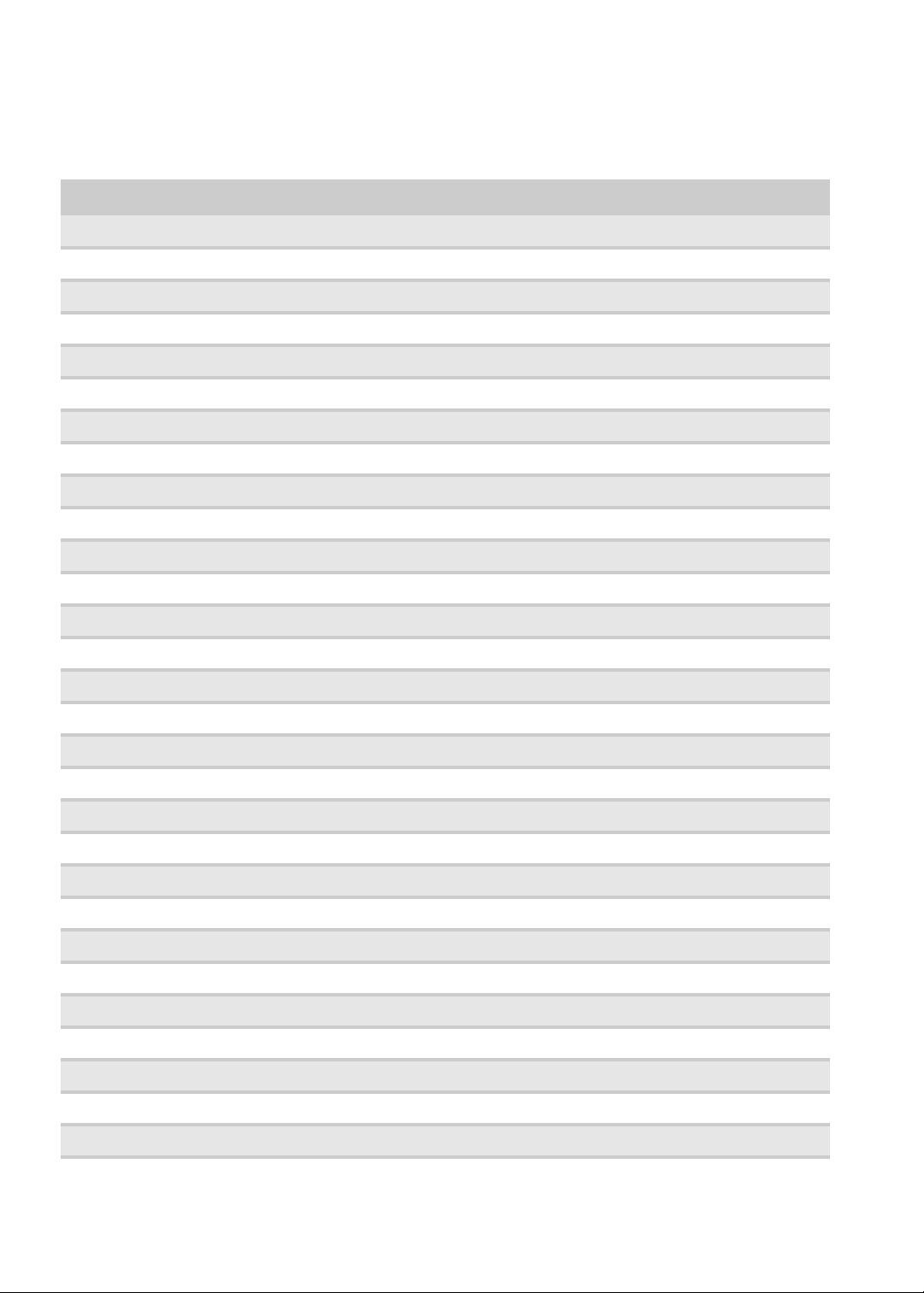
CHAPTER 4: Troubleshooting
InsydeH2O BIOS Beep Codes
Code Beeps POST Routine Description
02h Verify Real Mode
03h Disable Non-Maskable Interrupt (NMI)
04h Get CPU type
06h Initialize system hardware
08h Initialize chipset with initial POST values
09h Set IN POST flag
0Ah Initialize CPU registers
0Bh Enable CPU cache
0Ch Initialize caches to initial POST values
0Eh Initialize I/O component
0Fh Initialize the local bus IDE
10h Initialize Power Management
11h Load alternate registers with initial POST values
12h Restore CPU control word during warm boot
13h Initialize PCI Bus Mastering devices
14h Initialize keyboard controller
16h 1-2-2-3 BIOS ROM checksum
17h Initialize cache before memory autosize
18h 8254 timer initialization
1Ah 8237 DMA controller initialization
1Ch Reset Programmable Interrupt Controller
20h 1-3-1-1 Test DRAM refresh
22h 1-3-1-3 Test 8742 Keyboard Controller
24h Set ES segment register to 4 GB
26h Enable A20 line
28h Autosize DRAM
29h Initialize POST Memory Manager
2Ah Clear 215 KB base RAM
2Ch 1-3-4-1 RAM failure on address line xxxx
66
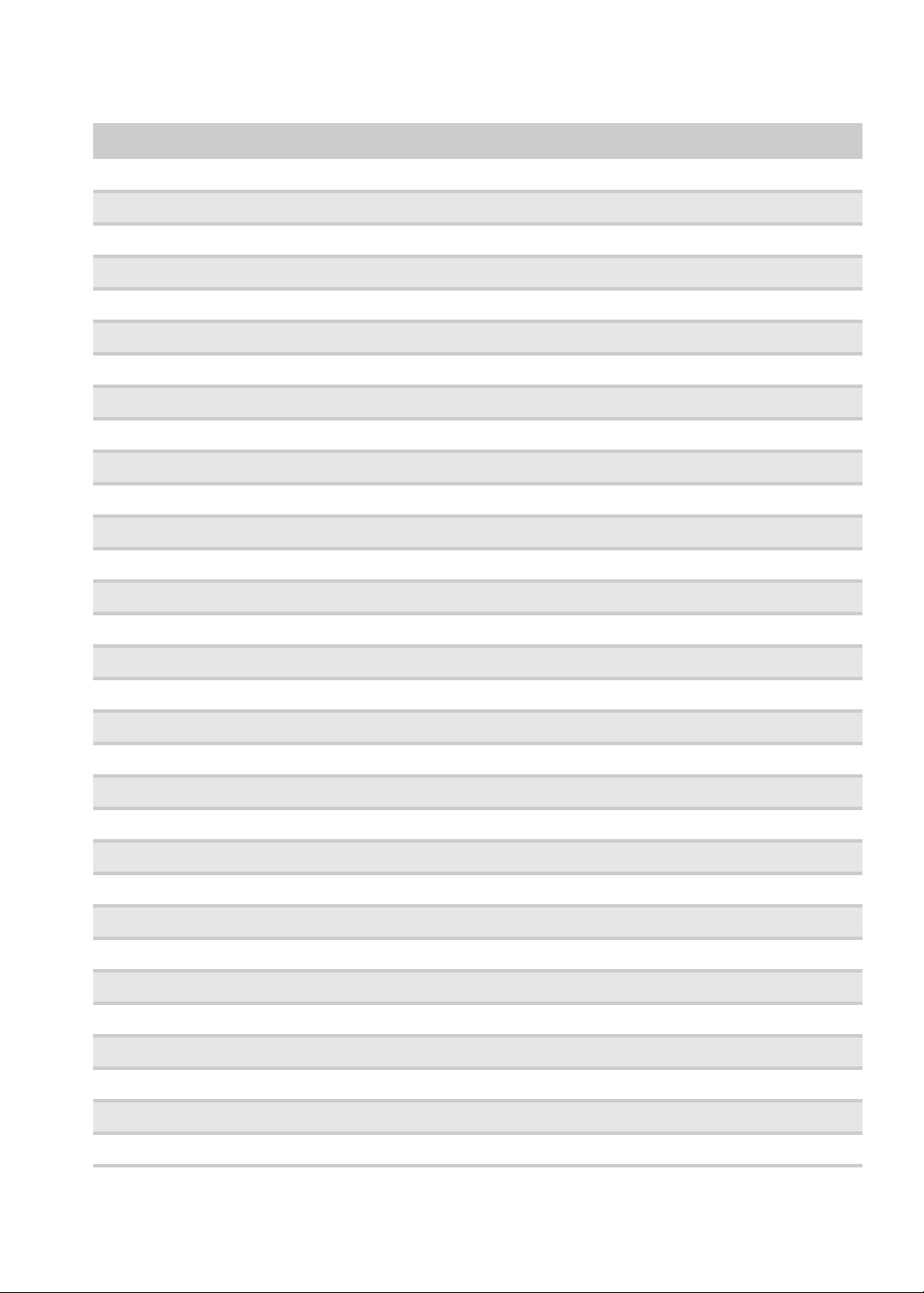
www.gateway.com
Code Beeps POST Routine Description
2Eh 1-3-4-3 RAM failure on data bits xxxx of low byte of memory bus
2Fh Enable cache before system BIOS shadow
30h 1-4-1-1 RAM failure on data bits xxxx of high byte of memory bus
32h Test CPU bus-clock frequency
33h Initialize Phoenix Dispatch Manager
36h Warm start shut down
38h Shadow system BIOS ROM
3Ah Autosize cache
3Ch Advanced configuration of chipset registers
3Dh Load alternate registers with CMOS values
42h Initialize interrupt vectors
45h POST device initialization
46h 2-1-2-3 Check ROM copyright notice
48h Check video configuration against CMOS
49h Initialize PCI bus and devices
4Ah Initialize all video adapters in system
4Bh QuietBoot start (optional)
4Ch Shadow video BIOS ROM
4Eh Display BIOS copyright notice
50h Display CPU type and speed
51h Initialize EISA board
52h Test keyboard
54h Set key click if enabled
58h 2-2-3-1 Test for unexpected interrupts
59h Initialize POST display service
5Ah Display prompt “Press F2 to enter SETUP”
5Bh Disable CPU cache
5Ch Test RAM between 512 and 640 KB
60h Test extended memory
62h Test extended memory address lines
64h Jump to User Patch1
67

CHAPTER 4: Troubleshooting
Code Beeps POST Routine Description
66h Configure advanced cache registers
67h Initialize Multi Processor APIC
68h Enable external and CPU caches
69h Setup System Management Mode (SMM) area
6Ah Display external L2 cache size
6Bh Load custom defaults (optional)
6Ch Display shadow-area message
6Eh Display possible high address for UMB recovery
70h Display error messages
72h Check for configuration errors
76h Check for keyboard errors
7Ch Set up hardware interrupt vectors
7Eh Initialize coprocessor if present
80h Disable onboard Super I/O ports and IRQs
81h Late POST device initialization
82h Detect and install external RS232 ports
83h Configure non-MCD IDE controllers
84h Detect and install external parallel ports
85h Initialize PC-compatible PnP ISA devices
86h Re-initialize onboard I/O ports
87h Configure Motherboard Configurable Devices (optional)
88h Initialize BIOS Area
89h Enable Non-Maskable Interrupts (NMIs)
8Ah Initialize Extended BIOS Data Area
8Bh Test and initialize PS/2 mouse
8Ch Initialize floppy controller
8Fh Determine number of ATA drives (optional)
90h Initialize hard-disk controllers
91h Initialize local-bus hard-disk controllers
92h Jump to UserPatch2
93h Build MPTABLE for multi-processor boards
68

www.gateway.com
Code Beeps POST Routine Description
95h Install CD ROM for boot
96h Clear huge ES segment register
97h Fixup Multi Processor table
98h 1-2 Search for option ROMs. One long, two short beeps on checksum failure.
99h Check for SMART drive (optional)
9Ah Shadow option ROMs
9Ch Set up Power Management
9Dh Initialize security engine (optional)
9Eh Enable hardware interrupts
9Fh Determine number of ATA and SCSI drives
A0h Set time of day
A2h Check key lock
A4h Initialize Typematic rate
A8h Erase F2 prompt
AAh Scan for F2 key stroke
ACh Enter SETUP
AEh Clear Boot flag
B0h Check for errors
B2h POST done- prepare to boot operating system
B4h 1 One short beep before boot
B5h Terminate QuietBoot (optional)
B6h Check password (optional)
B9h Prepare Boot
BAh Initialize DMI parameters
BBh Initialize PnP Option ROMs
BCh Clear parity checkers
BDh Display MultiBoot menu
BEh Clear screen (optional)
BFh Check virus and backup reminders
C0h Try to boot with INT 19
C1h Initialize POST Error Manager (PEM)
69

CHAPTER 4: Troubleshooting
Code Beeps POST Routine Description
C2h Initialize error logging
C3h Initialize error display function
C4h Initialize system error handler
C5h PnPnd dual CMOS (optional)
C6h Initialize notebook docking (optional)
C7h Initialize notebook docking late
C8h Force check (optional)
C9h Extended checksum (optional)
D2h Unknown interrupt
Code Beeps POST Routine Description
E0h Initialize the chipset
E1h Initialize the bridge
E2h Initialize the CPU
E3h Initialize the system timer
E4h Initialize system I/O
E5h Check force recovery boot
E6h Checksum BIOS ROM
E7h Go to BIOS
E8h Set Huge Segment
E9h Initialize Multi Processor
EAh Initialize OEM special code
EBh Initialize PIC and DMA
ECh Initialize Memory type
EDh Initialize Memory size
EEh Shadow Boot Block
EFh System memory test
F0h Initialize interrupt vectors
F1h Initialize Run Time Clock
F2h Initialize video
F3h Initialize System Management Mode
70

www.gateway.com
Code Beeps POST Routine Description
F4h 1 Output one beep before boot
F5h Boot to Mini DOS
F6h Clear Huge Segment
F7h Boot to Full DOS
Index of Symptom-to-FRU Error Message
LCD-Related Symptoms
Symptom / Error Action in Sequence
■
The LCD backlight doesn't work.
■
The LCD is too dark.
■
The LCD brightness cannot be
adjusted.
■
The LCD contrast cannot be adjusted.
■
The LCD screen is unreadable.
■
Missing pels in characters.
■
The screen appears abnormal.
■
The wrong color is displayed.
The LCD has extra horizontal or vertical
lines displayed.
■
Run BOIS Utility to execute “Load Setup Default Settings”,
then reboot the notebook.
■
Reconnect the LCD connectors.
■
Test or replace the keyboard (if contrast and brightness
function key doesn't work).
■
Check the LCD inverter ID.
■
Test or replace the LCD cable.
■
Test or replace the LCD inverter.
■
Test or replace the LCD.
■
Test or replace the system board.
■
Reconnect the LCD connector.
■
Check the LCD inverter ID.
■
Test or replace the LCD cable.
■
Test or replace the LCD inverter.
■
Test or replace the LCD.
■
Test or replace the system board.
■
Check the LCD inverter ID.
■
Test or replace the LCD inverter.
■
Test or replace the LCD cable.
■
Test or replace the LCD.
■
Test or replace the system board.
71

CHAPTER 4: Troubleshooting
Indicator-Related Symptoms
Symptom / Error Action in Sequence
Indicator incorrectly remains off or on,
but system runs correctly.
■
Reconnect the inverter board.
■
Test or replace the inverter board.
■
Test or replace the system board.
Power-Related Symptoms
Symptom / Error Action in Sequence
Power shuts down during operation.
The notebook doesn’t power-on.
The system doesn’t power-off.
The battery can’t be charged.
■
Test the power source (battery pack and power adapter).
See “Power System Check” on page 60.
■
Test or replace the battery pack.
■
Test or replace the power adapter.
■
Test or replace the hard drive & battery connection board.
■
Test or replace the system board.
■
Test the power source (battery pack and power adapter).
See “Power System Check” on page 60.
■
Test or replace the battery pack.
■
Test or replace the power adapter.
■
Test or replace the hard drive & battery connection board.
■
Test or replace the system board.
■
Test the power source (battery pack and power adapter).
See “Power System Check” on page 60.
■
Hold and press the power switch for more than 4 seconds.
■
Test or replace the system board.
■
See “Check the Battery Pack” on page 61.
■
Test or replace the battery pack.
■
Test or replace the system board.
PCMCIA-Related Symptoms
Symptom / Error Action in Sequence
The system cannot detect the PC Card
(PCMCIA).
PCMCIA slot pin is damaged.
■
PCMCIA slot assembly.
■
Test or replace the system board.
■
PCMCIA slot assembly.
Memory-Related Symptoms
Symptom / Error Action in Sequence
Memory count (size) appears different
from actual size.
■
Enter BIOS Setup Utility to execute “Load Default Settings”,
then reboot system.
■
Test or replace the DIMM.
■
Test or replace the system board.
72

www.gateway.com
Speaker-Related Symptoms
Symptom / Error Action in Sequence
In Windows, multimedia programs, no
sound comes from the computer.
The internal speakers make noise or
emit no sound.
■
Reinstall the audio driver.
■
Test or replace the speakers.
■
Test or replace the system board.
■
Test or replace the speakers.
■
Test or replace the system board.
Power Management-Related Symptoms
Symptom / Error Action in Sequence
The system will not enter hibernation.
The system doesn't enter hibernation
mode and emits 4 short beeps every
minute.
The system doesn’t enter standby mode
after closing the LCD.
The system doesn't resume from
hibernation mode.
■
Test or replace the keyboard (if control is from the
keyboard).
■
Test or replace the hard disk drive.
■
Test or replace the system board.
■
Press Fn+o and see if the computer enters hibernation
mode.
■
Test or replace the touchpad.
■
Test or replace the keyboard.
■
Check the hard disk connection to the system board.
■
Test or replace the hard disk drive.
■
Test or replace the system board.
■
Test or replace the LCD cover switch.
■
Test or replace the system board.
■
Check the hard disk connection to the system board.
■
Test or replace the hard disk drive.
■
Test or replace the system board.
The system doesn't resume from standby
mode after opening the LCD.
The battery fuel gauge in Windows
doesn’t go higher than 90%.
The system hangs intermittently.
■
Test or replace the LCD cover switch.
■
Test or replace the system board.
■
Remove the battery pack and let it cool for 2 hours.
■
Refresh the battery (continue use battery until power off,
then charge the battery).
■
Test or replace the battery pack.
■
Test or replace the system board.
■
Reconnect the hard disk/CD-ROM drives.
■
Check the hard disk connection to the system board.
■
Test or replace the system board.
Peripheral-Related Symptoms
Symptom / Error Action in Sequence
System configuration does not match
the installed devices.
The external display does not work
correctly.
■
Enter BIOS Setup Utility to execute “Load Default Settings”,
then reboot the system.
■
Reconnect the hard disk drive/CD-ROM/diskette drives.
■
Press Fn+F5 repeatedly to switch between LCD/CRT, and
both displays.
■
Test or replace the system board.
73
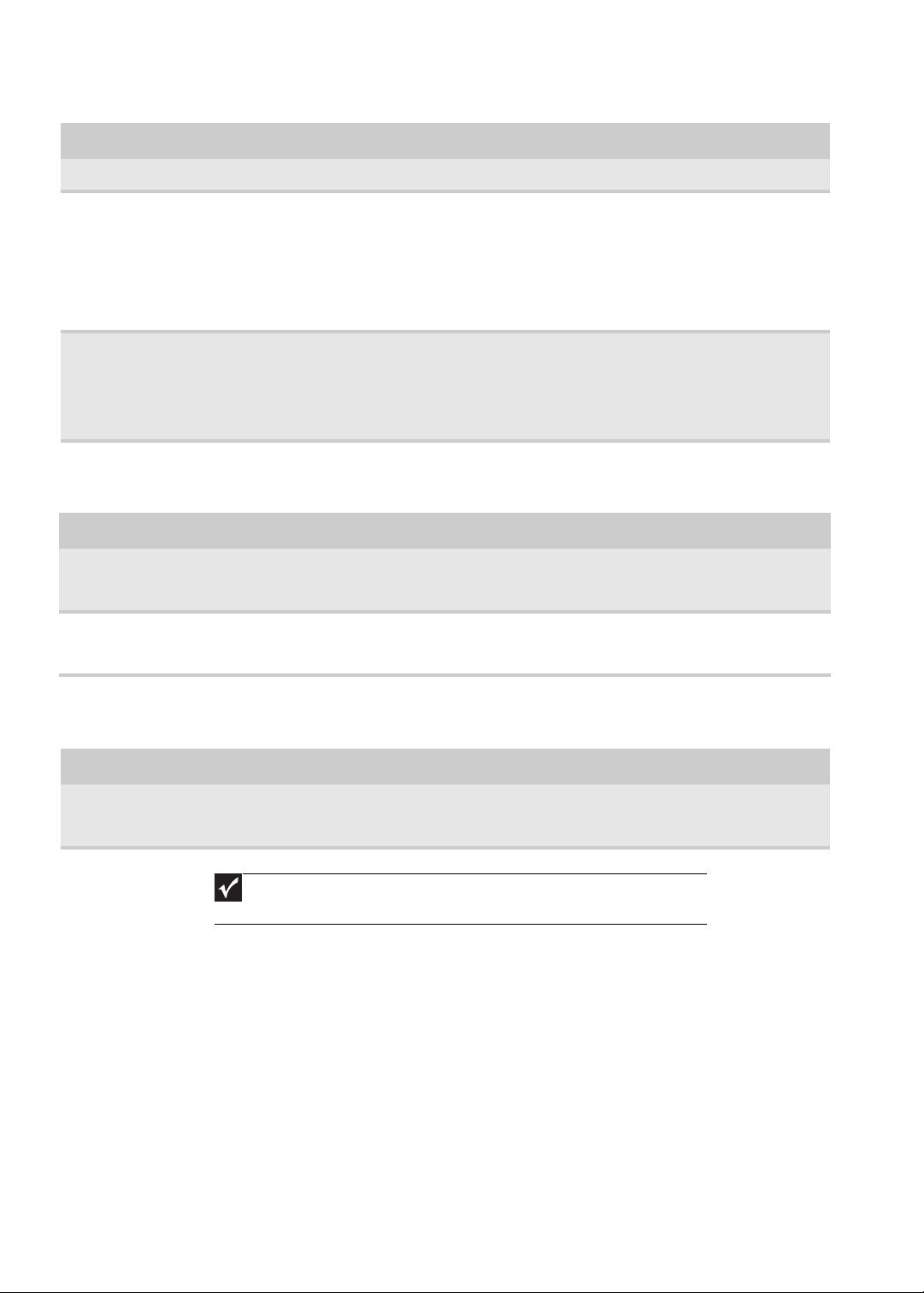
CHAPTER 4: Troubleshooting
Symptom / Error Action in Sequence
USB does not work correctly.
Printer problems.
Serial or parallel port device problems.
■
Test or replace the system board.
■
Ensure the “Parallel Port” in the “Onboard Devices
Configuration” of BIOS Setup Utility is set to Enabled.
■
Onboard Devices Configuration.
■
Run the printer self-test.
■
Reinstall the printer driver.
■
Test or replace the printer cable.
■
Test or replace the printer.
■
Test or replace the system board.
■
Ensure the “Serial Port” in the “Devices Configuration” of
BIOS Setup Utility is set to Enabled.
■
Reinstall the device driver.
■
Test or replace the device cable.
■
Test or replace the device.
■
Test or replace the system board.
Keyboard/Touchpad-Related Symptoms
Symptom / Error Action in Sequence
The keyboard (one or more keys) does
not work.
The touchpad does not work.
■
Reconnect the keyboard cable.
■
Test or replace the keyboard.
■
Test or replace the system board.
■
Reconnect the touchpad cable.
■
Test or replace the touchpad board.
■
Test or replace the system board.
Modem-Related Symptoms
Symptom / Error Action in Sequence
The internal modem does not work
correctly.
Important
If you cannot find a symptom or an error in this list and the problem
remains, see “Undetermined Problems” on page 75.
■
Test the modem phone port.
■
Test or replace the modem combo card.
■
Test or replace the system board.
74

www.gateway.com
Intermittent Problems
Intermittent system hang problems can be caused by a variety of reasons that
have nothing to do with a hardware defect, such as cosmic radiation,
electrostatic discharge, or software errors. FRU replacement should be
considered only when a recurring problem exists.
When analyzing an intermittent problem, do the following:
1 Run the advanced diagnostic test for the system board in loop mode at
least 10 times.
• If any error is detected, replace the FRU.
• If no error is detected, do not replace any FRU.
2 Rerun the test to verify that there are no more errors.
Undetermined Problems
The diagnostic problems does not identify which adapter or device failed,
which installed devices are incorrect, whether a short circuit is suspected, or
whether the system is inoperative.
Follow these procedures to isolate the failing FRU (do not isolate a
non-defective FRU).
Important
Verify that all attached devices are supported by the computer.
Important
Verify that the power supply being used at the time of the failure is
operating correctly. (See “Power System Check” on page 60.)
To isolate a failing FRU:
1 Power-off the computer.
2 Visually check them for damage. If any problems are found, replace the
FRU.
3 Remove or disconnect all of the following devices:
• Non-Gateway devices
• Printer, mouse, and other external devices
• Battery pack
• Hard disk drive(s)
• DIMM
• CD-ROM/Diskette drive Module
• PC Cards
4 Power-on the computer.
5 Determine if the problem has changed.
75
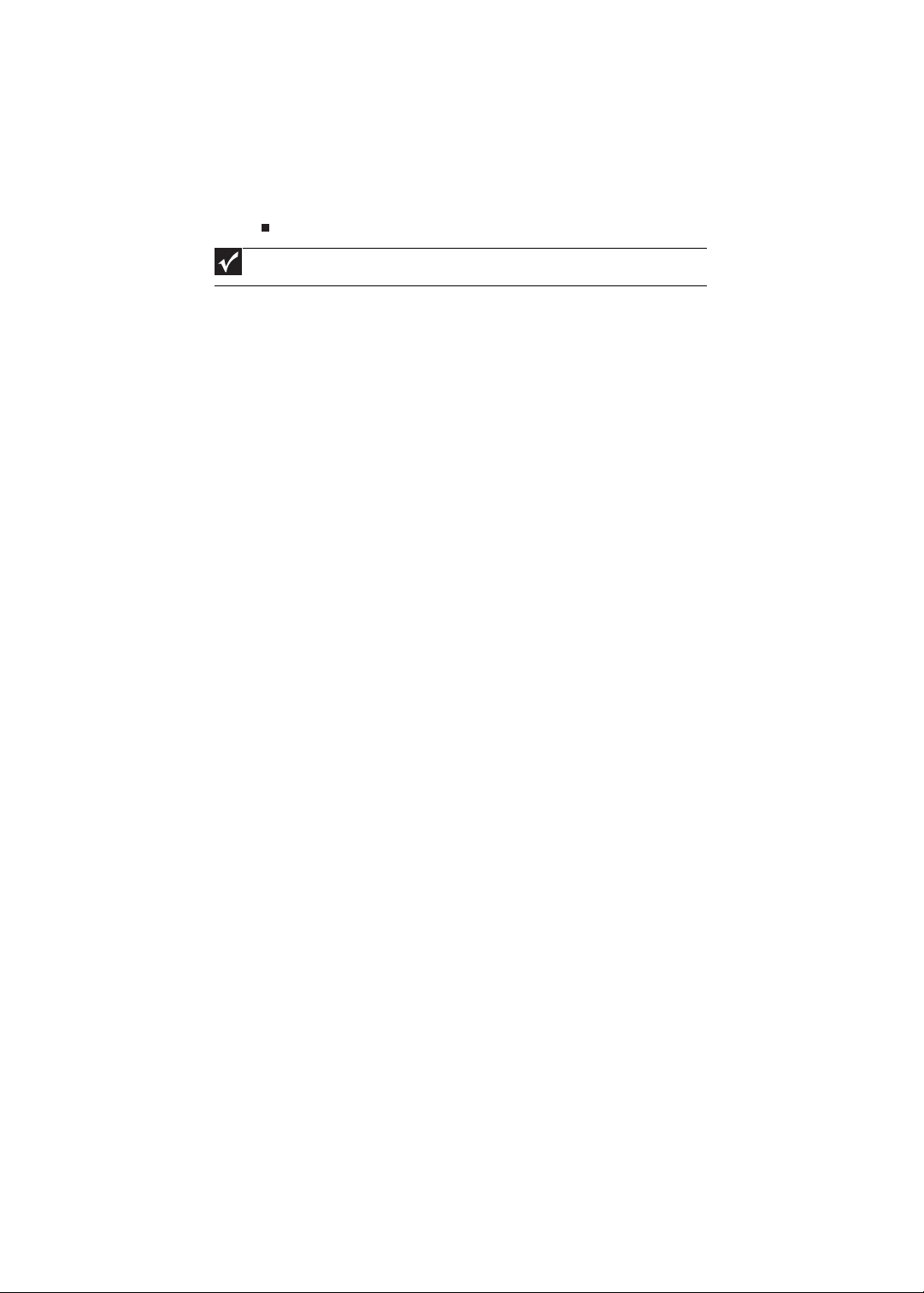
CHAPTER 4: Troubleshooting
• If the problem does not recur, reconnect the removed devices one
at a time until you find the failing FRU.
• If the problem remains, replace the following FRUs one at a time:
• System board
• LCD assembly
Important
Do not replace a non-defective FRU.
76
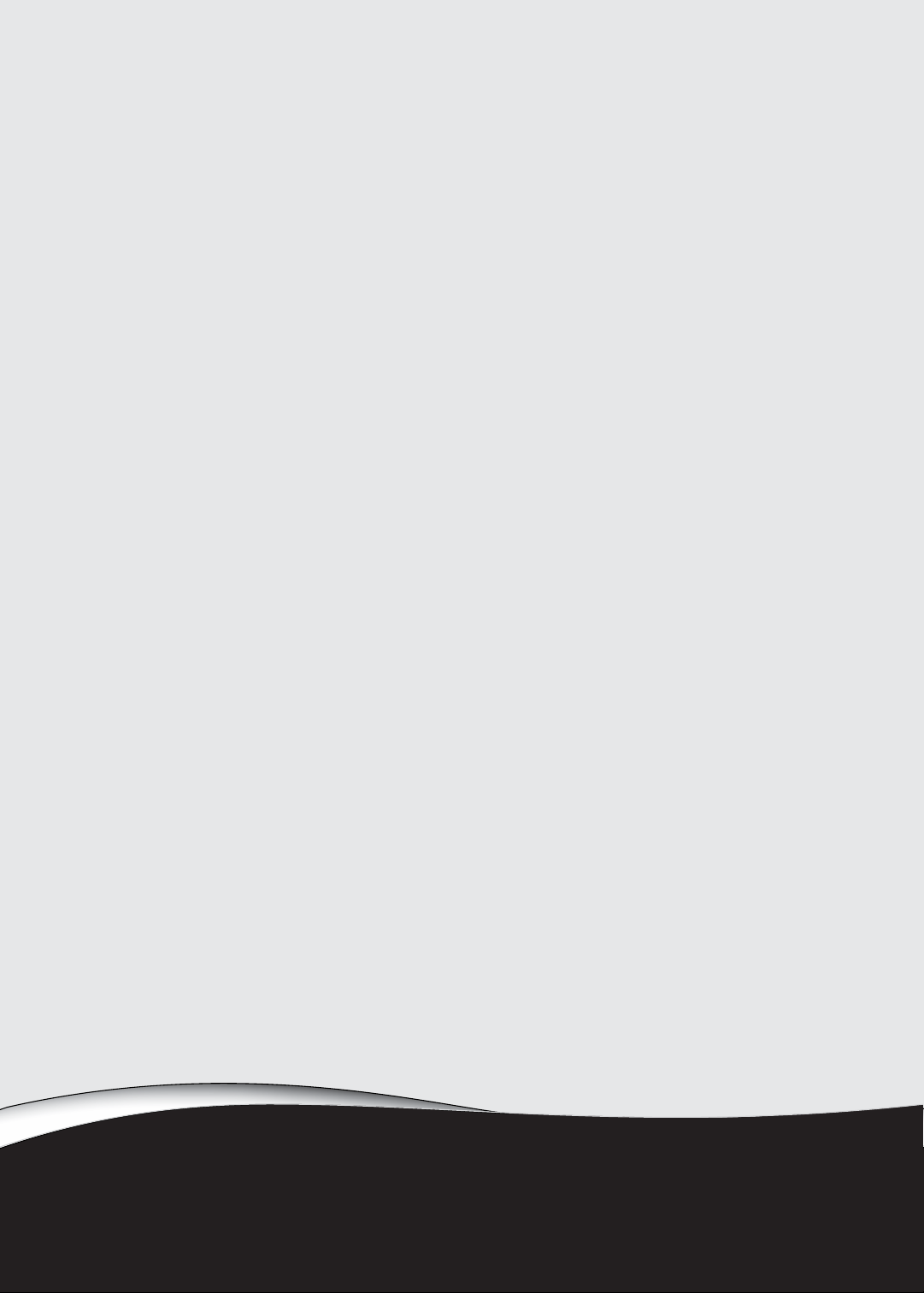
Jumper and Connector
•
Top View
•
Bottom View
CHAPTER 5
Locations
77
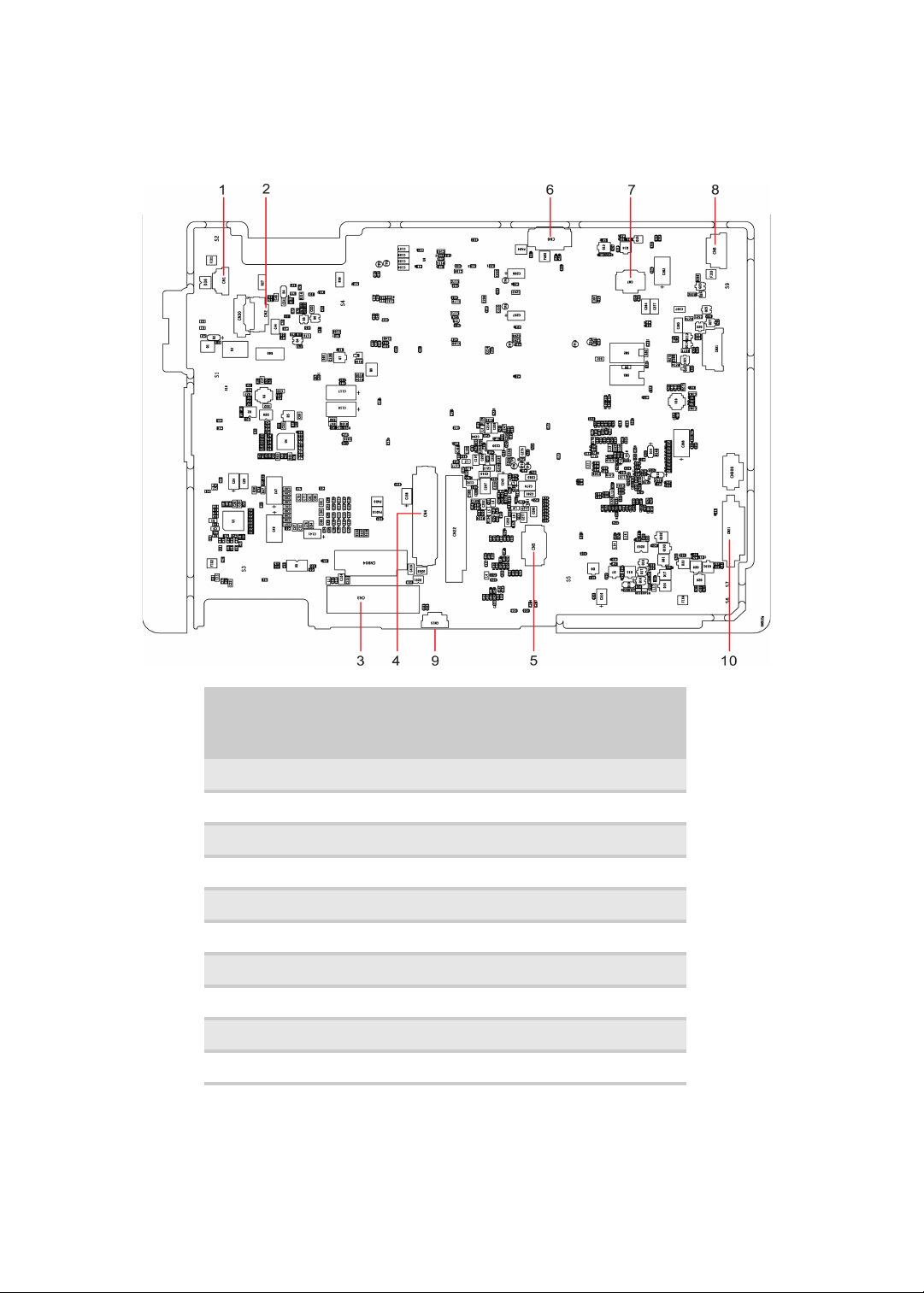
Top View
CHAPTER 5: Jumper and Connector Locations
Gateway EC38 M/B layout and connector location TOP view
No. Name Description
1 CN1 CCD cable CNTR
2 CN2 MMB cable CNTR
3 CN3 LVDS cable CNTR
4CN4 Keyboard CNTR
5 CN5 Touch Pad FFC CNTR
6 CN6 SSD cable CNTR
7 CN7 Card reader CNTR
8 CN8 BT cable CNTR
9 CN15 Fan cable CNTR
10 CN21 Audio board CNTR
78
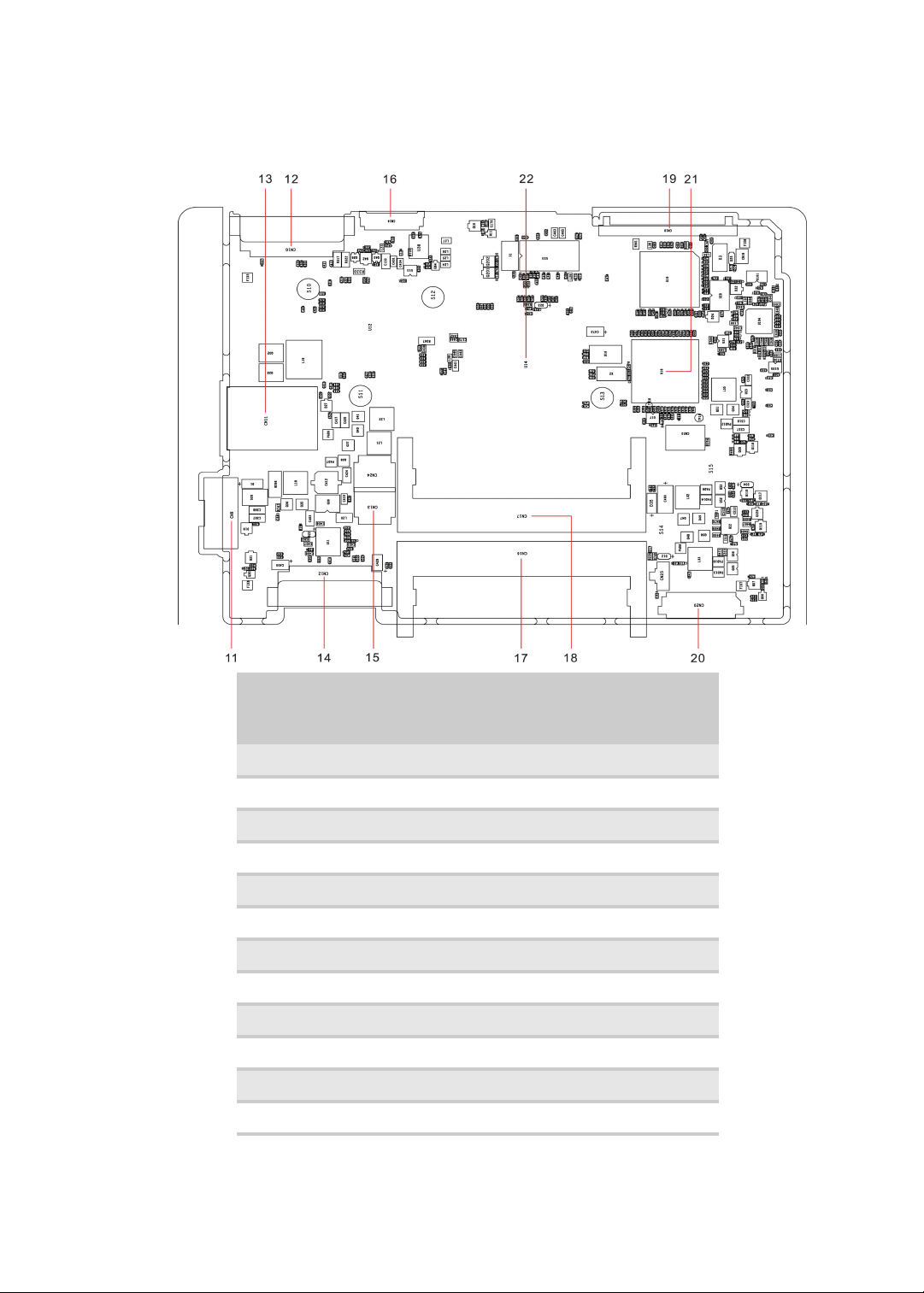
Bottom View
www.gateway.com
Bottom view
No. Name Description
11 CN9 Battery CNTR
12 CN10 PCI-E socket
13 CN11 SIM card socket
14 CN12 PCI-E socket
15 CN13 Power cable CNTR
16 CN14 LVDS cable CNTR
17 CN16 DIMM socket
18 CN17 DIMM socket
19 CN19 HDD socket
20 CN20 USB board CNTR
21 U18 South Bridge
22 U14 North Bridge
79

CHAPTER 5: Jumper and Connector Locations
80
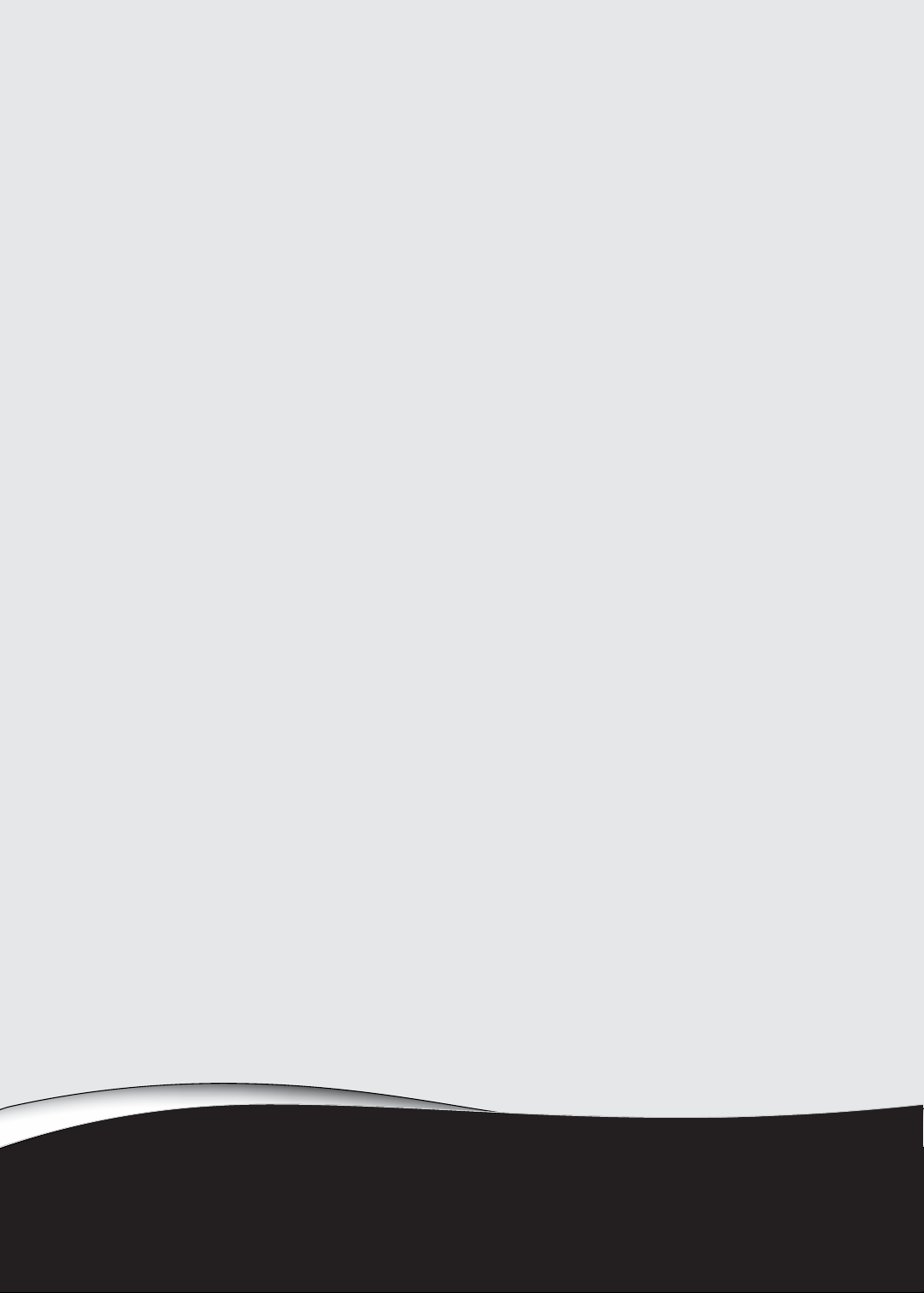
CHAPTER 6
FRU(Field Replaceable Unit)
List
•
Introduction
•
Exploded Diagram
•
Gateway EC38 FRU List
81
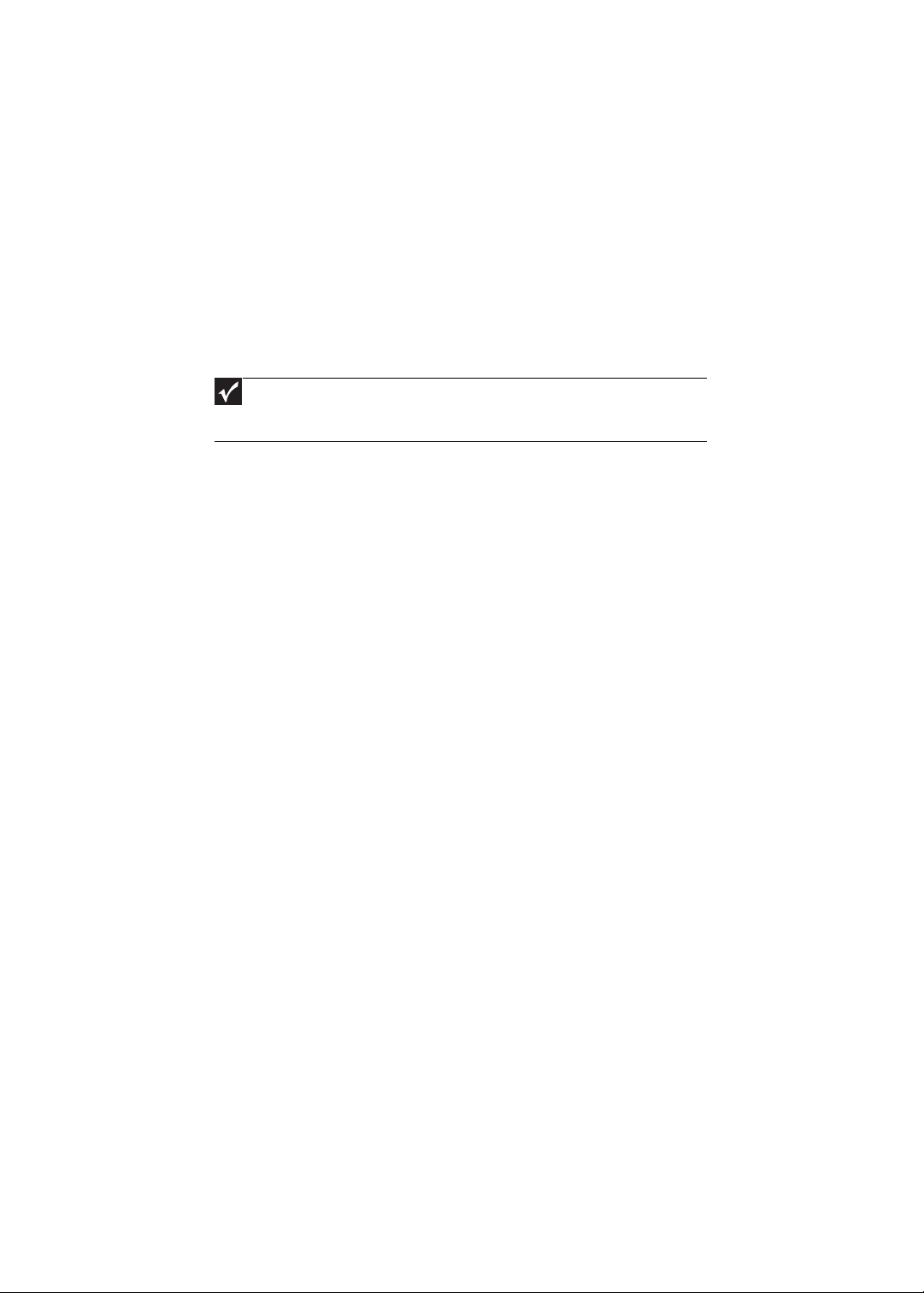
CHAPTER 6: FRU(Field Replaceable Unit) List
Introduction
This chapter gives you the FRU (Field Replaceable Unit) listing in global
configurations of Gateway EC38. Refer to this chapter whenever ordering for
parts to repair or for RMA (Return Merchandise Authorization).
Please note that WHEN ORDERING FRU PARTS, you should check the most
up-to-date information available on your regional web or channel. For
whatever reasons a part number change is made, it will not be noted on the
printed Service Guide. For GATEWAY AUTHORIZED SERVICE PROVIDERS, your
Gateway office may have a DIFFERENT part number code from those given
in the FRU list of this printed Service Guide. You MUST use the local FRU list
provided by your regional Gateway office to order FRU parts for repair and
service of customer machines.
Important
To scrap or to return the defective parts, you should follow the local
government ordinance or regulations on how to dispose it properly, or follow
the rules set by your regional Gateway office on how to return it.
82
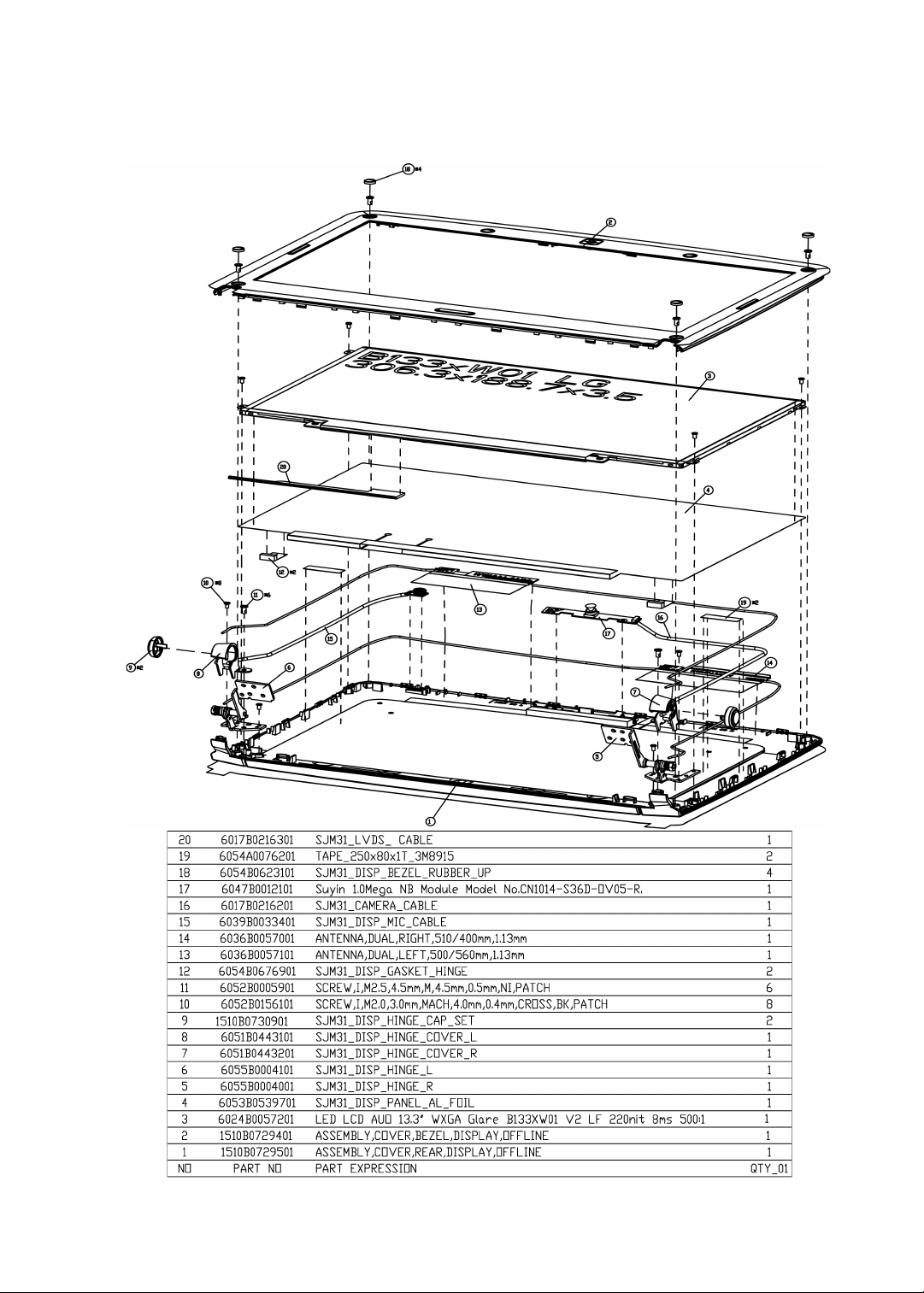
www.gateway.com
Exploded Diagram
83

CHAPTER 6: FRU(Field Replaceable Unit) List
84

www.gateway.com
85

CHAPTER 6: FRU(Field Replaceable Unit) List
86

www.gateway.com
87

CHAPTER 6: FRU(Field Replaceable Unit) List
Gateway EC38 FRU List
Category Part Name and Description Acer Part No.
ACCESORY
WIRELESS ANTENNA LEFT 50.PCR0N.013
WIRELESS ANTENNA RIGHT 50.PCR0N.014
ADAPTER
WIRELESS&3G COMBO ANTENNA LEFT
WIRELESS&3G COMBO ANTENNA
RIGHT
ADAPTER DELTA 65W 19V 1.7X5.5X11
YELLOW ADP-65JH DB A, LV5 LED LF
ADAPTER LITE-ON 65W 19V 1.7X5.5X11
YELLOW PA-1650-22AC LV5 LED LF
ADAPTER HIPRO 65W 19V 1.7X5.5X11
YELLOW HP-A0652R3B 1LF, LV5 LED LF
ADAPTER DELTA 65W 19V 1.7X5.5X11
YELLOW (ADP-65MH B A) LV5, LF LF
50.PCS0N.001
50.PCS0N.002
AP.06501.026
AP.06503.024
AP.0650A.012
AP.06501.027
88
ADAPTER LITE-ON 65W 19V 1.7X5.5X11
YELLOW (PA-1650-22AG), LV5 LF
ADAPTER HIPRO 65W 19V 1.7X5.5X11
YELLOW (HP-A0653R3B 1LF), LV5 LF
AP.06503.026
AP.0650A.013

www.gateway.com
Category Part Name and Description Acer Part No.
BATTERY
BATTERY PANASONIC LI-ION 3S2P
PANASONIC 6 CELL 5800MAH MAIN
COMMON W/ HALOGEN FREE
BATTERY SANYO AS-2009D LI-ION 3S2P
SANYO 6 CELL 5600MAH MAIN
COMMON W/ HALOGEN FREE
BATTERY SIMPLO AS-2009D LI-ION 3S2P
SAMSUNG 6 CELL 5600MAH MAIN
COMMON ID : AS09D70 W/ HALOGEN
FREE
BATTERY SANYO AS-2009D LI-ION 3S2P
SANYO 6 CELL 5200MAH MAIN
COMMON W/ HALOGEN FREE
BATTERY SANYO AS-2009D LI-ION 3S2P
SANYO 6 CELL 4400MAH MAIN
COMMON ID: AS09D31 W/ HALOGEN
FREE
BATTERY SONY AS-2009D LI-ION 3S2P
SONY 6 CELL 4400MAH MAIN COMMON
ID : AS09D41 W/ HALOGEN FREE
BT.00605.038
BT.00603.080
BT.00607.082
BT.00603.079
BT.00603.082
BT.00604.039
BOARD
BATTERY PANASONIC AS-2009D LI-ION
3S2P PANASONIC 6 CELL 4400MAH
MAIN COMMON ID: AS09D51 W/
HALOGEN FREE
BATTERY SIMPLO AS-2009D LI-ION 3S2P
PANASONIC 6 CELL 4400MAH MAIN
COMMON 2.2CG , ID: AS09D71 W/
HALOGEN FREE
BATTERY SIMPLO AS-2009D LI-ION 3S2P
LGC 6 CELL 4400MAH MAIN COMMON
2.2S3 , ID: AS09D73 W/ HALOGEN FREE
BATTERY SIMPLO AS-2009D LI-ION 3S2P
SAMSUNG 6 CELL 4400MAH MAIN
COMMON 2.2F , ID: AS09D75 W/
HALOGEN FREE
BT.00605.041
BT.00607.078
BT.00607.079
BT.00607.080
89
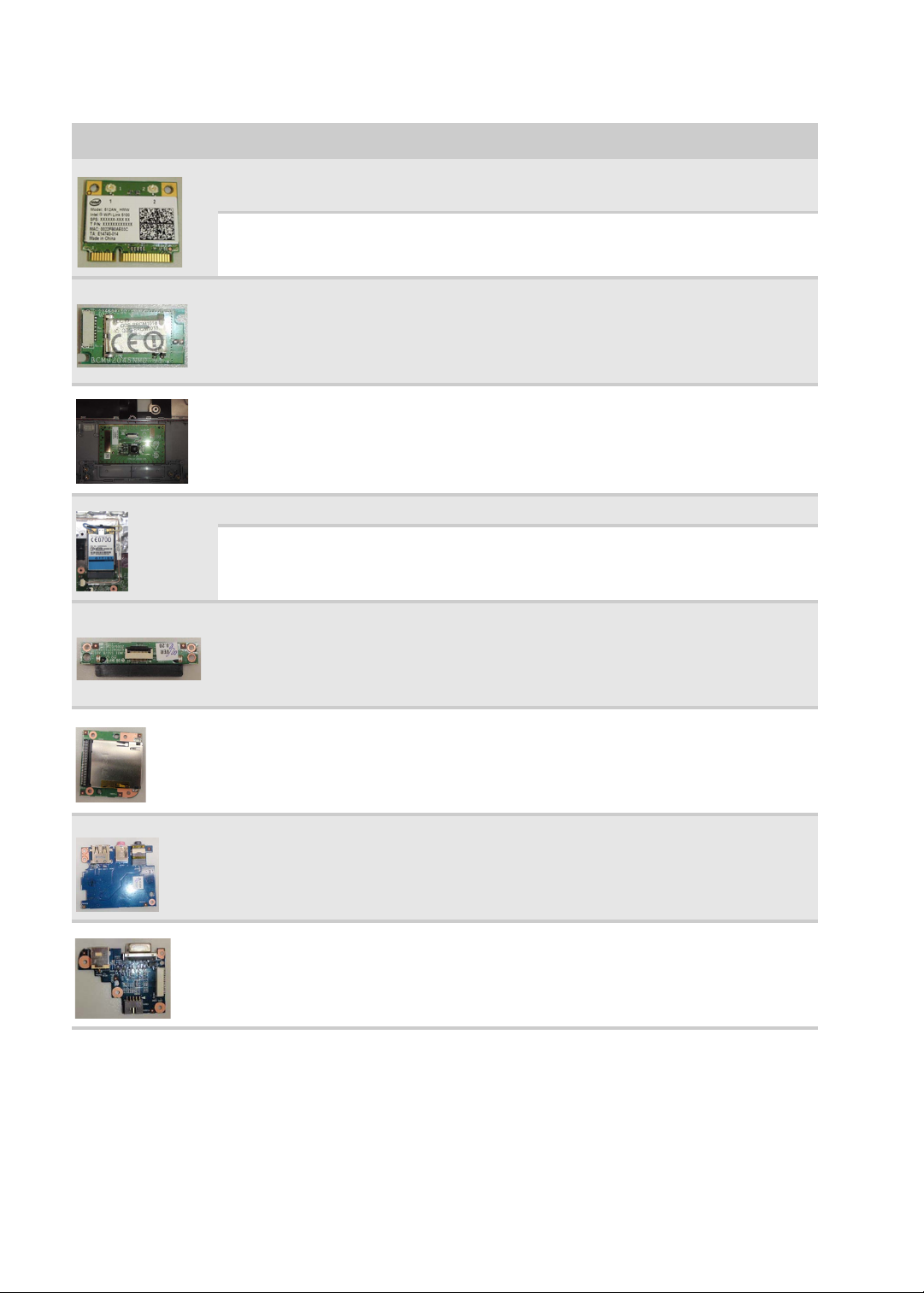
CHAPTER 6: FRU(Field Replaceable Unit) List
Category Part Name and Description Acer Part No.
LAN INTEL WLAN 533AN_HMWG
SHIRLEY PEAK MM#895401
LAN INTEL WLAN 512AN_HMWG
SHIRLEY PEAK 5100 MM#895373
BLUETOOTH BOARD FOXCONN
BCM2045 V2 T60H928.11
TOUCHPAD 56.PCR0N.001
OPTION 3G MODULE GTM382EL LC.21300.007
QUALCOMM 3G MODULE GOBI2000 LC.21300.011
SSD TRANSFER BOARD 55.PCR0N.005
KI.SPH01.001
KI.SPH01.003
BT.21100.005
CARD READER BOARD 55.PCR0N.003
AUDIO BOARD 55.PCR0N.006
D-SUB&DC-IN BOARD 55.PCR0N.007
90
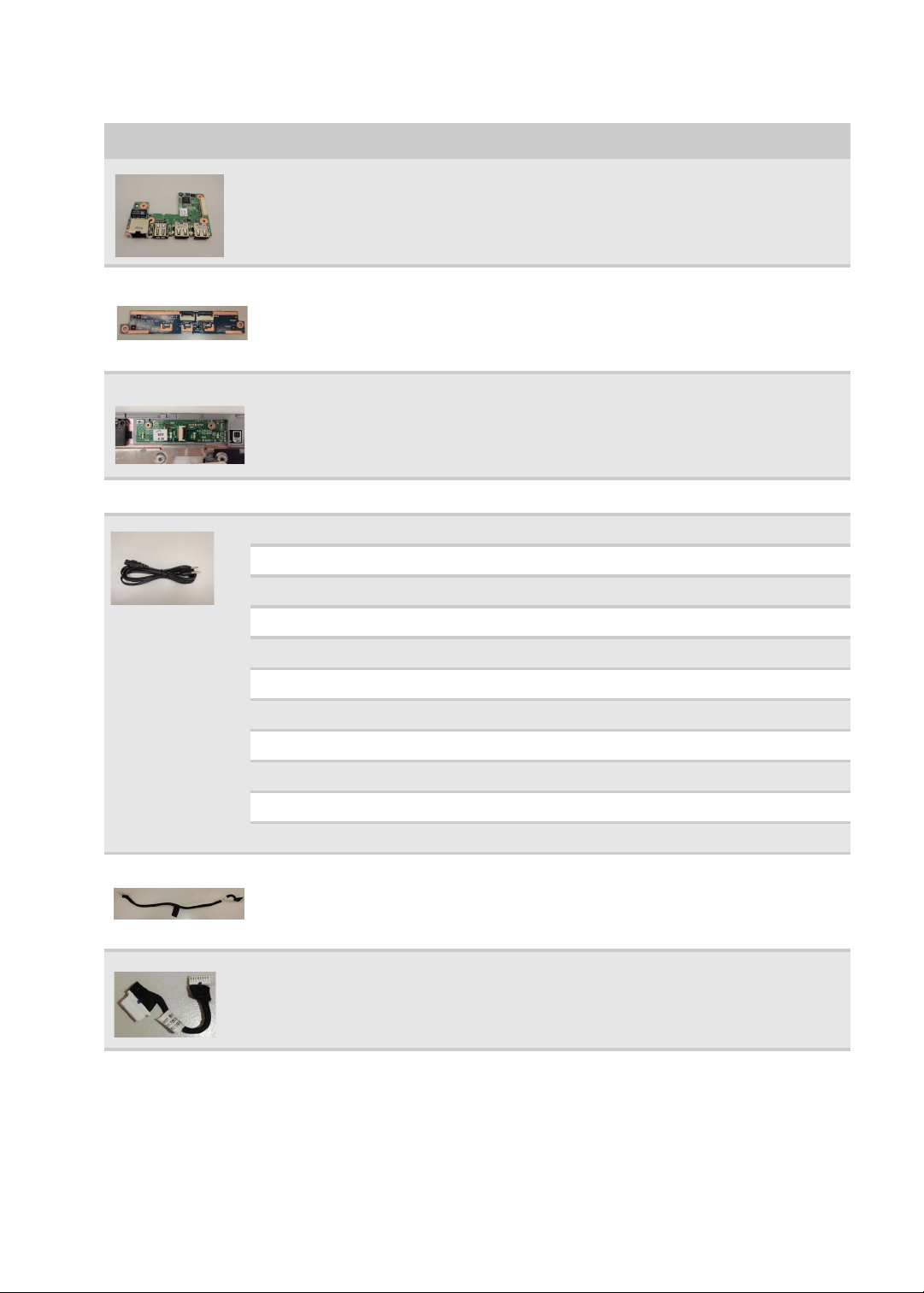
www.gateway.com
Category Part Name and Description Acer Part No.
USB BOARD 55.PCR0N.004
TOUCHPAD BUTTON BOARD 55.PCR0N.002
LED BOARD 55.PCR0N.001
CABLE
POWER CORD 3PIN EUR 27.AAMVN.002
POWER CORD 3PIN SOUTH AFRICA 27.AAMVN.008
POWER CORD 3PIN DENMARK 27.AAMVN.010
POWER CORD ISRAEL 27.AAMVN.011
POER CORD 3PIN ITALIAN 27.AAMVN.009
POWER CORD 3PIN UK 27.AAMVN.004
POWER CORD 3PIN SWISS 27.AAMVN.006
POWER CORD AUSTRALIA W/LABEL 27.AAMVN.003
POWER CORD 3PIN CHINA 27.AAMVN.005
POWER CORD SOUTH AFRICA (AIL) 27.AAMVN.007
POWER CORD 3PIN USA 27.AAMVN.001
DC-IN CABLE 65W 50.PCR0N.007
BLUETOOTH BOARD CABLE 50.PCR0N.010
91
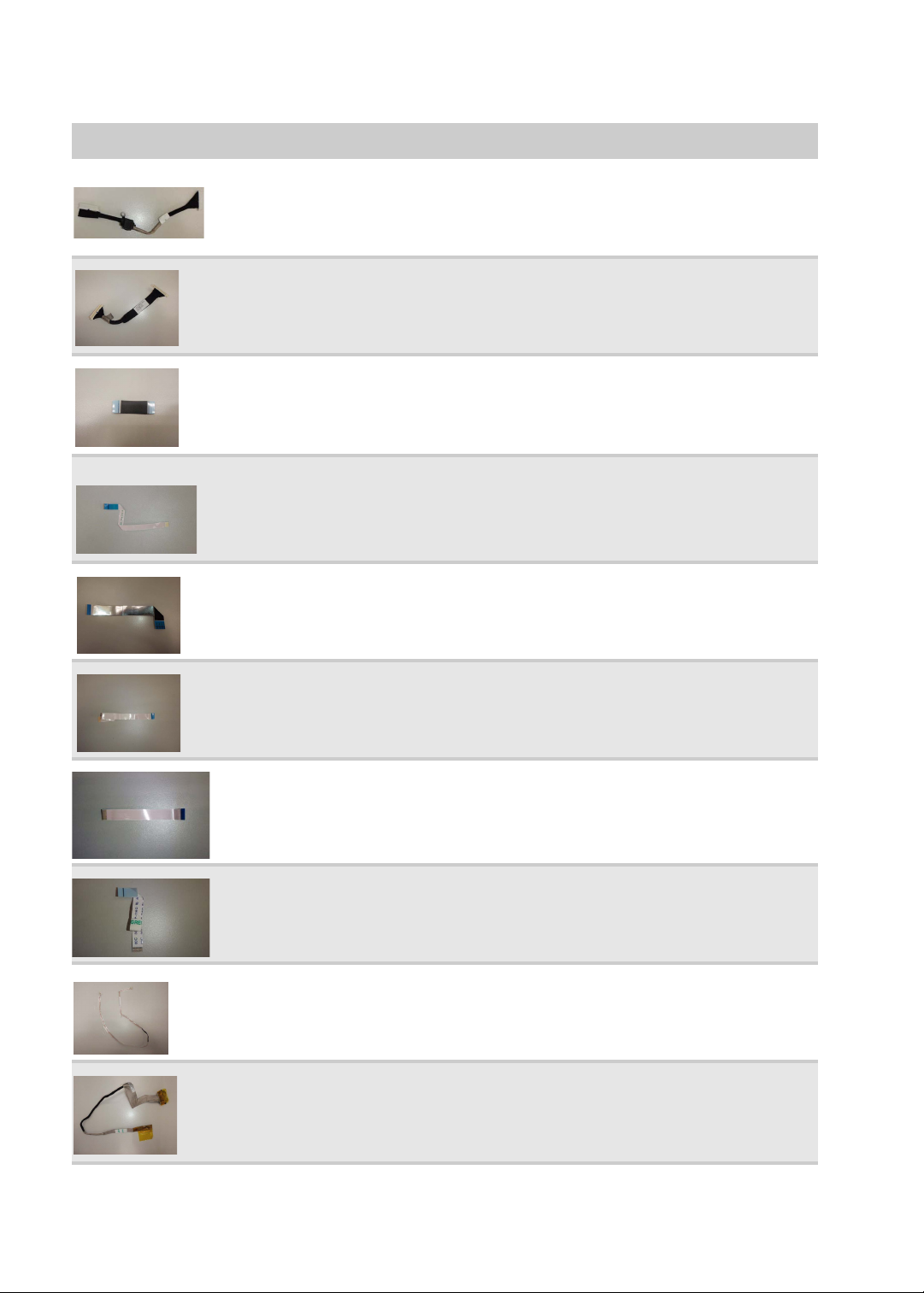
CHAPTER 6: FRU(Field Replaceable Unit) List
Category Part Name and Description Acer Part No.
D-SUB SIGNAL CABLE 50.PCR0N.008
USB BOARD CABLE 50.PCR0N.004
SSD TRANSFER BOARD CABLE 50.PCR0N.005
CARD READER BOARD CABLE 50.PCR0N.003
AUDIO BOARD CABLE 50.PCR0N.006
TOUCHPAD BUTTON BOARD CABLE 50.PCR0N.002
TOUCHPAD CABLE 50.PCR0N.009
LED BOARD CABLE 50.PCR0N.001
CCD CABLE 50.PCR0N.012
92
LED LCD CABLE 50.PCR0N.011
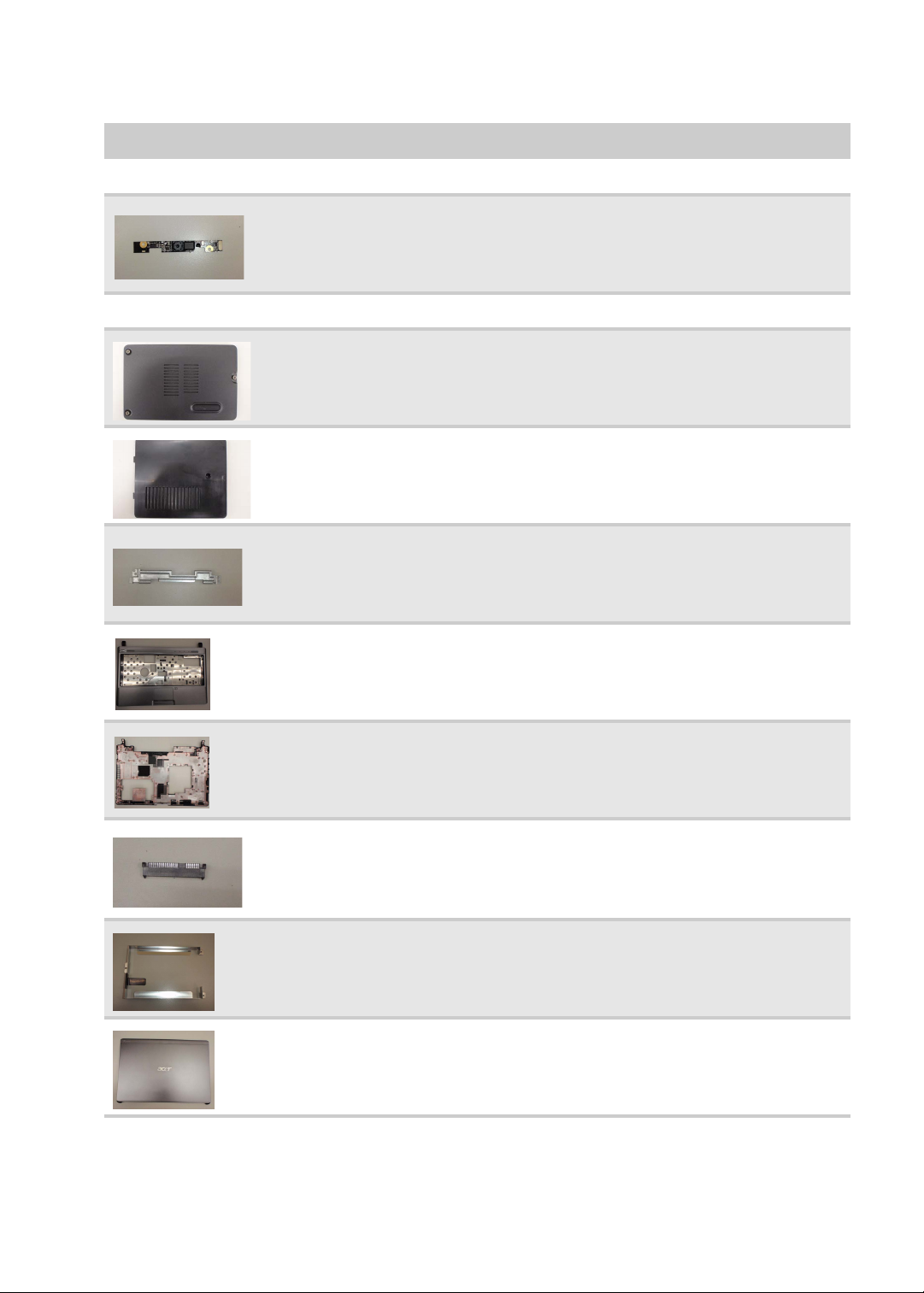
www.gateway.com
Category Part Name and Description Acer Part No.
CAMERA
CCD 1.0M SUYIN CN1014-S36D-OV05-R LAVENDER_G 57.PCR0N.001
CASE/COVER/BRACKET ASSEMBLY
HDD COVER 42.PCR0N.001
DIMM COVER 42.PCR0N.002
TOUCHPAD BUTTON BOARD BRACKET 33.PCR0N.001
UPPER CASE 60.PCR0N.002
LOWER CASE 60.PCR0N.001
HDD CONNECTOR 20.PCR0N.001
HDD BRACKET 33.PCR0N.002
LCD COVER 13.3" SILVER 60.PCR0N.006
93

CHAPTER 6: FRU(Field Replaceable Unit) List
Category Part Name and Description Acer Part No.
LCD BEZEL 13.3" W/CCD HOLE 60.PCR0N.005
LCD SECURING PLATE 33.PCR0N.005
HINGE RIGHT 33.PCR0N.004
HINGE LEFT 33.PCR0N.003
FAN
FAN 23.PCR0N.001
HDD/HARD DISK DRIVER
94
