
E-1200
User's Guide

E-1200 User’s
Guide
Part #8503412 MAN US E1200 USR GDE R0 9/98
Printe d in Ire lan d

Notices
Copyright © Gateway 2000, Inc., 1998.
Copyright © Ad v ance d Logic R esear c h, In c., 19 98.
All Rights Reserved
This document is protected by copyright with all rights reserved. No part of the document may be
reproduced or transmitted by any means or in any form, without prior consent in writing from Gateway
or ALR.
The information in this document has been carefully checked and is believed to be accurate. However,
changes may be made periodically. These changes are incorporated in later editions. Gateway or ALR
may improve and/or change products described in this document at any time. Due to continuing
system improvements, neither Gateway nor ALR is responsible for superseded information that may
appear in this document. For the latest product updates, consult the Gateway web site at either
www.gateway.com/uk (for customers in the UK) or www.gateway.com/ie (for customers in Ireland), or
consult the ALR web site at www.alr.com. In no event shall either Gateway or ALR be liable for direct,
indirect, special, exemplary , incidental, or consequential damages resulting from any defect or
omission in this document, even if advised of the possibility of such damages.
In the interest of continued product development, Gateway and ALR reserve the right to make
changes to this document and the products it describes at any time, without notices or obligation.
T rademark Acknowledgments
AnyKey, black-and-white spot design, CrystalScan, Destination, EZ Pad, EZ Point, Field Mouse, Solo,
TelePath, Vivitron, stylized “G” design, and “You’ve got a friend in the business” slogan are registered
trademarks and GATEWAY, Gateway Solo, green stylized GATEW AY , green stylized Gateway logo, and
the black-and-white spotted box logo are trademarks of Gateway, Inc. ALR and ALR Evolution V are
registered trademarks and InforManager, ActiveCPR, Server Watchdog and Revolution are trademarks
of Advanced Logic Research, Inc. Intel, Intel Inside logo, and Pentium are registered trademarks and
MMX is a trademark of Intel Corporation. Microsoft, MS, MS-DOS, and Windows are trademarks or
registered trademarks of Microsoft Corporation. All other product names mentioned herein are used for
identification purposes only, and may be the tr ademarks or registered trademarks of their respective
companies.
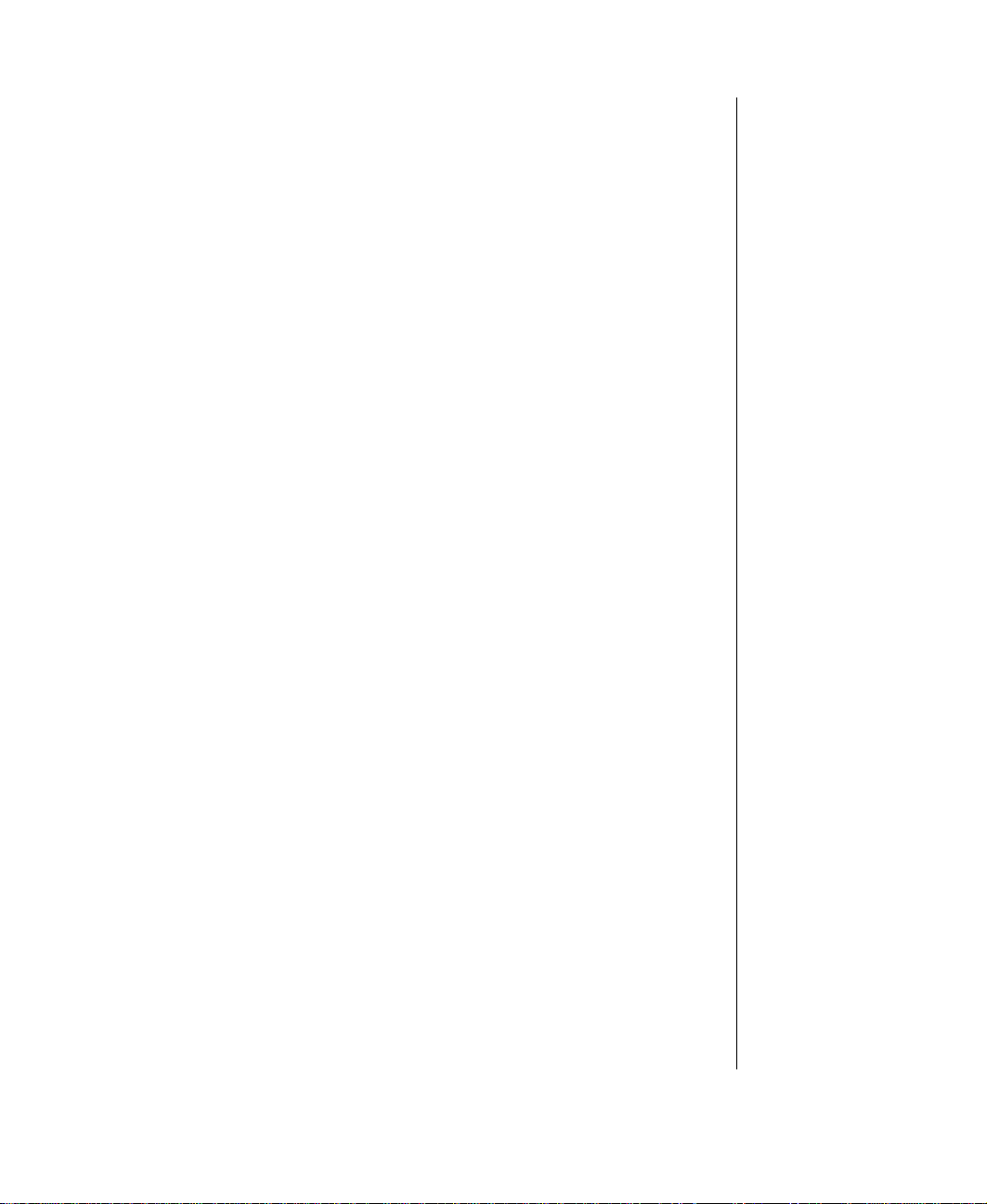
Contents
Preface ............. ................... .................. ................... ................iii
Conventions Used in This Guide........................................................... iv
Important Safety Instructions.................................................................. v
Getting Started .......... ............................ ............................ ....... 1
Setting Up Your System.......................................................................... 2
Starting Your System .............................................................................. 3
Understanding the Power-On Self-Test.......................................... 4
Completing the Operating System Setup........................................ 5
Turning Off Your System ....................................................................... 6
Resetting Your Computer ....................................................................... 7
System Features .................................. ................... ................9
Standard Features .................................................................................. 10
Front Panel............................................................................................. 11
Rear Panel.............................................................................................. 12
Vertical Desktop Feature....................................................................... 13
Maintaining and Clean ing Your S ystem ......... .................. ..... 15
Maintaining Your System..................................................................... 16
Maintaining the hard disk............................................................... 16
Installing LANDesk Client Manager ............................................ 17
Advanced Power Management (APM)......................................... 17
Protecting Against Viruses ............................................................ 19
Cleaning Your System .......................................................................... 20
Cleaning the mouse ........................................................................ 20
Cleaning the keyboard.................................................................... 20
Cleaning the monitor screen .......................................................... 21
Cleaning the computer and monitor cases..................................... 21
Appendix ................................................................................23
Acronyms and Abbreviations ............................................................... 24
Terms and Definitions........................................................................... 25
Regulatory Compliance Statements ..................................................... 27
ENERGY STAR Compliance .............................................................. 29
Content s i

ii E-1200 User’s Guide
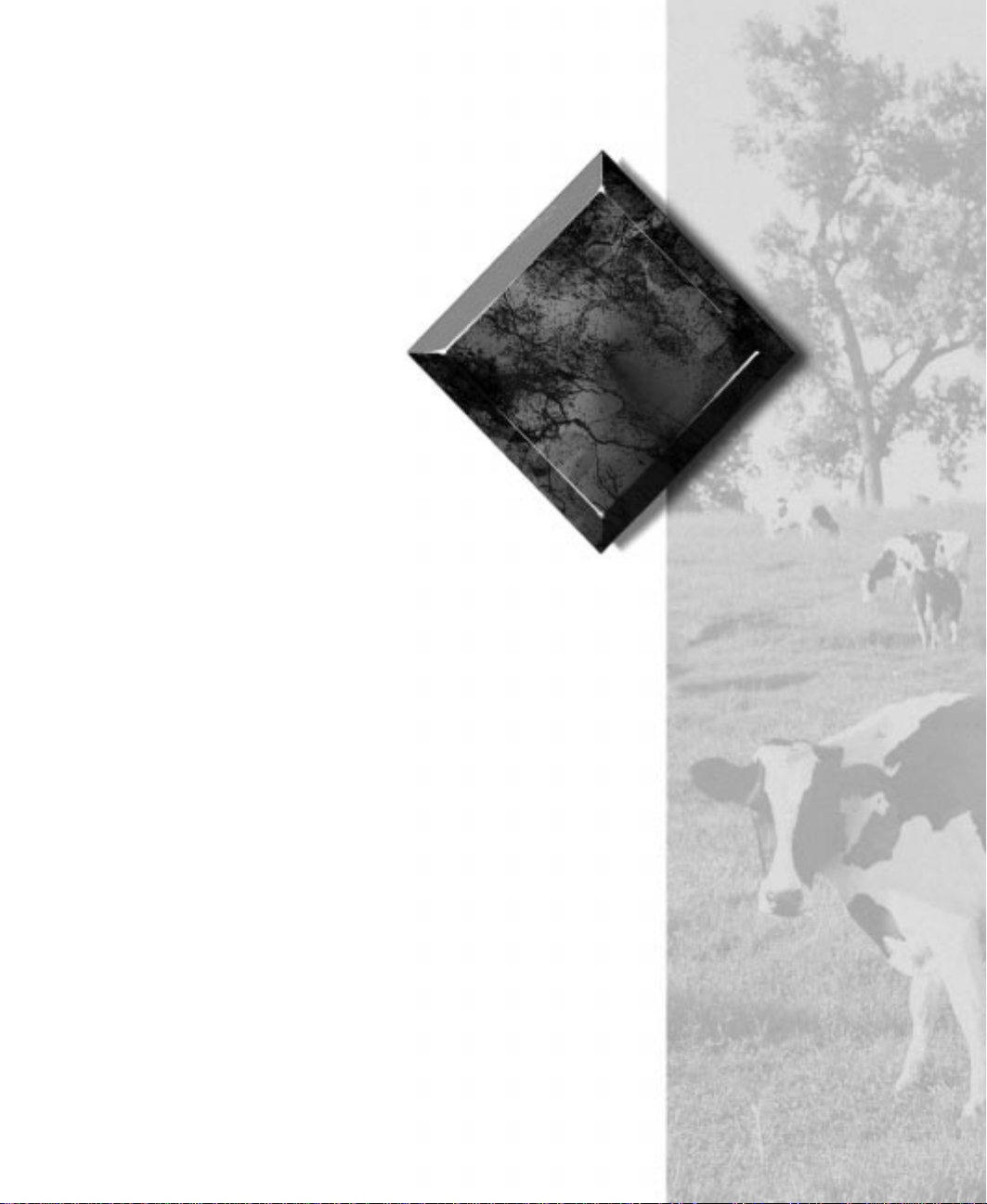
Pref ace
Contents
Conventions Used in This Guide ........................... iv
Important Safety Instructions.................................. v

Con ventions Used in This Guide
Throughout this guide, you will see the following conventions:
Conve ntion Description
NTER
E
TRL+ALT+DEL
C
Setup
User’s Guide
Important!
Key board key names are print ed in small
capitals.
A plus sign i ndicat es that the keys must be
pressed simultaneously.
Commands to be entered, options to
select, and messages that appear on your
monitor are printed in bold.
Names of publi cations and f iles are printed
in italic .
An important note informs you of special
circumstances.
Caution!
Warning!
A caution warns you of poss ible damage
to equipment or loss of data.
A warni ng in d ic ate s th e pos sibility of
personal injury.
iv E-1200 User’s Guide
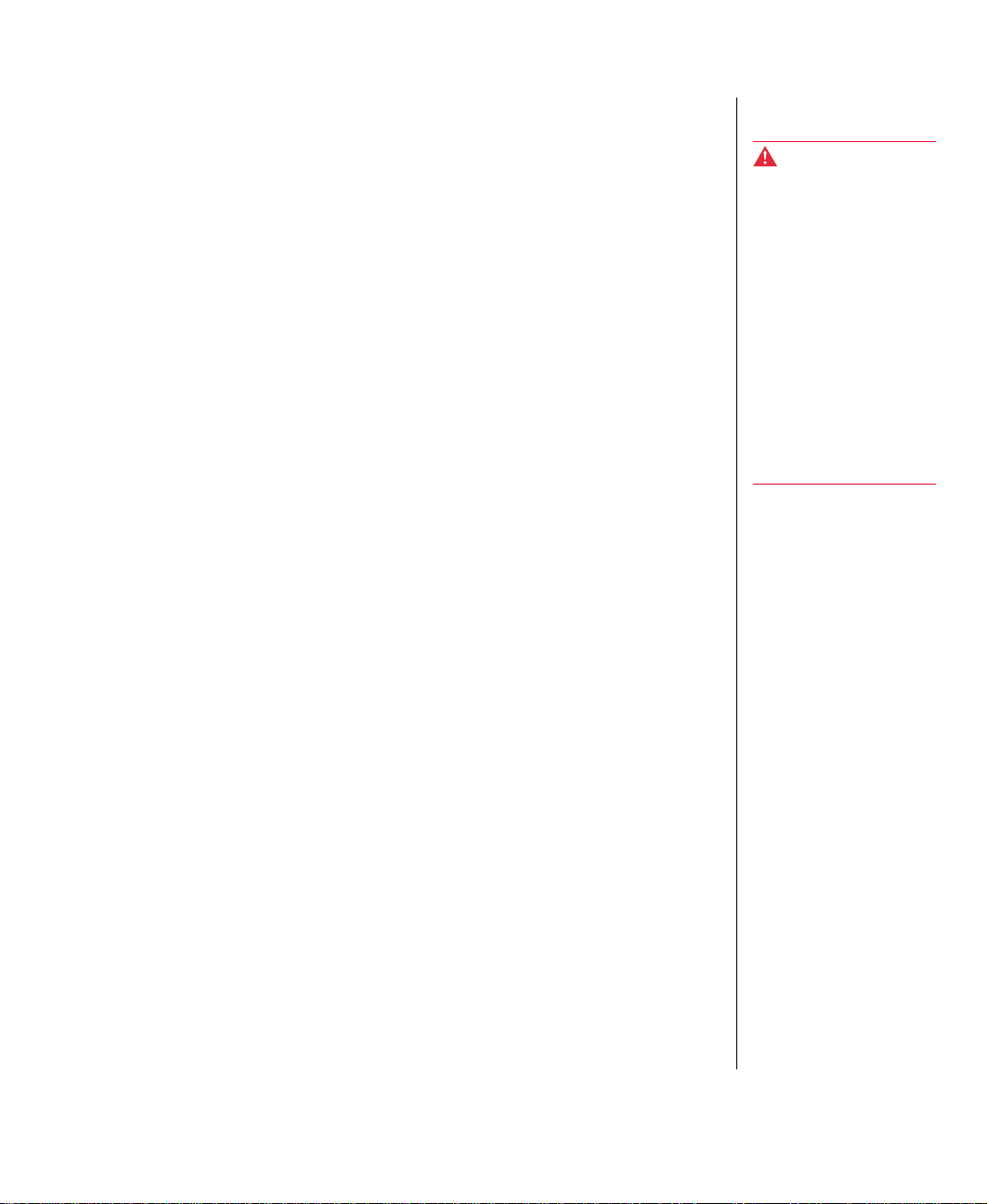
Important Safety Instructions
Observe the following safety instructions when using your system:
Follow all instructions marked on this product and in the
•
documentation.
When the system is turned off, a small amount of electrical current
•
still runs through the system. Always unplug the system from the
electrical outlet before cleaning the system or opening the cover.
Do not use this product near water or a heat source, such as a
•
radiator or heat register.
Do not spill anything on or into the system. The best way to avoid
•
spills is to avoid eating and drinking near your system.
Make sure you set up the system on a stable work surface.
•
Openings in the system cabinet are provided for ventilation. Do not
•
block or cover these openings. Make sure you provide adequate
space (at least 30 cm) around the system for ventilation when you
set up your work area. Never insert objects of any kind into the
system ventilation slots.
Use the voltage setting for your area. The voltage selector switch is
•
set at the factory to the correct voltage.
As a safety feature, this system is equipped with a 3-wire power
•
cord to ensure that the product is properly grounded when in use.
The plug will only fit into a grounding-type outlet. If you are
unable to insert the plug into an outlet, contact an electrician to
install the appropriate outlet.
Warning!
Do not attempt to service
the syst em your s el f e xce pt
as explained elsewhere in
the system documentation.
Adjust only those controls
covered in the instructions.
Opening or removing
cove rs ma rked “ Do Not
Remov e” may expose you
to dang erou s v o lt ag es or
other risks.
Refer all servicing of those
compartments to qualified
service pe rson ne l.
Do not walk on the power cord or allow anything to rest on it.
•
If you use an extension cord with this system, make sure the total
•
ampere ratings on the products plugged into the extension cord do
not exceed the extension cord ampere rating. Also, the total ampere
requirements for all products plugged into the wall outlet must not
exceed 15 amperes.
Pref ac e v

There is a danger of explosion if the CMOS (complementary
•
metal-oxide semiconductor) battery is replaced incorrectly.
Replace the battery with the same or equivalent type recommended
by the manufacturer. Dispose of used batteries according to the
manufacturer’s instructions.
Unplug the system from the wall outlet and refer servicing to
•
qualified personnel if:
• The power cord or plug is damaged.
• Liquid has been spilled into the system.
• The system does not operate properly when the operating
instructions are followed.
• The system was dropped or the cabinet is damaged.
• The system’s performance changes.
vi E-1200 User’s Guide
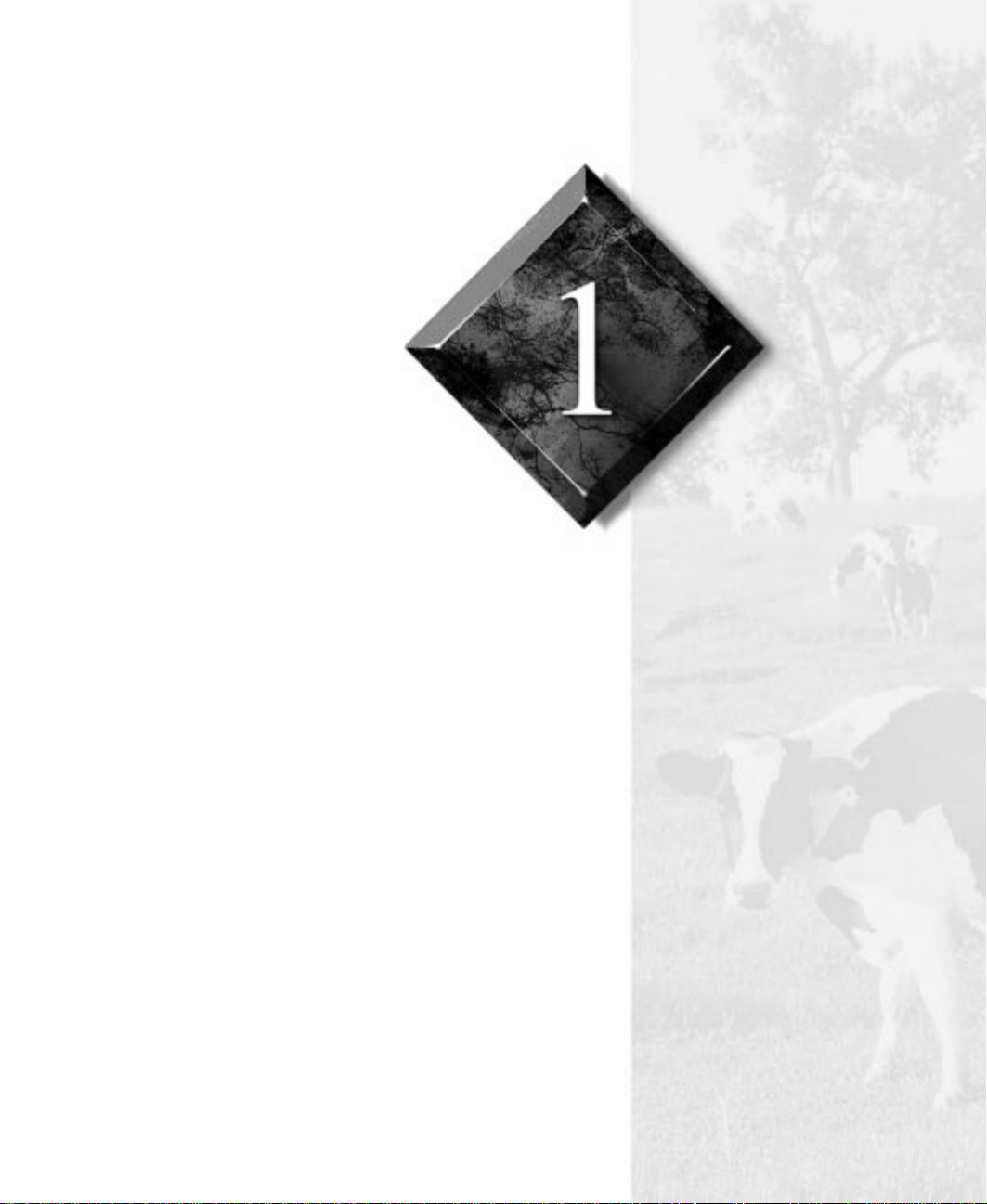
Getting Started
Contents
Setting Up Your System.......................................... 2
Starting Your System .............................................. 3
Turning Off Your System ....................................... 6
Resetting Your Computer ....................................... 7

Important!
Keep t he pr oduc t ca rton
and packing material, in
case you need to send the
system out for repair. If you
return your system to the
factory in different
packaging, your warranty
may be void.
Caution!
Make sure y ou r comp ut er
and peripherals are turned
off and unplugged from the
power out let whe n y ou
connect peripherals to the
computer.
Setting Up Y our System
Follow the instructions on the poster that came with your system for
assembling your system. Before you assemble your system, prepare a safe
working environment for it.
Provide a clean, flat, and stable surface for your system. Allow at
•
least 30cm at the rear of the computer for cabling and air
circulation.
Obtain a grounded (three-prong) AC surge-protected power strip.
•
A surge-protected power strip helps protect against AC line spikes.
Protect your system from extreme temperature and humidity. Do
•
not expose your system to direct sunlight, heater ducts, or other
heat-generating objects.
Keep your computer away from equipment that generates magnetic
•
fields, such as unshielded stereo speakers. Even a telephone placed
too close to the computer may cause interference.
Plug the computer into a wall outlet or power strip that is easily
•
accessible. When you turn off the computer with the power button,
some electricity still flows through the computer. To remove all
power from the computer, you need to unplug it.
2 E-1200 User’s Guide

Starting Your System
Before you start your system for the first time:
Check that the voltage selector switch on the back of the computer
•
is still set to the correct voltage for your area. This switch is set at
the factory to the correct voltage (see “Rear Panel” on page 12 for
voltage selector switch location).
Make sure all cables are firmly connected to the proper cable ports
•
on the rear panel of the computer.
Make sure the computer and monitor are plugged into an AC outlet
•
or power strip.
To start the system
If you have connected the system components to a power strip, make
1.
sure all the system components are turned off, and then turn on the
power strip.
Press the power button on the monitor to turn on the monitor.
2.
Press the power button on the computer to turn on the computer. The
3.
power light-emitting diode (LED) on the front panel is lit when the
computer’s power is on.
Turn on any other components connected to the computer, such as
4.
speakers, a printer, or a scanner.
If nothing happens when you turn on the system:
5.
Recheck the power cables to see that they are securely plugged in
•
and that your power strip (if you are using one) is plugged in and
turned on.
Make sure the monitor is connected to the computer, plugged into
•
the power strip or AC outlet, and turned on. You may also need to
adjust the brightness and contrast controls on the monitor.
Getting Started 3
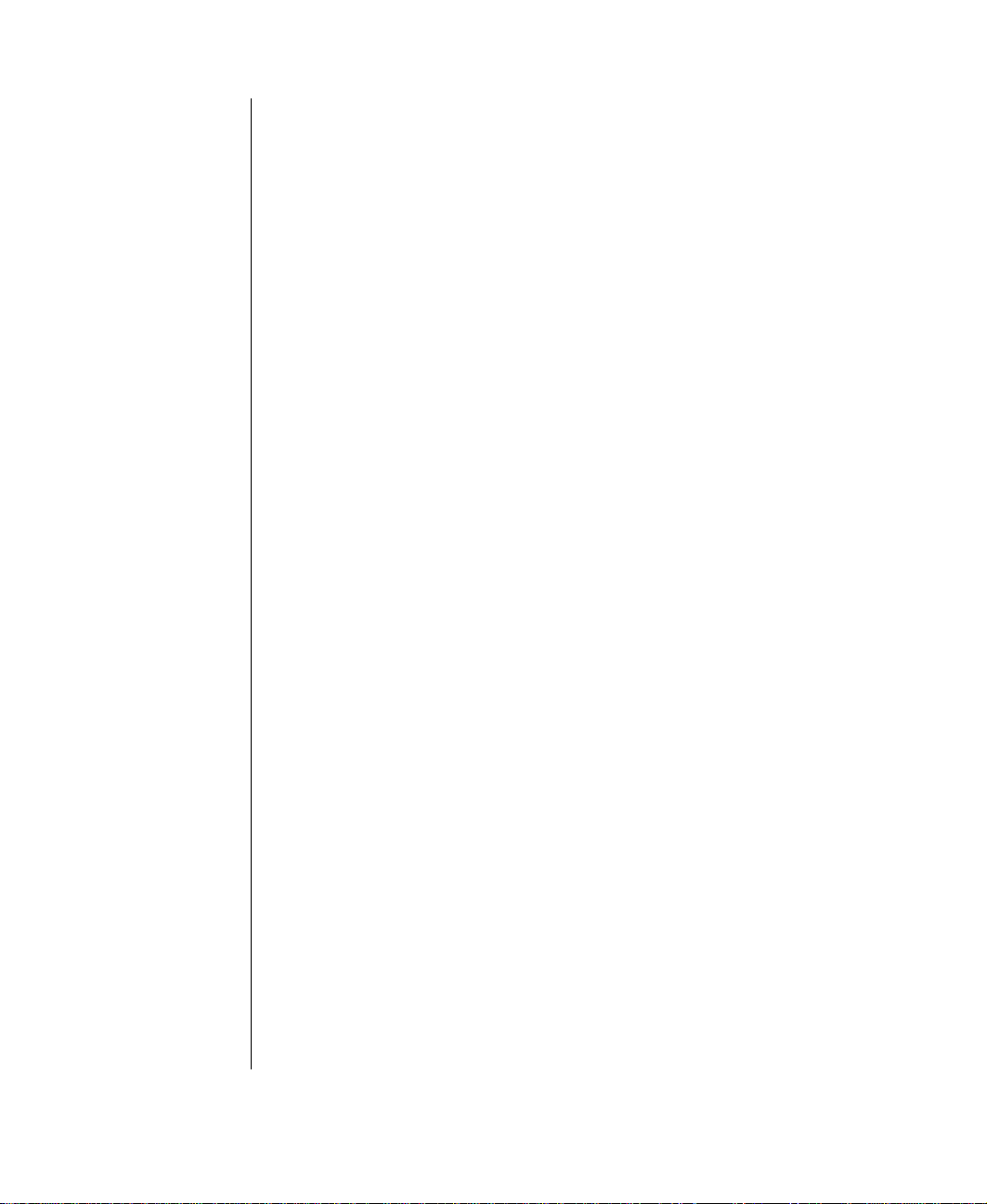
Wait until the startup procedure is finished before loading a diskette in the
diskette drive, or the computer may search the diskette for startup
information.
For more troubleshooting information, see the “Troubleshooting” chapter in
Maintaining and Troubleshooting Your E-1200 System.
Understand ing the P ower- On Self-Test
When you turn on your computer, the power-on self-test (POST) routine
checks the system memory and components. To see this information on the
screen, press T
memory count.
The system displays an error message if POST finds any problems. Write
down the error message that appears. See the “Troubleshooting” chapter of
Maintaining and Troubleshooting Your E-1200 System
error messages.
during POST. Press ESC to bypass the remaining
AB
for a description of
4 E-1200 User’s Guide

Completing th e Operating Sys tem Setup
The first time you start your computer, the operating system takes a few
minutes to set up.
Refer to your software documentation for specific instructions on what to
do after the computer starts.
To complete the operating system setup
After the computer starts, start-up wizard opens. Click
1.
Next
to
continue.
Type the requested information in the appropriate text boxes. When
2.
you have finished entering the information, click
Continue following the instructions and selecting options in the
3.
start-up wizard dialog boxes, clicking
to move through the dialog
Next
Next.
boxes until the wizard tells you to restart your computer.
Most of the dialog boxes that open in the start-up wizard have a button
that takes you back to previous dialog boxes in case you need to
change or correct the information you typed.
Restart your system. The setup is complete.
4.
Getting Started 5
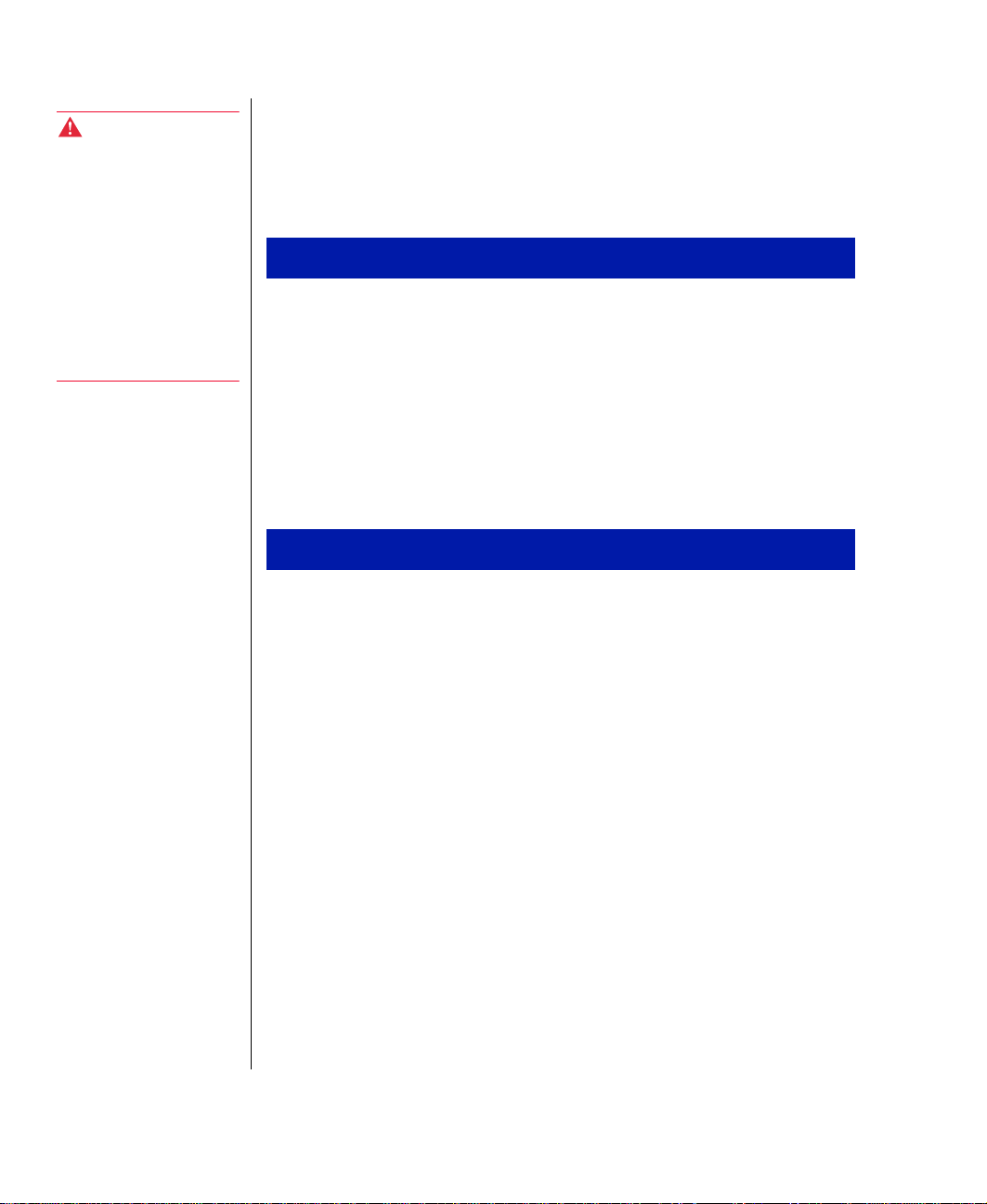
Warning!
When you turn the
computer off by pressing
the power button, some
electr ic current still flows
through the computer.
Before opening the
computer cas e or
connecti ng o r r e movi n g an y
periph era ls , turn o ff th e
comput er an d th en unp lug
the po wer co rd f rom t he
electr ical outlet.
Turning Off Your System
Every time you turn off your system, shut down the operating system first.
You may lose data if you do not follow the proper procedure.
To turn off your system in Windows 95
On the Taskbar, click
1.
Click
2.
3.
Shut Down
Select
Shut down the computer?
.
Start
.
Click
4.
Turn off the monitor and peripherals.
5.
. The computer turns off.
Yes
To turn off your system in Windows NT and Windows 98
On the Taskbar, click
1.
2.
Click
Shut Down
(Windows 98) or
NT).
Select
3.
4.
Shut Down
Click OK. The computer turns off. If you see a message saying
safe to turn off your computer
.
power button to turn off the computer.
Turn off the monitor and peripherals.
5.
.
Start
Shut down the computer?
(Windows NT only), press your computer’s
(Windows
It is now
6 E-1200 User’s Guide

Resetting Your Computer
If your computer does not respond to keyboard or mouse input, you may
have to close a program or programs that may not be responding. If closing
nonresponsive programs does not restore your computer to normal
operation, you may have to reset the system.
To reset your system in Windows 95 or Windows 98
1.
Press C
TRL+ALT+DEL
. A window opens that enables you to close a
program that is not responding.
Highlight a program that displays a not-responding message and click
2.
End Task
If the computer does not respond, press the reset button to reboot the
3.
. Follow any additional screen prompts to close the program.
computer.
After displaying some of the startup screens, a message appears
4.
asking if you would like to run ScanDisk.
Press any key to run ScanDisk. Follow the on-screen instructions.
5.
When the checks are finished, Windows will start.
To reset your system in Windows NT
1.
Press C
TRL+ALT+DEL
program that is not responding.
Click
2.
Task Manager
End Task
.
. A window opens that enables you to close a
, select the program that is not responding, and click
Important!
You can use the power
button to turn off your
system if it does not
respond. Ho wever, y ou
must hold the power button
in for 4 seconds to turn it off
(Windows 95 and Windows
98 only).
If the computer does not respond, press the reset button to reboot the
3.
computer.
As a part of the regular startup process, a program to check the disk
4.
status will automatically run. When the checks are finished, Windows
will start.
Getting Started 7

8 E-1200 User’s Guide

System F eatures
Contents
Standard Features .................................................. 10
Front Panel............................................................. 11
Rear Panel.............................................................. 12
Vertical Desktop Feature....................................... 13

Standard Features
The following features are standard in the E-1200 system:
Intel® Celeron™ processor operating at 333 MHz with a 66 MHz
•
front side bus speed.
Two DIMM sockets that support up to 256 megabytes (MB) of
•
Synchronous Dynamic Random Access Memory (SDRAM).
128K of L2 cache
•
Integrated Heceta II Hardware Management Application Specific
•
Integrated Circuit (ASIC)
Integrated AGP video with 4 MB Synchronous Graphic Random
•
Access Memory (SGRAM) on the system board
Intel 440EX chipset
•
One PCI slot and one shared PCI/ISA slot
•
One 3.5 inch floppy drive and one hard drive. Optional CD-ROM
•
drive available. The chassis holds up to five drives. The system
board has a floppy controller that supports two floppy drives and
two IDE interface connectors that support up to two IDE devices
each.
10 E-1200 User’s Guide
Keyboard port, mouse port, serial port, parallel port, and two
•
Universal Serial Bus (USB) ports
Integrated audio using the Crystal Audio CS4235 controller
•
10/100 Mbit per second Ethernet network support
•

Front P anel
The desktop case front panel includes the following features:
Option al
Power button
Power LED
Hard drive LED
CD-ROM
volu me co ntr ol
CD-ROM drive
CD-ROM
eject button
Diskette
drive
Disk et te ej ec t
button
Audio-out jack:
Reset
button
Audio-out
jack
Connects headphones or powered speakers that enable
you to listen to an audio CD (directly from the CD-ROM drive).
CD-ROM drive (optional):
Reset Button:
Restarts a system that becomes non-responsive.
CD-ROM volume control:
CD-ROM eject button:
Diskette drive:
Writes to and reads from 3.5-inch, 1.44 MB diskettes.
Diskette eject button:
Hard drive LED:
Power button:
Power LED:
Lights when the hard drive is active.
Turns the computer on and off.
Lights when the computer is turned on. The green light means
Plays data or audio CDs.
Controls the volume of an audio CD.
Ejects a CD from the CD-ROM drive.
Ejects diskettes from the diskette drive
your computer is using full power. The amber light means your computer is
in low power mode.
System Features 11

Rear Panel
The desktop case rear panel includes the following Input/Output (I/O)
ports, connectors, and switches:
Power
connector
Par a ll el
(printer) port
Microphone
Voltage
selector
in
Keyboard port:
Connects a Personal System/2 (PS/2) compatible
Line
Mouse
out
port
USB ports (2)
Keyboard
port
RJ-45 LA N
connecto r
Serial
port A
Video
port
keyboard.
Mouse port:
Power connector:
Connects a PS/2-compatible mouse.
Connects the computer power cord. The other end of the
power cord plugs into an AC outlet or power strip.
Parallel (printer) port:
RJ-45 LAN connector:
Connects a printer or other parallel device.
Connects a cable that connects the computer to a
network.
Serial port:
Connect serial devices, such as musical instrument digital
interface (MIDI) devices.
USB ports:
Connect external Plug-and-Play devices that are automatically
configured when they are plugged into the computer through one of these
ports. Some USB devices are keyboards, pointing devices, and monitors.
Video port:
Connects the monitor’s interface cable.
12 E-1200 User’s Guide
Voltage selector: Sets the voltage for your area, either 115 V or 230 V.

V ertical Desktop Feature
You can position your desktop vertically by using a stand included with
your accessory kit. This setup saves space and transforms your desktop into
a minitower computer. See the illustrated instructions included with your
accessory kit or the illustration below for more information.
Important!
If you set your system up
vertic ally, be sure to use a
CD-ROM with retaining
clips . You can use these
clips to ho ld th e CD- ROM in
place whe n us in g t he
vertic al desktop feature.
System Features 13

14 E-1200 User’s Guide
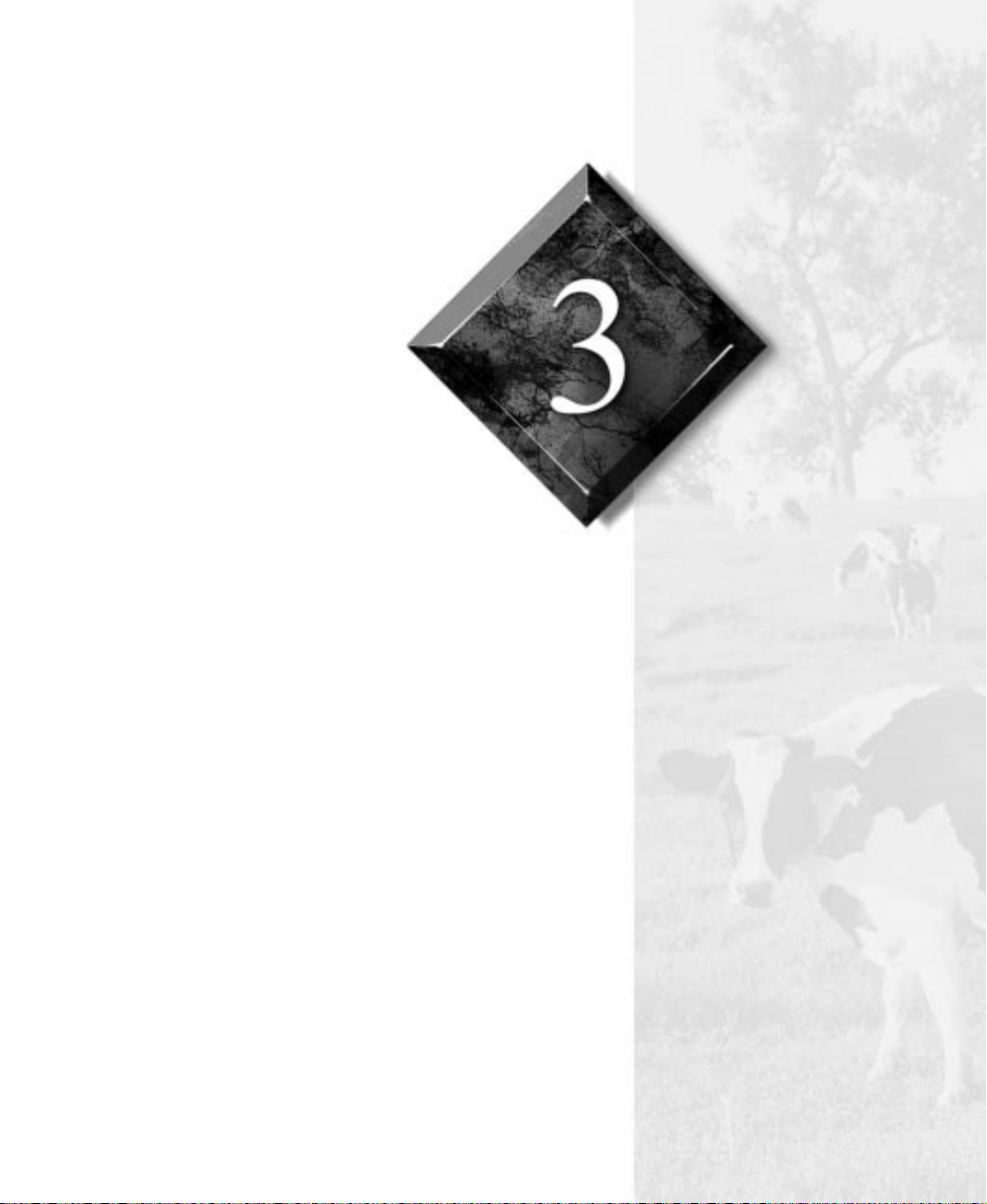
Maintaining and Cleaning Your System
Contents
Maintaining Your System ..................................... 16
Cleaning Your System .......................................... 20

Maintaining Your System
Your system and its components need regular maintenance. Some programs
that help maintain the integrity of the hard disks in your system come as
part of your operating system. The following sections contain information
about maintaining your system.
Maintainin g the hard disk
Hard disks need regular maintenance because running the system software
divides files, creates spaces between data, and otherwise decreases hard
disk performance. Windows 95 and Windows 98 provide maintenance tools
that help prevent possible hard disk problems. The two most important tools
for hard disk maintenance are the programs ScanDisk and Disk
Defragmenter. Windows NT has a similar maintenance tool called Check
Disk. To use these programs, consult your Windows Help or the operating
system documentation.
Hard disk partition information
The hard drive shipped with your Windows 95 or Windows 98 system is
partitioned using file allocation table (FAT)32.
16 E-1200 User’s Guide
The first 2 gigabytes (GB) of the hard drive shipped with your Windows
NT system are partitioned as FAT16. The rest of the space on the drive is
partitioned as NT file system (NTFS). Any other hard drives shipped from
the factory with your system are partitioned as NTFS.
FAT16, FAT32 and NTFS are different methods the operating system uses
to locate files on a hard drive. NTFS supports large drive sizes, but NTFS
partitions cannot be viewed with Microsoft® disk operating system
(MS-DOS®) diagnostic utilities, like fdisk. See your Windows NT manual
for more information on NTFS.
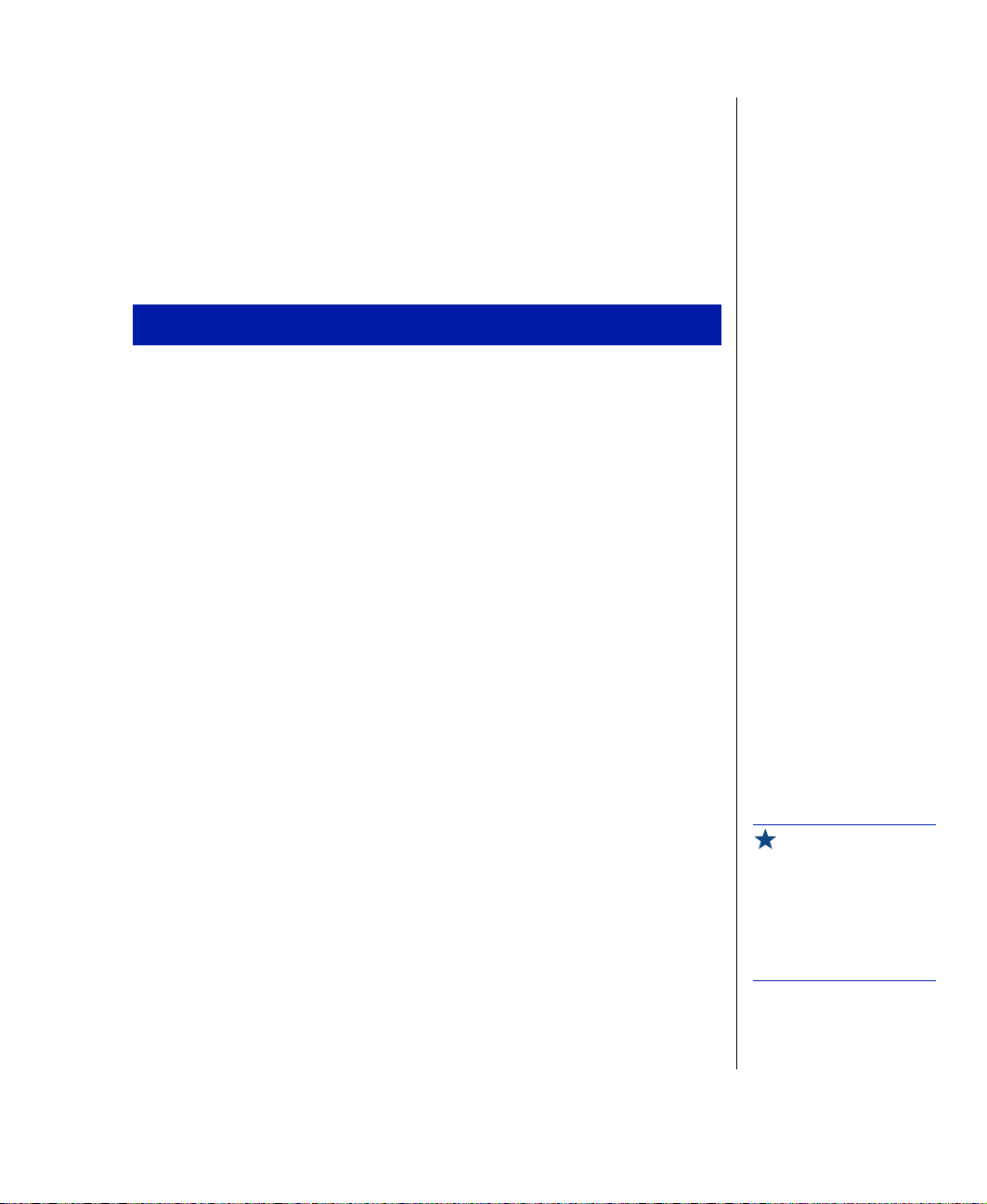
Installi ng LANDesk Client M anager
Intel’s LANDesk Client Manager is the Desktop Management Interface
(DMI) solution that is already loaded on your system. LANDesk Client
Manager lets you monitor your system for critical situations that may need
your attention. It also lets your system administrator remotely inventory and
manage systems on your network.
To install LANDesk Client Manager
In the C:\DMI folder, double-click the Setup icon to launch the
1.
®
InstallShield
Follow the instructions that appear on your screen. If you are prompted
2.
for a password during the installation process, enter LOWTCO.
LANDesk Client Manager comes with complete electronic documentation
and online help. Refer to these documents and Help for any LANDesk
concerns.
wizard.
Adva nced P ower M anagement (APM)
The Windows 95 and Windows 98 operating systems (together with a
supporting system board and BIOS capabilities) provide many power
saving options. You can set when you want to have the hard drive spin
down, if the monitor should go into a lowered power state, and other
options.
Consult your Windows Help or operating system documentation for more
information about using power management.
Using Suspend Mode
Suspend, available in Windows 95, is a power management feature that lets
you leave your computer on in a power-saving mode. When your computer
is in Suspend, it appears to be off. However, it continues to receive incoming
faxes and perform automatic tasks you have scheduled. When you exit
Suspend, the computer returns to the state it was in without going through
the normal startup routine.
Maintaining and Cleaning Your System 17
Important!
If your system is part of a
Micros oft n et wo rk, putt i ng
your comp ut er i n sl ee p
mode does not disconnect
you f rom yo ur network
connection.

To put your system into Suspend
Important!
If you ha ve a Novell
network and you put your
system in S uspe nd mo de, it
will dis c onne ct fr o m th e
networ k.
Save and close any open files to prevent data loss in the event of a
1.
power failure.
Click Start, and then click Suspend on the Start menu.
2.
The power LED turns amber and the monitor becomes dark,
3.
indicating that the computer has entered Suspend mode.
To take your system out of Suspend
Press any key on the keyboard or move the mouse.
1.
The power LED turns green, and your computer returns to the state it
2.
was in before it entered Suspend. However, if your system is part of a
Novell network, putting your computer in Suspend disconnects you
from your network connection. To reestablish your network
connection:
Click Start and then click Shut Down.
A.
From the
B.
on as a different use
process and displays your network logon dialog box.
Shutdown Windows options, select Close all programs and log
. Selecting that option bypasses the restart
r
18 E-1200 User’s Guide
Enter your password and click OK. Your logon script runs and your
C.
network connections are reestablished.

Protecting Agai nst Viruses
A virus is a program written with malicious intent for the purpose of
creating havoc in a computer system. It attaches itself to executable files or
boot sectors, so it can replicate and spread. Some viruses may only cause
your system to beep or display messages or images on the screen. Other
viruses are highly destructive and corrupt or erase the contents of your files
or diskettes. To be safe, never assume any virus is harmless.
Viruses spread through direct contact with executable programs or boot
sectors. Diskettes used in a contaminated system get a virus and transfer the
virus when used in another system. A virus can also spread through
programs downloaded from bulletin boards or the Internet.
To protect your system against viruses
Obtain an antivirus program and scan your system regularly.
•
Make backup copies of all files and write-protect the diskettes.
•
Obtain all software from reputable sources and always scan new
•
software for any viruses before installing files.
If you suspect your system has been infected, find and remove the viruses
immediately using an antivirus program. Next, turn your system off and
leave it off for at least 15 seconds before turning it back on. This is the only
way to ensure the virus does not remain in your system RAM.
Maintaining and Cleaning Your System 19

Cleaning Your System
Your system needs to be cleaned occasionally. The following sections
contain information about caring for the parts of your system.
Cleaning t he mouse
If the mouse pointer on the screen moves erratically when you move the
mouse, dirt is probably on the rollers inside the mouse.
To clean the mouse
Turn off the computer.
1.
Turn your mouse upside down and remove the mouse ball cover.
2.
Cup your hand under the mouse and turn your mouse right-side up.
3.
The mouse ball should drop into your hand. If it does not, gently shake
the mouse until the ball drops out of the socket.
Once the mouse ball is free, use adhesive tape to pick up any dust or
4.
lint on its surface and wipe away dirt or lint inside the ball socket. You
can also blow into the socket to remove dirt and lint.
20 E-1200 User’s Guide
If foreign matter is trapped inside the socket or on the rollers, use a
cotton swab dipped in isopropyl alcohol to loosen it. Let surfaces dry
completely after cleaning.
Return the mouse ball to the socket and replace the cover.
5.
Cleaning t he keybo ard
You should clean the keyboard occasionally to remove dust and lint
particles trapped under the keys. The easiest way to do this is to blow
trapped dirt from under the keys using an aerosol can of air with a narrow,
straw-like extension.

If you spill liquid on the keyboard, turn off the computer and disconnect the
keyboard. Turn the keyboard upside down to let the liquid drain out
overnight before trying to use it again. If it fails to work after draining,
contact Technical Support.
Cleaning t he monitor screen
Use a soft cloth and window cleaner to clean the monitor screen. Squirt a
little cleaner on the cloth (never directly on the screen), and wipe the screen
with the cloth.
Cleaning t he computer and mon itor cases
Always turn off the computer and other peripherals before cleaning any
components.
Use a damp lint-free cloth to clean the computer case, monitor case,
keyboard, speakers, and other parts of your system. Avoid abrasive or
solvent cleaners because they can damage the finish on your components.
Maintaining and Cleaning Your System 21

22 E-1200 User’s Guide

Appendix
Contents
Acronyms and Abbreviations ............................... 24
Terms and Definitions........................................... 25
Regulatory Compliance Statements ..................... 27

Acron yms and Abbreviations
ASIC - Application specific integrated circuit
BIOS - Basic input/output system
DMI - Desktop management interface
DRAM - Dynamic random access memory
DVD - Digital Video Disc
FAT - File allocation table
IDE - Integrated drive electronics
LAN - Local area network
LED - Light-emitting diode
MB - Megabyte
MHz - Megahertz
MS-DOS - Microsoft disk operating system
NTFS - NT file system
24 E-1200 User’s Guide
POST - Power-on self-test
RAM - Random-access memory
ROM - Read-only memory
SDRAM - Synchronous dynamic random access memory
V - Volt

T erms and Definitions
This list of terms should help you get acquainted with terms used in your
computer’s documentation and in your system software.
Applications - Software installed on your system. Sometimes called
programs
BIOS - Basic input/output system. The BIOS is software that is
independent of any operating system. It enables the computer to
communicate with the monitor, keyboard, and other peripheral devices
without using programs on the hard disk.
The BIOS on your computer is flash BIOS, which means that is has been
recorded on a memory chip that can be updated if needed.
Boot - To start your computer. A cold boot resets the computer and runs
through all computer self-tests. It is initiated by turning the computer off
and then on again. A warm boot clears out computer memory only and is
initiated by pressing
Boot disk - A disk containing operating system programs required to start
your computer. A boot disk can be a diskette, hard drive, or CD.
Cache memory - Cache is very fast memory that can be located in the
processor. Cache reduces the average time required for the processor to get
the data it needs from the main memory by storing recently accessed data in
the cache.
.
CTRL+ALT+DEL
.
CMOS memory - Complementary metal oxide semiconductor memory.
CMOS memory is memory that is retained even when the computer is
turned off. The Setup program settings and other parameters are maintained
in CMOS memory.
Disc - A compact disc (CD).
Disk - The device used by the computer to store and retrieve information.
Disk can refer to a diskette or a hard disk.
Diskette - A removable disk, also called a floppy.
Appendix 25

Hard drive - The drive installed inside your system that stores all your
system and data files. Depending on its configuration, the computer may
have more than one hard drive. Each drive is assigned its own drive letter. If
you have only one drive, its drive letter is C, and it is often called “the C
drive.”
I/O - Input/output. Refers to devices, such as printers, whose purpose is to
enter data into a computer or extract data from a computer. An I/O device is
accessed through an I/O address: a location in memory reserved for the
device to exchange information between itself and the rest of the computer.
Operating system - A program that supervises the computer’s operation,
including handling I/O, networking and connectivity, and device drivers.
POST - Power-on self-test. POST tests your computer’s components
whenever you turn on the computer.
Programs - Software installed on your system. Programs are sometimes
called
applications
.
RAM - Random access memory. RAM is the computer’s system memory.
You can write to and read from RAM. Information stored in RAM is
temporary and is erased when the computer is turned off.
RESET - Initiates a warm boot without POST information.
26 E-1200 User’s Guide
ROM - Read-only memory. Permanent computer memory dedicated to a
particular function. For example, the instructions for starting the computer
when you first turn on power are contained in ROM. You cannot write to
ROM.

Regulatory Compliance Statements
This device has been tested and found to comply with the limits for a Class
B digital device, pursuant to Part 15 of the FCC rules. These limits are
designed to provide reasonable protection against harmful interference in a
residential installation. This equipment generates, uses, and can radiate
radio frequency energy and, if not installed and used in accordance with the
instructions, may cause harmful interference to radio or television
reception. However, there is no guarantee that interference will not occur in
a particular installation. If this equipment does cause interference to radio
and television reception, which can be determined by turning the equipment
off and on, the user is encouraged to try to correct the interference by one or
more of the following measures:
Reorient or relocate the receiving antenna.
•
Increase the separation between the equipment and receiver.
•
Connect the equipment into an outlet on a circuit different from
•
that to which the receiver is connected.
Consult the dealer or an experienced radio/TV technician for help.
•
Use shielded I/O cables when operating this equipment.
•
Accessories: This equipment has been tested and found to comply with the
limits of a Class B digital device. The accessories associated with this
equipment are as follows:
American Us ers
Caution!
The Federal
Communications
Commissi on w arns u sers
that changes or
modifications to the unit not
expressly approved by the
party responsible for
compliance could void the
user’s authority to operate
the equi pme nt .
Shielded video cable
•
Shielded power cord
•
These accessories are required to be used in order to ensure compliance
with FCC rules.
This digital apparatus does not exceed the Class B limits for radio noise
emissions from digital apparatus as set out in the radio interference
regulations of Industry Canada.
Canadian Users:
Appendix 27

Europe an Use r s:
This Information Technology Equipment has been tested and found to
comply with the following European directives:
[i]EMC Directive 89/336/EEC amending Directives 92/31/EEC &
93/68/EEC as per:
- EN 50081-1:1992 according to
EN 55022:1995 Class B
EN 61000-3-2:1995 or EN 60555-2:1986
EN 61000-3-3: 1995
- EN50082-1:1992 according to
EN 61000-4-2:1995 or IEC 801-2:1984
ENV 50140:1994 or IEC 801-3:1984
EN 61000-4-4:1988 or IEC 801-4:1998
[ii]Low Voltage Directive (Safety) 73/23/EEC as per EN 60950:1992
Japanese Users:
Aus tr al ia n and N e w
Zealand Users:
This equipment is in the Class 2 category (Information Technology
Equipment to be used in a residential area or an adjacent area thereto) and
conforms to the standards set by the Voluntary Control Council for
Interference by Information Technology Equipment aimed at preventing
radio interference in such residential area.
When used near a radio or TV receiver, it may become the cause of radio
interference. Read instructions for correct handling.
This device has been tested and found to comply with the limits for a Class
B digital device, pursuant to the Australian/New Zealand standard AS/NZS
3548 set out by the Spectrum Management Agency.
28 E-1200 User’s Guide

ENERGY STAR Compliance
Your system meets ENERGY STAR compliant requirements. This
requirement is met when your system uses less than 30 watts on or before
30 minutes of inactivity. Your computer achieves this level when the hard
drives are set to spin down within this time period.
Appendix 29

30 E-1200 User’s Guide

Index
A
Acronyms and Abbreviations 24
C
CD-ROM drive 11
Check Disk 16
D
definitions of terms 25
Disk Defragmenter 16
diskette drive
3.5-inch 11
F
front panel
desktop case 11
features 11
H
hard disk
LED (light-emitting diode) 11
maintaining 16
partitioning 16
I
Installing 17
K
keyboard
cleaning 20
port 12
L
LANDesk client manager
entering password 17
installing 17
M
manual conventions iv
monitor
adjusting 3
cleaning 21
mouse
cleaning 20
port 12
O
operating system, setup 5
P
parallel port 12
POST (power-on self-test)
explained 4
power
button 3
connector 12
LED (light-emitting diode) 3,
11
Power management
for Windows 18
Suspend mode 18
R
rear panel
I/O port locations 12
resetting your system 7
S
ScanDisk 16
serial ports 12
setting up, operating system 5
shut-down procedures 6
standard features 10
starting your system 3
system
cleaning 20
features 10
Index 31

starting 3
turning off 6
virus information 19
T
turning off your system
Windows 95 6
Windows 98 6
Windows NT 6
U
USB ports 12
V
Vertical desktop feature 13
video port 12
voltage selector switch 13
W
Windows 95
setup 5
shut-down procedures 6
Windows 98
setup 5
shut-down procedures 6
Windows NT
setup 5
shut-down procedures 6
32 E-1200 User’s Guide

MAN US E1200 USR GDE R0 9/98
8503412
