Page 1
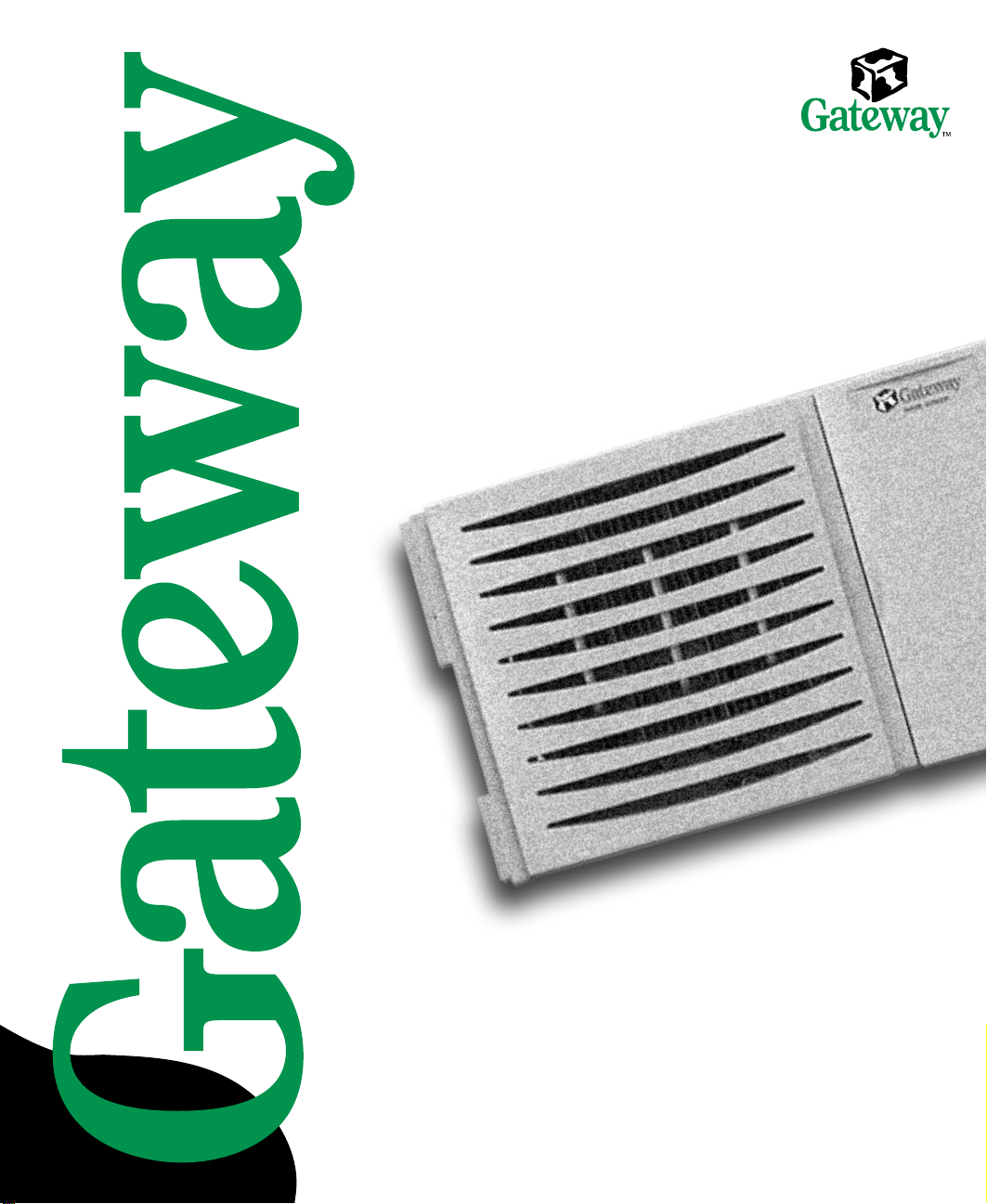
8450R
Server Rackmount
Installation Guide
Page 2
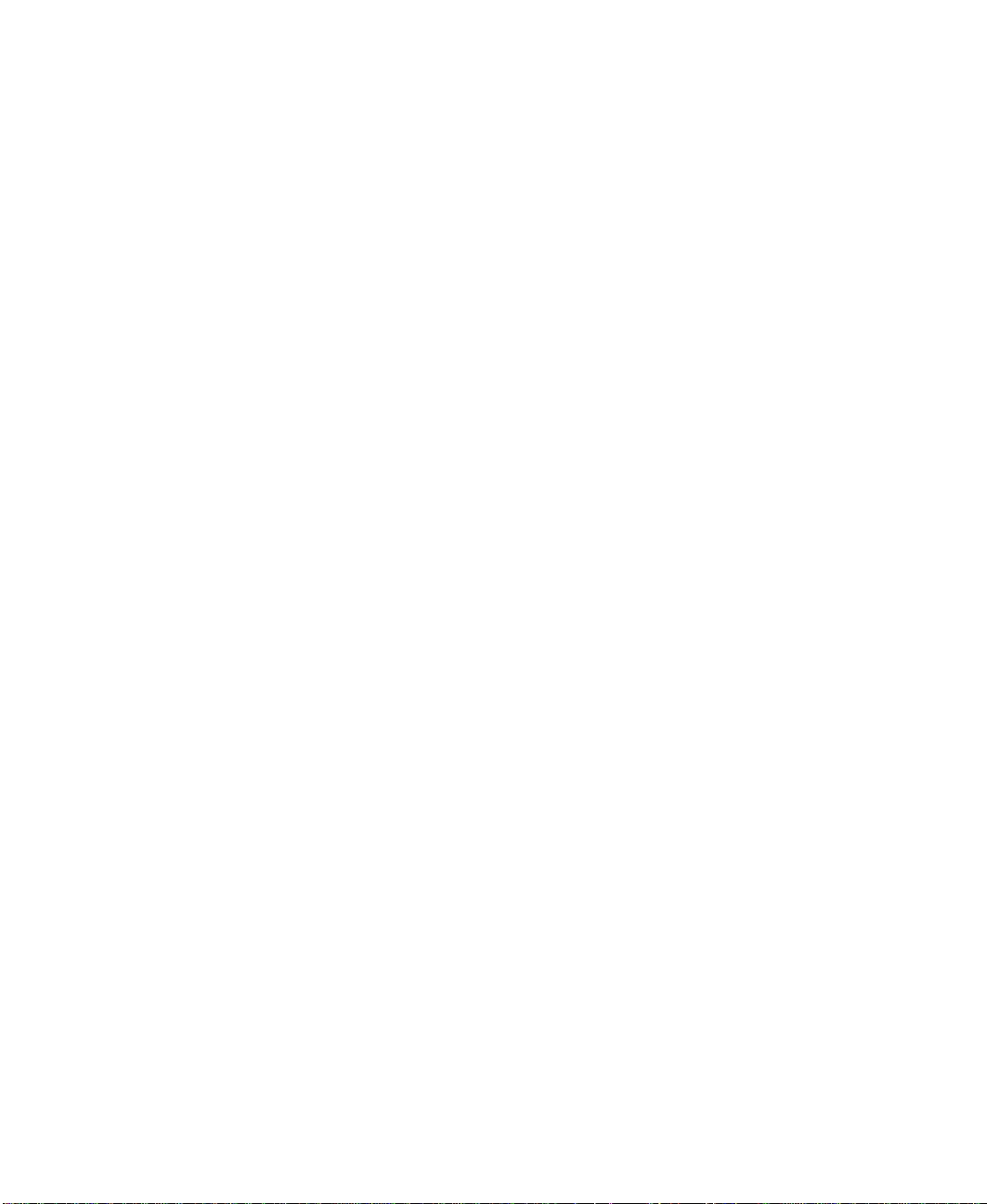
Contents
Preface . . . . . . . . . . . . . . . . . . . . . . . . . . . . . . . . . . . . . . . . . . . . . . . . . . .iii
Conventions used in this manual . . . . . . . . . . . . . . . . . . . . . . . . . . . . . . . . . . . . . . . iii
Information about your system . . . . . . . . . . . . . . . . . . . . . . . . . . . . . . . . . . . . . . . . . iv
Accessing the server system manual . . . . . . . . . . . . . . . . . . . . . . . . . . . . . . . . .iv
Getting additional information . . . . . . . . . . . . . . . . . . . . . . . . . . . . . . . . . . . . . . . iv
Installation . . . . . . . . . . . . . . . . . . . . . . . . . . . . . . . . . . . . . . . . . . . . . . . . 1
Installing the bezel and handles . . . . . . . . . . . . . . . . . . . . . . . . . . . . . . . . . . . . . . . . 2
Installing the system drawer side rails . . . . . . . . . . . . . . . . . . . . . . . . . . . . . . . . . . . 4
Installing the cabinet mounting brackets and mounting rails . . . . . . . . . . . . . . . . . . 5
Installing Gateway mounting brackets . . . . . . . . . . . . . . . . . . . . . . . . . . . . . . . . 5
Installing the cabinet mounting rails onto Gateway brackets . . . . . . . . . . . . . . . 6
Installing generic mounting brackets . . . . . . . . . . . . . . . . . . . . . . . . . . . . . . . . . 7
Installing the cabinet mounting rails onto generic brackets . . . . . . . . . . . . . . . . 9
Mounting the system drawer in the cabinet . . . . . . . . . . . . . . . . . . . . . . . . . . . . . . 11
Installing the cable retractor . . . . . . . . . . . . . . . . . . . . . . . . . . . . . . . . . . . . . . . . . . 14
Installing a cable retractor in a Gateway cabinet . . . . . . . . . . . . . . . . . . . . . . . 14
Installing a cable retractor in a non-Gateway cabinet . . . . . . . . . . . . . . . . . . . 15
Attaching the cables to the retractor . . . . . . . . . . . . . . . . . . . . . . . . . . . . . . . . 16
Completing the connections . . . . . . . . . . . . . . . . . . . . . . . . . . . . . . . . . . . . . . . . . . 17
Connecting a single system drawer . . . . . . . . . . . . . . . . . . . . . . . . . . . . . . . . . 17
Connecting multiple system drawers . . . . . . . . . . . . . . . . . . . . . . . . . . . . . . . . 18
Connecting the power . . . . . . . . . . . . . . . . . . . . . . . . . . . . . . . . . . . . . . . . . . . . 20
Turning on the system drawer . . . . . . . . . . . . . . . . . . . . . . . . . . . . . . . . . . . . . . . . 21
Turning off the system drawer . . . . . . . . . . . . . . . . . . . . . . . . . . . . . . . . . . . . . . . . 22
Securing the system drawer in the cabinet . . . . . . . . . . . . . . . . . . . . . . . . . . . . . . 22
i
Page 3
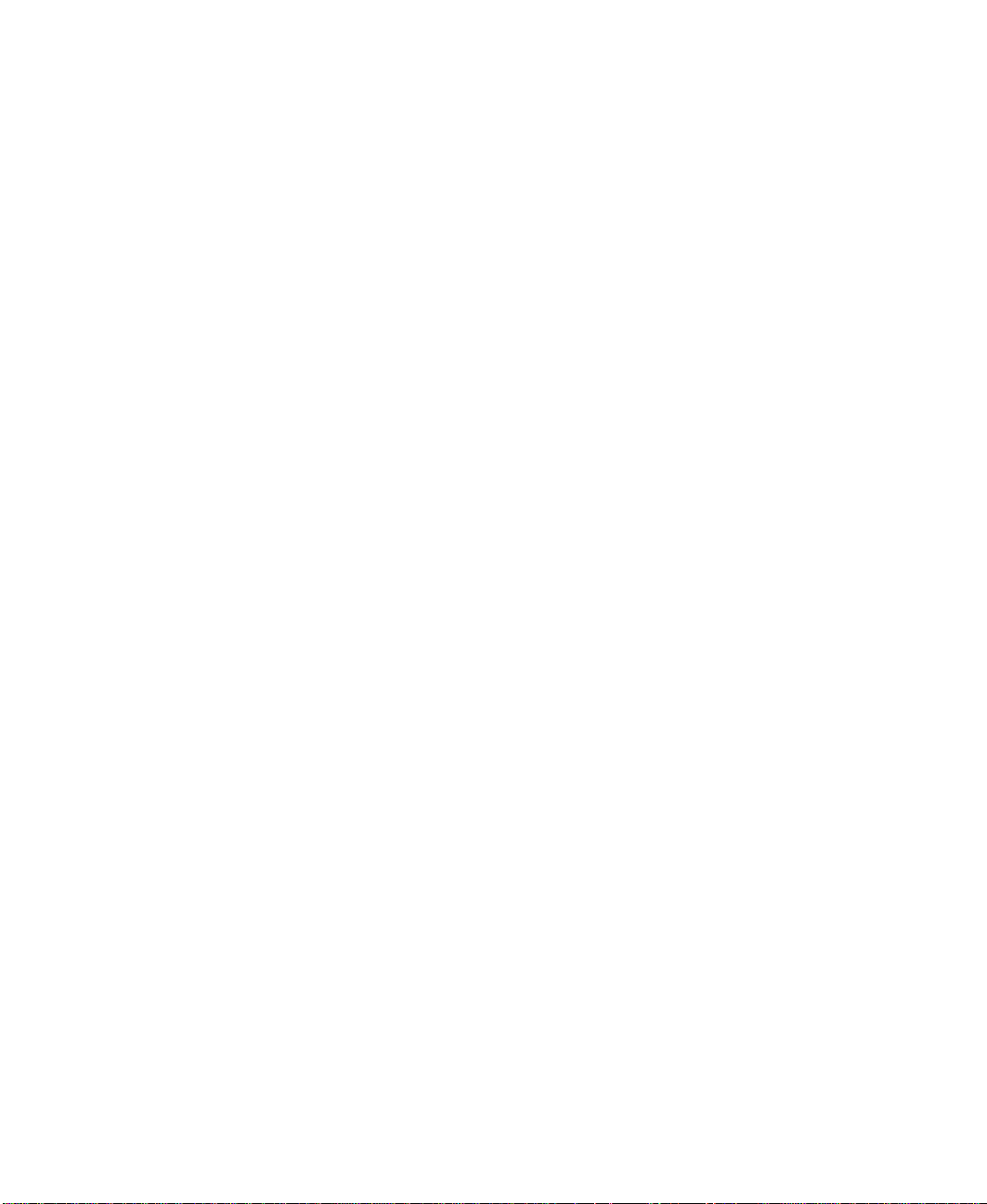
Notices
Copyright © 2000 Gateway, Inc.
All Rights Reserved
4545 Town Centre Court
San Diego, CA 92121 USA
All rights reserved
This publication is protected by copyright and all rights are reserved. No part of it may be reproduced or
transmitted by any means or in any form, without prior consent in writing from Gateway.
The information in this manual has been carefully checked and is believed to be accurate. However, changes
are made periodically. These changes are incorporated in newer publication editions. Gateway may improve
and/or change products described in this publication at any time. Due to continuing system improvements,
Gateway is not responsible for inaccurate information which may appear in this manual. For the latest product
updates, consult the Gateway Web site at www .gateway .com. In no event will Gateway be liabl e for direct, indirect,
special, exemplary, incidental, or consequential damages resulting from any defect or omission in this manual,
even if advised of the possibility of such damages.
In the interest of continued product development, Gateway reserves th e right to make improvements in this
manual and the products it describes at any time, without notices or obligation.
Trademark acknowledgments
AnyKey, black-and-white spot design, CrystalScan, Destination, EZ Pad, EZ Point, Field Mouse, Solo, TelePath,
Vivitron, stylized “G” design, and “You’ve got a friend in the business” slogan are registered trademarks and
GATEWAY, Gateway Profile, Gateway Solo, Gateway Astro, green stylized GATEWAY, green stylized Gateway
logo, and the black-and-white spotted box logo are trademarks of Gateway, Inc. Intel, Intel Inside logo, and
Pentium are registered trademarks and M MX is a trademark of Intel Corporat ion. Microsof t, MS, MS -DOS, and
Windows are trademarks or registered trademarks of Microsoft Corporation. All other product names mentioned
herein are used for identification purposes only, and may be the trademarks or registered trademarks of their
respective companies.
ii
Page 4
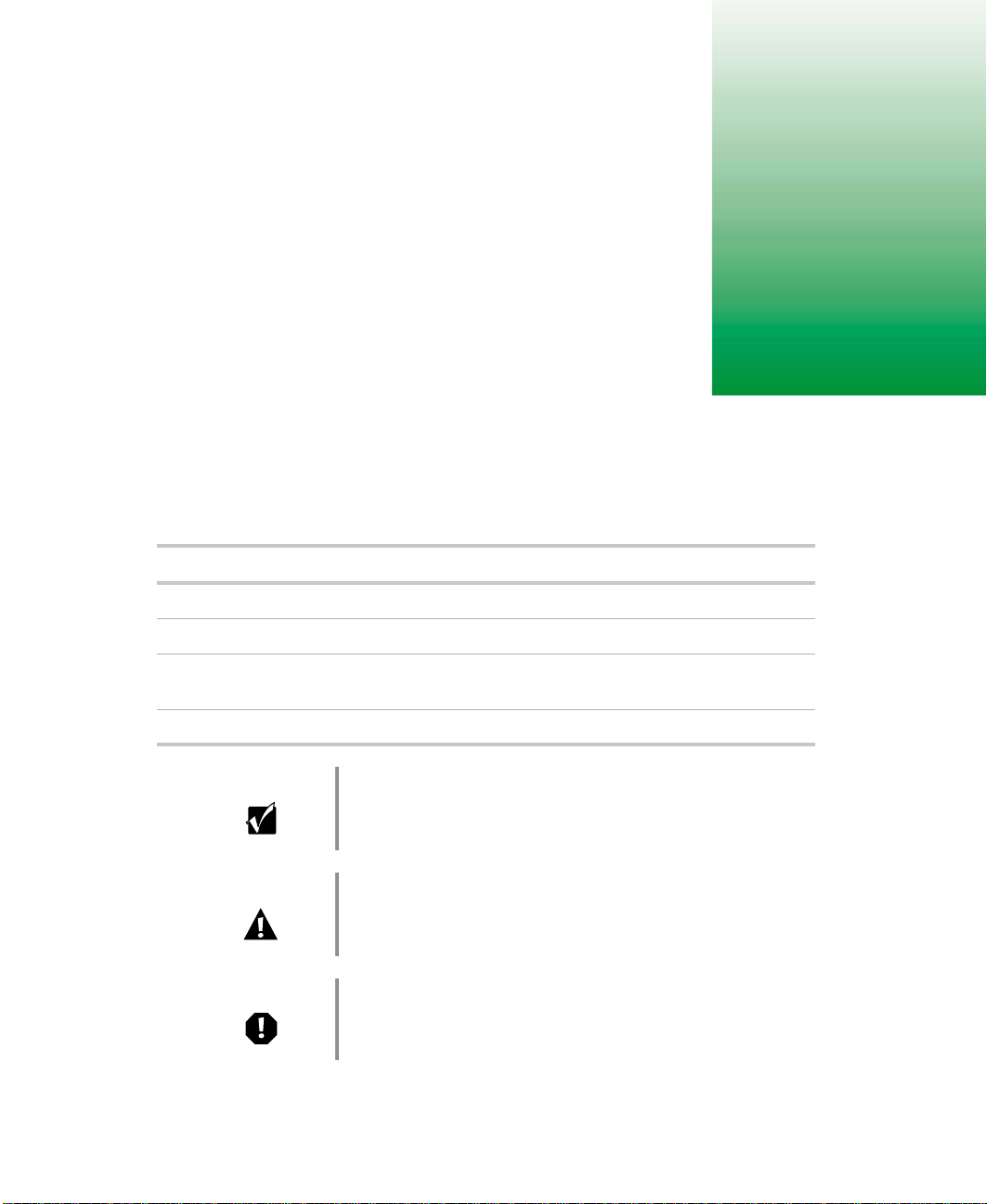
Preface
Conventions used in this manual
Throughout this manual, you will see the following conventions:
Convention Description
ENTER Keyboard key names are printed in small capitals.
TRL+ALT+DEL A plus sign means to press the keys at the same time.
C
Setup Commands to be entered, options to select, and messages that
appear on your monitor are printed in bold.
User’s Guide Names of publications are printed in italic.
Important A note labeled important informs you of special
circumstances.
Caution A caution warns you of possible damage to equipment or
loss of data.
Warning A warning indicates the possibility of personal injury.
Conventions used in this manual iii
Page 5
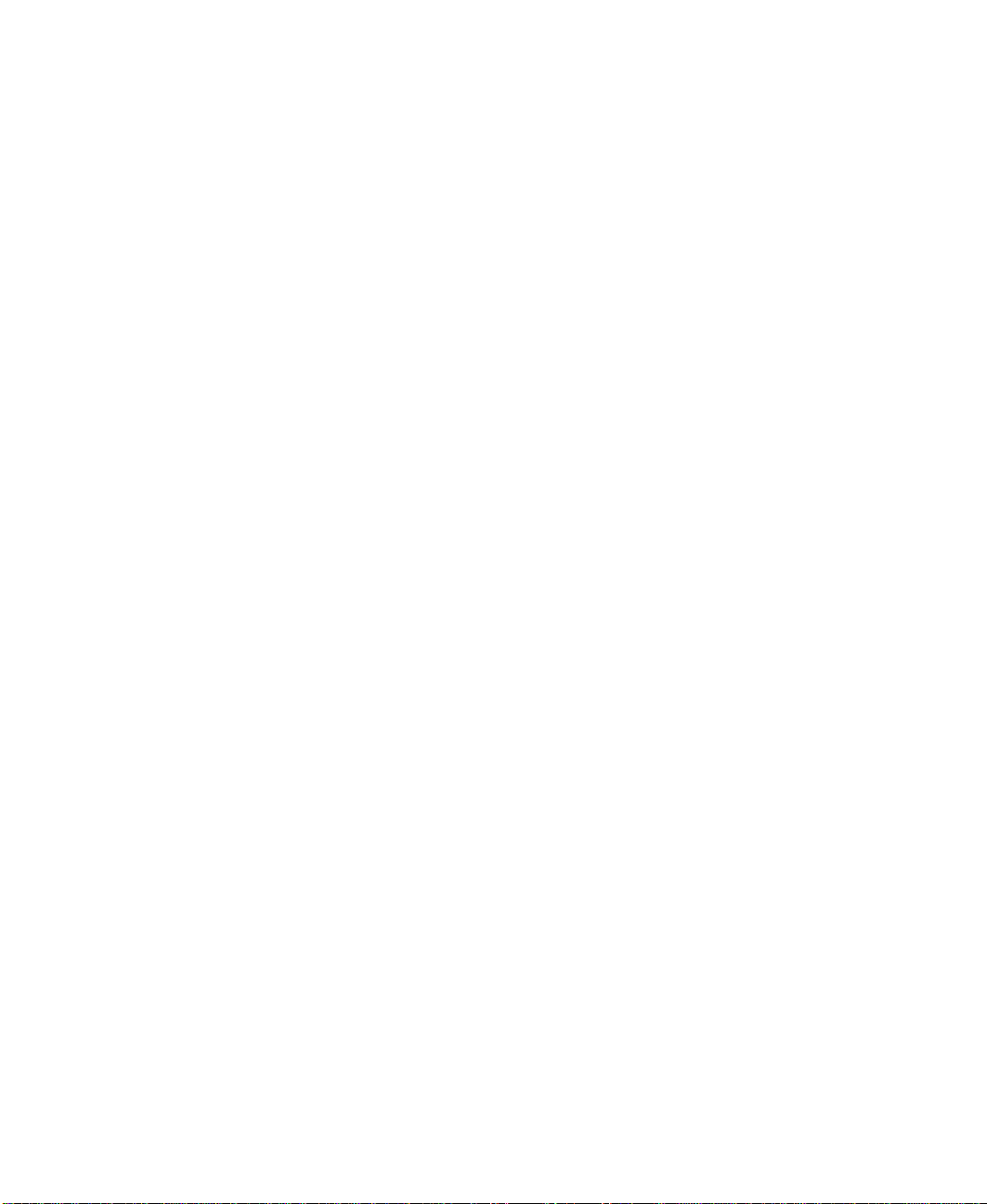
Information about your system
Accessing the server system manual
A comprehensive 8450R Server System Manual is located on the
Server Companion CD, which accompanie d this system. To access this
document (in PDF format), place the Server Companion CD into the CD drive
on a system running a Windows-based operating system, then follow the
instructions on the
documentation, visit the technical support area of www.gatewayatwork.com.
Getting additional information
Visit the technical support area of www.gatewayatwork.com to find
information about your system or other Gateway products. Some types of
information you can access are:
■ Hardware driver and pr ogram updates
■ Technical tips
■ Service agreemen t information
■ Technical documents and component information
Welcome screen. To get the latest updates to your system
iv
■ Frequently asked questions (FAQs)
■ Documentation for peripherals or optional components
■ Online technical support
Page 6
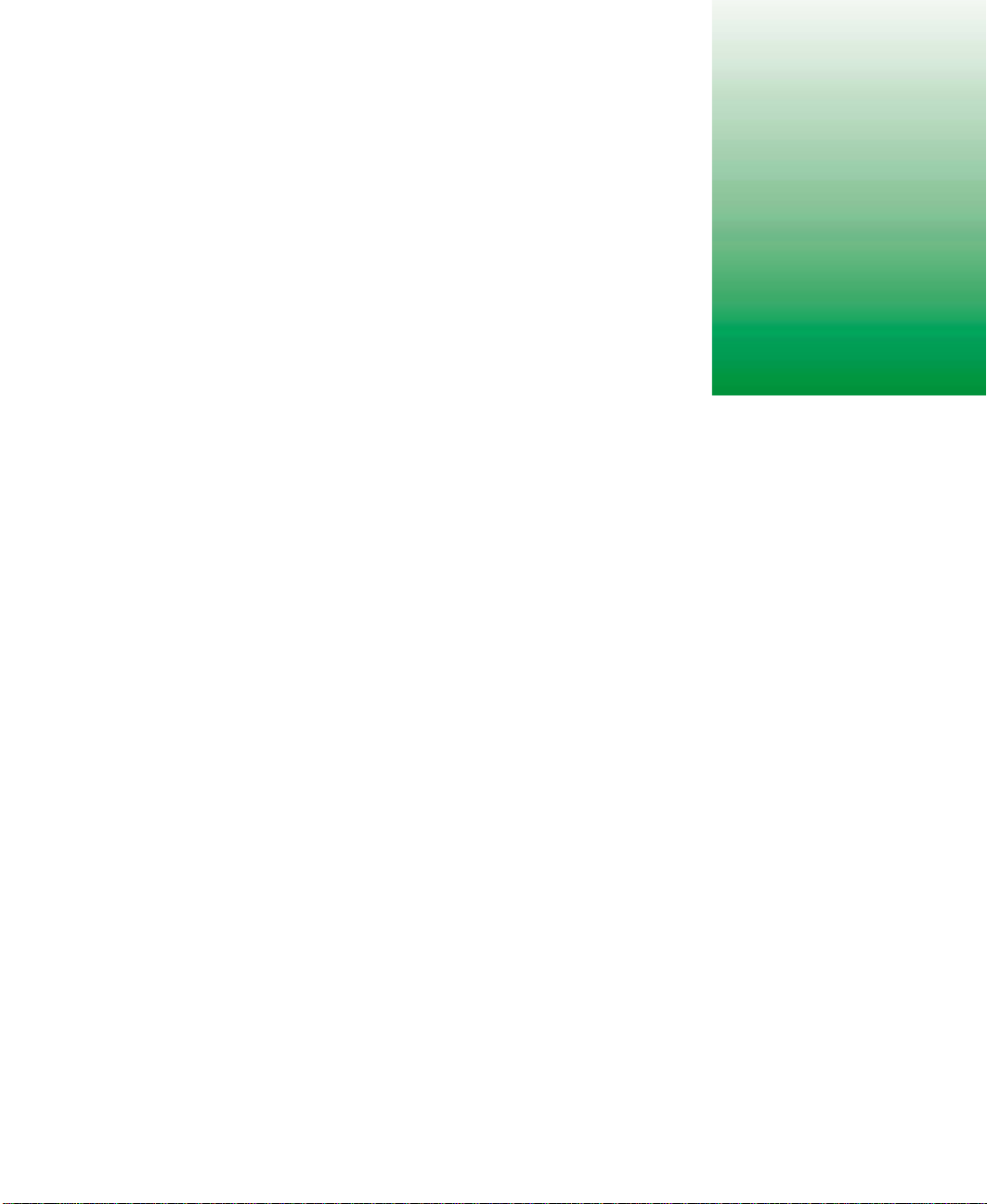
Installation
This guide provides information on installing your Gateway server in a rack
cabinet. The rackmount accessory kit includes:
■ 2 pairs of generic mounting brackets (short and long)
■ 2 28-inch (71.12 cm) cabinet slide rail assemblies
■ 2 pairs of Gateway mounting brackets (labeled FRONT and REAR)
■ 2 Gateway 28-inch (71.12 cm) cabinet slide rail assemblies
■ 1 cable retractor assembly
■ Assorted screws
■ Miscellaneous hardware
1
1
Page 7
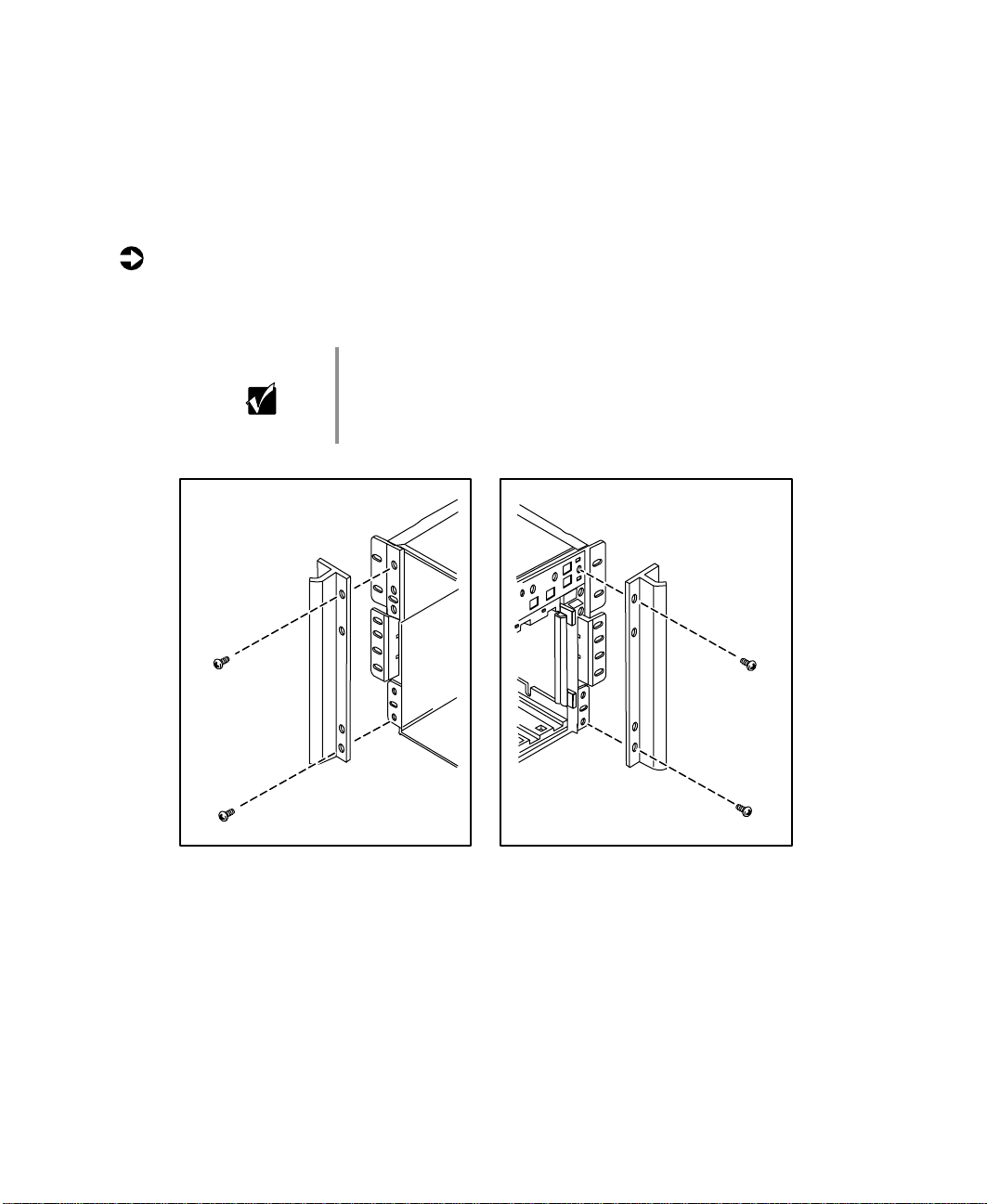
Installing the bezel and handles
The system ships with the bezel and handles separate from the chassis. The
bezel covers the front panel drives and controls. The handles let you pull the
system drawer out of the cabinet once it is installed.
To install the handles and the bezel:
1 Attach each handle to the sides of the chassis with two screws provided
with the handles.
Important The handles are not interchangable. The oval slots that
secure the system draw er to the cabinet are on th e outside
edges of the handles and should be placed at the top of
the system drawer.
2 Installation
Page 8

Align the four pins on the bezel through the four holes in the handles
2
and press the bezel firmly into place.
Installing the bezel and handles 3
Page 9
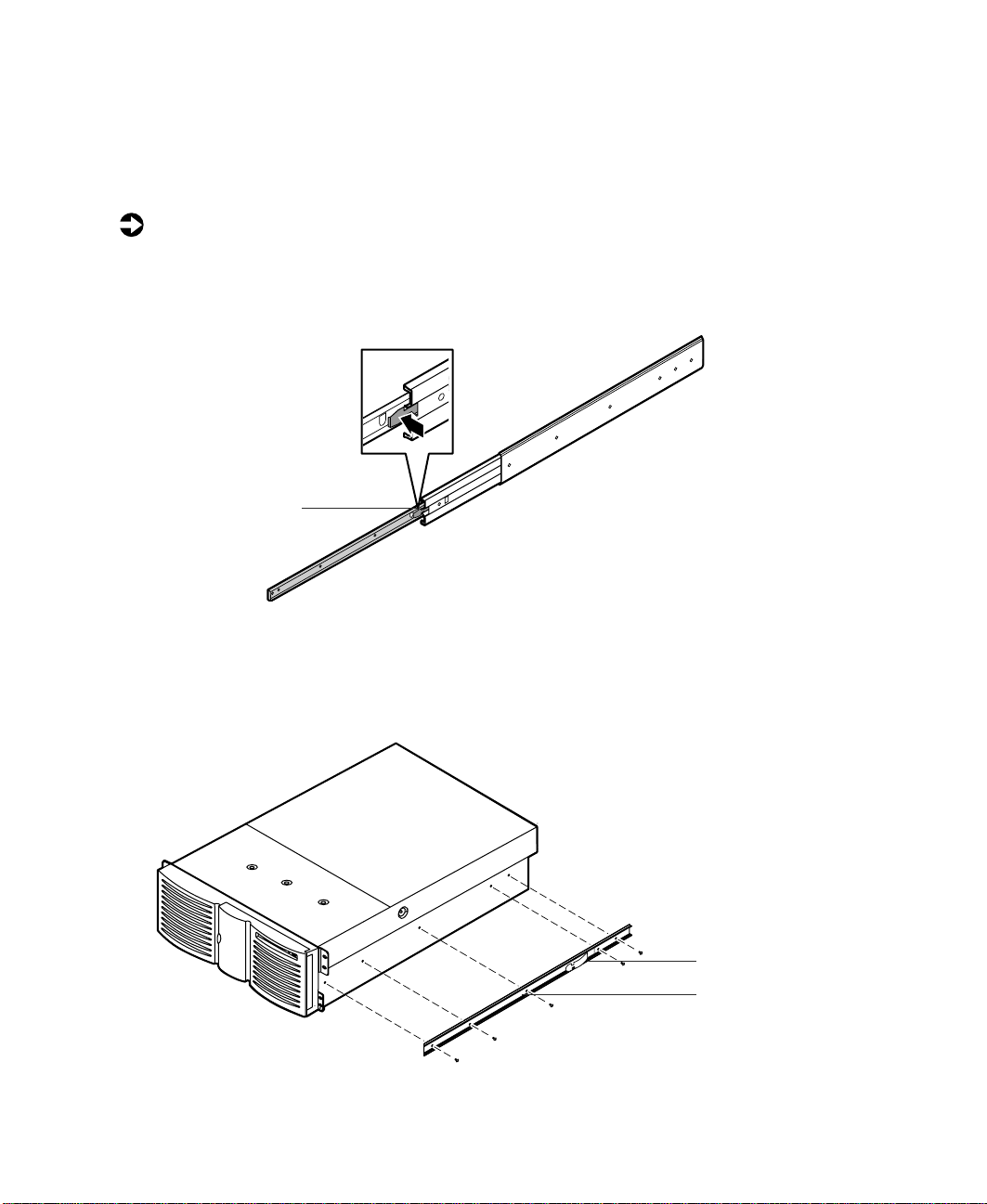
Installing the system drawer side rails
Before installing the server (system drawer) in the cabinet, you need to install
the system drawer side rails on the server.
To install the system drawer side rails:
1 Remove the system drawer side rails from the cabinet mounting rails by
pressing the retention clips on the inside of the system drawer side rails,
then sliding the rails off.
Retention clip
2 Mount the system drawer side rail on the server using five screws from
the accessory kit. Make sure the retention clip is toward the back of the
server.
3 Mount the second rail on the opposite side of the server.
4 Installation
Retention clip
System dra we r
side rail
Page 10

Installing the cabinet mounting brackets and mounting rails
If you are installing the server in a Gateway cabinet, refer to the following
section. If you are installing the server in a non-Gateway cabinet, go to
“Installing generic mounting brackets” on page 7.
Installing Gateway mounting br ackets
If Gateway mounting brackets are already installed in the cabinet, go to
“Installing the cabinet mounting rails onto Gateway brackets” on page 6.
To install the Gateway mounting brackets in the cabinet:
1 If you received a mounting template with your cabinet, use it to locate
the exact position of the cabinet mounting brackets.
2 Position the front mounting bracket (labeled FRONT) on the front
vertical mounting rail.
3 Attach the front mounting bracket to the front vertical mounting rail
using two screws from the accessory kit.
Front mounting
bracket
Front vert ical
mounting rail
Back mounting
bracket
Back vertic al
mounting rail
Installing the cabinet mounting brackets and mounting rails 5
Page 11

4 Position the back mounting bracket (labeled REAR) on the back vertical
mounting rail.
5 Attach the back mounting bracket to the back vertical mounting rail
using two screws from the accessory kit.
6 Mount the second set of brackets on the opposite side of the cabinet by
repeating Steps 2 through 5.
Installing the cabinet mounting rails onto Gateway brackets
To install the cabinet mounting rails onto Gateway brackets:
1 Align the back end of the cabinet mounting rail to the back mounting
bracket by sliding the inner rail forward (if the spring latch locks the inner
rail into place, free the rail by releasing the spring latch).
Back mounting
bracket
Screw
Inner rail
Front mounting
bracket
2 Attach the back end of the cabinet mounting rail to the back mounting
bracket using a screw from the accessory kit.
6 Installation
Spring latch
Page 12

Align the front of the cabinet mounting rail to the front mounting
3
bracket by sliding the inner rail and inner slide until the rail screw hole
opening lines up with one of the front mounting bracket screw holes.
Back mounting
bracket
Inner rail
Front mounting
bracket
Spring latch
Screw
4 Attach the front of the cabinet mounting rail to the front mounting
bracket using a screw from th e accessory kit.
5 Attach the second screw to the front mounting bracket by repeating
Steps 3 and 4.
6 Mount the second cabinet mounting rail on the opposite side of the
cabinet by repeating Steps 1 through 5.
7 Go to “Mounting the system drawer in the cabinet” on page 11.
Installing generic mounting bracket s
If you are installing the server in a non-Gateway cabinet, use the generic
mounting brackets. These brackets allow for different cabinet depths. If
generic mounting brackets are already installed in the cabinet, go to
“Installing the cabinet mounting rails onto generic brackets” on page 9.
Installing the cabinet mounting brackets and mounting rails 7
Page 13

To install the generic mounting brackets in the cabinet:
1 If you received a mounting template with your cabinet, use it to locate
the exact position of the cabinet mounting brackets.
2 Position the front mounting bracket (shorter bracket) on the front vertical
mounting rail.
3 Attach the front mounting bracket to the front vertical mounting rail
using two screws from the accessory kit.
If screw holes in the front vertical mounting rail are not threaded, attach
the front mounting bracket by using the screws and bar nut from the
accessory kit .
Bar nuts
Front vert ical
mounting rail
Front mount ing
bracket
Back vertical
mounting rail
Back mounting
bracket
4 Position the back mounting bracket (longer bracket) on the back vertical
mounting rail.
5 Attach the back mounting bracket to the back vertical mounting rail
using two screws from the accessory kit.
If screw holes in the back vertical mounting rail are not threaded, attach
the back mounting bracket by using the screws and bar nut from the
accessory kit .
6 Mount the second set of brackets on the opposite side of the cabinet by
repeating Steps 2 through 5.
8 Installation
Page 14

Installing the cabinet mounting rails onto generic brackets
To install the cabinet mounting rails onto generic brackets:
1 Align the back end of the cabinet mounting rail to the back mounting
bracket by sliding the inner rail forward (if the spring latch locks the inner
rail into place, free the rail by releasing the spring latch).
Washer
Hex nut
Back mounting
bracket
Spring latch
Inner slide
Inner rail
2 Attach the back end of the cabinet mounting rail to the back mounting
bracket using two screws, hex nuts, and washers from the accessory kit.
One screw must be located in the last back bracket screw hole. The second
screw can be located in any of the other back bracket long screw holes.
Installing the cabinet mounting brackets and mounting rails 9
Page 15

3 Align the front of the cabinet mounting rail to the front mounting
bracket by sliding the inner rail and inner slide until the rail screw hole
opening lines up with the first inner rail screw hole a nd with t he second
screw hole on the front mounting bracket.
Washer
Hex nut
Cabinet mounting rail
Inner rail
Front mount ing
bracket
Inner slide
Screw
4 Attach the front of the cabinet mounting rail to the front mounting
bracket using a screw, hex nut, and washer from the accessory kit.
5 Slide the inner rail and the inner slide again until the rail screw hole
opening lines up with the front mounting bracket long screw hole.
6 Attach the front of the cabinet mounting rail to the front mounting
bracket using a screw, hex nut, and washer from t he accessory kit.
7 Mount the second cabinet mounting rail on the opposite side of the
cabinet by repeating Steps 1 through 6.
10 Installation
Page 16
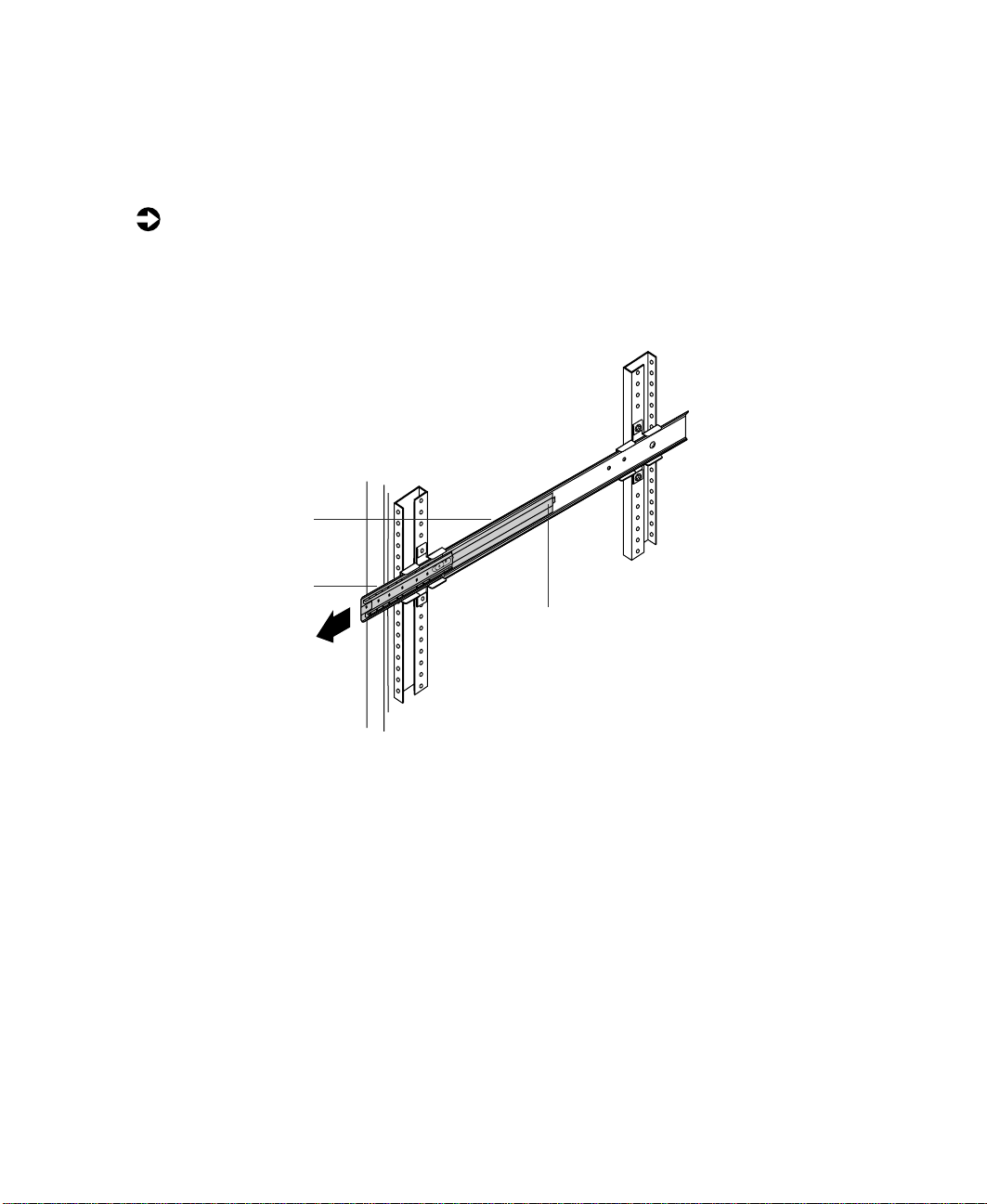
Mounting the system drawer in the cabinet
To mount the system drawer in the cabinet:
1 Pull both of the inner rails forward until the spring latches on each side
lock.
2 Pull the inner slides all the way forward.
Inner rail
Inner slide
Spring latch
Mounting the system drawer in the cabinet 11
Page 17
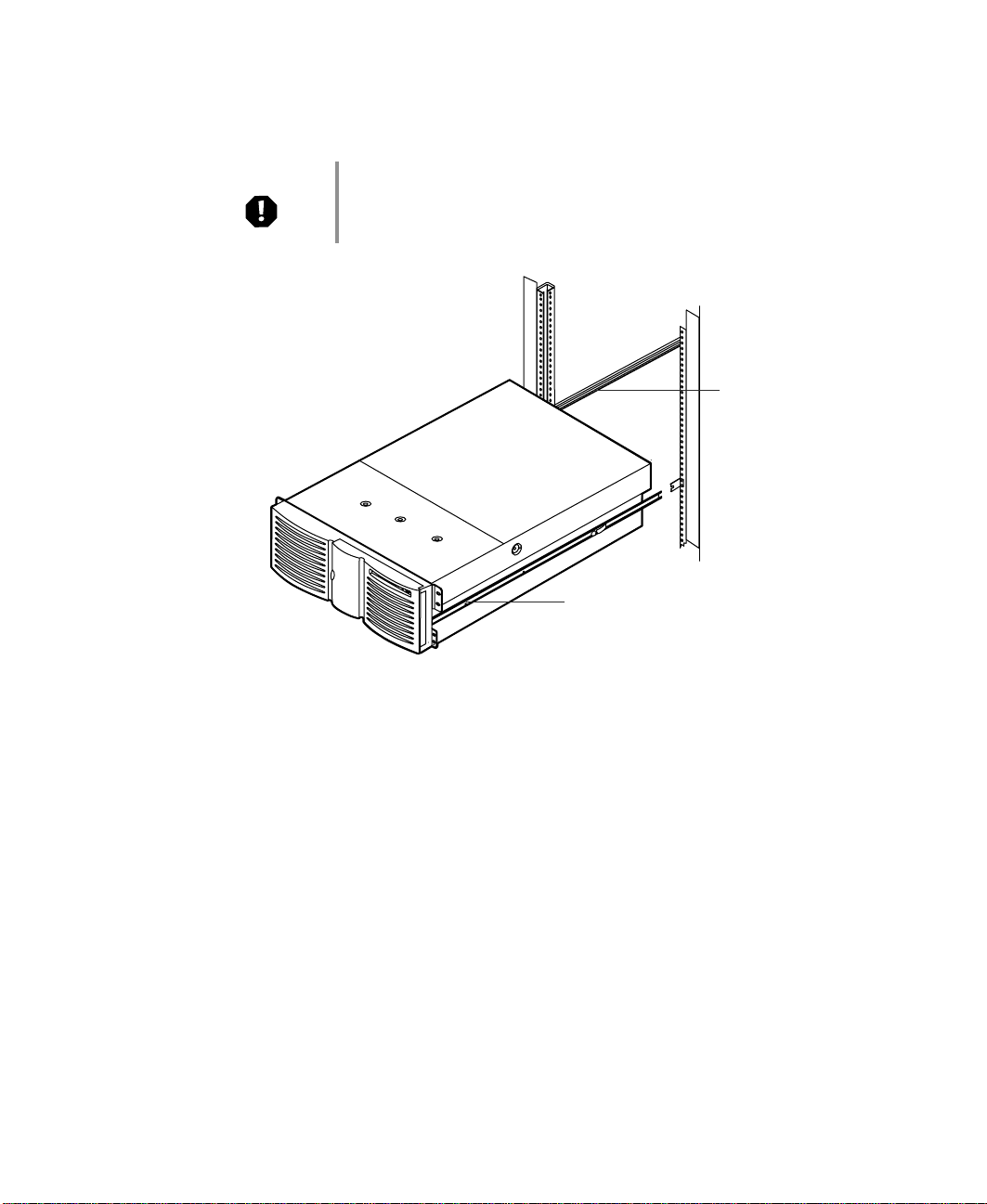
3 Lift the system drawer to the same height as the inner rails, then align
the system drawer side rails with the inner rails.
Warning In order to avoid injury or dropping the server, Gateway
recommends that two people lift the system drawer.
Inner rail
System drawer side rail
4 Push the system drawer evenly into the cabinet until the latches on the
system drawer side rails lock.
12 Installation
Page 18
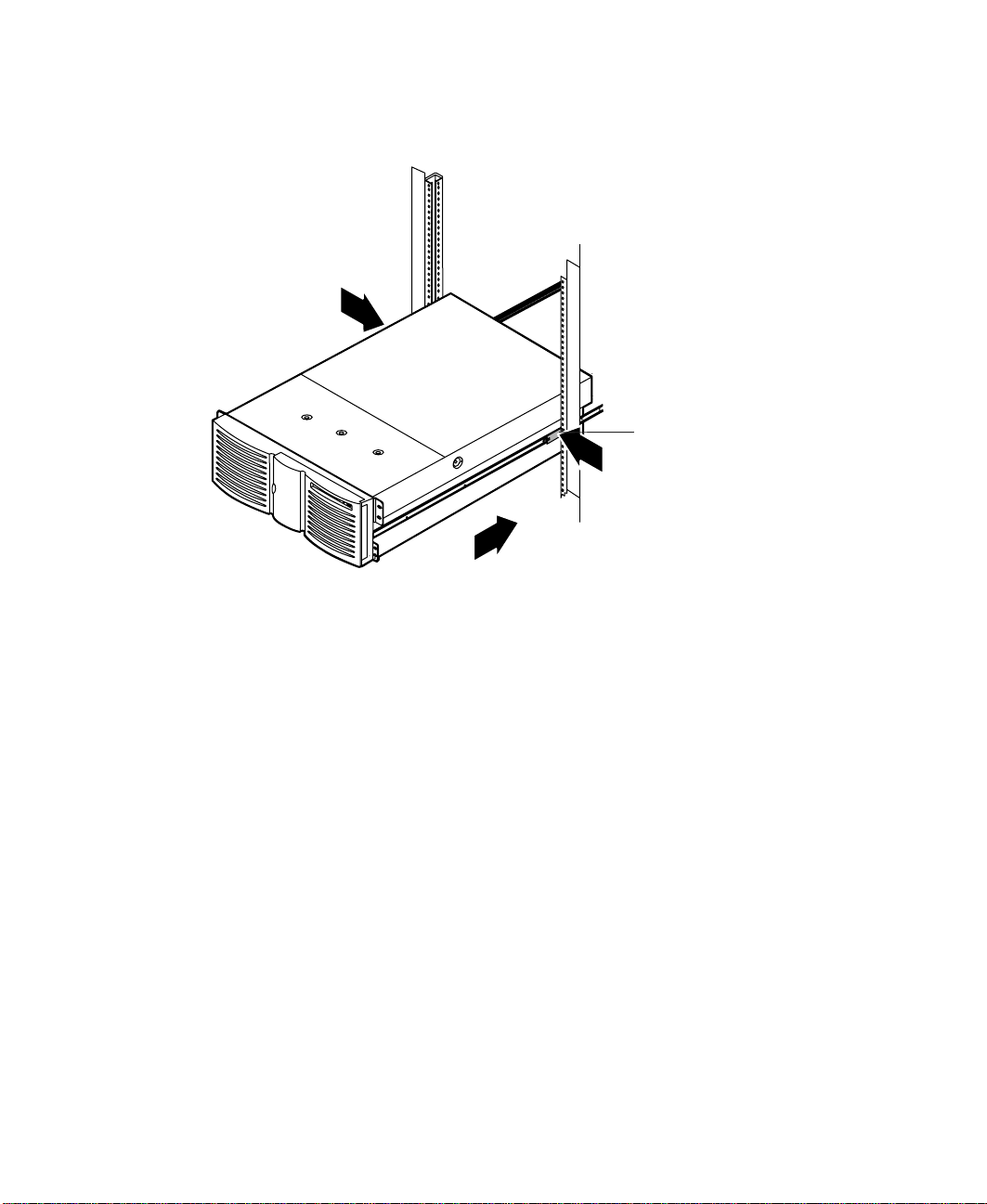
Press the latches on both sides of the system drawer side rails, then push
5
the system drawer back until the inner rail spring latches lock.
System drawer side rail latch
6 From the back side of the cabinet, release the spring latch on the inner
rail while pushing the system drawer to the back of the cabinet.
The first time the system drawer is pushed back into the cabinet there
may be some restriction of movement. The drawer should move
smoothly, without binding or restriction thereafter. If there is still
restriction of movement, make sure all rails and brackets are aligned
properly.
Mounting the system drawer in the cabinet 13
Page 19
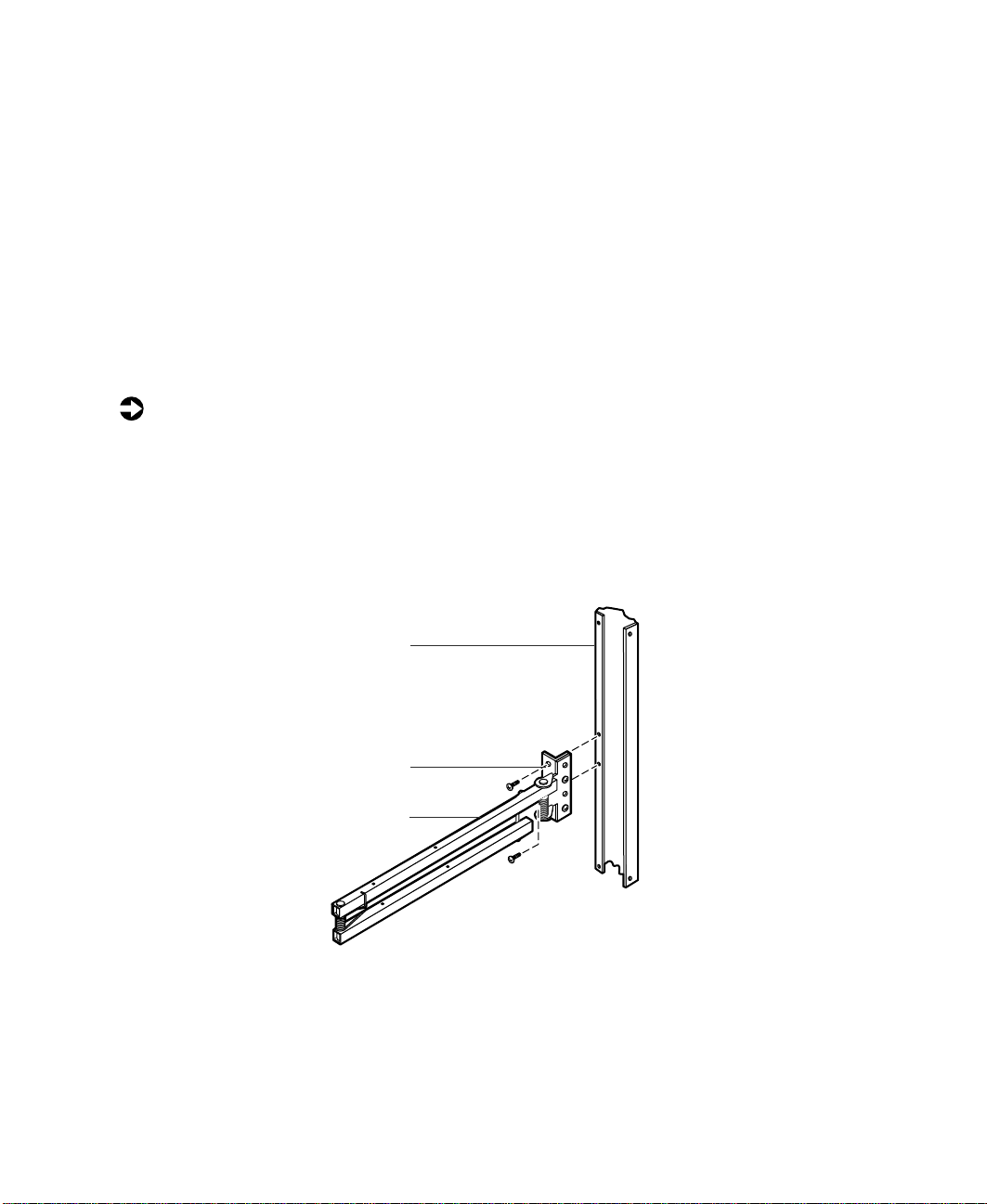
Installing the cable retractor
Cable retractors reduce strain on the drawer cables and connectors and
simplify maintenance because they keep the cables out of the way. If you are
installing a cable retractor in a Gateway cabinet, refer to the following section.
If you are installing a cable retractor in a non-Gateway cabinet, go to
“Installing a cable retractor in a non-Gateway cabinet” on page 15.
Installing a cable retractor in a Gateway cabinet
To install a cable retractor in a Gateway cabinet:
1 Position the cable retractor adapter bracket on the back vertical mounting
rail, then align the mounting holes on the adapter bracket with the holes
on the back vertical mounting rail.
2 Attach the adapter bracket to the back vertical mounting rail using two
screws from the accessory kit. The retractor may be mounted above or
below the system drawer.
Back vertica l mounting rail
3 Go to “Attaching the cables to the retractor” on page 16.
14 Installation
Adapter bracket
Cable retractor
Page 20
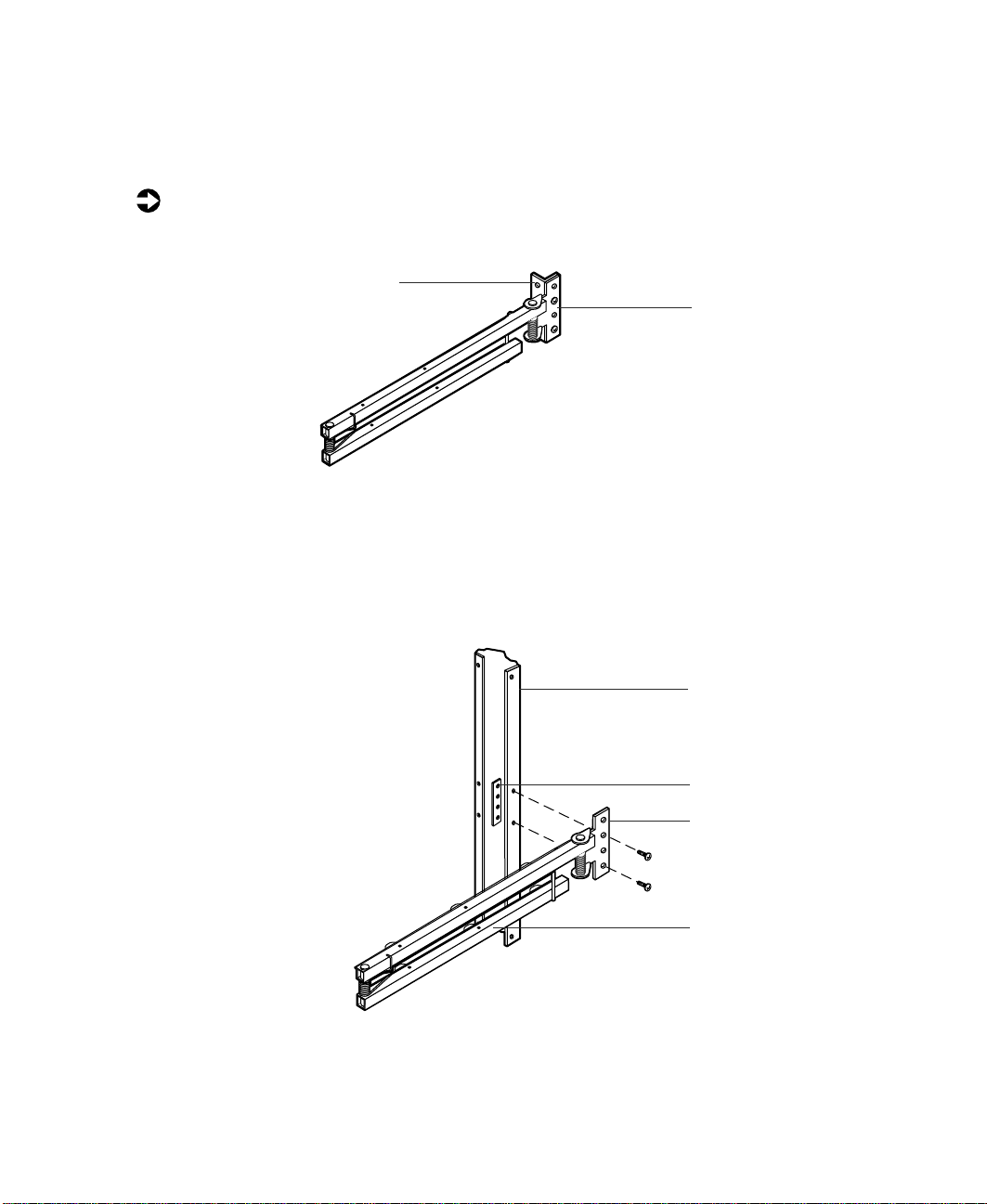
Installing a cable retractor in a non-Gateway cabinet
To install a cable retractor in a non-Gateway cabinet:
1 Remove the adap ter bracket from the cable retractor straight br acket.
Adapter bracket
Straight bracket
2 Position the cable retractor straight bracket on the back vertica l mounting
rail, then align the mounting holes on the cable retractor bracket with
the holes on the back vertical mounting rail.
3 Attach the bracket to the back vertical mounting rail using a bar nut and
screws from the accessory kit.
Back vertic al
mounting rail
Bar nut
Straight bracket
Cable retractor
Installing the cable retractor 15
Page 21
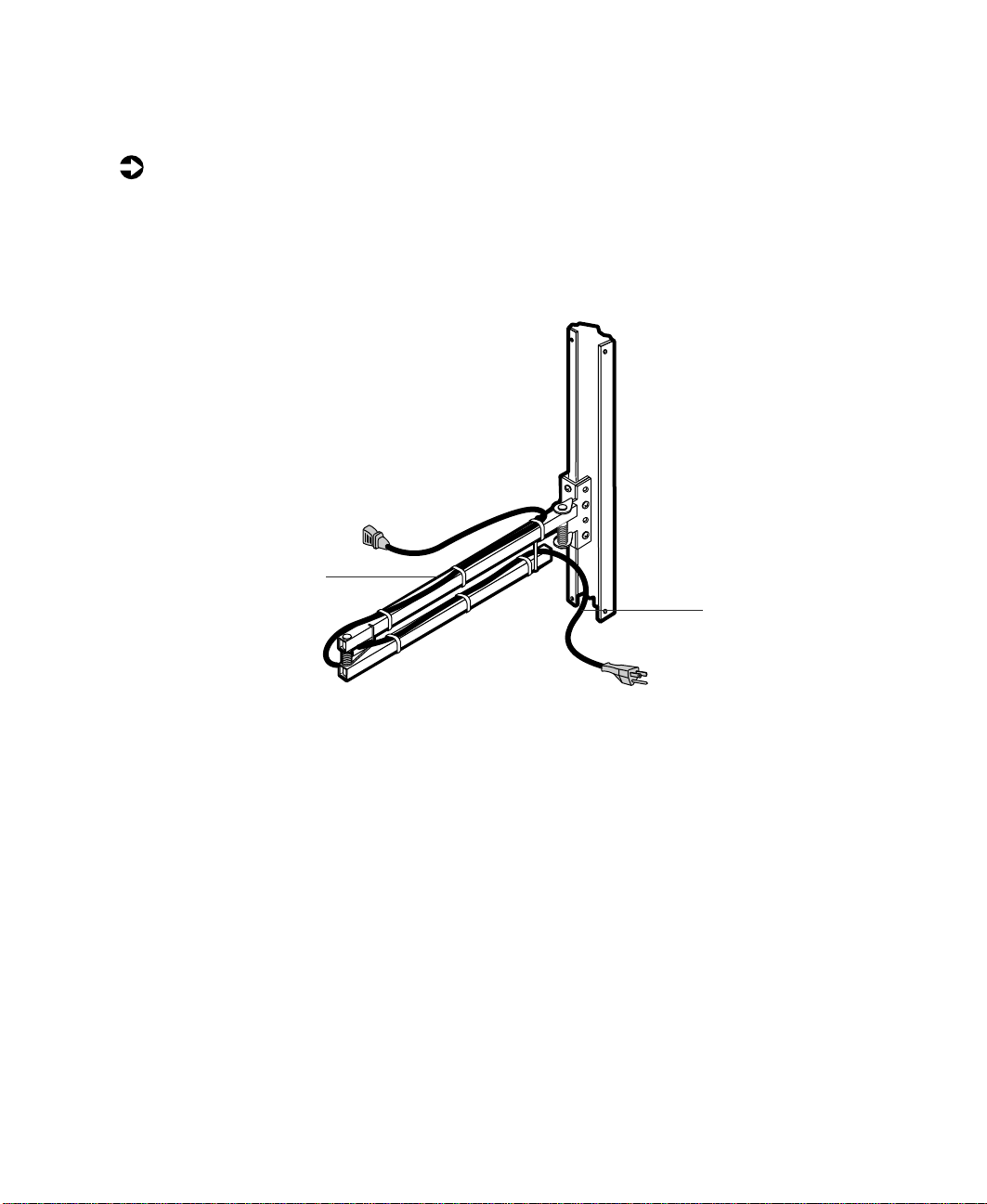
Attaching the cables to the retractor
To attach the cables:
1 Route the cables from the rear of the system drawer to the cable retractor.
2 Attach the cables to th e cable retractor, making sure the cables h ave
sufficient slack when the system drawer is pulled forward and pushed
back into place .
Cable retr actor
Cable
3 Route the cables to their destinations and attach as necessary.
4 If necessary, bundle any excess cable.
16 Installation
Page 22
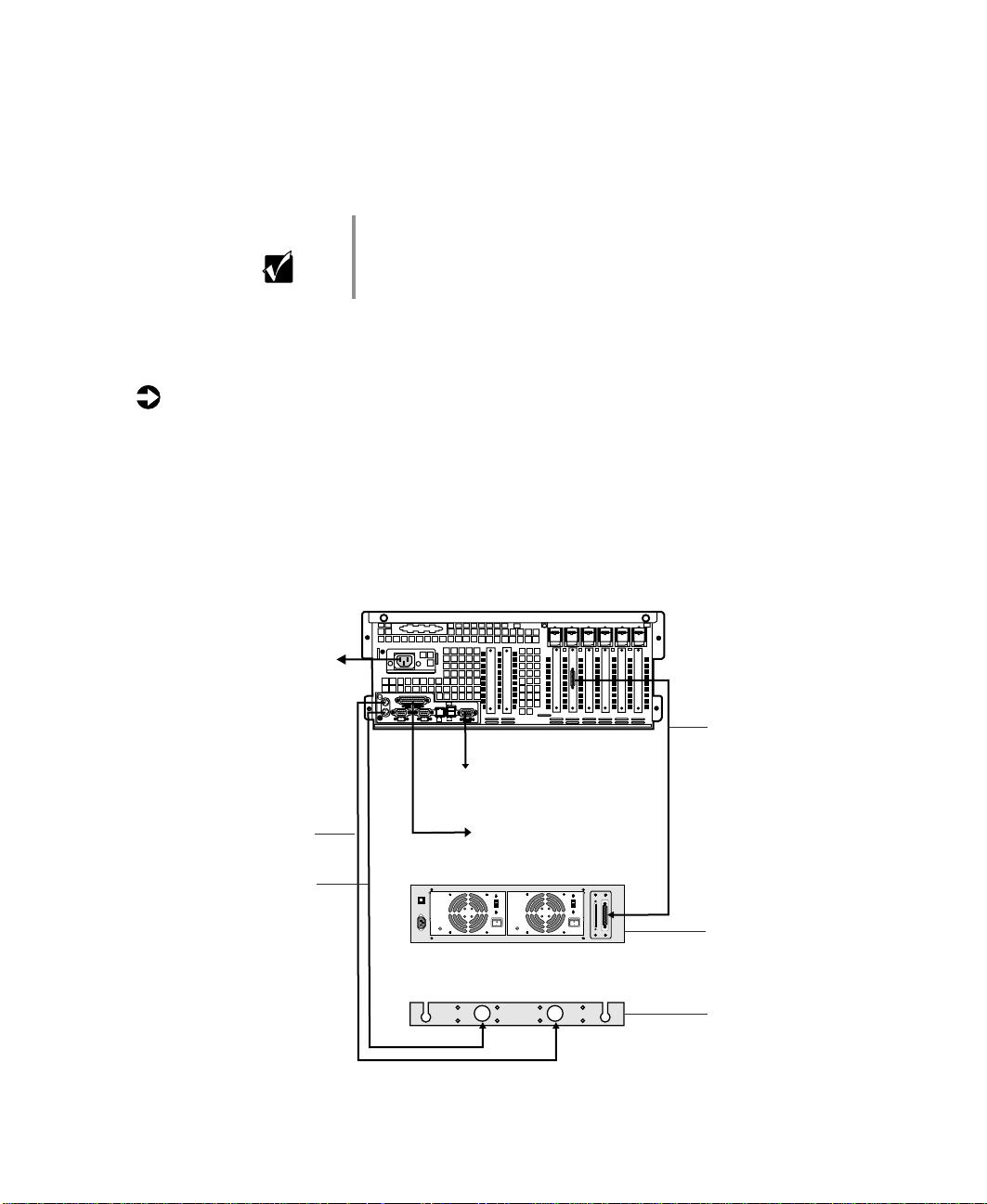
Completing the connections
When the system drawer is installed in the cabinet, make the system
connections.
Important A wide variety of system connections are possible. Your
actual system connections may be different from the
following examples.
Connecting a single system drawer
To connect the peripherals:
1 Turn off all system drawers and devices in the cabinet before attaching
any of the system drawer cables.
2 Connect all I/O device cables (keyboard, mouse, video, serial, and
parallel) to their respective ports on the back of the system drawer.
Depending on the system board, the system board connectors m ay be
different from those in the illustration.
To power
source
Mouse
Keyboard
* KVM = keyboa rd,
video, and mouse tray
PARALLEL
MOUSE
COM1
KEYBD
USB 1
NETWORK
COM2
ACT/
10/100
USB 2
LINK
MB
LAN
SCSI bus
To monitor or KVM* tray
To printer
Tape storage
drawer
KVM* or
keyboard tray
Completing the connections 17
Page 23
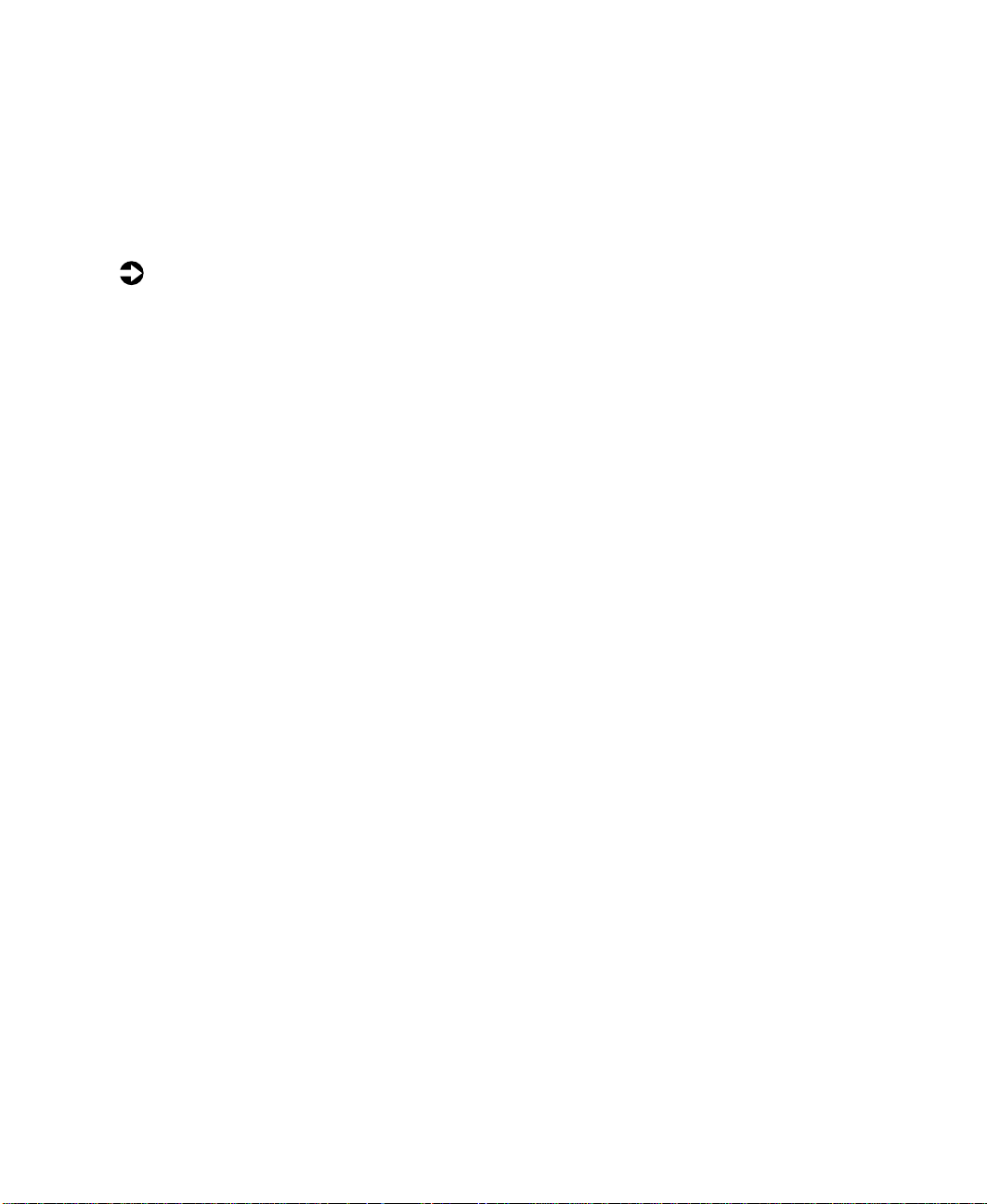
Connecting multiple system drawers
Multiple system drawers installed in a cabinet can share a single set of
peripherals if a switch box, such as an autoswitcher, is installed. The
autoswitcher gives control of the monitor and routes the keyboard and mouse
inputs to the currently selected system drawer.
To connect multiple system drawers:
1 Turn off all system drawers and devices in the cabinet before attaching
any of the system drawer cables.
2 If the newly installed system drawer will control other drawers in the
cabinet, connect the external data cables of the controller cards to the
controlled devices.
3 Connect all I/O device cables (keyboard, mouse, video, serial, and
parallel) to their respective ports on the back of the system drawer.
The system I/O connectors may be different from those in the illustration,
depending on the system board installed in the server.
18 Installation
Page 24

If connecting multiple system drawers, use extender cables to link each system
drawer to the autoswitcher. You must also attach the peripherals to the
appropriate I/O ports on the back of the autoswitcher. Refer to the following
figure for connection details.
To power
8450R
PARALLEL
MOUSE
KEYBD
USB 1
NETWORK
COM2
COM1
ACT/
10/100
USB 2
LINK
MB
LAN
Mouse
Keyboard
VGA video
signal
To power source
To p rinter
Network connection
Autoswitcher
Video
DataStation 8
storage drawer
SCSI channel 1VGA video signal
Tape storage drawer
To power source
KVM tray
SCSI channel 3
Tape storage
drawer
SCSI channel 2
SCSI channel 1
Completing the connections 19
Page 25
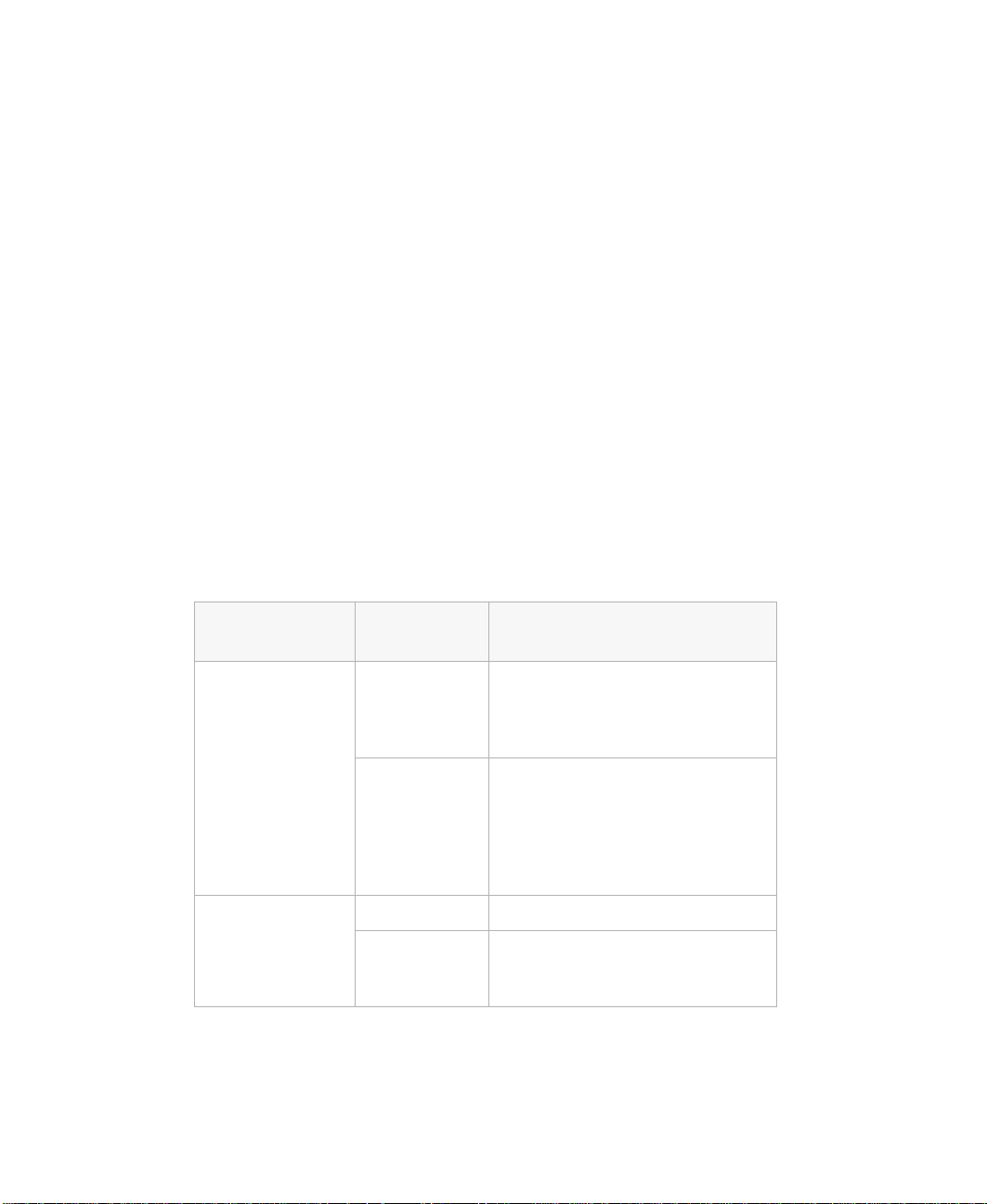
Connecting the power
Gateway recommends that a licensed electrician install a dedicated 230 VAC
line, with sufficient amperage rating for the system drawer, to a breaker box
or distribution panel. The power cords must be wired directly into the breaker
box.
If you use 115 VAC, make sure not to overload any power strip or wall outlet.
Observe the following guidelines:
■ Only one system drawer per power strip (15 or 20 amps) or wall outlet
(15 or 20 amps). For critical applications, plug the system drawer power
cords into separate circuits.
■ If an uninterruptible power supply (UPS) is installed, plug only one CPU
drawer into it.
The power cords must be routed through the cabinet floor opening and to
the system drawer. Make sure that the electrical current demands are balanced
and that the system is properly grounded.
Depending on the plug-in configuration, the followin g devices may share the
same power strip:
Plug-in
Configuration
230 VAC 15 amp
115 VAC 15 amp
20 Installation
Power Strip Total Supported Devices
■
System dra wer
■
QHS storage drawer
■
Tape storage drawer
Total must not exceed 12 amps
■
20 amp
20 amp
System dra wer
■
QHS storage drawer
■
Tape storage drawer
■
Monitor
■
autoswitcher
Total must not exceed 12 amps
■
System drawer only
■
System dra wer with ot her
peripherals not to exce ed a total of
16 amps for the whole strip.
Page 26

If rack mounted units are installed in a closed or multi-rack cabinet, they may
require further evaluation by Certification Agencies. The ambient temperature
within the cabinet may be greater than room temperature. Make sure the
amount of air flow required for safe operation is not compromised . The
maximum temperature for this environment must not exceed 122
T urning on the system drawer
To turn on the system drawer for the first time:
1 If using a UPS, turn it on first.
2 Turn on the monitor and any additional devices connected to the system
drawer. Listen for alarms which may indicate power problems.
3 If multiple system drawers and a switch box are installed, press the switch
box button that corresponds to the system drawer being turned on.
4 Press the ON/OFF button on the system drawer.
Important If multiple system drawers are installed, you must turn on
each system drawer and wait for it to start completely
before turning on the next system drawer.
°(50C).
5 Listen for alarms which may indicate power problems.
6 Make sure the power indicator is illuminated. The monitor should display
the normal Power On Self-Test (POST) information. If the monitor does
not display information or the system drawer indicates an error h as
occurred, refer to the server system manual trou bleshooting section.
7 When the system drawer starts successfully, install the operating system,
if necessary.
8 Tu rn on the other system drawers by repeating Steps 3 through 7 for each
additional system drawer installed.
After this procedure, the system drawer can be turned on using normal start
sequences.
Turning on the system drawer 21
Page 27

To turn on the system drawer using normal start sequences:
1 Turn on devices and drawers attached to the system drawer first.
2 When the devices and drawers attached to the system drawe r(s) are
running, turn on the system drawer.
T urning off the system drawer
To turn off the system drawer:
1 Close all programs.
2 If necessary, issue a “flush” command to write the contents of any caches
or buffers to disk.
3 If necessary, issue a command to exit or quit the operating system.
4 Press the ON/OFF button on the system drawer.
5 Turn off any other devices connected to the system drawer.
Securing the system drawer in the cabinet
To secure the system drawer:
1 Close the back door of the system cabinet, then lock it if necessary.
2 Push the system drawer all the way back into the cabinet until the front
panel presses against the front vertical mounting rails.
3 Secure the system drawer to the front vertical mounting rails using four
screws from the accessory kit.
4 Close the front cabinet door, then lock it if necessary.
22 Installation
Page 28

A MAN US 8450R INST GDE R0 6/00
