Canon REALiS WUX400ST, REALiS WUX450, REALiS WX450ST, REALiS WX520 User Manual
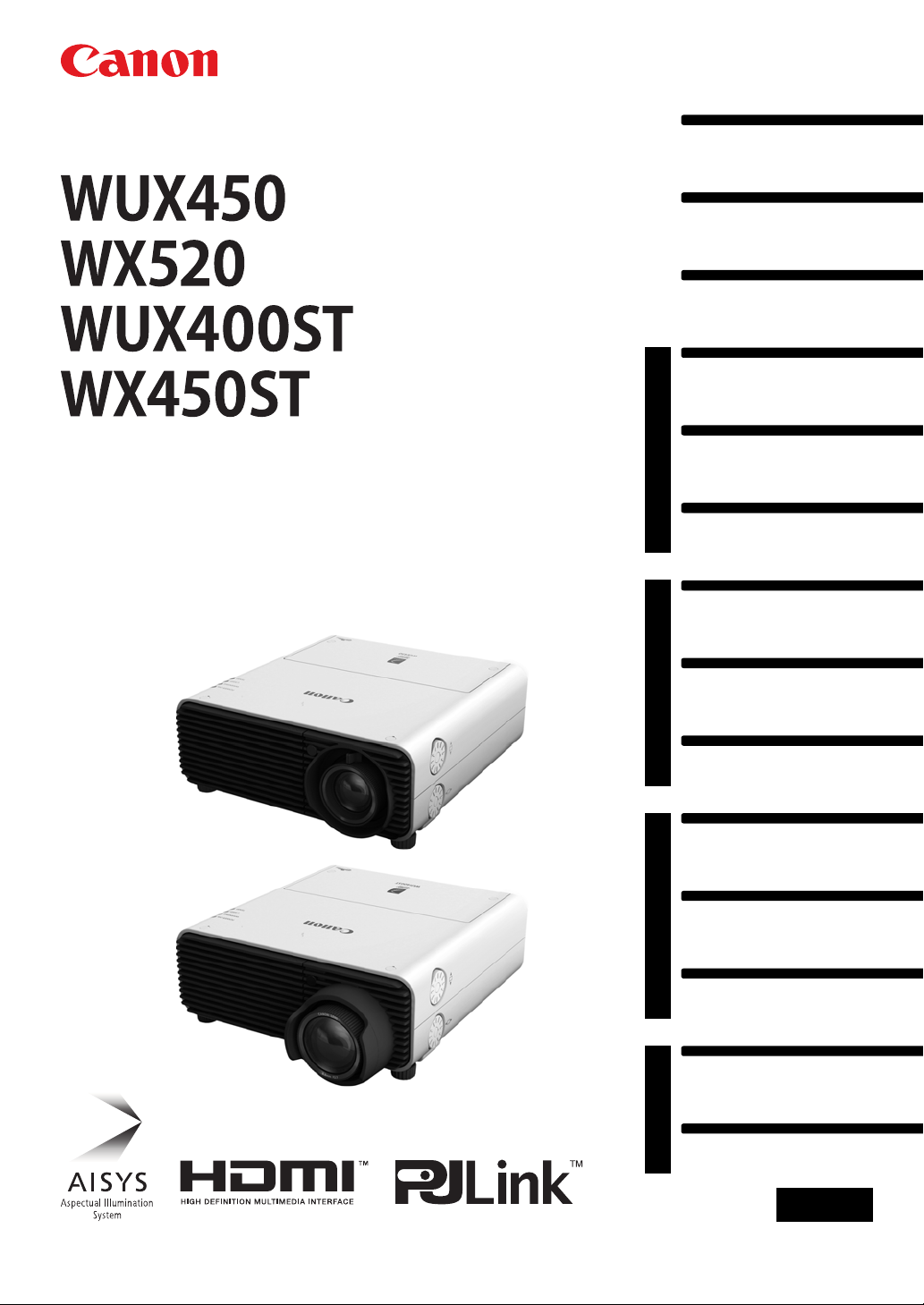
Table of Contents
Safety Instructions
Before Use
Operation
Projecting an Image
Useful Functions Available
During a Presentation
Setting Functions from
Menus
Installation and Maintenance
Installation
Connecting to a Network
Maintenance
Networked Multi-Projection
Networked Multi-Projection
Overview
Operation in Each Mode
Functions in All Modes
Appendix
Other Information
Index
User’s Manual
ENG
MULTIMEDIA PROJECTOR
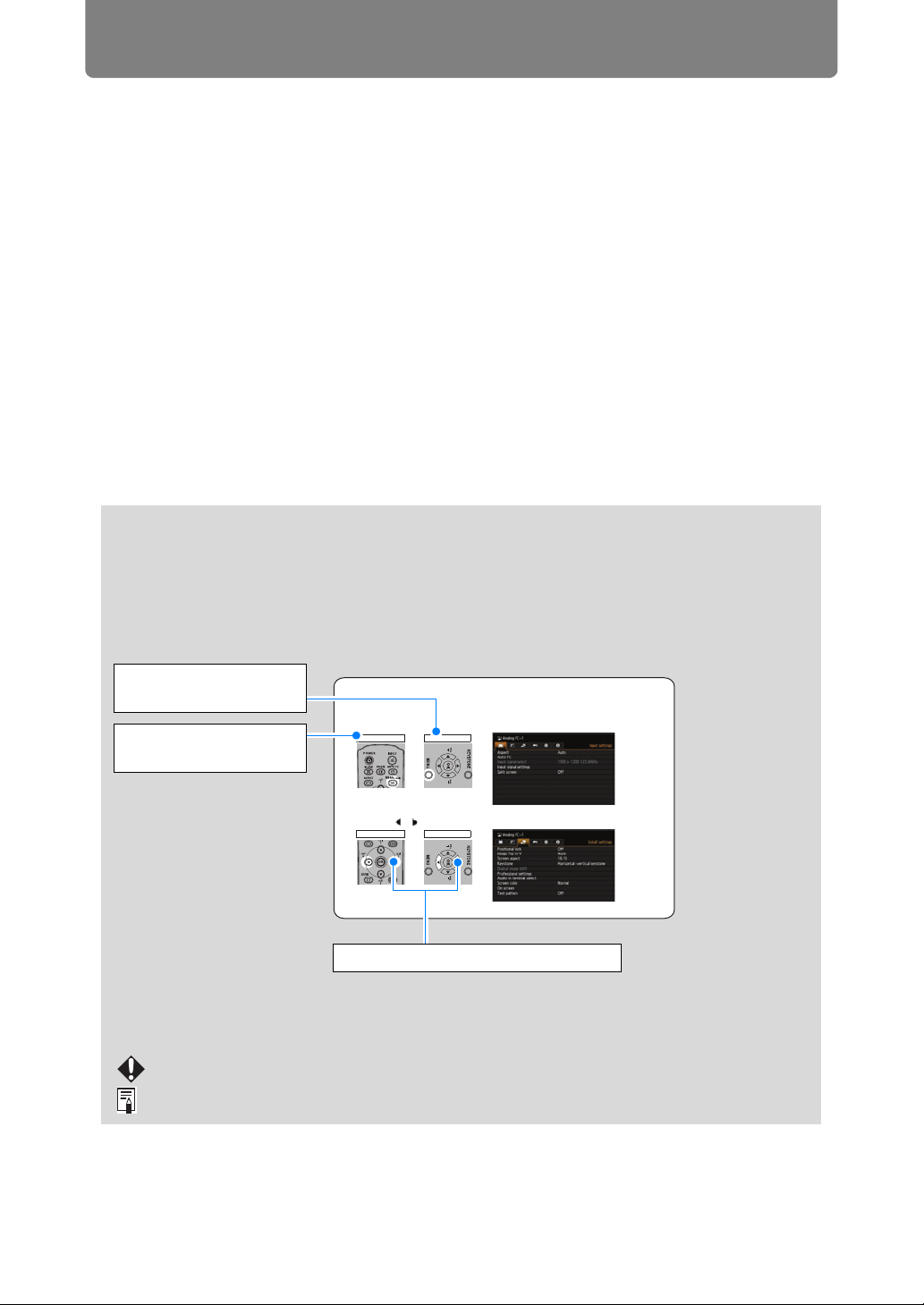
2
How to Use This Manual
Thank you for purchasing a Canon projector.
The WUX450/WX520/WUX400ST/WX450ST Multimedia Projector (hereinafter
referred to as “the projector”) is a high-performance projector that is capable
of projecting a high-resolution computer screen and high-quality digital
image on a large screen.
This Manual
This manual combines the user’s manual for WUX450/WX520/WUX400ST/
WX450ST Multimedia Projectors. The “Operation” section (P49) describes how to
use the projector. The “Installation and Maintenance” section (P123) describes
initial setup and regular maintenance. For instructions on software for projection by
multiple projectors linked in a local network, refer to the “Networked Multi-Projection
(NMPJ)” section (P205). Read this manual thoroughly to make the most of your
projector. Installation of the projector should be performed by a qualified technician,
if possible. Contact the Canon Customer Support Center for further information.
Unless otherwise noted, figures in this manual show the WUX450/WX520.
Symbols Used in This Manual
Meanings of the symbols used in this manual are as follows.
A precaution about operation or restriction is given here.
Indicates supplemental information to note in use.
Selecting Screen Aspect
Select the correct aspect ratio for the screen which is used.
1 Press the MENU button to display the menu window.
2 Press the [ ] / [ ] buttons to select the [Install settings] tab.
Remote control Projector
Remote control Projector
Symbols of Button Operations
The projector can be operated using the buttons on the remote control or on the
side of the projector. The remote control allows you to operate all functions of the
projector.
In this document, the button’s operations are shown as below.
Operation of buttons
on side of projector
Remote control button
operation
Indicate the buttons to be pressed

3
How to Use This Manual
Copyright Notice
Please note that enlarging or reducing the size of an image for commercial
purposes or public presentation may infringe on the legally protected copyright
or the copyright holder of the original material.
About Trademarks
• Ethernet is a registered trademark of Xerox Corporation.
• Microsoft, Windows, Windows XP, Windows Vista, Windows 7, Windows 8
and Aero are registered trademarks or trademarks of Microsoft Corporation
in the United States and / or other countries.
• Mac, Mac OS and Macintosh are trademarks of Apple Inc., registered in the
United States and / or other countries.
• HDMI, the HDMI logo and High-Definition Multimedia Interface are
trademarks or registered trademarks of HDMI Licensing, LLC.
• PJLink is a registered trademark, or an application has been submitted for
trademark, in Japan, the United States and / or other countries or regions.
• AMX is a trademark of AMX Corporation.
• Crestron®, Crestron RoomView®, and Crestron Connected™ are registered
trademarks of Crestron Electronics, Inc.
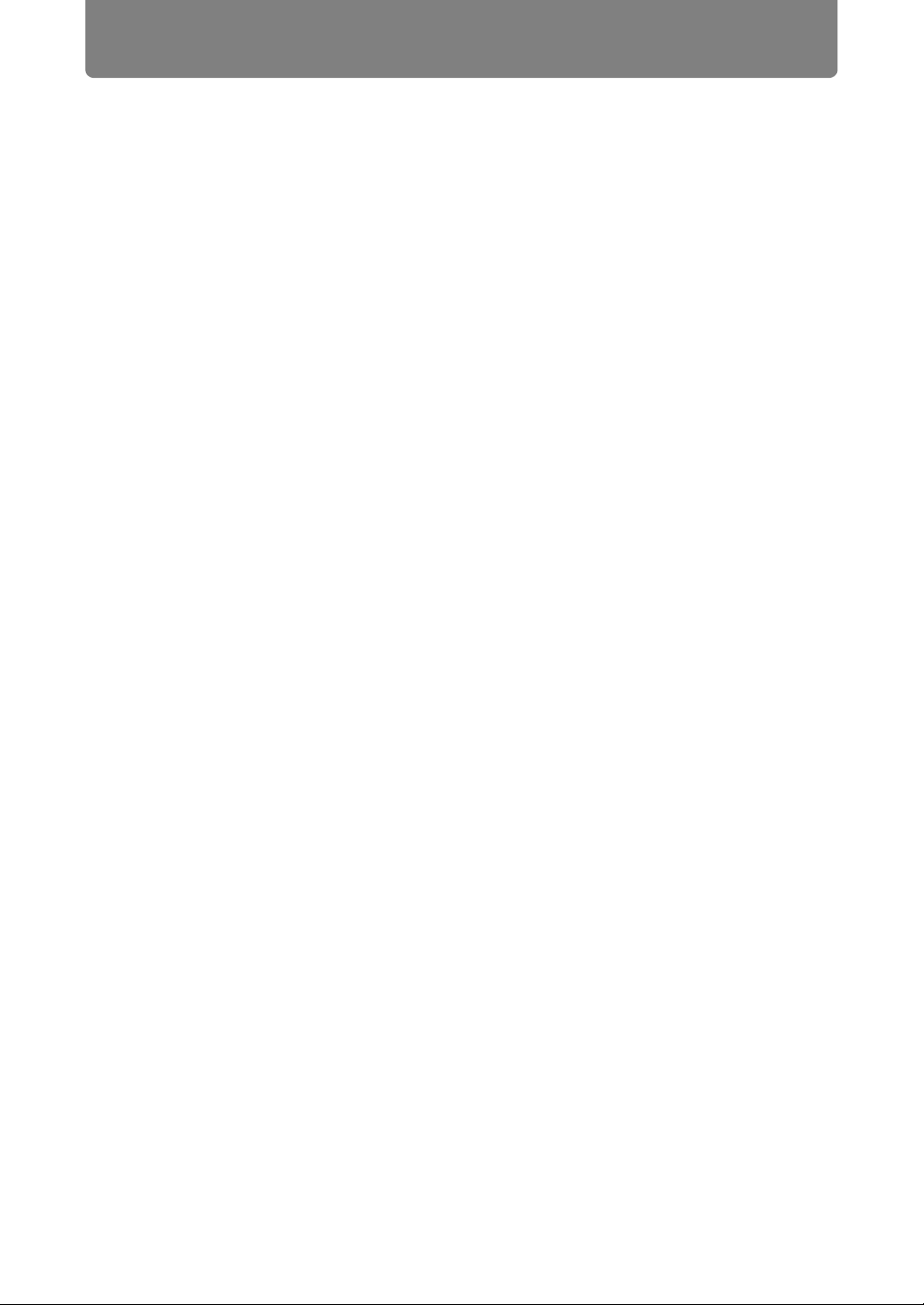
4
Projector Highlights
Minimal Space Needed for Installation
Compact body (337 x 134 x 370 mm / 13.3 x 5.3 x 14.6 in (W x H x D) (WUX450/
WX520) or 337 x 134 x 415 mm / 13.3 x 5.3 x 16.3 in (W x H x D) (WUX400ST/
WX450ST)) can be installed with minimal space requirements. (P298)
High-Resolution LCOS Projection
Projection at 1920x1200 (WUXGA) for the WUX450/WUX400ST or 1440x900
(WXGA+) for the WX520/WX450ST, thanks to high-resolution reflective liquid
crystal (LCOS) panels.
Split-Screen Display
Side-by-side projection of two input images from devices connected to the
projector. (P81)
Manual Lens Shift, Zoom, and Focus
Manually adjust image position (P58, P134) and focus (P59) as needed.
Zoom Adjustment to Match Screen Size
The size of the projected image can be adjusted using optical zoom (P57) on the
WUX450/WX520 and electronic zoom (P149) on the WUX400ST/WX450ST.
Close-Range Projection on Large Screens
(WUX400ST/WX450ST)
Close-range projection on wide screens is supported, such as projection on
100-inch screens from about 1.2 meters.
USB File Viewer
Project JPEG images stored on a USB flash. (P79)
Edge Blending
Blend the overlapping edges of images from multiple projectors to make the overall
image more seamless. (P159)
Displaying Test Pattern
Project a range of test patterns, with no image input needed. (P158)
Networked Multi-Projection (NMPJ)
Project images from multiple computers via a network connection. (P205)

5
Quick Reference Guide
This Quick Reference Guide will help you find functions that make full use of the
projector and are useful for producing an attractive presentation, etc.
Connecting to the Computer (P137 - P139)
Connecting to AV Equipment (P140 - P142)
Starting Projection (P52)
Selecting an Input Signal (P53 - P54)
Projecting Images from Two Sources at
Once (P81)
Adjusting the Image Size and Focus
(P57 - P59)
Adjusting Keystone Distortion (P68)
Adjusting Aspect Ratio (P60 - P67)
Eliminating Flickers from Computer
Screen and Adjusting Positional Shift
(P89, P90)
Projecting an Image on a Greenboard
(P153)
Selecting an Image Mode Suitable for
the Projecting Image (P97)
Making Fine Color Adjustments (P101)
Removing Noise (P103)
Temporarily Blacking Out an Image
(P76)
Freezing the Picture (P76)
Adjusting the Volume (P77)
Muting the Sound (P77)
Zooming an Image (P78)
Projecting Images on a USB Flash Drive
(P79 - P80)
Canceling the Password (P117)
Initializing the Network Setting (P175)
Restoring Default Menu Settings (P121)
Using Auto Power-Off (P110)
Turning on the Projector by Connecting
the Power Cord (P111)
Disabling the Beep During Operation
(P111)
Disabling Buttons (P112)
Hiding Guide Messages (P154)
Setting a Password (P116)
Reducing the Lamp Brightness (P107)
Displaying Test Pattern (
P158)
Selecting Audio In Terminal (P153)
Combining Images from Multiple
Projectors (P159 - P165)
Supplying Images over a Network (P208)
Connecting the Projector
Projecting an Image
Adjusting the Image
Adjusting Colors and Image Quality
Producing a Presentation
Changing the Remote Control
Channel (P114)
Resetting Projector Setting
Miscellaneous Functions
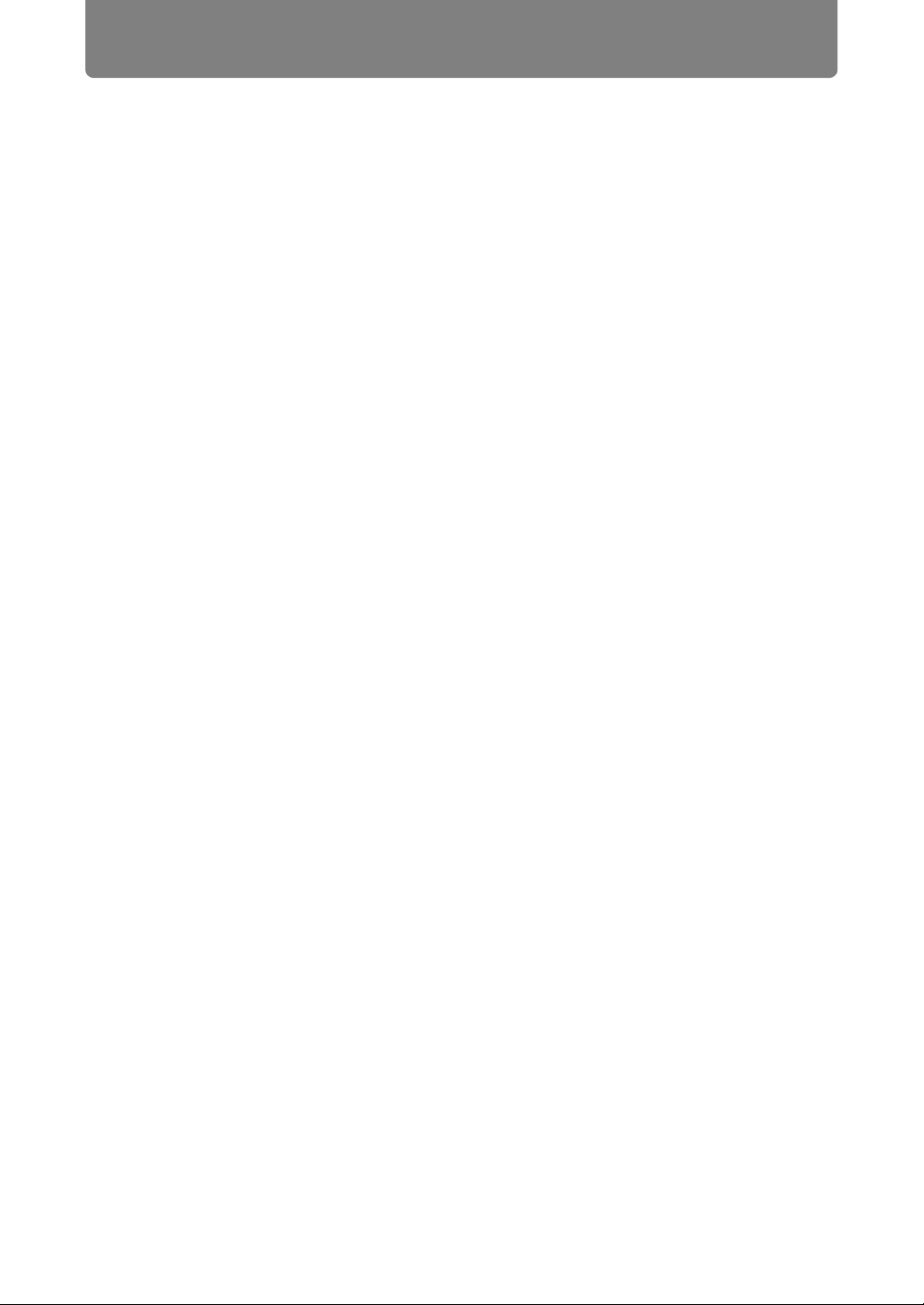
6
Table of Contents
How to Use This Manual......................................................................... 2
Projector Highlights................................................................................ 4
Quick Reference Guide .......................................................................... 5
Safety Instructions................................................................................ 16
Safety Precautions....................................................................................................17
CAUTION ON HANGING FROM THE CEILING ........................................................ 17
■ READ AND KEEP THIS OWNER’S MANUAL FOR LATER USE. .....................18
AC Power Cord Requirement...................................................................................20
Federal Communication Commission Notice.........................................................21
Canadian Radio Interference Regulations..............................................................21
Precautions for Use .................................................................................................. 23
Precautions for Installation......................................................................................24
Precautions on the lamp ..........................................................................................26
Precautions for the batteries of the remote control .............................................. 27
For Safe Use.......................................................................................... 28
Before Use........................................................................................31
Supplied Accessories........................................................................... 32
■ Attaching the Lens Cap (WUX450/WX520) ........................................................33
Preparing the Remote Control............................................................. 34
■ Installing Remote Control Batteries.....................................................................34
■ Remote Control Operating Range.......................................................................35
■ Using an Optional Wired Remote (RS-RC05)..................................................... 36
Part Names ............................................................................................ 37
Projector (WUX450/WX520)......................................................................................37
■ Front Side............................................................................................................37
■ Rear Side ............................................................................................................37
■ Bottom Side.........................................................................................................37
Projector (WUX400ST/WX450ST)............................................................................. 38
■ Front Side............................................................................................................38
■ Rear Side ............................................................................................................38
■ Bottom Side.........................................................................................................38
Remote control..........................................................................................................40
Side Control............................................................................................................... 42
LED indicators........................................................................................................... 42
■ LED Indicator Displays........................................................................................43
Input Terminal ...........................................................................................................44
Lens Shift Control .....................................................................................................45
Projection Lens ......................................................................................................... 45
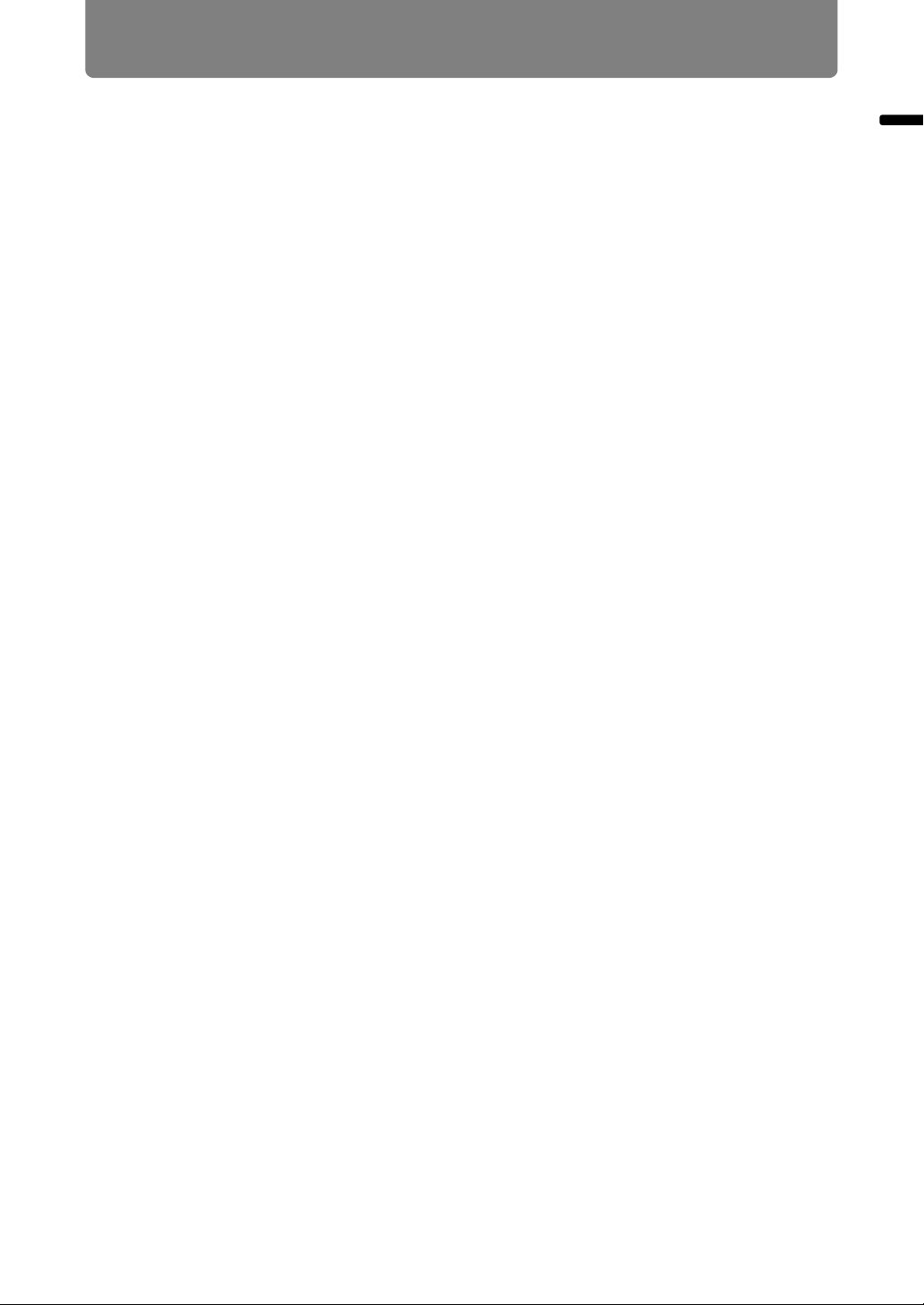
7
Table of Contents
Table of Contents
Open Source Software ......................................................................... 46
■ Software under the GPL and LGPL ....................................................................46
■ Software under the GNU General Public License Version 2...............................46
Operation.....................................................................49
Projecting an Image.........................................................................51
Step 1 Turn the Projector On............................................................... 52
Step 2 Select an Input Signal............................................................... 53
Types of Input Signals..............................................................................................53
Selecting an Input Signal .........................................................................................54
Step 3 Adjust the Image ....................................................................... 55
Setting the Display Resolution of the Computer ................................................... 55
■ Windows 8...........................................................................................................55
■ Windows 7...........................................................................................................55
■ Windows Vista.....................................................................................................56
■ Windows XP........................................................................................................56
■ Mac OS X............................................................................................................56
Auto PC Adjustment ................................................................................................. 57
■ Performing the Auto PC Function .......................................................................57
Adjusting the Image Size (WUX450/WX520) ...........................................................57
Adjusting the Image Position................................................................................... 58
■ WUX450/WX520 ................................................................................................. 58
■ WUX400ST/WX450ST........................................................................................58
Adjusting the Focus..................................................................................................59
Step 4 Select an Aspect Ratio (Screen Aspect)
Matching the Screen............................................................................. 60
Selecting Screen Aspect ..........................................................................................60
Moving Image with 16:9 D. Image Shift...................................................................63
Moving Image with 4:3 D. Image Shift.....................................................................64
Resetting the Image Shift .........................................................................................65
Selecting the Aspect.................................................................................................66
Types of Aspect Ratios ............................................................................................66
Selecting an Aspect Ratio ........................................................................................ 67
Step 5 Correct the Image Distortion.................................................... 68
Adjusting Keystone Distortion ................................................................................68
■ Horizontal/Vertical Keystone Correction .............................................................68
■ Corner Adjustment ..............................................................................................69
■ Resetting the Keystone Adjustment ....................................................................70
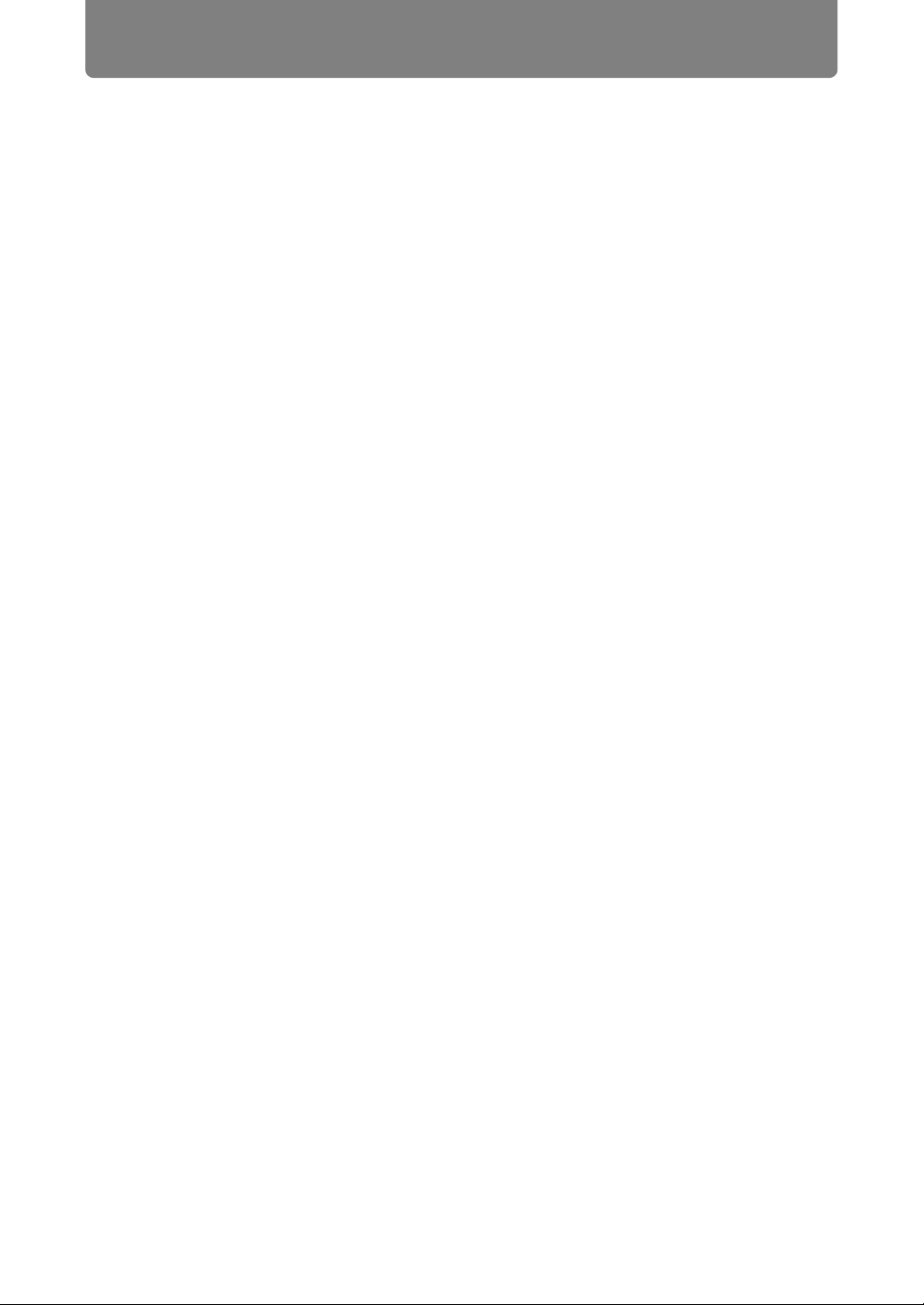
Table of Contents
8
Step 6 Select the Image Quality (Image Mode) .................................. 71
Image Modes ............................................................................................................. 71
■ Selecting an Image Mode ...................................................................................72
Step 7 Set Power-Saving Settings....................................................... 73
Step 8 Turn the Projector Off............................................................... 74
Useful Functions Available During a Presentation ......................75
Useful Presentation Functions ............................................................ 76
Temporarily Blacking Out an Image........................................................................76
Freezing the Picture..................................................................................................76
Adjusting the Volume ...............................................................................................77
Muting the Sound......................................................................................................77
Zooming an Image ....................................................................................................78
Projecting Images on a USB Flash Drive............................................ 79
Split-Screen Display ............................................................................. 81
Setting Functions from Menus .......................................................83
Using Menus.......................................................................................... 84
Menu Configuration .................................................................................................. 84
Basic Menu Operations ............................................................................................85
Setting Display Status (Input Settings)............................................... 87
Selecting the Aspect.................................................................................................87
Setup Using Auto PC ................................................................................................88
Selecting an Input Signal .........................................................................................88
Adjusting the Input Signal (Total dots) ...................................................................89
Adjusting the Input Signal (Tracking) .....................................................................89
Adjusting the Input Signal (Horizontal position).................................................... 90
Adjusting the Input Signal (Vertical Position) ........................................................ 90
Adjusting the Input Signal (Horizontal pixels)........................................................91
Adjusting the Input Signal (Vertical pixels) ............................................................ 91
Adjusting HDMI Input Level .....................................................................................92
Setting the HDMI Color Format................................................................................92
Specifying HDMI Overscan ......................................................................................93
Specifying Progressive Processing ........................................................................93
Specifying the Slideshow Interval ........................................................................... 94
Specifying Split-Screen Display ..............................................................................95
Adjusting Image Quality (Image Adjustment) .................................... 96
Specifying Image Priority in Split-Screen Mode ....................................................96
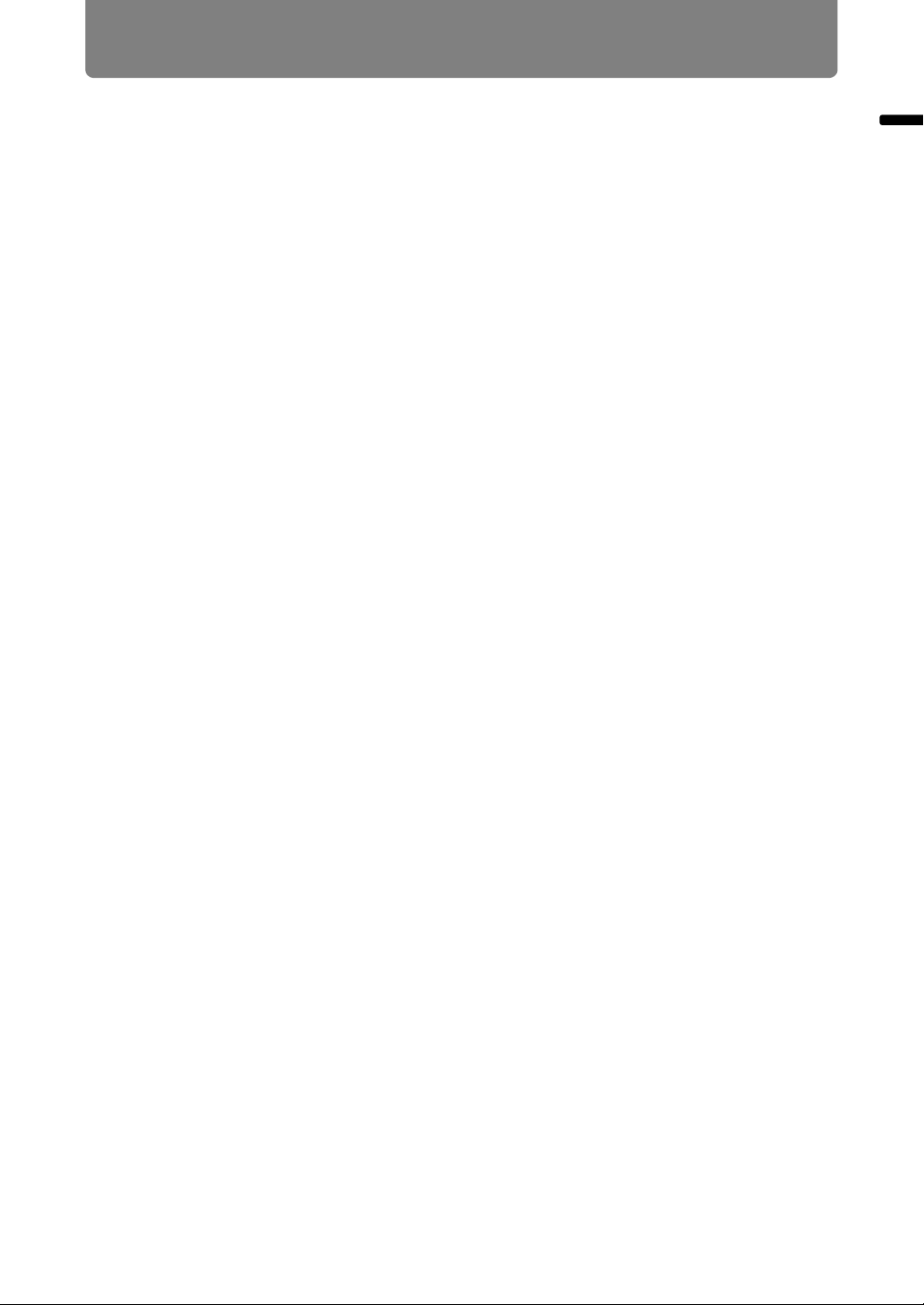
9
Table of Contents
Table of Contents
Specifying the Image Mode......................................................................................97
Creating/Saving a User Profile................................................................................. 98
Adjusting Brightness................................................................................................99
Adjusting Contrast....................................................................................................99
Adjusting Sharpness .............................................................................................. 100
Correcting Gamma..................................................................................................100
Adjusting Colors ..................................................................................................... 101
Adjusting to the Ambient Light (Ambient Light) .................................................. 102
Reducing Image Noise (Noise reduction) .............................................................103
Dynamic Gamma Adjustment ................................................................................103
Correcting Memory Color.......................................................................................104
Fine-Tuning Colors (6-axis Color Adjustment) ....................................................104
Fine-Tuning Gamma ...............................................................................................105
Controlling Contrast (Iris) ......................................................................................106
Specifying the Lamp Mode..................................................................................... 107
Resetting Image Adjustment Settings ..................................................................107
Customizing System Operation (System Settings) ......................... 108
Registering User Logos..........................................................................................108
Positioning User Logos..........................................................................................108
No Signal Screen.....................................................................................................109
Screen When Blank.................................................................................................109
Selecting a Logo at Startup.................................................................................... 110
Specifying Auto Power-Off.....................................................................................110
Specifying Direct Power-On...................................................................................111
Specifying Silence or Operating Tones ................................................................111
Specifying Key Repeat Operation .........................................................................112
Locking Projector or Remote Buttons ..................................................................112
Assigning a Channel for Remote Control.............................................................113
Reducing Motion Blur.............................................................................................114
Specifying HDMI Input ............................................................................................ 115
Selecting a Display Language ...............................................................................115
Requiring a Password for Operation..................................................................... 116
Setting a Password .................................................................................................117
Restoring Original Gamma Settings .....................................................................118
Resetting the Lamp Counter .................................................................................. 119
■ About the Display of the Lamp Counter ............................................................119
Resetting the Air Filter Counter.............................................................................120
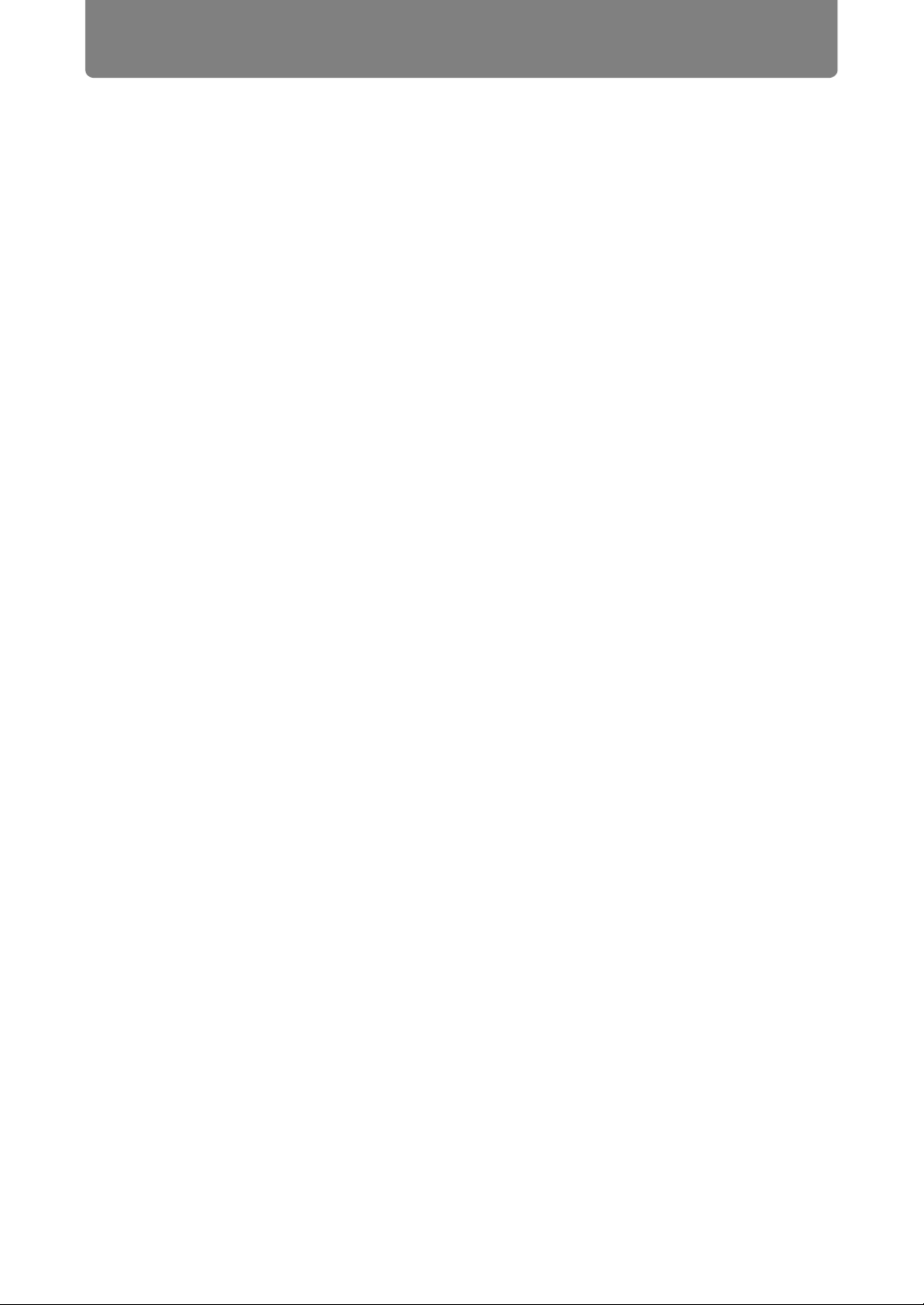
Table of Contents
10
Updating the Firmware ...........................................................................................121
Resetting to the Default Setting.............................................................................121
Checking Projector Information ........................................................ 122
Installation and Maintenance...................................123
Installation......................................................................................125
Before Installation............................................................................... 126
Precautions When Carrying/Shipping the Projector ........................................... 126
Precautions for Installation....................................................................................126
■ When Using Mounted on the Ceiling.................................................................128
■ Install Facing in the Correct Direction ...............................................................129
Installation Procedure ........................................................................ 130
Setting Up the Projector .........................................................................................130
■ Positioning the Projector in Front of the Screen................................................130
■ Floor Installation................................................................................................130
■ Upward-Tilted Installation.................................................................................. 130
■ Projection from High Surfaces ..........................................................................131
■ Ceiling Mounting or Rear Projection .................................................................132
Relationship of Image Size to Projection Distance..............................................133
■ Lens Shift Function ...........................................................................................134
■ Amount of Lens Shift.........................................................................................134
Connection Procedure ....................................................................... 136
Connectable Equipment and Input Terminals......................................................136
Connecting a Computer .........................................................................................137
■ Connecting to RGB Monitor Output Terminal (Analog Connection)..................137
■ Connecting to DVI Monitor Output Terminal (Digital Connection)..................... 138
■ Connecting with an HDMI cable (Input signal type: [HDMI]) .............................139
■ Outputting Audio to Speakers ...........................................................................139
Connecting AV Equipment.....................................................................................140
■ Connecting to Digital Video Output Terminal (Digital Connection) ...................140
■ Connecting to Analog Video Output Terminal (Analog Connection) .................141
■ Outputting Audio to Speakers ...........................................................................142
Plugging the Projector In .......................................................................................143
Starting Projection.............................................................................. 144
Starting and Stopping Projection ..........................................................................144
■ Starting Projection.............................................................................................144
■ Stopping Projection ........................................................................................... 144
■ When the Language Selection Screen Appears ............................................... 144
■ When the Password Input Screen Appears ......................................................144
■ When “No signal” Appears ................................................................................ 145
■ When Notebook Computer Screen Does Not Appear.......................................145
■ Adjusting Image ................................................................................................145
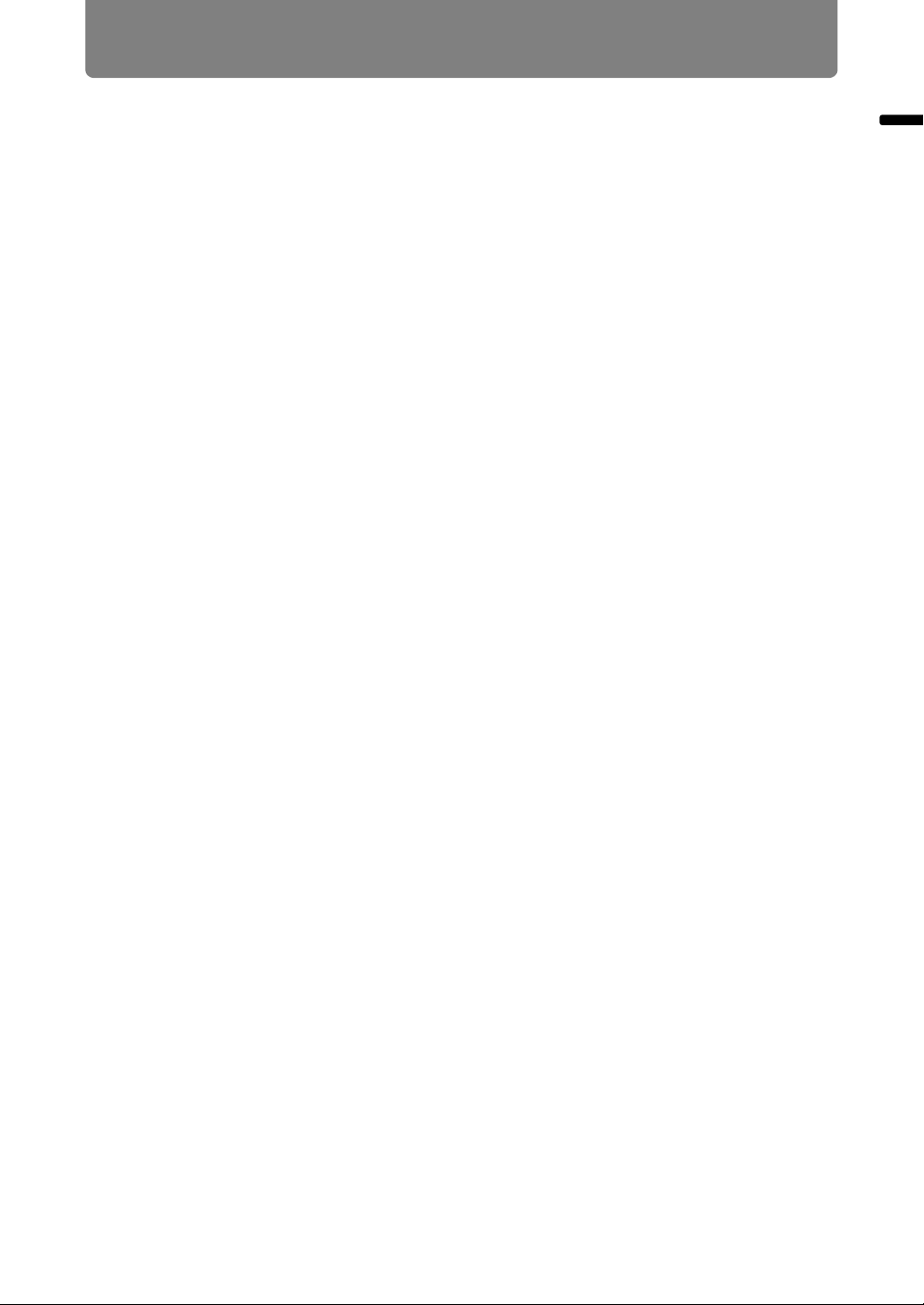
11
Table of Contents
Table of Contents
Changing Notebook Computer Screen Output ....................................................145
■ Turning on External Monitor Output ..................................................................145
Installation-Related Menu Settings ................................................... 146
Locking Installation Settings .................................................................................146
Flipping Image Display ...........................................................................................146
Specifying the Screen Aspect................................................................................ 148
Adjusting the Size of Projected Images (WUX400ST/WX450ST) ........................ 149
Specifying Keystone Correction............................................................................150
Specifying Digital Image Shift................................................................................150
Specifying Micro Digital Image Shift ..................................................................... 151
Adjusting Image Registration ................................................................................151
Specifying the Fan Mode........................................................................................152
Specifying Vertical Projection ...............................................................................152
Selecting the Audio In Terminal ............................................................................153
Adjusting Colors to Suit the Screen Color ...........................................................153
Specifying a Menu Position ...................................................................................154
Showing/Hiding the Guide Screen ........................................................................154
Showing/Hiding Input Status .................................................................................155
Showing/Hiding Overheat Warnings ..................................................................... 155
Specifying the Menu Display Time ........................................................................ 156
Showing/Hiding Lamp Replacement Warnings....................................................156
Showing/Hiding Filter Cleaning Warnings............................................................ 157
Showing/Hiding Split-Screen ID ............................................................................157
Showing/Hiding the Test Pattern...........................................................................158
Projecting from Multiple Projectors at Once (Edge Blending) ........................... 159
■ Basic Instructions ..............................................................................................159
■ Advanced Instructions: Black Level Adjustment ............................................... 162
■ Advanced Instructions: Smoother Overlapping Areas ......................................164
Connecting to a Network ..............................................................167
Network Connection Overview .......................................................... 168
Connection Methods...............................................................................................168
Completing Projector Settings .......................................................... 169
Locking/Unlocking Network Settings....................................................................169
Enabling/Disabling the Network Password ..........................................................170
Registering a Network Password .......................................................................... 171
Enabling/Disabling Wired Network Functions .....................................................171
Specifying Standby Power Consumption.............................................................172
Viewing the IP Address ..........................................................................................172
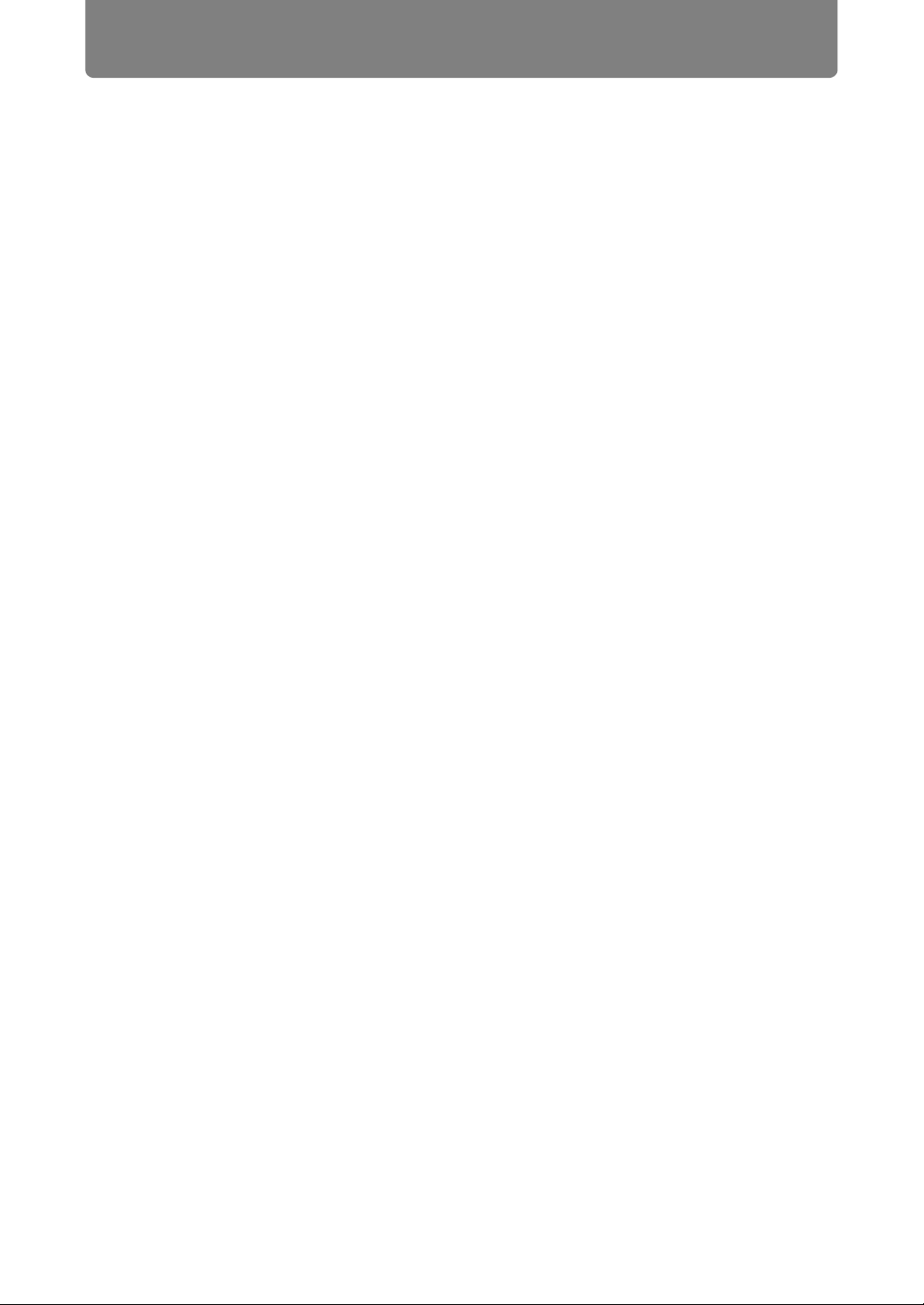
Table of Contents
12
Viewing the Gateway Address ............................................................................... 173
Viewing the MAC Address......................................................................................173
Enabling/Disabling DHCP.......................................................................................174
Specifying TCP/IP Settings ....................................................................................174
Initializing Network Settings ..................................................................................175
Specifying PJLink Settings .................................................................................... 175
Specifying Use of AMX Device Discovery ............................................................ 176
Specifying Use of Crestron RoomView.................................................................177
Completing Computer Settings ......................................................... 178
Specifying an IP Address ....................................................................................... 178
■ Windows 7.........................................................................................................178
■ Windows Vista...................................................................................................179
■ Windows XP......................................................................................................180
■ Mac OS X..........................................................................................................180
■ Resetting the IP Address Setting of the Computer ........................................... 181
Setting Up the Network...........................................................................................181
■ Displaying the Network Configuration Screen...................................................181
■ Network Setting.................................................................................................183
■ Error Notification Mails ...................................................................................... 194
Control via the Web Screen ...................................................................................195
Maintenance ...................................................................................197
Cleaning the Projector........................................................................ 198
Cleaning and Replacing the Air Filter ............................................... 199
Replacing the Air Filter...........................................................................................199
Cleaning the Air Filter.............................................................................................200
Replacing the Lamp............................................................................ 201
Replacement Lamp ................................................................................................. 202
Replacing the Lamp ................................................................................................202
■ If the Lamp Cover Comes Off ...........................................................................204
Networked Multi-Projection (NMPJ)........................205
Networked Multi-Projection Overview .........................................207
Introduction to Networked Multi-Projection ..................................... 208
■ Projection Over a Network ................................................................................208
■ Split-Screen Projection of Multiple Images ....................................................... 208
■ Projection of an Image from Multiple Projectors at Once.................................. 208
■ Selecting the Projection Monitor ....................................................................... 209
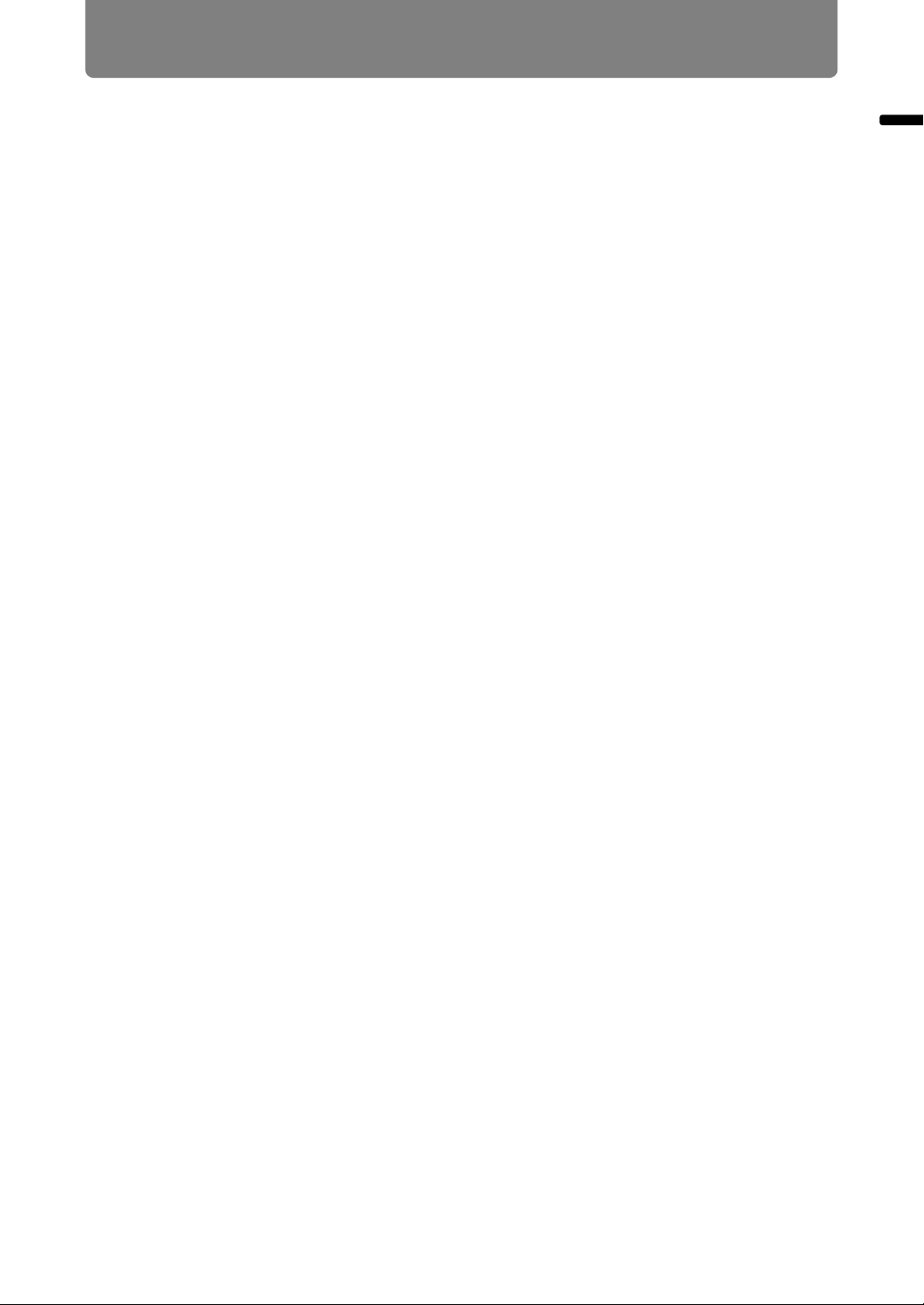
13
Table of Contents
Table of Contents
Installing the NMPJ Application ........................................................ 210
System Requirements ............................................................................................210
Installation ...............................................................................................................211
■ Uninstallation.....................................................................................................213
From Startup to Shutdown................................................................. 215
■ Projection Sessions...........................................................................................219
Operation in Each Mode................................................................221
Using the Projector in Direct Mode ................................................... 222
Procedure ................................................................................................................ 222
Direct Mode Window...............................................................................................224
Using the Projector in Meeting Mode................................................ 226
Creating a Session..................................................................................................226
Joining a Session....................................................................................................232
Meeting Mode Window ...........................................................................................234
Using the Projector in Classroom Mode........................................... 236
Leading a New Session ..........................................................................................236
Joining an Existing Session ..................................................................................242
Classroom Mode Window (Starting a Session)....................................................245
Classroom Mode Window (Joining a Session) ....................................................247
Using the Projector in Broadcast Mode............................................ 249
Procedure ................................................................................................................ 249
Broadcast Mode Window .......................................................................................252
Functions in All Modes .................................................................255
Using the Session Selection Menu ................................................... 256
Session Selection Menu ......................................................................................... 256
Finding Sessions ....................................................................................................257
Using the Projector Selection Menu ................................................. 258
Projector Selection Menu ....................................................................................... 258
■ Finding Projectors .............................................................................................260
■ Selecting Password-Protected Projectors......................................................... 261
■ Using the Favorites Function ............................................................................262
■ Resorting the Projector List...............................................................................263
■ Turning Projectors On ....................................................................................... 263
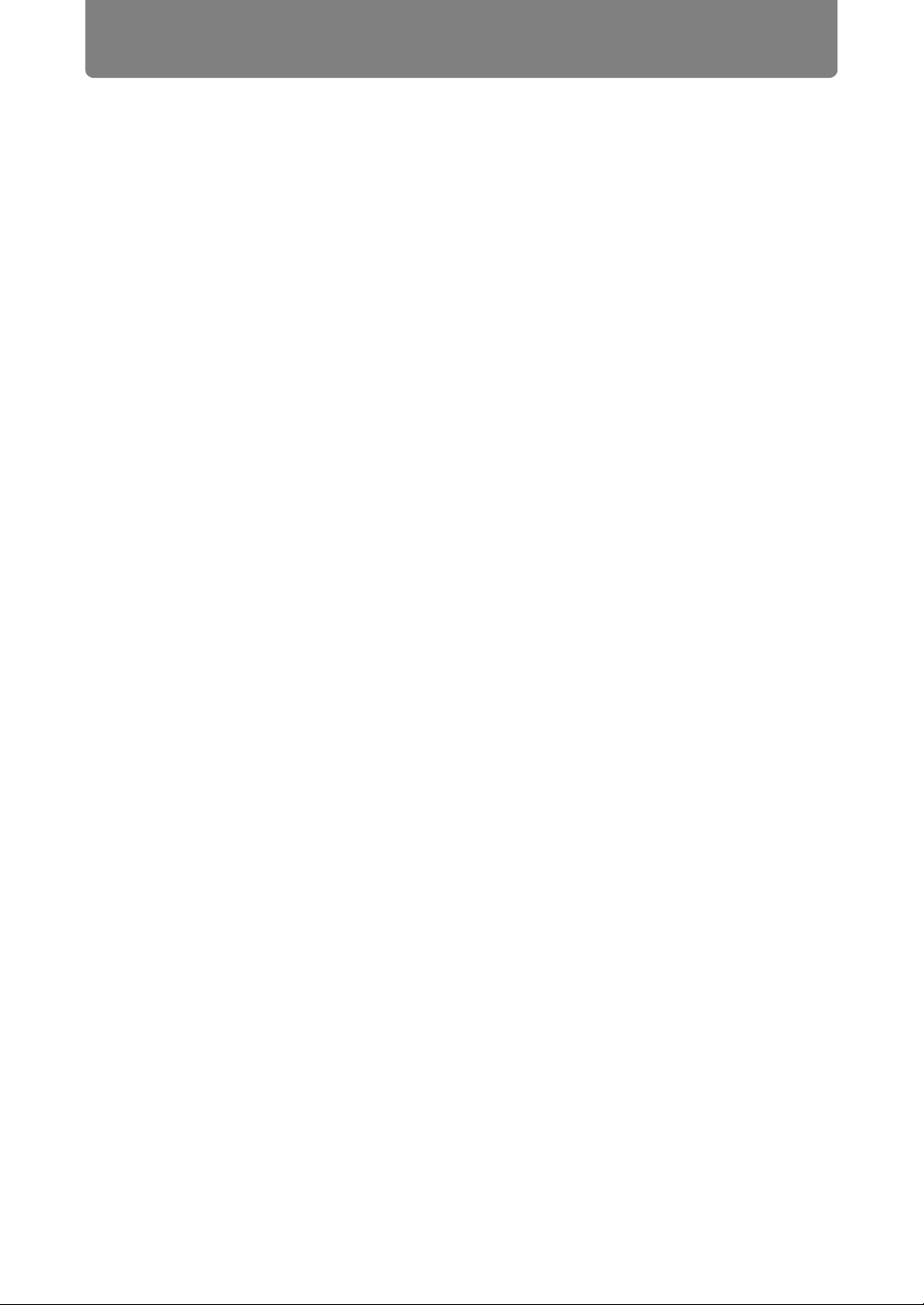
Table of Contents
14
Using Layout Functions ..................................................................... 264
■ Switching Projectors Used for the Layout .........................................................264
■ Controlling all Projectors at Once...................................................................... 264
■ Projecting from Multiple Projectors (Multi-Projection) .......................................265
■ Switching the Primary/Secondary Monitor ........................................................266
■ Temporarily Enlarge Images .............................................................................266
■ Projecting Session Information .........................................................................267
■ Fully Blanking Projection...................................................................................267
■ Blanking Projection from Your Computer.......................................................... 269
■ Checking for Computers That Join or Leave Sessions .....................................270
Completing Application Projection Settings.................................... 272
Reducing Windows to a Compact Size............................................. 274
Tips for Better Networked Projection ............................................... 275
■ Avoid Exceeding Connection Limits..................................................................275
■ Operation if Devices Are Disconnected ............................................................275
■ If Projectors Cannot Be Detected......................................................................275
Restrictions ......................................................................................... 276
■ Router Connections ..........................................................................................276
■ Security Dialog Box Projection..........................................................................276
■ Screen Capture Software..................................................................................276
■ Animated Cursors .............................................................................................276
■ Alternative Cursors............................................................................................276
■ Projection Restrictions ......................................................................................276
■ Network Bandwidth ...........................................................................................276
■ Projection through Firewalls..............................................................................276
■ Application Display............................................................................................276
Appendix ...................................................................277
Appendix ........................................................................................279
Troubleshooting.................................................................................. 280
LED Indicator Meanings .........................................................................................280
Symptoms and Solutions .......................................................................................281
■ You Cannot Turn on the Projector ....................................................................281
■ You Cannot Project an Image from the Projector ............................................. 282
■ There is no Sound.............................................................................................283
■ The Projected Image Is Blurred ........................................................................ 284
■ You Cannot Project an Image Appropriately..................................................... 285
■ The Projector Power Turns Off .........................................................................285
■ You Cannot Operate the Remote Control .........................................................286
■ You Cannot Control Networked Multi-Projection...............................................286

15
Table of Contents
Table of Contents
Relationship between Aspect and Screen Aspect........................... 287
■ When the image is projected on a 16:10 screen............................................... 287
■ When the image is projected on a 16:9 screen................................................. 288
■ When the image is projected on a 4:3 screen................................................... 288
■ When projecting on a 16:10 screen in the aspect ratio of
the connected device ............................................................................................ 289
■ When projecting on a 16:9 screen in the aspect ratio of
the connected device ............................................................................................ 289
■ When projecting on a 4:3 screen in the aspect ratio of
the connected device ............................................................................................ 290
Displayed Test Patterns ..................................................................... 291
Supported Signal Types..................................................................... 292
Product Specifications....................................................................... 294
■ Projector............................................................................................................ 294
■ Remote control..................................................................................................297
■ External View .................................................................................................... 298
■ ANALOG PC-2 / COMPONENT terminal..........................................................299
■ Service Port (CONTROL).................................................................................. 299
Index..................................................................................................... 302
Option .................................................................................................. 305
Menu Configuration ............................................................................ 306
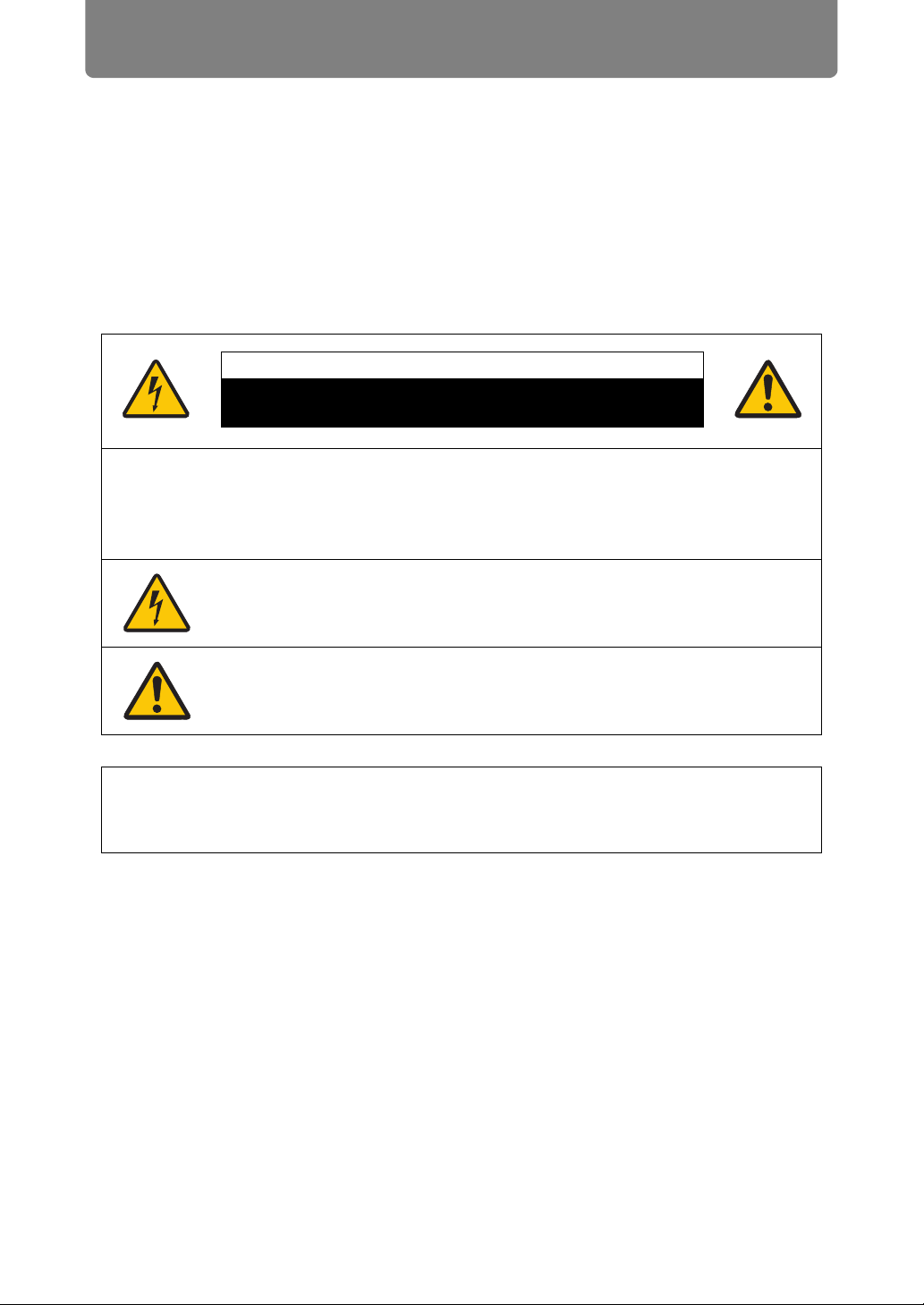
16
Safety Instructions
Before installing and operating the projector, read this manual thoroughly.
This projector provides many convenient features and functions. Operating the
projector properly enables you to manage those features and maintain it in good
condition for many years to come.
Improper operation may result in not only shortening the product life, but also
malfunctions, fire hazards, or other accidents.
If your projector does not seem to be operating properly, read this manual again,
check operations and cable connections, and try the solutions in the
“Troubleshooting” section in the back of this manual. If the problem still persists,
contact the Canon Customer Support Center.
CAUTION: TO REDUCE THE RISK OF ELECTRIC SHOCK, DO NOT
REMOVE COVER (OR BACK). NO USER-SERVICEABLE PARTS
INSIDE EXCEPT LAMP REPLACEMENT. REFER SERVICING TO
QUALIFIED SERVICE PERSONNEL.
THIS SYMBOL INDICATES THAT DANGEROUS VOLTAGE
CONSTITUTING A RISK OF ELECTRIC SHOCK IS PRESENT
WITHIN THIS UNIT.
THIS SYMBOL INDICATES THAT THERE ARE IMPORTANT
OPERATING AND MAINTENANCE INSTRUCTIONS FOR THIS
UNIT IN THE OWNER’S MANUAL.
CAUTION
Not for use in a computer room as defined in the Standard for the Protection of
Electronic Computer / Data Processing Equipment, ANSI / NFPA 75.
CAUTION
RISK OF ELECTRIC SHOCK
DO NOT OPEN
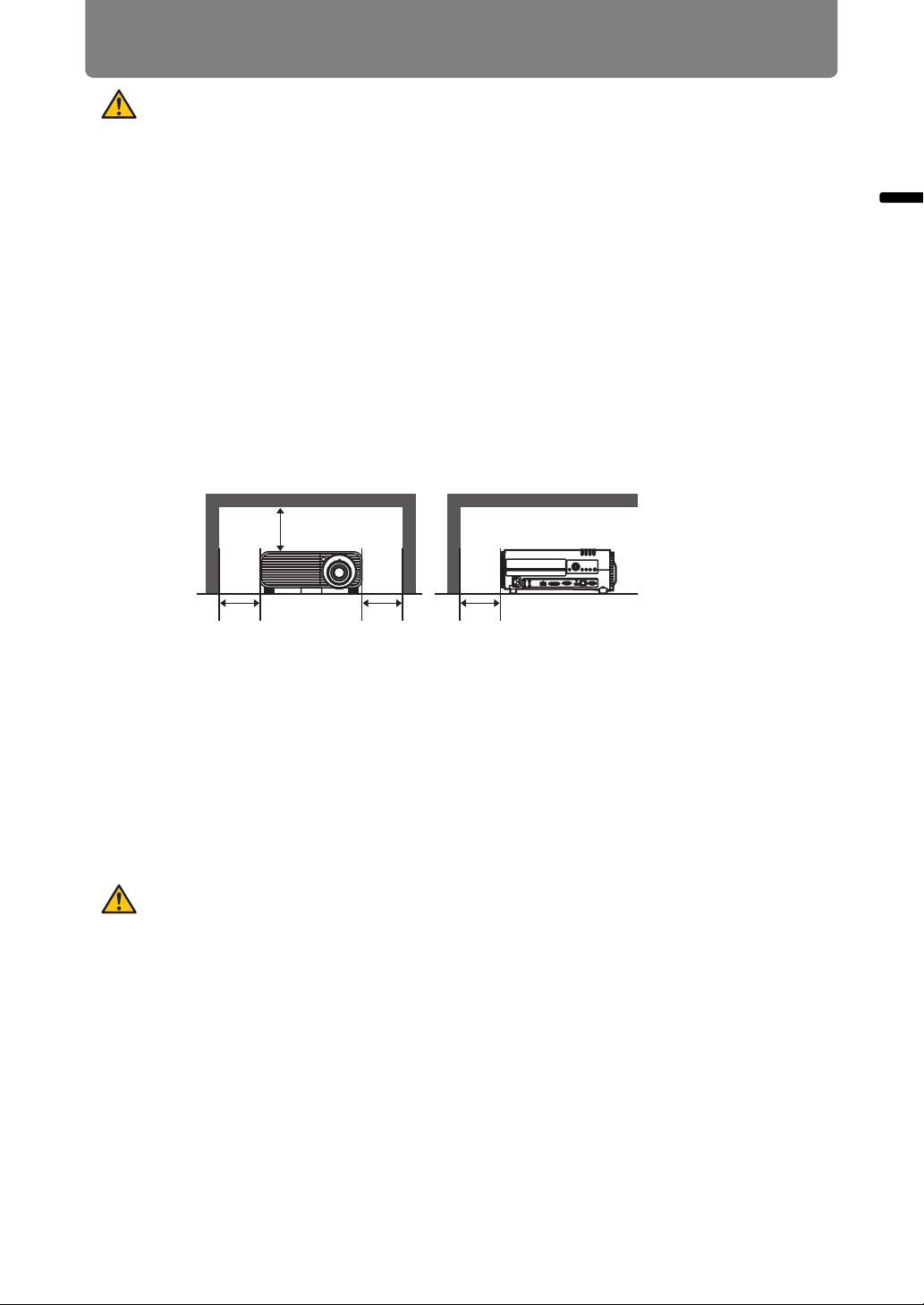
17
Safety Instructions
Safety Instructions
Safety Precautions
WARNING:
• THIS APPARATUS MUST BE GROUNDED.
• TO REDUCE THE RISK OF FIRE OR ELECTRIC SHOCK, DO NOT EXPOSE
THIS APPLIANCE TO RAIN OR MOISTURE.
• This projector produces intense light from the projection lens. Do not stare
directly into the lens, otherwise eye damage could result. Be especially careful
that children do not stare directly into the beam.
• Install the projector in a proper position. Otherwise it may result in a fire hazard.
• Allowing the proper amount of space on the top, sides, and rear of the projector
cabinet is critical for proper air circulation and cooling of the unit. The diagrams
shown here indicates the minimum space required. If the projector is to be built
into a compartment or similarly enclosed, these minimum distances must be
maintained.
• Do not cover the ventilation slots on the projector. Heat build-up can reduce the
service life of your projector, and can also be dangerous.
• If the projector is unused for an extended time, unplug the projector from the
power outlet.
• Do not project the same image for a long time.
An afterimage may remain on the LCD panels due to the characteristics of the
panels of the projector.
CAUTION ON HANGING FROM THE
CEILING
When hanging the projector from the ceiling, clean the air intake vents and top of
the projector periodically with a vacuum cleaner. If you leave the projector unclean
for a long time, the cooling fans can be clogged with dust, and it may cause a
breakdown or a disaster.
DO NOT SET THE PROJECTOR IN GREASY, WET, OR SMOKY CONDITIONS
SUCH AS IN A KITCHEN TO PREVENT A BREAKDOWN OR A DISASTER. IF
THE PROJECTOR COMES IN CONTACT WITH OIL OR CHEMICALS, IT MAY
BECOME DETERIORATED.
SIDE and TOP REAR
50 cm
(1.6')
50 cm
(1.6')
50 cm (1.6')
50 cm
(1.6')
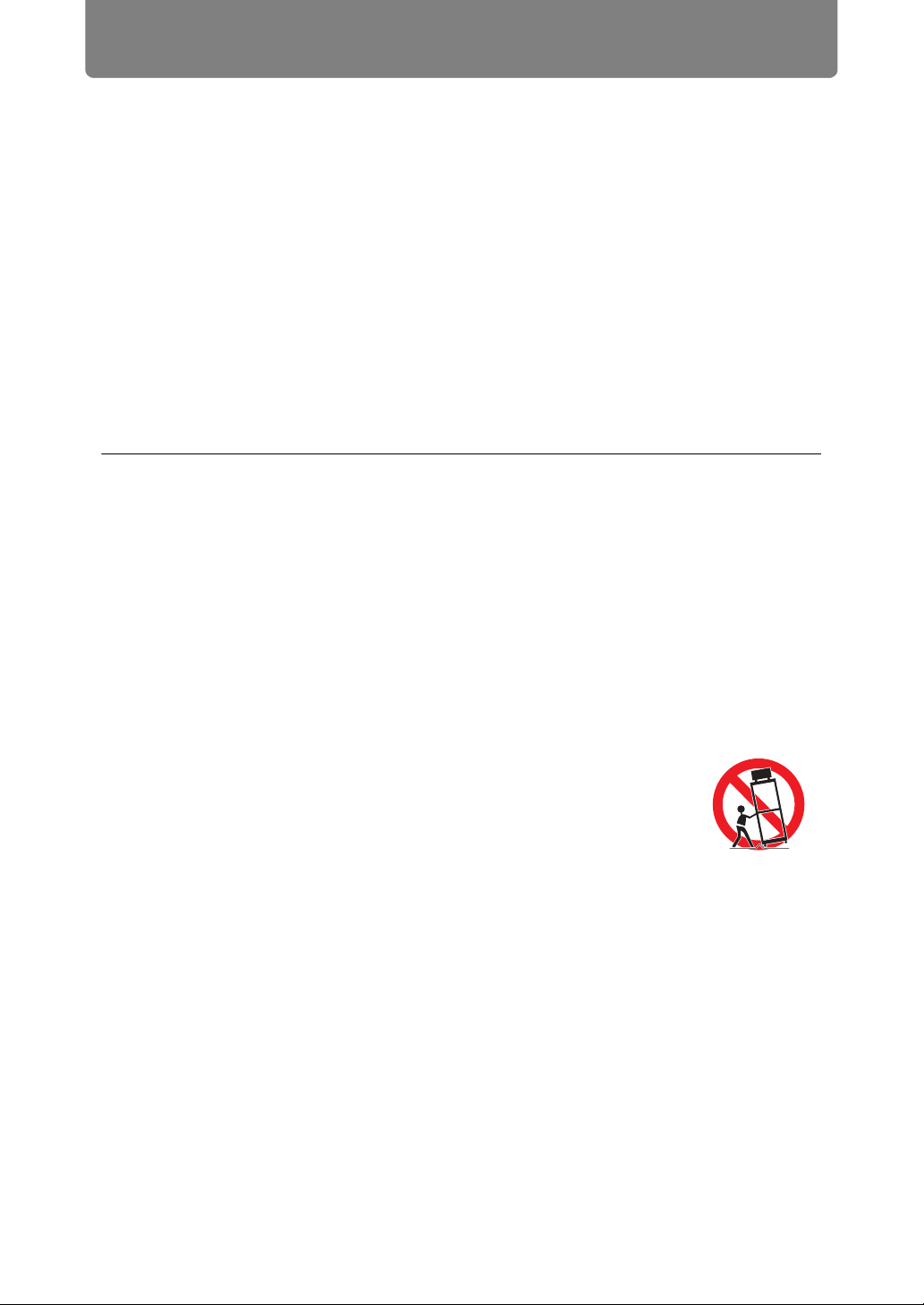
Safety Instructions
18
■ READ AND KEEP THIS OWNER’S MANUAL FOR LATER
USE.
All the safety and operating instructions should be read before beginning to operate
the product.
Read all of the instructions given here and retain them for later use. Unplug this
projector from the AC power supply before cleaning. Do not use liquid or aerosol
cleaners on the projector. Use a damp cloth for cleaning.
Follow all warnings and instructions marked on the projector.
For added protection of the projector during a lightning storm, or when it is left
unattended or unused for long periods of time, unplug it from the wall outlet. This
will prevent damage due to lightning and power surges.
Do not expose this unit to rain or use near water... for example, in a wet basement,
near a swimming pool, etc...
Do not use attachments not recommended by the manufacturer as they may result
in hazards.
Do not place this projector on an unstable cart, stand, or table. The projector may
fall, causing serious injury to a child or adult, and serious damage to the projector.
Use only with a cart or stand recommended by the manufacturer, or sold with the
projector. Wall or shelf mounting should be carried out in accordance with the
manufacturer’s directions, and should use a mounting kit approved by the
manufacturers.
An appliance and cart combination should be moved with care.
Sudden stops, excessive force, and uneven surfaces may cause
the appliance and cart combination to overturn.
Slots and openings in the rear and front of the cabinet are provided
for ventilation, to insure reliable operation of the equipment and to protect it from
overheating.
The openings should never be covered with cloth or other materials, and the
bottom opening should not be blocked by placing the projector on a bed, sofa, rug,
or other similar surface. This projector should never be placed near or over a
radiator or heat register.
This projector should not be placed in a built-in installation such as a book case
unless proper ventilation is provided.
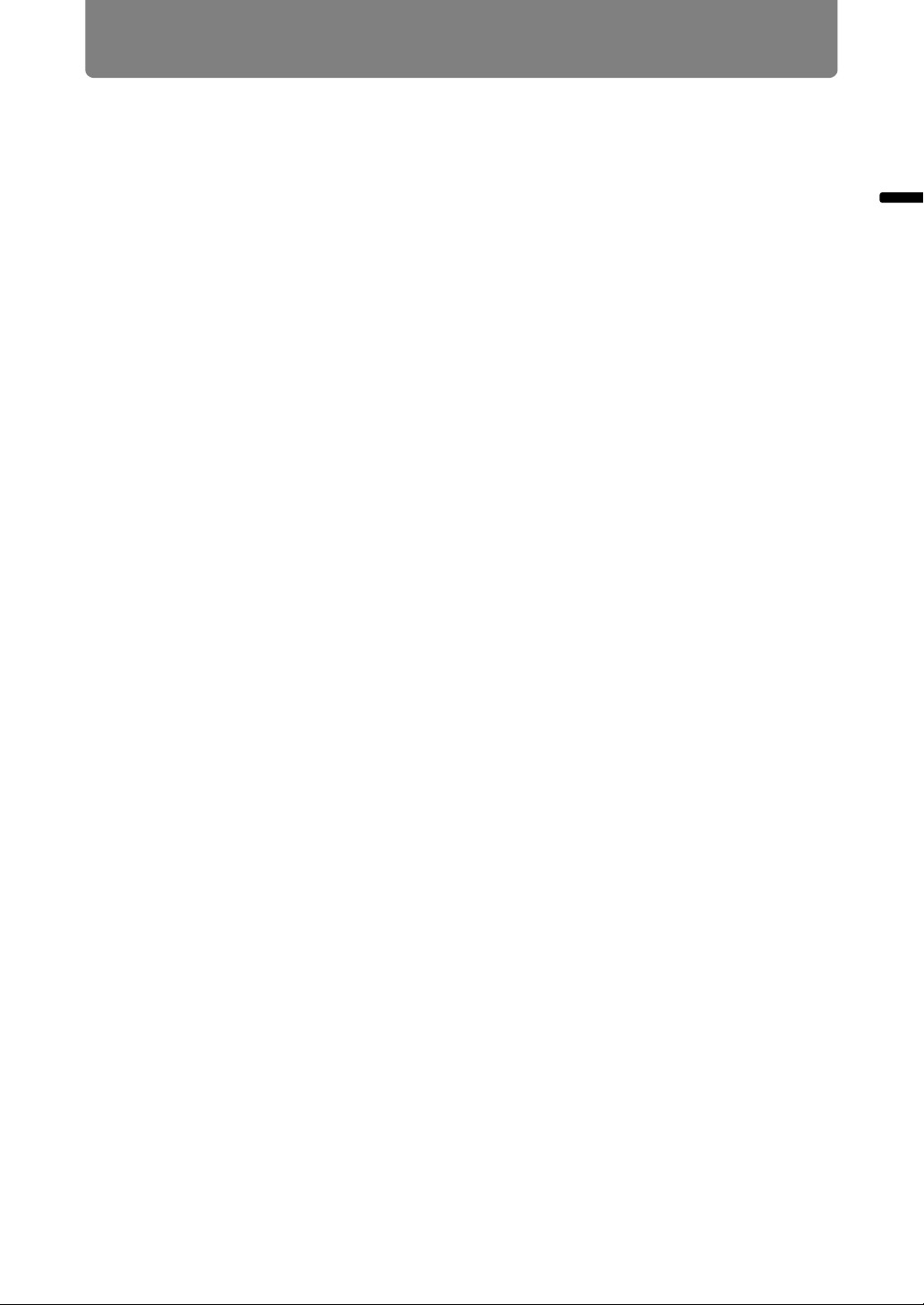
19
Safety Instructions
Safety Instructions
Never push objects of any kind into this projector through cabinet slots as they may
touch dangerous voltage points or short out parts that could result in a fire or
electric shock. Never spill liquid of any kind onto the projector.
Do not install the projector near the ventilation duct of air-conditioning equipment.
This projector should be operated using only the type of power source indicated on
the marking label. If you are not sure of the type of power supplied, contact the
Canon Customer Support Center or local power company.
Do not overload wall outlets and extension cords as this can result in fire or electric
shock. Do not allow anything to rest on the power cord. Do not locate this projector
where the cord may be damaged by people walking on it.
Do not attempt to service this projector yourself as opening or removing covers
may expose you to dangerous voltages or other hazards. Refer all servicing to
qualified service personnel.
Unplug this projector from the wall outlet and refer servicing to qualified service
personnel under the following conditions:
a. When the power cord or plug is damaged or frayed.
b. If liquid has been spilled into the projector.
c. If the projector has been exposed to rain or water.
d. If the projector does not operate normally after following the operating
instructions. Adjust only those controls that are covered in the operating
instructions as improper adjustment of other controls may result in damage and
will often require extensive work by a qualified technician to restore the projector
to normal operating condition.
e. If the projector has been dropped or the cabinet has been damaged.
f. When the projector exhibits a distinct change in performance-this indicates a
need for servicing.
When replacement parts are required, be sure the service technician uses
replacement parts specified by the manufacturer that have the same characteristics
as the original parts. Unauthorized substitutions may result in fire, electric shock, or
injury.
Upon completion of any service or repairs to this projector, ask the service
technician to perform routine safety checks to determine that the projector is in safe
operating condition.
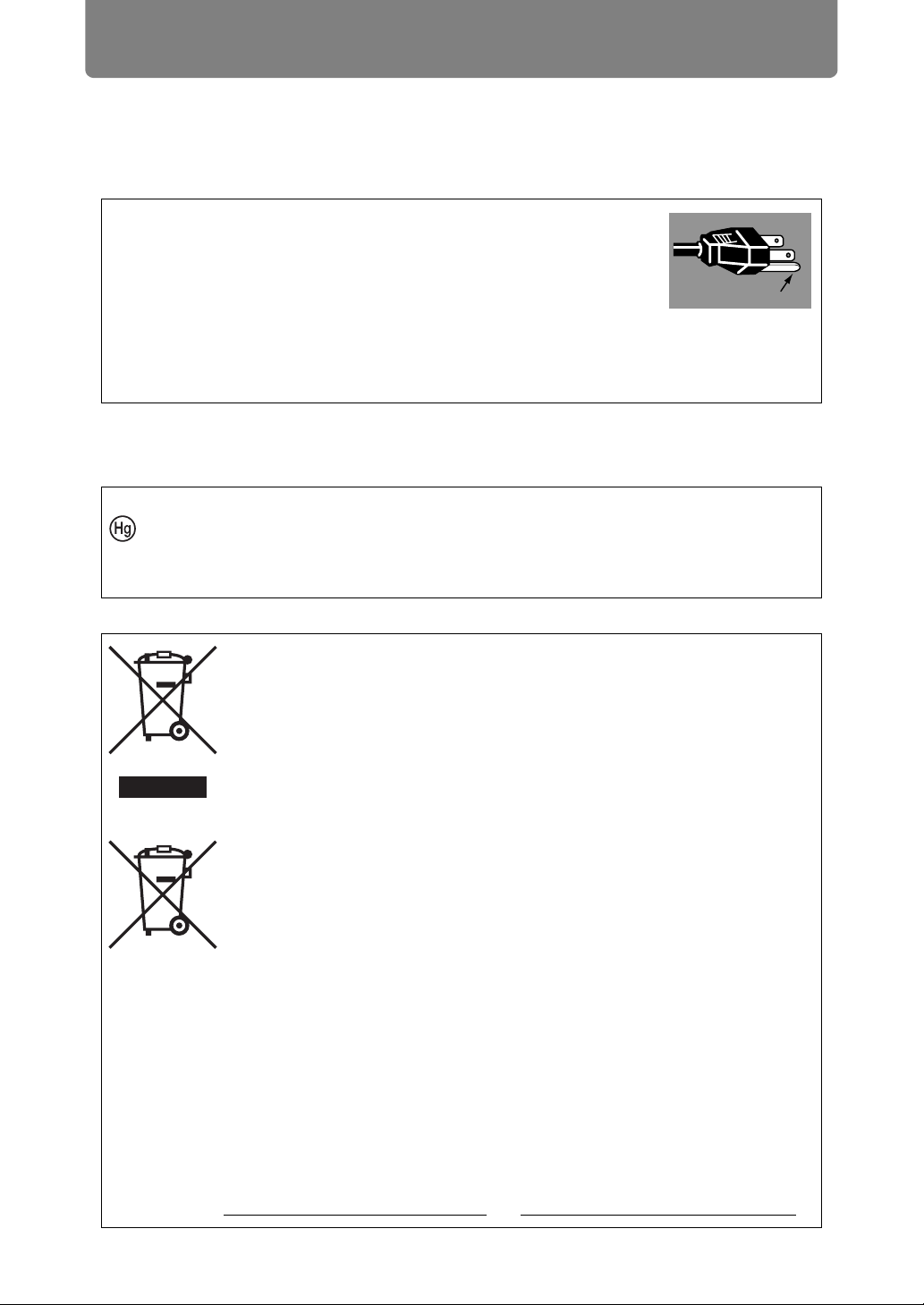
Safety Instructions
20
AC Power Cord Requirement
The AC Power Cord supplied with this projector meets the requirements for use in
the country you purchased it.
THE SOCKET-OUTLET SHOULD BE INSTALLED NEAR THE EQUIPMENT AND
EASILY ACCESSIBLE.
AC Power Cord for the United States and Canada:
The AC Power Cord used in the United States and Canada is
listed by the Underwriters Laboratories (UL) and certified by
the Canadian Standard Association (CSA).
The AC Power Cord has a grounding-type AC line plug. This is
a safety feature to ensure the plug fits into the power outlet. Do
not try to tamper with this safety feature. Should you be unable
to insert the plug into the outlet, contact your electrician.
NOTE FOR CUSTOMERS IN THE US
LAMP(S) INSIDE THIS PRODUCT CONTAIN MERCURY AND MUST BE
RECYCLED OR DISPOSED OF ACCORDING TO LOCAL, STATE OR
FEDERAL LAWS.
Only for European Union and EEA (Norway, Iceland and
Liechtenstein)
These symbols indicate that this product is not to be disposed of
with your household waste, according to the WEEE Directive (2012/
19/EU), the Battery Directive (2006/66/EC) and/or national
legislation implementing those Directives.
If a chemical symbol is printed beneath the symbol shown above, in
accordance with the Battery Directive, this indicates that a heavy
metal (Hg = Mercury, Cd = Cadmium, Pb = Lead) is present in this
battery or accumulator at a concentration above an applicable
threshold specified in the Battery Directive.
This product should be handed over to a designated collection point,
e.g., on an authorized one-for-one basis when you buy a new similar
product or to an authorized collection site for recycling waste
electrical and electronic equipment (EEE) and batteries and
accumulators. Improper handling of this type of waste could have a
possible impact on the environment and human health due to
potentially hazardous substances that are generally associated with
EEE. Your cooperation in the correct disposal of this product will
contribute to the effective usage of natural resources.
For more information about the recycling of this product, please
contact your local city office, waste authority, approved scheme or
your household waste disposal service or visit
www.canon-europe.com/weee
, or www.canon-europe.com/battery.
Ground
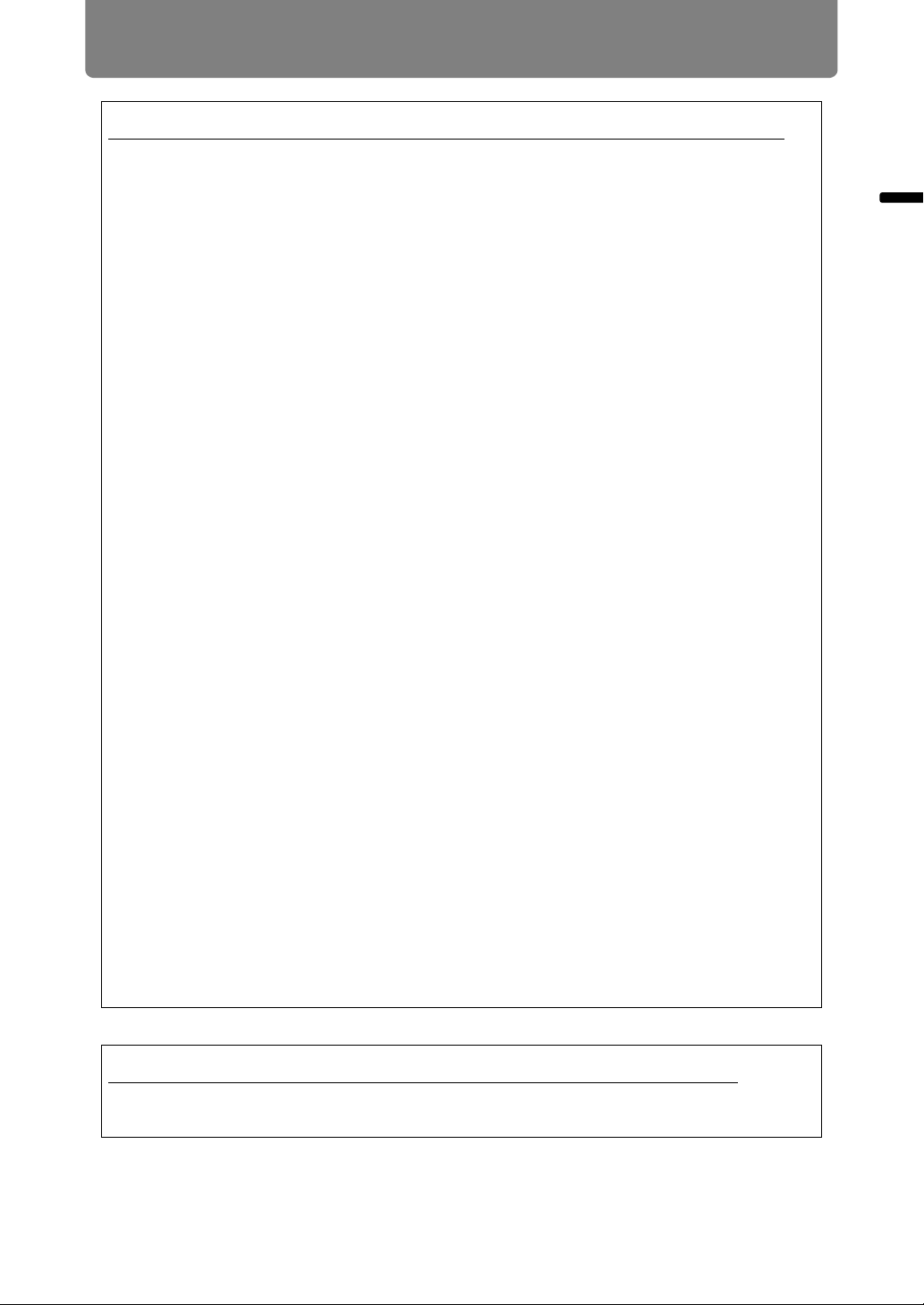
21
Safety Instructions
Safety Instructions
Federal Communication Commission Notice
Multimedia Projector, Model: WUX450/WX520/WUX400ST/WX450ST
This device complies with Part 15 of the FCC Rules. Operation is subject to the
following two conditions:
(1) This device may not cause harmful interference, and
(2) this device must accept any interference received, including interference that
may cause undesired operation.
Note: This equipment has been tested and found to comply with the limits for a
Class B digital device, pursuant to Part 15 of the FCC Rules. These limits are
designed to provide reasonable protection against harmful interference in a
residential installation. This equipment generates, uses and can radiate radio
frequency energy and, if not installed and used in accordance with the
instructions, may cause harmful interference to radio communications. However,
there is no guarantee that interference will not occur in a particular installation. If
this equipment does cause harmful interference to radio or television reception,
which can be determined by turning the equipment off and on, the user is
encouraged to try to correct the interference by one or more of the following
measures:
• Reorient or relocate the receiving antenna.
• Increase the separation between the equipment and receiver.
• Connect the equipment into an outlet on a circuit different from that to which the
receiver is connected.
• Consult the dealer or an experienced radio / TV technician for help.
The cable with a ferrite core provided with the projector must be used with this
equipment in order to comply with Class B limits in Subpart B of Part 15 of the
FCC rules.
Use of a shielded cable is required to comply with class B limits in Subpart B of
Part 15 of FCC Rules.
Do not make any changes or modifications to the equipment unless otherwise
specified in the instructions. If such changes or modifications should be made,
you could be required to stop operation of the equipment.
Canon U.S.A. Inc.
One Canon Park, Melville, New York 11747, U.S.A.
Tel No. (631) 330-5000
Canadian Radio Interference Regulations
This Class B digital apparatus complies with Canadian ICES-003.

Safety Instructions
22
This section describes the safety symbols used in this manual. Important projector
safety information is identified by the following symbols. Always observe the safety
information by these symbols.
Safety Symbols in this Manual
Denotes the risk of death or serious injury from improper
handling if the information is not observed. To ensure safe use,
always observe this information.
Denotes the risk of injury from improper handling if the
information is not observed. To ensure safe use, always observe
this information.
Denotes prohibited actions.
Denotes required actions or information that must be observed.

23
Safety Instructions
Safety Instructions
Precautions for Use
As this section contains important safety-related information, be sure to read the
following carefully beforehand in order to use your projector correctly and safely.
If the following situations occur, turn the power off, remove the power plug from the
power outlet and contact the Canon Customer Support Center. Failure to do so could
cause a fire or result in an electric shock.
• If smoke is emitted
• If an unusual smell or noise is emitted
• If a loud noise is heard and the lamp turns off
• If water or other liquid has entered the projector
• If metal or any other foreign material has entered the projector
• If the projector is knocked over or dropped and the cabinet is damaged
Pay attention to the following points for handling the power cord. Failure to do so may
cause a fire, electric shock or personal injury.
• Do not place any objects on the power cord and do not allow it to become
trapped under the projector. The power cord may be damaged.
• Do not cover the power cord with a carpet.
• Do not excessively bend, twist, pull or make modifications to the power cord.
• Keep the power cord away from heaters and other sources of heat.
• Do not use the power cord when it is bent finely, coiled or bundled.
• Do not use a damaged power cord. If your power cord is damaged, contact
the Canon Customer Support Center.
• Do not use any power cord other than the type that is included with this
projector.
• Be sure to connect the ground wire of the power cord to ground. Failure to
do so could result in an electric shock.
• Be sure to connect the ground wire before connecting the power plug to the
outlet. Also when you disconnect the ground wire, be sure to unplug the
power plug from the outlet beforehand.

Safety Instructions
24
Precautions for Installation
Pay attention to the following points regarding the power source, power plug and
handling of the connector. Failure to do so may cause a fire, electric shock or personal
injury.
•
Do not use any power source with a voltage other than the voltage indicated
(AC 100–240 V).
• Do not pull the power cord and be sure to hold the power plug or connector
when removing. The cord could be damaged as a result.
• Do not insert any metal objects into the contact parts of the power plug or
connector.
• Remove the power plug from the outlet before performing cleaning or
maintenance of the projector.
• Do not remove the power plug or connector with wet hands.
• Insert the power plug and connector securely up to the base. Additionally, do
not use a damaged power plug or an outlet that is loose.
• If using an extension cord attached to the outlet, make sure that the total
electric power consumption of connected devices does not exceed the rated
capacity.
• Periodically inspect the power plug and outlet and remove any dust or dirt
from between the plug and the outlet.
Pay attention to the following points regarding installation and handling of the projector.
Failure to do so may cause a fire, electric shock or personal injury.
• Do not use the projector in a bathroom or shower room.
• Do not use the projector in rain or snow, by the sea, or in close proximity to a
body of water.
• Do not place containers containing a liquid on top of the projector.
• Do not place the projector in any location where it will be exposed to oily
smoke or steam, such as a kitchen work surface or table etc.
• Do not touch the projector itself, the power cord, or the cable if lightening
strikes.
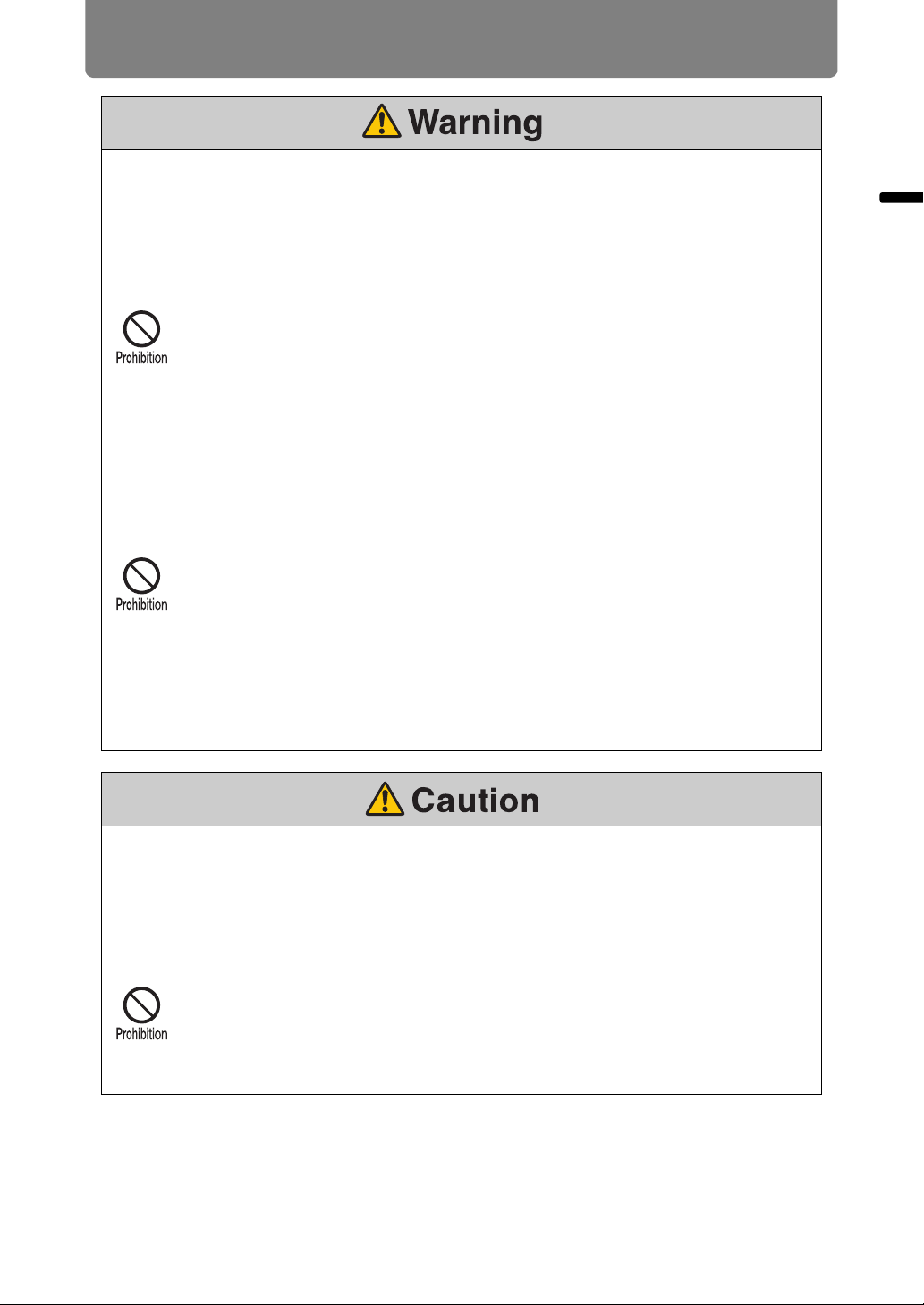
25
Safety Instructions
Safety Instructions
Pay attention to the following points regarding installation and handling of the projector.
Failure to do so may cause a fire, electric shock or personal injury.
• Do not move the projector until you have switched off the power, removed
the power plug from the power outlet and unplugged any other cables.
• Do not remove the cabinet from the projector or disassemble it. The interior
of the projector contains high-voltage components as well as parts that are
hot. These could cause an electric shock or burn. If inspection, maintenance
or repair is required, contact the Canon Customer Support Center.
• Do not disassemble or modify the projector (including consumable parts) or
the remote control.
• Do not look directly into the exhaust vents during use.
• Do not insert any object into vents in the projector, such as the air intake vent
or exhaust vents.
• Do not place a pressurized can in front of the exhaust vents. The pressure of
the contents of the can may increase due to heat from the exhaust vents and
this could result in an explosion.
• As strong light beams are emitted while the projector is in use, do not look
directly into the projector lens. Doing so could cause an eye injury. Pay
particular attention to prevent small children from doing so.
• When giving a presentation in front of the projector while it is projecting an
image, conduct your presentation from a position where your shadow will not
be cast on the screen and where you do not feel blinded by light from the
projector.
• When setting the projector on a high surface for projection, be sure the
surface is flat and stable. Failure to do so could result in the projector falling
down and causing an accident or personal injury.
Pay attention to the following points regarding installation and handling of the projector.
• If the projector will not be used for a long period of time, be sure to remove
the power plug from the power outlet to ensure safety. Failure to do so could
cause a fire.
• The temperature of the cabinet around and above the exhaust vents can
become hot during projector operation.
Touching these areas during operation could cause burns to the hands. Do
not touch these areas. Doing so may cause burns. Pay particular attention in
preventing young children from touching these parts. Additionally, do not
place any metal objects on these areas. Due to the heat from the projector,
doing so could cause an accident or personal injury.

Safety Instructions
26
Precautions on the lamp
This projector uses a high-pressure mercury lamp, which must be handled carefully
and correctly as describeded below.
The mercury lamp has the following characteristics.
• Impact, abrasion, or use after the lamp’s useful life has expired may damage
lamps (which may be accompanied by a loud noise) or cause them to burn out.
• Useful life of lamps varies widely from lamp to lamp and depending on the
environment of use. Lamps are not guaranteed to last for the same amount of
time, and some lamps may fail sooner than others.
• The lamp will gradually become darker over time.
Pay attention to the following points regarding installation and handling of the projector.
• Do not place any heavy objects on top of the projector or sit / stand on it. Pay
particular attention to prevent small children from doing so. The projector
may be knocked over and this could result in damage or a personal injury.
•
Do not place the projector on an unstable or slanted surface. Doing so may cause
the projector to fall or be knocked over and could result in a personal injury.
• Do not place any objects in front of the lens while the projector is operating.
Doing so could cause a fire.
• When cleaning off dust or dirt from the projector lens etc., do not use any
kind of spray that is flammable. As the temperature of the lamp inside the
projector is high, it could ignite, causing a fire.
• If the projector is used for a long period of time, dust could accumulate inside
the projector. This could cause a fire or malfunction. It is recommended that
periodic maintenance of the projector be performed. For details of
maintenance costs, contact the Canon Customer Support Center.
When replacing the lamp, or when the lamp is damaged, pay attention to the following
points. Failure to do so could result in an electric shock or personal injury.
•
Be sure to remove the power plug from the power outlet before replacing the lamp.
• When the lamp is damaged, shards of glass may be scattered inside the
projector. Contact the Canon Customer Support Center for cleaning and
inspection of the projector interior and lamp replacement.
• Precautions when replacing lamps that stop working
If the illumination suddenly stops when the projector is in use or after you
turn it on, the lamp may be broken. In this case, never attempt to replace the
lamp by yourself. Always request service from the Canon Customer Support
Center. Additionally, with ceiling-mounted projectors, the lamp may fall out
when you open the lamp cover or while you are attempting to replace it.
During replacement, stand to the side of the lamp cover, not directly under it.
If the lamp breaks and any glass shards or other pieces get in your eyes or
mouth, consult a doctor immediately.

27
Safety Instructions
Safety Instructions
Precautions for the batteries of the remote
control
• If the lamp is damaged, gas inside the lamp (containing mercury) and dust
may be emitted from the exhaust vents. If this happens, immediately open
the windows and doors to provide ventilation to the room. If you inhale any
gas emitted from the lamp or it has come into contact with your eyes or
mouth, consult a doctor immediately.
When handling the lamp, pay attention to the following points.
• Be sure not to handle the lamp immediately after it has been used. Be sure
to switch off the power and wait for approximately 1 hour for the lamp and
the projector to cool down sufficiently. Failure to do so could result in a burn
or personal injury due to heat from the lamp or projector.
• When an instruction to replace the lamp has been displayed (LAMP Indicator
Displays (P43)), the possibility of the lamp breaking will increase. Replace
the lamp with a new one as soon as possible.
• When disposing of a used mercury lamp, dispose of it in the same way as a
fluorescent lamp and in accordance with the local regulations where you live.
Pay attention to the following points regarding handling of batteries. Failing to do so
could result in a fire or personal injury.
•
Do not heat, short circuit or disassemble the batteries, or place them in a fire.
• Do not attempt to recharge the batteries that are included with the remote
control.
• Remove the batteries when they are flat or when the remote control will not
be used for a long period of time.
• When replacing the batteries, replace both at the same time. Also, do not
use two batteries of a different type at the same time.
• Insert the batteries with the + and - terminals in the correct directions.
• If any liquid from inside the batteries leaks out and contacts your skin, be
sure to wash the liquid off thoroughly.
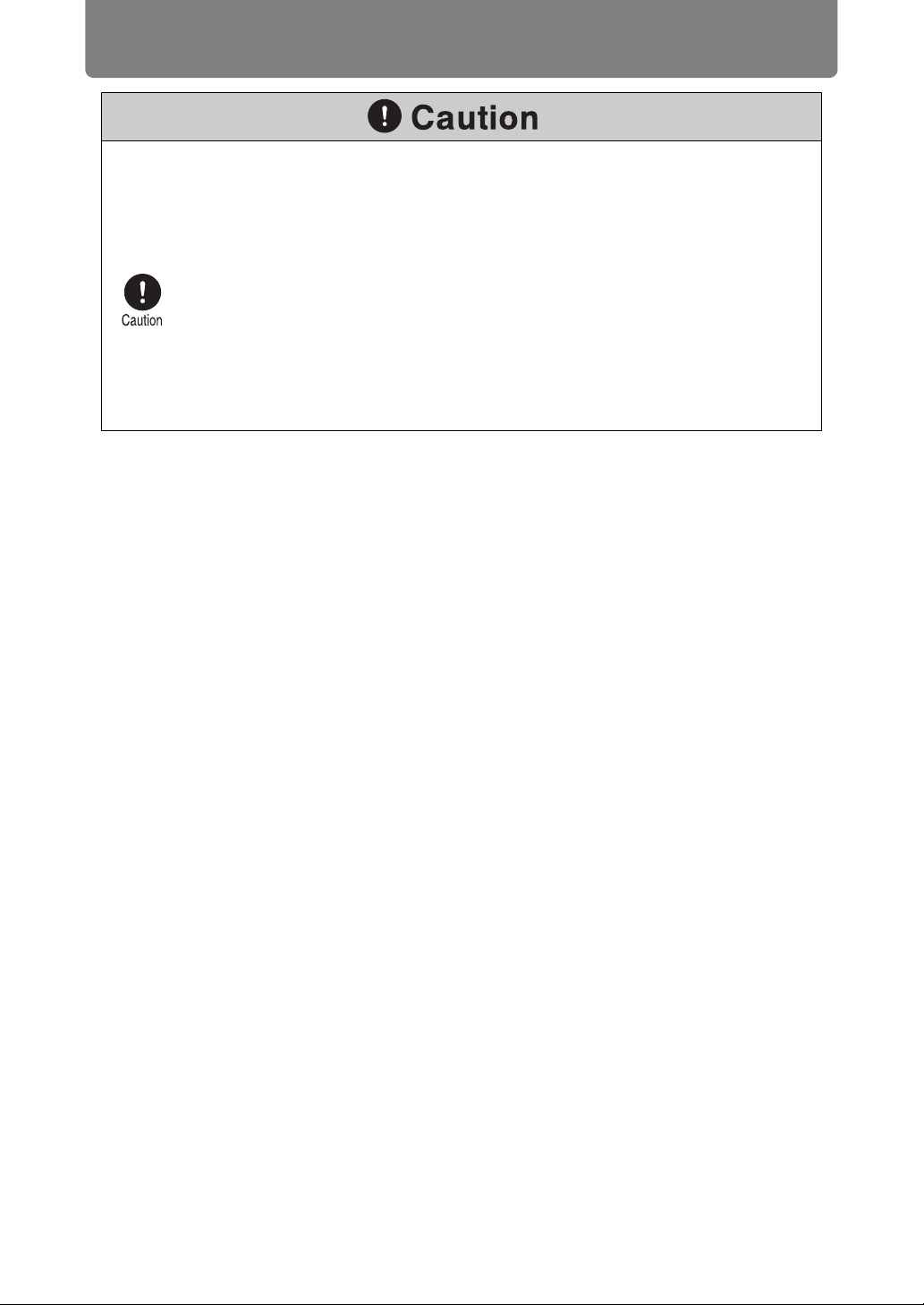
28
For Safe Use
Pay attention to the following points when carrying or transporting the projector.
• This projector is a precision instrument. Do not knock it over or subject it to
impacts. Doing so may cause a malfunction.
• Do not reuse any packaging or shock-absorbent materials that were
supplied with the projector at the time of purchase for transporting or
shipping the projector. Protection of the projector cannot be guaranteed if
used packaging or shock-absorbent materials are reused. Fragments from
shock-absorbent material may also enter the interior of the projector which
could cause a malfunction.
• Disconnect the cables connected to the projector. Carrying the projector with
the cables attached may cause an accident.
• Retract the adjustable feet.
• Attach the lens cap to protect the lens. (WUX450/WX520)
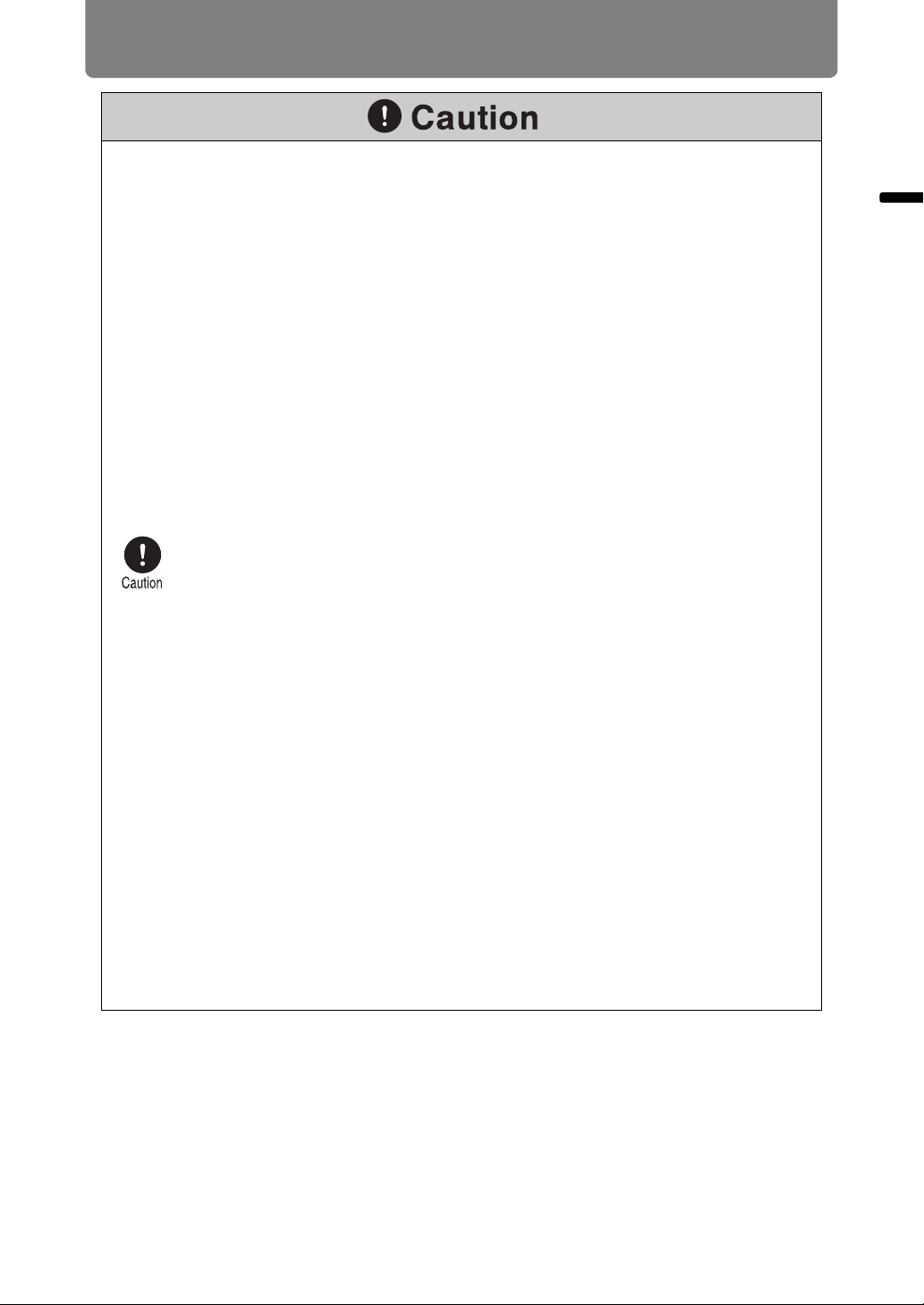
29
For Safe Use
For Safe Use
Pay attention to the following points when installing or using the projector.
• Do not touch the lens with bare hands. Doing so may result in deterioration
of image quality.
• If the projector is suddenly moved from a location where the temperature is
low to a location where the temperature is high, or if the temperature in the
location where the projector is installed increases suddenly, moisture in the
air could cause condensation to form on the projector lens or mirror. This
may cause a blurred image. Wait until the condensation has evaporated for
the image projected to return to normal.
• Do not install the projector in a location where the temperature is high or low.
Doing so may cause a malfunction. The temperature range for operation and
storage are as follows.
Operating temperature: 0°C (32°F) to 40°C (104°F) Humidity level: up to
85%
Storage temperature: -10°C (14°F) to 60°C (140°F)
• Do not place any objects on top of the projector that may change shape or
color due to heat.
• When using the projector at altitudes greater than 2,300 m (7,545.8'), or for
projecting upward / downward:
When using the projector at altitudes greater than 2,300 m (7,545.8'), or
for upward projection or downward projection, it is necessary to change
the settings of the projector. Specifically, adjust [Fan mode] (P152) or
[Vertical projection] (P152) in the [Install settings] menu.
• Do not install the projector near high-voltage electrical power lines or an
electrical power source.
• Do not use the projector on a soft surface such as carpet or sponge mat, etc.
Doing so could cause heat to build up inside the projector and this could
result in a malfunction.
• Do not block the air intake or exhaust vents of the cooling fan. If the air
intake or exhaust vent is blocked, heat cannot be released from inside the
projector, which may shorten the useful life of the lamp or cause malfunction.
• Installing the projector in the wrong direction may cause a malfunction or
accident. Install the projector so that the left / right incline is within 10°.
• Be sure to install the projector in a location where the air intake and exhaust
vents are separated from the wall by more than 50 cm (1.6'). Failure to do so
could cause a malfunction.
• Do not install the projector in a location that is damp, or where there is a lot
of dust, oily smoke or tobacco smoke. Doing so could cause contamination
of optical components such as the lens and the mirror and may result in
deterioration of image quality.
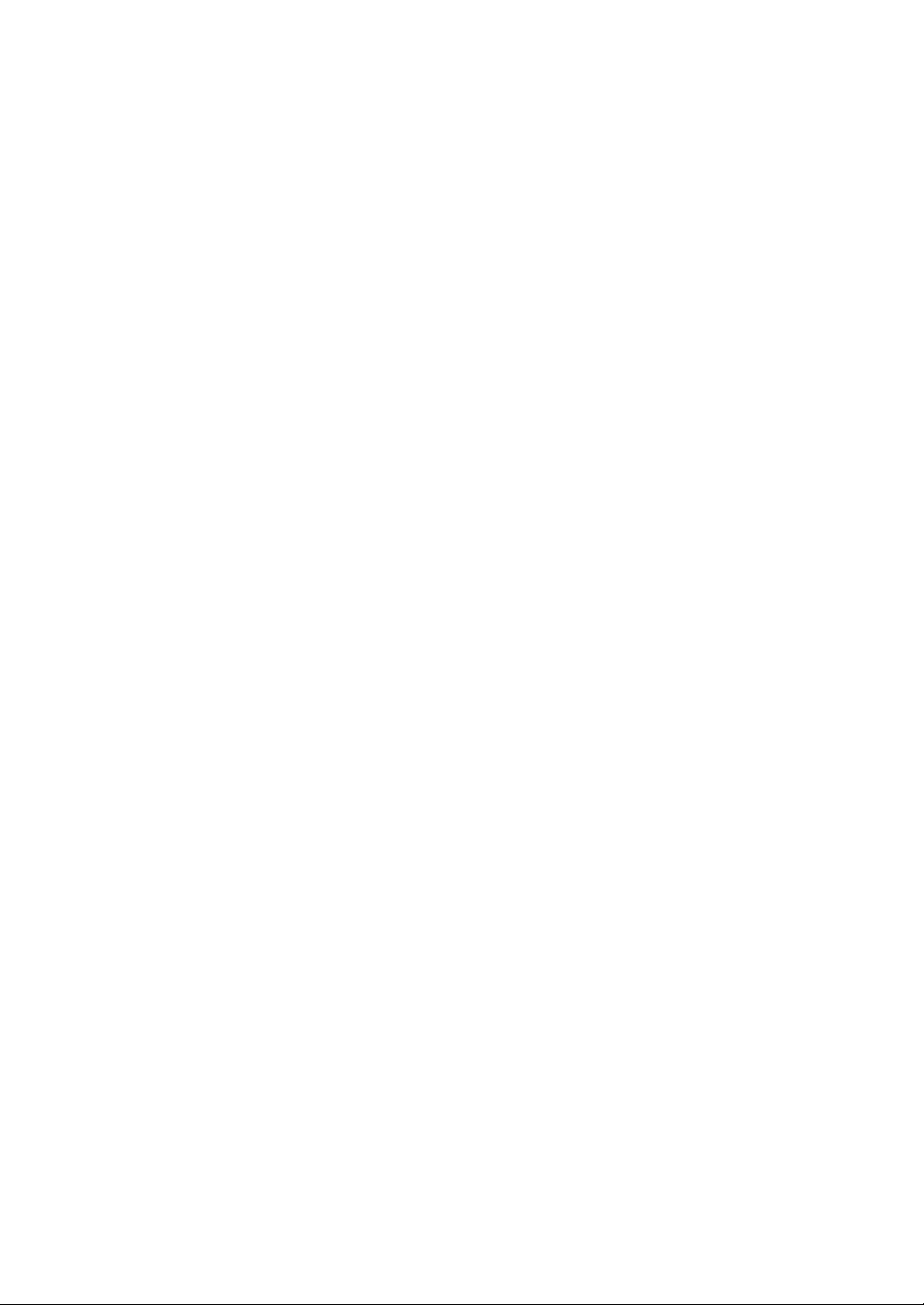
30
