Canon MG5420 User Manual
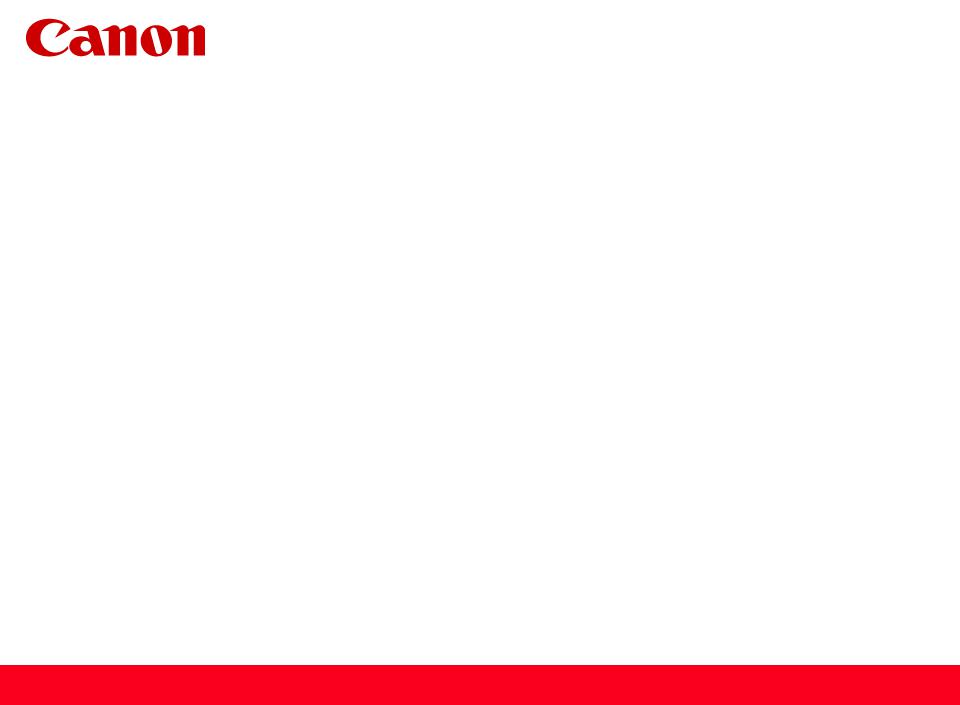
<< |
Previous |
Next >> |
|
|
|
Installing Your Multifunction to Additional Computers on Your Network
PIXMA MG5420
Macintosh OS
1
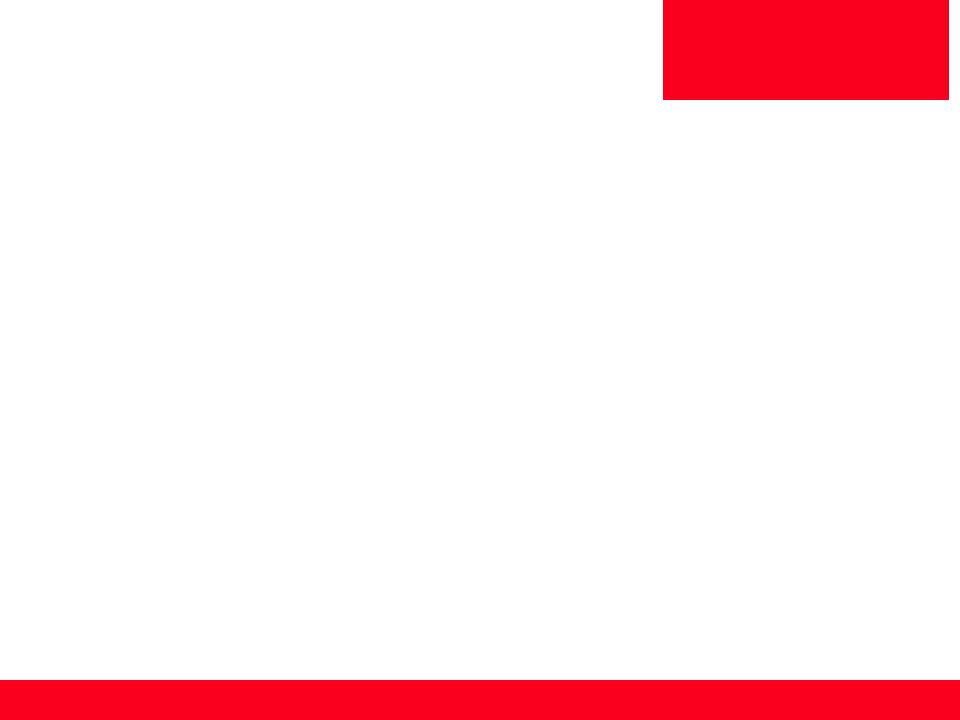
|
|
|
|
|
|
<< Previous |
|
Next >> |
|
|
|
|
|
|
|
|
|
|
|
Installing Your Multifunction to Additional Computers on Your Network
PIXMA MG5420
Macintosh OS
Preparing to Connect My Multifunction to My Network |
3 |
Network Requirements |
3 |
Notes on Wireless Connection |
4 |
Installing the Drivers |
5 |
2
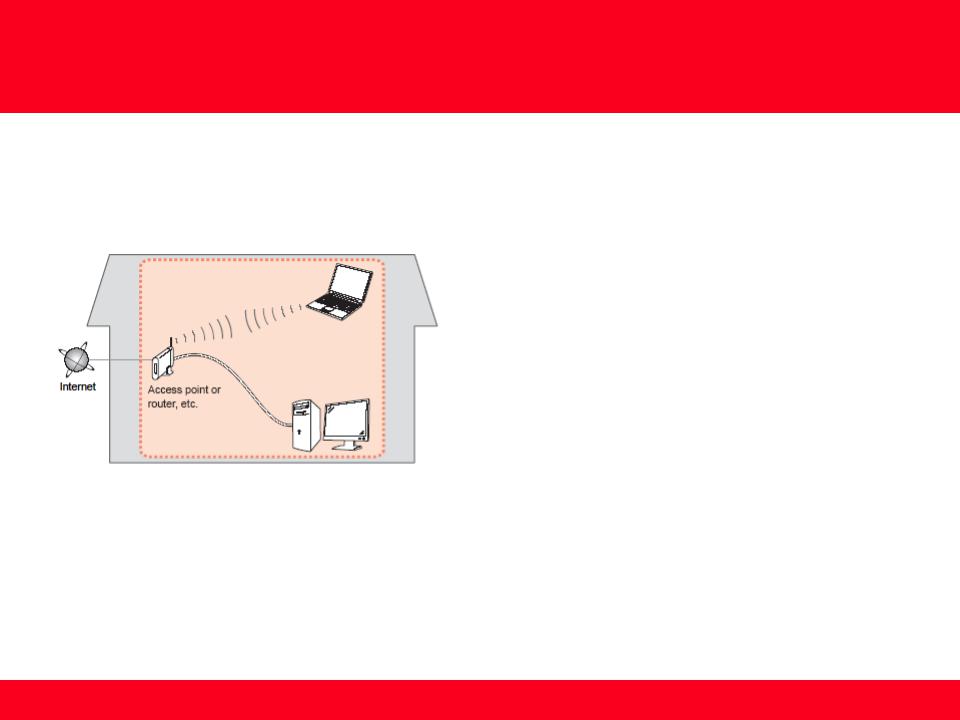
Preparing to Connect My Multifunction To My Network
<< Previous |
|
Next >> |
|
|
|
Network Requirements
Before connecting the machine to the network, make sure that configuration of the computer and access point or router is complete, and that the computer is connected to the network.
Wireless Connection
Before connecting the machine to the network, the computer needs to be connected to the network. Make sure that configuration of the computer and access point or router is complete.
3
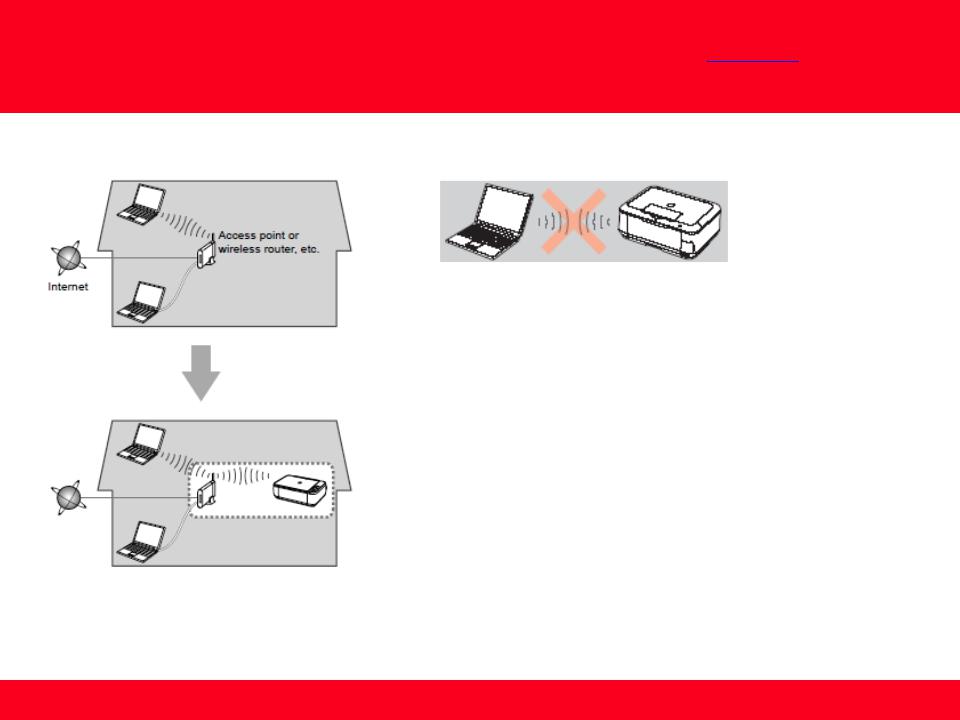
Preparing to Connect My Multifunction To My Network
<< Previous |
Next >> |
|
|
An "Ad-hoc connection," which establishes a direct connection to the computer over a wireless connection without using an access point, is not supported.
A router or access point is required for your printer to be used on a wireless network.
Notes on Network Connection
•The configuration, router functions, setup procedures and security settings of the network device vary depending on your system environment. For details, refer to your device's instruction manual or contact its manufacturer.
•In an office setup, consult your network administrator
•If you connect to a network that is not protected with security measures, there is a risk of disclosing data such as your personal information to a third party.
•If an error message appears or if you have trouble with the network connection, refer to the printed manual: Network Setup Troubleshooting.
•Place the machine and computer on the same network segment.
4
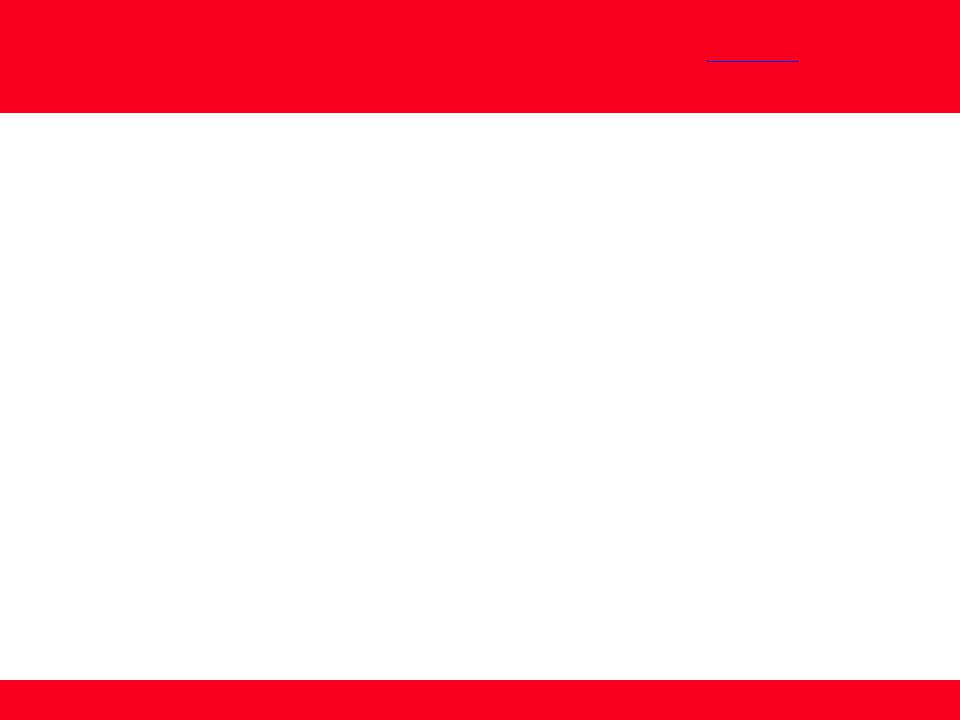
Installing the Drivers & Software
<< Previous |
Next >> |
|
|
Software Installation
To use the machine by connecting it to a computer, software including the drivers needs to be copied (installed) to the computer's hard disk. (The installation time varies depending on the computer environment or the number of application software to be installed.)
IMPORTANT
•Log on as the administrator (or a member of the Administrators group).
•Quit all running applications before installation.
•Do not switch users during the installation process.
•Internet connection may be required during the installation. Connection fees may apply. Consult the internet service provider.
•It may be necessary to restart your computer during the installation process. Follow the on-screen instructions and do not remove the Setup CD-ROM during restarting. The installation resumes once your computer has restarted.
•If the firewall function of your security software is turned on, a warning message may appear that Canon software is attempting to access the network. If such a warning message appears, set the security software to always allow access.
5

Installing the Drivers
<< Previous |
Next >> |
|
|
Installing the PIXMA MG5420 to additional Mac computers on your Wireless Network
If your MG5420 has already been set up for on your wireless network , it is only necessary to install the software on the additional computer(s). Connection to the network is confirmed automatically. It is not necessary to make any changes or settings on the printer itself.
The printer does not have to be reset or connected via USB cable to the additional computer(s).
Simply insert the Setup CD-ROM* that came with your printer into your CD-ROM drive and proceed through the easy to follow instructions.
*If you do not have or cannot use the provided CD-ROM, you can still install the printer on your wireless network. Click here for instructions.
6
