Canon MG6220 User Manual
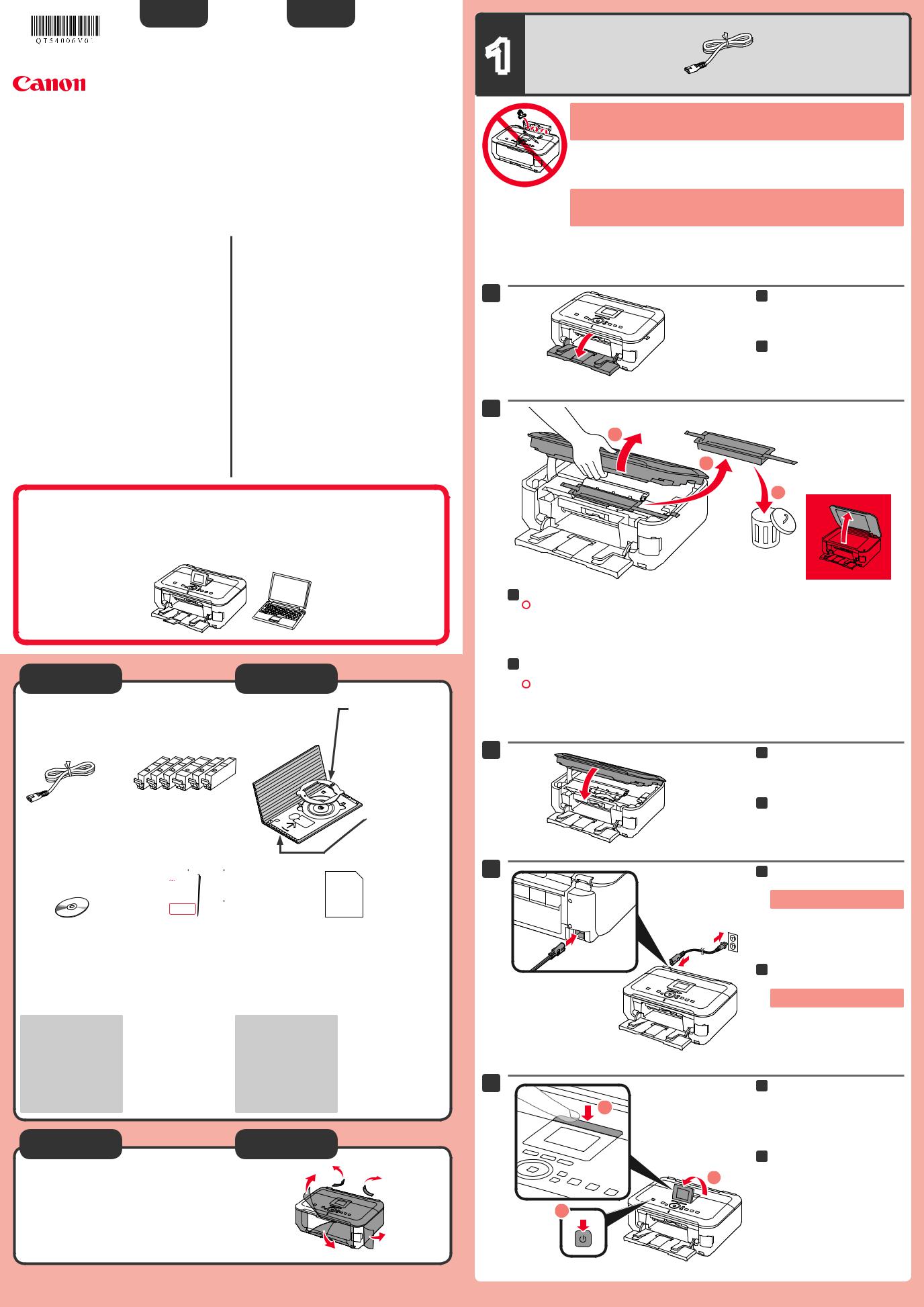
ENGLISH
Canon Inkjet Photo All-In-One
Equipo multifunción fotográfico Canon Inkjet





 series
series
Getting Started Guía de inicio
ESPAÑOL
Read me first!
Keep me handy for future reference.
Léame en primer lugar Consérvelo a mano para utilizarlo como referencia en el futuro.
Getting Help from Canon |
Solicitar ayuda a Canon |
|
Email Tech Support — www.usa.canon.com/support |
Correo electrónico del servicio técnico: |
|
Toll-Free Tech Support— 1-800-OK-CANON |
www.usa.canon.com/support |
|
This option provides live telephone technical support, free of |
Teléfono gratuito del servicio técnico: |
|
service charges, Monday-Friday (excluding holidays), during the |
1-800-OK-CANON |
|
warranty period. |
Este servicio ofrece asistencia técnica telefónica gratuita, de lunes |
|
Telephone Device for the Deaf (TDD) support is available at |
||
a viernes (excepto festivos), durante el período de garantía. |
||
1-866-251-3752. |
||
El soporte mediante dispositivo telefónico para deficientes |
||
|
||
|
auditivos (TDD) está disponible en el 1-866-251-3752. |
• Windows is a trademark or registered trademark of Microsoft Corporation in the U.S. |
• Windows es una marca comercial o una marca comercial registrada de Microsoft |
and/or other countries. |
Corporation en EE. UU. y/u otros países. |
• Windows Vista is a trademark or registered trademark of Microsoft Corporation in the |
• Windows Vista es una marca comercial o una marca comercial registrada de Microsoft |
U.S. and/or other countries. |
Corporation en EE. UU. y/u otros países. |
• Macintosh, Mac, Mac OS, AirPort and Bonjour are trademarks of Apple Inc., registered |
• Macintosh, Mac, Mac OS, AirPort y Bonjour son marcas registradas de Apple Inc., |
in the U.S. and other countries. |
registradas en EE. UU. y/u otros países. |
Model Number: K10369 (MG6220) |
Número de modelo: K10369 (MG6220) |
To perform setup, place the machine near the access point (wireless LAN) and computer.
Para llevar a cabo la instalación, coloque el equipo cerca del punto de acceso (LAN inalámbrica) y del ordenador.
Included Items |
Elementos |
|
suministrados |
Check the included items.
Compruebe que se le han suministrado los siguientes elementos.
|
Ink tanks |
Power cord |
|
|
Depósitos de tinta |
Cable de alimentación |
(Ink tanks) |
|
(M/BK/GY/PGBK/C/Y) |
|
|
|
|
|
|
|
|
|
|
|
|
|
|
|
|
|
|
|
|
|
|
|
|
|
|
|
|
|
|
|
|
|
|
|
|
|
|
|
|
|
|
|
|
|
|
|
|
|
|
|
|
|
|
|
|
|
|
|
|
|
|
|
|
|
|
|
|
|
|
|
|
|
|
|
|
|
Setup CD-ROM |
Manuals and other documents |
|||||||||
|
|
|
|
|
|
|
|
|
|
|
CD-ROM de instalación |
|
|
|
|
|
|
|
|
|
|
(Setup CD-ROM) |
Manuales y otros documentos |
|||||||||
|
||||||||||
3.15 inches (8 cm) disc adapter
Adaptador de disco de 8 cm (3,15 pulg.) (3.15 inches (8 cm) disc adapter)
Disc tray
Bandeja de disco (Disk tray)
Matte Photo Paper MP-101 (for Automatic
Print Head Alignment)
Papel Fotográfico Mate (Matte Photo Paper) MP-101 (para la Alineación de los cabezales de impresión automática)
Network connection: |
Conexión de red: |
Prepare the Ethernet cable |
prepare el cable Ethernet |
or network devices such as a |
o los dispositivos de red, |
router or an access point as |
como el router o el punto |
necessary. |
de acceso, según convenga. |
USB connection: A USB |
Conexión USB: es |
cable (not included) is |
necesario un cable USB |
required. |
(no suministrado). |
Preparation |
Preparativos |
Remove the protective sheets and tape.
Retire las hojas y la cinta (tape) protectoras.
1
• Do not allow objects to fall inside the machine. These could cause malfunction.
• The Paper Output Tray opens automatically as printing starts. Keep the front of the tray clear of any obstacles.
•Evite que caigan objetos dentro del equipo. Podrían provocar fallos en el funcionamiento.
•La bandeja de salida del papel (Paper Output Tray) se abre automáticamente al comenzar la impresión. Mantenga la parte frontal de la bandeja libre de obstáculos.
1 |
1 Open the Paper Output Tray. |
1 Abra la bandeja de salida del papel (Paper Output Tray).
2
1
2
3
2 Lift the Scanning Unit / Cover, then remove the orange tape and protective material.
 Document Cover must be closed to lift Scanning Unit / Cover!
Document Cover must be closed to lift Scanning Unit / Cover!
2 Levante la cubierta/unidad de escaneado (Scanning Unit / Cover) y, a continuación, retire la cinta naranja (orange tape) y el material de protección (protective material).
 La cubierta de documentos (Document Cover) debe estar cerrada para levantar la cubierta/unidad de escaneado (Scanning Unit / Cover).
La cubierta de documentos (Document Cover) debe estar cerrada para levantar la cubierta/unidad de escaneado (Scanning Unit / Cover).
3 |
3 Close the Scanning Unit / Cover. |
3 Cierre la cubierta/unidad de escaneado (Scanning Unit / Cover).
4 |
4 Connect the power cord. |
Do not connect the USB or Ethernet cable yet.
4 Conecte el cable de alimentación.
No conecte aún el cable USB o Ethernet.
5 |
5 |
Adjust the angle of the LCD, then |
|
1 |
press the ON button. |
|
|
|
|
5 |
Ajuste el ángulo de la pantalla LCD |
|
2 |
y, a continuación, pulse el botón |
|
ACTIVADO (ON). |
3
QT5-4006-V01 |
XXXXXXXX |
©CANON INC.2011 |
PRINTED IN XXXXXXXX |
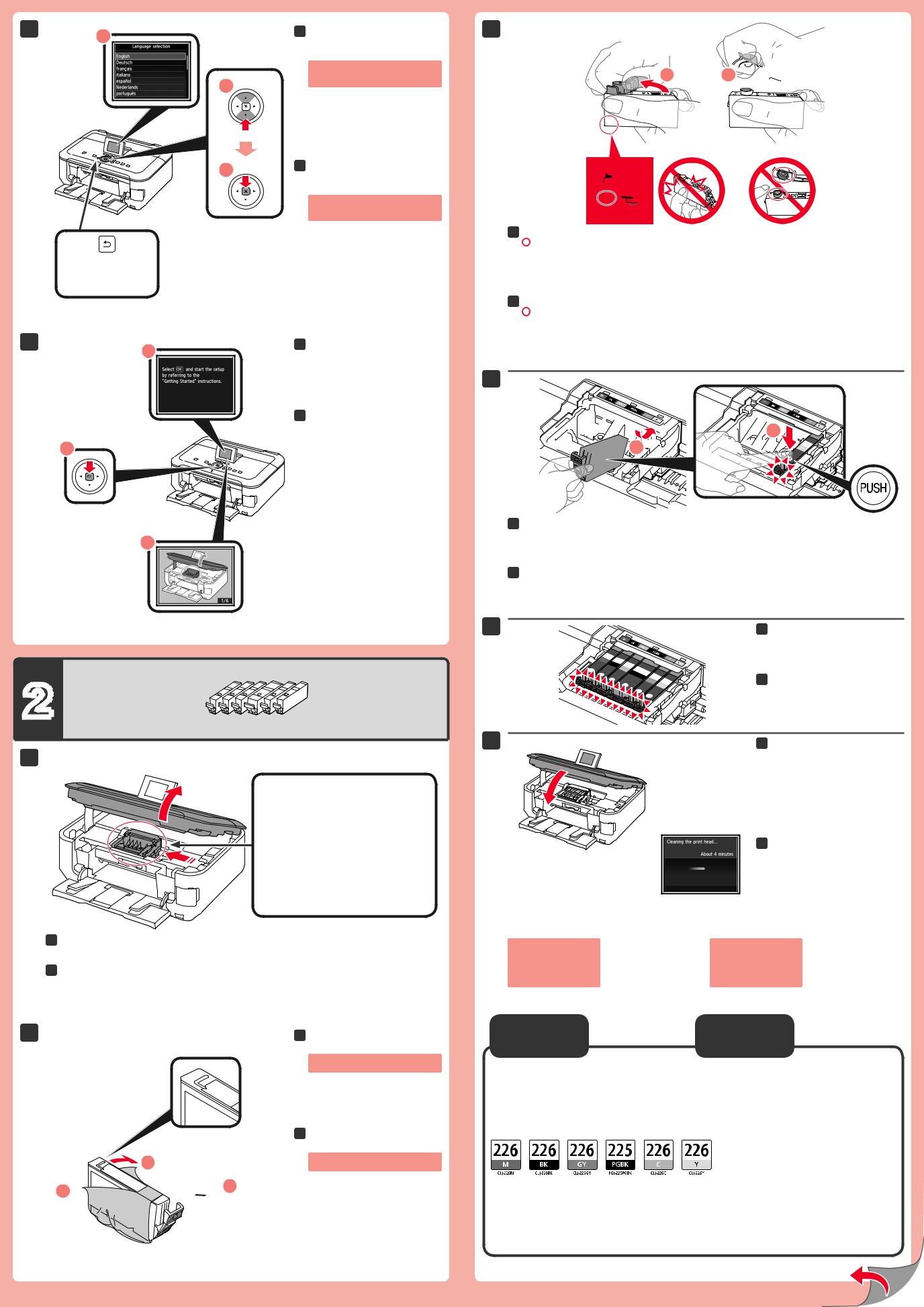
6 1
2 
3
Back button
Botón Atrás (Back)
6Select your language, then touch the OK button.
To change the language setting, touch the Back button.
6Seleccione su idioma y,
a continuación, toque OK.
Para cambiar el ajuste de idioma, toque el botón Atrás (Back).
7 |
|
|
|
|
1 |
7 |
When screen 1 is displayed, touch |
||
|
|
|
the OK button. |
|
|
|
|
|
|
7 Cuando aparezca la pantalla 1, toque el botón OK.
2
3
2
1
This is where the ink tanks are to be installed.
 Do not touch it until it stops.
Do not touch it until it stops.
Aquí deben instalarse los depósitos de tinta (ink tanks).
 No toque hasta que se detenga.
No toque hasta que se detenga.
1 Open the Scanning Unit / Cover.
1 Abra la cubierta/unidad de escaneado (Scanning Unit / Cover).
2 |
|
2 Remove the protective wrap. |
2
2 




 1
1
Remove the orange tape completely.
2 Retire el envoltorio protector.
Retire totalmente la cinta naranja (orange tape).
3
1  2
2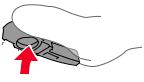
(A) |
(B) |
3 Twist and remove the orange cap.
 (A) Do not press the sides when the L-shaped groove is blocked.
(A) Do not press the sides when the L-shaped groove is blocked.
 (B) Do not touch!
(B) Do not touch!
3 Gire y retire la tapa naranja.
 (A) No presione los laterales si la ranura en forma de L está bloqueada.
(A) No presione los laterales si la ranura en forma de L está bloqueada.
 (B) ¡No tocar!
(B) ¡No tocar!
4


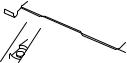









 2
2
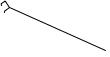
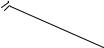


 1
1














4 Insert and push down the ink tank into the matching color slot.
Check that the ink lamp is lit, then install the next ink tank.
4 Introduzca y empuje hacia abajo el depósito de tinta (ink tank) en la ranura del color correspondiente.
Compruebe que la lámpara de tinta (ink lamp) está encendida y coloque el siguiente depósito de tinta (ink tank).
5 |
5 Check that all lamps are lit. |
5 Compruebe que todas las lámparas están encendidas.
6 |
6 Close the Scanning Unit / Cover. |
Wait for about 4 minutes until this screen disappears, then proceed.
6 Cierre la cubierta/unidad de escaneado (Scanning Unit / Cover).
Espere aproximadamente 4 minutos hasta que desaparezca la pantalla y continúe.
If an error message |
Si aparece un mensaje |
appears, check that |
de error, compruebe |
the ink tank is installed |
que el depósito de tinta |
correctly. |
(ink tank) está instalado |
|
correctamente. |
Ordering |
Información |
Information |
de pedidos |
The following ink tanks are compatible with this machine.
Los depósitos de tinta (ink tanks) siguientes son compatibles con este equipo.
|
Order # |
|
N.º de referencia |
M: CLI-226M |
4548B001 |
BK:CLI-226BK |
4546B001 |
GY: CLI-226GY |
4550B001 |
PGBK: PGI-225PGBK |
4530B001 |
C: CLI-226C |
4547B001 |
Y: CLI-226Y |
4549B001 |
Call 1-800-OK-CANON to locate a dealer near you, or visit the Canon online store at www.shop.usa.canon.com
Llame al 1-800-OK-CANON para localizar un distribuidor cercano o visite la tienda en línea Canon en www.shop.usa.canon.com
