Canon D570 User Manual

imageCLASS
D570
User's Guide
USRMA-1576-00 2017-05 en |
Copyright CANON INC. 2017 |
Contents |
|
Important Safety Instructions ........................................................................................................... |
2 |
Installation ............................................................................................................................................................... |
3 |
Power Supply ............................................................................................................................................................ |
5 |
Handling ................................................................................................................................................................... |
6 |
Maintenance and Inspections .................................................................................................................................... |
8 |
Consumables ............................................................................................................................................................ |
9 |
Basic Operations .......................................................................................................................................... |
13 |
Parts and Their Functions ........................................................................................................................................ |
15 |
Front Side .......................................................................................................................................................... |
16 |
Back Side ........................................................................................................................................................... |
18 |
Interior .............................................................................................................................................................. |
19 |
Manual Feed Slot ................................................................................................................................................ |
20 |
Paper Drawer ..................................................................................................................................................... |
21 |
Operation Panel ................................................................................................................................................. |
22 |
Display ........................................................................................................................................................ |
26 |
Using the Operation Panel ....................................................................................................................................... |
29 |
Entering Text ...................................................................................................................................................... |
31 |
Placing Documents ................................................................................................................................................. |
34 |
Loading Paper ......................................................................................................................................................... |
36 |
Loading Paper in the Paper Drawer ....................................................................................................................... |
38 |
Loading Paper in the Manual Feed Slot .................................................................................................................. |
41 |
Loading Envelopes .............................................................................................................................................. |
43 |
Loading Preprinted Paper .................................................................................................................................... |
45 |
Specifying Paper Size and Type ............................................................................................................................. |
47 |
Registering a Custom Paper Size .................................................................................................................... |
49 |
Entering Quiet Mode ............................................................................................................................................... |
51 |
Entering Sleep Mode ............................................................................................................................................... |
53 |
Copying ................................................................................................................................................................ |
56 |
Basic Copy Operations ............................................................................................................................................. |
58 |
Canceling Copies ..................................................................................................................................................... |
60 |
Various Copy Settings .............................................................................................................................................. |
62 |
Enlarging or Reducing ......................................................................................................................................... |
63 |
Selecting Document Type .................................................................................................................................... |
64 |
Adjusting Density ............................................................................................................................................... |
65 |
Adjusting Sharpness ........................................................................................................................................... |
66 |
2-Sided Copying .................................................................................................................................................. |
68 |
Copying Multiple Documents onto One Sheet (2 on 1/4 on 1) ................................................................................... |
70 |
Using the [Paper Save Copy] Key ........................................................................................................................... |
72 |
Copying Both Sides of an ID Card onto One Page .................................................................................................... |
74 |
I |
|
Collating Copies by Page ..................................................................................................................................... |
75 |
Changing Default Settings ................................................................................................................................... |
76 |
Using the Machine as a Printer ....................................................................................................... |
78 |
Printing from a Computer ....................................................................................................................................... |
79 |
Printing a Document ........................................................................................................................................... |
80 |
Canceling Prints ................................................................................................................................................. |
84 |
Checking the Printing Status ................................................................................................................................ |
87 |
Various Print Settings .......................................................................................................................................... |
88 |
Enlarging or Reducing ................................................................................................................................... |
90 |
Switching 1-Sided and 2-Sided Printing ............................................................................................................ |
92 |
Collating Printouts by Page ............................................................................................................................ |
94 |
Printing Multiple Pages onto One Sheet .......................................................................................................... |
96 |
Printing Posters ............................................................................................................................................ |
98 |
Printing Booklet ......................................................................................................................................... |
100 |
Printing Borders ......................................................................................................................................... |
102 |
Printing Dates and Page Numbers ................................................................................................................ |
103 |
Printing Watermarks ................................................................................................................................... |
105 |
Selecting Document Type ............................................................................................................................ |
107 |
Saving Toner .............................................................................................................................................. |
109 |
Combining and Printing Multiple Documents ................................................................................................. |
111 |
Configuring Print Settings to Your Needs ............................................................................................................. |
115 |
Registering Combinations of Frequently Used Print Settings ............................................................................ |
116 |
Changing Default Settings ........................................................................................................................... |
118 |
Using the Machine as a Scanner ................................................................................................... |
121 |
Preparing to Use the Machine as a Scanner ........................................................................................................... |
122 |
Scanning from the Machine ................................................................................................................................... |
123 |
Scanning Using the [Scan -> PC] Key ................................................................................................................... |
126 |
Scanning from a Computer .................................................................................................................................... |
130 |
Scanning Using an Application ........................................................................................................................... |
131 |
Configuring Scan Settings in ScanGear MF ........................................................................................................... |
133 |
Can Be Used Conveniently with a Mobile Device ........................................................... |
135 |
Connecting to a Mobile Device ............................................................................................................................... |
136 |
Make Direct Connection (Access Point Mode) ....................................................................................................... |
137 |
Making the Best Use of the Machine by Utilizing Applications ................................................................................. |
140 |
Using AirPrint ................................................................................................................................................... |
141 |
Printing with AirPrint .................................................................................................................................. |
146 |
Scanning with AirPrint ................................................................................................................................. |
149 |
If AirPrint Cannot Be Used ........................................................................................................................... |
151 |
Using Google Cloud Print .................................................................................................................................. |
152 |
Managing the Machine Remotely .......................................................................................................................... |
156 |
II
Network ............................................................................................................................................................ |
158 |
Connecting to a Network ...................................................................................................................................... |
159 |
Selecting Wired LAN or Wireless LAN .................................................................................................................. |
161 |
Connecting to a Wired LAN ................................................................................................................................ |
162 |
Connecting to a Wireless LAN ............................................................................................................................. |
163 |
Setting Up Connection Using WPS Push Button Mode ..................................................................................... |
165 |
Setting Up Connection Using WPS PIN Code Mode ......................................................................................... |
167 |
Setting Up Connection by Selecting a Wireless Router ..................................................................................... |
170 |
Setting Up Connection by Specifying Detailed Settings .................................................................................... |
173 |
Checking the SSID and Network Key ............................................................................................................. |
177 |
Setting IP Addresses ......................................................................................................................................... |
180 |
Setting IPv4 Address ................................................................................................................................... |
181 |
Setting IPv6 Addresses ................................................................................................................................ |
184 |
Viewing Network Settings ..................................................................................................................................... |
187 |
Configur ng the Machine for Printing from a Computer .......................................................................................... |
190 |
Configuring Printing Protocols and WSD Functions ............................................................................................... |
191 |
Configuring Printer Ports ................................................................................................................................... |
194 |
Setting Up Print Server ...................................................................................................................................... |
197 |
Configur ng the Machine for Your Network Environment ....................................................................................... |
200 |
Configuring Ethernet Settings ............................................................................................................................ |
201 |
Changing the Maximum Transmission Unit .......................................................................................................... |
203 |
Setting a Wait Time for Connecting to a Network .................................................................................................. |
204 |
Configuring DNS .............................................................................................................................................. |
205 |
Configuring SNTP ............................................................................................................................................. |
209 |
Monitoring and Controlling the Machine with SNMP ............................................................................................. |
211 |
Security .............................................................................................................................................................. |
217 |
Protecting the Machine from Unauthorized Access ................................................................................................ |
218 |
Preventing Unauthorized Access ........................................................................................................................ |
219 |
Setting Access Privileges .................................................................................................................................... |
221 |
Setting the System Manager PIN .................................................................................................................. |
222 |
Setting a Remote UI PIN .............................................................................................................................. |
224 |
Restricting Communication by Using Firewalls ...................................................................................................... |
226 |
Specifying IP Addresses for Firewall Rules ...................................................................................................... |
227 |
Specifying MAC Addresses for Firewall Rules .................................................................................................. |
231 |
Changing Port Numbers .................................................................................................................................... |
234 |
Setting a Proxy ................................................................................................................................................. |
236 |
Restricting the Machine's Functions ....................................................................................................................... |
238 |
Disabling HTTP Communication ......................................................................................................................... |
239 |
Disabling Remote UI ......................................................................................................................................... |
240 |
Implementing Robust Security Features ................................................................................................................ |
241 |
Enabling TLS Encrypted Communication for the Remote UI ................................................................................... |
242 |
Configuring IEEE 802.1X Authentication ............................................................................................................... |
245 |
Configuring Settings for Key Pairs and Digital Certificates ...................................................................................... |
250 |
III
Generating Key Pairs ................................................................................................................................... |
252 |
Using CA-issued Key Pairs and Digital Certificates ........................................................................................... |
259 |
Verifying Key Pairs and Digital Certificates ..................................................................................................... |
262 |
Using Remote UI ........................................................................................................................................ |
265 |
Starting Remote UI ............................................................................................................................................... |
266 |
Remote UI Screens ................................................................................................................................................ |
268 |
Managing Documents and Checking the Machine Status |
........................................................................................ 271 |
Setting Up Menu Options from Remote UI ............................................................................................................. |
275 |
Setting Menu List ...................................................................................................................................... |
278 |
Direct Connection ................................................................................................................................................ |
279 |
Network Settings ................................................................................................................................................. |
280 |
Output Reports ..................................................................................................................................................... |
290 |
Preferences .......................................................................................................................................................... |
293 |
Timer Settings ...................................................................................................................................................... |
297 |
Common Settings ................................................................................................................................................. |
302 |
Copy Settings ........................................................................................................................................................ |
304 |
Scan Settings ........................................................................................................................................................ |
306 |
Printer Settings .................................................................................................................................................... |
307 |
Adjustment/Maintenance ..................................................................................................................................... |
317 |
System Management Settings ............................................................................................................................... |
323 |
Troubleshooting ......................................................................................................................................... |
332 |
Clearing Jams ........................................................................................................................................................ |
334 |
When an Error Message Appears ........................................................................................................................... |
339 |
Common Problems ................................................................................................................................................ |
347 |
Installation/Settings Problems ........................................................................................................................... |
348 |
Copy/Printing Problems .................................................................................................................................... |
352 |
When You Cannot Print Properly ............................................................................................................................ |
355 |
Printing Results Are Not Satisfactory ................................................................................................................... |
357 |
Paper Creases or Curls ...................................................................................................................................... |
362 |
Paper Is Fed Incorrectly ..................................................................................................................................... |
364 |
When a Problem Cannot Be Solved ......................................................................................................................... |
366 |
Maintenance ................................................................................................................................................. |
368 |
Cleaning the Machine ........................................................................................................................................... |
369 |
Exterior ........................................................................................................................................................... |
370 |
Platen Glass ..................................................................................................................................................... |
371 |
Fixing Assembly ............................................................................................................................................... |
372 |
Machine Interior ............................................................................................................................................... |
373 |
Replacing Toner Cartridges ................................................................................................................................... |
375 |
Before Replacing the Toner Cartridge ................................................................................................................. |
377 |
How to Replace Toner Cartridges ........................................................................................................................ |
379 |
|
IV |
Relocating the Machine ......................................................................................................................................... |
382 |
|
Viewing the Counter Value .................................................................................................................................... |
384 |
|
Initializing Settings ............................................................................................................................................... |
385 |
|
Initializing Menu ............................................................................................................................................... |
386 |
|
Initialize Eco Report Counter .............................................................................................................................. |
388 |
|
Initializing All Data/Settings ............................................................................................................................... |
389 |
|
Appendix |
........................................................................................................................................................... |
391 |
Third Party Software ............................................................................................................................................. |
392 |
|
Feature Highlights ................................................................................................................................................ |
393 |
|
Going Green and Saving Money ......................................................................................................................... |
394 |
|
Improving Efficiency ......................................................................................................................................... |
396 |
|
Going Digital .................................................................................................................................................... |
398 |
|
So Much More .................................................................................................................................................. |
400 |
|
pec fic t ons ....................................................................................................................................................... |
402 |
|
Machine |
pecifications ...................................................................................................................................... |
403 |
Wireless LAN pecifications ................................................................................................................................ |
405 |
|
Document Type ................................................................................................................................................ |
406 |
|
Scan Area .................................................................................................................................................. |
407 |
|
Paper .............................................................................................................................................................. |
|
408 |
Copy pecifications ........................................................................................................................................... |
410 |
|
Scanner |
pecifications ....................................................................................................................................... |
411 |
Printer |
pecifications ........................................................................................................................................ |
412 |
Consumables ........................................................................................................................................................ |
413 |
|
Manuals Included with the Machine ...................................................................................................................... |
414 |
|
Using User's Guide ................................................................................................................................................ |
415 |
|
Screen Layout of User's Guide ............................................................................................................................ |
416 |
|
Viewing User's Guide ........................................................................................................................................ |
420 |
|
Others .................................................................................................................................................................. |
|
421 |
Basic Windows Operations ................................................................................................................................. |
422 |
|
Menu Route Map .............................................................................................................................................. |
431 |
|
Notice ............................................................................................................................................................. |
|
432 |
V
Important Safety Instructions
Important Safety Instructions |
|
Important Safety Instructions ................................................................................................................... |
2 |
Installation ............................................................................................................................................................ |
3 |
Power Supply ......................................................................................................................................................... |
5 |
Handling ................................................................................................................................................................. |
6 |
Maintenance and Inspections .............................................................................................................................. |
8 |
Consumables .......................................................................................................................................................... |
9 |
1

Important Safety Instructions
Important Safety Instructions
19Y4-000
The content described in this chapter is for the prevention of damage to property and injury to users of the machine and others. Before using this machine, read this chapter and follow the instructions to properly use this machine. Do not perform any operations not described in this manual. Canon will not be responsible for any damages resulting from use not described in this manual, improper use, or repair/changes not performed by Canon or a third party authorized by Canon.
2
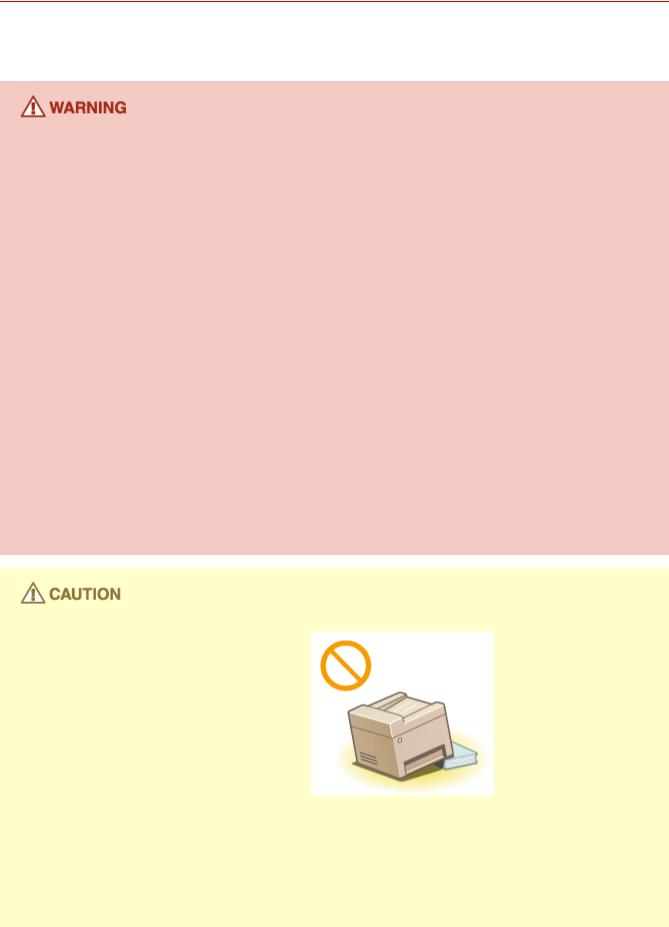
Important Safety Instructions
Installation
19Y4-001
To use this machine safely and comfortably, carefully read the following precautions and install the machine in an appropriate location.
Do not install in a location that may result in a fire or electrical shock
●A location where the ventilation slots are blocked (too close to walls, beds, rugs, or similar objects)
●A damp or dusty location
●A location exposed to direct sunlight or outdoors
●A location subject to high temperatures
●A location exposed to open flames
●Near alcohol, paint thinners or other flammable substances
Other warnings
●Do not connect unapproved cables to this machine. Doing so may result in a fire or electrical shock.
●Do not place necklaces and other metal objects or containers filled with liquid on the machine. If foreign substances come in contact with electrical parts inside the machine, it may result in a fire or electrical shock.
●When installing and removing the optional accessories, be sure to turn OFF the power, unplug the power plug, and then disconnect all the interface cables and power cord from the machine. Otherwise, the power cord or interface cables may be damaged, resulting in a fire or electrical shock.
●Do not use near any medical equipment. Radiowaves emitted from this machine may interfere with medical equipment, which may cause a malfunction and result in serious accidents.
●If any foreign substance falls into this machine, unplug the power plug from the AC power outlet and contact your local authorized Canon dealer.
Do not install in the following locations
The machine may drop or fall, resulting in injury.
●Unstable location
●Location exposed to vibrations
Other cautions
●When carrying this machine, follow the instructions in this manual. If carried improperly, it may fall, resulting in injury.
●When installing this machine, be careful not to get your hands caught between the machine and the floor or walls, or between the paper drawers. Doing so may result in injury.
3
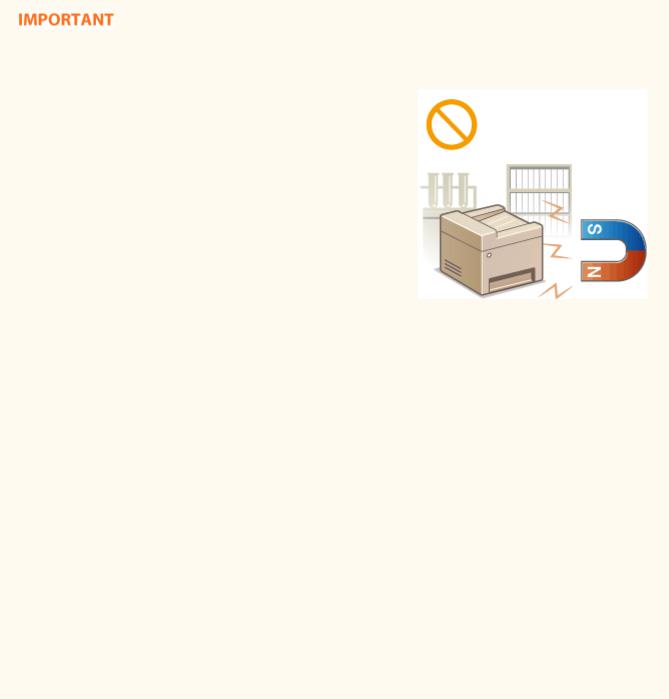
Important Safety Instructions
Do not install in the following locations that may result in damage
●A location subject to dramatic changes in temperature or humidity
●A location near equipment that generates magnetic or electromagnetic waves
●A laboratory or location where chemical reactions occur
●A location exposed to corrosive or toxic gases
●A location that may warp from the weight of the machine or where the machine is liable to sink (a carpet, etc.)
Avoid poorly ventilated locations
This machine generates a slight amount of ozone, etc. during normal use. Although sensitivity to ozone, etc. may vary, this amount is not harmful. Ozone, etc. may be more noticeable during extended use or long production runs, especially in poorly ventilated rooms. It is recommended that the room where the machine operates be appropriately ventilated to maintain a comfortable working environment. Also avoid locations where people would be exposed to emissions from the machine.
Do not install in a location where condensation occurs
Water droplets (condensation) may form inside the machine when the room where the machine is installed is heated rapidly, and when the machine is moved from a cool or dry location to a hot or humid location. Using the machine under these conditions may result in paper jams, poor print quality, or damage to the machine. Let the machine adjust to the ambient temperature and humidity for at least 2 hours before use.
When using wireless LAN
●Set the machine at a distance of 164´ (50 m) or less from the wireless LAN router.
●Do not set machine in a location where any object blocks communication. The signal may be degraded when passing through walls or floors.
●Keep the machine as far as possible from digital cordless phones, microwave ovens, or other equipment that emit radio waves.
In altitudes of above sea level 3,000 m or higher
Machines with a hard disk may not operate properly when used at high altitudes of about 3,000 meters above sea level, or higher.
4
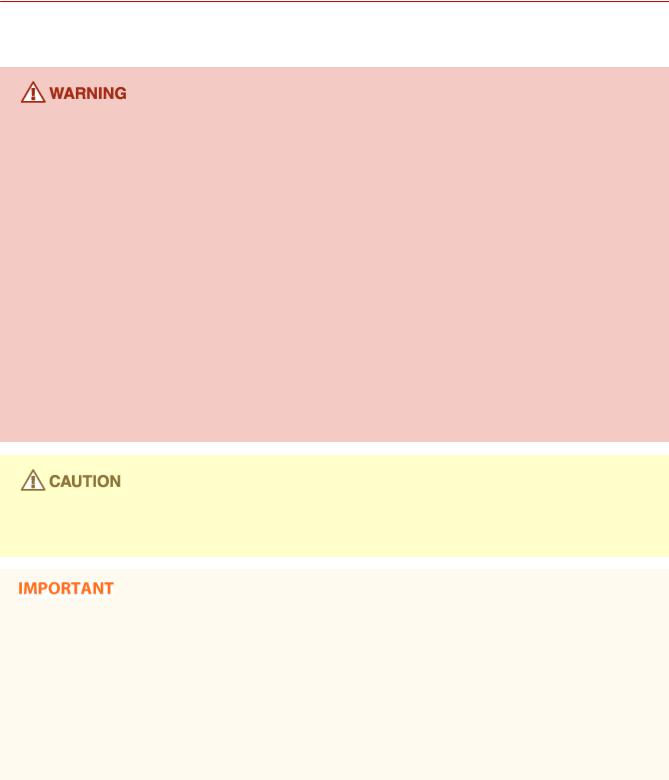
Important Safety Instructions
Power Supply
19Y4-002
This machine is compatible with voltages of 110 to 127 V, and electrical frequency of 50/60 Hz.
●Use only a power supply that meets the specified voltage requirements. Failure to do so may result in a fire or electrical shock.
●Do not use power cords other than the one provided, as this may result in a fire or electrical shock.
●The provided power cord is intended for use with this machine. Do not connect the power cord to other devices.
●Do not modify, pull, forcibly bend, or perform any other act that may damage the power cord. Do not place heavy objects on the power cord. Damaging the power cord may result in a fire or electrical shock.
●Do not plug in or unplug the power plug with wet hands, as this may result in an electrical shock.
●Do not use extension cords or multi-plug power strips with the machine. Doing so may result in a fire or electrical shock.
●Do not wrap the power cord or tie it in a knot, as this may result in a fire or electrical shock.
●Insert the power plug completely into the AC power outlet. Failure to do so may result in a fire or electrical shock.
●Remove the power plug completely from the AC power outlet during a thunder storm. Failure to do so may result in a fire, electrical shock, or damage to the machine.
Install this machine near the power outlet and leave sufficient space around the power plug so that it can be unplugged easily in an emergency.
When connecting power
●Do not connect the machine to an uninterruptible power source.
●If plugging this machine into an AC power outlet with multiple sockets, do not use the remaining sockets to connect other devices.
●Do not connect the power cord into the auxiliary outlet on a computer.
Other precautions
Electrical noise may cause this machine to malfunction or lose data.
5
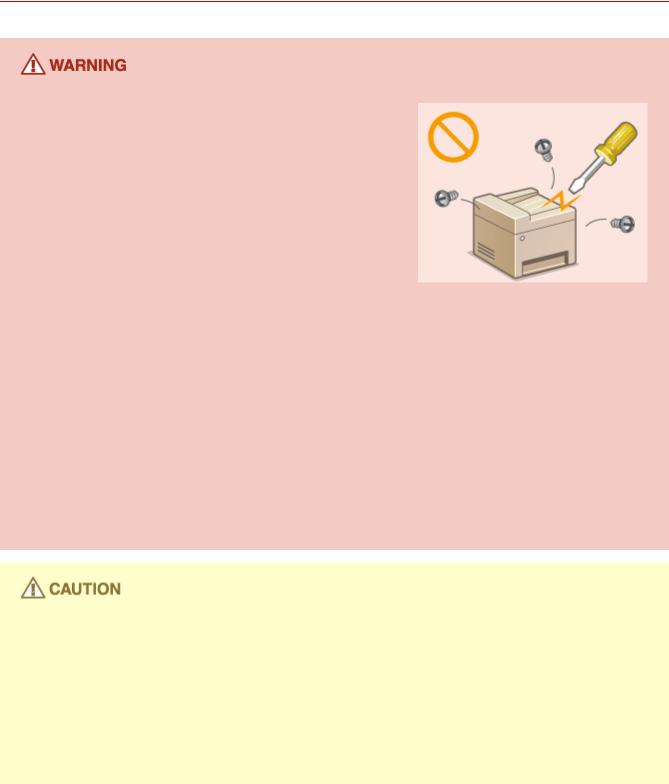
Important Safety Instructions
Handling
19Y4-003
●Immediately unplug the power plug from the AC power outlet and contact an authorized Canon dealer if the machine makes an unusual noise, emits an unusual smell, or emits smoke or excessive heat. Continued use may result in a fire or electrical shock.
●Do not disassemble or modify this machine. There are highvoltage and high-temperature components inside the machine which may result in a fire or electrical shock.
●Place the machine where children will not come in contact with the power cord and other cables or internal and electrical parts. Failure to do so may result in unexpected accidents.
●Do not use flammable sprays near this machine. If flammable substances come into contact with electrical parts inside this machine, it may result in a fire or electrical shock.
●When moving this machine, be sure to turn OFF the power of this machine and your computer, and then unplug the power plug and interface cables. Failure to do so may damage the power cord or interface cables, resulting in a fire or electrical shock.
●When plugging or unplugging a USB cable when the power plug is plugged into an AC power outlet, do not touch the metal part of the connector, as this may result in an electrical shock.
If you are using a cardiac pacemaker
This machine generates a low level magnetic flux. If you use a cardiac pacemaker and feel abnormalities, please move away from this machine and consult your physician immediately.
●Do not place heavy objects on this machine as they may fall, resulting in injury.
●For your safety, please unplug the power cord if the machine will not be used for a long period of time.
●Use caution when opening and closing covers to avoid injury to your hands.
●Keep hands and clothing away from the rollers in the output area. If the rollers catch your hands or clothing, this may result in personal injury.
●The inside of the machine and the output slot are very hot during and immediately after use. Avoid contact with these areas to prevent burns. Also, printed paper may be hot immediately after being output, so use caution when handling it. Failure to do so may result in burns.
6

Important Safety Instructions
●When copying with a thick book placed on the platen glass, do not press the platen glass cover forcefully. Doing so may damage the platen glass and result in injury.
●Be careful not to drop a heavy object, such as a dictionary, on the platen glass. Doing so may damage the platen glass and result in injury.
Laser beam
● If the laser beam should escape and enter your eyes, exposure may cause damage to your eyes.
When transporting the machine
To prevent damage to the machine during transport, perform the following.
●Remove the toner cartridges.
●Securely pack the machine in the original box with packing materials.
If the operating noise concerns you
●Depending on the use environment and operating mode, if the operating noise is of concern, it is recommended that the machine be Installed in a place other than the office.
Other precautions
●Follow the instructions in the caution label attached to this machine.
●Avoid shaking or applying shock to this machine.
●Do not forcibly open and close doors, covers, and other parts. Doing so may result in damage to the machine.
●Do not touch the contacts (  ). Doing so may result in damage to the machine.
). Doing so may result in damage to the machine.
●Do not turn OFF the machine during printing. Also, do not open and close the cover and do not remove or insert paper during printing. Doing so can cause paper jams.
7

Important Safety Instructions
Maintenance and Inspections
19Y4-004
Clean this machine periodically. If dust accumulates, the machine may not operate properly. When cleaning, be sure to observe the following. If a problem occurs during operation, see  Troubleshooting(P. 332) . If the problem cannot be resolved or you feel the machine requires an inspection, see
Troubleshooting(P. 332) . If the problem cannot be resolved or you feel the machine requires an inspection, see  When a Problem Cannot Be Solved(P. 366) .
When a Problem Cannot Be Solved(P. 366) .
●Before cleaning, turn OFF the power and unplug the power plug from the AC power outlet. Failure to do so may result in a fire or electrical shock.
●Unplug the power plug periodically and clean with a dry cloth to remove dust and grime. Accumulated dust may absorb humidity in the air and may result in a fire if it comes into contact with electricity.
●Use a damp, well wrung-out cloth to clean the machine. Dampen cleaning cloths with water only. Do not use alcohol, benzenes, paint thinners, or other flammable substances. Do not use tissue paper or paper towels. If these substances come into contact with electrical parts inside the machine, they may generate static electricity or result in a fire or electrical shock.
●Check the power cord and plug periodically for damage. Check the machine for rust, dents, scratches, cracks, or excessive heat generation. Use of poorly-maintained equipment may result in a fire or electrical shock.
●The inside of the machine has high-temperature and high-voltage components. Touching these components may result in burns. Do not touch any part of the machine that is not indicated in the manual.
●When loading paper or removing jammed paper, be careful not to cut your hands with the edges of the paper.
When removing jammed paper or replacing toner cartridges, be careful not to get any toner on your hands or clothing. If toner gets on your hands or clothing, wash them immediately with cold water.
8

Important Safety Instructions
Consumables
19Y4-005
●Do not dispose of used toner cartridges in open flames. Also, do not store toner cartridges or paper in a location exposed to open flames. This may cause the toner to ignite, and result in burns or fire.
●If you accidentally spill or scatter toner, carefully gather the toner particles together or wipe them up with a soft, damp cloth in a way that prevents inhalation. Never use a vacuum cleaner that does not have safeguards against dust explosions to clean up spilled toner. Doing so may cause a malfunction in the vacuum cleaner, or result in a dust explosion due to static discharge.
If you are using a cardiac pacemaker
Toner cartridges generate a low level magnetic flux. If you use a cardiac pacemaker and feel abnormalities, please move away from toner cartridges and consult your physician immediately.
●Use caution not to inhale any toner. If you should inhale toner, consult a physician immediately.
●Use caution so that toner does not get into your eyes or mouth. If toner should get into your eyes or mouth, immediately wash with cold water and consult a physician.
●Use caution so that toner does not come into contact with your skin. If it should, wash with soap and cold water. If there is any irritation on your skin, consult a physician immediately.
●Keep the toner cartridges and other consumables out of the reach of small children. If toner is ingested, consult a physician or poison control center immediately.
●Do not disassemble or modify the toner cartridge. Doing so may cause the toner to scatter.
●Remove the sealing tape of the toner cartridge completely without using excessive force. Doing otherwise may cause the toner to scatter.
Handling the toner cartridge
● Hold the toner cartridge correctly as shown. Do not stand it up or turn it upside-down.
● Do not touch the toner cartridge memory (  ) or the electrical contacts (
) or the electrical contacts (  ).
).
9

Important Safety Instructions
● Do not scratch the drum surface (  ) or expose it to light.
) or expose it to light.
●Do not remove the toner cartridge from this machine or from the protective bag unnecessarily.
●The toner cartridge is a magnetic product. Keep it away from floppy disks, disk drives, and other devices that can be affected by magnetism. Failure to do so may result in data loss.
Storing the toner cartridge
●Store in the following environment to ensure safe and satisfactory use. Storage temperature range: 32 to 95°F (0 to 35°C)
Storage humidity range: 35 to 85% RH (relative humidity/no condensation)*
●Store without opening until the toner cartridge is to be used.
●When removing the toner cartridge from this machine for storage, place the removed toner cartridge into the original protective bag or wrap it with a thick cloth.
●When storing the toner cartridge, do not store it upright or upside down. The toner will solidify and may not return to its original condition even if it is shaken.
* Even within the storable humidity range, water droplets (condensation) may develop inside the toner cartridge if there is a difference of temperature inside and outside the toner cartridge. Condensation will adversely affect the print quality of toner cartridges.
Do not store the toner cartridge in the following locations
●Locations exposed to open flames
●Locations exposed to direct sunlight or bright light for five minutes or more
●Locations exposed to excessive salty air
●Locations where there are corrosive gases (i.e. aerosol sprays and ammonia)
●Locations subject to high temperature and high humidity
●Locations subject to dramatic changes in temperature and humidity where condensation may easily occur
●Locations with a large amount of dust
●Locations within the reach of children
Be careful of counterfeit toner cartridges
Please be aware that there are counterfeit Canon toner cartridges in the marketplace. Use of counterfeit toner cartridge may result in poor print quality or machine performance. Canon is not responsible for any malfunction, accident or damage caused by the use of counterfeit toner cartridge.
For more information, see canon.com/counterfeit.
10

Important Safety Instructions
Availability period of repairing parts and toner cartridges
The repairing parts and toner cartridges for the machine will be available for at least seven (7) years after production of this machine model has been discontinued.
Toner cartridge packing materials
●Save the protective bag for the toner cartridge. They are required when transporting this machine.
●The packing materials may be changed in form or placement, or may be added or removed without notice.
●Dispose of the removed sealing tape according to local regulations.
When disposing of a used toner cartridge
Place the toner container into its protective bag to prevent the toner from scattering, and then dispose of the toner cartridge according to local regulations.
11
Basic Operations
Basic Operations |
|
Basic Operations ............................................................................................................................................... |
13 |
Parts and Their Functions ................................................................................................................................... |
15 |
Front Side ....................................................................................................................................................... |
16 |
Back Side ........................................................................................................................................................ |
18 |
Interior ........................................................................................................................................................... |
19 |
Manual Feed Slot ............................................................................................................................................ |
20 |
Paper Drawer ................................................................................................................................................. |
21 |
Operation Panel .............................................................................................................................................. |
22 |
Display ..................................................................................................................................................... |
26 |
Using the Operation Panel .................................................................................................................................. |
29 |
Entering Text .................................................................................................................................................. |
31 |
Placing Documents .............................................................................................................................................. |
34 |
Loading Paper ...................................................................................................................................................... |
36 |
Loading Paper in the Paper Drawer ................................................................................................................ |
38 |
Loading Paper in the Manual Feed Slot .......................................................................................................... |
41 |
Loading Envelopes .......................................................................................................................................... |
43 |
Loading Preprinted Paper ............................................................................................................................... |
45 |
Specifying Paper Size and Type ....................................................................................................................... |
47 |
Registering a Custom Paper Size ............................................................................................................. |
49 |
Entering Quiet Mode ........................................................................................................................................... |
51 |
Entering Sleep Mode ........................................................................................................................................... |
53 |
12

Basic Operations
Basic Operations
19Y4-006
This chapter describes basic operations, such as how to use the operation panel or how to load the paper and documents, that are frequently performed to use the functions of the machine.
Parts and Their Functions
This section describes the exterior and interior parts of the machine and their functions, as well as how to use the keys on the operation panel and how to view the display.  Parts and Their Functions(P. 15)
Parts and Their Functions(P. 15)
Using the Operation Panel
This section describes how to toggle the display and select items.  Using the Operation Panel(P. 29)
Using the Operation Panel(P. 29)
Placing Documents
This section describes how to place documents on the platen glass.  Placing Documents(P. 34)
Placing Documents(P. 34)
Loading Paper
This section describes how to load the paper into the paper drawer and manual feed slot.  Loading Paper(P. 36)
Loading Paper(P. 36)
13

Basic Operations
Entering Quiet Mode
This section describes how to place the machine in quiet mode to reduce operation sound.  Entering Quiet
Entering Quiet
Mode(P. 51)
Entering Sleep Mode
This section describes how to set the sleep mode.  Entering Sleep Mode(P. 53)
Entering Sleep Mode(P. 53)
14

Basic Operations
Parts and Their Functions
19Y4-007
This section describes the parts of the machine (exterior, front and back side, and interior) and how they function. In addition to describing the parts of the machine used for such basic operations as placing documents, loading paper, and replacing the toner cartridges, this section also describes the keys on the operation panel and display. Read this section for tips on how to use the machine properly.
 Front Side(P. 16)
Front Side(P. 16)
 Back Side(P. 18)
Back Side(P. 18)
 Interior(P. 19)
Interior(P. 19)
 Manual Feed Slot(P. 20)
Manual Feed Slot(P. 20)
 Paper Drawer(P. 21)
Paper Drawer(P. 21)
 Operation Panel(P. 22)
Operation Panel(P. 22)
15
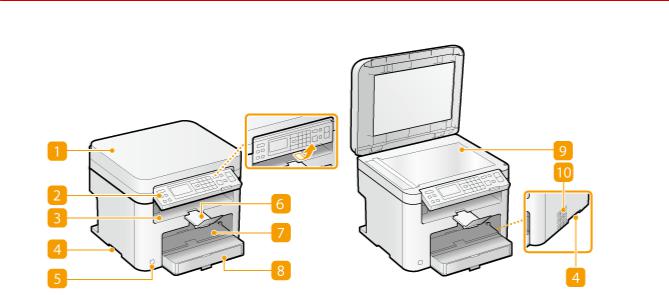
Basic Operations
Front Side
19Y4-008
 Platen glass cover
Platen glass cover
Open to place documents on the platen glass.  Placing Documents(P. 34)
Placing Documents(P. 34)
 Operation panel
Operation panel
The operation panel consists of keys such as the numeric keys and [Start] key, a display, and status indicators. You can perform all the operations and specify settings from the operation panel. You can move it up or down so it is easier to operate.  Operation Panel(P. 22)
Operation Panel(P. 22)  Display(P. 26)
Display(P. 26)
 Output tray
Output tray
Printed paper is output to the output tray.
 Lift handles
Lift handles
Hold the lift handles when carrying the machine.  Relocating the Machine(P. 382)
Relocating the Machine(P. 382)
 Power switch
Power switch
Turns the power ON or OFF. To restart the machine, turn OFF the machine, wait for at least 10 seconds, and turn it back ON.
 Paper stopper
Paper stopper
Prevents paper that has been output after printing from falling.
 Manual feed slot
Manual feed slot
Load the paper into the manual feed slot when you want to temporarily use a type of paper different from that which is loaded in the paper drawer.  Loading Paper in the Manual Feed Slot(P. 41)
Loading Paper in the Manual Feed Slot(P. 41)
16
Basic Operations
 Paper drawer
Paper drawer
Load the type of paper you frequently use into the paper drawer.  Loading Paper in the Paper
Loading Paper in the Paper
Drawer(P. 38)
 Platen glass
Platen glass
Place documents to copy or scan here.  Placing Documents(P. 34)
Placing Documents(P. 34)
 Ventilation slots
Ventilation slots
Air from inside the machine is vented out to cool down the inside of the machine. Note that placing objects in front of the ventilation slots prevents ventilation.  Installation(P. 3)
Installation(P. 3)
17
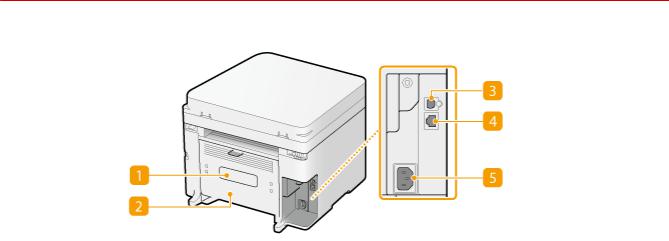
Basic Operations
Back Side
19Y4-009
 Rating label
Rating label
The label shows the serial number, which is needed when making inquiries about the machine.  When a
When a
Problem Cannot Be Solved(P. 366)
 Rear cover
Rear cover
Open the rear cover when clearing paper jams.  Clearing Jams(P. 334)
Clearing Jams(P. 334)
 USB port
USB port
Connect a USB cable when connecting the machine and a computer. For connection steps, see "Getting Started".  Manuals Included with the Machine(P. 414)
Manuals Included with the Machine(P. 414)
 LAN port
LAN port
Connect a LAN cable when connecting the machine to a wired LAN router, etc. For connection steps, see "Getting Started".  Manuals Included with the Machine(P. 414)
Manuals Included with the Machine(P. 414)
 Power socket
Power socket
Connect the power cord. For connection steps, see "Getting Started".  Manuals Included with the
Manuals Included with the
Machine(P. 414)
18

Basic Operations
Interior
19Y4-00A
 Operation panel
Operation panel
Lift this panel to replace the toner cartridges or clear paper jams.  How to Replace Toner
How to Replace Toner
Cartridges(P. 379)  Clearing Jams(P. 334)
Clearing Jams(P. 334)
 Toner cover
Toner cover
Open this cover to replace the toner cartridges or clear paper jams.  How to Replace Toner
How to Replace Toner
Cartridges(P. 379)  Clearing Jams(P. 334)
Clearing Jams(P. 334)
 Paper exit guide
Paper exit guide
Open this guide to clear paper jams.  Clearing Jams(P. 334)
Clearing Jams(P. 334)
LINKS
 How to Replace Toner Cartridges(P. 379)
How to Replace Toner Cartridges(P. 379)
19
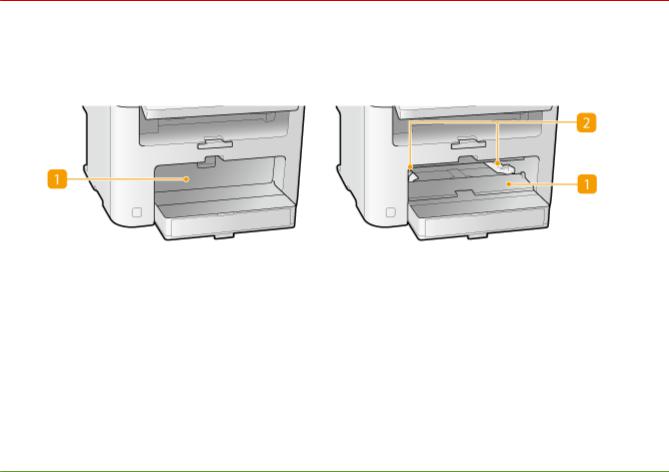
Basic Operations
Manual Feed Slot
19Y4-00C
 Manual feed cover
Manual feed cover
Open this slot to load paper in the manual feed slot.
 Paper guides
Paper guides
Adjust the paper guides to exactly the width of the loaded paper to ensure that paper is fed straight into the machine.
LINKS
 Loading Paper in the Manual Feed Slot(P. 41)
Loading Paper in the Manual Feed Slot(P. 41)
20

Basic Operations
Paper Drawer
19Y4-00E
 Dust cover
Dust cover
Open this cover to load paper in the paper drawer.
 Paper guides
Paper guides
Adjust the paper guides to exactly the size of the loaded paper to ensure that paper is fed straight into the machine.
LINKS
 Loading Paper in the Paper Drawer(P. 38)
Loading Paper in the Paper Drawer(P. 38)
21
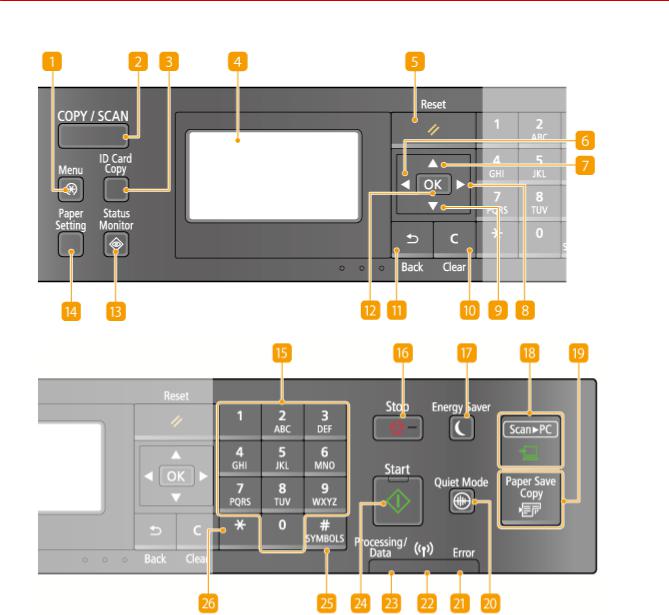
Basic Operations
Operation Panel
19Y4-00F
 [Menu] key
[Menu] key
Press to start specifying many of the settings for the machine, such as <Timer Settings> or <Preferences>. 
Setting Menu List(P. 278)
 [COPY/SCAN] key
[COPY/SCAN] key
Press to switch the mode to copy or scan.
 [ID Card Copy] key
[ID Card Copy] key
Press to enter a mode for copying the front and back sides of a driver's license or other ID card onto the same side of a page at actual size.  Copying Both Sides of an ID Card onto One Page(P. 74)
Copying Both Sides of an ID Card onto One Page(P. 74)
22
Basic Operations
 Display
Display
Displays the operation and status screens for copying and other functions, as well as the status of the machine and error information. Also, view the screen when specifying the settings of the machine. 
Display(P. 26)  Using the Operation Panel(P. 29)
Using the Operation Panel(P. 29)
 [Reset] key
[Reset] key
Press to cancel the settings and restore the previously specified settings.
 [
[  ] key
] key
●When specifying settings, press to return to the previous screen.
●When entering text, press to move the cursor to the left.
●Press to decrease a setting value such as density for scanning, copying, etc.
 [
[  ] key
] key
●When specifying settings, press to select the item above the currently selected item.
●When changing setting values, press to increase a value.
 [
[  ] key
] key
●When specifying settings, press to proceed to the next screen.
●When entering text, press to move the cursor to the right.
●Press to increase a setting value such as density for scanning, copying, etc.
 [
[  ] key
] key
●When specifying settings, press to select the item below the currently selected item.
●When changing setting values, press to decrease a value.
 [Clear] key
[Clear] key
Press to delete the entered numbers and text.
 [Back] key
[Back] key
Press to return to the previous screen. If you press this key when specifying settings, for example, the settings are not applied and the display returns to the previous screen.
 [OK] key
[OK] key
Press to apply settings or specified details.
 [Status Monitor] key
[Status Monitor] key
Press to check the status of printing or copy to view the usage history. You can also check the status of the machine, such as the paper size and the amount remaining in the toner cartridges, or whether any errors occurred.  Display(P. 26)
Display(P. 26)
23
Basic Operations
 [Paper Setting] key
[Paper Setting] key
Press to select the paper you want to use, or to set the size and type of paper loaded in the paper source. 
Specifying Paper Size and Type(P. 47)
 Numeric keys ([0]-[9] keys)
Numeric keys ([0]-[9] keys)
Press to enter numbers and text.  Entering Text(P. 31)
Entering Text(P. 31)
 [Stop] key
[Stop] key
Press to cancel copying, scanning, and other operations.
 [Energy Saver] key
[Energy Saver] key
Press to put the machine into sleep mode. The key lights up green when the machine is in sleep mode. Press the key again to exit sleep mode.  Entering Sleep Mode(P. 53)
Entering Sleep Mode(P. 53)
 [Scan -> PC] key
[Scan -> PC] key
Press to send the scanned documents to the registered computer.  Scanning Using the [Scan -> PC]
Scanning Using the [Scan -> PC]
Key(P. 126)
 [Paper Save Copy] key
[Paper Save Copy] key
Press to put the machine into paper save copy mode for copying multiple document pages reduced on a single sheet.  Using the [Paper Save Copy] Key (P. 72)
Using the [Paper Save Copy] Key (P. 72)
 [Quiet Mode] key
[Quiet Mode] key
Press to put the machine into quiet mode. While in quiet mode this key is lit in green. Press the key again to exit quiet mode.  Entering Quiet Mode(P. 51)
Entering Quiet Mode(P. 51)
 [Error] indicator
[Error] indicator
Blinks or lights up when an error such as a paper jam occurs.
 Wi-Fi indicator
Wi-Fi indicator
Lights up when the machine is connected to wireless LAN.
 [Processing/Data] indicator
[Processing/Data] indicator
Blinks while operations such as sending or printing are being performed. Lights up when there are documents waiting to be processed.
 [Start] key
[Start] key
Press to scan or copy documents.
 [#] key
[#] key
Press to enter symbols such as "@" or "/".
24
