Canon D440, D460, D420 User Manual

Basic Operation Guide
Before Using the Machine
Documents and Print Media
Copying
Printing
Scanning
Network
Settings from a PC
Maintenance
Troubleshooting
Machine Settings
Appendix
Please read this guide before operating this product.
After you finish reading this guide, store it in a safe place for future reference.
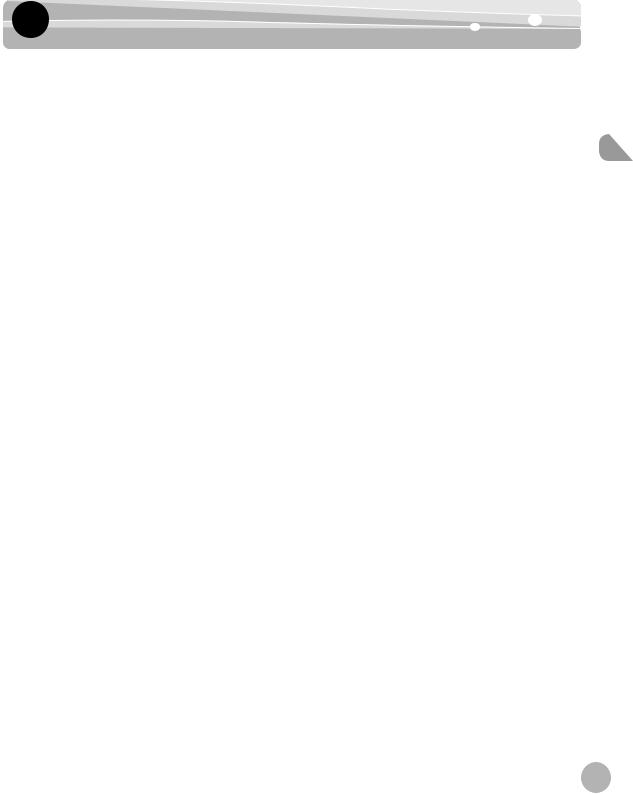
Manuals for the Machine
Manuals for the Machine
The manuals for this machine are divided as follows. Please refer to them for detailed information.
Read this manual first.
Starter Guide
Read this manual to learn the required settings and connections before using the machine.
Read this manual next.
Basic Operation Guide
Read this manual to learn information about basic operations and machine functions.
●Overview of Machine Functions
●Set Up the Machine to Suit Your Purposes
●Set Up the Machine
●Set Up Network Connection
●Set Up Computers and Software
●Appendix
This Document
●Before Using the Machine
●Documents and Print Media
●Copying
●Printing
●Scanning
●Network
●Settings from a PC
●Maintenance
●Troubleshooting
●Machine Settings
●Appendix
Machine the for Manuals
Read the sections of these manuals that correspond to your intended use.
e-Manual
Read this manual to learn detailed information about advanced machine operations and functions, and how to customize machine settings.
(Located on Manual CD)
●Copy/Print/Scan/Settings from a PC/Network Settings/Security
●Troubleshooting
●Maintenance
●Specifications
●Considerable effort has been made to make sure that the manuals for the machine are free of inaccuracies and omissions. However, as we are constantly improving our products, if you need an exact specification, please contact Canon.
●The machine illustration in this manual may differ slightly from your machine.
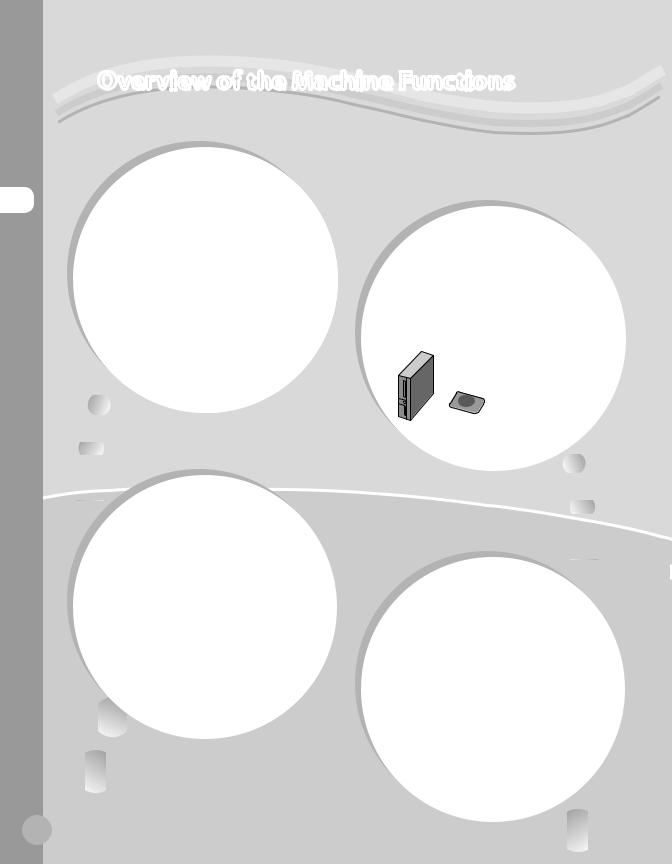
Functions Machine the of Overview
Overview of the Machine Functions
Depending on the system configuration and product purchased, some functions may not be
Copying
You can use various copy functions.
Basic Operation Guide
Copying (see on p. 3-1)



 e-Manual
e-Manual
Copy
Printing
You can use various print functions by printing from a computer.
Basic Operation Guide
Printing (see on p. 4-
 1)
1)


e-Manual 

Scanning
You can retrieve documents scanned with this machine to your computer.
 Basi
Basi c Operation Guide
c Operation Guide
Scanning (see on p. 5-1)







 e-Manual
e-Manual
Scan
ii

Network
(D460 Only)
This machine can be connected to a network. Connecting to a network enables
Connecting to a network enables
 you
you to
to
 use various functions.
use various functions.




Basic Operation Guide
Network
 (see
(see on
on p. 6-1) e-Manual
p. 6-1) e-Manual
Network Settings
Functions Machine the of Overview
Remote User
Interface
(D460 Only)
You can set and manage this machine easily and
and
 quickly from a computer.
quickly from a computer.
Basic Operation Guide
Settings from
 a PC (see on p. 7-1) e-Manual
a PC (see on p. 7-1) e-Manual
Settings from a PC
iii

Contents
 Contents
Contents
Manuals for the Machine................................... |
i |
Preface............................................................... |
vii |
Available Features............................................... |
vii |
How to Use This Guide.................................. |
viii |
Symbols Used in This Manual........................ |
viii |
Keys and Buttons Used in This Manual....... |
viii |
Abbreviations Used in This Manual............. |
viii |
Illustrations Used in This Manual.................... |
ix |
Safety Precautions............................................. |
x |
Important Safety Instructions........................... |
x |
Handling and Maintenance................................ |
x |
Location................................................................... |
xi |
Power Supply....................................................... |
xiii |
Customer Support (U.S.A.).............................. |
xiii |
Customer Support (Canada).......................... |
xiii |
Legal Notices................................................... |
xiv |
IPv6 Ready Logo................................................. |
xiv |
Trademarks........................................................... |
xiv |
Copyright............................................................... |
xv |
Third Party Software......................................... |
xvi |
The Software Subjected to the Other |
|
Conditions........................................................... |
xvii |
Disclaimers.......................................................... |
xvii |
For CA, USA only................................................ |
xvii |
Legal Limitations on the Usage of Your |
|
Product and the Use of Images.................... |
xvii |
FCC (Federal Communications |
|
Commission)...................................................... |
xviii |
Laser Safety..................................................... |
xix |
CDRH Regulations.............................................. |
xix |
1 Before Using the Machine...... |
1-1 |
Machine Components................................... |
1-2 |
External View (Front)........................................ |
1-2 |
External View (Back)......................................... |
1-5 |
Operation Panel.............................................. |
1-8 |
|
Display (Standby Mode)............................ |
1-10 |
|
Copy Mode........................................................ |
1-10 |
|
Scan Mode......................................................... |
1-10 |
|
Toner Cartridge............................................ |
1-11 |
|
Maintaining the Toner Cartridge............... |
1-12 |
|
Checking the Toner Level............................. |
1-12 |
|
Entering Characters.................................... |
1-14 |
|
Timer Settings.............................................. |
1-16 |
|
Setting the Sleep Mode................................ |
1-16 |
2 |
Documents and Print |
|
|
Media ....................................... |
2-1 |
|
Documents Requirements............................ |
2-2 |
|
Scanning Area................................................. |
2-3 |
|
Placing Documents........................................ |
2-4 |
|
On the Platen Glass.......................................... |
2-4 |
|
In the ADF (D460/D440 Only)....................... |
2-5 |
|
Paper Requirements...................................... |
2-6 |
|
Printable Area................................................. |
2-7 |
|
Loading Paper................................................. |
2-8 |
|
In the Paper Cassette....................................... |
2-8 |
|
In the Multi-Purpose Tray............................. |
2-11 |
|
Setting Paper Size and Type...................... |
2-14 |
|
For the Paper Cassette................................... |
2-14 |
|
For the Multi-Purpose Tray.......................... |
2-15 |
3 |
Copying ................................... |
3-1 |
|
Overview of Copy Functions........................ |
3-2 |
|
Basic Copying Method.................................. |
3-4 |
|
Canceling Copy Jobs...................................... |
3-5 |
|
Selecting Image Quality............................... |
3-6 |
|
Adjusting Density.......................................... |
3-8 |
|
Adjusting Automatically................................. |
3-8 |
|
Adjusting Manually.......................................... |
3-9 |
iv

|
Enlarge/Reduce Images............................. |
3-10 |
|
Preset Zoom...................................................... |
3-10 |
|
Custom Copy Ratio......................................... |
3-11 |
|
Collating Copies.......................................... |
3-13 |
|
Multiple Documents onto One Sheet |
|
|
(2 on 1)........................................................... |
3-15 |
|
2 on 1 Combination....................................... |
3-15 |
|
Copying ID Card............................................... |
3-16 |
|
2-Sided Copying.......................................... |
3-18 |
|
1 to 2-Sided Copying..................................... |
3-19 |
|
2 to 2-Sided Copying (D460 Only)............ |
3-20 |
|
2 to 1-Sided Copying (D460 Only)............ |
3-21 |
|
Selecting Paper Size Group....................... |
3-22 |
|
Changing Standard Mode......................... |
3-23 |
|
Printing a Sample Page.............................. |
3-24 |
|
Viewing Copy Settings............................... |
3-25 |
4 |
Printing .................................... |
4-1 |
|
Overview of the Print Functions.................. |
4-2 |
|
Introduction to Using Print Functions....... |
4-4 |
|
Printing Documents from a Computer....... |
4-5 |
|
Scaling Documents........................................ |
4-7 |
|
Printing Multiple Pages on One Sheet....... |
4-9 |
|
2-Sided Printing........................................... |
4-10 |
|
Checking and Canceling Print Jobs......... |
4-11 |
5 |
Scanning ................................. |
5-1 |
|
Overview of Scanner Functions................... |
5-2 |
|
Introduction to Using Scanner |
|
|
Functions......................................................... |
5-3 |
|
For Scanning Documents to a Computer |
|
|
Connected with USB Cable........................... |
5-3 |
|
For Scanning Documents from a |
|
|
Networked Computer (D460 Only)............ |
5-3 |
|
Basic Scanning Operations........................... |
5-4 |
|
Scanning Documents to a Computer |
|
|
Connected with USB Cable........................... |
5-4 |
|
Scanning Documents from a Networked |
|
|
Computer (D460 Only).................................... |
5-4 |
|
|
|
Contents |
|
Canceling Scan Jobs to a Computer |
|
|
|
Connected with USB Cable........................... |
5-5 |
|
6 |
Network (D460 Only) .............. |
6-1 |
|
|
Flowchart for Setting Up Network.............. |
6-2 |
|
|
What is the Network?.................................... |
6-3 |
|
|
Overview of Network Functions.................. |
6-4 |
|
7 Settings from a PC (D460 |
|
||
|
Only)......................................... |
7-1 |
|
|
Overview of Remote UI................................. |
7-2 |
|
|
Starting the Remote UI................................. |
7-4 |
|
8 |
Maintenance ........................... |
8-1 |
|
|
Cleaning the Machine................................... |
8-2 |
|
|
Exterior.................................................................. |
8-2 |
|
|
Interior.................................................................. |
8-2 |
|
|
Fuser Roller.......................................................... |
8-5 |
|
|
Scanning Area.................................................... |
8-6 |
|
|
Replacing the Toner Cartridge..................... |
8-9 |
|
|
When a Message Appears.............................. |
8-9 |
|
|
Redistributing Toner...................................... |
8-10 |
|
|
Replacing the Toner Cartridge with a |
|
|
|
New One............................................................. |
8-12 |
|
|
Recycling Used Cartridges......................... |
8-17 |
|
|
The Clean Earth Campaign - The |
|
|
|
Canon Cartridge Return Program............. |
8-17 |
|
|
U.S.A. PROGRAM.............................................. |
8-18 |
|
|
Canadian Program – Programme au |
|
|
|
Canada................................................................ |
8-21 |
|
|
Transporting the Machine......................... |
8-23 |
|
|
D460..................................................................... |
8-23 |
|
|
For D440/D420................................................. |
8-26 |
|
9 |
Troubleshooting ..................... |
9-1 |
|
|
Clearing Jams.................................................. |
9-2 |
|
|
Document Jams................................................. |
9-2 |
|
|
Paper Jams........................................................... |
9-5 |
|
Contents

Contents
Contents |
|
|
Error Messages............................................ |
9-16 |
|
If <LOAD CORRECT PAPER> is |
|
|
displayed...................................................... |
9-18 |
|
Reloading the Paper....................................... |
9-18 |
|
Changing the Paper Size Setting............... |
9-18 |
|
If a Power Failure Occurs............................ |
9-19 |
|
If You Cannot Solve a Problem.................. |
9-20 |
|
Customer Support (U.S.A.)........................... |
9-20 |
|
Customer Support (Canada)....................... |
9-20 |
|
10 Machine Settings .................. |
10-1 |
Machine Settings......................................... |
10-2 |
Printing USER DATA LIST............................... |
10-2 |
Accessing the Setting Menu....................... |
10-2 |
Setting Menu............................................... |
10-3 |
COMMON SETTINGS...................................... |
10-3 |
COPY SETTINGS............................................... |
10-3 |
PRINTER SETTINGS.......................................... |
10-4 |
TIMER SETTINGS.............................................. |
10-4 |
ADJUST./CLEANING........................................ |
10-4 |
SYSTEM SETTINGS........................................... |
10-5 |
11 Appendix ............................... |
11-1 |
Specifications............................................... |
11-2 |
General................................................................ |
11-2 |
Copier.................................................................. |
11-3 |
Printer.................................................................. |
11-3 |
Scanner (Scanning via USB)........................ |
11-3 |
Scanner (Scanning via Network)............... |
11-3 |
Index.............................................................. |
11-5 |
vi
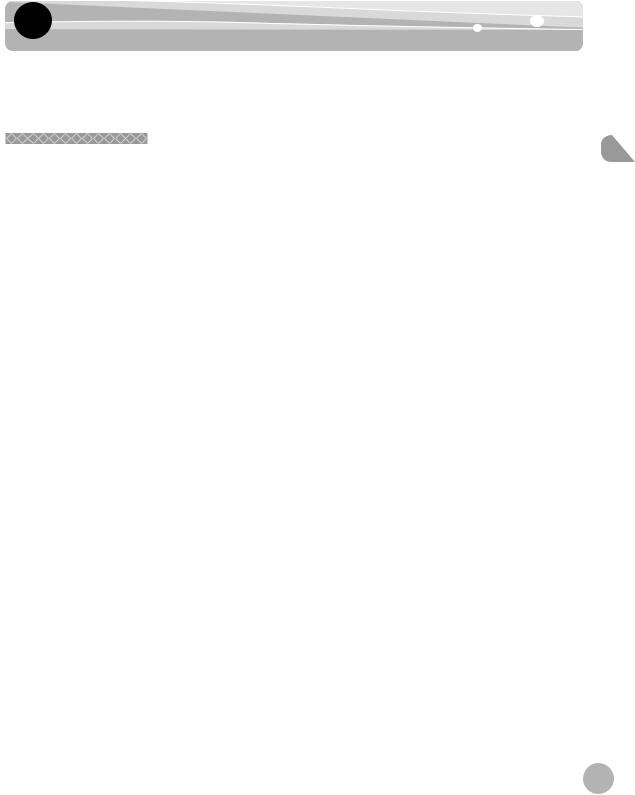
Preface
Preface
Thank you for choosing a Canon product. Before using the machine, please read the following instructions for your safety.
Available Features |
The table below shows the available features.
 : available
: available
—: not available
|
|
|
|
Remote UI |
|
|
|
COPY |
SCAN |
(Network |
Simplex ADF |
Duplex ADF |
|
|
|
|
|
Board) |
|
|
|
|
|
|
|
|
|
imageCLASS |
|
|
|
|
— |
|
D460 |
|
|
|
|
|
|
|
|
|
|
|
|
|
|
|
|
|
|
|
|
imageCLASS |
|
|
|
— |
|
— |
D440 |
|
|
|
|
||
|
|
|
|
|
|
|
|
|
|
|
|
|
|
imageCLASS |
|
|
|
— |
— |
— |
D420 |
|
|
|
|||
|
|
|
|
|
|
|
|
|
|
|
|
|
|
Preface
vii

Guide This Use to How
How to Use This Guide |
How to Use This Guide |
Symbols Used in This Manual
The following symbols are used in this manual to explain procedures, restrictions, handling precautions, and instructions that should be observed for safety.
Indicates a warning that may lead to death or serious injury if not observed.
Explains how to avoid actions that could injure you or damage your machine.
Explains operating restrictions and how to avoid minor difficulties.
Keys and Buttons Used in This Manual
The following symbols and key names are a few examples of how keys to be pressed are expressed in this manual.
–Operation Panel Keys: <Key icon> + [Key name] Example:  [Stop/Reset].
[Stop/Reset].
–Buttons on the computer operation screen: [Button name] Example: [OK]
–Information in the display appears in angle brackets: <LOAD PAPER>.
Abbreviations Used in This Manual
In this manual, product names and model names are abbreviated as follows:
Microsoft Windows 2000 operating system : Windows 2000
Microsoft Windows XP operating system : Windows XP
Microsoft Windows Vista operating system : Windows Vista
Microsoft Windows 7 operating system : Windows 7
Microsoft Windows Server 2003 operating system : Windows Server 2003
Microsoft Windows Server 2008 operating system : Windows Server 2008
Microsoft Windows operating system : Windows
viii
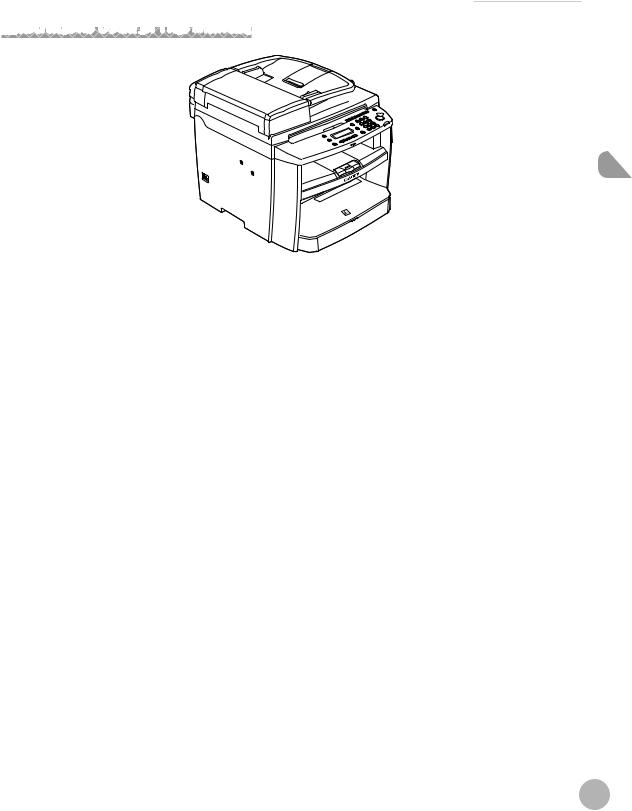
How to Use This Guide
Illustrations Used in This Manual
Illustrations used in this manual are the model D460. When there is any difference among D460, D440 and D420, it is clearly indicated in the text, e.g., “For D460.”
For information on the standard features for each model, see “Available Features,” on p. vii.
The display used in this manual is the factory preset display for the D460 in default setting. Depending on the system configuration and product purchased, the appearance of the display may differ.
Guide This Use to How
ix

Precautions Safety
Safety Precautions
Safety Precautions
Important Safety Instructions
Except as specifically described in this guide, do not attempt to service the machine yourself. Never attempt to disassemble the machine: opening and removing its interior covers will expose you to dangerous voltages and other risks. For all service, contact your local authorized Canon dealer.
Handling and Maintenance |
Be careful when removing printed paper from output trays or when aligning it, because it may be hot and result in burn injury.
–Follow all warnings and instructions marked on the machine.
–Do not subject the machine to strong physical shocks or vibrations.
–Always unplug the machine before moving or cleaning it.
–To avoid paper jams, never unplug the power cord, open the left cover or add or remove paper in the machine while printing.
–When transporting the machine, be sure to remove the toner cartridge from the machine.
–Place the toner cartridge in its original protective bag or wrap it in a thick cloth to prevent exposure to light.
–Always grip the handle on the sides of the machine when you lift the machine. Never lift the machine by any of its trays or attachments.
–Do not insert any objects into the slots or openings on the machine since they may touch dangerous voltage points or short out parts. This could result in fire or electric shock.
–Do not allow small objects (such as pins, paper clips, or staples) to fall into the machine.
–To avoid spillage in or around the machine, do not eat or drink near it.
–Keep the machine clean. Dust accumulation can prevent the machine from operating properly.
–Toner cartridge for this machine will be available for at least seven (7) years (or any such longer period as required by applicable laws) after production of this machine model has been discontinued.
–Unplug the machine from the wall outlet and contact your local authorized Canon dealer in any of the following cases:
•When the power cord or plug is damaged or frayed.
•If liquid or small object has fallen into the machine.
•If the machine has been exposed to rain or water.
•If the machine does not operate normally when you have followed the instructions in this guide. Adjust only those controls that are covered by the instructions in this guide. Improper adjustment of other controls may result in damage and may require extensive work by a qualified technician to restore the product to normal operation.
•If the machine has been dropped.
•If the machine exhibits a distinct change in performance, indicating a need for servicing.
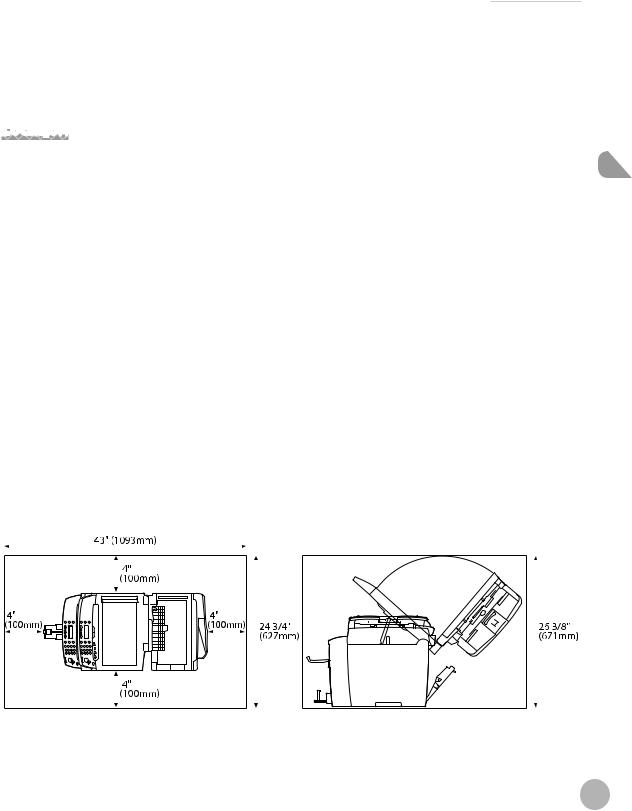
Safety Precautions
–Do not place your hands, hair, clothing, etc., near the exit and feed rollers. Even if the machine is not in operation, your hands, hair, or clothing may get caught in the rollers, which may result in personal injury or damage if the machine suddenly starts printing.
–Be careful when removing printed paper from paper delivery tray or when aligning it, because it may be hot and result in burn injury.
Location
– Place the machine on a flat, stable, vibration-free surface that is strong enough to support its weight.
– Place the machine in a cool, dry, clean, well ventilated place.
– Make sure the area is free from dust. |
Safety |
|||||||||||||||||||||||||||||||||||||||||||||
|
||||||||||||||||||||||||||||||||||||||||||||||
– Make sure the location is not exposed to high temperature or humidity. |
Precautions |
|||||||||||||||||||||||||||||||||||||||||||||
– Keep the machine away from direct sunlight as this can damage it. If you have to place the machine near a |
||||||||||||||||||||||||||||||||||||||||||||||
|
||||||||||||||||||||||||||||||||||||||||||||||
|
|
window, install heavy curtains or blinds. |
|
|||||||||||||||||||||||||||||||||||||||||||
– Do not use the machine near water. Make sure that no wet or humid objects come into contact with the |
|
|||||||||||||||||||||||||||||||||||||||||||||
|
|
machine. |
|
|||||||||||||||||||||||||||||||||||||||||||
– Do not use or store the machine outdoors. |
|
|||||||||||||||||||||||||||||||||||||||||||||
– Do not place the machine near devices that contain magnets or generate magnetic fields, such as speakers. |
|
|||||||||||||||||||||||||||||||||||||||||||||
– If possible, place the machine near an existing telephone line outlet for easy connection of the telephone |
|
|||||||||||||||||||||||||||||||||||||||||||||
|
|
line cord, and to avoid the expense of installing a new outlet. |
|
|||||||||||||||||||||||||||||||||||||||||||
– Place the machine near a standard 120 V AC (60 Hz) power outlet. |
|
|||||||||||||||||||||||||||||||||||||||||||||
– To ensure reliable operation of the machine and to protect it from overheating (which can cause it to |
|
|||||||||||||||||||||||||||||||||||||||||||||
|
|
operate abnormally and create a fire risk), do not block the exhaust vent. Never block or cover any openings |
|
|||||||||||||||||||||||||||||||||||||||||||
|
|
on the machine by placing it on a bed, sofa, rug, or other similar surface. Do not place the machine in a |
|
|||||||||||||||||||||||||||||||||||||||||||
|
|
cupboard or built-in installation, or near a radiator or other heat source unless proper ventilation is |
|
|||||||||||||||||||||||||||||||||||||||||||
|
|
provided. Leave at least 4" (100 mm) around all sides of the machine. |
|
|||||||||||||||||||||||||||||||||||||||||||
● D460 |
|
|||||||||||||||||||||||||||||||||||||||||||||
|
|
|
|
|
|
|
|
|
|
|
|
|
|
|
|
|
|
|
|
|
|
|
|
|
|
|
|
|
|
|
|
|
|
|
|
|
|
|
|
|
|
|
|
|
|
|
|
|
|
|
|
|
|
|
|
|
|
|
|
|
|
|
|
|
|
|
|
|
|
|
|
|
|
|
|
|
|
|
|
|
|
|
|
|
|
|
|
|
|
|
|
|
|
|
|
|
|
|
|
|
|
|
|
|
|
|
|
|
|
|
|
|
|
|
|
|
|
|
|
|
|
|
|
|
|
|
|
|
|
|
|
|
|
|
|
|
|
|
|
|
|
|
|
|
|
|
|
|
|
|
|
|
|
|
|
|
|
|
|
|
|
|
|
|
|
|
|
|
|
|
|
|
|
|
|
|
|
|
|
|
|
|
|
|
|
|
|
|
|
|
|
|
|
|
|
|
|
|
|
|
|
|
|
|
|
|
|
|
|
|
|
|
|
|
|
|
|
|
|
|
|
|
|
|
|
|
|
|
|
|
|
|
|
|
|
|
|
|
|
|
|
|
|
|
|
|
|
|
|
|
|
|
|
|
|
|
|
|
|
|
|
|
|
|
|
|
|
|
|
|
|
|
|
|
|
|
|
|
|
|
|
|
|
|
|
|
|
|
|
|
|
|
|
|
|
|
|
|
|
|
|
|
|
|
|
|
|
|
|
|
|
|
|
|
|
|
|
|
|
|
|
|
|
|
|
|
|
|
|
|
|
|
|
|
|
|
|
|
|
|
|
|
|
|
|
|
|
|
|
|
|
|
|
|
|
|
|
|
|
|
|
|
|
|
|
|
|
|
|
|
|
|
|
|
|
|
|
|
|
|
|
|
|
|
|
|
|
|
|
|
|
|
|
|
|
|
|
|
|
|
|
|
|
|
|
|
|
|
|
|
|
|
|
|
|
|
|
|
|
|
|
|
|
|
|
|
|
|
|
|
|
|
|
|
|
|
|
|
|
|
|
|
|
|
|
|
|
|
|
|
|
|
|
|
|
|
|
|
|
|
|
|
|
|
|
|
|
|
|
|
|
|
|
|
|
|
|
|
|
|
|
|
|
|
|
|
|
|
|
|
|
|
|
|
|
|
|
|
|
|
|
|
|
|
|
|
|
|
|
|
|
|
|
|
|
|
|
|
|
|
|
|
|
|
|
|
|
|
|
|
|
|
|
|
|
|
|
|
|
|
|
|
|
|
|
|
|
|
|
|
|
|
|
|
|
|
|
|
|
|
|
|
|
|
|
|
|
|
|
|
|
|
|
|
|
|
|
|
|
|
|
|
|
|
|
|
|
|
|
|
|
|
|
|
|
|
|
|
|
|
|
|
|
|
|
|
|
|
|
|
|
|
|
|
|
|
|
|
|
|
|
|
|
|
|
|
|
|
|
|
|
|
|
|
|
|
|
|
|
|
|
|
|
|
|
|
|
|
|
|
|
|
|
|
|
|
|
|
|
|
|
|
|
|
|
|
|
|
|
|
|
|
|
|
|
|
|
|
|
|
|
|
|
|
|
|
|
|
|
|
|
|
|
|
|
|
|
|
|
|
|
|
|
|
|
|
|
|
|
|
|
|
|
|
|
|
|
|
|
|
|
|
|
|
|
|
|
|
|
|
|
|
|
|
|
|
|
|
|
|
|
|
|
|
|
|
|
|
|
|
|
|
|
|
|
|
|
|
|
|
|
|
|
|
|
|
|
|
|
|
|
|
|
|
|
|
|
|
|
|
|
|
|
|
|
|
|
|
|
|
|
|
|
|
|
|
|
|
xi

Precautions Safety
Safety Precautions
● D440
● D420
–Do not stack boxes or furniture around the power outlet. Keep the area free so you can reach the outlet quickly. If you notice anything unusual (smoke, strange odors, noises) around the machine, unplug the power cord immediately. Contact your local authorized Canon dealer.
–Do not allow anything to rest on the power cord, and do not place the machine where the cord will be walked on. Make sure the cord is not knotted or kinked.
xii

Safety Precautions
Power Supply
–During electrical storms, unplug the power cord from the power outlet.
–Whenever you unplug the power cord, wait at least five seconds before you plug it in again.
–Do not plug the power cord into an uninterruptible power supply (UPS).
This product emits low level magnetic flux. If you use a cardiac pacemaker and feel abnormalities, please move away from this product and consult your doctor.
Customer Support (U.S.A.)
Your machine is designed with the latest technology to provide trouble-free operation. If you encounter a problem with the machine’s operation, try to solve it by using the information in Chapter 9. If you cannot solve the problem or if you think your machine needs servicing, contact Canon Customer Care Center at 1-800-OK- CANON between the hours of 8:00 A.M. to 8:00 P.M. EST Monday through Friday. On-line support for 24 hours is also available at the website.
http://www.canontechsupport.com/
Customer Support (Canada)
Canon Canada Inc., offers a full range of customer technical support options*:
–For step-by-step troubleshooting, e-mail technical support, the latest driver or document downloads, and answers to frequently asked questions, visit http://www.canon.ca/
–Free live technical support 9 A.M. to 8 P.M. EST Monday through Friday (excluding holidays) for products still under warranty 1-800-652-2666
–For the location of the authorized service facility nearest you, visit http://www.canon.ca/ or 1-800-652-2666
–If the problem cannot be corrected by using one of the above technical support options, repair options are available at the time of your call to the live technical support number above or via the website at http://
www.canon.ca/
*Support program specifics are subject to change without notice.
Precautions Safety
xiii

Notices Legal
Legal Notices |
Legal Notices |
As an ENERGY STAR Partner, Canon U.S.A., Inc. has determined that this product meets the ENERGY STAR Program for energy efficiency.
The International ENERGY STAR Office Equipment Program is an international program that promotes energy saving through the use of computers and other office equipment.
The program backs the development and dissemination of products with functions that effectively reduce energy consumption. It is an open system in which business proprietors can participate voluntarily.
The targeted products are office equipment, such as computers, displays, printers, facsimiles, and copiers. The standards and logos are uniform among participating nations.
IPv6 Ready Logo
The protocol stack included in this machine has obtained the IPv6 Ready Logo Phase- 1 established by the IPv6 Forum.
Trademarks
Canon, the Canon logo, imageCLASS, and NetSpot are trademarks of Canon Inc. Microsoft, Windows, Windows Server, and Windows Vista are trademarks or registered trademarks of Microsoft Corporation in the U.S. and/or other countries.
All other product and brand names are registered trademarks, trademarks or service marks of their respective owners.
xiv

Legal Notices
Copyright
Copyright © 2010 by Canon Inc. All rights reserved. No part of this publication may be reproduced, transmitted, transcribed, stored in a retrieval system, or translated into any language or computer language in any form or by any means, electronic, mechanical, magnetic, optical, chemical, manual, or otherwise, without the prior written permission of Canon Inc.
This product contains software made available to Canon Inc. or its licenser(s) under the terms (a) through (c) listed below.
(a) Copyright © 1990 The Regents of the University of California. All rights reserved.
Redistribution and use in source and binary forms are permitted provided that the above copyright notice and this paragraph are duplicated in all such forms and that any documentation, advertising materials, and other materials related to such distribution and use acknowledge that the software was developed by the University of California, Berkeley. The name of the University may not be used to endorse or promote products derived from this software without specific prior written permission.
THIS SOFTWARE IS PROVIDED “AS IS’’ AND WITHOUT ANY EXPRESS OR IMPLIED WARRANTIES, INCLUDING, WITHOUT LIMITATION, THE IMPLIED WARRANTIES OF MERCHANTABILITY AND FITNESS FOR A PARTICULAR PURPOSE.
The software was developed by the University of California, Berkeley.
(b)
Copyright © 1995, 1996 Cygnus Support. All rights reserved.
Redistribution and use in source and binary forms are permitted provided that the above copyright notice and this paragraph are duplicated in all such forms and that any documentation, advertising materials, and other materials related to such distribution and use acknowledge that the software was developed at Cygnus Support, Inc. Cygnus Support, Inc. may not be used to endorse or promote products derived from this software without specific prior written permission.
THIS SOFTWARE IS PROVIDED “AS IS’’ AND WITHOUT ANY EXPRESS OR IMPLIED WARRANTIES, INCLUDING, WITHOUT LIMITATION, THE IMPLIED WARRANTIES OF MERCHANTABILITY AND FITNESS FOR A PARTICULAR PURPOSE.
The software was developed at Cygnus Support, Inc.
Notices Legal
xv

Notices Legal
Legal Notices
(c)
Copyright © 1994, 1997 Cygnus Solutions. All rights reserved.
Redistribution and use in source and binary forms are permitted provided that the above copyright notice and this paragraph are duplicated in all such forms and that any documentation, advertising materials, and other materials related to such distribution and use acknowledge that the software was developed at Cygnus Solutions. Cygnus Solutions may not be used to endorse or promote products derived from this software without specific prior written permission.
THIS SOFTWARE IS PROVIDED “AS IS’’ AND WITHOUT ANY EXPRESS OR IMPLIED WARRANTIES, INCLUDING, WITHOUT LIMITATION, THE IMPLIED WARRANTIES OF MERCHANTABILITY AND FITNESS FOR A PARTICULAR PURPOSE.
The software was developed at Cygnus Solutions.
Third Party Software
This product includes software and/or software modules that are licensed by third parties (LICENSORS). Use and distribution of this software and/or software modules (the “SOFTWARE”) are subject to conditions (1) through (9) below unless the other conditions accompany the software and/or software module. In such cases, these software and/or software module are subject to the other conditions.
(1)You agree that you will comply with any applicable export control laws, restrictions or regulations of the countries involved in the event that the SOFTWARE is shipped, transferred or exported into any country.
(2)LICENSORS retain in all respects the title, ownership and intellectual property rights in and to the SOFTWARE. Except as expressly provided herein, no license or right, expressed or implied, is hereby conveyed or granted by Canon’s licenser to you for any intellectual property of LICENSORS.
(3)You may use the SOFTWARE solely for use with the Canon product you purchased (the “PRODUCT”).
(4)You may not assign, sublicense, market, distribute, or transfer the SOFTWARE to any third party without prior written consent of Canon and LICENSORS.
(5)Notwithstanding the foregoing, you may transfer the SOFTWARE only when (a) you assign all of your rights to the PRODUCT and all rights and obligations under the conditions to transferee and (b) such transferee agrees to be bound by all these conditions.
(6)You may not decompile, reverse engineer, disassemble or otherwise reduce the code of the SOFTWARE to human readable form.
(7)You may not modify, adapt, translate, rent, lease or loan the SOFTWARE or create derivative works based on the SOFTWARE.
(8)You are not entitled to remove or make separate copies of the SOFTWARE from the PRODUCT.
(9)The human-readable portion (the source code) of the SOFTWARE is not licensed to you.
xvi

Legal Notices
The Software Subjected to the Other Conditions
Please refer to e-Manual on a CD-ROM bundled with this product, for more detail and corresponding license conditions.
Disclaimers
The information in this document is subject to change without notice.
CANON INC. MAKES NO WARRANTY OF ANY KIND WITH REGARD TO THIS MATERIAL, EITHER EXPRESS OR IMPLIED, EXCEPT AS PROVIDED HEREIN, INCLUDING WITHOUT LIMITATION, THEREOF, WARRANTIES AS TO MARKETABILITY, MERCHANTABILITY, FITNESS FOR A PARTICULAR PURPOSE OF USE OR NON-INFRINGEMENT. CANON INC. SHALL NOT BE LIABLE FOR ANY DIRECT, INCIDENTAL, OR CONSEQUENTIAL DAMAGES OF ANY NATURE, OR LOSSES OR EXPENSES RESULTING FROM THE USE OF THIS MATERIAL.
For CA, USA only
Included battery contains Perchlorate Material - special handling may apply.
See http://www.dtsc.ca.gov/hazardouswaste/perchlorate/ for details.
Legal
 Limitations on the Usage of Your Product and the Use of Images
Limitations on the Usage of Your Product and the Use of Images
Using your product to scan, print or otherwise reproduce certain documents, and the use of such images as scanned, printed or otherwise reproduced by your product, may be prohibited by law and may result in criminal and/or civil liability.
A non-exhaustive list of these documents is set forth below. This list is intended to be a guide only. If you are uncertain about the legality of using your product to scan, print or otherwise reproduce any particular document, and/or of the use of the images scanned, printed or otherwise reproduced, you should consult in advance with your legal advisor for guidance.
–Paper Money
–Money Orders
–Certificates of Deposit
–Postage Stamps (canceled or uncanceled)
–Identifying Badges or Insignias
–Selective Service or Draft Papers
–Checks or Drafts Issued by Governmental Agencies
–Motor Vehicle Licenses and Certificates of Title
–Travelers Checks
–Food Stamps
–Passports
–Immigration Papers
–Internal Revenue Stamps (canceled or uncanceled)
–Bonds or Other Certificates of Indebtedness
–Stock Certificates
–Copyrighted Works/Works of Art without Permission of Copyright Owner
Notices Legal
xvii

Notices Legal
Legal Notices
FCC (Federal Communications Commission)
imageCLASS D460/D440/D420: F156600
This device complies with Part 15 of the FCC Rules. Operation is subject to the following two conditions:
(1)This device may not cause harmful interference, and
(2)this device must accept an interference received, including interference that may cause undesired operation.
This equipment has been tested and found to comply with the limits for a class B digital device, pursuant to Part 15 of the FCC Rules. These limits are designed to provide reasonable protection against harmful interference in a residential installation. This equipment generates, uses and can radiate radio frequency energy and, if not installed and used in accordance with the instructions, may cause harmful interference to radio communications. However, there is no guarantee that interference will not occur in a particular installation. If this equipment does cause harmful interference to radio or television reception, which can be determined by turning the equipment off and on, the user is encouraged to try to correct the interference by one or more of the following measures:
•Reorient or relocate the receiving antenna.
•Increase the separation between the equipment and receiver.
•Connect the equipment into an outlet on a circuit different from that to which the receiver is connected.
•Consult the dealer or an experienced radio/TV technician for help.
Use of shielded cable is required to comply with class B limits in Subpart B of Part 15 of FCC Rules.
Do not make any changes or modifications to the equipment unless otherwise specified in this manual. If you make such changes or modifications, you could be required to stop operation of the equipment.
If your equipment malfunctions, please contact your local authorized Canon dealer from whom you purchased the equipment (if under warranty), or with whom you have a servicing contact. If you are not sure who to contact, and have both purchased and are using the equipment in the U.S.A., please refer to the “SUPPORT” page on Canon U.S.A.’s Web site (http://www.usa.canon.com).
Canon U.S.A., Inc.
One Canon Plaza, Lake Success, NY 11042, U.S.A.
TEL No. (516)328-5600
xviii

Laser Safety
Laser Safety
This machine complies with 21 CFR Chapter 1 Subchapter J as a Class 1 laser product under the U.S. Department of Health and Human Services (DHHS) Radiation Performance Standard according to the Radiation Control for Health and Safety Act of 1968. This means that the machine does not produce hazardous radiation.
Since radiation emitted inside the machine is completely confined within protective housings and external covers, the laser beam cannot escape from the machine during any phase of user operation.
CDRH Regulations
The Center for Devices and Radiological Health (CDRH) of the U.S. Food and Drug Administration implemented regulations for laser products on August 2, 1976. These regulations apply to laser products manufactured from August 1, 1976. Compliance is mandatory for products marketed in the United States.
Use of controls, adjustments, or performance of procedures other than those specified in this manual may result in hazardous radiation exposure.
The label is attached to the laser scanner machine inside the machine and is not in a user access area.
This machine is confirmed as the class 1 laser product in IEC60825-1:2007.
Safety Laser
xix

xx

Before Using the |
1 |
Machine |
|
This chapter describes what you should know before using this machine, such as the names of the parts and their functions, and basic settings to use various functions.
Machine Components.................................................. |
1-2 |
External View (Front)........................................................... |
1-2 |
External View (Back)............................................................ |
1-5 |
Operation Panel........................................................... |
1-8 |
Display (Standby Mode)............................................ |
1-10 |
Copy Mode.......................................................................... |
1-10 |
Scan Mode........................................................................... |
1-10 |
Toner Cartridge.......................................................... |
1-11 |
Maintaining the Toner Cartridge................................. |
1-12 |
Checking the Toner Level............................................... |
1-12 |
Entering Characters................................................... |
1-14 |
Timer Settings............................................................ |
1-16 |
Setting the Sleep Mode.................................................. |
1-16 |
Machine the Using Before

Machine Components
 Machine Components
Machine Components
This section describes the parts names of the machine and their functions.
External View (Front) |
● D460 |
Machine the Using Before
● D440
1-2
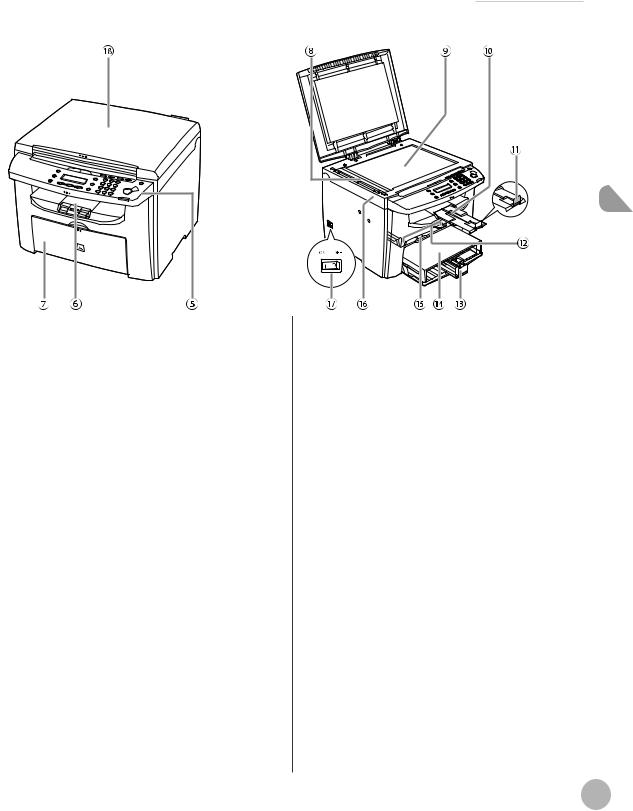
● D420
ADF (Automatic Document Feeder)
Holds documents and feeds them automatically into the scanning area.
Slide guides
Adjust to the width of the document.Document feeder tray
Holds documents.Document delivery tray
Receives documents.Operation panel
Controls the machine.Output tray
Receives copies and prints.
Paper cassette (For D460)/Paper feeding tray (D440/D420)
Loads the paper supply.Scanning area
Scans documents from the ADF.Platen glass
Place documents.Output tray extension
Extends for the output tray.
Machine Components
Machine the Using Before
Paper stopper
Prevents the paper from falling off the output tray. Open the paper stopper from its original position for LTR/A4 paper. For LGL paper, pull out the output tray extension first, and then open the paper stopper.
Slide guides for multi-purpose tray Adjust to the width of the paper.
Paper guide rail
Holds the paper supply.Dust cover
Protects the paper supply in the paper cassette or paper feeding tray from the dirt and dust.
Multi-purpose tray
Feeds paper when you insert one by one manually.
Scanning platform
Open this platform when replacing the toner cartridge or clearing paper jams.
Main power switch
Turns the power ON or OFF.
1-3

Machine Components
Platen glass cover
Open this cover when placing a document on the platen glass.
Machine the Using Before
1-4

External View (Back) |
● D460
D460
Machine Components
Machine the Using Before
1-5

Machine Components
● D440
D440
Machine the Using Before
1-6
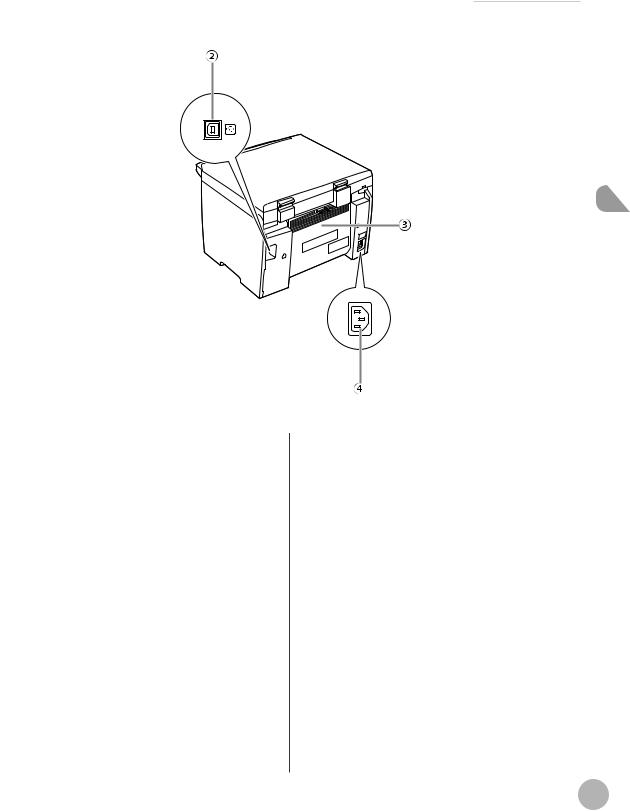
Machine Components
● D420
D420
Machine the Using Before
Ethernet port (D460 Only) Connect the network cable.
USB port
Connect the USB (Universal Serial Bus) cable.Rear cover
Open this cover when clearing paper jams.Power socket
Connect the power cord.
1-7

Operation Panel
 Operation Panel
Operation Panel
This section describes the names and functions of the operation panel keys, and describes all the parts on the operation panel.
Machine the Using Before
1-8

[Paper Settings] key
Press to specify the paper size and type for the paper cassette or multi-purpose tray.
[Job Cancel/Status Monitor] key
Press to check and cancel jobs being processed or waiting to be processed.
[COPY] key
Press to switch to the Copy mode.[SCAN] key
Press to switch to the Scan mode.[Menu] key
Press to select or cancel the modes in Additional Functions.
[2-Sided] key D460:
Press to copy 2-sided documents. D440/D420:
Press to copy 1-sided documents as 2-sided copies.
[Enlarge/Reduce] key
Press to enlarge or reduce copy ratio.[Density] key
Press to adjust the density for copy.[Image Quality] key
Press to select image quality for copy.[Collate/2 on 1] key
Press to collate copies, or press to set 2 on 1 copying.
Also press to set ID card copying.[Energy Saver] key
Press to set or cancel the Sleep mode manually. The key lights green when the Sleep mode is set, and goes off when the mode is canceled.
Operation Panel
[Stop/Reset] key
Press to stop a current job. Also, press to return the machine to the standby mode.
Error indicator
Blinks when an error has occurred.Processing/Data indicator
Lights when the machine has waiting jobs.[Start] key
Press to start copying and scanning.Numeric keys
Enter letters and numbers.[Clear] key
Press to clear entered alphanumeric characters.[ ] key
] key
Press to increase the value for various settings. Also press to see the next item in the menu.
[OK] key
Press to accept a set function or mode.
Also press and hold to print a sample page when you are in the copy mode. For details, see “Printing a Sample Page,” on p. 3-24.
[
 ] key
] key
Press to decrease the value for various settings. Also press to see the previous item in the menu.
Display
Displays messages and prompts during operation. Displays selection, text, and numbers when adjusting the settings.
[Report] key
Press to print the USER DATA LIST.
Machine the Using Before
1-9
