Blaupunkt TRAVEL PILOT RGS05 GB, TRAVEL PILOT RGS 05 5 Manual

Navigation system
TravelPilot
RGS 05
Operating Instructions
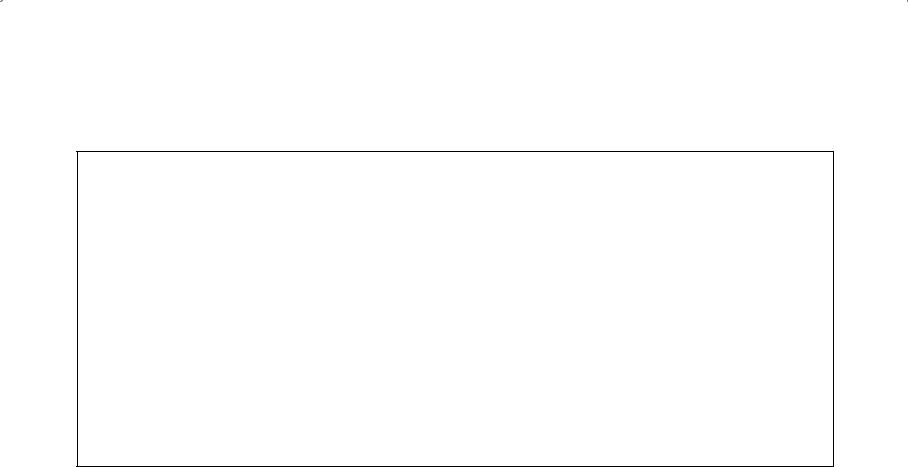
Important information for road traffic safety
Operation while driving
As a driver you are solely responsible for your road safety.
Use this equipment only in situations where you keep complete control of your vehicle at all times! Remember that, at a speed of 50 kph, you travel a distance of almost 14 m within one second.
Route guidance
The route guidance system provides you with driving recommendations only. It is always up to you to take another route. When leaving the recommended route, the system will automatically calculate a new one leading to the desired destination. This can either be done immediately or after the system has prompted you twice “Make a U-turn, if possible”. The route guidance function only provides information for the individual vehicle. The system does not include possible limitations for trucks or coaches (e.g. with respect to max. permissible height or weight). The TravelPilot provides assistance regarding oneway streets, pedestrian areas and turning regulations. It is your responsibility to pay attention to the current traffic situation at all times!
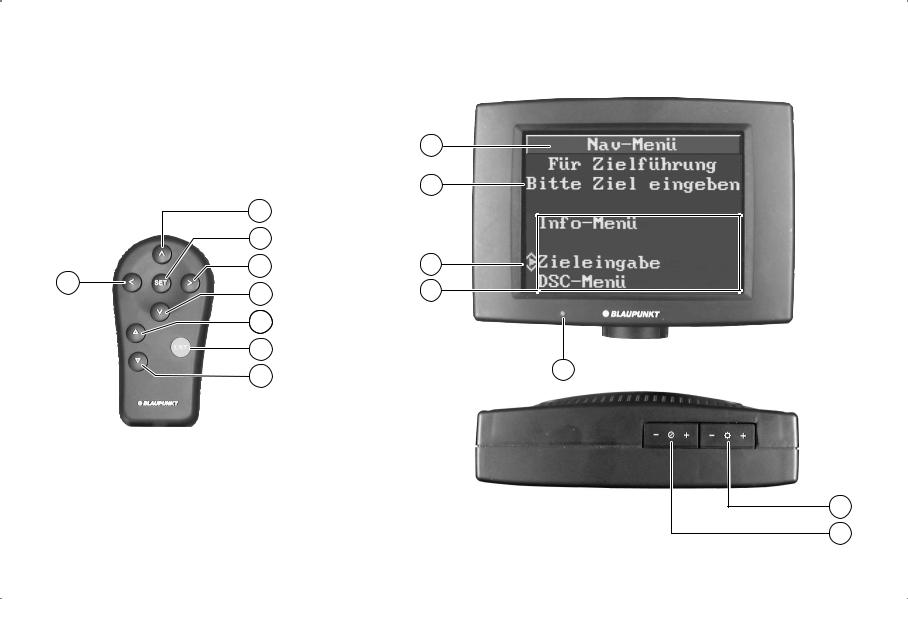
|
9 |
|
10 |
2 |
|
3 |
|
4 |
11 |
1 |
12 |
5 |
|
6 |
|
7
8
13
14
15
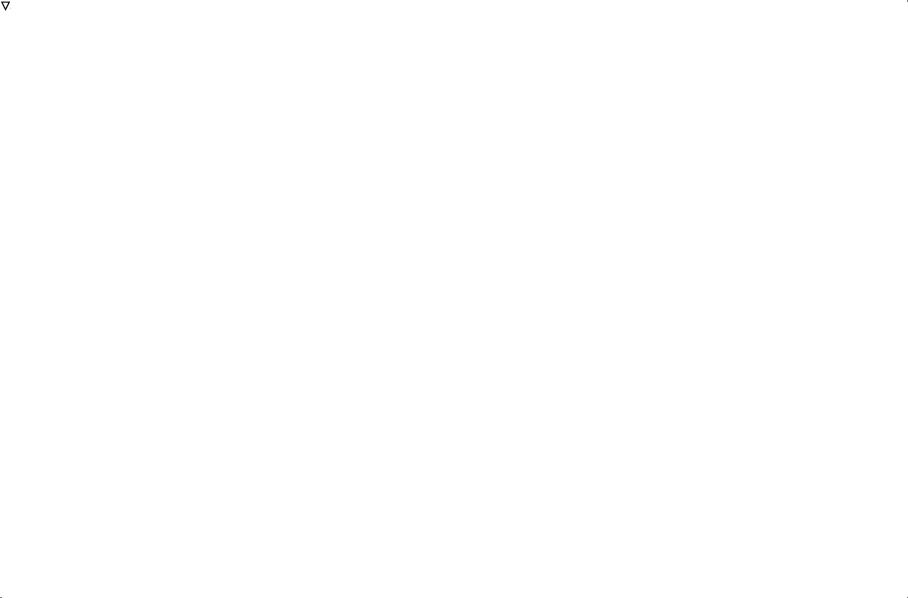
Control and display elements of the TravelPilot RGS 05
1 |
Select character, indication of current position when the |
|
vehicle is stationary |
2 |
Select character, page-by-page scrolling through lists, |
|
alter zoom range for map display, increase volume of voice |
|
output during route guidance, indication of current position |
|
when the vehicle is stationary |
3 SET |
Set selected character |
4 |
Select character, repeat voice output, indication of current |
|
position when the vehicle is stationary |
5 |
Select character, page-by-page scrolling through lists, |
|
alter zoom range for map display, reduce volume of voice |
|
output during route guidance, indication of current position |
|
when the vehicle is stationary |
6 |
Cursor up, switching between route guidance/map display |
7 ENT |
Enter key (confirmation) |
8 |
Cursor down, switching between route guidance/map dis- |
|
play |
9Header line
:Input field
;Cursor, press 6and 8to move
The arrows indicate the direction of movement
<Selection field
=Automatic brightness control
>Brightness, press + and – to change
?Contrast, press + and – to change
39
|
DEUTSCH |
|
|
|
|
|
|
|
|
|
|
ENGLISH |
|
FRANÇAIS |
ITALIANO |
NEDERLANDS |
|
|
|
|
|
|
|
|
|
|

Product information
The TravelPilot RGS 05 is an active route guidance system.
After having inserted the corresponding navigation CD containing the area of the current vehicle position and the destination area, you can use this system in order to be guided to your destination. Discs for other countries or Merian Scout travel guides are under preparation or already available.
The travel recommendations for route guidance are output acoustically and visually.
Using a separate loudspeaker the system provides you with precise information, for example when having to make a turn.
The volume and tone of the voice output can be controlled or switched off completely.
On the display you can find the same information offered in a visual form. In addition, the system shows you the name of the currently used road as well as the current distance to the destination.
If you have missed a turn, the TravelPilot navigator will re-calculate a new route within a few seconds. Therefore, it is no problem if you decide to „take to the back roads“ although the navigator first gives you another route recommendation.
The system „knows“ one-way streets, pedestrian areas, play streets, turning regulations etc. and takes them into consideration when calculating the individual vehicle route.
Scope of delivery
TravelPilot RGS 05
The navigation system comprises a high-performance processing unit including a CD-ROM disc drive, a remote control, a 5-inch colour monitor, a magnetic field sensor, two wheel sensors, a shunt for the rear window defogger, a GPS receiver, a GPS antenna and the current CD-ROM.
Quick reference
The following four steps are required to start the route guidance function:
1.Switch on the ignition.
2.Enter your destination via:
City and Centre or
Street/Junction or Other local.
3.Start guidance
4.Start to travel following the direction of the arrow.
After the system has completed the route calculation, follow the driving recommendations provided.
40
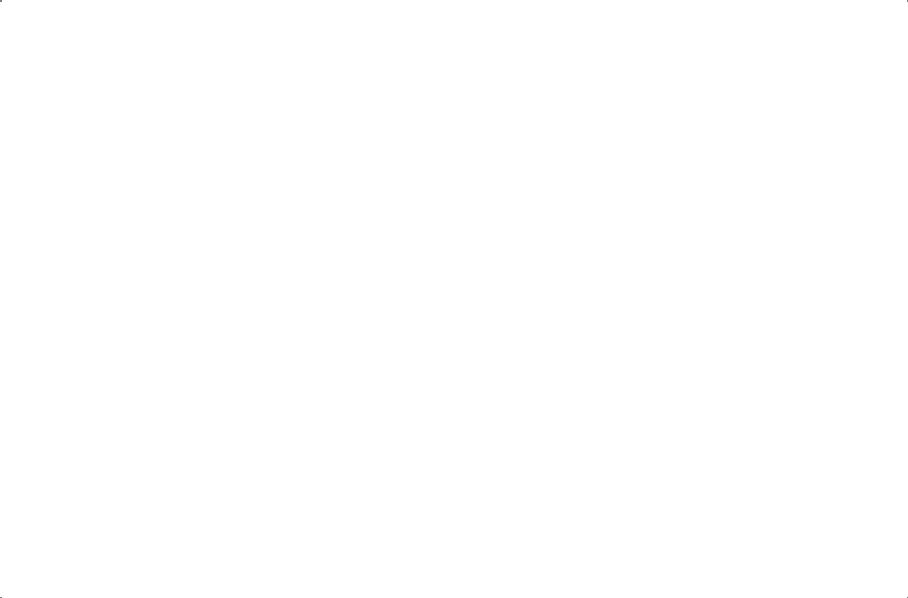
Table of contents |
|
Switching on the TravelPilot .................................................... |
42 |
Entering the destination ........................................................... |
43 |
Dest. from memory ...................................................................... |
44 |
City .............................................................................................. |
44 |
Centre ......................................................................................... |
45 |
Street ........................................................................................... |
45 |
Junction ....................................................................................... |
46 |
Other local ................................................................................... |
46 |
Non-urban ................................................................................... |
46 |
Store destination ......................................................................... |
47 |
Start guidance ............................................................................. |
47 |
Destination on map ..................................................................... |
49 |
Start route guidance ................................................................. |
50 |
Information displayed on monitor ................................................ |
51 |
Directional symbols ..................................................................... |
51 |
Map display ................................................................................. |
52 |
Info menu ................................................................................... |
54 |
Location map ............................................................................... |
54 |
Destination info............................................................................ |
54 |
Route list ..................................................................................... |
55 |
Autozoom .................................................................................... |
55 |
Destination area .......................................................................... |
56 |
DSC menu (Direct Software Control) ....................................... |
57 |
Destination memory .................................................................... |
57 |
Delete curr. dest. ......................................................................... |
59 |
Enter location .............................................................................. |
59 |
Map info ...................................................................................... |
61 |
Audio ........................................................................................... |
62 |
GPS status .................................................................................. |
64 |
Standby time ............................................................................... |
64 |
Version ........................................................................................ |
65 |
Calibrate ...................................................................................... |
65 |
Demo ........................................................................................... |
65 |
Example for destination entry .................................................. |
66 |
Autonomous route guidance .................................................... |
69 |
Day/night mode ......................................................................... |
69 |
Demo mode ................................................................................ |
70 |
Annex ......................................................................................... |
71 |
CD-ROM ..................................................................................... |
71 |
Calibration ................................................................................... |
71 |
Changing the CD ......................................................................... |
72 |
Change of tyres ........................................................................... |
72 |
41
|
DEUTSCH |
|
|
|
|
|
|
|
|
|
|
ENGLISH |
|
FRANÇ AIS |
ITALIANO |
NEDERLANDS |
|
|
|
|
|
|
|
|
|
|
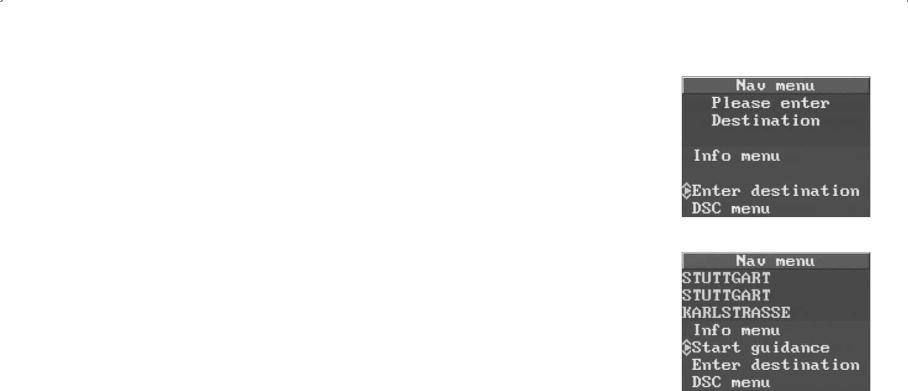
Switching on the TravelPilot
The TravelPilot is activated when you turn on the ignition of your car. The navigation page selected last will appear on the monitor.
If the monitor shows the map display,
•press ENT to enter into the Nav menu.
Nav menu
The system will either prompt you to enter a destination or show the destination selected last (destination info).
In the Nav menu you can choose from the following options:
Info menu
Start guidance (after you have entered a destination)
Enter destination DSC menu
42

Entering the destination
•Use the  /
/  keys to move the cursor to Enter destination and
keys to move the cursor to Enter destination and
•confirm with ENT.
A selection of the possible ways to enter a destination appears on the display:
Dest. from memory
Prerequisite: You have stored at least one destination.
City, if your destination does not correspond to the destination entered last.
Street/Junction, if the destination is in the same city. Prerequisite: The destination entered last contains a city name.
Other local, if your destination is a city centre or a train station.
Non-urban, if your destination is a motorway exit, motorway service area, motorway junction or an airport.
Destination on map, if you want to select a destination directly from the map.
43
|
DEUTSCH |
|
|
|
|
|
|
|
|
|
|
ENGLISH |
|
FRANÇ AIS |
ITALIANO |
NEDERLANDS |
|
|
|
|
|
|
|
|
|
|
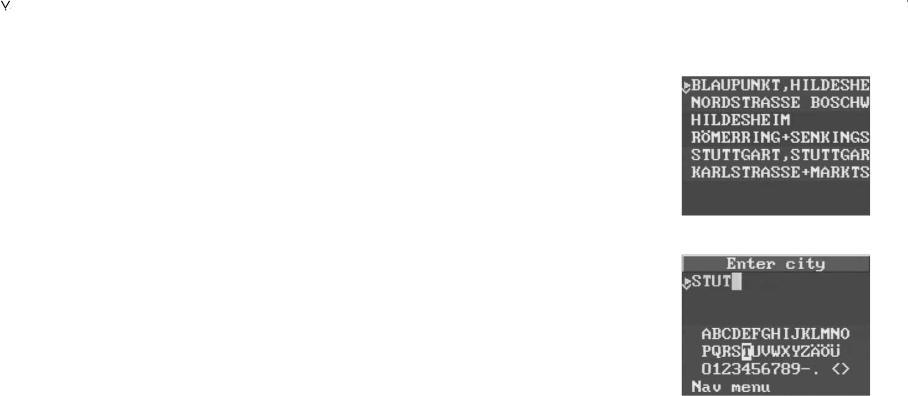
Dest. from memory |
Make sure that you have at least stored |
|
one destination in the destination memo- |
|
ry. |
|
Use the / keys to scroll through the |
|
list page by page. |
||
|
Select a destination with the cursor keys |
||
|
/ |
. Use |
/ to move to the left/right |
|
of the selected entry. |
||
|
Confirm by pressing ENT. |
||
|
To quit this screen: Move to Enter desti- |
||
|
nation with the / cursor keys and |
||
|
confirm with ENT. |
||
City |
To enter the destination. |
||
|
The system will display the name of the |
||
|
destination entered last. Press ENT to |
||
|
select this destination or proceed as fol- |
||
|
lows. |
|
|
|
Select characters by using the / and |
||
|
/ |
cursor keys. |
|
|
Press the SET key to move the first char- |
||
|
acter to the input line. |
||
|
In order to find the desired destination |
||
|
more quickly, you can enter one or more |
||
|
characters, depending on the individual |
||
|
place name. |
|
|
|
Example: |
|
|
|
Xanten |
– 1 character (X) |
|
|
Münchweiler – 6 characters (MÜNCHW) |
||
|
Press ENT to open the list of cities. |
||
44
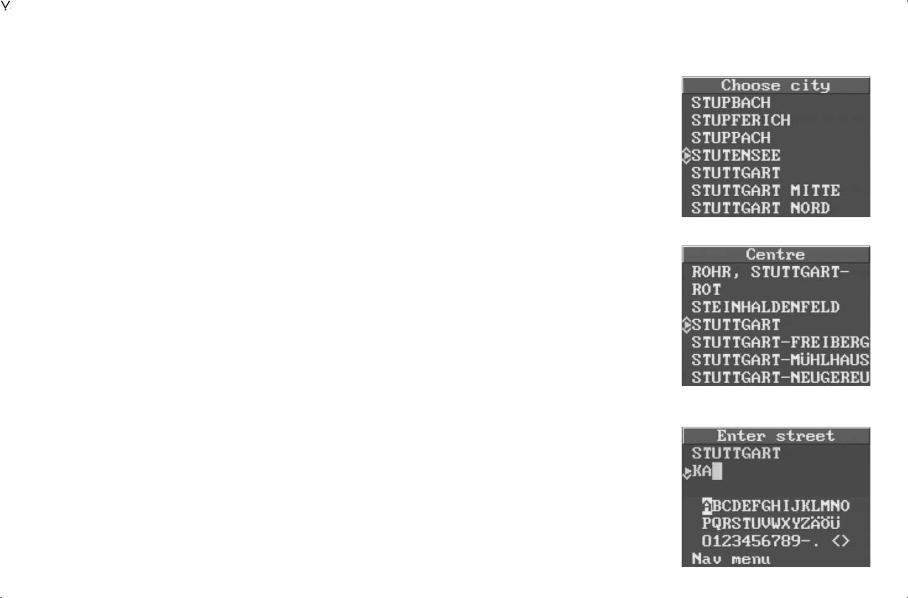
|
Use the |
/ |
keys to move the cursor to |
|
the desired destination. You can scroll |
||
|
through the list of cities page by page |
||
|
using the |
/ |
keys. Confirm the en- |
|
tered city by pressing the ENT key. |
||
|
Change city |
|
|
|
Use this item to alter a pre-selected city. |
||
|
Nav menu |
|
|
|
To abort the entry and return to the Nav |
||
|
menu. |
|
|
Centre |
When choosing this option, the system |
||
|
will display a list of all local parts of the |
||
|
selected city available on the disc. |
||
Street/Junction |
This menu item will only appear if digi- |
||
|
tised streets are available for the select- |
||
|
ed destination city. |
||
|
Enter the characters by proceeding as |
||
|
described under City. After having con- |
||
|
firmed the selected street by pressing the |
||
|
ENT key, it will be displayed as the desti- |
||
|
nation under the selected city. If you |
||
|
have entered the name of a local part of |
||
|
the city, then the system will nevertheless |
||
|
provide you with a listing of all streets of |
||
|
the respective city. |
||
Change street
Use this item to alter a pre-selected street name.
45
|
DEUTSCH |
|
|
|
|
|
|
|
|
|
|
ENGLISH |
|
FRANÇ AIS |
ITALIANO |
NEDERLANDS |
|
|
|
|
|
|
|
|
|
|
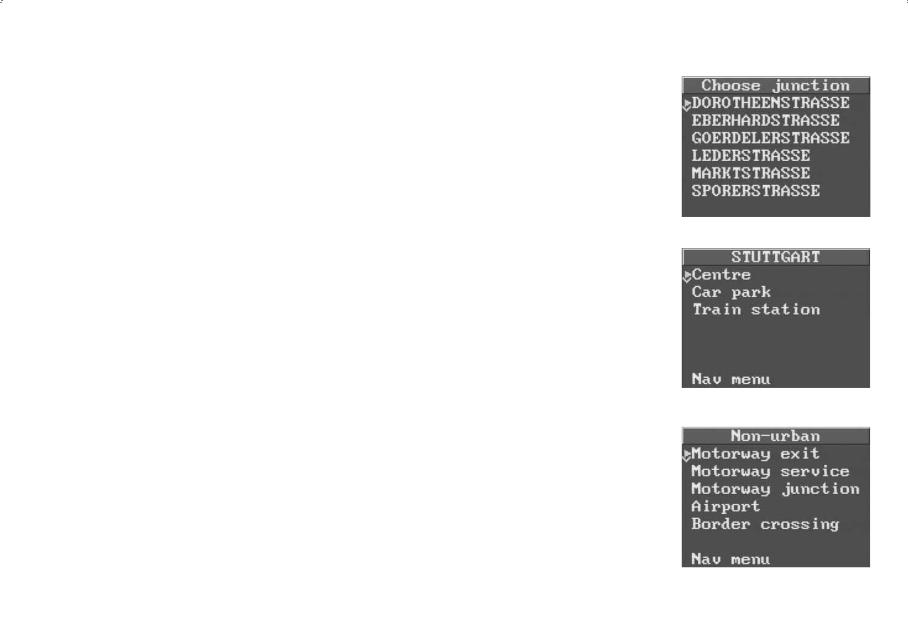
|
Nav menu |
|
To abort the entry and return to the Nav |
|
menu. |
Junction |
By specifying a junction you can define |
|
your destination more precisely. |
|
This function shows you all streets either |
|
intersecting with or directly connected to |
|
the selected destination street. |
|
Choose the junction coming closest to |
|
your destination and confirm by pressing |
|
the ENT key. |
|
Change junction |
|
Use this item to alter a pre-selected junc- |
|
tion. |
|
Nav menu |
|
To cancel the entry and return to the Nav |
|
menu. |
Other local |
This option shows you other destinations, |
|
such as Centre, Car park or Train |
|
station for quick selection of the desired |
|
destination (if available). |
Non-urban |
Use this option to enter destinations lo- |
|
cated outside of the city limits, such as |
|
Motorway exit, Motorway service, |
|
Motorway junction, Airport or Border |
|
crossing. |
46
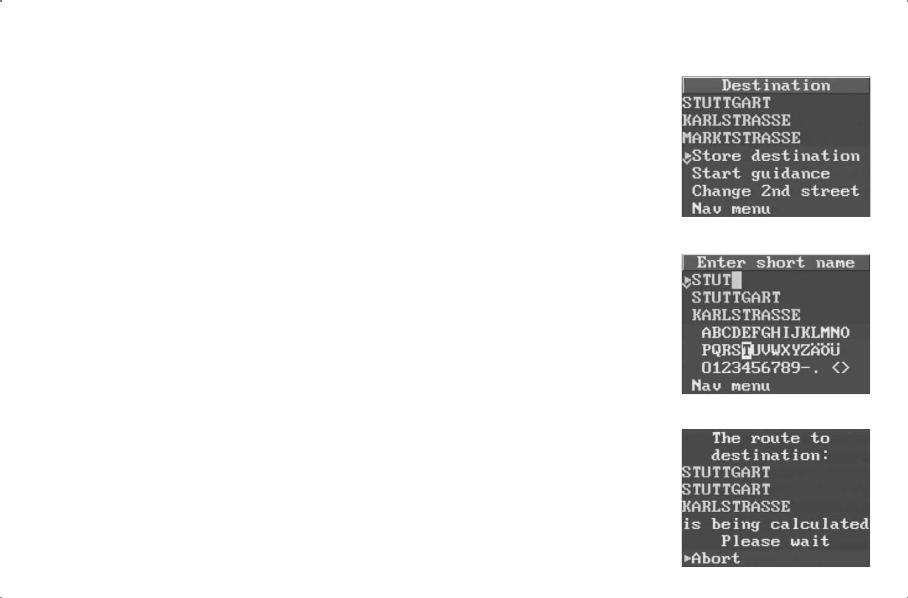
|
Under Airport and Border crossing you |
|
can enter regional and international air- |
|
ports as well as border crossings. |
Store destination |
Before starting the route guidance func- |
|
tion, you can store the entered destina- |
|
tion. For this purpose, move the cursor to |
|
the line “Store destination” and press |
|
the ENT key. |
|
You can enter a short name in order to |
|
find the destination more quickly. |
|
If you do not want to record such a name, |
|
press the ENT key. |
|
Now the destination has been stored. |
Start guidance |
After having entered a destination and |
|
activated the route guidance function by |
|
pressing the ENT key, you can start your |
|
trip. The system starts calculating the |
|
route using the road map stored on the |
|
CD. This process may take up to 30 sec- |
|
onds. You will get a message that the |
|
route is currently being calculated. After |
|
that an arrow showing in the direction of |
|
the destination is displayed together with |
|
the message “Calculating route” and |
|
the spoken message “The route is being |
|
calculated” can be heard. In addition, the |
|
straight line distance (as the crow flies) to |
|
the destination is displayed. |
47
|
DEUTSCH |
|
|
|
|
|
|
|
|
|
|
ENGLISH |
|
FRANÇ AIS |
ITALIANO |
NEDERLANDS |
|
|
|
|
|
|
|
|
|
|
