Blaupunkt TRAVEL PILOT RGN 08 D, TRAVELPILOT RGN 08 Manual

Navigation system
TravelPilot RGN 08
(Bremen RCM 127 / New York RDM 127)
Operating instructions

General information
 Operating the system while driving
Operating the system while driving
Allowing yourself to be distracted by the TravelPilot RGN 08 can lead to a situation where you are “driving blind”.
If you are not paying attention to the current traffic situation around you, you could cause a serious accident.
Please consider the fact that at a speed of 50 km/h you are travelling 14 m every second.
•Before starting off on your journey, make sure you have familiarised yourself with the system.
•While you are driving, only use the voice output and directional symbols on the monitor.
•Stop your vehicle at a suitable location if you wish to re-program the TravelPilot RGN 08 or look up more detailed information.
 Route guidance
Route guidance
The current traffic routing situation can differ from the data stored on the CD-ROM.
Due to system limitations, the TravelPilot RGN 08 cannot warn of altered traffic routing conditions e.g. due to road construction measures. If you do not pay attention to the actual traffic routing conditions, there is a danger that you will cause a serious accident. Furthermore, you will be violating road traffic regulations.
•Please ensure that you take notice of signs relating to the current traffic routing situation. As the driver, you are solely responsible for traffic safety.
•Use the latest CD-ROM for the TravelPilot RGN 08 in order to avoid this problem as much as possible right from the start. Ask your dealer for the latest update.
2

Control and display elements for the TravelPilot RGN 08
3 |
4 |
5 |
6 |
7 |
8 |
9 |
2
1
1– Voice output volume control
2+ Voice output volume control
3ON On/off button
4 
 Select character, page through lists, switch off voice output
Select character, page through lists, switch off voice output
5  Select character, page through lists
Select character, page through lists
6  Select character, page through lists
Select character, page through lists
10
11
12
7 AUX Switch to navigation
8 
 Select character, repeat voice output, switch on voice output
Select character, repeat voice output, switch on voice output
9Header line
:Input field
;Selection field
<  /
/  Function keys
Function keys
3

 Area of use
Area of use
The TravelPilot RGN 08 has been designed for use in passenger cars.
The CD-ROM currently does not include any limitations relating to lorries and buses such as height restrictions or maximum permitted loads. If these are disregarded, there is a danger that you will cause an accident. Furthermore, you will be violating road traffic regulations.
•The TravelPilot RGN 08 can only be used, without any limitations applying, in passenger cars.
Product information
The TravelPilot RGN 08 is an active guidance system for the Bremen RCM 127 and New York RDM 127 car stereo systems.
Using this system, you can let yourself be guided to your required destination if a navigation CD has been inserted that is valid for your present location and destination in question.
CDs, such as the Merian Scout travel guide and other country-specific CDs, are also available.
The guidance system provides audio-visual information. You will be given precise information over the car stereo loudspeakers with regard to such things as when and where to take the next road turning.
The volume and tone of the voice output can be adjusted. Directional symbols are used to convey information on the car stereo display screen. Furthermore, the name of the street that the vehicle is presently driving down is displayed as well as the current distance to the destination and the remaining time required to drive there. Prior to taking a turning, the name of the road that is to be turned into is displayed.
If you did not follow a suggested direction, a new route to the destination will be calculated within a few seconds. So, for instance, this means that you can by all means take a “secret route around the houses” that you are familiar with even though the TravelPilot has at the time given you other directions.
The system knows where one-way streets, areas restricted to traffic (e.g. pedestrian precincts, etc.) and no-left or noright turns are situated, and takes these into account when calculating routes for passenger cars.
Delivery
TravelPilot RGN 08
The navigation system comprises a powerful computer with CD-ROM drive, GPS receiver, GPS antenna and the latest CD-ROM version.
4
Table of contents |
|
Switching on navigation ................................................ |
6 |
Basic navigation menu ..................................................... |
7 |
Entering the destination ................................................ |
7 |
Memory ............................................................................ |
8 |
City ................................................................................... |
9 |
Street/Junction ............................................................... |
11 |
Other destinations .......................................................... |
11 |
Centre ............................................................................ |
12 |
Surrounding destinations ............................................... |
12 |
Non-urban ...................................................................... |
13 |
Travel guide ................................................................... |
14 |
Start ................................................................................ |
15 |
Quick route ..................................................................... |
15 |
Short route ..................................................................... |
15 |
Own choice .................................................................... |
15 |
Jam ahead ..................................................................... |
20 |
Information on the display .......................................... |
23 |
Info Menu ...................................................................... |
24 |
Route list ........................................................................ |
24 |
The destination memory .............................................. |
26 |
From memory ................................................................. |
26 |
Sort ................................................................................. |
26 |
Save position .................................................................. |
27 |
Save destination............................................................. |
27 |
Delete ............................................................................. |
28 |
DSC Navigation Menu (Direct Software Control) ...... |
29 |
GPS Info......................................................................... |
29 |
Position .......................................................................... |
30 |
Direct entry ..................................................................... |
30 |
From destination memory .............................................. |
31 |
NAV Language ............................................................... |
31 |
Standby .......................................................................... |
32 |
Demo.............................................................................. |
32 |
Version ........................................................................... |
33 |
Example for entering a destination ............................ |
34 |
Demo mode................................................................... |
37 |
Appendix ....................................................................... |
39 |
CD-ROM ........................................................................ |
39 |
Changing the CD............................................................ |
39 |
Wrong CD-ROM ............................................................. |
40 |
Tyre change and calibration ........................................... |
40 |
Error massages .............................................................. |
41 |
CD read error ................................................................. |
41 |
5
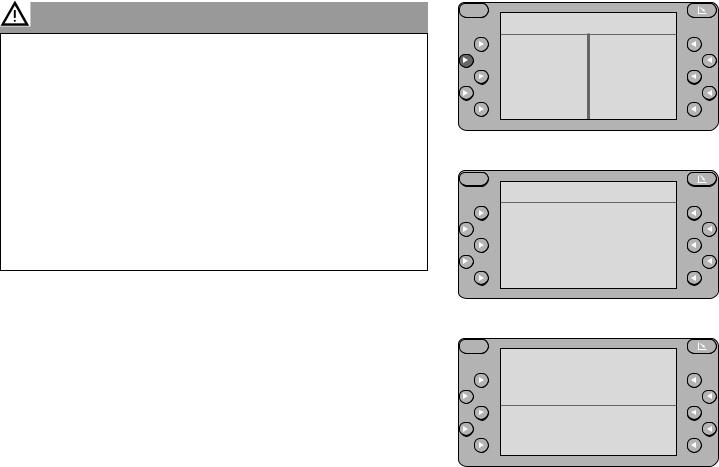
Operating the system while driving
Allowing yourself to be distracted by the TravelPilot RGN 08 can lead to a situation where you are “driving blind”.
If you are not paying attention to the current traffic situation around you, you could cause a serious accident.
Please consider the fact that at a speed of 50 km/h you are travelling 14 m every second.
•Before starting off on your journey, make sure you have familiarised yourself with the system.
•While you are driving, only use the voice output and directional symbols on the monitor.
•Stop your vehicle at a suitable location if you wish to re-program the TravelPilot RGN 08 or look up more detailed information.
Switching on navigation
Press AUX with the car radio switched on. AUXILIARY MENU will appear on the screen with a list of the equipment connected.
Press the  NAVI function key to display the last navigation page used.
NAVI function key to display the last navigation page used.
To access the main navigation menu, press the EXIT  function key as often as necessary.
function key as often as necessary.
S
AUXILIARY MENU
NAVI
EXIT
S
NAV MENU
PLEASE ENTER
DESTINATION
ENTER DEST.
EXIT
S
HILDESHEIM
KAISERSTRASSE KENNEDYDAMM
INFO MENU
START NAVIGATION
NEW DESTINATION
6
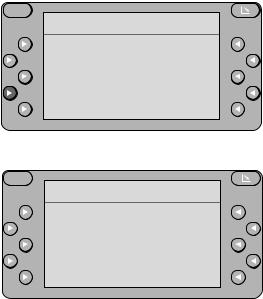
Main navigation menu
The system will either prompt you to enter a destination or show the destination selected last.
In the main navigation menu you can choose from the following options:
INFO MENU (if a destination has been entered)
START NAVIGATION (if a destination has been entered)
ENTER DEST. or NEW DESTINATION
S
NAV MENU
PLEASE ENTER
DESTINATION
ENTER DEST.
EXIT
Entering the destination
S
Press the  ENTER DEST. or
ENTER DEST. or  NEW DESTINATION function key. A selection of the possible ways to enter a destination will appear on the display:
NEW DESTINATION function key. A selection of the possible ways to enter a destination will appear on the display:
MEMORY,
if the destination has been stored in the memory.
CITY,
if your destination is in a different city to the destination entered last.
STREET/JUNCTION,
if the destination is in the same city. This assumes that the destination entered last contains a city name.
OTHER DEST.,
if you wish to select a city centre, a train station, a car park, an airport, a petrol station, a motorway exit, a motorway junction or a motorway service area as your destination.
ENTER DEST.
MEMORY CITY
STREET/JUNCTION OTHER DEST.
EXIT
7
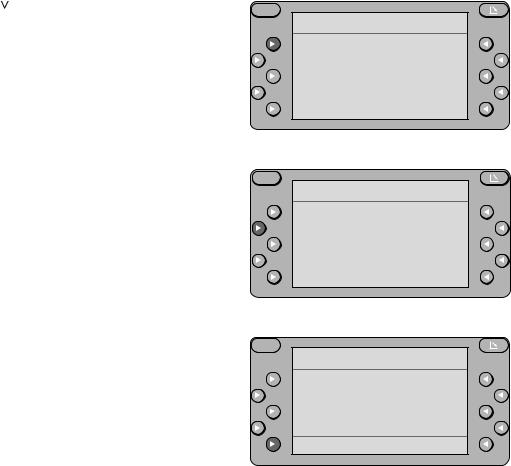
MEMORY |
Allows you to select your destination from |
||
|
the memory. This assumes that you have |
||
|
already stored at least one destination in |
||
|
the memory. |
|
|
|
Press MEMORY. |
|
|
|
The destination memory menu will appear |
||
|
on the screen. |
|
|
|
Select |
FROM MEMORY to access the |
|
|
memory and read the destinations stored |
||
|
there. |
|
|
|
Press the |
/ rocker switch or the func- |
|
|
tion keys next to the m/n arrows to page |
||
|
through the display if there are more than |
||
|
four destinations available. |
||
|
Press the |
/ |
rocker switch to move |
|
the display vertically. |
||
|
The arrows (m/n, w/v) on the right and at |
||
|
the bottom indicate in which directions you |
||
|
can page or move through the display. |
||
|
Make your selection by pressing the |
||
function key which corresponds to your destination.
Then press  START to activate the route calculation and following that, the route guidance.
START to activate the route calculation and following that, the route guidance.
Press EXIT  to cancel your entry and return to the main navigation menu. The original destination will remain stored.
to cancel your entry and return to the main navigation menu. The original destination will remain stored.
S
DEST. FROM MEMO
FROM MEMORY SORT
SAVE POSITION SAVE DESTINATION DELETE EXIT
S
FROM MEMORY
BLAUPUNKT, HILDE HILDESHEIM, KAIS HILDESHEIM, RÖME STUTTGART, KARLSn
v EXIT
S
DESTINATION
HILDESHEIM
KAISERSTRASSE
KENNEDYDAMM
START EXIT
8
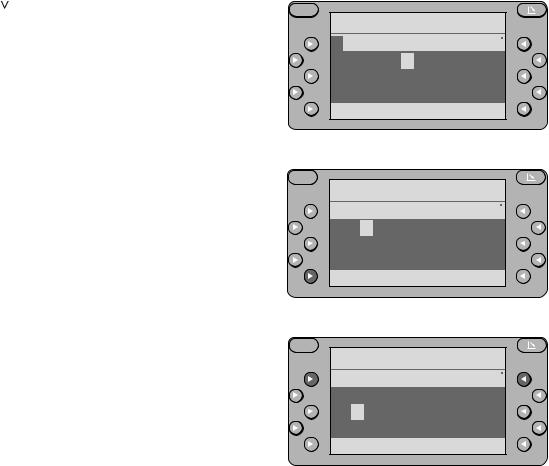
CITY |
Allows you to enter the city in which your |
||||
|
destination is located. |
|
|
||
|
If a city has already been entered, its name |
||||
|
will appear in place of CITY. |
|
|||
|
Press |
CITY. |
|
|
|
|
The name of the city for the destination last |
||||
|
selected, if there is one, will appear in the |
||||
|
input line. A selection field containing let- |
||||
|
ters and numbers will appear below it. |
||||
|
Enter the city name as follows: |
|
|||
|
Use the |
/ , |
/ |
rocker switch to |
|
|
select the first letter (it will appear on a |
||||
|
highlighted background). |
|
|||
|
Press |
ENTER. |
|
|
|
|
The input line will disappear from the dis- |
||||
|
play and the first letter will appear. |
|
|||
|
If you want to correct a letter, press |
|
|||
|
until the cursor moves to that letter. Select |
||||
|
the new letter by pressing / , |
/ |
|||
|
and confirm your selection by pressing |
||||
|
ENTER. |
|
|
|
|
|
In order to find the desired destination on |
||||
|
the list more quickly, you can enter two to |
||||
|
six characters, depending on how easily |
||||
|
identifiable the individual place name is. |
||||
|
After completing your entry, press |
to the |
|||
|
right or left of the input line. |
|
|||
S
ENTER CITY
STUTTGART 




 ABCDEFGHIJKLMNOP QRSTUVWXYZÄÖÜ 0123456789 -. ENTER EXIT
ABCDEFGHIJKLMNOP QRSTUVWXYZÄÖÜ 0123456789 -. ENTER EXIT
S
ENTER CITY
HIL





 ABCDEFGHIJKLMNOP QRSTUVWXYZÄÖÜ 0123456789 -. ENTER EXIT
ABCDEFGHIJKLMNOP QRSTUVWXYZÄÖÜ 0123456789 -. ENTER EXIT
S
ENTER CITY
HILDES





 ABCDEFGHIJKLMNOP
ABCDEFGHIJKLMNOP
QRSTUVWXYZÄÖÜ
0123456789 -. ENTER EXIT
9

A list from which you can select your destination will appear on the screen.
If the desired city name does not appear, you can use the  /
/  rocker switch to page through the list.
rocker switch to page through the list.
If the city/city district names are too long to appear on the display, you can use the
 /
/  rocker switch or the function keys next to the m/n arrows to move through the display from side to side.
rocker switch or the function keys next to the m/n arrows to move through the display from side to side.
The arrows (m/n, w/v) on the right and at the bottom indicate in which directions you can page or move through the display. Select the destination city by pressing the corresponding function key  .
.
Note:
If the city selected is stored on the navigation CD more than once, another selection list will appear on the screen.
After you have selected the city, the Enter Dest. menu will remain on the screen. It will indicate the name of the city selected.
S
SELECT CITY
HILDESHEIM m HILDESHEIM NEUHO HILDESHEIMER WAL HILDFELD n
v EXIT
S
ENTER DEST.
MEMORY
HILDESHEIM STREET/JUNCTION OTHER DEST.
EXIT
10

STREET/JUNCTION This menu item will not appear unless the streets in the city selected are included on the digital map on the navigation CD.
Enter the street name and select the street from the list as described previously in the section on “CITY”.
After you have selected the street, it will appear below the city.
To start navigation, all you have to do is enter the city and street. If you enter a junction as well, you can make your destination more precise. If this is not necessary, press  START NAVIGATION to activate the route calculation and following that, route guidance.
START NAVIGATION to activate the route calculation and following that, route guidance.
ENTER JUNCTION
This menu item will display all of the streets which cross or are connected with the street selected.
Select the junction or connected street which is closest to your destination by pressing the corresponding function key  . Then you can activate the route calculation and route guidance functions.
. Then you can activate the route calculation and route guidance functions.
OTHER DEST. Allows you to select other, special destinations stored on the navigation CD. This might include city centres, train stations,
S
HILDESHEIM
KAISERSTRASSE
ENTER JUNCTION
START NAVIGATION
NAV MENU
S
SELECT JUNCTION
BISMARCKSTRASSE m HANNOVERSCHE STR KARDINAL-BERTRAM KENNEDYDAMM n
v EXIT
S
ENTER DEST.
MEMORY CITY
STREET/JUNCTION OTHER DEST.
EXIT
11
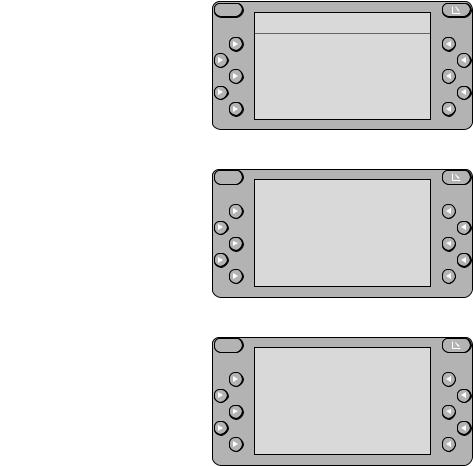
|
airports, motorway exits/junctions/service |
|
centres, petrol stations, car parks, border |
|
crossings and garages. |
|
If you select OTHER DEST. from the |
|
Enter Dest. menu, you will see a menu with |
|
a number of different menu items. |
CENTRE |
This menu item will list all of the city dis- |
|
tricts stored for the city selected. |
SURROUNDING DEST If you select  SURROUNDING DEST, you will see a menu with the following menu items:
SURROUNDING DEST, you will see a menu with the following menu items:
DESTINATION AREA
If you select this item, a list of special destinations located in the area of the destination activated last will appear.
POSITION AREA
If you select this item, a list of special destinations located in the area of your current position will appear.
TOWN AREA
If you select this item, a list of special destinations located in the area of any town you enter will appear. Enter the town as described in the section on “Entering the destination”.
S
OTHER DEST.
CENTRE SURROUNDING DEST NON-URBAN
TRAVEL GUIDE
EXIT
S
SURROUNDING DEST
DESTINATION AREA POSITION AREA TOWN AREA
EXIT
S
DESTINATION AREA
RAILWAY STATION m PETROL STATION
CAR |
PARK |
n |
CAR |
RENTAL |
|
|
v |
EXIT |
12

|
After you have selected a special destina- |
|
tion from one of these areas, the display |
|
will show a list of destinations which can be |
|
selected. |
|
The lists for DESTINATION AREA and |
|
POSITION AREA are sorted according to |
|
distance and include information on the |
|
distance and direction. |
|
The lists for TOWN AREA are sorted alpha- |
|
betically and do not include information on |
|
the distance and direction at this point. |
|
Press to move the display to the side |
|
and reveal the information on the distance |
|
and direction. If the distance exceeds 99 |
|
km, rrw will appear on the display. |
NON-URBAN |
Use this menu item to select destinations |
|
outside the city limits, such as AIRPORT, |
|
BORDER CROSS., M-JUNCTION, |
|
MOTORWAY EXIT or MOTORWAY |
|
SERVICE. |
|
After you have selected a non-urban desti- |
|
nation, a selection field containing letters |
|
and numbers will appear on the display. |
|
If you know the name or the city in which |
|
the desired destination is located, enter it |
|
here as usual. This will take you to the de- |
|
sired destination on the list more quickly. |
S
RAILWAY STATION
.4mHILDESHEIM |
HB |
1nHILDESHEIM |
OS |
6mHARSUM |
|
7vBETTMAR |
EXIT |
v |
S
NON-URBAN
AIRPORT BORDER CROSS. M-JUNCTION
MOTORWAY EXIT n EXIT
S
AIRPORT
ABCDEFGHIJKLMNOP
QRSTUVWXYZÄÖÜ 0123456789 -.
ENTER EXIT
13
