BLAUPUNKT ST. LOUIS MP56 User Manual

Radio CD SD USB MP3 WMA
St. Louis MP56 |
7 646 590 310 |
Operating and installation instructions
Notice d’emploi et de montage
Instrucciones de manejo e instalación
Instruções de serviço e de montagem
http://www.blaupunkt.com
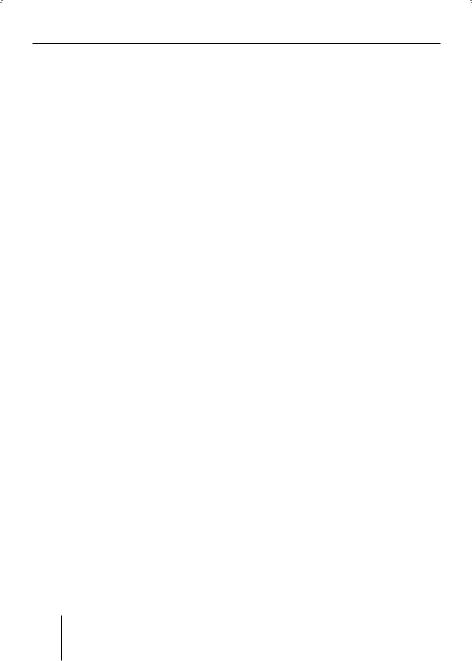
2
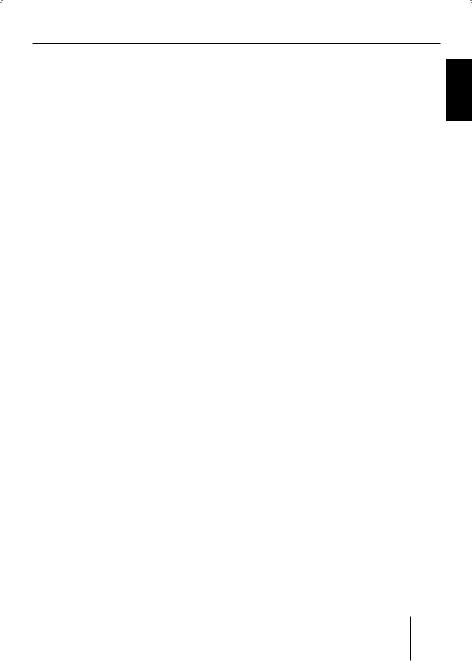
|
|
Index |
|
Scanning titles (SCAN)................. |
20 |
Index |
|
|
|
Buttons for menu operation ............ |
20 |
About these instructions .................. |
6 |
For your safety.................................. |
6 |
Scope of delivery .............................. |
7 |
Warranty ........................................... |
7 |
Device overview................................ |
8 |
Controls ............................................. |
8 |
Placing the device in operation...... |
10 |
Detaching/attaching the |
|
control panel ................................... |
10 |
Switching the device on/off............. |
10 |
Replacing the battery of |
|
the handheld remote control ........... |
12 |
Inserting a CD.................................. |
12 |
Inserting an MMC/SD card .............. |
12 |
Connecting the USB medium........... |
13 |
Adjusting the volume ....................... |
13 |
Muting the device ............................ |
14 |
Operation with telephone................ |
14 |
Selecting an audio source ............... |
14 |
The tuner display.......................... |
16 |
The audio CD display ................... |
16 |
The CD changer display ............... |
17 |
The MP3 display ........................... |
17 |
Overview of the operation.............. |
18 |
Overview of the buttons .................. |
18 |
Overview of the functions |
|
MIX and RPT .................................... |
19 |
Switching random track play |
|
on/off (MIX) ................................. |
19 |
Switching Repeat title on/off |
|
(REPEAT) ...................................... |
20 |
Example of a menu operation .......... |
21 |
Calling up a menu ........................ |
21 |
Selecting a menu item in the |
|
settings menu............................... |
21 |
Changing and saving a setting...... |
22 |
Exiting a menu item...................... |
22 |
Operating the tuner ........................ |
23 |
Searching for stations...................... |
23 |
Manually searching for stations.... |
23 |
Automatically searching |
|
for stations ................................... |
24 |
Storing stations ............................... |
24 |
Listening to stored stations ............. |
25 |
Scanning all receivable stations |
|
(SCAN)............................................. |
25 |
Set the device to the region |
|
Europe, USA or Thailand .............. |
26 |
Changing the tuner settings |
|
("TUNER" MENU) ............................. |
27 |
Allowing alternative frequencies |
|
(RDS) ........................................... |
28 |
Searching FM stations |
|
automatically and storing them |
|
in the FMT memory bank |
|
(T-STORE) .................................... |
28 |
Changing the seek tuning |
|
sensitivity (SENS) ........................ |
28 |
Activating/deactivating improved |
|
reception (HIGH CUT) .................. |
29 |
Restricting station seek tuning |
|
to certain programme contents |
|
(PROG TYP) ................................. |
29 |
Toggle between mono and stereo |
|
operation (MONO) ....................... |
29 |
KOREAN CHINESE PORTUGUÊS ESPAÑOL FRANÇAIS ENGLISH
3

Index
Operating the integrated |
|
CD player......................................... |
30 |
What features do MP3 or WMA |
|
CDs have to have? ........................ |
30 |
Functions of the integrated CD |
|
player if an audio CD is inserted .. |
31 |
Switching the CD text display |
|
on/off (TEXT) ............................... |
32 |
Switching the scrolling text |
|
for CD text on/off (SCROLL)........ |
32 |
Operating the MP3/WMA player .... |
33 |
Switching scrolling text on/off |
|
(SCROLL)..................................... |
34 |
Selecting the title information |
|
to be displayed (INFO) ................. |
34 |
Selecting a title from a list |
|
(Browser mode/playlist) .............. |
35 |
Operating the optional |
|
CD changer...................................... |
37 |
Selecting a CD from the CD |
|
magazine (CD overview) .............. |
38 |
Changing the name of a CD in |
|
the magazine of the CD changer |
|
(CD NAME)................................... |
38 |
Changing basic settings in the |
|
settings menu ................................. |
39 |
Adjusting sound and balance |
|
(Audio)............................................. |
40 |
Changing the volume distribution |
|
(BALANCE/FADER) ....................... |
40 |
Changing the equalizer setting |
|
(Deq)............................................ |
41 |
Creating/changing a user-defined |
|
equalizer setting (ADJUST) .......... |
42 |
Which equalizer setting is the |
|
correct one? ................................. |
44 |
Selecting a sound presetting |
|
(PRESET)...................................... |
44 |
Setting the speed-dependent |
|
volume increase (AUTO SND)....... |
45 |
Setting the bass increase |
|
(XBASS) ....................................... |
45 |
Configuring the preamplifier |
|
output for the subwoofer |
|
(SUBOUT) .................................... |
45 |
Switching the equalizer off (OFF) .. |
46 |
Changing display settings (Display) ... |
47 |
Changing the colour of the |
|
display (COLOR) .......................... |
47 |
Changing the user-defined |
|
colour (USER) .............................. |
48 |
Adjusting the display viewing |
|
angle (ANGLE).............................. |
48 |
Inverting the display (INVERT) ..... |
49 |
Switching the spectrum analyser |
|
on/off (SPECTRUM) ..................... |
49 |
Activating/deactivating the |
|
screen saver (SCREEN S)............. |
49 |
Changing volume presettings |
|
(VOLUME) ........................................ |
50 |
Changing the volume presetting |
|
of the telephone (PHONE) ........... |
50 |
Changing the volume presetting |
|
of the signal tone (BEEP) ............. |
50 |
Changing the presetting of the |
|
power-on volume (ON VOL) ......... |
51 |
Restoring the volume at |
|
switch-on (LAST VOL) .................. |
51 |
Changing clock settings (CLOCK).... |
52 |
Setting the time (TIME)................ |
52 |
Switching the time display on/ |
|
off with switched-off device |
|
(OFFCLOCK) ................................ |
52 |
Switching the 24-hour time |
|
display on/off (24H Mode) ........... |
53 |
Configuring audio inputs (AUX) ....... |
53 |
4

Activating/deactivating |
|
audio inputs (AUX1/2).................. |
54 |
Renaming audio inputs (EDIT) ..... |
54 |
Changing special settings |
|
(VARIOUS) ....................................... |
55 |
Changing the welcome text |
|
(ON MSG) .................................... |
55 |
Switching the internal amplifier |
|
on/off (AMP ON) .......................... |
56 |
Resetting the device to factory |
|
settings (NORMSET) .................... |
56 |
Changing the scan time |
|
(SCANTIME) ................................. |
56 |
Displaying the serial number |
|
(SER NUM) ................................... |
57 |
Error table....................................... |
57 |
Technical data ................................. |
58 |
Glossary .......................................... |
59 |
Keyword index ................................ |
61 |
Installation instructions................ |
379 |
Index
KOREAN CHINESE PORTUGUÊS ESPAÑOL FRANÇAIS ENGLISH
Blaupunkt stands for technical know-how in mobile radio reception, for precise navigation systems and first-class sound. The blue dot made its debut in 1923 as a seal of quality that was assigned after rigourous functional – and it still applies today. At that time as well as today, the blue dot identifies products of extraordinary quality.
5
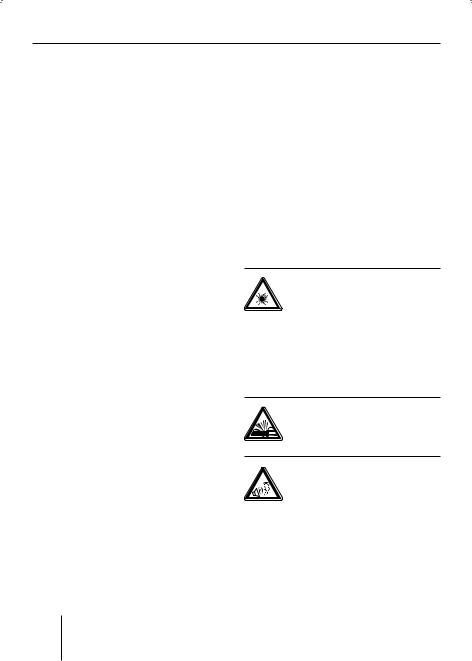
For your safety
About these instructions
Please read these instructions and, in particular, the following chapter, "For your safety", before using the device! Please also observe the following instructions:
•CD Changer, if available
•Remote Control, if available
The software and hardware designations used in these instructions are trademarks or registered trademarks and, as such, are subject to legal regulations.
For your safety
The device was manufactured according to the state of the art and established safety guidelines. Even so, dangers may occur if you do not observe these safety information:
Read these instructions carefully and completely before using the device.
Keep the instructions at a location so that they are always accessible to all users.
Always pass on the device to third parties together with these instructions.
Use as directed
The device is designed for operation in a vehicle with 12 V vehicle system voltage and must be installed in a DIN slot.
If you are installing device yourself
You may only install the device yourself if you are experienced in installing car sound systems and are very familiar with the electrical system of the vehicle.
Observe the following!
Danger of injuries!
Do not open or modify the device! The device
contains a Class 1 laser that emits invisible laser radiation which can cause injuries to your eyes. The warranty is void if the device has been opened.
Danger of accidents!
Operate the device only if traffic situation permits it!
Danger of hearing damage!
Always listen at moderate volume so that you can always hear acoustic warning signals! This will also help to protect your hearing. The device briefly switches to mute, e.g. while the CD changer changes the CD or if you
6
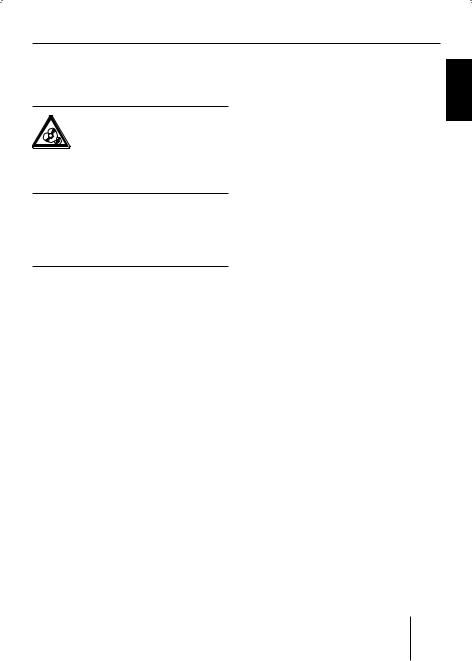
Scope of delivery
are switching the audio source. Do not increase the volume during this mute phase
Danger to the device!
Do not insert any mini CDs (8 cm diameter) and
shape CDs since they destroy the drive!
Theft protection
Carry the control panel with you in the supplied case whenever you leave the vehicle.
Cleaning
Clean the device with a dry or slightly moistened cloth. Do not use any solvents, cleaning agents or cleansers and no cockpit spray and care product for plastic materials.
1Cable for voltage supply and signal transmission
Warranty
The warranty terms issued by our respective responsible domestic agency are valid.
The warranty terms can be called up under www.blaupunkt.com or requested directly from:
Blaupunkt GmbH Hotline Robert-Bosch-Str. 200
D-31139 Hildesheim Germany
Scope of delivery
1St. Louis MP56
1Remote control RC 12 H
1Case for the control panel
1Operating instructions
1Support frame
2 Disassembly bar
1Guide pin
1USB connecting cable
1Preamplifier cable
1Loudspeaker connecting cable
KOREAN CHINESE PORTUGUÊS ESPAÑOL FRANÇAIS ENGLISH
7

Device overview
Device overview
Controls
1 2 3 4 5 6 7 8 9 |
: ; < = |
B A @ ? >
1 |
button |
6 NEXT button |
|||
|
for detaching the control panel |
|
Tuner: Select memory bank (FM1, |
||
2 TUNER button |
|
FM2, FM3, FMT) |
|||
|
Settings menu: Go to the next |
||||
|
Selecting the tuner as audio |
|
|||
|
|
menu page |
|||
|
source |
|
|||
|
|
MP3/WMA: Switch between |
|||
|
Opening the "TUNER" menu |
|
|||
|
|
"PLAY", "BROWSER" and "PLAY- |
|||
3 Rocker switch |
|
||||
|
LIST" |
||||
|
Tuner: Start the station seek |
7 to < Softkeys |
|||
|
tuning |
||||
|
|
to select the function shown on |
|||
|
Settings menu: Change settings |
|
|||
|
|
the display next to the respective |
|||
4 On/Off button |
|
||||
|
button |
||||
|
Press short: Switch on/mute |
= |
|
|
button |
|
|
|
|||
|
Press long: Switch off |
|
|
||
|
|
|
|||
|
|
to eject/insert a CD |
|||
|
|
|
|||
5 Volume control
> Display (see page 16 and 17)
8

Device overview
?MENU button
to call up the settings menu
@ESC button
Settings menu: Confirm menu item and change to the display of the audio source
Scan/Travelstore: Cancel
AOK button
Press short: Confirm menu item and change to the next higher menu level
Press long: Start scan/station seek tuning
BSRC button
consecutively switching between the available audio sources
C CD drive
and conveniently operate the basic functions of your device. For this purpose, a direct line of sight must exist between the handheld remote control and the device. Switching the device on/off is not possible with the handheld remote control.
H |
|
|
SRC G |
|
+ |
|
|
F |
VOLUME |
SELECT |
E |
|
_ |
|
|
 BLAUPUNKT
BLAUPUNKT
C
D MMC/SD card slot
D
Handheld remote control
I
ESelect buttons
same function as the rocker switch 3
F Loudspeaker buttons
GSRC button
same function as the SRC button B on the device
HMute button muting
IBattery holder
contains a CR 2025 3-V coin cell (for changing the battery, see page 12)
The RC 12H handheld remote con-trol contained in the scope of delivery allows you to safely
KOREAN CHINESE PORTUGUÊS ESPAÑOL FRANÇAIS ENGLISH
9
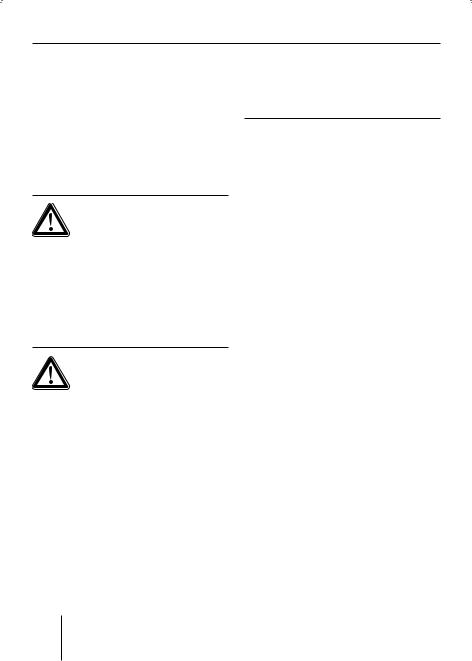
Placing the device in operation
Placing the device in operation
Detaching/attaching the control panel
You can detach the control panel to protect against theft.
CAUTION!
Danger of theft!
The device is worthless to a thief without the control panel.
Never keep the control panel in the vehicle, not even in a hidden place; instead, carry it with you in its case when you leave the vehicle!
CAUTION!
Damage to the control panel!
The control panel can be damaged or malfunction if the following is not observed:
Never drop the control panel.
Do not expose the control panel to direct sunlight or another heat source.
Transport it exclusively in the supplied case.
Never touch the contacts on the rear side with your fingers.
Clean the contacts of the control panel regularly using a soft cloth moistened with cleaning alcohol.
To detach the control panel:
Press the  button 1.
button 1.
The control panel opens to the front on the left. The device switches off automatically.
Detach the control panel.
To attach the control panel:
Place the control panel in the slot with the right side first.
Next, carefully push the left side to the back until the control panel engages.
The device can now be switched on.
Switching the device on/off
To switch on the device:
Press the On/Off button 4.
The device plays the audio source you previously listened to.
Note:
If you switch on the device without first switching on the vehicle ignition, the device automatically switches off after one hour to save the vehicle battery.
10
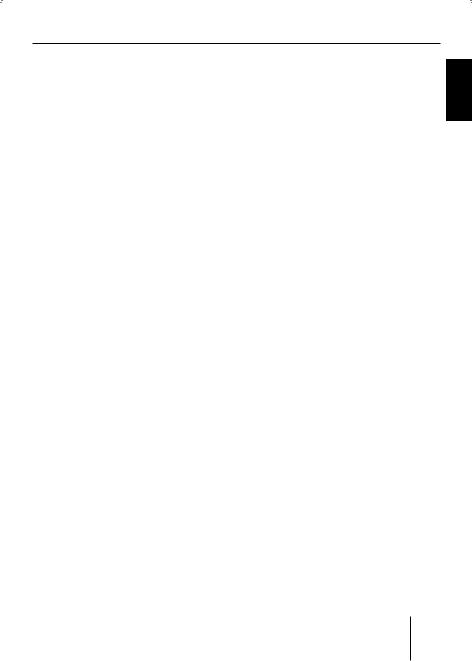
To switch off the device:
Press and hold the On/Off button 4 for approx. two seconds.
In addition, the device is automatically switched off as soon as you switch of the vehicle ignition. If you switch on the ignition again, it also automatically switches on the device again.
Placing the device in operation
KOREAN CHINESE PORTUGUÊS ESPAÑOL FRANÇAIS ENGLISH
11

Placing the device in operation
General functions
Replacing the battery of the handheld remote control
Press the lock of the battery holder I in the direction of the arrow and pull out the battery holder I at the same time.
Replace the battery with a 3-V coin cell of type CR 2025.
Insert the battery so that the positive side points to the rear side of the handheld remote control.
Inserting a CD
CAUTION!
Damage to CD drive from unsuitable CDs!
Mini CDs (8 cm diameter) or shape CDs damage the drive!
Insert only circular CDs with a 12-cm diameter into the CD drive.
To insert an MP3, WMA or audio CD, the device must be switched on.
Press the  button =.
button =.
The control panel opens. If a CD is in the drive, it is ejected.
If you do not remove this CD, it is automatically pulled in again after approx. 10 seconds.
Insert the CD with its printed side uppermost into the CD drive C until you feel some resistance.
The CD is automatically drawn in and the control panel closes. This CD can now be selected as audio source.
Note:
As long as the CD is in the drive, the device stores track and playing time of the CD played last, and after calling up the audio source, the playback starts at the position where it was interrupted.
Inserting an MMC/SD card
Note:
Blaupunkt cannot guarantee the correct functioning of all MMC/ SD card available on the market and, for this reason, recommends the use of MMC/
SD cards manufactured by SanDisk® or Panasonic®. The cards must be formatted using the FAT16 or FAT32 file system and contain MP3 or WMA files.
12

Placing the device in operation
Remove the control panel as described on page 10.
Insert the MMC/SD card in the card slot D until it engages. The contacts of the card must point down and to the rear.
Attach the control panel as described on page 10.
This MMC/SD card can now be selected as audio source.
To remove the MMC/SD card:
Remove the control panel as described on page 10.
Push on the MMC/SD card until it disengages.
Pull the MMC/SD card out of the card slot D.
Connecting the USB medium
To be able to connect a USB stick or a USB hard disk, the supplied USB cable must be connected
to the rear side of the device before the installation as described in the installation instructions.
This cable can be routed, for example, to the glove compartment or a suitable place of the center console.
Note:
Always switch off the device before connecting or disconnecting your USB medium!
Connect the USB medium to the USB cable that is routed from the rear side of the device.
The USB medium can now be selected as audio source.
For the device to recognise the USB medium, it must be specified as mass storage device and formatted using the FAT16 or FAT32 file system and contain MP3 or WMA files. Blaupunkt cannot guarantee the proper functioning of all USB media available on the market. If extensive files are stored on your USB medium, the file search (see page 35) can be slow.
Adjusting the volume
WARNING!
Danger from excessive volume!
Excessive volume can damage your hearing and you may fail to hear acoustic warning signals!
Do not change the volume while the device changes the CD in the CD changer or the audio source.
Always set the device to a moderate volume.
KOREAN CHINESE PORTUGUÊS ESPAÑOL FRANÇAIS ENGLISH
13

Placing the device in operation
Turn the volume control 5.
The current volume is shown in the central area B of the display and used for all audio sources.
Note:
To preset the volume of a connected telephone (PHONE) or the signal tone (BEEP), see page 51.
Muting the device
The device can be muted as follows:
Briefly press the On/Off button 4.
The display shows "MUTE".
To cancel the mute function:
Briefly press the On/Off button 4 again or turn the volume control 5.
Operation with telephone
If a hands-free system is installed in your vehicle or your cell phone is connected to the device via a Bluetooth adapter, the device responds as follows to incoming or outgoing telephone calls:
•The voice of the person calling you is played back via the loudspeakers of the vehicle,
•The display shows "PHONE CALL".
•The currently playing audio source is muted.
•During the telephone call, you change the volume of the telephone call by means of the volume control 5.
Selecting an audio source
The device features the following audio sources:
•Tuner
•Integrated CD player (can play audio CDs as well as CDs with MP3 or WMA files)
•MMC/SD card with MP3 or WMA files
In addition, the following external audio sources can be connected:
•Either an optional CD changer or AUX1
•AUX2 (e.g. MiniDisc or external MP3 player)
•USB stick with MP3 or WMA files
To be able to select an external audio source, it must be connected and contain audio data.
14
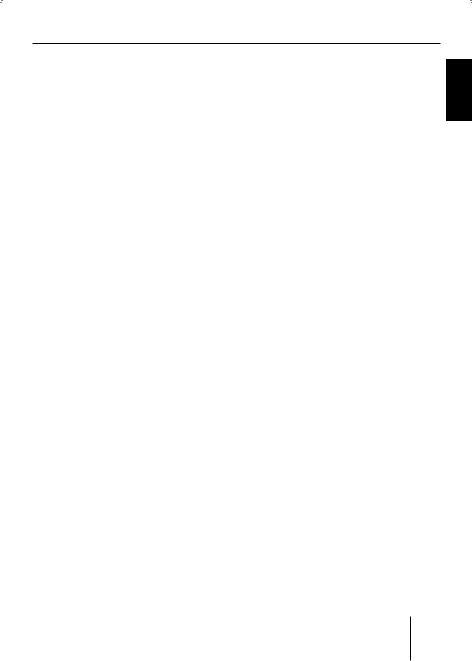
Press the SRC button B repeatedly until the display briefly shows the desired audio source.
Placing the device in operation
KOREAN CHINESE PORTUGUÊS ESPAÑOL FRANÇAIS ENGLISH
15
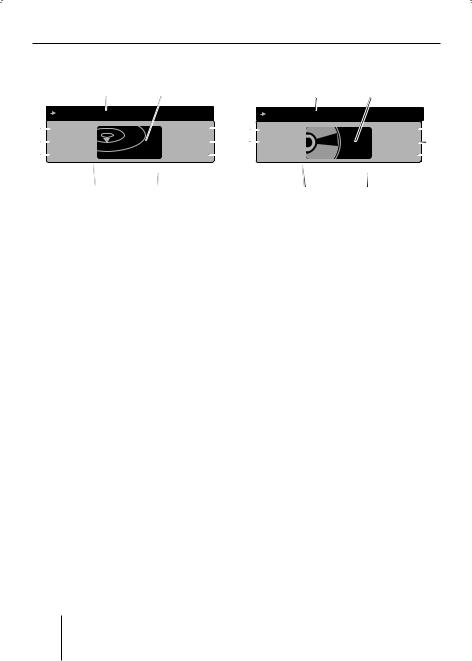
Placing the device in operation
The tuner display
|
|
|
|
A |
|
B |
C |
|||||
|
|
|
|
|
|
|
|
|
|
|
|
|
|
|
|
|
|
RADIO KISS |
|
|
|
||||
|
|
|
|
|
|
94.70 |
|
|
||||
|
|
RADIO KISS |
|
|
|
|
||||||
|
|
|
|
|
|
|
|
|
|
|||
|
|
RADIO SUN |
|
|
|
TUN> |
96.90 |
|
|
|||
|
|
|
|
|
|
|
||||||
|
|
93.30 |
|
|
|
|
|
|
|
97.70 |
|
|
|
|
|
|
|
|
|
|
|
|
|
||
|
|
FM1 |
|
XBS |
RDS |
PTY |
12:34 |
|
|
|||
|
|
|
|
|
|
|
|
91.50 MHZ |
|
|
|
|
|
|
D |
|
E |
|
|
|
|||||
C |
|
|
|
|
||||||||
AMain line
Left: Arrow
Middle: Station name or frequency
BCentral area
Audio source
CMemory location for radio stations which can be selected using the six softkeys 7 to <
DInfo line 1
Left: Memory bank
In between: XBS ¹), RDS ²), PTY ³) Right: Clock
EInfo line 2
Frequency
The audio CD display
|
|
|
|
A |
B |
C |
|||
|
|
|
|
|
|
|
|
|
|
|
|
|
|
|
TRACK 01 |
|
|
|
|
|
|
MIX |
|
|
|
SHOW ALL |
|
|
|
|
|
|
|
|
|
|
|||
|
|
REPEAT |
|
|
|
CD |
SCROLL |
|
|
|
|
|
|
|
|
|
INFO |
|
|
|
|
|
|
|
|
|
|
|
|
|
|
CD |
XBS |
RDS |
PTY |
12:34 |
|
|
|
|
|
01:15 |
|
|
TEXT: EUROPE - FINAL CO |
|
|
|
|
|
|
D |
|
E |
|
|
|
||
C |
|
|
|
|
|||||
AMain line
Left: Arrow
Middle: Track number
BCentral area
Audio source
CFunctions which can be selected using the softkeys 7 to <
DInfo line 1
Left: Audio source
In between: XBS ¹), RDS ²), PTY ³), RPT ), MIX )
Right: Clock
EInfo line 2
Left: Playing time Middle: CD text
¹) XBS appears if XBass is switched on (see page 46).
²) RDS appears if changing to alternative frequencies is permitted (see page 28).
³) PTY appears if the station seek tuning was restricted to a specific programme type (see page 29).
) RPT appears if a repeat function is switched on (see page 20).
) MIX appears if the random playback is switched on (see page 19).
16
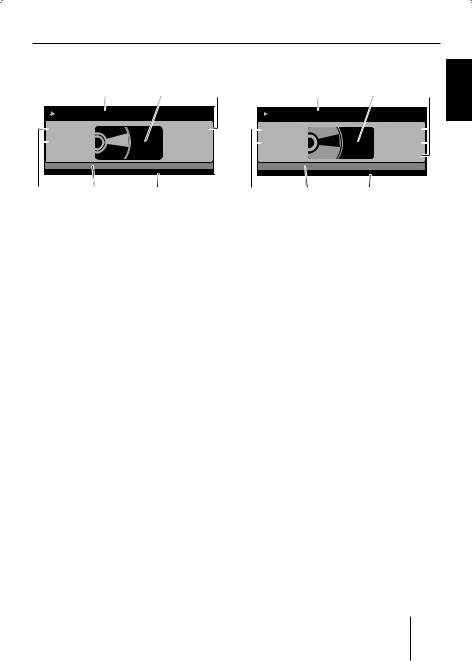
Placing the device in operation
The CD changer display
|
A |
B |
C |
|
|
|
TRACK 05 |
|
|
MIX |
|
|
|
CD NAME |
REPEAT |
|
CDC> |
|
|
CDC |
XBS |
RDS |
PTY |
12:34 |
01:15 |
|
DISC 2: BOB MARL |
|
|
C |
D |
|
E |
|
AMain line
Left: Arrow
Middle: Track number
BCentral area
Audio source
CFunctions which can be selected using the softkeys 7 to <
DInfo line 1
Left: Audio source
In between: XBS ¹), RDS ²), PTY ³), RPT ), MIX )
Right: Clock
EInfo line 2
Left: Playing time
Middle: CD text or CD name
The MP3 display
|
A |
|
B |
C |
|
EuropeTRACKFinal05 Co |
|
||
MIXALICIA K |
|
|
SHOWDISCALL4 |
|
REPEATMADONNA |
|
MP3 |
SCROLLDISC 5 |
|
BOB MARL |
|
|
|
NEXTINFO |
MP3 |
XBS |
RDS |
PTY |
12:34 |
01:15 |
SONG: EUROPE - FINAL CO |
|
||
C |
D |
|
E |
|
AMain line
Left: Arrow
Middle: Track number
BCentral area
Audio source
CFunctions which can be selected using the softkeys 7 to <
DInfo line 1
Left: Audio source
In between: XBS ¹), RDS ²), PTY ³), RPT ), MIX )
Right: Clock
EInfo line 2
Left: Playing time Middle: Title information (e.g. ID3 or file names)
The MP3 display appears if a CD, SD/MMC card or USB stick with MP3 or WMA files is inserted and selected as audio source. The corresponding MP3 medium is displayed left on info line 1 E.
KOREAN CHINESE PORTUGUÊS ESPAÑOL FRANÇAIS ENGLISH
17

Overview of the operation
Overview of the operation
This chapter first presents the buttons on the device.
It is followed by a description of the audio functions MIX, REPEAT and SCAN since their operation is identical for all audio sources.
The operation of the device menus is described starting on page 20.
Overview of the buttons
Many basic functions during the playback of music, such as forwarding and reversing music, are performed using the rocker switch 3 (using the four functions  ,
,  ,
,  , and
, and  ), the OK button A or the six softkeys
), the OK button A or the six softkeys
 7 to <.
7 to <.
Note:
These functions are not shown on the display!
The following table shows the functions that can be performed by these buttons.
|
|
Selectable audio sources |
|
|
|
||||||
What do you want to do? |
Tuner |
|
CD |
|
MP3/ |
|
CDC |
|
|||
|
|
|
|
||||||||
|
|
|
|
|
|||||||
|
|
|
WMA |
|
|
||||||
|
|
|
|
|
|
|
|
|
|
||
Forward |
|
– |
|
|
Hold |
pressed |
|
|
|||
|
|
|
|
|
|
|
|
|
|||
Reverse |
|
– |
|
|
Hold |
pressed |
|
|
|||
|
|
|
|
|
|
|
|
|
|||
Title forward |
|
– |
|
|
|
Press short |
|
|
|||
|
|
|
|
|
|
|
|
|
|||
Title reverse |
|
– |
|
|
|
Press short |
|
|
|||
|
|
|
|
|
|
|
|
|
|||
Previous CD/folder |
|
– |
|
– |
|
|
Press short |
|
|||
|
|
|
|
|
|
|
|
|
|||
Next CD/folder |
|
– |
|
– |
|
|
Press short |
|
|||
|
|
|
|
|
|
|
|
|
|
|
|
Scan track/station (SCAN) |
|
Press OK for 2 seconds |
|
|
|
||||||
(see also page 20) |
|
|
|
|
|||||||
|
|
|
|
|
|
|
|
|
|
|
|
|
|
|
|
|
|
|
|
|
|
||
Play radio station |
Press short |
|
– |
|
|
– |
|
|
– |
|
|
|
|
|
|
|
|
|
|
|
|
|
|
Store radio station |
Press |
for 2 s |
|
– |
|
|
– |
|
|
– |
|
|
|
|
|
|
|
|
|
|
|
|
|
AUX
No operation possible of St. Louis
18
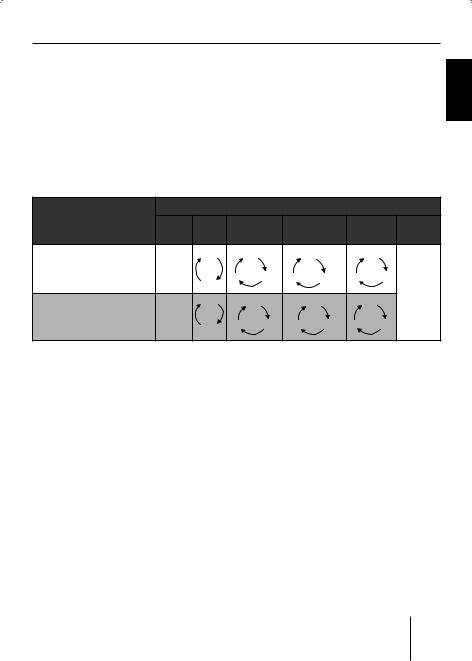
Overview of the operation
Overview of the functions MIX and RPT
The display of the active audio source can show up to six functions F at the left and right edge of the display which you always operate using the same six softkeys 7 to < independent of the audio source. The different settings of a function are selected by repeatedly pressing the same softkey.
The following table shows which settings are available for the functions MIX and REPEAT.
FRANÇAIS ENGLISH
Softkey next to the |
|
|
Selectable audio sources |
|
|
ESPAÑOL |
|||||
|
|
|
|
USB/SD/ |
|
|
|
||||
audio function |
Tuner |
CD |
MP3 CD |
|
CDC |
AUX |
|||||
|
MMC |
|
|||||||||
|
|
|
|
|
|
|
|
||||
|
|
|
|
|
|
|
|
|
|||
MIX (random track play) |
– |
OFF |
|
DIR |
ALL |
|
OFF |
No operation possible of St. Louis |
CHINESE PORTUGUÊS |
||
|
|
|
|
|
|
|
|||||
(see also page 19) |
CD |
CD |
OFF |
OFF |
FOLDER |
All |
CD |
||||
|
|||||||||||
RPT (repeat mode) |
|
OFF |
|
OFF |
|
OFF |
|
OFF |
|||
– |
|
|
|
|
|
|
|
||||
(see also page 20) |
|
DIR |
TRACK |
DIR |
TRACK |
CD |
TRACK |
||||
|
TRACK |
||||||||||
|
|
|
|
|
|
|
|
||||
|
|
|
|
|
|
|
|
|
|||
Switching random track play on/ off (MIX)
Press the softkey 7 (next to "MIX").
The random track play mode is displayed on the main line A.
•"MIX CD": All tracks on the current audio CD are played in random order.
•"MIX ALL": All tracks on all CDs in the magazine of the CD changer are played in random order.
•"MIX FOLDER"/"MIX DIR": Up to 99 MP3 or WMA titles in the current folder are played in random order.
•"MIX MEDIUM": All MP3 or WMA titles on the current data carrier (CD, MMC/SD card or USB stick) are played in random order.
•"MIX OFF": The random track play is switched off. All titles are played in the order in which they are found on the data carrier.
KOREAN
19
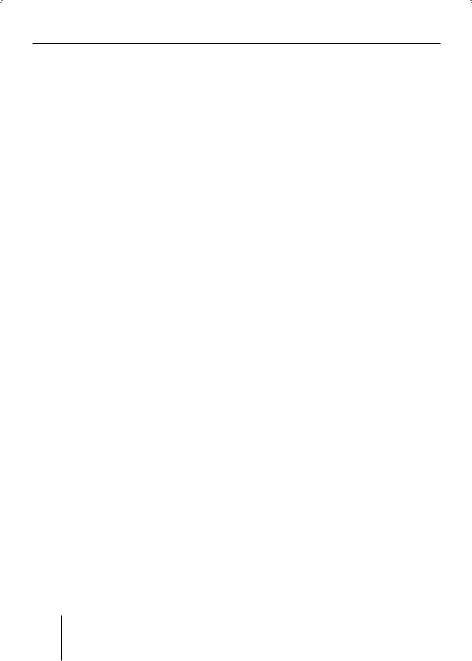
Overview of the operation
If you switched on random track play, the selected random track play mode is displayed on info line 1 D and indicated by "MIX" at the side of the display.
Switching Repeat title on/off (REPEAT)
Press the softkey 8 (next to "REPEAT").
The repeat mode is displayed on the main line A.
•"REPEAT TRACK": The current track is repeated until you quit repeat.
•"REPEAT DIR"/"REPEAT FOLDER": All titles in the current folder are repeated until you quit repeat.
•"REPEAT CD": All tracks on the CD are repeated until you quit repeat.
•"REPEAT OFF": The repeat mode is switched off. However, the playback does not stop with the last track. After the last title in the last folder, the playback is continued with the first title in the first folder.
The selected repeat mode is displayed on info line 1 D and indicated by "REPEAT" at the side of the display.
Scanning titles (SCAN)
You can scan all the titles of a data carrier. The scan time is selected in the settings menu ("SCANTIME", see page 55 and 57).
Press and hold the OK button A for approx. two seconds.
All tracks are scanned. The main line of the display alternately shows "SCAN" and the track number or the file name.
To cancel the scan:
Press the OK button A.
The playback of the current title is continued.
Buttons for menu operation
The device features menus which allow you to change the presettings or make a selection. The display shows up to six menu items. Each menu item is assigned to one of the six softkeys 7 to <.
The following buttons are required to operate the menus:
•The MENU button ? is used to call up the settings menu ("USER MENU") at any time.
•If a menu consists of sever-
al pages, you can consecutively scroll them using the NEXT button 6.
20
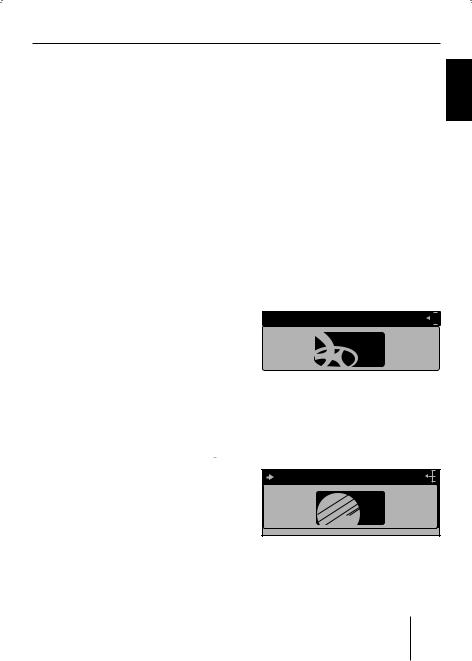
Overview of the operation
•If "TUNER" is selected as the audio source, the TUNER button 2 calls up the "TUNER" menu.
•If the current menu features several pages, the left side of the main line A shows an arrow
( ). This means, you can use the NEXT button 6 to consecutively scroll the different pages.
). This means, you can use the NEXT button 6 to consecutively scroll the different pages.
•The softkeys 7 to < are used to select the menu items that are shown on the display next to the corresponding button.
•In some menus, the rocker switch 3 is used to change the setting of a menu item.
This setting is immediately effective and automatically stored.
•You confirm the setting with the OK button A and go back one higher menu level.
•If you are navigating in a menu, the right side of the main line A shows the ESC symbol ( ). This means that you can exit the menu using the ESC button @. You also confirm the displayed setting with the ESC button @, but you are leaving the menu and return to the display of the active audio source.
). This means that you can exit the menu using the ESC button @. You also confirm the displayed setting with the ESC button @, but you are leaving the menu and return to the display of the active audio source.
•If you do not press any button, the display of the active audio source automatically appears after approx. 16 seconds.
Example of a menu operation
The following example from the settings menu (changing the display brightness) shows how to operate the menus in general.
Calling up a menu
Press the MENU button ?.
The settings menu ("USER MENU") is displayed.
AUDIO |
USER MENU |
CLOCK |
|
DISPLAY |
AUX |
VOLUME |
MENU VARIOUS |
Selecting a menu item in the settings menu
Press the softkey 8 (next to "DISPLAY").
DISPLAY MENU |
|
COLOR |
BRIGHT |
ANGLE |
SPECTRUM |
DISPLAY |
INVERT |
The "DISPLAY" menu appears.
KOREAN CHINESE PORTUGUÊS ESPAÑOL FRANÇAIS ENGLISH
21
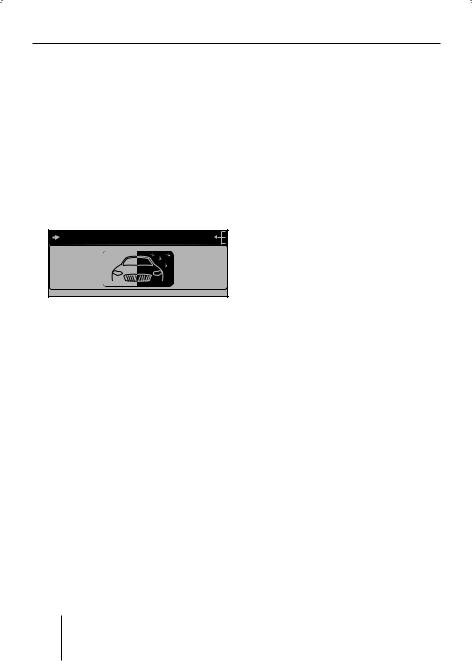
Overview of the operation
Press the softkey < (next to "BRIGHT").
The "BRIGHT" menu item is flashing. This means that you can now change the corresponding setting. In addition, the main line A displays the current settings for the display brightness at night ("NIGHT") and during the day ("DAY"). The "Night" menu item is flashing.
NIGHT 08 |
DAY 15 |
|
COLOR |
|
BRIGHT |
ANGLE |
|
SPECTRUM |
|
DISPLAY |
INVERT |
Since you can adjust the display brightness separately for night and day, you must switch between the menu items "NIGHT" and "DAY".
For this purpose, press the rocker switch 3 for  or
or  until the desired menu item is highlighted.
until the desired menu item is highlighted.
Changing and saving a setting
To change the display brightness:
On the rocker switch 3, press on  or
or  .
.
The setting takes effect immediately (the display becomes brighter or darker). The setting is saved. If you do not press another button, the display of the
active audio source automatically appears after approx. 16 seconds.
Exiting a menu item
Press the OK button A to go up one menu level.
Or press the ESC button @ to exit the menu and return to the display of the active audio source.
22
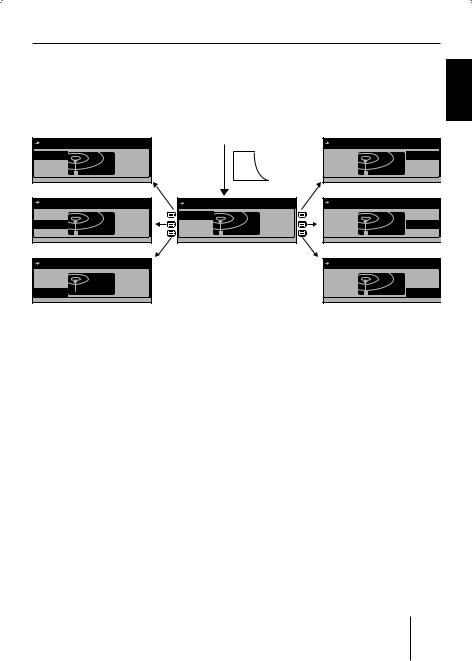
Operating the tuner
Operating the tuner
After selecting "TUNER" as the audio source, the tuner display appears (see page 16). The playback starts immediately with the previously played station if the vehicle is within the reception area of this station.
|
RADIO KISS |
|
|
|
94.70 MHz |
|
RADIO KISS |
|
94.70 |
|
RADIO KISS |
|
94.70 |
RADIO SUN |
TUN> |
96.90 |
SRC |
RADIO SUN |
TUN> |
96.90 |
93.30 |
|
97.70 |
93.30 |
|
97.70 |
FRANÇAIS ENGLISH
|
RADIO SUN |
|
|
RADIO KISS |
|
|
96.90 MHz |
|
RADIO KISS |
|
94.70 |
RADIO KISS |
|
94.70 |
RADIO KISS |
|
94.70 |
RADIO SUN |
TUN> |
96.90 |
RADIO SUN |
TUN> |
96.90 |
RADIO SUN |
TUN> |
96.90 |
93.30 |
|
97.70 |
93.30 |
|
97.70 |
93.30 |
|
97.70 |
ESPAÑOL
|
93.30 MHz |
|
RADIO KISS |
|
94.70 |
RADIO SUN |
TUN> |
96.90 |
93.30 97.70
97.70
Selecting the memory bank
The device features four memory banks (FM1, FM2, FM3, and FMT). You can store or call up six stations at every memory bank.
Press the NEXT button 6 repeatedly until the desired memory bank appears on the level display E of the tuner display.
Searching for stations
You can search for stations manually or automatically.
|
97.70 MHz |
|
RADIO KISS |
|
94.70 |
RADIO SUN |
TUN> |
96.90 |
93.30 |
|
97.70 |
Note:
To automatically search for FM stations and store them in the FMT memory bank, see "T-STORE" on page 28.
Manually searching for stations
While the tuner display ap-
pears, press on  or
or  on the rocker switch 3.
on the rocker switch 3.
The response of the tuner depends upon the settings in the menus "RDS" (page 28) and "PROG TYP" (page 29).
KOREAN CHINESE PORTUGUÊS
23
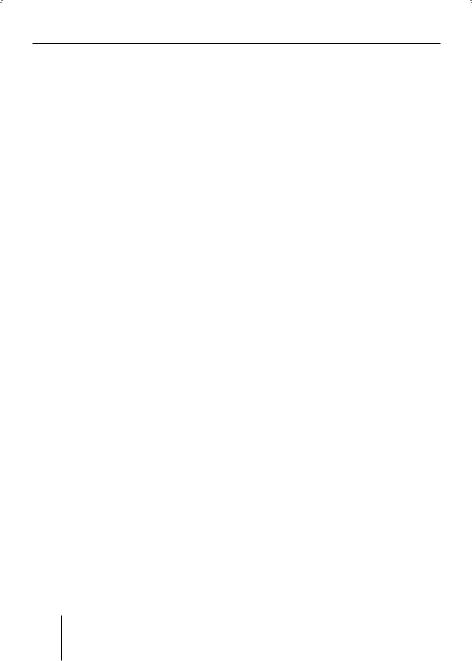
Operating the tuner
•If you selected a specific program type (PTY, e.g. news, sports, classic, etc.) in the "PROG TYP" menu, the tuner automatically searches the next station broadcasting this program type in the selected direction. For this purpose, the station must be broadcasting the corresponding PTY identification as RDS service.
•If you activated the automatic change to alternative frequencies in the "RDS" menu, the tuner searches for the same station on a different frequency.
•If you selected the "PTY OFF" option in the "PROG TYP" menu and deactivated the automatic change to alternative frequencies in the "RDS" menu, you can manually adjust the tuner in increments of 200 kHz.
As soon as a station has been located, it is played. The station name appears on the main line A after a few seconds if the station provides this RDS information.
You can now store this station (see page 25) or restart the manual station seek tuning.
Automatically searching for stations
While the tuner display ap-
pears, press on  or
or  on the rocker switch 3.
on the rocker switch 3.
The tuner searches for the next station in the current waveband in the selected direction. The settings in the menus "SENS" (see page 28) and "PROG TYP" (see page 29) are incorporated.
As soon as a station is located, the seek tuning stops and the located station is played. The station name appears on the main line A after a few seconds if the station provides this RDS information.
You can now store this station (see page 25) or restart the automatic station seek tuning.
Note:
If you press and hold  or
or  on the rocker switch 3, the automatically seek tuning skips the stations found until you release the rocker switch again.
on the rocker switch 3, the automatically seek tuning skips the stations found until you release the rocker switch again.
Storing stations
After locating a station, you can store it as follows:
Select the desired memory bank (see page 23).
24
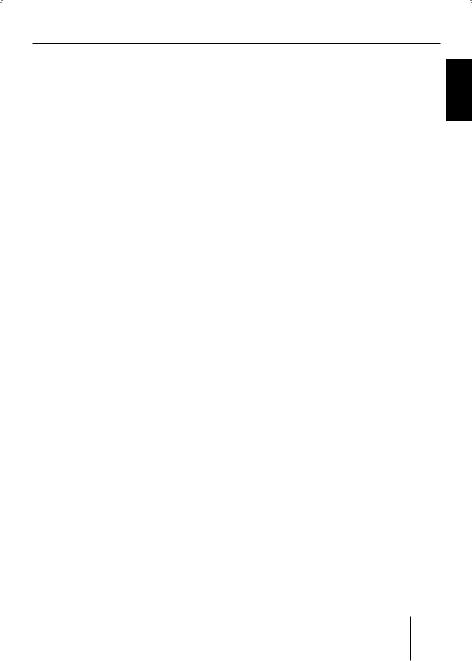
Operating the tuner
Press the softkey for approx. two seconds to which you want to assign the station.
The station is stored. A signal tone confirms that the station has been stored. The frequency or the name of the station C is displayed next to the softkey. The current station is highlighted.
Note:
To automatically search for FM stations and store them in the FMT memory bank, see "T-STORE" on page 28.
Listening to stored stations
Select the desired memory bank (see page 23).
The tuner display displays the frequencies or names of the six stations C assigned to the softkeys 7 to < in this memory bank.
Briefly press the softkey which is assigned to the station you want to set up.
The frequency or the name of the current station is indicated. The selected station is played back provided that it can be received at the current vehicle position.
The frequency or name of this station appears on the main
line A if the station provides this RDS information. In addition, the memory location of the radio station C is highlighted.
Scanning all receivable stations (SCAN)
Select the waveband (FM, AM) whose receivable stations you want to scan (see page 27).
Press and hold the OK button A for approx. two seconds.
The tuner searches for stations in the current waveband. The main line A displays "SCAN" every two seconds.
As soon as the tuner has located a station, it is played and the station name or the station frequency appears on the main line A. The scan time can be set as described on page 55 and 57 under "SCANTIME".
After the frequency band has been completely searched once, the search stops and the station located last is played back.
You can do the following at any time:
•Store the currently scanned station (see page 25).
•Cancel the scan by briefly pressing the OK button A.
KOREAN CHINESE PORTUGUÊS ESPAÑOL FRANÇAIS ENGLISH
25
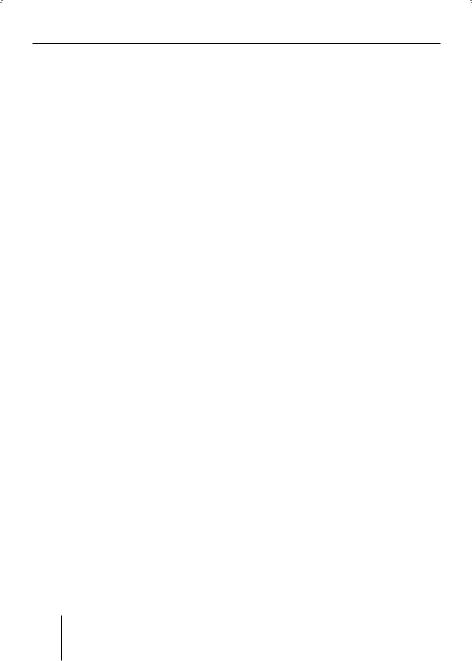
Operating the tuner
Set the device to the region Europe, USA or Thailand
The device is factory set to the frequency ranges and station technologies of the region in which it was purchased. If this setting is not correct, you can adjust the device as follows to the different frequency ranges and station technologies of Europe, the United States or Thailand.
Switch off the device.
Hold the two softkeys 9 and < pressed while switching on the radio.
The "AREA" menu opens.
Press the softkey next to the region in which you are using the device.
Press the OK button A.
26
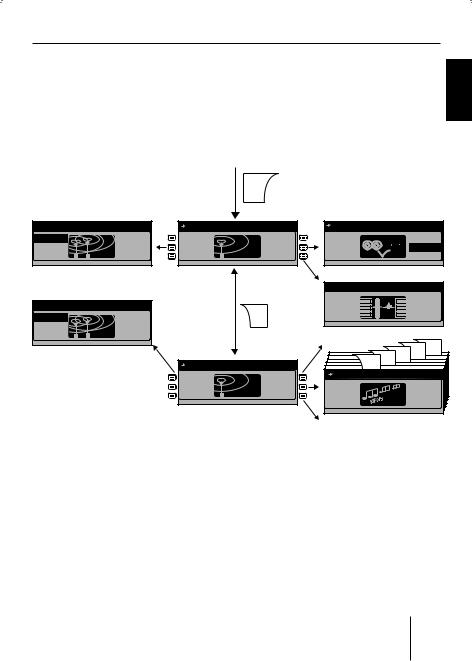
Operating the tuner
Changing the tuner settings ("TUNER" menu)
The "TUNER" menu allows you to change the basic settings of the tuner. To open the "TUNER" menu:
Press the TUNER button 2.
ENGLISH
The menu consists of two pages ("FM TUNER MENU1" and "FM TUNER |
FRANÇAIS |
||||||
MENU2") which can be toggled with the NEXT button 6. |
|
|
|||||
|
|
TUNER |
|
|
|
||
|
|
|
|
|
|
||
FM |
|
FM TUNER MENU1 |
|
|
RDS ON |
|
ESPAÑOL |
FM |
|
|
|
|
|
|
|
|
|
|
|
R D S |
|
|
|
AM |
BAND |
FM |
RDS |
BAND |
RDS |
|
|
BAND |
|
MENU1 |
T-STORE |
|
|
T-STORE |
PORTUGUÊS |
|
|
|
|
|
TRAVEL STORE |
|
|
SENSITIVITY 6 |
|
NEXT |
|
|
|
|
|
|
|
|
|
|
|
||
FM |
AM |
|
|
|
|
|
|
|
|
|
|
|
|
||
SENSITIV |
|
|
|
0..2 |
|
|
CHINESE |
|
|
|
|
|
NEXTNEXT |
||
|
|
|
|
|
|
||
|
|
|
|
|
NEXTNEXT |
||
|
|
FM TUNER MENU2 |
|
|
NEXT |
|
|
|
|
|
|
|
|
|
|
|
SENS |
|
HIGHCUT |
|
PROGRAM TYP |
|
|
|
|
|
|
|
|
||
|
|
FM |
PROG TYP |
PTY OFF |
|
INFO |
KOREAN |
|
|
MENU2 |
MONO |
NEWS |
|
SPORT |
|
|
|
|
|
AFFAIRS |
PTY |
EDUCATE |
|
|
|
|
|
ON / OFF |
|
|
|
Changing the waveband (BAND)
The tuner can receive FM and AM. To switch between these wavebands:
In the "TUNER" menu, press the softkey 7 (next to "BAND").
Select the desired band by pressing the corresponding softkey.
•FM
•AM
You can now do the following in this waveband:
•Searching stations (page 23).
•Storing stations (page 25).
•Calling up stored stations (page 25).
27
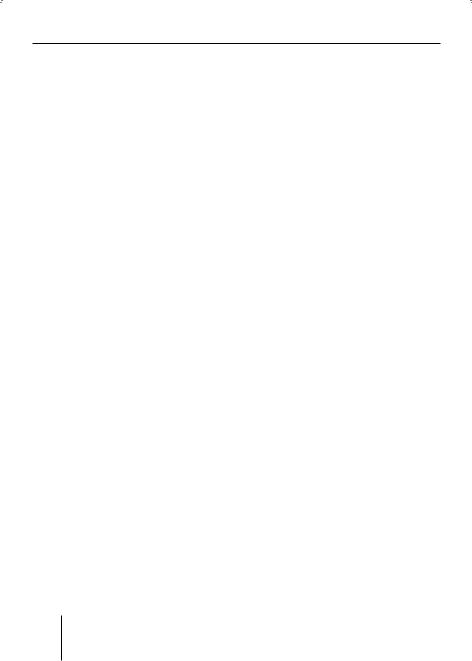
Operating the tuner
Allowing alternative frequencies (RDS)
The device can automatically switch to an alternative frequency (AF) of the same station if the reception becomes poor.
Press the softkey ; in the "TUNER" menu (next to "RDS").
•"RDS ON": The device automatically adjusts the best receivable frequency of the station, provided that the station supports the "AF" RDS function.
•"RDS OFF": The device does not change the frequency.
Searching FM stations automatically and storing them in the FMT memory bank (T-STORE)
You can automatically store the six FM stations offering the strongest reception in the region in the FMT memory bank.
In the "TUNER" menu, press the softkey : (next to "T-STORE")
The main line A displays "TRAVEL STORE...". The tuner automatically searches the six strongest FM stations and stores them in the FMT memory bank. After the storing is completed, the radio plays the station at memory location 1 of the FMT level. Stations that were previously stored in the
FMT memory bank are automatically deleted.
Changing the seek tuning sensitivity (SENS)
The seek tuning sensitivity determines whether the automatic station seek tuning locates only strong stations or also weaker stations, which may be degraded by a high noise level.
Change to the second page of the "TUNER" menu by pressing the NEXT button 6.
In the "TUNER" menu, repeatedly press the softkey 9 (next to "SENS").
The "SENSITIVITY" menu appears.
Press the softkey 7 (next to "FM") to set the seek tuning sensitivity for FM stations or press the softkey < (next to "AM") to set the seek tuning sensitivity for AM stations.
Each seek tuning sensitivity can be adjusted in six increments.
•"1": Low seek tuning sensitivity. During a station seek tuning (see page 23), only local strong stations are found.
•"6": High seek tuning sensitivity. Poor, remote stations are also found.
28
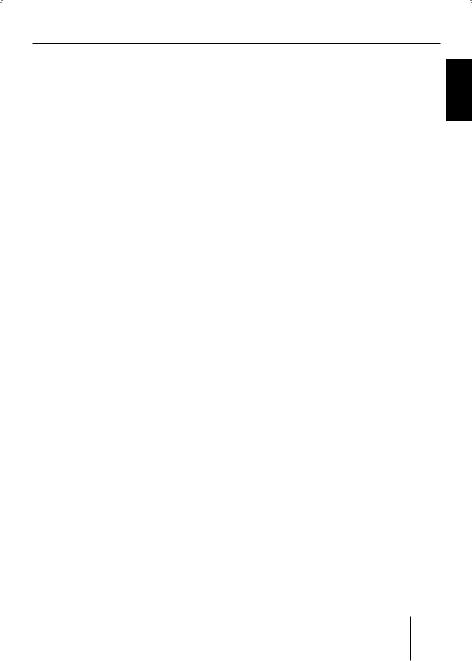
Operating the tuner
Activating/deactivating improved reception (HIGH CUT)
The High Cut function results in an improved reception in case of weak radio reception (FM only).
Change to the second page of the "TUNER" menu by pressing the NEXT button 6.
In the "TUNER" menu, repeatedly press the softkey 7 (next to "HIGH CUT").
•"1": The High Cut function is switched on and has a low response sensitivity. If the reception is very poor, the interference level is automatically decreased.
•"2": The High Cut function is switched on and has a high response sensitivity. If the reception is poor, the interference level is automatically decreased.
•"0": The High cut function is switched off.
Restricting station seek tuning to certain programme contents (PROG TYP)
Change to the second page of the "TUNER" menu by pressing the NEXT button 6.
In the "TUNER" menu, press the softkey < (next to "PROG TYP").
Scroll through the pages of the programme types with the NEXT button 6.
Press the softkey next to the desired programme type.
Next, start a station seek tuning (see page 23).
Toggle between mono and stereo operation (MONO)
If you selected the "FM" waveband, you can toggle between mono and stereo operation.
Change to the second page of the "TUNER" menu by pressing the NEXT button 6.
Press the softkey 9 in the "TUNER" menu (next to "MONO").
•"MONO ON": The mono operation is activated. Weak, noisy stations are played back more clearly.
•"MONO OFF": The stereo operation is activated. You are listening in stereo if the station broadcasts in stereo.
Note:
If you switch on the device, this setting is automatically set to stereo operation.
KOREAN CHINESE PORTUGUÊS ESPAÑOL FRANÇAIS ENGLISH
29

Operating the integrated CD player
Operating the integrated CD player
The device can play the following CD formats:
•CD audio (some CDs with copy protection cannot be played)
•CD-R or CD-RW with MP3 or WMA files (without DRM copy protection only)
Note:
The quality of self-burnt CDs fluctuates due to different CD blanks, CD burner software, and burn speeds. For this reason, it is possible that the device cannot play some selfburnt CDs.
If you cannot play a CD-R/CD-RW:
•Use blanks from a different manufacturer or a different colour.
•Burn CD-Rs at a lower speed.
What features do MP3 or WMA CDs have to have?
The device can only play and display MP3 or WMA CDs with the following features:
•The CD-ROM may contain only MP3 or only WMA files as well as folders, but no other files (including no CD audio files).
•CD format: ISO 9660 (Level 1 or 2) or Joliet
•Bit rate:
MP3: max. 320 kbit/s WMA: max. 768 kbit/s
•File extension: Must be ".MP3" or ".WMA"
•ID3 tags: Version 1 or 2
•Max. 252 folders per CD with max. 999 MP3 files per folder (fewer in case of long file names: approx. 700 at 20 characters per file name)
•File names may not contain an umlaut or special character and may not be longer than 32 characters.
•WMA files with DRM (Digital Rights Management, copy protection/playback restrictions), which are offered for download, for example, by music providers on the Internet, cannot be played by the device. WMA files which you create yourself, e.g. from CD audio files, can be played.
30
