Page 1
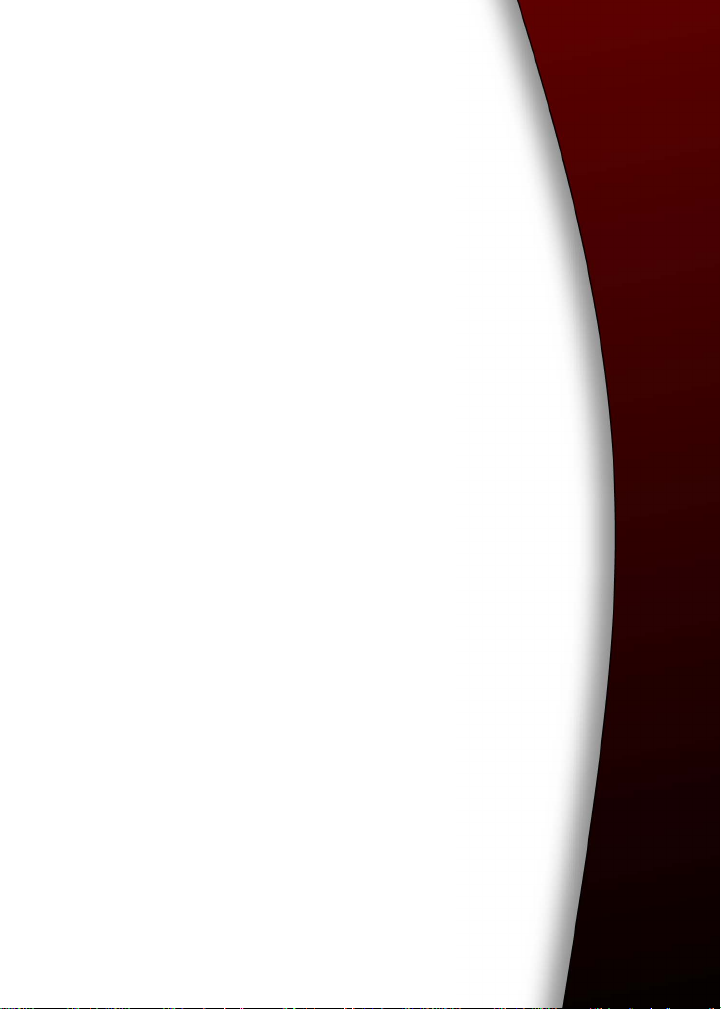
BlackBerry Wireless
Handheld
900/1800/1900 MHz GSM/GPRS Networks
Getting Started Guide
Page 2
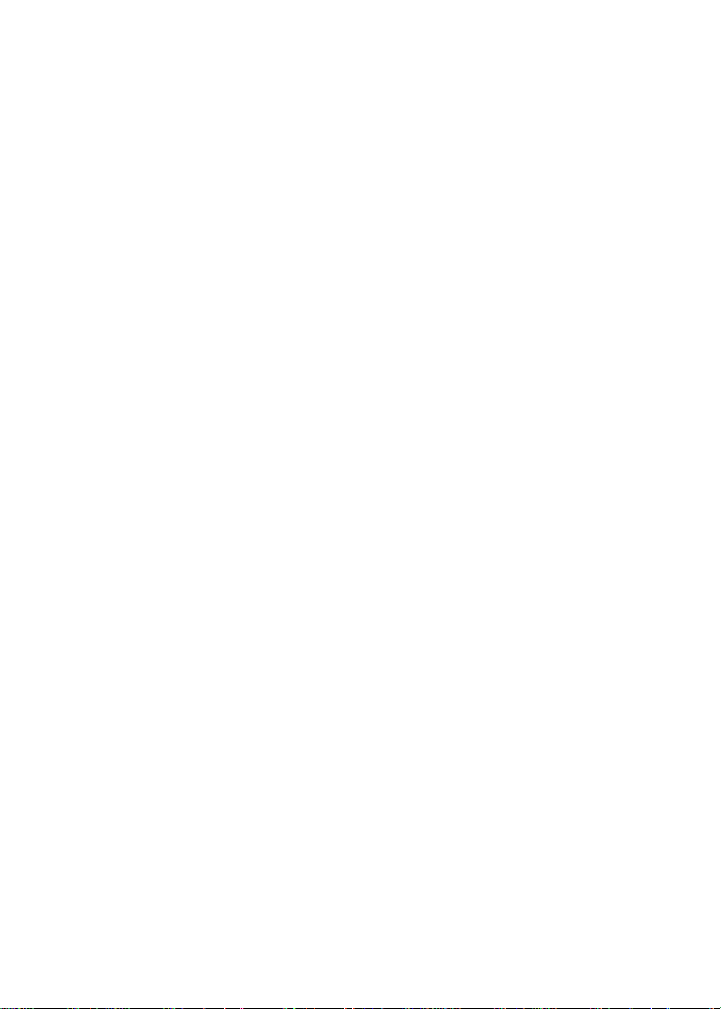
BlackBerry Wireless Handheld
Getting Started Guide
Last modified: 27 February 2003
Part number: XXXXXXX
At the time of publication, this documentation complies with software
version 3.7.0.
© 2003 Research In Motion Limited. All Rights Reserved. The BlackBerry
and RIM families of related marks, images and symbols are the exclusive
properties of Research In Motion Limited. RIM, Research In Motion, ‘Always
On, Always Connected’, the “envelope in motion” symbol and the
BlackBerry logo are registered with the U.S. Patent and Trademark Office
and may be pending or registered in other countries. All other brands,
product names, company names, trademarks and service marks are the
properties of their respective owners.
The handheld and/or associated software are protected by copyright,
international treaties and various patents, including one or more of the
following U.S. patents: 6,278,442; 6,271,605; 6,219,694; 6,075,470; 6,073,318;
D445,428; D433,460; D416,256. Other patents are registered or pending in
various countries around the world. Visit www.rim.com/patents.shtml for a
current listing of applicable patents.
While every effort has been made to achieve technical accuracy, information
in this document is subject to change without notice and does not represent a
commitment on the part of Research In Motion Limited, or any of its
subsidiaries, affiliates, agents, licensors, or resellers. There are no warranties,
express or implied, with respect to the content of this document.
Research In Motion Limited
295 Phillip Street
Waterloo, ON N2L 3W8
Canada
Research In Motion UK Limited
Centrum House, 36 Station Road
Egham, Surrey TW20 9LF
United Kingdom
Published in Canada
Page 3
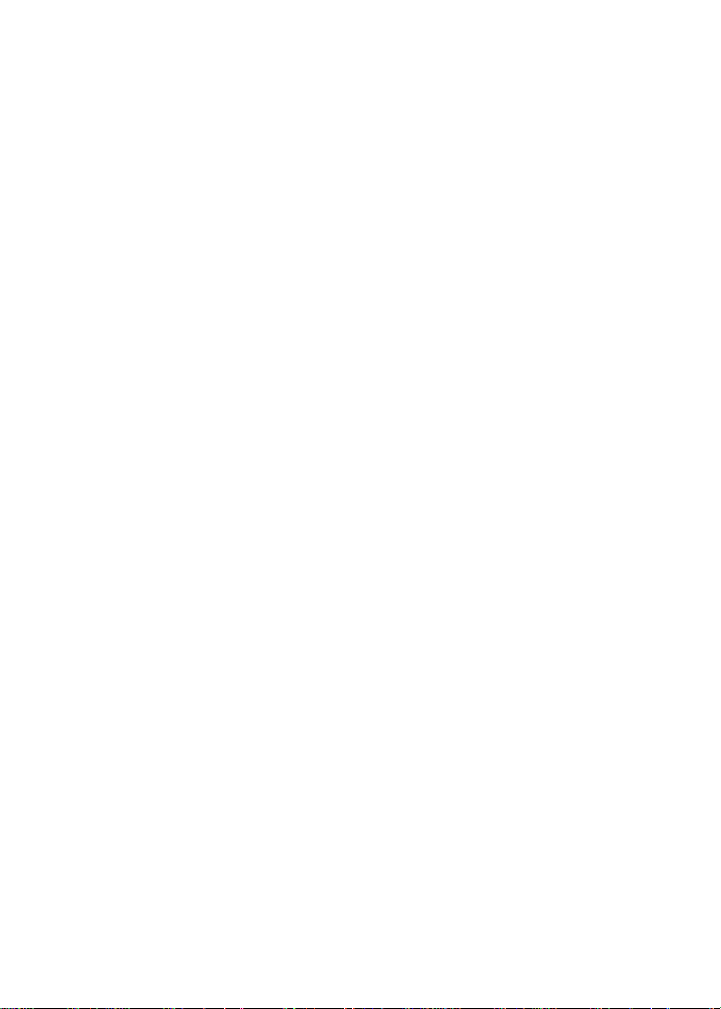
Contents
Important safety information..............................................................5
Important safety/compliance information ..................................11
FCC compliance statement (USA) ................................................15
Industry Canada Certification ......................................................16
Important safety/compliance information ..................................17
EU REGULATORY CONFORMANCE .......................................20
Welcome to your wireless solution....................................................21
Understanding your BlackBerry solution ...................................23
Is this the correct guide for me?....................................................26
About this guide..............................................................................27
Contents of your package ..............................................................29
System requirements ......................................................................32
Customer support ...........................................................................33
Getting started....................................................................................35
Before you begin .............................................................................36
Setting up your handheld ..............................................................38
Inserting the SIM card ....................................................................39
Installing the desktop software.....................................................43
Adding handheld applications to the desktop software...........46
Connecting your handheld to your computer using a USB port.
48
Loading handheld applications ....................................................49
Charging your handheld battery ..................................................51
Charging your handheld battery using the USB cable ..............51
Turning off and turning on your handheld ................................55
Turning on and turning off the radio...........................................57
Registering with the wireless network ........................................58
Integrating with an enterprise email account .............................60
Page 4
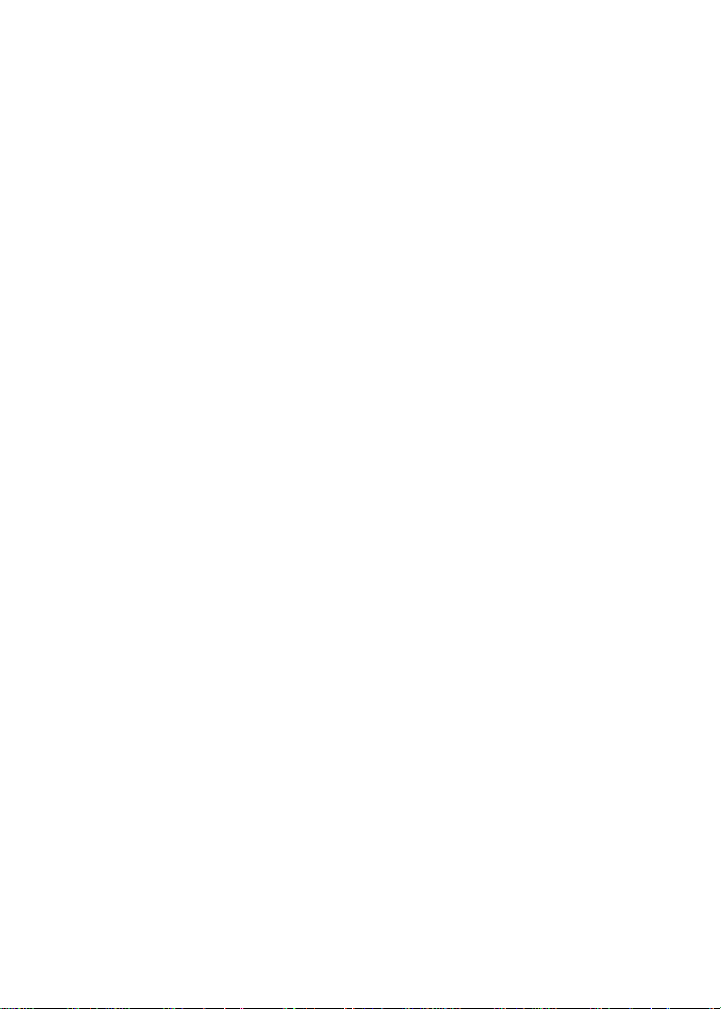
Integrating with a new or existing ISP email account ...............61
Sending a test email message ........................................................62
Reading your test email message .................................................63
Setting the date and time ...............................................................64
Locking your handheld..................................................................66
Placing emergency calls .................................................................68
Product information ...........................................................................71
Mechanical properties ....................................................................71
Display and control features .........................................................71
Power ................................................................................................72
Recommended temperature parameters .....................................72
Radio specifications for the BlackBerry Wireless Handheld ....73
Regulatory conformance for the BlackBerry Wireless Handheld
73
Index.....................................................................................................75
Page 5
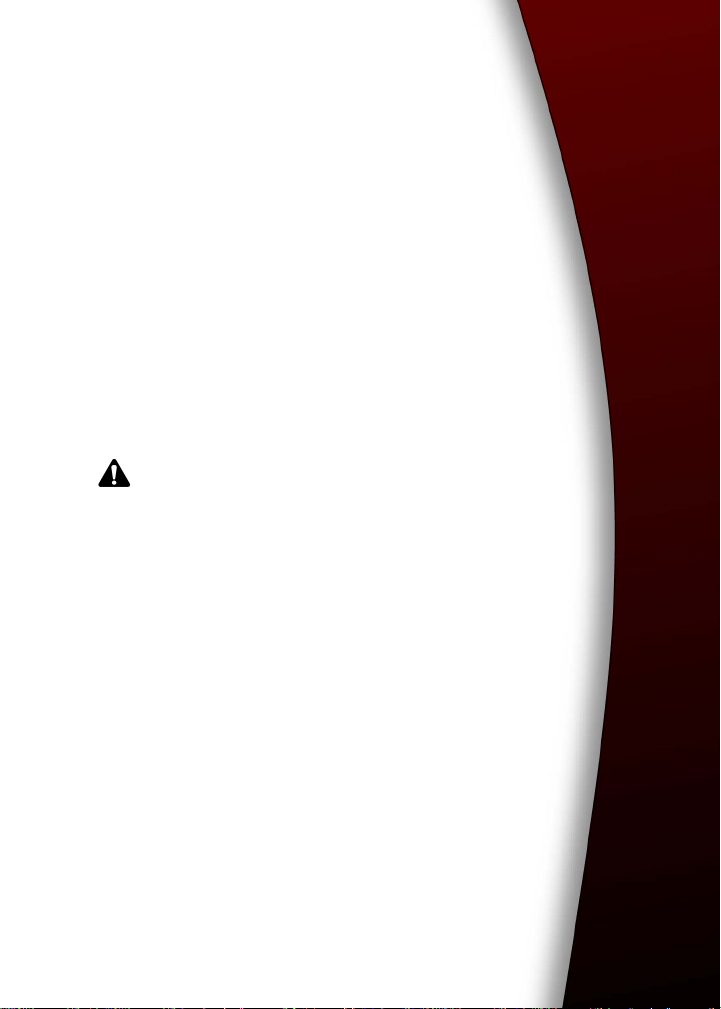
Important safety information
Please read these safety and operation instructions
before operating the BlackBerry Wireless Handheld, or
any BlackBerry Wireless Handheld charging units.
Retain these instructions for future use.
Note: Refer to "Important safety/compliance information"
on page 11 for more information on safety regulations and
compliance information for using your BlackBerry Wireless
Handheld™ in North America.
Refer to "Important safety/compliance information" on
page 17 for more information on safety regulations and
compliance information for using your BlackBerry Wireless
Handheld in Europe.
ELECTRICAL SAFETY
This handheld (model number R6230GE) is intended for
use when supplied with power or charging from the
USB cable HDW-04162-001, Travel Charger accessory
ASY-04078-001 (ACC-04074-001), Automotive Charger
accessory ASY-04195-001 (ACC-04173-001), or any other
charging units provided or specifically approved by
Research In Motion Limited (RIM) for use with this
equipment. Other usage will invalidate any warranty
provided with this apparatus and may be dangerous
Page 6
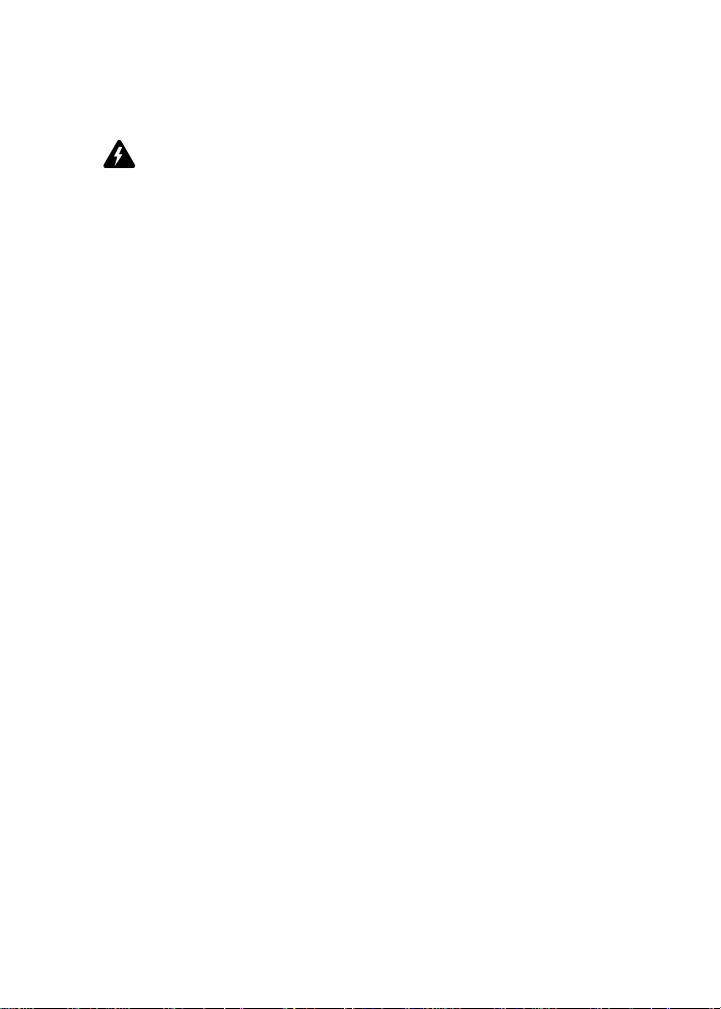
Important safety information
Warning: Before use, please ensure that the mains voltage is in
accordance with the input voltage printed on the power supply.
To be operated on mains with a circuit breaker rated 16A max.
Protect against beating rain. For indoor use only.
ACCESSORIES
Use only those accessories approved by RIM. The use of any
accessories not approved by RIM for use in conjunction with the
handheld will invalidate any approval or warranty applicable to the
handheld and may be dangerous.
DRIVING
Check the laws and regulations on the use of wireless devices in the
areas where you drive. Always obey them. The use of any alert
device to operate a vehicle's lights or horn on public roads is not
permitted.
Avoid using the handheld in any environment requiring your full
attention, such as when driving a vehicle. If you need to use your
handheld while driving, have a passenger in the vehicle use the
handheld for you, or find a safe location to halt your vehicle prior to
using the handheld. Do not use any charging unit as a means of
storing your handheld while in a vehicle.
RF signals may affect improperly installed or inadequately shielded
electronic systems in motor vehicles. Check with the manufacturer
or its representative regarding your vehicle. You should also consult
the manufacturer of any equipment that has been added to your
vehicle.
For V ehicles Equipped With An Air Bag
An air bag inflates with great force. DO NOT place objects,
including both installed or portable wireless equipment, such as the
BlackBerry Wireless Handheld, in the area over the air bag or in the
6 BlackBerry Wireless Handheld
Page 7
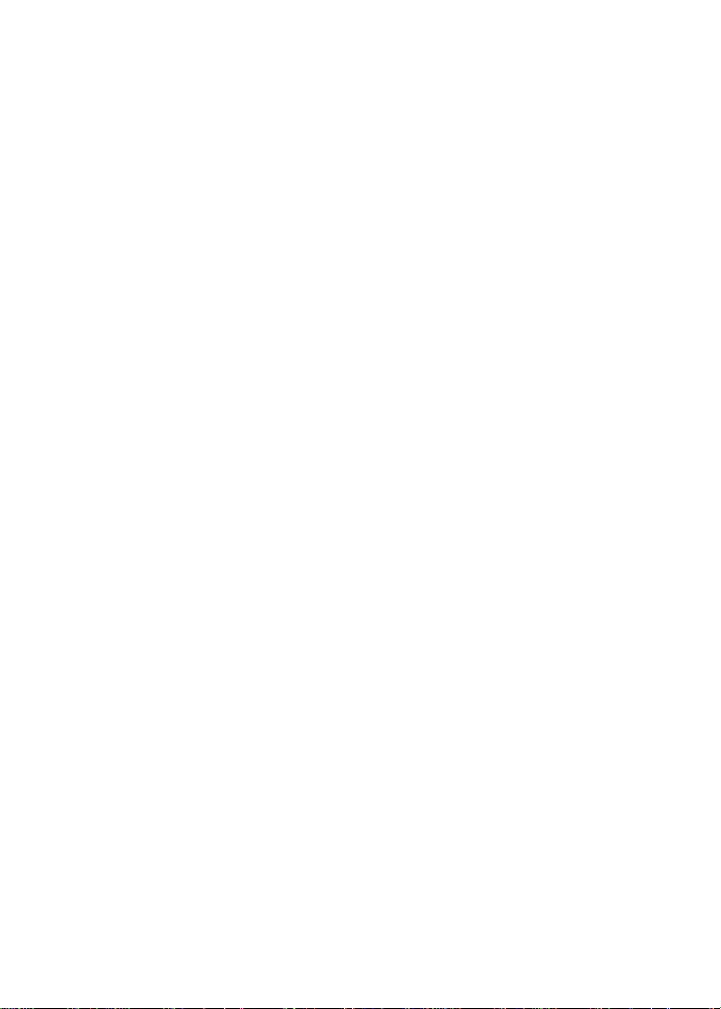
air bag deployment area. If in-vehicle wireless equipment is
improperly installed and the air bag inflates, serious injury could
result.
ELECTRONIC DEVICES
Most modern electronic equipment is shielded from RF signals.
However, certain electronic equipment may not be shielded against
the RF signals from your wireless handheld.
Pacemakers
Consult a physician or the manufacturer of your pacemaker if you
have any questions regarding the effect of RF signals on your
pacemaker. If you have a pacemaker, ensure that you are using the
handheld in accordance with the safety requirements associated
with your particular pacemaker, which may include the following:
• Always keep the handheld more than 20 cm (7 inches) from the
pacemaker when the handheld is turned ON;
• Do not carry the handheld in a breast pocket;
• If the handheld has a voice option, use the ear opposite the
pacemaker for making and receiving calls to minimize the
potential for interference.
• If you have any reason to suspect that interference is taking
place, turn your handheld radio OFF immediately.
Hearing Aids
Some digital wireless devices may interfere with some hearing aids.
In the event of such interference, consult your service provider or
contact the manufacturer of your hearing aid to discuss alternatives.
Getting Started Guide 7
Page 8
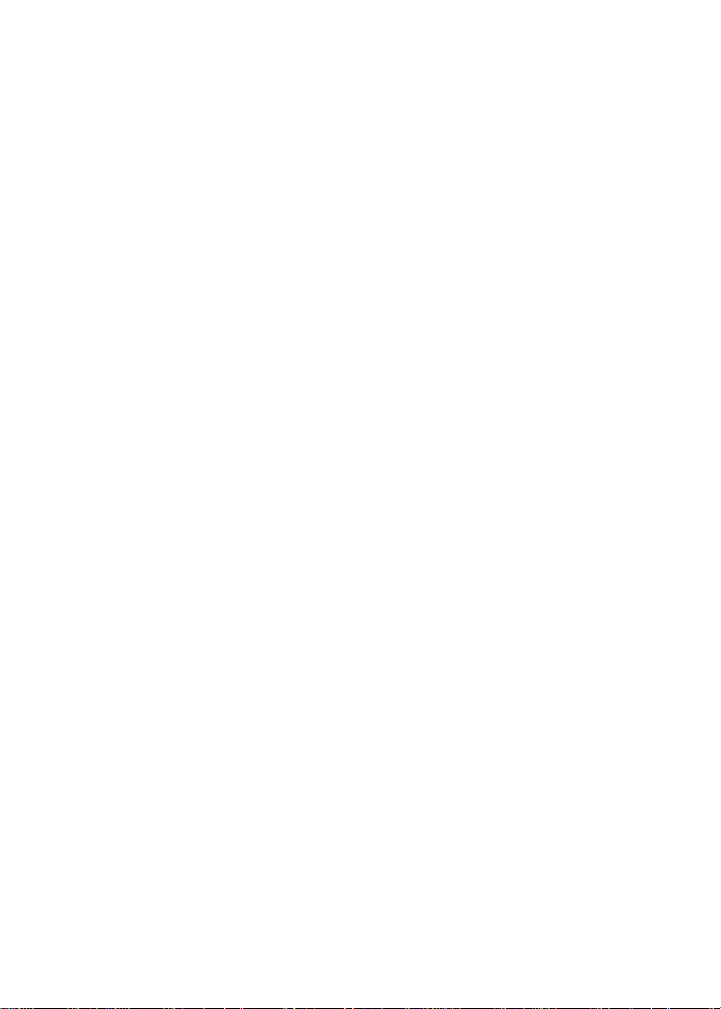
Important safety information
Other Medical Devices
If you use any other personal medical device, consult the
manufacturer of your device to determine if they are adequately
shielded from external RF energy. Your physician may be able to
assist you in obtaining this information.
Turn your handheld radio OFF in health care facilities when any
regulations posted in these areas instruct you to do so. Hospitals or
health care facilities may be using equipment that could be sensitive
to external RF energy.
Posted Facilities
Turn your handheld radio OFF in any facility where posted notices
so require.
BLASTING AREAS
To a voi d interferin g wi th blasting operations, turn the wireless
feature of your handheld radio OFF when in a “blasting area” or in
areas posted: “Turn off two-way radio”. Obey all signs and
instructions.
POTENTIALLY EXPLOSIVE ATMOSPHERES
Turn your handheld radio OFF when in any area with a potentially
explosive atmosphere and obey all signs and instructions. Sparks in
such areas could cause an explosion or fire resulting in bodily injury
or even death.
Areas with a potentially explosive atmosphere are often, but not
always, clearly marked. They include fueling areas such as
gasoline/petrol stations; below deck on boats; fuel or chemical
transfer or storage facilities; vehicles using liquefied petroleum gas
(such as propane or butane); areas where the air contains chemicals
8 BlackBerry Wireless Handheld
Page 9
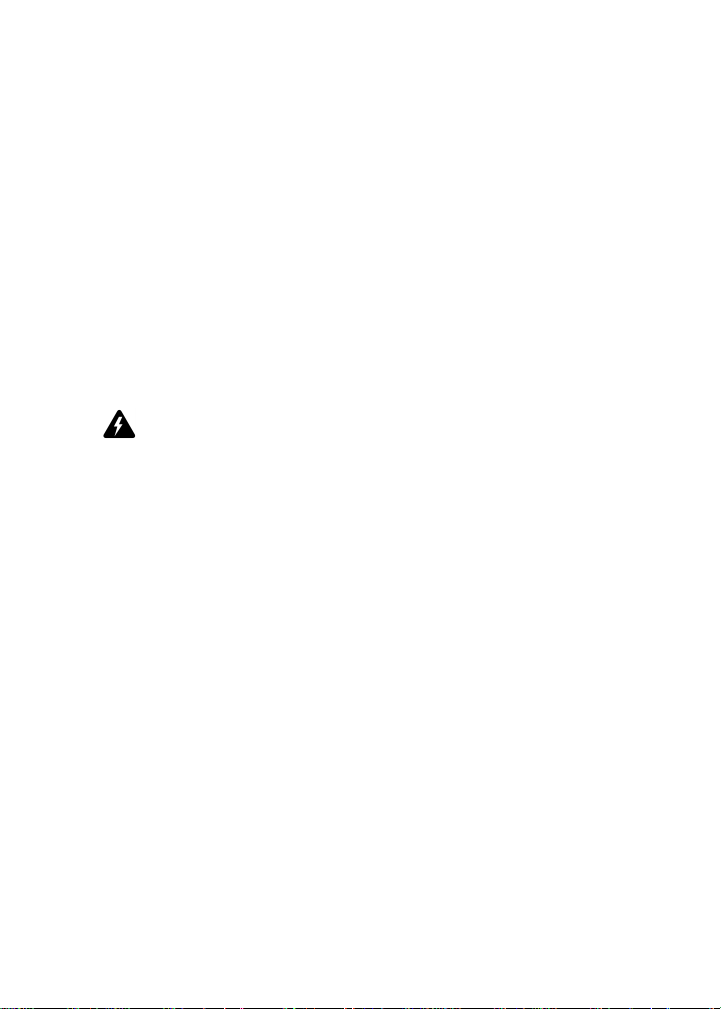
or particles, such as grain, dust, or metal powders; and any other
area where you would normally be advised to turn off your vehicle
engine.
ADDITIONAL SAFETY GUIDELINES
Battery: Discard the handheld properly. As the unit contains a
lithium-ion battery, neither the handheld nor the lithium battery
should be disposed of in fire. Dispose of the lithium battery in
accordance with the laws and regulations in your area governing
disposal of such cell types. To recharge the battery, use approved
battery chargers only. Keep the battery away from children.
Warning: The battery may present a fire or chemical burn hazard if
mistreated. Do not disassemble, crush, puncture, or heat the battery
above 60 degrees Celsius. Do not allow metal objects to contact the
battery terminals. Only use a battery that has been approved by
Research In Motion Limited. The use of another battery may present a
risk of fire or explosion.
Power source: The charging unit and any other charging units
should be operated only from the type of power source indicated on
the marking label and are intended for indoor use only. Do not use
the travel charger or any other charging units outside or in any area
exposed to the elements. Refer to the operating instructions in this
manual for more information on the battery and power supply.
Do not overload wall outlets, extension cords, or integral
convenience receptacles as this may result in a risk of fire or electric
shock. To reduce the risk of damage to the cord or the plug, pull the
plug rather than the cord when you disconnect the apparatus from
the wall outlet or convenience receptacle.
Liquids and foreign objects: Never push objects of any kind into
the BlackBerry Wireless Handheld or any accessories through
openings as they may short-out parts and this may result in a fire or
electric shock. Do not use the handheld or any accessories near
water (for example near a bathtub, or a sink, in a wet basement, near
Getting Started Guide 9
Page 10
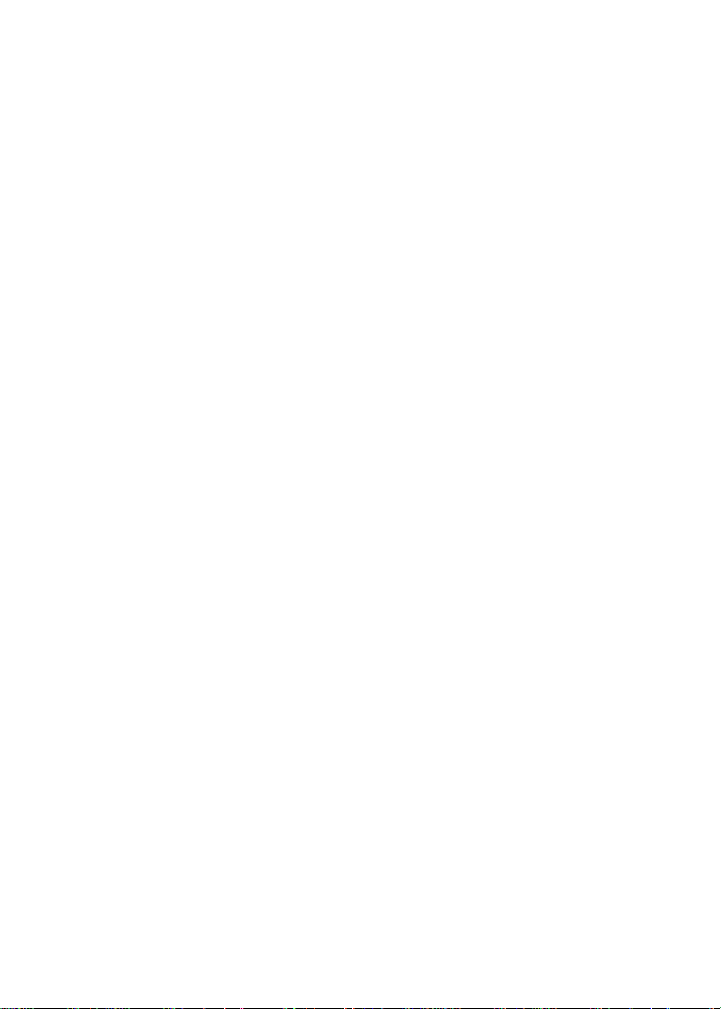
Important safety information
a swimming pool, etc.). Never spill liquid of any kind on the
handheld or any accessories. Disconnect the USB cable from the
computer and unplug the travel charger from the electrical outlet
before cleaning either the handheld or the travel charger.
Stability: Do not place the handheld, charging unit, or any
accessories on any unstable surface, such as a cart, stand, tripod,
bracket, or table. It may fall, thereby potentially causing serious
injury to a child or adult, and/or serious damage to the handheld,
charging unit, or any accessories. Take care when using the
handheld with any charging units to place the charging unit in a
secure and stable spot and route the power cord in a way that
reduces the risk of injury to others, such as by tripping or choking.
Care: Do not use liquid or aerosol cleaners or solvents. Clean only
with a dry cloth.
High heat: The handheld and any accessories should be situated
away from any heat sources, such as radiators, heat registers, stoves,
or other apparatus (including amplifiers) that produce heat.
Power Cord: Protect the power cord from being walked on or
pinched particularly at plugs, convenience receptacles, and the
point where they exit from the apparatus. Unplug this apparatus
during lightning storms or when unused for long periods of time.
Service: Disconnect the USB cable from the computer and unplug
the travel charger from the electrical outlet and refer the handheld,
charging unit, and any accessories for service to qualified service
personnel if:
• the power supply cord, plug, or connector to the handheld is
damaged
• liquid has been spilled or objects have fallen into the handheld,
charging unit, or any electrical accessories
• the handheld, charging unit, or accessory has been exposed to
rain or water
10 BlackBerry Wireless Handheld
Page 11
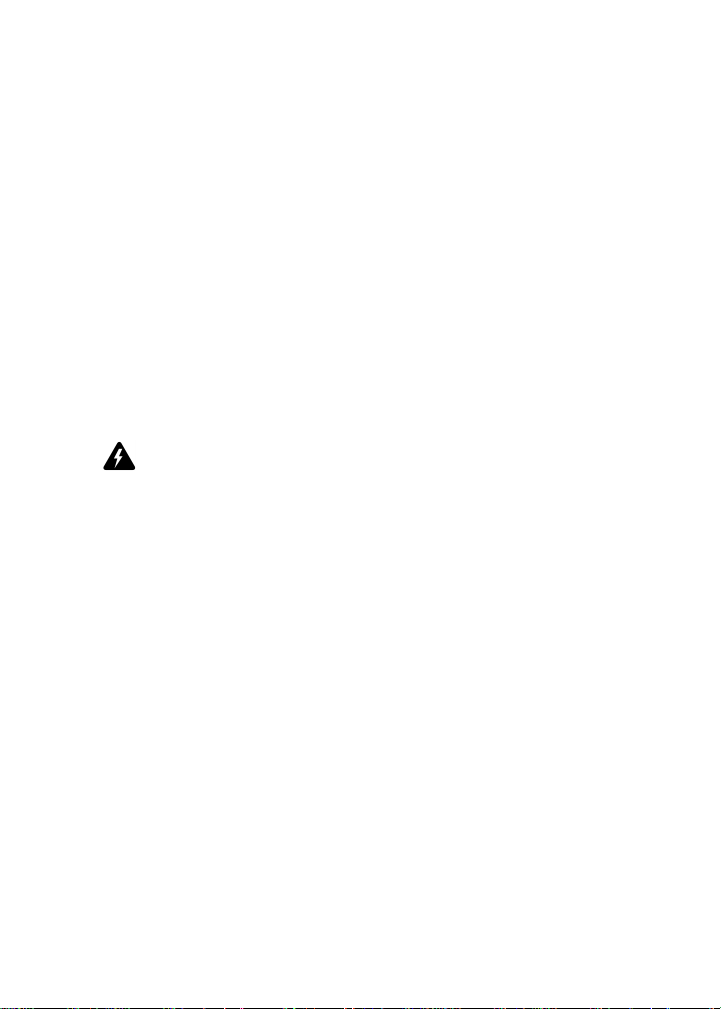
Important safety/compliance information
• the handheld, charging unit, or accessory becomes very hot to
the touch
• the handheld, charging unit, or accessory has been dropped or
damaged in any way
• the handheld, charging unit, or accessory does not operate
normally by following the instructions contained in this guide
• the handheld, charging unit, or accessory exhibits a distinct
change in performance.
All servicing should be undertaken by qualified service personnel.
Do not attempt to disassemble the handheld, charging unit, or any
accessories.
Warning: To reduce the risk of fire or electric shock, do not expose this
apparatus or any accessories to rain or moisture. Adjust only those
controls that are covered in this manual. An improper adjustment of
other controls may result in damage and will often require extensive
work by a qualified technician to restore the handheld, charging unit, or
accessory to its normal operation.
Failure to observe all safety instructions contained in this guide will
void the Limited Warranty, and may lead to suspension or denial of
services to the offender, or legal action, or both.
Important safety/compliance
information
For North American users
EXPOSURE TO RADIO FREQUENCY SIGNALS
Your wireless handheld portable device is a low power radio
transmitter and receiver. When it is ON, it receives and also sends
out radio frequency (RF) signals. Your wireless handheld complies
Getting Started Guide 11
Page 12
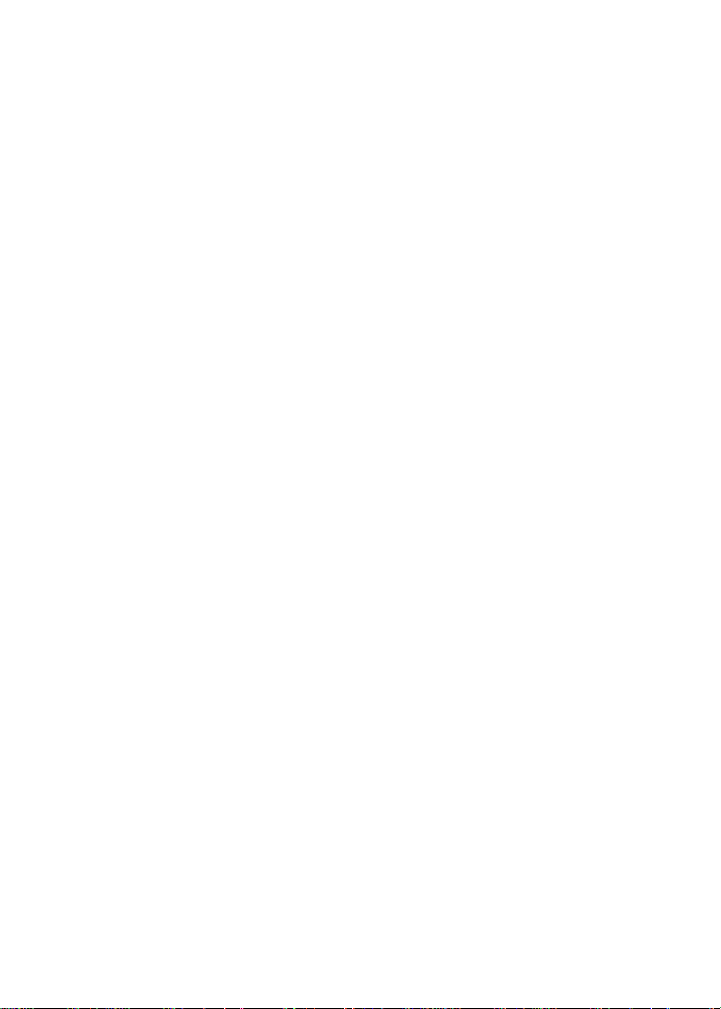
Important safety information
with U.S. Federal Communications Commission (FCC) and
Industry Canada (IC) guidelines respecting safety levels of RF
exposure for handheld wireless devices, which in turn are
consistent with the following safety standards previously set by
Canadian, U.S., and international standards bodies:
• ANSI/IEEE C95.1-1999, IEEE Standard for Safety Levels with
Respect to Human Exposure to Radio Frequency
Electromagnetic Fields, 3kHz to 300 GHz
• National Council on Radiation Protection and Measurements
(NCRP) Report 86, -1986, Biological Effects and Exposure
Criteria for Radio Frequency Electromagnetic Fields
• Health Canada, Safety Code 6, 1999, Limits of Human Exposure
to Radiofrequency Electromagnetic Fields in the Frequency
Range from 3 kHz to 300 GHz
• International Commission on Non-Ionising Radiation
Protection (ICNIRP) 1998, Guidelines for limiting exposure to
time-varying electric, magnetic, and electromagnetic fields (up
to 300 GHz)
To maintain compliance with FCC and IC RF exposure guidelines,
use only RIM-supplied or approved accessories. The BlackBerry
handheld is designed to be carried in a RIM-approved holster when
carried on your body. When carrying the BlackBerry Wireless
Handheld while it is switched on, use the specific RIM-approved
holster that has been tested for compliance. Use of accessories that
are not approved by RIM may violate FCC and IC RF exposure
guidelines and may void your warranty.
SPECIFIC ABSORPTION RATE DATA
THIS MODEL WIRELESS HANDHELD MEETS GOVERNMENT
REQUIREMENTS FOR EXPOSURE TO RADIO WAVES.
12 BlackBerry Wireless Handheld
Page 13
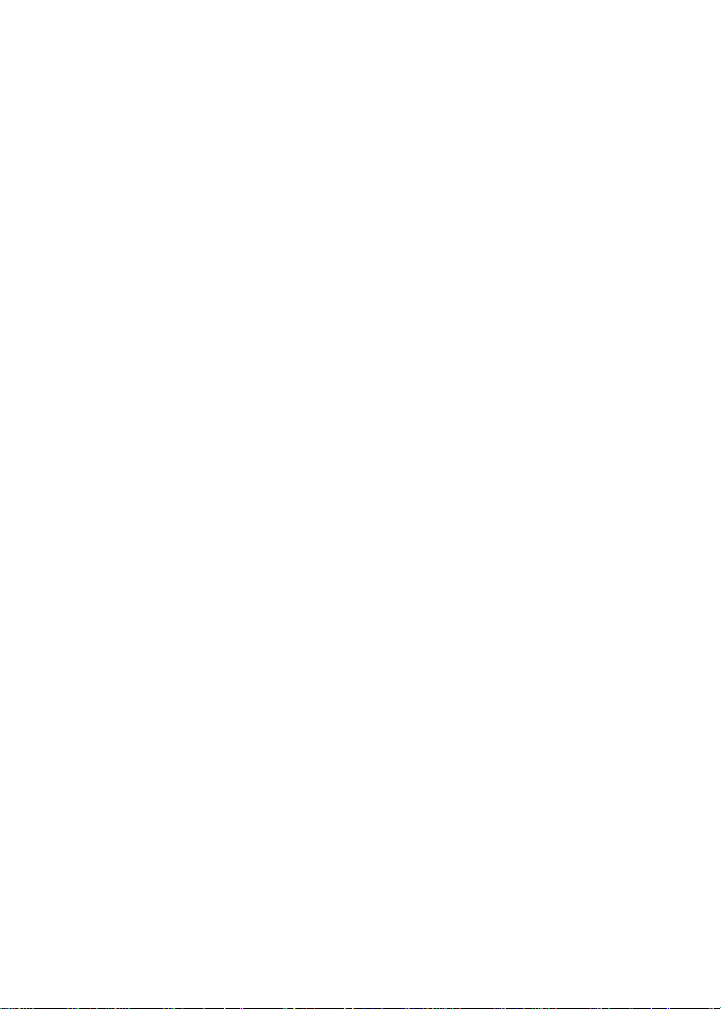
Important safety/compliance information
Your wireless handheld is a radio transmitter and receiver. It is
designed and manufactured not to exceed the emission limits for
exposure to radio frequency (RF) energy set by the Federal
Communications Commission (FCC) of the U.S. Government and
Industry Canada of the Canadian Government (IC). These limits are
part of comprehensive guidelines and establish permitted levels of
RF energy for the general population. The guidelines are based on
standards that were developed by independent scientific
organizations through periodic and thorough evaluation of
scientific studies. The standards include a substantial safety margin
designed to assure the safety of all persons, regardless of age and
health.
The exposure standard for wireless mobile handhelds employs a
unit of measurement known as the Specific Absorption Rate, or
SAR. The SAR limit set by the FCC/IC is 1.6W/kg.* Tests for SAR are
conducted using standard operating positions specified by the
FCC/IC with the handheld transmitting at its highest certified
power level in all tested frequency bands. Although the SAR is
determined at the highest certified power level, the actual SAR level
of the handheld while operating can be well below the maximum
value. This is because the handheld is designed to operate at
multiple power levels so as to use only the power required to reach
the network. In general, the closer you are to a wireless base station
antenna, the lower the power output.
Before a wireless handheld model is available for sale to the public,
it must be tested and certified to the FCC/IC that it does not exceed
the limit established by the government-adopted requirement for
safe exposure. The tests are performed in positions and locations
(e.g., at the ear and worn on the body) as required by the FCC/IC for
each model. The highest SAR value for this model handheld when
tested for use at the ear is 0.26 W/kg and when worn on the body, as
described in this user guide, is 0.07 W/kg. (Body-worn
measurements differ among wireless handheld and phone models,
depending upon available accessories and FCC/IC requirements).
Getting Started Guide 13
Page 14
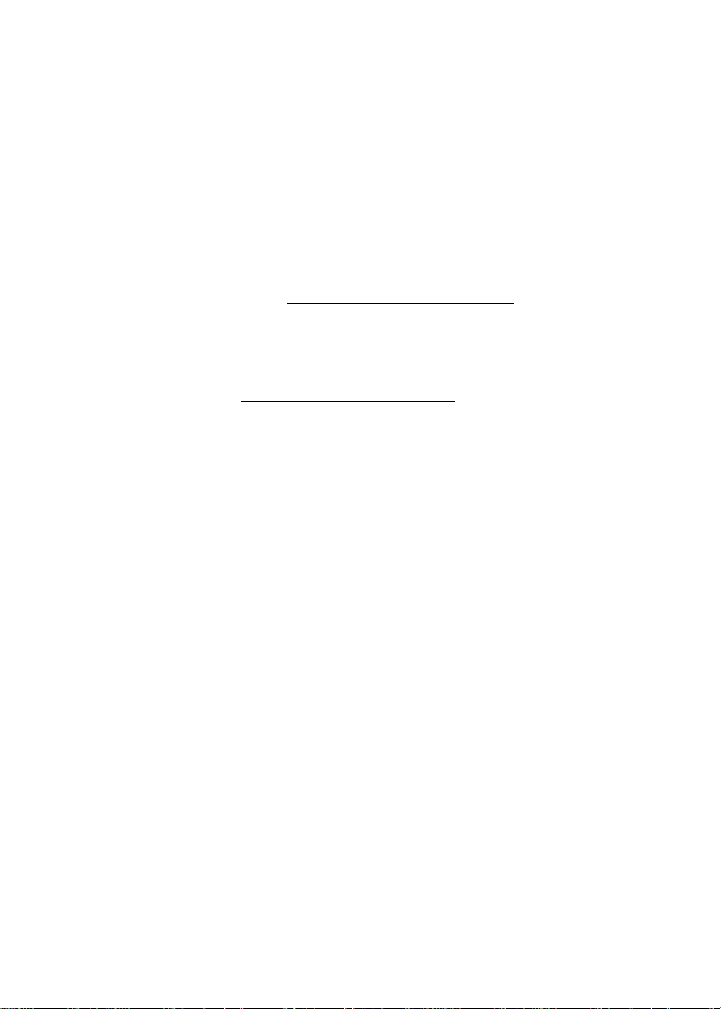
Important safety information
While there may be differences between the SAR levels of various
wireless devices and at various positions, they all meet the
government requirement for safe exposure.
The FCC has granted an Equipment Authorization for this model
handheld with all reported SAR levels evaluated as in compliance
with the FCC RF emission guidelines. SAR information on this
model handheld is on file with the FCC and can be found under the
Display Grant section of http://www.fcc.gov/oet/fccid
searching on FCC ID L6AR6230GE.
Additional information on Specific Absorption Rates (SAR) can be
found on the Cellular Telecommunications & Internet Association
(CTIA) web-site at http://www.wow-com.com.
___________________________________
* In the United States and Canada, the SAR limit for mobile
handhelds used by the public is 1.6 watts/kg (W/kg) averaged over
one gram of tissue for the body or head (4.0 W/kg averaged over 10
grams of tissue for the extremities - hands, wrists, ankles and feet).
The standard incorporates a substantial margin of safety to give
additional protection for the public and to account for any
variations in measurements.
The long-term characteristics or the possible physiological effects of
Radio Frequency Electromagnetic fields have not been evaluated by
Underwriters Laboratories Inc. (UL).
after
ANTENNA CARE
Use only the supplied integral antenna. Unauthorized antenna,
modifications, or attachments could damage the handheld and may
violate FCC regulations.
14 BlackBerry Wireless Handheld
Page 15
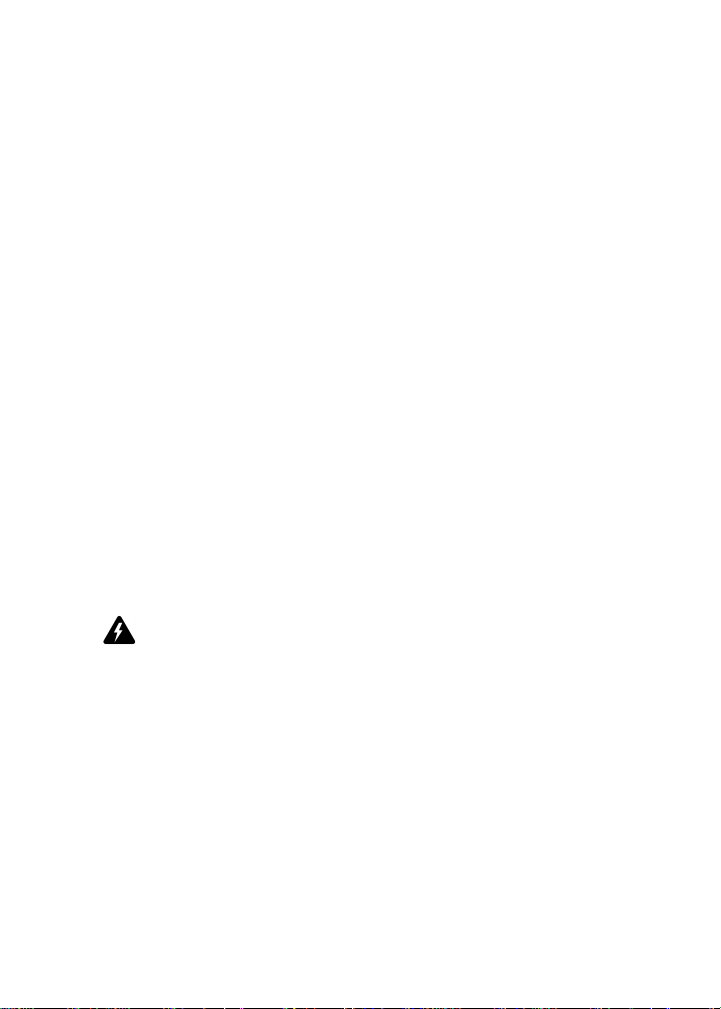
FCC compliance statement (USA)
AIRCRAFT SAFETY
Federal Aviation Administration (FAA)/FCC regulations prohibit
using the radio of your handheld while in the air. Switch the radio of
your handheld radio OFF before boarding an aircraft. The effect of
the use of your handheld’s radio in an aircraft is unknown. Such use
may affect aircraft instrumentation, communication and
performance, may disrupt the network, may otherwise be
dangerous to the operation of the aircraft, and may be illegal. All
other applications of your handheld may be used in accordance
with airline regulations for electronic devices.
FCC compliance statement (USA)
FCC Class B Part 15
This device complies with Part 15 of the FCC Rules. Operation is
subject to the following two conditions:
• This device may not cause harmful interference, and
• This device must accept any interference received, including
interference that may cause undesired operation.
Warning: Changes or modifications to this unit not expressly approved
by the party responsible for compliance could void the user’s authority
to operate this equipment.
This equipment has been tested and found to comply with the limits
for a Class B digital device, pursuant to Part 15 of the FCC Rules.
These limits are designed to provide reasonable protection against
harmful interference in a residential installation. This equipment
generates, uses and can radiate radio frequency energy and, if not
installed and used in accordance with the manufacturer’s
instructions, may cause interference harmful to radio
communications.
Getting Started Guide 15
Page 16
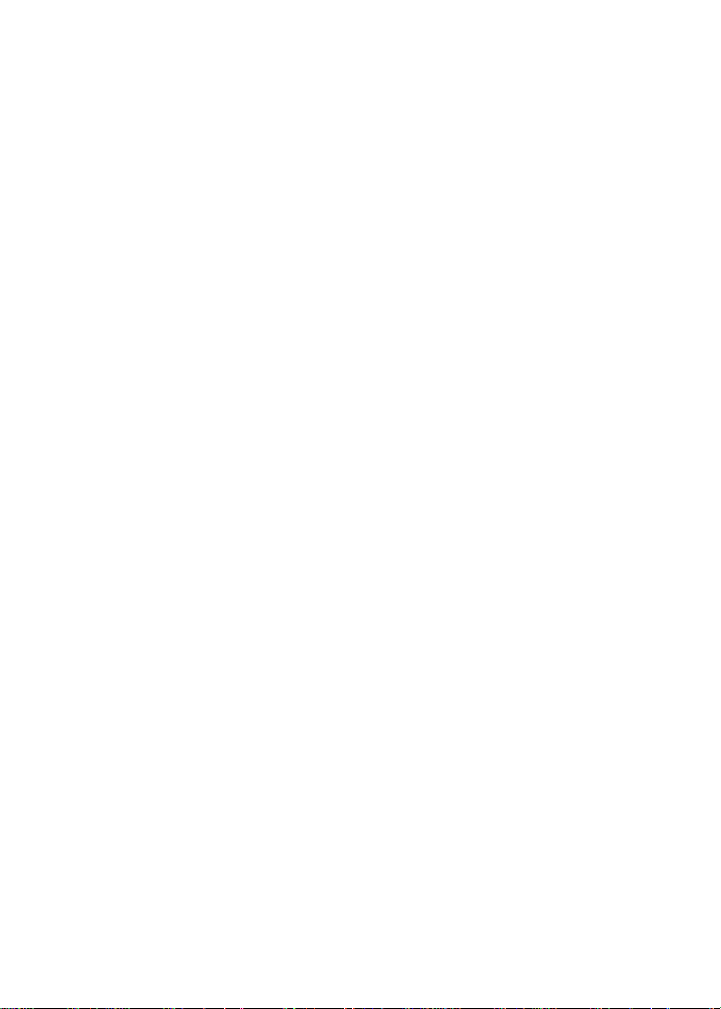
Important safety information
There is no guarantee, however, that interference will not occur in a
particular installation. If this equipment does cause harmful
interference to radio or television reception, which can be
determined by turning the equipment off and on, the user is
encouraged to try to correct the interference by one or more of the
following measures:
• Reorient or relocate the receiving antenna.
• Increase the separation between the equipment and receiver.
• Connect the equipment into an outlet on a circuit different from
that to which the receiver is connected.
• Consult the dealer or an experienced radio/TV technician for
help.
Industry Canada Certification
This device complies with Industry Canada RSS 133, under
certification number 2503A-R6230GE.
Class B compliance
This device complies with the Class B limits for radio noise
emissions as set out in the interference-causing equipment standard
entitled “Digital Apparatus,” ICES-003 of Industry Canada.
16 BlackBerry Wireless Handheld
Page 17
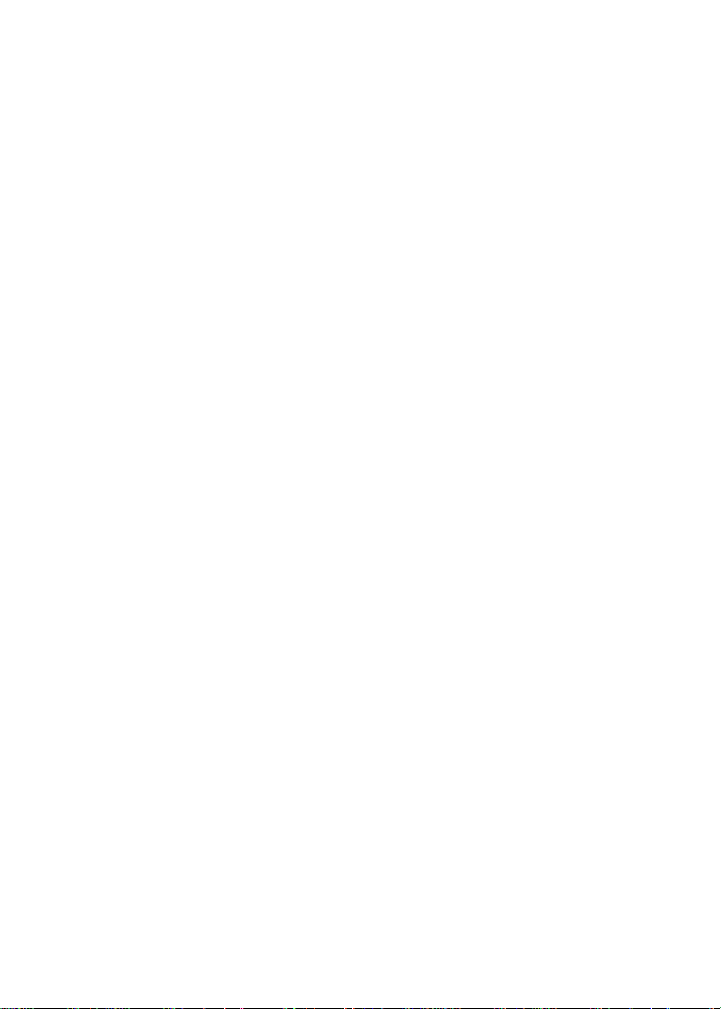
Important safety/compliance information
Important safety/compliance
information
For European users
EXPOSURE TO RADIO FREQUENCY SIGNALS
Your wireless handheld portable device is a low power radio
transmitter and receiver. When it is ON, it receives and also
transmits radio frequency (RF) signals. Your wireless handheld
complies with European Union (EU) guidelines respecting safety
levels of RF exposure for handheld wireless devices, which in turn
are consistent with the following safety standards and guidelines
previously set by international standards bodies:
• EN 50360, 2001, Product standard to demonstrate the
compliance of mobile phones with the basic restrictions related
to human exposure to electromagnetic fields (300 MHz - 3 GHz)
• International Commission on Non-Ionising Radiation
Protection (ICNIRP) 1998, Guidelines for limiting exposure to
time-varying electric, magnetic, and electromagnetic fields (up
to 300 GHz)
• Official Journal of the European Union, 1999, Council
Recommendation of 12 July 1999 on the limitation of exposure
of the general public to electromagnetic fields (0 Hz to 300 GHz)
To maintain compliance with EU RF exposure guidelines, use only
RIM-supplied or approved accessories. The BlackBerry handheld is
designed to be carried in a RIM-approved holster when carried on
your body. When carrying the BlackBerry Wireless Handheld while
it is switched on, use the specific RIM-approved holster that has
been tested for compliance. Use of accessories that are not approved
by RIM may violate EU RF exposure guidelines and may void your
warranty.
Getting Started Guide 17
Page 18
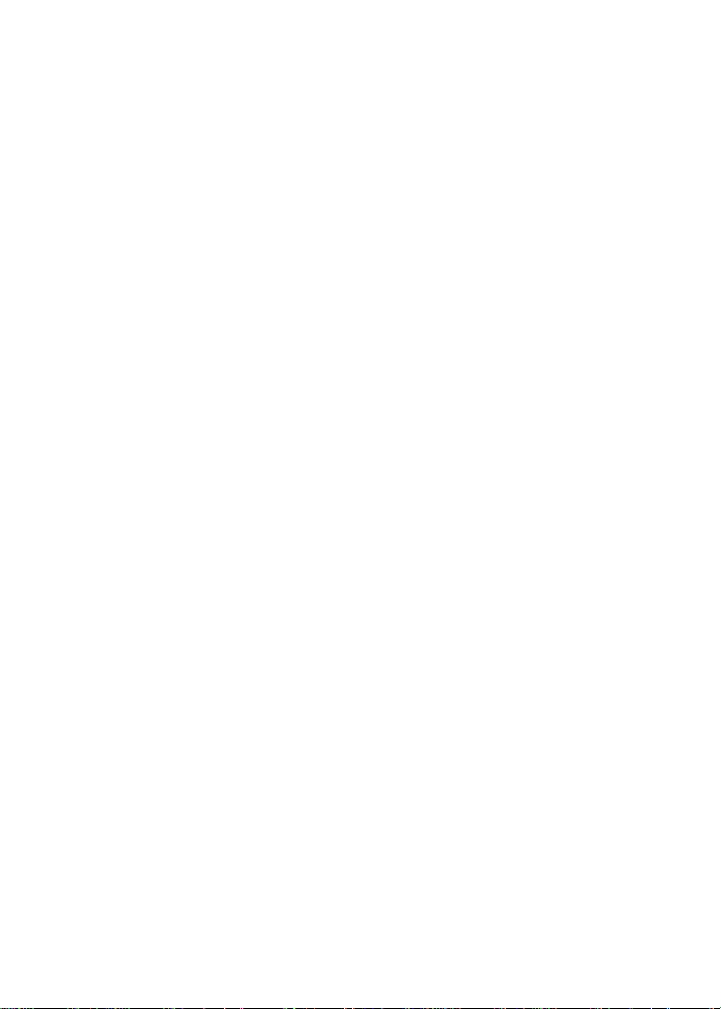
Important safety information
SPECIFIC ABSORPTION RATE DATA
THIS MODEL WIRELESS HANDHELD MEETS THE EU
REQUIREMENTS FOR EXPOSURE TO RADIO WAVES.
Your wireless handheld is a radio transmitter and receiver. It is
designed and manufactured not to exceed the emission limits for
exposure to radio frequency (RF) energy recommended by The
Council of the European Union. These limits are part of
comprehensive guidelines and establish permitted levels of RF
energy for the general population. The guidelines are based on
standards that were developed by independent scientific
organizations through periodic and thorough evaluation of
scientific studies. The standards include a substantial safety margin
designed to assure the safety of all persons, regardless of age and
health.
The exposure standard for wireless mobile handhelds employs a
unit of measurement known as the Specific Absorption Rate, or
SAR. The SAR limit recommended by The Council of the European
Union is 2.0 W/kg.* Tests for SAR are conducted using standard
operating positions with the handheld transmitting at its highest
certified power level in all tested frequency bands. Although the
SAR is determined at the highest certified power level, the actual
SAR level of the handheld while operating can be well below the
maximum value. This is because the handheld is designed to
operate at multiple power levels so as to use only the power
required to reach the network. In general, the closer you are to a
wireless base station antenna, the lower the power output.
Before a wireless handheld model is available for sale to the public,
it must be tested and shown to be within the SAR limits adopted by
European countries, under the recommendations of the
International Commission on Non-Ionising Radiation Protection
(ICNIRP). The tests are performed in positions and locations (e.g., at
the ear) as required by The Council of the European Union for each
model. The highest SAR value for this handheld model when tested
for use at the ear is 0.60 W/kg and when worn on the body, as
18 BlackBerry Wireless Handheld
Page 19
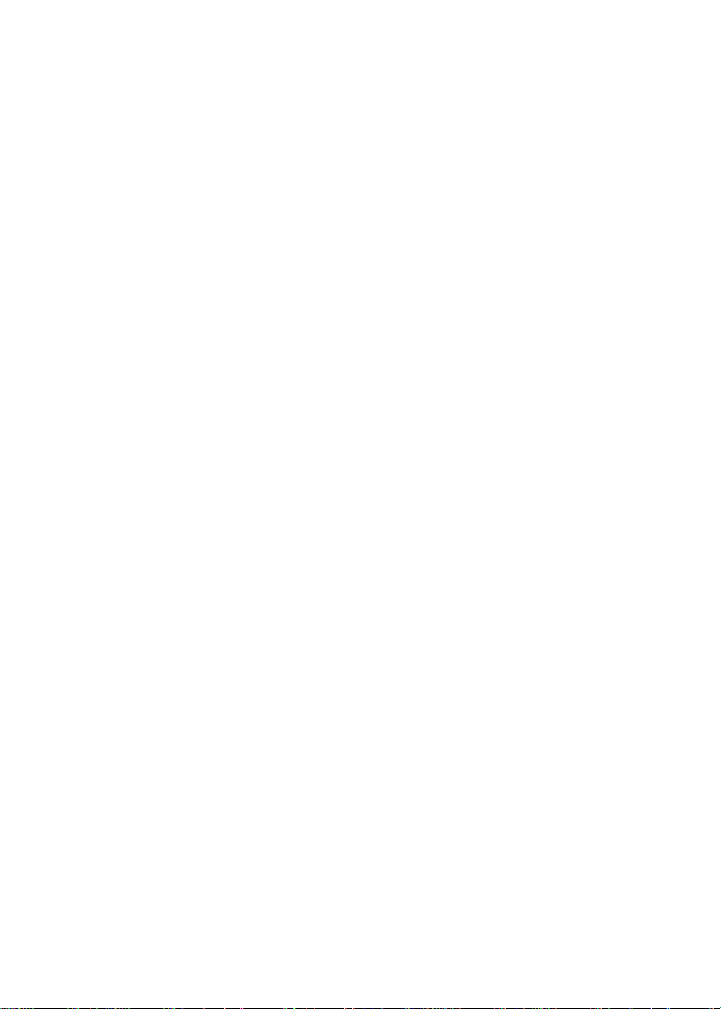
Important safety/compliance information
described in this user guide, is 0.39 W/kg. (Body-worn
measurements differ among wireless handheld and phone models,
depending upon available accessories). While there may be
differences between the SAR levels of various wireless devices and
at various positions, they all meet the government requirement for
safe exposure.
___________________________________
* In Europe, the SAR limit for mobile handhelds used by the public
is 2.0 Watts/kg (W/kg) averaged over 10 grams of tissue for the body
or head (4.0 W/kg averaged over 10 grams of tissue for the
extremities - hands, wrists, ankles and feet). The standard
incorporates a substantial margin of safety to give additional
protection for the public and to account for any variations in
measurements.
The long-term characteristics or the possible physiological effects of
Radio Frequency Electromagnetic fields have not been evaluated by
Underwriters Laboratories Inc. (UL).
ANTENNA CARE
Use only the supplied integral antenna. Unauthorized antenna
modifications or attachments could damage the handheld and may
violate applicable laws and regulations by causing radio frequency
(RF) energy to be above the recommended limits. Any such
unauthorized use, modification or attachment will invalidate the
warranty provided with the handheld and may be dangerous.
AIRCRAFT SAFETY
Switch off your handheld’s radio when in an aircraft. The effect of
the use of your handheld’s radio in an aircraft is unknown. Such use
may affect aircraft instrumentation, communication and
performance, may disrupt the network, may otherwise be
Getting Started Guide 19
Page 20
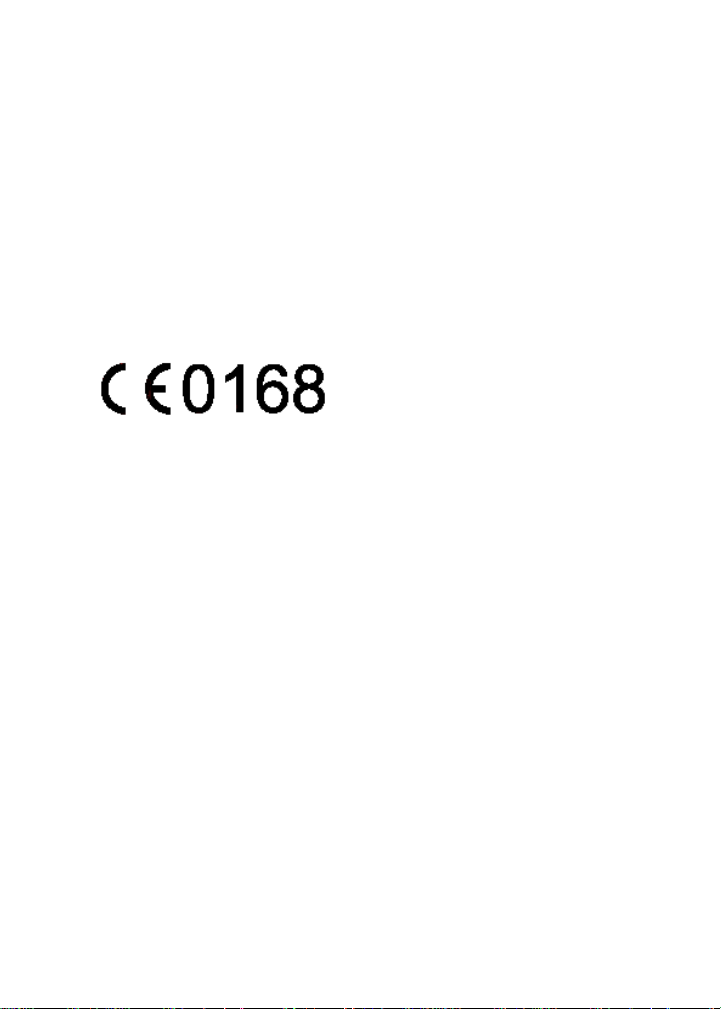
Important safety information
dangerous to the operation of the aircraft, and may be illegal. All
other applications of your handheld may be used in accordance
with airline regulations for electronic devices.
EU REGULATORY CONFORMANCE
Research In Motion Limited hereby declares that this BlackBerry
Wireless Handheld device is in compliance with the essential
requirements and other relevant provisions of Directive 1999/5/EC.
The Declaration of Conformity made under Directive 1999/5/EC is
available for viewing at the following location in the EU
community:
Research In Motion UK Limited
36 Station Road, Egham, Surrey
TW20 9LF
United Kingdom
20 BlackBerry Wireless Handheld
Page 21
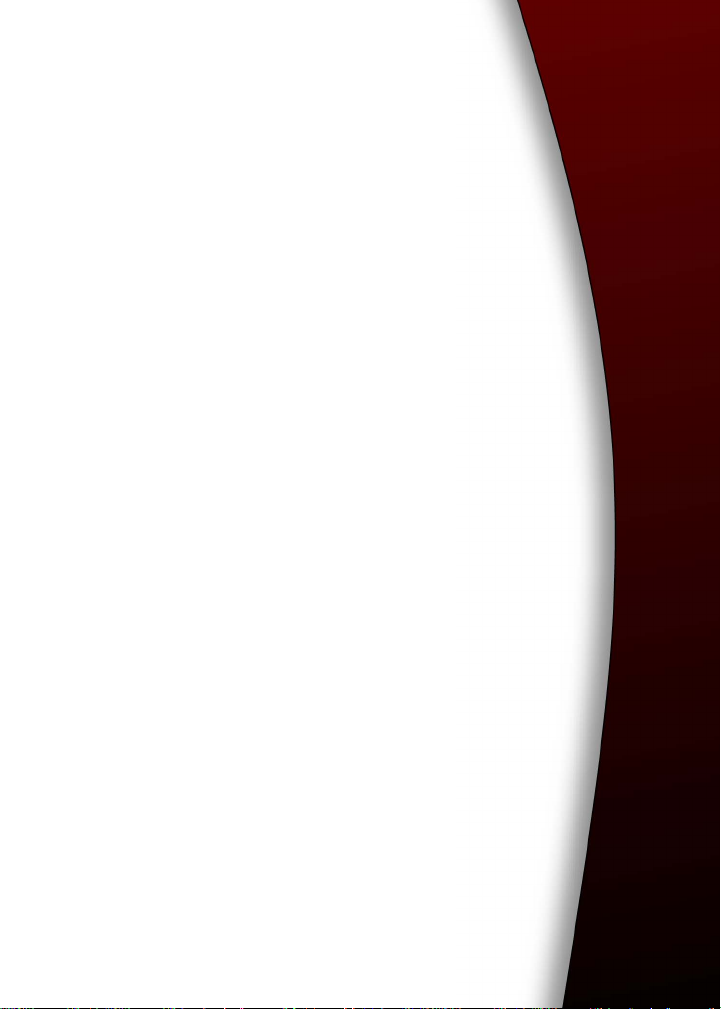
Welcome to your wireless solution
BlackBerry™ is an end-to-end wireless solution that
integrates with your email account, providing a wireless
extension of your email mailbox. It is a totally integrated
package that includes advanced wireless handhelds,
desktop tools, enterprise server software, and airtime on
a wireless data network.
The BlackBerry handheld includes advanced wireless
technology. It has an optimized keyboard, integrated
speaker and microphone, thumb-operated trackwheel,
easy-to-use backlit screen, intuitive menu-driven
interface, and integrated email/organizer software.
The following applications are available on your
handheld:
• Messages: Manage email messages, short message
service (SMS) messages, peer-to-peer messages (also
known as PIN messages), and phone call logs.
• Saved Messages: Store messages for future viewing.
• Search Messages: Locate messages with the search
tool.
• Compose: Create and send email, SMS, and
personal identification number (PIN) messages.
Page 22
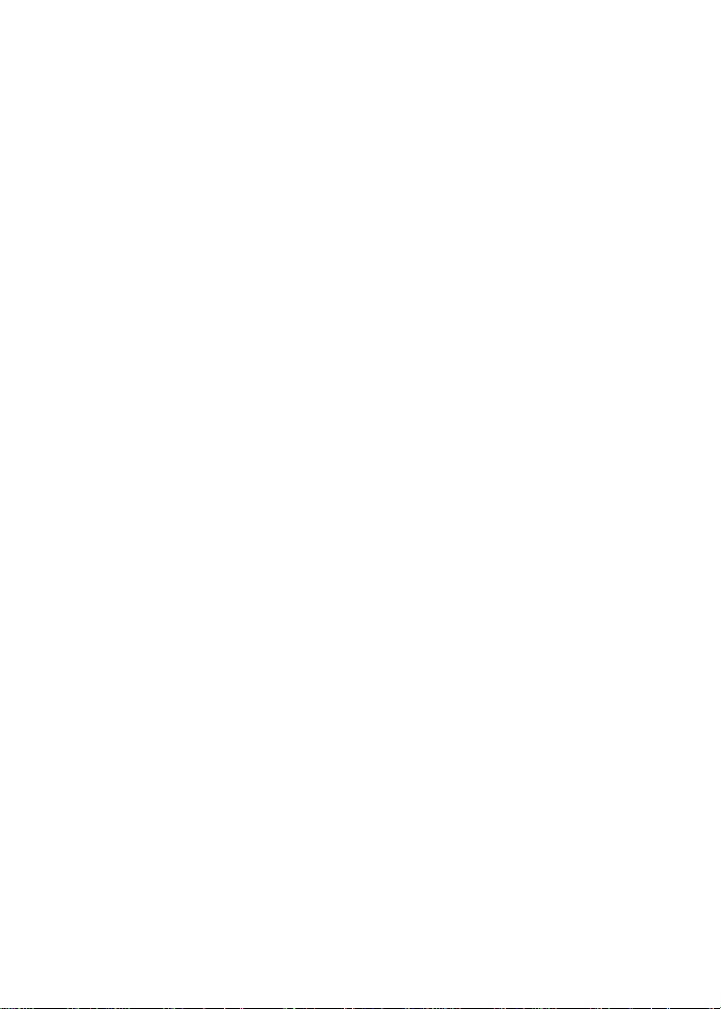
Welcome to your wireless solution
• Phone: Place phone calls, put phone calls on hold, mute phone
calls, and make notes during calls. Set call forwarding, call
barring, and initiate conference calls.
• Address Book: Store your personal directory of contact
information. View add, edit, and delete abbreviated and service
dialing numbers from your Subscriber Identity Module (SIM)
card.
• Calendar: Add, edit, and delete appointments using Day,
Agenda, Week, or Month view. Enable wireless calendar
synchronization.
• Tasks: Add, edit, and delete tasks, and mark tasks as complete.
• MemoPad: Add, edit, and delete memos.
• Calculator: Perform basic mathematical calculations and
measurement conversions.
• Alarm: Set the Alarm on your handheld to sound every day or
only on weekdays.
• Browser: Browse and save web pages and view web page
addresses.
• Profiles: Customize how the handheld notifies you of messages,
appointments, alarms, saved web pages, and phone calls.
• Options: Customize the handheld’s configurable options.
• Keyboard Lock: Lock your keyboard to prevent accidentally
typing characters.
• Lock: Lock your handheld with a password. You must type
your password to use the handheld again. The Keyboard Lock
icon changes to the Lock icon after you set a password.
• Turn Wireless Off/Turn Wireless On: Turn on and turn off
your handheld radio.
22 BlackBerry Wireless Handheld
Page 23
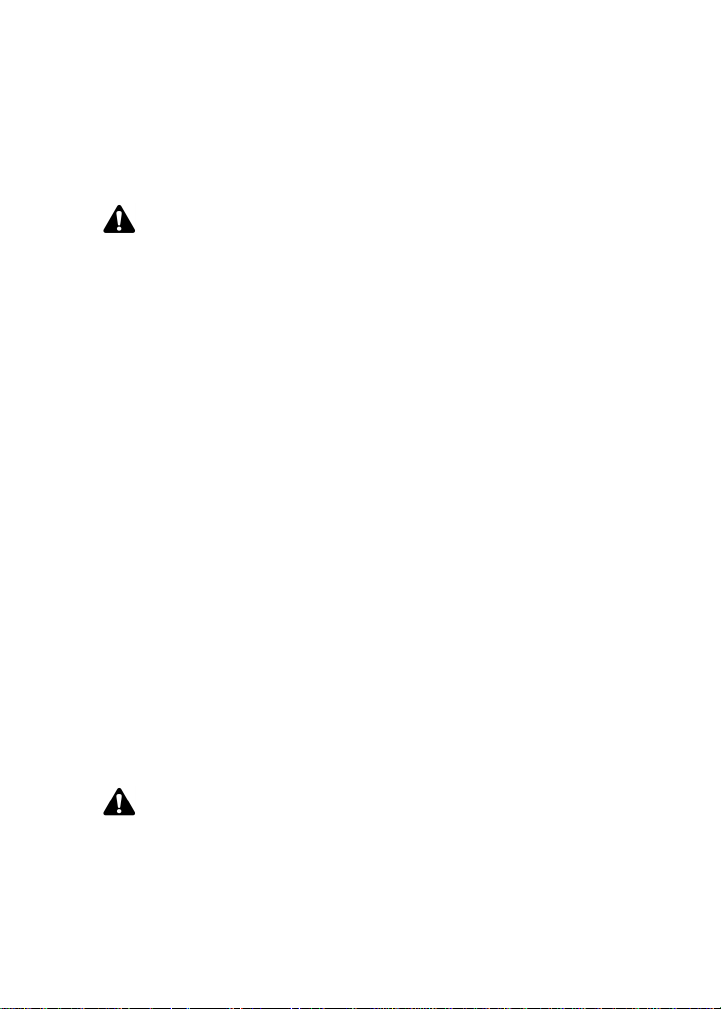
Welcome to your wireless solution
• Turn Power Off: Turn off your handheld at night or on
weekends. Turn off your handheld during air travel or to
conserve battery power.
Note: Depending on your service provider’s plan, some applications
might not be available on your handheld with your integration option,
as specified below. Contact your service provider or network operator
for more information on available services.
Refer to the Handheld User Guide for complete information on using
these applications.
Understanding your BlackBerry solution
You can integrate your BlackBerry Wireless Handheld into different
environments, based on the email account that you are using.
Integration with new handheld emai l
account
With this option, a new email account is provided for your
handheld by your service provider. This new email account is a
personal Internet-based email account that can be viewed using the
BlackBerry Web Client.
You can continue to use the Application Loader, Backup and
Restore, and Intellisync tools of the BlackBerry Desktop Software.
Email redirection settings are configured on the BlackBerry Web
Client web site. Consult your service provider’s documentation for
more information on this web site and your account.
Note: Depending on your service provider’s plan or your integration
option, some applications might not be available on your handheld.
Contact your service provider or network operator for more information
on available services.
Getting Started Guide 23
Page 24
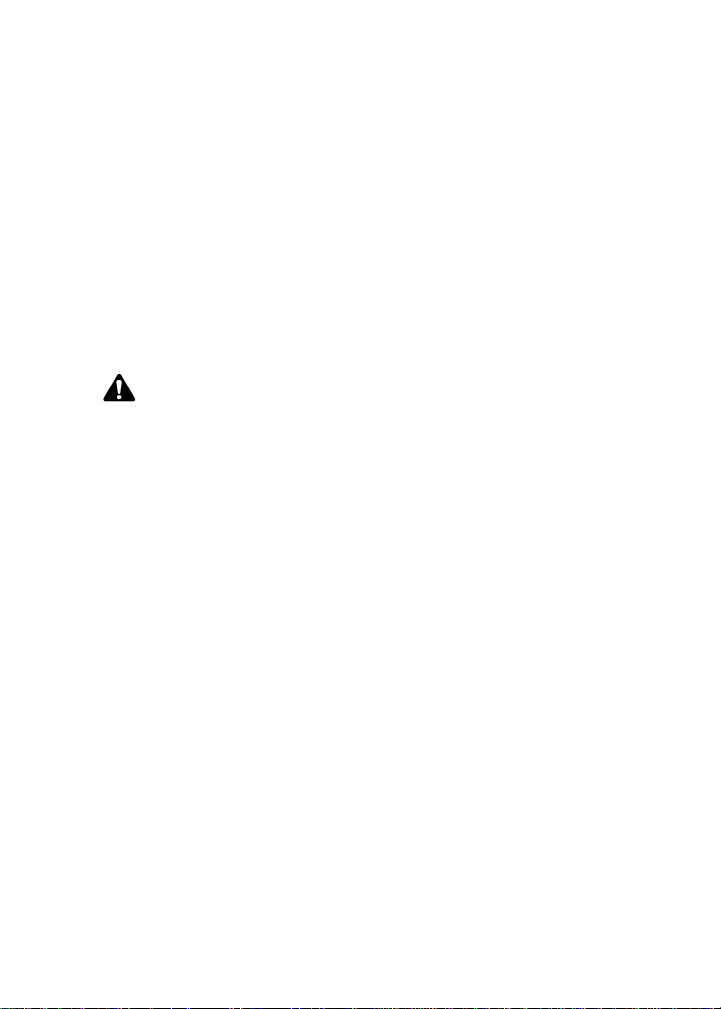
Welcome to your wireless solution
Integration with existing ISP email account
With this option, your handheld is integrated with your existing
Internet service provider (ISP) email account from which you can
send and receive email messages. Contact your service provider or
network operator for an email account on the BlackBerry Web
Client. As with the new handheld integration option where you are
integrating your handheld with a new email account, you can
continue to use the Application Loader, Backup and Restore, and
Intellisync tools of the desktop software. Your email redirection
settings are also configured on the BlackBerry Web Client.
Note: Depending on your service provider’s plan or your integration
option, some applications might not be available on your handheld.
Contact your service provider or network operator for more information
on available services.
Your ISP email account must support POP3 email redirection for you to
take advantage of this integration option. Refer to the BlackBerry Web
Client Online Help for more information.
Integration with enterprise email account
With this option, you can integrate your handheld with your
enterprise email account. Messages that are sent to your corporate
email account are forwarded to your handheld, and the messages
that you send from your handheld are sent from your regular
corporate email account.
With this integration option, you can install the desktop software
with either a Microsoft® Exchange or a Lotus® Domino™ email
account. The BlackBerry Enterprise Server redirects email from your
desktop to your handheld. Ask your system administrator whether
your company has installed the BlackBerry Enterprise Server.
If you use a Microsoft Exchange email account and your company
does not use the BlackBerry Enterprise Server, you can use the
BlackBerry Desktop Redirector to forward messages to your
handheld. With the BlackBerry Desktop Redirector, your computer
24 BlackBerry Wireless Handheld
Page 25

Welcome to your wireless solution
must remain turned on at all times and the desktop redirector
program must be running for email messages to be sent to your
handheld. If your company uses the BlackBerry Enterprise Server
Software, you do not need to run the desktop redirector to forward
your email messages.
You can use all the tools of the BlackBerry Desktop Software with
this integration option. Email redirection settings are configured
with the desktop software’s Redirector Settings tool.
Using service books
You can use the same BlackBerry handheld to accommodate any of
these integration options. Your handheld uses “service books” to
enable or disable features between email accounts. If you integrate
your desktop software with an enterprise email account, your
handheld receives the Desktop service book. If you integrate your
desktop software with a new or ISP email account and activate your
account at your service provider’s BlackBerry Web Client site, your
handheld receives the Web Client service book.
Integration with
enterprise email
account
You can modify the name of the Desktop service book in
the desktop software’s Redirector Settings tool, on the
Advanced tab. Refer to the “Changing the message service
display name” topic of the Redirector Settings Online Help
for more information on changing the name of your
service book.
You can have more than one email service book on your handheld at
a time. When you compose email messages, you can select the
account from which to send them. Messages are routed through the
email account that you select. Refer to the “Sending and receiving
email and PIN messages” chapter of the Handheld User Guide for
more information.
Getting Started Guide 25
Page 26

Welcome to your wireless solution
Note: If you are replying to or forwarding a message, you cannot select
the service book from which you want to send the message. The reply
or forwarded message must be sent through the same service book as
the original message.
You can view the service books on your handheld on the Service
Book screen. (On the Home screen, click the Options icon. The
Options screen appears. Click Service Book to open the Service
Book screen.) Depending on how you have integrated your desktop
software, the Desktop and Web Client service books are listed on
this screen. Other service books might also appear, depending on
the other applications that are enabled on your handheld.
Is this the correct guide for me?
This Getting Started Guide is the correct guide for you if you have
little or no experience with operating a BlackBerry Wireless
Handheld. This guide provides you with the steps that you must
complete to set up your handheld.
Other documentation for your BlackBerry Wireless Handheld
includes the following items:
• Handheld User Guide
information on the handheld and its applications, including
using the keyboard, procedures for using the applications, and
answers to frequently asked questions. To view the guide, in the
desktop software, on the Help menu, click Handheld User’s
Guide. If the Select Handheld User Guide dialog box appears,
select the guide that is appropriate for your handheld, and then
click OK. If a dialog box appears that indicates that the
Handheld User Guide is not available, you must add handheld
applications to the desktop software. Contact your system
administrator or network operator for more information on
adding handheld applications to the desktop software. To view
the Handheld User Guide, you must have Adobe Acrobat Reader
— This online guide contains complete
26 BlackBerry Wireless Handheld
Page 27

Welcome to your wireless solution
version 4.0 or later installed. To download your free copy of
Acrobat, visit www.adobe.com.
• Quick Reference Card — This card provides shortcuts and tips for
using your handheld.
• Desktop Software Online Help — Each tool in the desktop software
offers online Help to guide you and answer your questions. To
view procedures for and information on the desktop software’s
tools, in any active window, click Help.
README.txt — This text file contains information on the features
•
of this version of the software. You can read this file at the end of
the desktop software installation. If you want to read the file at a
later time, you can open it from the directory in which you
installed the desktop software.
• BlackBerry Web Client Online Help
— If you integrate your
desktop software with a new email account or an existing ISP
account, you configure your email settings in the BlackBerry
Web Client. For information on configuring and using the Web
Client, in any Web Client window, click Help.
About this guide
This guide provides information for setting up your handheld.
Integration
with new or
ISP email
account
Getting Started Guide 27
Information appearing in this format, prefaced by
Integration with new or ISP email account, pertains to
handhelds that are configured for these integration options.
You can use the features that are described in sections that
are marked with this note if you have integrated your
BlackBerry Desktop Software with a new or existing ISP email
account.
Page 28

Welcome to your wireless solution
Integration
with
enterprise
email account
Microsoft
Exchange
Lotus Domino
Note: Notes appear in this format and contain important information
on the associated topic.
Tip: Tips appear in this format and provide optional or time-saving
information on the associated topic.
Information appearing in this format, prefaced by
Integration with enterprise email account, pertains to
handhelds that are configured for this integration option.
You can use the features that are described in sections that
are marked with this note if you have integrated your
BlackBerry Desktop Software with your enterprise email
account.
Information appearing in this format, prefaced by Microsoft
Exchange, pertains to handhelds that are set up with a
Microsoft Exchange enterprise email account. You have a
Microsoft Exchange email account if Microsoft Outlook® is
your email client and in Outlook, if on the Tools menu, you
click Services, the dialog box lists Microsoft Exchange
Server as a service.
Information appearing in this format, prefaced by Lotus
Domino, pertains to handhelds that are set up with a Lotus
Domino email account. You have a Lotus Domino account if
you use Lotus Notes® as your email client.
Warning: Warnings appear in this format and advise you that failure to
take or avoid a specific action can result in data loss or physical damage
to you or your handheld.
Your handheld has four font size options: 8, 10, 12, and 15-point.
The illustrations in this guide show the 10-point font size option and
depict the handheld’s menu items as they would appear if you
integrated the desktop software with an enterprise email account.
28 BlackBerry Wireless Handheld
Page 29

Welcome to your wireless solution
Depending on your service provider or network operator’s plan,
some applications might not be available on your handheld. In
addition, the configuration for your Browser application might be
different. This guide assumes that you have all possible factory
shipped handheld applications.
You can set your keyboard type, the locale, and the date and time
format on your handheld. The date and time can be set to a 12-hour
or 24-hour clock and the handheld status section of the screen
displays the format that you select. The illustrations in this guide
use the 12-hour clock and the english (United States) locale.
Your handheld screen size might vary from the illustrations
depicted in this guide. Illustrations in this guide use the 160x160
pixel screen size.
The name of your service provider or network operator appears in
the handheld status section of the screen. This name reflects the
network to which you are currently connected. The illustrations in
this guide use <service provider> to indicate this name. If you
subscribe to a Home Zone or City Zone plan, an abbreviation might
appear beside the name to indicate your current zone. Contact your
network operator or service provider for more information on
Home and City Zones.
Contents of your package
Your package should contain the following items:
• handheld
• handheld stand
•USB cable
• travel charger and attachment pieces
• rechargeable lithium battery
•headset (optional)
Getting Started Guide 29
Page 30

Welcome to your wireless solution
•holster
•screen wipe
• this BlackBerry Wireless Handheld Getting Started Guide
• Quick Reference Card
• installation CD containing desktop software and online
Handheld User Guide
You must use a Subscriber Identity Module (SIM) card with your
handheld. This card might be provided in your package when you
receive it or the card might be inserted into your handheld. Open
your SIM card holder to verify that your SIM card is inserted into
your handheld. Refer to "Inserting the SIM card" on page 39 for
more information. If the SIM card is missing, contact your service
provider or network operator.
If an item in this package is missing or not working properly, contact
your service provider or network operator.
The following descriptions can help familiarize you with some of
the components of your package.
Handheld stand
You can place your handheld in the handheld stand while it is
charging or connecting to the desktop software. The handheld stand
provides a better viewing angle for the handheld screen.
You can also use the handheld stand to facilitate the USB cable
connection. To do this, insert the cable into the track on the bottom
of the handheld stand.
USB Cable
The USB cable provides a link between your handheld and your
computer, so that you can use the desktop software that is included
in your package.
30 BlackBerry Wireless Handheld
Page 31

Welcome to your wireless solution
The USB cable is used to recharge the handheld battery. Your
handheld contains an external rechargeable lithium battery. Exact
battery life depends on factors such as usage and quality of wireless
coverage.
Travel charger
You can use the travel charger to recharge your handheld battery,
when you are away from your computer. The travel charger
connects directly to the USB port on the side of the handheld and to
a wall outlet. Different attachment pieces connect to the travel
charger for use in North America, continental Europe, the United
Kingdom, and Australia.
Note: The travel charger does not connect to your computer, so you
cannot synchronize your handheld with your desktop using the travel
charger. The travel charger only enables you to recharge your handheld
battery.
Headset
The handheld is equipped with an integrated speaker and
microphone. The optional headset can also be used with the
handheld’s Phone application.
Holster
A holster, equipped with a clip, accompanies your handheld. While
your handheld is in the holster, it is wearable. You can choose
different forms of notification based on whether your handheld is in
or out of the holster. Refer to the Handheld User Guide for more
information on editing notification profiles.
When you receive a new message and remove your handheld from
the holster within five seconds, notification (based on how you have
set it) stops, and the most recently received message opens. If you
remove your handheld from the holster and quickly replace it,
notification stops and the message remains marked as unopened.
Getting Started Guide 31
Page 32

Welcome to your wireless solution
You can use the handheld’s Phone application while it is in the
holster. Refer to the Handheld User Guide for more information on
using the Phone application while your handheld is in the holster.
Desktop software CD
The desktop software that is included with your handheld enables
you to synchronize your personal information management (PIM)
applications, and back up and restore your handheld’s data. The
desktop software also supports standard USB-to-serial port
converters. Refer to the Desktop Software Online Help
information on the desktop software.
for more
Subscriber Identity Module (SIM) card
Your SIM ca rd st ores i nfor matio n about your service plan. You must
insert your SIM card into your handheld before you can send and
receive email, PIN, and SMS messages, place and answer calls, or
use the Browser application. Refer to "Inserting the SIM card" on
page 39 for more information.
Note: If your SIM card is PIN-locked, a dialog box appears, prompting
you to type a personal identification number (PIN). Contact your service
provider or network operator for more information on disabling the
lock. Refer to the online Handheld User Guide for more information on
using SIM card security.
System requirements
The following components are required to install the desktop
software:
• Intel-compatible 486 or higher computer that is USB 1.1
compliant
• An available USB port
•Windows® 98, Windows Me, Windows 2000, or Windows XP
32 BlackBerry Wireless Handheld
Page 33

Welcome to your wireless solution
Note: If you are using Windows 98, and not Windows 98 Second Edition,
as your operating system, you must download an update for Windows
98 before the USB drivers operate as expected. Download the update
from http://www.microsoft.com/com/dcom/dcom98/dcom1_3.asp.
Microsoft
Exchange
Lotus Domino
Integration
with new or
ISP email
account
Microsoft Exchange Client, Microsoft Outlook (Workgroup
installation), with an email account on a Microsoft Exchange
Server version 4.0, or later, that can receive email from the
Internet
Lotus Notes 4.6, or later, with an email account on a Lotus
Domino Server version 4.6, or later, that is capable of
receiving email messages from the Internet
To set up your BlackBerry Web Client account, you must have
access to the Internet. You must also have Netscape
Navigator version 4.08, 4.58, or later patches, or Microsoft
Internet Explorer version 5.01, 5.5, 6.0, or later patches. (You
cannot use Netscape Navigator version 5.0.)
To use the Intellisync™ tool of the BlackBerry Desktop
Software, you must be running personal information
management (PIM) software, such as Microsoft Outlook,
Microsoft Exchange, or Microsoft Schedule+; ACT!®; Lotus
Notes or Lotus Organizer®; GroupWise®; or Netscape®.
Customer support
For customer support, contact your service provider or network
operator.
Getting Started Guide 33
Page 34

Welcome to your wireless solution
34 BlackBerry Wireless Handheld
Page 35

Getting started
This section provides information on the following
topics:
• Before you begin
• Setting up your handheld
• Inserting the SIM card
• Installing the desktop software
• Adding handheld applications to the desktop
software
• Connecting your handheld to your computer using
a USB port
• Loading handheld applications
• Charging your handheld battery
• Charging your handheld battery using the USB
cable
• Turning off and turning on your handheld
• Turning on and turning off the radio
• Registering with the wireless network
• Integrating with an enterprise email account
• Integrating with a new or existing ISP email account
• Sending a test email message
• Reading your test email message
• Setting the date and time
• Locking your handheld
• Placing emergency calls
Page 36

Getting started
Before you begin
Before you use your handheld, you should familiarize yourself with
some of its basic components.
Your handheld keyboard provides access to the alphabetic
characters. The keyboard also features ten special keys: the Sym
(symbol) key to access a symbols library, the Backspace key, the
Enter key, the Space key, two Shift keys, the Alt key, the Escape
button, the Phone button, and the Power button. You can use the
Power button to activate backlighting and you can generate
numbers, punctuation marks, and special characters by pressing the
Alt key in combination with the alphabetic keys. The trackwheel
helps you navigate, view, and select items on each screen. To scroll
through menu items or text, hold the Alt key and roll the trackwheel
or hold the Alt key and press the Back or Forward keys. To select
applications and menu options, click (press down on) the
trackwheel.
36 BlackBerry Wireless Handheld
Page 37

Before you begin
.
The BlackBerry 6200 Series of Wireless Handhelds
Getting Started Guide 37
Page 38

Getting started
Setting up your handheld
Follow this checklist to set up your handheld.
! insert the SIM card
! insert the battery
! install the desktop software
! add handheld applications to the desktop software (if required)
! connect your handheld to your computer using a USB port
! load handheld applications
! charge the battery
! turn on the handheld
! turn on the handheld radio
! register with the network
Your next step depends on the integration option with which you
are installing the desktop software.
Integration with
enterprise email
account
Integration with
new or ISP email
account
38 BlackBerry Wireless Handheld
If you are integrating your desktop software with an
enterprise email account, you must generate an
encryption key and check your email redirection settings.
Refer to “Integrating with an enterprise email account” on
page 60 for more information.
If you are integrating your desktop software with a new or
ISP email account, you must activate your handheld on the
BlackBerry Web Client account. Refer to “Integrating with a
new or existing ISP email account” on page 61 for more
information.
Page 39

Inserting the SIM card
Inserting the SIM card
Your S ubsc ribe r Iden t ity Module (SIM) card stores information
about your service plan. It is configured by your service provider
and its configuration determines which applications are available to
you. When you first receive your handheld, the SIM card might be
inserted. If it has not been inserted, you must insert it into your
handheld before you can send and receive messages, place and
answer phone calls, or use the Browser application. You do not need
to insert your SIM card to place phone calls to emergency phone
numbers.
The SIM card fits into your handheld under the battery.
Warning: To prevent damage to your SIM card, verify that your
handheld is turned off before you insert or remove the card. Do not
scratch or bend the card or expose it to static electricity or wet
conditions while you insert or remove it.
Note: Before loading any software applications onto your handheld,
verify that your service provider or network operator has agreed to
support all of the features of the software application. Contact your
service provider or network operator for more information..
To insert the SIM card
1. If necessary, remove the rechargeable lithium battery from the
handheld. Refer to "To remove the battery" on page 42 for more
information.
2. Slide the SIM card holder to the left to unlock it.
Getting Started Guide 39
Page 40

Getting started
Unlocking the SIM card holder
3. Lift the right side of the holder to open it. If your SIM card is
attached to a larger carrier, carefully break the card out of its
carrier. Both the SIM card and the base of the SIM card holder
have a notch on the corner.
Open SIM card holder
4. Slide the SIM card into the card holder so the notches align
when the card holder is closed.
40 BlackBerry Wireless Handheld
Page 41

Inserting the SIM card
Inserting the SIM card
5. Close the SIM card holder, and then slide it to the right to lock it
into place.
Closed SIM card holder
To insert the battery
Before you insert the battery, verify that the SIM card holder is
locked into place.
Warning: Only use a battery that has been approved by Research In
Motion Limited. The use of another battery might present a risk of fire or
explosion, or it might damage the handheld.
Getting Started Guide 41
Page 42

Getting started
1. Insert the battery so that its metal connectors align with the
connectors in the handheld.
Aligning the battery connectors
2. After you insert a fully charged battery, your handheld should
start. Replace the battery cover and verify that it locks into
place.
3. Confirm the date and time on your handheld. If it is incorrect,
click Edit. Refer to "Setting the date and time" on page 64 for
more information.
Note: If your SIM card is PIN-locked, a dialog box appears, prompting
you to type a personal identification number (PIN). Contact your service
provider or network operator for more information on disabling this
number. Refer to the Handheld User Guide for more information on SIM
card security.
To remove the battery
1. Unlock the battery cover by pressing the locking tab.
2. While pressing the locking tab, remove the battery cover by
firmly sliding it down and lifting it from the handheld.
3. Gently remove the battery from the handheld.
42 BlackBerry Wireless Handheld
Page 43

Installing the desktop software
Installing the desktop software
You must install the desktop software to use the desktop software
tools.
One of the Setup windows prompts you to select the method of
email redirection: either the BlackBerry Enterprise Server or the
Microsoft
Exchange
To install the desktop software
1. Insert the BlackBerry Desktop Software installation CD into your
CD-ROM drive.
2. On the Windows taskbar, click Start and click Run. The Run
window appears.
3. In the Open field, type d:\setup.exe where d is the name of your
CD-ROM drive. Press Enter.
4. The Choose Setup Language dialog box might appear. Select
your language and click OK. The Welcome window appears.
5. Click Next to begin the installation. The Country or Region
Selection window appears.
6. Select your country and click Next. The License Agreement
window appears.
7. Read the License Agreement carefully and, if you accept its
terms, click Yes . The Customer Information window appears.
8. In the User Name and Company Name fields, type your name
and your company’s name. Click Next. The Email Integration
Options window appears.
9. Select the integration option that you want to apply to this
installation of the desktop software.
BlackBerry Desktop Redirector. If you are unsure of the method
you use to redirect email messages from your Inbox to your
handheld, ask your system administrator for this information
before you begin the installation.
Getting Started Guide 43
Page 44

Getting started
Note: If you have both an enterprise email account and a new or
existing ISP email account, you can configure your handheld to support
both accounts (using multiple service books). To use multiple service
books, integrate the desktop software with your enterprise email
account. After you complete the setup for your enterprise email
account, activate your handheld on the BlackBerry Web Client.
10. Click Next.
Integration with
enterprise email
account
Integration with
new or ISP email
account
If you integrate your desktop software with your enterprise
email account, the Choose Email System window appears.
Continue the installation as described below.
If you integrate your desktop software with a new or
existing ISP email account, the Choose Destination
Location window appears. Proceed to step 12 to continue
the installation.
11. Select the email system that you are using (either Microsoft
Exchange or Lotus Domino). Click Next. The Choose
Destination Location window appears.
If you select Microsoft Exchange, the Email Redirection window
appears before the Choose Destination Location window
appears. In this window, select the method of email redirection
Microsoft
Exchange
that you use: Redirect email using the BlackBerry Enterprise
Server or Redirect email using the BlackBerry Desktop
Redirector. Ask your system administrator which redirection
method your company uses to redirect your email messages to
your handheld. After you select the method of email redirection,
click Next. The Choose Destination Location window appears.
12. Click Next to accept the default location for the desktop
software. (If you want to change this location, click Browse and
select a new location.) The Select Program Folder window
appears.
44 BlackBerry Wireless Handheld
Page 45

Installing the desktop software
13. Click Next to accept the default folder name for the desktop
software. (If you want to change this name, select a different
folder from the list or in the Program Folders field, type a new
name.) The Shortcut Installation Options window might appear.
Note: The Shortcut Installation Options window might appear if your
operating system is Windows XP, 2000, or NT, but it might not appear if
your operating system is Windows 98 or Me.
14. Select whether you want your BlackBerry Desktop Software
shortcuts to be available to anyone who logs in to your
computer or to only you.
15. Select the check boxes beside any additional shortcut options
that you want installed on your computer. Click Next. The
desktop software is installed on your computer.
16. When setup is complete, you can open the
README.txt file and
run the desktop software immediately. Click Finish to close the
window.
Note: When you install the desktop software, the appropriate USB
drivers are installed on your computer.
Depending on how your system administrator configured your
desktop software installation, you might have to add handheld
applications to the desktop software before you load applications
onto your handheld. Contact your system administrator or service
provider for this information. Refer to "Adding handheld
applications to the desktop software" on page 46 for more
information.
If your system administrator configured the desktop software
installation and added handheld applications to the desktop
software, you can load applications onto your handheld, but you do
not have to add applications to the desktop software. Refer to
"Loading handheld applications" on page 49 for more information.
Getting Started Guide 45
Page 46

Getting started
Adding handheld applications to the desktop software
After you install the desktop software, you might have to add
handheld applications to the desktop software manually if you
complete one of the following actions:
• upgrade your handheld
• install software from a different service provider or network
operator
• switch to a different handheld series
• add third-party applications to your handheld
Note: To add handheld applications to the desktop software, your
desktop software must be version 3.6 or later.
To verify whether handheld applications
have been added to your desktop software
You can verify whether handheld applications have been added to
your desktop software.
1. On the Windows taskbar, click Start and select Programs >
BlackBerry > Desktop Manager. The BlackBerry Desktop
Manager appears.
2. On the Help menu, click About Desktop Manager. The About
Desktop Manager screen appears.
3. Click the Handheld Software tab. A screen appears and
displays installed handheld application software.
• If the screen is blank, no handheld applications have been
added to your desktop software. You must add handheld
applications to the desktop software before you can load the
applications onto your handheld. Refer to "Adding
46 BlackBerry Wireless Handheld
Page 47

Adding handheld applications to the desktop software
handheld applications to the desktop software" on page 46
for more information.
• If the screen displays the name of your handheld,
applications have already been added to your desktop
software and you can load applications using the
Application Loader tool. Refer to "Loading handheld
applications" on page 49 for more information.
To add handheld applications to your
desktop software
Depending on your system administrator or service provider, you
can download the latest handheld applications from your service
provider or network operator web site. Contact your system
administrator or service provider for this information.
Note: Verify that the handheld applications that you download are
appropriate for your handheld.
1. Close the BlackBerry Desktop Manager window.
2. Download the handheld applications that you want to add to
your desktop software. The file name is BlackBerry Handheld
Software version 3.6 for the BlackBerry 6200 Series Wireless
Handhelds.
3. Double-click the GPRS-6200-3.6.X.exe file that you
downloaded.
4. The Choose Setup Language dialog box might appear. Select
your language and click OK. The Welcome window appears.
5. Click Next. The subinstaller adds handheld applications to your
desktop software.
6. Click Finish.
The handheld applications and Handheld User Guide that is
appropriate for your handheld are added to the desktop software.
Getting Started Guide 47
Page 48

Getting started
You can now connect the handheld to your computer, start the
desktop software, and use the Application Loader tool to load
applications onto your handheld. Refer to "Loading handheld
applications" on page 49 for more information.
Connecting your handheld to your computer using a USB port
To use the desktop software, your handheld must be connected to
your computer.
Note: The handheld connects to your computer through a USB port.
You cannot connect the handheld to your computer through a serial
COM port.
To connect your handheld to your
computer using a USB port
1. Connect the USB cable to your handheld and to an available
USB port on your computer.
2. Start the desktop software: on the Windows taskbar, click Start
and select Programs > BlackBerry > Desktop Manager. The
BlackBerry Desktop Manager appears.
Note: If you enable a password on your handheld, you must type it on
your computer before you can connect to the desktop software.
3. In the desktop manager, on the Options menu, click
Connection Settings. The Connection Settings window
appears.
4. Click Detect. A warning dialog box appears, prompting you to
verify that your handheld is connected properly.
5. Click OK. The software notifies you when the handheld has
been detected.
48 BlackBerry Wireless Handheld
Page 49

Loading handheld applications
6. Click OK. The Connection Settings window closes.
If the connection is successful, the desktop manager displays your
handheld PIN and current handheld connection status (now
Connected) in the status bar at the bottom of the window. Refer to
the Desktop Manager Online Help for more information on connecting
your handheld to your computer.
Loading handheld applications
Use the Application Loader tool to load applications onto your
handheld.
To load handheld applications
1. Connect your handheld to your computer.
Note: If you enable a password on your handheld, you must type it on
your computer before you can connect to the desktop software.
2. Start the desktop software: on the Windows taskbar, click Start
and select Programs > BlackBerry > Desktop Manager. The
BlackBerry Desktop Manager appears.
Note: If the software on your handheld is not current, the Application
Updates Available dialog box appears. To update your handheld
software, click Update Now. The Application Loader Wizard appears
automatically.
If you are unsure about the status of your handheld software or your
computer software, click Cancel. If you click Cancel, the Application
Updates Available dialog box appears each time you start the desktop
software.
3. Double-click the Application Loader icon. The Welcome to the
Application Loader window appears.
Getting Started Guide 49
Page 50

Getting started
Note: If a message appears to indicate that no system software is
available for your handheld, you have not added handheld applications
to the desktop software. You must add handheld applications to your
desktop software before you use the Application Loader tool. Refer to
"Adding handheld applications to the desktop software" on page 46 for
more information.
4. Click Next. The desktop software reads the handheld’s
configuration, and depending on your handheld, the LCD
screen displays Loader activity or an icon. At the same time, the
Handheld Application Selection window appears on your
desktop.
5. After you make your selections, click Next. A summary window
appears that displays the actions that will occur during the
loading process.
6. Click Finish. If necessary, the Application Loader tool backs up
your handheld’s data automatically and loads the applications
onto your handheld.
Warning: Do not disconnect your handheld from your computer until
the loading process is complete. If the loading process is interrupted,
your handheld applications might not load correctly. If this is the case,
you must repeat the loading process.
7. When the loading process is complete, the Application Loader
indicates whether or not the process was successful. Click
Close.
After the loading process is complete, you might have to turn on
your handheld radio to send and receive email messages. Refer to
"Sending a test email message" on page 62 for more information.
50 BlackBerry Wireless Handheld
Page 51

Charging your handheld battery
Charging your handheld battery
Your handheld is powered by an external, removable, rechargeable
lithium battery. Before you operate your handheld, familiarize
yourself with proper battery use and care. Refer to "Important safety
information" on page 5 for more information.
You can charge your handheld battery using the USB cable or the
travel charger.
Charging your handheld battery using the USB cable
You can use the USB cable provided to charge your handheld
battery. Before you use the handheld, and whenever your handheld
battery is low, follow this procedure to charge the battery.
Warning: When you connect your handheld to your computer, use only
the USB cable that is provided by Research In Motion Limited for use
with your handheld model. Refer to "Important safety information" on
page 5 for more information on the USB cable for your handheld.
1. Verify that the battery is properly inserted into your handheld.
Refer to "To insert the battery" on page 41 for more information.
2. Connect the USB cable to your handheld.
3. Connect the other end of the USB cable to your computer.
Note: When you first receive your handheld and charge its battery, the
handheld turns on and the Home screen appears, displaying the
handheld’s application icons.
Getting Started Guide 51
Page 52

Getting started
Connecting your handheld to your computer
4. Let the battery charge to full power before you use the
handheld. When your handheld battery is charging, the battery
power indicator (in the upper right corner of the handheld’s
Home screen) changes to a charging indicator. When your
handheld is fully charged, the battery power indicator replaces
the charging indicator.
Your handheld battery can be kept at a full charge by charging it
every day for 10 to 15 minutes. From an empty battery, a full charge
can be achieved in approximately three to four hours. It is not
necessary to drain the battery completely before you recharge it.
Tip: You can use the handheld stand included in your package to
facilitate the USB cable connection as shown above, and to hold your
handheld while it is charging or connected to the desktop software.
Refer to "Handheld stand" on page 30 for more information.
52 BlackBerry Wireless Handheld
Page 53

Charging your handheld battery using the USB cable
Note: The battery power indicator displays a low level if the handheld
battery becomes too low. The message Low Battery appears to the left
of the wireless coverage indicator and the handheld beeps. Recharge
your handheld as soon as possible. Refer to the Handheld User Guide for
information on battery power indicators.
If your handheld is not charging and you have installed the desktop
software, the USB drivers might have been updated during the desktop
software installation process. Disconnect your handheld from the
desktop software and reconnect it
Charging your handheld battery using the
travel charger
You can also use the travel charger to charge your handheld battery.
1. Verify that the battery is properly inserted into your handheld.
Refer to "To insert the battery" on page 41 for more information.
2. Connect the USB cable to the power adapter.
Connecting USB cable to power adapter
Getting Started Guide 53
Page 54

Getting started
3. Connect the other end of the USB cable to the handheld.
4. Slide the appropriate attachement piece into the back of the
power adapter.
Inserting the North American attachment piece
North American
European
United Kingdom
Australian
5. Plug the power adapter into a wall outlet.
6. Let the battery charge to full power before you use the
handheld. When your handheld battery is charging, the battery
power indicator (in the upper right corner of the handheld’s
Home screen) changes to a charging indicator. When your
handheld is fully charged, the battery power indicator replaces
the charging indicator.
After you finish using the travel charger, unplug it from the wall
outlet and disconnect the USB cable from your handheld.
54 BlackBerry Wireless Handheld
Page 55

Turning off and turning on your handheld
To remove the attachment piece
1. Press the tab below the attachment piece
2. Slide the attachment piece out of the back of the power adapter.
Removing the North American attachment piece
Turning off and turning on your
handheld
To turn off your handheld, press and hold the Power button. You
can also click the Turn Power Off icon on your handheld’s Home
screen.
Note: If you have enabled the Auto On/Off feature, you will be
prompted to select Auto Off or Power Off when you click the Turn
Power Off icon. Refer to the “Customizing your handheld options”
chapter in the Handheld User Guide for more information on the Auto
On/Off feature..
Getting Started Guide 55
Page 56

Getting started
To turn on your handheld, press the Power button once. The Home
screen appears. This screen is your starting point for using your
handheld’s applications.
The Home screen displays the date and time, the wireless coverage
indicator (showing the current signal strength), the status and type
of your connection to the wireless network (GPRS, gprs, or GSM),
the battery power indicator (showing the current battery level of
your handheld), and the application icons. The Home screen also
displays notification of any new items, reminders, or alarms.
Use the trackwheel to scroll through the application icons. The
name of each application appears at the bottom of the screen. To
open an application, scroll to the appropriate icon and click the
trackwheel.
Notification of
new items
Date and
time
Service
provider
Application
icons
Home screen - Messages icon
Wireless coverage
indicator
Battery
power
indicator
Type of
connection
to the
wireless
network
Currently
selected
application
When you first turn on your handheld, several messages appear on
the Messages screen that introduce you to your handheld and some
of its basic features.
56 BlackBerry Wireless Handheld
Page 57

Turning on and turning off the radio
Turning on and turning off the radio
When you first receive your handheld, the wireless radio might be
turned off. You must turn on the radio before you can send and
receive messages, place and answer phone calls, or browse web
pages.
On the Home screen, click the Turn Wireless On icon.
Home screen - Turn Wireless On icon
The Turn Wireless On icon is represented by an antenna, but when
you click the icon, the application name changes to Turn Wireless
Off and the icon changes to an airplane. The airplane icon is a
reminder to turn off your handheld radio when you are on an
airplane, in a hospital, or in any place in which your handheld
might interfere with other radio transmissions and frequencies.
Note: You should turn off your handheld radio if you are going to be out
of a wireless coverage area for an extended period of time. Turning off
the radio conserves battery life.
Getting Started Guide 57
Page 58

Getting started
Registering with the wireless network
If your handheld is activated on your service provider’s wireless
network and you turn on the wireless radio, a registration message
should arrive. In the rare case that the registration message does not
arrive, check the wireless coverage indicator on the Home screen to
verify that you are in an area of sufficient wireless coverage for
receiving email messages. You can receive email messages if GPRS
and one or more bars appear with the wireless coverage indicator in
the upper right corner of the Home screen.
Note: You cannot send or receive email messages if gprs or GSM
appears below the wireless coverage indicator in the upper right corner
of the Home screen. Refer to the “Getting to know your handheld”
chapter in the Handheld User Guide for more information on the wireless
coverage indicator.
If you are in a wireless coverage area and you have not received a
registration message, register your handheld manually.
To register with the wireless network
manually
1. On the Home screen, click the Options icon. The Options screen
appears.
2. Click Network. The Network screen appears.
3. Verify that the Radio field is set to On and that the Active
Network field is set to an active network.
Note: If you are unsure which active network you are using, verify that
the Scan Mode field is set to Automatic. The handheld scans for
available networks and automatically selects the network with the best
available wireless coverage.
4. Click the trackwheel to view the menu. Click Register Now. A
message confirms that the registration message was sent.
58 BlackBerry Wireless Handheld
Page 59

Registering with the wireless network
Network screen menu - Register Now item
If you are in an area of wireless coverage that is sufficient for
receiving email messages, the registration message should arrive
within a few seconds.
Note: Your handheld must be activated on your service provider’s
wireless network before you can register and before you can send
messages or place phone calls. If you are in an area of sufficient wireless
coverage and on the Network screen the Active Network field is blank
contact your service provider to verify that your handheld has been
activated properly.
You can set your handheld to select a network automatically or you can
set the network manually. Refer to “Customizing your handheld’s
options” in the Handheld User Guide for more information.
You might need to register your handheld after you load new
applications with the desktop software’s Application Loader tool. Refer
to the Application Loader Online Help for more information on loading
applications.
Getting Started Guide 59
Page 60

Getting started
Integrating with an enterprise email account
If you have integrated your desktop software with an enterprise
email account, follow these steps to continue configuring your
handheld.
! generate an encryption key
! check email redirection settings
Note: If you are integrating your desktop software with a new or
existing ISP email account, refer to “Integrating with a new or existing
ISP email account” on page 61 for instructions.
Generating an encryption key
The first time that you connect your handheld to your computer
successfully, a dialog box prompts you to generate an encryption
key by moving your mouse.
If you reinstall or update the desktop software, you are not
prompted to generate a new key. You should generate a new
encryption key every month for security purposes. Refer to the
Redirector Settings Online Help for more information on generating
encryption keys.
Note: If you use your SIM card in another handheld, you must connect
the handheld to y our computer and generate an encryption key before
you can receive your email messages. Your handheld’s phone number
updates automatically.
Redirecting email
After you generate an encryption key, you can send and receive
email messages. Your company’s BlackBerry Enterprise Server
Software redirects email messages from your enterprise email
account to your handheld. Verify that your system administrator
has enabled your handheld on the BlackBerry Enterprise Server.
60 BlackBerry Wireless Handheld
Page 61

Integrating with a new or existing ISP email account
If you are using your handheld with a Microsoft Exchange
corporate email account and your company is not using the
BlackBerry Enterprise Server Software, you must use the
BlackBerry Desktop Redirector to forward email messages to your
handheld. Start the desktop redirector: on the Windows taskbar,
Microsoft
Exchange
click Start and select Programs > BlackBerry > BlackBerry
Desktop Redirector. You must keep your computer turned on
with the desktop redirector program running to forward email
messages to your handheld.
Ask your system administrator whether your company is using
the BlackBerry Enterprise Server Software to redirect your email.
You do not need to run the BlackBerry Desktop Redirector if your
handheld is enabled on the BlackBerry Enterprise Server.
Integrating with a new or existing ISP
email account
If you have integrated your desktop software with a new or existing
ISP email account, you must activate your account to send and
receive email messages.
Note: If you install your desktop software with an enterprise email
account, refer to “Integrating with an enterprise email account” on
page 60 for instructions.
Activating your account
Consult your service provider’s documentation for more
information on service activation, including the address of the
BlackBerry Web Client through which you can activate your
account, how to set filters for email redirection, how to customize
the auto signature, and how to turn off email redirection.
For details on how to perform any of the functions on the web site,
click Help on any of the site’s web pages.
Getting Started Guide 61
Page 62

Getting started
Sending a test email message
After you configure your handheld, you are ready to send and
receive email messages.
Note: If th e SI M c ard is no t in se rte d, or not inserted properly, you cannot
send or receive email messages. Refer to “Inserting the SIM card” on
page 39 for more information on your SIM card.
To send a test email message
You can send email messages if, in the upper right corner of the
Home screen, GPRS and one or more bars appear with the wireless
coverage indicator.
1. On the Home screen, click the Compose icon. The To screen
appears.
2. Scroll to [Use Once] and click the trackwheel to view the menu.
3. Click a send method (email or PIN). For this example, click
Email. The One Time Email screen appears.
To screen - Email menu item
4. Type the email address that is associated with your handheld.
5. Click the trackwheel to view the menu, and then click Continue.
62 BlackBerry Wireless Handheld
Page 63

Reading your test email message
6. Type a subject in the Subject field and press the Enter key to
begin composing your message.
7. To send the message, click the trackwheel to view the menu.
Click Send.
You return to the Messages screen. If you are in an area of wireless
coverage sufficient to send email messages, a check mark appears
beside the message within a short period of time. This icon indicates
that your message was transmitted successfully.
Note: If you are not within an area of sufficient wireless coverage, you
do not need to cancel your message. The handheld automatically sends
the message after you return to an area of sufficient wireless coverage.
Reading your test email message
When you receive your test email message, follow these steps to
read it.
To read your test email message
1. On the Home screen, click the Messages icon. The Messages
screen appears.
2. Select the test message and click the trackwheel to view the
menu. Click Open. The new message appears on your screen. If
necessary, scroll down to read the entire message.
Getting Started Guide 63
Page 64

Getting started
Opening a received message
After you read your message, press the Escape button to return to
the Messages screen. Press the Escape button again to return to the
Home screen.
Note: Depending on your service provider’s plan, you might also be
able to send PIN and SMS messages, place phone calls, browse web
pages, and use the other applications on your handheld, in addition to
sending and receiving email messages. Refer to the Handheld User Guide
for information on available applications.
Setting the date and time
After you send and receive your first wireless email message, you
should set your handheld’s date and time so that messages, phone
calls, and saved web pages appear with the correct time stamp.
Note: You can set the date and time automatically using the desktop
software’s Intellisync tool. Refer to the Intellisync Online Help for more
information.
You can also update your handheld automatically by copying the
network date and time. Refer to “Customizing your handheld’s options”
in the Handheld User Guide for more information.
64 BlackBerry Wireless Handheld
Page 65

Setting the date and time
To set the date and time
1. On the Home screen, click the Options icon. The Options screen
appears.
2. Click Date/Time. The Date/Time screen appears.
3. Select the field that you want to set, and then press the Space
key to scroll through your options.
Date/Time screen - setting the date and time
4. Click the trackwheel to view the menu, and then click Save.
You return to the Options screen. The information that you set in the
Time, Time Format, and Date fields determines how the date and
time appear in the handheld status section of the screen. It also
determines how the date and time appear on the Calendar and Lock
screens.
Date/Time fields
The Date/Time screen contains the following fields:
Time Zone: Select your time zone. Your handheld adjusts the time
automatically, according to the time zone.
Time: Set the current time.
Getting Started Guide 65
Page 66

Getting started
Time Format: Select a 12-hour or 24-hour clock.
Date: Set the current date.
Network Date: This field displays the current date on the wireless
network.
Network Time: This field displays the current time on the wireless
network.
Note: The date and time are only some of many options that you can
configure on your handheld. Refer to the “Customizing your handheld’s
options” chapter in the Handheld User Guide for more information.
You can update your handheld date and time automatically by using
the network date and time. Click the trackwheel to view the menu, and
then click Copy Network Time. The date and time from the network are
copied into the Date and Time fields on this screen. Click the
trackwheel to view the menu, and then click Save to save the settings.
Locking your handheld
You can lock your handheld keyboard or, for greater security, you
can set a password on your handheld. When you lock your
handheld using either of these methods, the Lock screen appears. If
you have typed information in the Options application, on the
Owner screen, this information appears on the Lock screen. You
should include your contact information in case your handheld is
lost.
To use keyboard lock
You can lock your handheld keyboard to avoid accidentally typing
characters.
1. On the Home screen, click the Keyboard Lock icon. The Lock
screen appears.
2. To use your handheld again, double-click the trackwheel.
66 BlackBerry Wireless Handheld
Page 67

Locking your handheld
To use password protection
Set a password on your handheld to obtain greater security. If your
handheld is left idle for a specified amount of time, you must type
your password to use the handheld again. You can also activate the
Lock screen manually by clicking the Lock icon on the Home screen.
You should lock your handheld with a password if you leave it
unattended. Refer to the “Customizing your handheld options”
chapter in the Handheld User Guide for more information on setting
your handheld password.
Lock screen with a password enabled
Note: The Lock screen shows your contact information (if you have
typed it on the Owner screen). If you have enabled a password, type it
and click the trackwheel to resume using your handheld. If you have
not enabled a password, double click the trackwheel to resume using
your handheld. If you do not want the Lock screen to appear, you must
disable your password in the Options application, on the Security
screen.
If you receive a phone call while your handheld is locked, you can still
answer the call. While connected to the call, click the trackwheel to
either enter your password and unlock the handheld or end the call.
Getting Started Guide 67
Page 68

Getting started
Placing emergency calls
You can place calls to emergency numbers at any time, even if your
handheld has a password set or does not have a SIM card inserted.
To place emergency calls
1. On the Home screen, click the Phone icon. The Phone screen
appears.
2. Click [One Time Dial]. The Enter Phone Number dialog box
appears.
3. Type a recognized emergency phone number and click Call.
To place emergency calls when your
handheld is locked
Warning: This feature is reserved for emergency calls ONLY. Only
recognized emergency numbers (such as 911 or 112) are accepted
when your handheld is locked.
1. Click the trackwheel. A dialog box appears with the message
Device is locked.
2. Click Emergency Call. Another dialog box appears prompting
you to confirm that you want to make the emergency call.
3. Click Yes.
4. Type a recognized emergency phone number and click the
trackwheel.
68 BlackBerry Wireless Handheld
Page 69

Placing emergency calls
Your handheld dials the emergency phone number.
Note: When you have a password enabled on your handheld and your
SIM card is removed, your handheld locks. Roll the trackwheel. The
Device is locked dialog box appears. Click Emergency Call to dial the
emergency phone number.
If your handheld radio is turned off when you attempt to place an
emergency call, the radio is turned on automatically and the call is
placed.
Getting Started Guide 69
Page 70

Getting started
70 BlackBerry Wireless Handheld
Page 71

Product information
Mechanical properties
Wei ght
(including
battery):
Size
(LxWxH):
Memory: 16-MB flash memory
Approximately 140 g / 4.9 oz.
113 x 74 x 21 mm
4.4” x 2.9” x 0.94”
2-MB SRAM
Display and control features
Display: Full-graphic LCD with backlighting,
260-by-100 pixel screen size; backlit
keyboard
Controls: Thumb-operated “roll-and-click”
trackwheel; computer-style keyboard;
Escape button; power on/power
off/backlighting key; Phone button
Page 72

Product information
Message
notification:
Ports: Combined data/charging port;
LED indicator, audible beeper, and
mechanical vibrator; on-screen
notification; notification options are
user-configurable
synchronization over high-speed
USB-compatible data port
Power
Battery: Removable, rechargeable lithium ion cell
Power
adapter:
SIM interface: Supports 3V SIMs
+5V DC/ 500 mA AC power adapter, with
interchangeable location-specific plugs
Recommended temperature parameters
Handheld
Operating: 0 to 50°C / 32 to 122°F
Storage: 10 to 30°C / 50 to 86°F, with battery removed.
Travel charger
Operating: 0 to 45°C / 32 to 113°F
72 BlackBerry Wireless Handheld
Page 73

Radio specifications for the BlackBerry Wireless Handheld
Radio specifications for the
BlackBerry Wireless Handheld
Tri ban d
support:
Power class: Class 1 (DCS 1800; PCS 1900); Class 4 (GSM
Transmitting
frequency:
Receiving
frequency:
GSM/EGSM 900; DCS 1800; PCS 1900 MHz
900) as defined in GSM 02.06
GSM 880-915 MHz; DCS 1710-1785 MHz; PCS
1850-1910 MHz
GSM 925-960 MHz; DCS 1805-1880 MHz; PCS
1930-1990 MHz
Regulatory conformance for the BlackBerry Wireless Handheld
Compliant
with:
PCS Type Certification Review Board (PTCRB)
Federal Communications Commission (FCC)
Industry Canada (IC)
Underwriters Laboratories UL60950
requirements for Canada and US
Radio and Telecommunications Terminal
Equipment (R&TTE) Directive 1999/5/EC
Global Certification Forum Certification
Criteria (GCF-CC) requirements
Getting Started Guide 73
Page 74

Product information
74 BlackBerry Wireless Handheld
Page 75

Index
A
about this guide, 27
activating
your handheld, 55
your web client account, 61
additional components
desktop software, 32
headset, 31
holster, 31
subscriber identity module
card, 32
Application Updates Available
dialog box, 49
applications
adding to the desktop
software, 46, 47
loading handheld
applications, 49
applications, description, 21
attachment pieces
removing, 55
B
battery
low, 53
recharging, 52
before you begin, 36
BlackBerry solution
integration with enterprise
account, 24
integration with ISP
account, 24
integration with new email
account, 23
C
calls
placing emergency, 68
changing SIM cards, 60
charging
length of charge, 52
using USB cable, 51
City Zone, description, 29
composing email messages, 62
computer, confirm handheld
connection, 48
contents of package, 29
customer support, 33
D
date and time
copying from network, 66
fields, 65
setting, 65
description
desktop software CD, 32
headset, 31
holster, 31
Home screen, 56
SIM card, 32
desktop software
CD, 32
Handheld User Guide, 27
installing, 43
online Help, 27
system requirements, 32
documentation, other sources, 26
E
email messages
Getting Started Guide 75
Page 76

Index
conditions for sending and
receiving, 58
integrating with enterprise
account, 24
integrating with ISP
account, 24
integration with new
account, 23
sending a test, 62
emergency calls, placing, 68
enterprise email account
integrating with, 60
integration, 24
redirecting email from, 60
G
getting started, setting up your
handheld, 38
H
handheld
adding applications, 46, 47
connected to computer, 48
generating a security
encryption key, 60
getting started, 35
headset, 31
holster, 31
package additional
components, 32
package contents, 29
setting date/time, 65
SIM card, 32
turning off, 55
turning on, 55
user guide, 27
handheld applications
adding, 47
loading, 49
verifying, 46
handheld software tab, 46
headset, description of, 31
holster, description of, 31
Home screen, description, 56
Home Zone, description, 29
I
Industry Canada certification, 16
inserting, SIM card, 39
installing desktop software, 43
integration with enterprise
account
description, 24
supported email systems, 24
integration with ISP account, 24
integration with new email
account, 23
L
loading handheld applications, 49
low battery notification, 53
M
messages, reading, 63
multiple service books
installing desktop
software, 44
N
network, registering, 58
new email account, integration, 23
new or ISP email account
activating your account, 61
integrating with, 61
O
online Help
desktop software, 27
web client, 27
options, date and time, 65
P
password security screen
enter password, 48, 49
76 BlackBerry Wireless Handheld
Page 77

Index
Phone
emergency calls with radio
off, 69
placing emergency calls, 68
phone calls
emergency calls with radio
off, 69
placing emergency, 68
placing
emergency calls, 68
power adapter, attachment
pieces, 55
R
radio, turning on/off, 57
reading email messages, 63
readme file, 27
redirecting email messages, 60
registering with the network, 58
removing
plug attachment pieces, 55
S
safety information, 5
security
generating an encryption
key, 60
using password
protection, 66
sending a test email message, 62
service books
description, 25
multiple, 25
using, 25
viewing, 26
set up
integrating enterprise email
account, 60
integrating new or ISP email
account, 61
setting
date and time, 65
setting up
checklist, 38
integration with enterprise
email account, 38
integration with new or ISP
email account, 38
your handheld, 38
SIM card
changing, 60
description of, 32
inserting, 39
specifications, 71
supported email systems, 24
system requirements, 32
T
time
copying from network, 66
turning on/off
power, 55
radio, 57
U
USB cable
connecting power
adapter, 53, 54, 55
using to charge, 51
USB port
connecting to computer, 48
users
on Lotus Domino Server, 28
on Microsoft Exchange
Server, 28
using
password protection, 66
service books, 25
V
verify handheld applications, 46
viewing
messages, 63
service books, 26
Getting Started Guide 77
Page 78

Index
W
web client, online Help, 27
welcome, 21
78 BlackBerry Wireless Handheld
Page 79

Index
Getting Started Guide 79
