Asus ROG STRIX H370-F GAMING User Manual
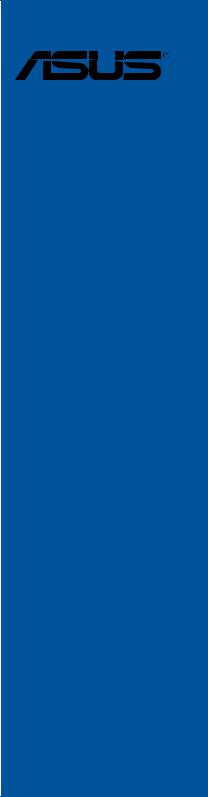
ROG STRIX H370-F GAMING
Motherboard

E13589
First Edition
February 2018
Copyright© 2018 ASUSTeK COMPUTER INC. All Rights Reserved.
No part of this manual, including the products and software described in it, may be reproduced, transmitted, transcribed, stored in a retrieval system, or translated into any language in any form or by any means, except documentation kept by the purchaser for backup purposes, without the express written permission of ASUSTeK COMPUTER INC. (“ASUS”).
Product warranty or service will not be extended if: (1) the product is repaired, modified or altered, unless such repair, modification of alteration is authorized in writing by ASUS; or (2) the serial number of the product is defaced or missing.
ASUS PROVIDES THIS MANUAL “AS IS” WITHOUT WARRANTY OF ANY KIND, EITHER EXPRESS OR IMPLIED, INCLUDING BUT NOT LIMITED TO THE IMPLIED WARRANTIES OR CONDITIONS OF MERCHANTABILITY OR FITNESS FOR A PARTICULAR PURPOSE. IN NO EVENT SHALL ASUS, ITS DIRECTORS, OFFICERS, EMPLOYEES OR AGENTS BE LIABLE FOR ANY INDIRECT, SPECIAL, INCIDENTAL, OR CONSEQUENTIAL DAMAGES (INCLUDING DAMAGES FOR LOSS OF PROFITS, LOSS OF BUSINESS, LOSS OF USE OR DATA, INTERRUPTION OF BUSINESS AND THE LIKE), EVEN IF ASUS HAS BEEN ADVISED OF THE POSSIBILITY OF SUCH DAMAGES ARISING FROM ANY DEFECT OR ERROR IN THIS MANUAL OR PRODUCT.
SPECIFICATIONS AND INFORMATION CONTAINED IN THIS MANUAL ARE FURNISHED FOR INFORMATIONAL USE ONLY, AND ARE SUBJECT TO CHANGE AT ANY TIME WITHOUT NOTICE, AND SHOULD NOT BE CONSTRUED AS A COMMITMENT BY ASUS. ASUS ASSUMES NO RESPONSIBILITY OR LIABILITY FOR ANY ERRORS OR INACCURACIES THAT MAY APPEAR IN THIS MANUAL, INCLUDING THE PRODUCTS AND SOFTWARE DESCRIBED IN IT.
Products and corporate names appearing in this manual may or may not be registered trademarks or copyrights of their respective companies, and are used only for identification or explanation and to the owners’ benefit, without intent to infringe.
Offer to Provide Source Code of Certain Software
This product contains copyrighted software that is licensed under the General Public License (“GPL”), under the Lesser General Public License Version (“LGPL”) and/or other Free Open Source Software Licenses. Such software in this product is distributed without any warranty to the extent permitted by the applicable law. Copies of these licenses are included in this product.
Where the applicable license entitles you to the source code of such software and/or other additional data, you may obtain it for a period of three years after our last shipment of the product, either
(1)for free by downloading it from https://www.asus.com/support/
or
(2)for the cost of reproduction and shipment, which is dependent on the preferred carrier and the location where you want to have it shipped to, by sending a request to:
ASUSTeK Computer Inc.
Legal Compliance Dept.
15 Li Te Rd.,
Beitou, Taipei 112
Taiwan
In your request please provide the name, model number and version, as stated in the About Box of the product for which you wish to obtain the corresponding source code and your contact details so that we can coordinate the terms and cost of shipment with you.
The source code will be distributed WITHOUT ANY WARRANTY and licensed under the same license as the corresponding binary/object code.
This offer is valid to anyone in receipt of this information.
ASUSTeK is eager to duly provide complete source code as required under various Free Open Source Software licenses. If however you encounter any problems in obtaining the full corresponding source code we would be much obliged if you give us a notification to the email address gpl@asus.com, stating the product and describing the problem (please DO NOT send large attachments such as source code archives, etc. to this email address).
ii

Contents
Safety information...................................................................................................... |
vi |
About this guide......................................................................................................... |
vii |
ROG STRIX H370-F GAMING specifications summary........................................... |
ix |
Package contents..................................................................................................... |
xiv |
Installation tools and components........................................................................... |
xv |
Chapter 1: |
Product Introduction |
|
|
1.1 |
Motherboard overview............................................................................... |
1-1 |
|
|
1.1.1 |
Before you proceed..................................................................... |
1-1 |
|
1.1.2 |
Motherboard layout...................................................................... |
1-2 |
|
1.1.3 |
Central Processing Unit (CPU).................................................... |
1-4 |
|
1.1.4 |
System memory........................................................................... |
1-5 |
|
1.1.5 |
Expansion slots............................................................................ |
1-7 |
|
1.1.6 |
Jumper and holes........................................................................ |
1-9 |
|
1.1.7 |
Onboard LEDs........................................................................... |
1-11 |
|
1.1.8 |
Internal connectors.................................................................... |
1-12 |
Chapter 2: |
Basic Installation |
|
|
2.1 |
Building your PC system........................................................................... |
2-1 |
|
|
2.1.1 |
CPU installation........................................................................... |
2-1 |
|
2.1.2 |
Cooling system installation.......................................................... |
2-3 |
|
2.1.3 |
Motherboard installation.............................................................. |
2-5 |
|
2.1.4 |
DIMM installation......................................................................... |
2-6 |
|
2.1.5 |
ATX power connection................................................................. |
2-7 |
|
2.1.6 |
SATA device connection.............................................................. |
2-7 |
|
2.1.7 |
Front I/O connector...................................................................... |
2-8 |
|
2.1.8 |
Expansion card installation.......................................................... |
2-9 |
|
2.1.9 |
M.2 installation........................................................................... |
2-12 |
2.2 |
Motherboard rear and audio connections.............................................. |
2-13 |
|
|
2.2.1 |
Rear I/O connection................................................................... |
2-13 |
|
2.2.2 |
Audio I/O connections................................................................ |
2-15 |
2.3 |
Starting up for the first time.................................................................... |
2-17 |
|
2.4 |
Turning off the computer......................................................................... |
2-17 |
|
iii

Chapter 3: |
BIOS Setup |
|
|
3.1 |
Knowing BIOS............................................................................................. |
3-1 |
|
3.2 |
BIOS setup program................................................................................... |
3-2 |
|
|
3.2.1 |
Advanced Mode........................................................................... |
3-3 |
|
3.2.2 |
EZ Mode...................................................................................... |
3-6 |
|
3.2.3 |
QFan Control............................................................................... |
3-7 |
|
3.2.4 |
EZ Tuning Wizard........................................................................ |
3-9 |
3.3 |
My Favorites.............................................................................................. |
3-11 |
|
3.4 |
Main menu................................................................................................. |
3-13 |
|
3.5 |
Ai Tweaker menu...................................................................................... |
3-13 |
|
3.6 |
Advanced menu........................................................................................ |
3-14 |
|
|
3.6.1 |
Platform Misc Configuration....................................................... |
3-14 |
|
3.6.2 |
CPU Configuration..................................................................... |
3-14 |
|
3.6.3 |
System Agent (SA) Configuration.............................................. |
3-15 |
|
3.6.4 |
PCH Configuration..................................................................... |
3-15 |
|
3.6.5 |
PCH Storage Configuration....................................................... |
3-15 |
|
3.6.6 |
PCH-FW Configuration.............................................................. |
3-16 |
|
3.6.7 |
Onboard Devices Configuration................................................. |
3-16 |
|
3.6.8 |
APM Configuration..................................................................... |
3-16 |
|
3.6.9 |
USB Configuration..................................................................... |
3-17 |
|
3.6.10 |
Network Stack Configuration..................................................... |
3-17 |
|
3.6.11 |
HDD/SSD SMART Information.................................................. |
3-17 |
3.7 |
Monitor menu............................................................................................ |
3-17 |
|
3.8 |
Boot menu................................................................................................. |
3-18 |
|
3.9 |
Tool menu.................................................................................................. |
3-19 |
|
|
3.9.1 |
ASUS EZ Flash 3 Utility............................................................. |
3-19 |
|
3.9.2 |
Secure Erase............................................................................. |
3-20 |
|
3.9.3 |
ASUS Overclocking Profile........................................................ |
3-21 |
|
3.9.4 |
ASUS SPD Information.............................................................. |
3-21 |
|
3.9.5 |
Graphics Card Information......................................................... |
3-21 |
3.10 |
Exit menu................................................................................................... |
3-22 |
|
3.11 |
Updating BIOS.......................................................................................... |
3-22 |
|
|
3.11.1 |
EZ Update.................................................................................. |
3-22 |
|
3.11.2 |
ASUS EZ Flash 3....................................................................... |
3-23 |
|
3.11.3 |
ASUS CrashFree BIOS 3.......................................................... |
3-25 |
iv

Chapter 4: |
RAID Support |
|
|
4.1 |
RAID configurations................................................................................... |
4-1 |
|
|
4.1.1 |
RAID definitions........................................................................... |
4-1 |
|
4.1.2 |
Installing Serial ATA hard disks................................................... |
4-2 |
|
4.1.3 |
Intel® Rapid Storage Technology in UEFI BIOS.......................... |
4-2 |
|
4.1.4 |
Intel® Rapid Storage Technology Option ROM utility................... |
4-6 |
4.2 |
Creating a RAID driver disk..................................................................... |
4-10 |
|
|
4.2.1 |
Creating a RAID driver disk in Windows® ................................. |
4-10 |
Appendix |
|
|
|
Notices |
..................................................................................................................... |
|
A-1 |
ASUS contact information...................................................................................... |
A-5 |
||
v

Safety information
Electrical safety
•To prevent electrical shock hazard, disconnect the power cable from the electrical outlet before relocating the system.
•When adding or removing devices to or from the system, ensure that the power cables for the devices are unplugged before the signal cables are connected. If possible, disconnect all power cables from the existing system before you add a device.
•Before connecting or removing signal cables from the motherboard, ensure that all power cables are unplugged.
•Seek professional assistance before using an adapter or extension cord. These devices could interrupt the grounding circuit.
•Ensure that your power supply is set to the correct voltage in your area. If you are not sure about the voltage of the electrical outlet you are using, contact your local power company.
•If the power supply is broken, do not try to fix it by yourself. Contact a qualified service technician or your retailer.
Operation safety
•Before installing the motherboard and adding devices on it, carefully read all the manuals that came with the package.
•Before using the product, ensure all cables are correctly connected and the power cables are not damaged. If you detect any damage, contact your dealer immediately.
•To avoid short circuits, keep paper clips, screws, and staples away from connectors, slots, sockets and circuitry.
•Avoid dust, humidity, and temperature extremes. Do not place the product in any area where it may become wet.
•Place the product on a stable surface.
•If you encounter technical problems with the product, contact a qualified service technician or your retailer.
vi

About this guide
This user guide contains the information you need when installing and configuring the motherboard.
How this guide is organized
This guide contains the following parts:
1.Chapter 1: Product Introduction
This chapter describes the features of the motherboard and the new technology it supports. It includes description of the switches, jumpers, and connectors on the motherboard.
2.Chapter 2: Basic Installation
This chapter lists the hardware setup procedures that you have to perform when installing system components.
3.Chapter 3: BIOS Setup
This chapter tells how to change system settings through the BIOS Setup menus. Detailed descriptions of the BIOS parameters are also provided.
4.Chapter 4: RAID Support
This chapter describes the RAID configurations.
Where to find more information
Refer to the following sources for additional information and for product and software updates.
1.ASUS website
The ASUS website (www.asus.com) provides updated information on ASUS hardware and software products.
2.Optional documentation
Your product package may include optional documentation, such as warranty flyers, that may have been added by your dealer. These documents are not part of the standard package.
vii
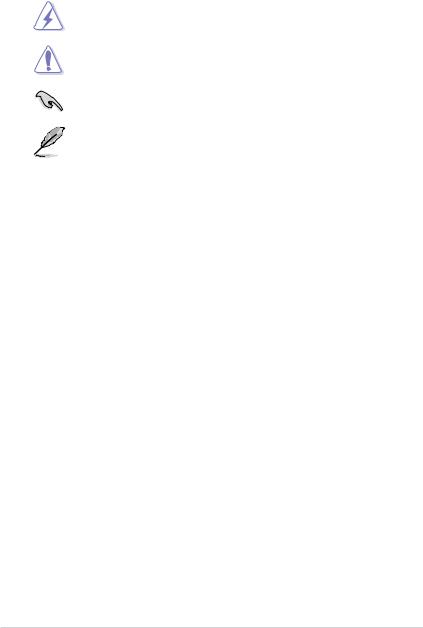
Conventions used in this guide
To ensure that you perform certain tasks properly, take note of the following symbols used throughout this manual.
DANGER/WARNING: Information to prevent injury to yourself when trying to complete a task.
CAUTION: Information to prevent damage to the components when trying to complete a task.
IMPORTANT: Instructions that you MUST follow to complete a task.
NOTE: Tips and additional information to help you complete a task.
Typography
Bold text |
Indicates a menu or an item to select. |
Italics |
Used to emphasize a word or a phrase. |
<Key> |
Keys enclosed in the less-than and greater-than sign |
|
means that you must press the enclosed key. |
|
Example: <Enter> means that you must press the Enter or |
|
Return key. |
<Key1> + <Key2> + <Key3> |
If you must press two or more keys simultaneously, the key |
|
names are linked with a plus sign (+). |
viii
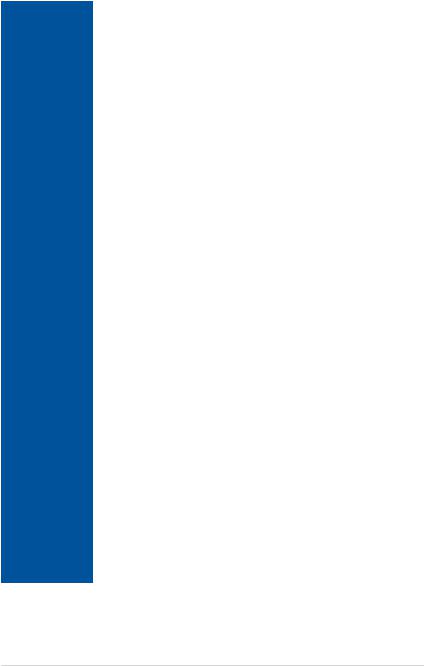
ROG STRIX H370-F GAMING specifications summary
|
Intel® Socket 1151 for 8th Generation Intel® Core™ Processor** |
|
|
Supports 14nm CPU |
|
CPU |
Supports Intel® Turbo Boost Technology 2.0* |
|
|
* The support of these features depends on the CPU types. |
|
|
** Refer to www.asus.com for Intel® CPU support list. |
|
Chipset |
Intel® H370 Chipset |
|
|
4 x DIMM, max. 64GB DDR4 2666 / 2400 / 2133 MHz Non-ECC, Un- |
|
|
buffered Memory |
|
Memory |
Dual channel memory architecture |
|
Supports Intel® Extreme Memory Profile (XMP)* |
||
|
||
|
* The maximum memory frequency supported varies by processor. Please refer to |
|
|
Memory QVL(Qualified Vendors List) for details. |
|
|
|
|
|
Integrated Graphics ProcessorIntel® HD Graphics support |
|
|
Multi-VGA output support: DisplayPort/HDMI/DVI-D ports |
|
|
- Supports DisplayPort* with max. resolution 4096 x 2304@60Hz |
|
|
- Supports HDMI with max. resolution 4096 x 2160@24Hz / 2560 x |
|
Graphics |
1600@60Hz |
|
|
- Supports DVI-D with max. resolution 1920 x 1200 @ 60 Hz |
|
|
Maximum shared memory of 1024MB |
|
|
* DP 1.2 Multi-Stream Transport compliant, supports DP 1.2 monitor daisy chain |
|
|
up to 3 displays |
|
|
|
|
Multi-GPU |
Supports AMD 2-Way CrossFireX Technology |
|
support |
|
|
|
|
|
|
8th Generation Intel® Core™ Processor |
|
|
1 x PCIe 3.0/2.0 x16 slot (supports x16) |
|
Expansion slots |
Intel® H370 Chipset |
|
|
1 x PCIe 3.0/2.0 x16 slot (max at x4 mode) |
|
|
4 x PCIe 3.0/2.0 x1 slots |
|
|
|
|
|
Intel® H370 Chipset with RAID 0, 1, 5, 10 and Intel Rapid Storage |
|
|
Technology support |
|
|
- 1 x M.2_1 Socket 3 with M key, type 2242/2260/2280 storage devices |
|
|
support (SATA & PCIE 3.0 x 2 mode)* |
|
|
- 1 x M.2_2 Socket 3 with M key, type 2242/2260/2280 storage devices |
|
|
support (PCIE 3.0 x 4 mode) |
|
Storage |
- 6 x SATA 6Gb/s ports |
|
|
- Intel® Optane Memory Ready** |
|
|
* The M.2_1 socket shares bandwidth with SATA6G_2 port when using M.2 SATA |
|
|
mode device. Adjust BIOS settings to use X2 mode (PCIE only). |
|
|
** Intel® Optane™ Technology only supported when using 8th Generation Intel® |
|
|
Processors. Before using Intel® Optane™ memory modules, ensure that you |
|
|
have updated your motherboard drivers and BIOS to the latest version from |
|
|
ASUS support website. |
|
|
(continued on the next page) |
ix
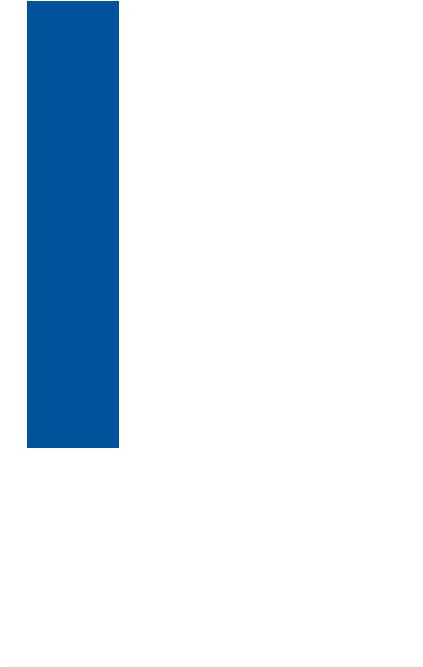
ROG STRIX H370-F GAMING specifications summary
|
Intel® I219-V Gigabit LANDual interconnect between the integrated Media |
|
LAN |
Access Controller (MAC) and physical layer (PHY) |
|
Anti-surge LANGuard |
||
|
||
|
ROG GameFirst Technology |
|
|
|
|
|
ROG SupremeFX S1220A 8-Channel High Definition Audio CODEC |
|
|
- Supports up to 32-Bit/192kHz playback* |
|
|
- Impedance sense for front and rear headphone outputs |
|
|
- High quality 120 dB SNR stereo playback output and 113 dB SNR stereo |
|
|
playback input |
|
|
- SupremeFX Shielding Technology |
|
Audio |
- Dual Headphone Amplifiers |
|
- Supports : Jack-detection, Multi-streaming, Front Panel Jack-retasking |
||
|
||
|
- Optical S/PDIF out port(s) at back panel |
|
|
Audio Feature: |
|
|
- Sonic Radar III |
|
|
- Sonic Studio III + Sonic Studio Link |
|
|
* Due to limitations in HDA bandwidth, 32-Bit/192kHz is not supported for |
|
|
8-Channel audio |
|
|
|
|
|
Intel® H370 Chipset |
|
|
- 3 x USB 3.1 gen 2 ports (1 x Type-C™ port [black] + 2 x Type-A ports [red] |
|
USB |
at back panel*) |
|
- 4 x USB 3.1 gen 1 ports (4 ports at mid-board) |
||
|
||
|
- 6 x USB 2.0 ports (4 ports at back panel [black], 2 ports at mid-board) |
|
|
* Supports 3A power output, one at a time only. |
|
|
|
|
|
Aura |
|
|
ROG RAMCache II |
|
ROG Exclusive |
ROG CPU-Z |
|
ROG CloneDrive |
||
Features |
||
ROG Overwolf |
||
|
||
|
ROG GameFirst IV* |
|
|
* ROG GameFirst IV is only available for Windows® 10 64-bit. |
|
|
(continued on the next page) |
x
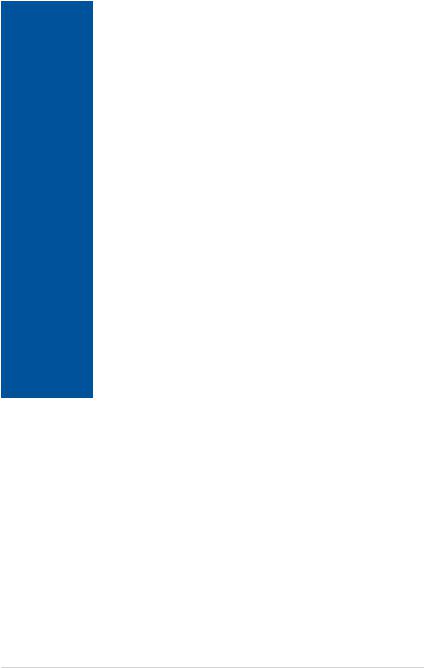
ROG STRIX H370-F GAMING specifications summary
|
ASUS Exclusive Features: |
|
- AI Suite 3 |
|
- Ai Charger |
|
ASUS EZ DIY: |
|
- ASUS CrashFree BIOS 3 |
|
- ASUS EZ Flash 3 |
|
ASUS Q-Design: |
|
- ASUS Q-Shield |
ASUS Special |
- ASUS Q-LED (CPU, DRAM, VGA, Boot Device LED) |
Features |
- ASUS Q-Slot |
|
- ASUS Q-DIMM |
|
Gamer’s Guardian |
|
- SafeSlot |
|
- DIGI+ VRM |
|
- DRAM Overcurrent Protection |
|
- ESD Guards on LAN, Audio, KBMS and USB ports |
|
- Highly Durable Components |
|
- Stainless Steel Back I/O |
|
|
|
1 x PS/2 keyboard/mouse combo port |
|
4 x USB 2.0 ports [black] |
|
3 x USB 3.1 gen 2 ports (1 Type-C™ port [black] + 2 Type-A ports [red]) |
|
1 x DP port |
Back I/O Ports |
1 x HDMI port |
|
1 x DVI port |
|
1 x Anti-surge LAN (RJ45) port |
|
5 x Audio jacks |
|
1 x Optical S/PDIF out |
|
(continued on the next page) |
xi
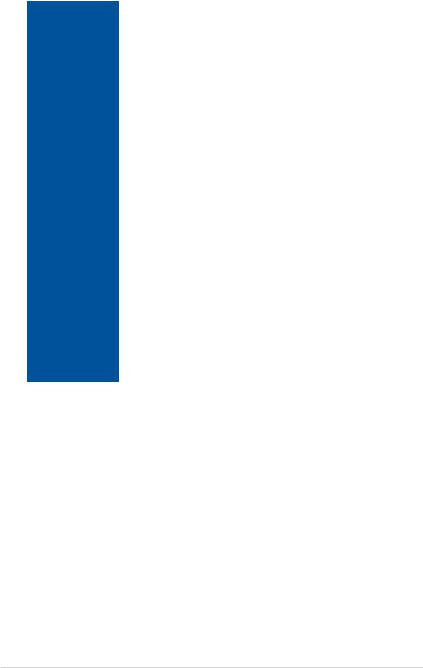
ROG STRIX H370-F GAMING specifications summary
|
2 x USB 3.1 gen 1 connectors support additional 4 x USB 3.1 gen 1 ports |
|
|
1 x USB 2.0 connector supports additional 2 x USB 2.0 ports |
|
|
6 x SATA 6Gb/s connectors |
|
|
1 x 4-Pin CPU_FAN connector |
|
|
1 x 4-Pin CPU_OPT fan connector |
|
|
1 x 4-Pin AIO_PUMP connector |
|
|
2 x 4-Pin CHA_FAN connectors |
|
|
1 x 4-Pin M.2_FAN connector |
|
|
1 x 5-Pin EXT_FAN connector |
|
|
1 x 24-pin EATX power connector |
|
Internal I/O |
1 x 8-pin EATX 12V power connector |
|
connectors |
1 x M.2_1 Socket 3 with M key, type 2242/2260/2280 storage devices |
|
|
||
|
support (SATA & PCIE 3.0 x2 mode) |
|
|
1 x M.2_2 Socket 3 with M key, type 2242/2260/2280 storage devices |
|
|
support (PCIE 3.0 x4 mode) |
|
|
1 x System panel connector |
|
|
1 x Clear CMOS jumper |
|
|
1 x T_SENSOR header |
|
|
1 x TPM connector |
|
|
1 x RGB_HEADER |
|
|
1 x COM connector |
|
|
1 x Front panel audio connector (AAFP) |
|
|
|
|
|
1 x 128 Mb Flash ROM, UEFI AMI BIOS, PnP, SM BIOS 3.1, ACPI 6.1, |
|
BIOS |
Multi-language BIOS, ASUS EZ Flash 3, CrashFree BIOS 3, Secure Erase, |
|
User Profile, F11 EZ RAID Wizard, F6 Qfan Control, F3 My Favorites, Last |
||
|
||
|
Modified log, F12 PrintScreen, , F4 AURA ON/OFF and F9 Search |
|
|
|
|
Manageability |
WOL, WOR, PXE |
|
|
(continued on the next page) |
xii
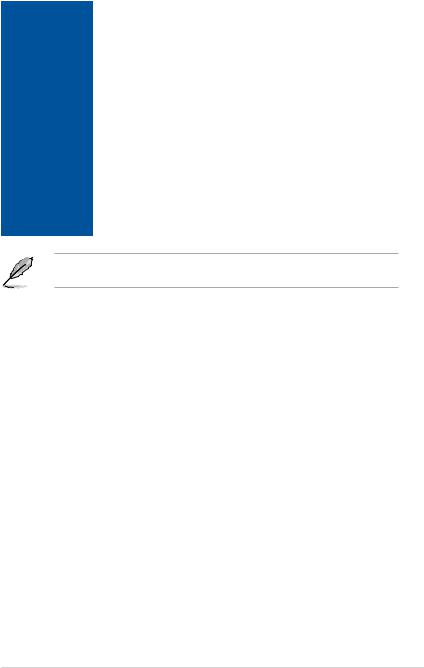
ROG STRIX H370-F GAMING specifications summary
|
Drivers |
|
Aura |
|
ROG Sonic Studio III |
|
ROG Sonic Radar III |
|
ROG GameFirst IV* |
|
ROG RAMCache II |
Software |
ROG Clone Drive |
|
ROG CPU-Z |
|
WinRAR |
|
Daemon Tools Software |
|
Anti-virus software (OEM version) |
|
ASUS Utilities |
|
* ROG GameFirst IV is only available for Windows® 10 64-bit. |
Operating |
Windows® 10 64-bit |
system support |
|
Form factor |
ATX Form Factor, 12”x 9.6” (30.5cm x 24.4cm) |
Specifications are subject to change without notice. Please refer to the ASUS website for the latest specifications.
xiii

Package contents
Check your motherboard package for the following items.
Motherboard |
1 x ROG STRIX H370-F GAMING motherboard |
|
Cables |
2 x 2-in-1 SATA 6Gb/s cables |
|
1 x Extension cable for RGB Strips |
||
|
||
|
1 x Cable Ties set |
|
|
1 x ROG Strix Series sticker |
|
Accessories |
1 x ROG Strix Series Door Hanger |
|
|
1 x M.2 Screws Package |
|
|
1 x 3D Printing Mount Package |
|
|
|
|
Application drive |
1 x ROG motherboard support DVD |
|
|
|
|
Documentation |
1 x User guide |
|
|
|
If any of the above items is damaged or missing, contact your retailer.
xiv

Installation tools and components
Intel® 1151 CPU
Intel® 1151 compatible CPU Fan
PC chassis |
SATA hard disk drive |
Phillips (cross) screwdriver |
|
1 bag of screws |
DIMM |
Power supply unit
SATA optical disc drive (optional)
Graphics card
The tools and components listed above are not included in the motherboard package.
xv
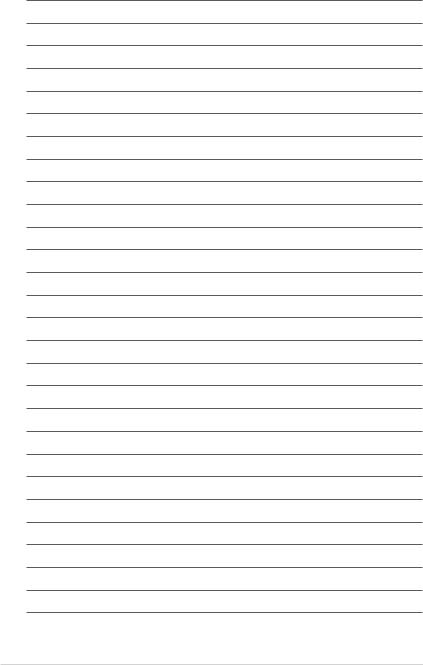
xvi
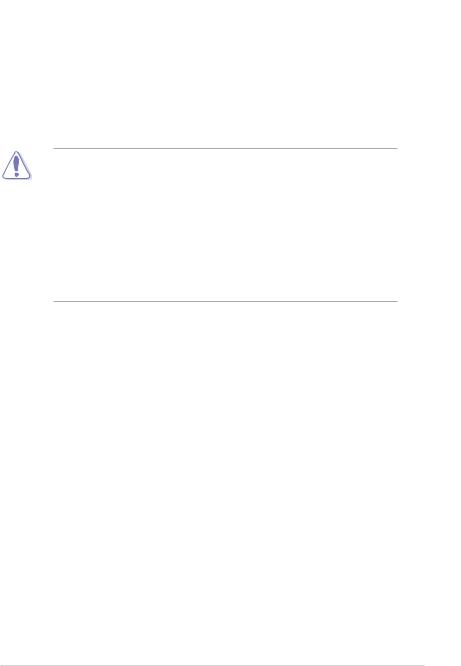
Product Introduction |
1 |
1.1Motherboard overview
1.1.1Before you proceed
Take note of the following precautions before you install motherboard components or change any motherboard settings.
•Unplug the power cord from the wall socket before touching any component.
•Before handling components, use a grounded wrist strap or touch a safely grounded object or a metal object, such as the power supply case, to avoid damaging them due to static electricity.
•Hold components by the edges to avoid touching the ICs on them.
•Whenever you uninstall any component, place it on a grounded antistatic pad or in the bag that came with the component.
•Before you install or remove any component, ensure that the ATX power supply is switched off or the power cord is detached from the power supply. Failure to do so may cause severe damage to the motherboard, peripherals, or components.
Chapter 1
ROG STRIX H370-F GAMING |
1-1 |
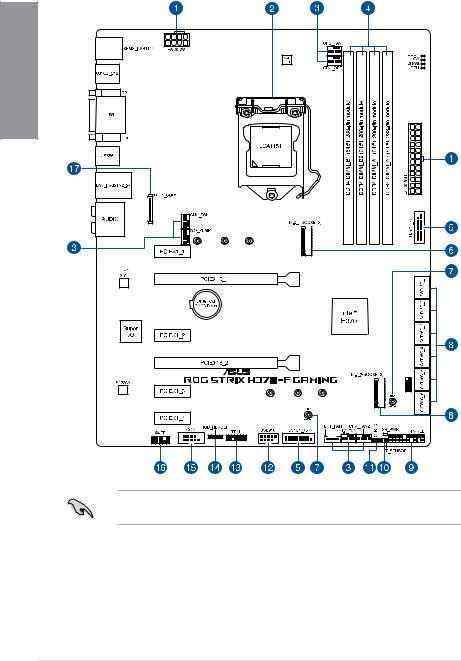
1.1.2Motherboard layout
1 Chapter
Refer to 1.1.8 Internal connectors and 2.2.1 Rear I/O connection for more information about rear panel connectors and internal connectors.
1-2 |
Chapter 1: Product Introduction |
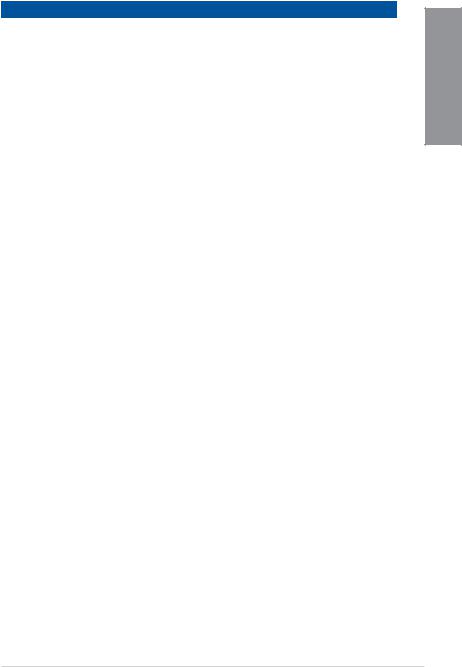
Layout contents
Connectors/Jumpers/Buttons and switches/Slots |
Page |
|
1. |
ATX power connectors (24-pin EATXPWR; 8-pin EATX12V) |
1-19 |
2. |
LGA1151 CPU socket |
1-4 |
3. |
Fan and pump connectors (4-pin CPU_FAN; 4-pin CPU_OPT; 4-pin AIO_ |
1-17 |
|
PUMP; 4-pin M.2_FAN; 5-pin EXT_FAN; 4-pin CHA_FAN1-2) |
|
|
|
|
4. |
DDR4 DIMM slots |
1-5 |
5. |
USB 3.1 Gen 1 connectors (20-1 pin U31G1_78, U31G1_56) |
1-14 |
6. |
M.2 sockets (M.2_1; M.2_2) |
1-18 |
7. |
3D Mount |
1-10 |
8. |
Intel® Serial ATA 6 Gb/s connectors (7-pin SATA6G_1-6) |
1-12 |
9. |
System panel connector (20-3 pin PANEL) |
1-20 |
10. |
Thermal sensor connector (2-pin T_SENSOR) |
1-18 |
11. |
Clear RTC RAM jumper (2-pin CLRTC) |
1-9 |
12. |
USB 2.0 connector (10-1 pin USB910) |
1-15 |
13. |
TPM connector (14-1 pin TPM) |
1-14 |
14. |
AURA RGB header (4-pin RGB_HEADER) |
1-16 |
15. |
Serial port connector (10-1 pin COM) |
1-13 |
16. |
Front panel audio connector (10-1 pin AAFP) |
1-13 |
17. |
LED connector (13-pin LED1_CON1) |
1-15 |
Chapter 1
ROG STRIX H370-F GAMING |
1-3 |
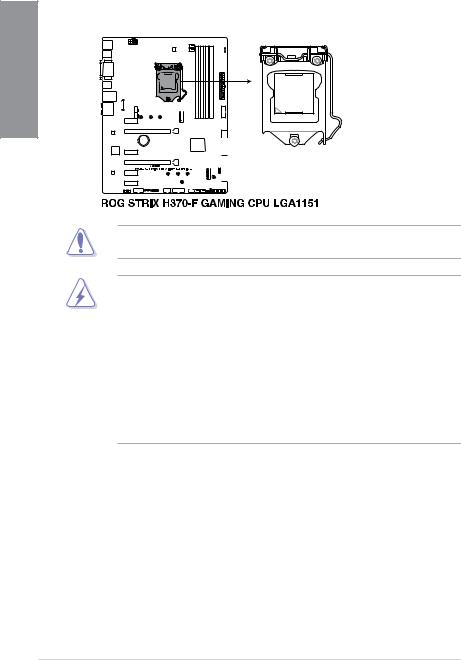
1.1.3Central Processing Unit (CPU)
The motherboard comes with a surface mount LGA1151 socket designed for the 8th Generation Intel® Core™ processor.
1 Chapter
Ensure that you install the correct CPU designed for LGA1151 socket only. DO NOT install a CPU designed for LGA1150, LGA1155 and LGA1156 sockets in the LGA1151 socket.
•Ensure that all power cables are unplugged before installing the CPU.
•Upon purchase of the motherboard, ensure that the PnP cap is on the socket and the socket contacts are not bent. Contact your retailer immediately if the PnP cap is missing, or if you see any damage to the PnP cap/socket contacts/motherboard components. ASUS will shoulder the cost of repair only if the damage is shipment/ transit-related.
•Keep the cap after installing the motherboard. ASUS will process Return Merchandise Authorization (RMA) requests only if the motherboard comes with the cap on the LGA1151 socket.
•The product warranty does not cover damage to the socket contacts resulting from incorrect CPU installation/removal, or misplacement/loss/incorrect removal of the PnP cap.
1-4 |
Chapter 1: Product Introduction |
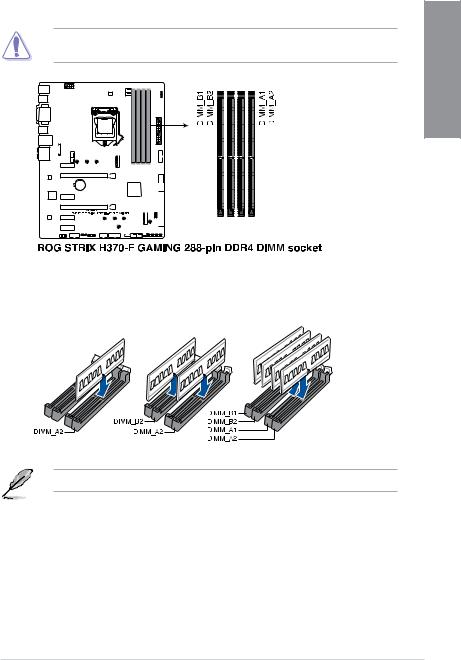
1.1.4System memory
The motherboard comes with four DDR4 (Double Data Rate 4) Quad Inline Memory Modules (DIMM) slots.
A DDR4 module is notched differently from a DDR, DDR2, or DDR3 module. DO NOT install a DDR, DDR2, or DDR3 memory module to the DDR4 slot.
Recommended memory configurations
Chapter 1
The recommended memory DIMM slots are marked with an asterix (*).
ROG STRIX H370-F GAMING |
1-5 |
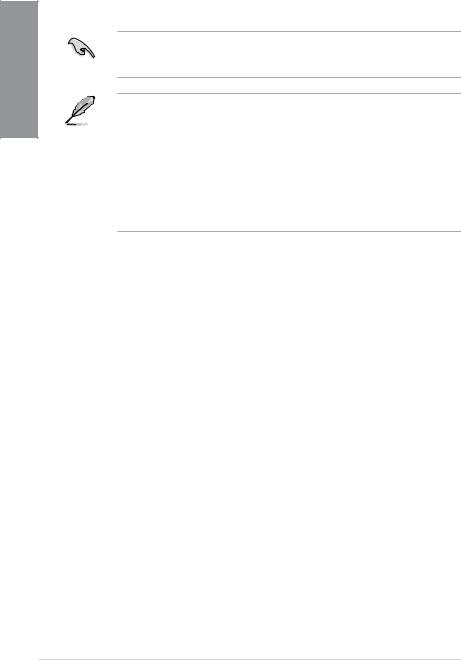
1 Chapter
Memory configurations
You may install 1 GB, 2 GB, 4 GB, 8 GB and 16 GB unbuffered and non ECC DDR4 DIMMs into the DIMM sockets.
You may install varying memory sizes in Channel A and Channel B. The system maps the total size of the lower-sized channel for the dual-channel configuration. Any excess memory
from the higher-sized channel is then mapped for single-channel operation.
• The default memory operation frequency is dependent on its Serial Presence Detect (SPD), which is the standard way of accessing information from a memory module. Under the default state, some memory modules for overclocking may operate at a lower frequency than the vendor-marked value.
•For system stability, use a more efficient memory cooling system to support a full memory load (4 DIMMs) or overclocking condition.
•Always install the DIMMS with the same CAS Latency. For an optimum compatibility, we recommend that you install memory modules of the same version or data code (D/C) from the same vendor. Check with the vendor to get the correct memory modules.
1-6 |
Chapter 1: Product Introduction |
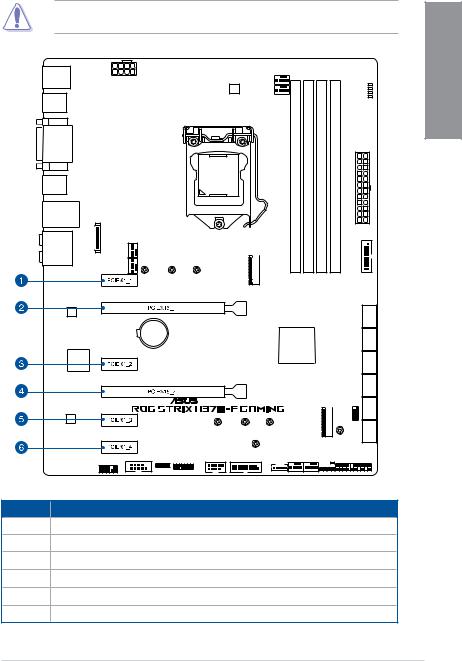
1.1.5Expansion slots
Unplug the power cord before adding or removing expansion cards. Failure to do so may cause you physical injury and damage motherboard components.
Chapter 1
Slot No. Slot Description
1PCIEX1_1 slot
2PCIEX16_1 slot
3PCIEX1_2 slot 4 PCIEX16_2 slot 5 PCIEX1_3 slot 6 PCIEX1_4 slot
ROG STRIX H370-F GAMING |
1-7 |
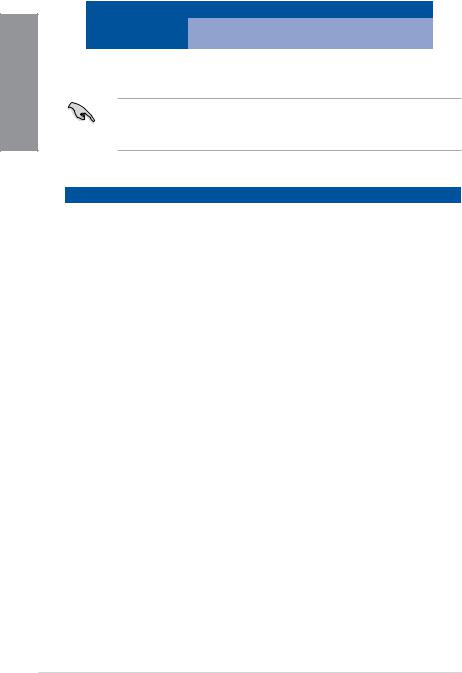
1 Chapter
|
PCI Express 3.0 operating mode |
||
VGA configuration |
|
|
|
PCIEX16_1 |
PCIEX16_2 |
||
|
|||
|
|
|
|
Single VGA/PCIe card |
x16 (single VGA |
x4 |
|
recommended) |
|||
|
|
||
|
|
|
|
• We recommend that you provide sufficient power when running CrossFireX™ mode.
•Connect a chassis fan to the motherboard connector labeled CHA_FAN1-2 when using multiple graphics cards for better thermal environment.
IRQ assignments for this motherboard
|
A |
B |
C |
D |
E |
F |
G |
H |
PCIEX1_1 |
- |
- |
shared |
- |
- |
- |
- |
- |
PCIEX16_1 |
shared |
- |
- |
- |
- |
- |
- |
- |
PCIEX1_2 |
- |
- |
- |
shared |
- |
- |
- |
- |
PCIEX16_2 |
shared |
- |
- |
- |
- |
- |
- |
- |
PCIEX1_3 |
- |
- |
shared |
- |
- |
- |
- |
- |
PCIEX1_4 |
- |
- |
shared |
- |
- |
- |
- |
- |
I.G.F.X. |
shared |
- |
- |
- |
- |
- |
- |
- |
Intel LAN Controller |
- |
- |
- |
shared |
- |
- |
- |
- |
SATA Controller |
shared |
- |
- |
- |
- |
- |
- |
- |
High Definition Audio |
shared |
- |
- |
- |
- |
- |
- |
- |
Intel XHCI Controller |
shared |
- |
- |
- |
- |
- |
- |
- |
M.2_1 |
shared |
- |
- |
- |
- |
- |
- |
- |
M.2_2 |
shared |
- |
- |
- |
- |
- |
- |
- |
1-8 |
Chapter 1: Product Introduction |

1.1.6Jumper and holes
1. Clear RTC RAM jumper (2-pin CLRTC) |
|
|
This jumper allows you to clear the Real Time Clock (RTC) RAM in CMOS. You can |
|
|
clear the CMOS memory of date, time, and system setup parameters by erasing the |
1 |
|
CMOS RTC RAM data. The onboard button cell battery powers the RAM data in |
||
Chapter |
||
CMOS, which include system setup information such as system passwords. |
||
|
To erase the RTC RAM:
1.Turn OFF the computer and unplug the power cord.
2.Short-circuit pin 1-2 with a metal object or jumper cap for about 5-10 seconds.
3.Plug the power cord and turn ON the computer.
4.Hold down the <Delete> key during the boot process and enter BIOS setup to re-enter data.
Except when clearing the RTC RAM, never remove the cap on CLRTC jumper default position. Removing the cap will cause system boot failure!
•If the steps above do not help, remove the onboard battery and move the jumper again to clear the CMOS RTC RAM data. After the CMOS clearance, reinstall the battery.
•You do not need to clear the RTC when the system hangs due to overclocking. For system failure due to overclocking, use the C.P.R. (CPU Parameter Recall) feature. Shut down and reboot the system so the BIOS can automatically reset parameter settings to default values.
•Due to the chipset behavior, AC power off is required to enable C.P.R. function. You must turn off and on the power supply or unplug and plug the power cord before rebooting the system.
ROG STRIX H370-F GAMING |
1-9 |
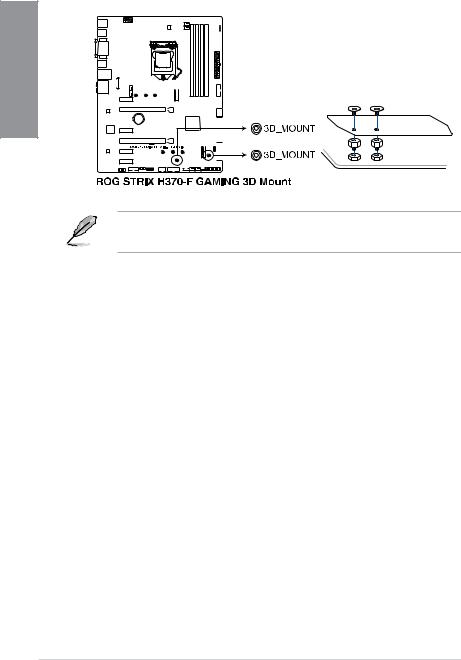
2.3D Mount
Secure 3D printed parts to these 3D Mount holes for a personalized motherboard.
1 Chapter
•Download 3D source files at http://www.asus.com.
•Use the bundled 3D Mount screws to install the 3D printed parts.
1-10 |
Chapter 1: Product Introduction |
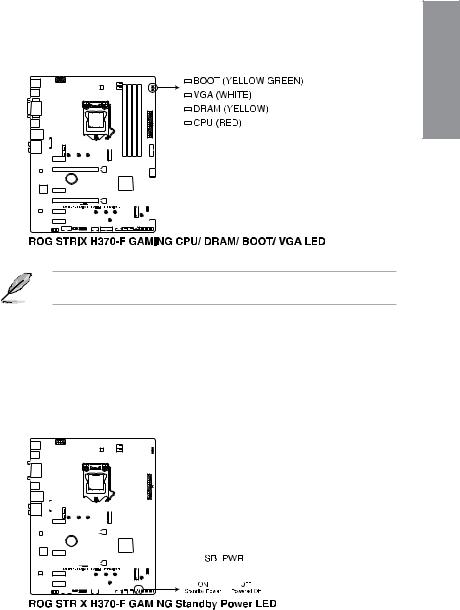
1.1.7Onboard LEDs
1. |
Q LEDs (CPU, DRAM, VGA, BOOT) |
|
|
Q LEDs check key components (CPU, DRAM, VGA card, and booting devices) in |
|
|
sequence during motherboard booting process. If an error is found, the corresponding |
1 |
|
LED remains lit until the problem is solved. This user-friendly design provides an |
|
|
Chapter |
|
|
intuitive way to locate the root problem within seconds. |
|
|
|
The Q LEDs provide the most probable cause of an error code as a starting point for troubleshooting. The actual cause may vary from case to case.
2.Standby Power LED
The motherboard comes with a standby power LED. The LED lights up to indicate that the system is ON, in sleep mode, or in soft-off mode. This is a reminder that you should shut down the system and unplug the power cable before removing or plugging in any motherboard component. The illustration below shows the location of the onboard LED.
|
|
|
|
|
|
|
|
|
|
|
|
|
|
|
|
|
|
|
|
|
|
|
|
|
|
|
|
|
|
|
|
|
|
|
|
|
|
|
|
|
|
|
|
|
|
|
|
|
|
|
|
|
|
|
|
|
|
|
|
|
|
|
|
|
|
|
|
|
|
|
|
|
|
|
|
|
|
|
|
|
|
|
|
|
|
|
|
|
|
|
|
|
|
|
|
|
|
|
|
|
|
|
|
|
|
|
|
|
|
|
|
|
|
|
|
|
|
|
|
|
|
|
|
|
|
|
|
|
|
|
|
|
|
|
|
|
|
|
|
|
|
|
|
|
|
|
|
|
|
|
|
|
|
|
|
|
|
|
|
|
|
|
|
|
|
|
|
|
|
|
|
|
|
|
|
|
|
|
|
|
|
|
|
|
|
|
|
|
|
|
|
|
|
|
|
|
|
|
|
|
|
|
|
|
|
|
|
|
|
|
|
|
|
|
|
|
|
|
|
|
|
|
|
|
|
|
|
|
|
|
|
|
|
|
|
|
|
|
|
|
|
|
|
|
|
|
|
|
|
|
|
|
|
|
|
|
|
|
|
|
|
|
|
|
|
|
|
|
|
|
|
|
|
|
|
|
|
|
|
|
|
|
|
|
|
|
|
|
|
|
|
|
|
|
|
|
|
|
|
|
|
|
|
|
|
|
|
|
|
|
|
|
|
|
|
|
|
|
|
|
|
|
|
|
|
|
|
|
|
|
|
|
|
|
|
|
|
|
|
|
|
|
|
|
|
|
|
|
|
|
|
|
|
|
|
|
|
|
|
|
|
|
|
|
|
|
|
|
|
|
|
|
|
|
|
|
|
|
|
|
|
|
|
|
|
|
|
|
|
|
|
|
|
|
|
|
|
|
|
|
|
|
|
|
|
|
|
|
|
|
|
|
|
|
|
|
|
|
|
|
|
|
|
|
|
|
|
|
|
|
|
|
|
|
|
|
|
|
|
|
|
|
|
|
|
|
|
|
|
|
|
|
|
|
|
|
|
|
|
|
|
|
|
|
|
|
|
|
|
|
|
|
|
|
|
|
|
|
|
|
|
|
|
|
|
|
|
|
|
|
|
|
|
|
|
|
|
|
|
|
|
|
|
|
|
|
|
|
|
|
|
|
|
|
|
|
|
|
|
|
|
|
|
|
|
|
|
|
|
|
|
|
|
|
|
|
|
|
|
|
|
|
|
|
|
|
|
|
|
|
|
|
|
|
|
|
|
|
|
|
|
|
|
|
|
|
|
|
|
|
|
|
|
|
|
|
|
|
|
|
|
|
|
|
|
|
|
|
|
|
|
|
|
|
|
|
|
|
|
|
|
|
|
|
|
|
|
|
|
|
|
|
|
|
|
|
|
|
|
|
|
|
|
|
|
|
|
|
|
|
|
|
|
|
|
|
|
|
|
|
|
|
|
|
|
|
|
|
|
|
|
|
|
|
|
|
|
|
|
|
|
|
|
|
|
|
|
|
|
|
|
|
|
|
|
|
|
|
|
|
|
|
|
|
|
|
|
|
|
|
|
|
|
|
|
|
|
|
|
|
|
|
|
|
|
|
|
|
|
|
|
|
|
|
|
|
|
|
|
|
|
|
|
|
|
|
|
|
|
|
|
|
|
|
|
|
|
|
|
|
|
|
|
|
|
|
|
|
|
|
|
|
|
|
|
|
|
|
|
|
|
|
|
|
|
|
|
|
|
|
|
|
|
|
|
|
|
|
|
|
|
|
|
|
|
|
|
|
|
|
|
|
|
|
|
|
|
|
|
|
|
|
|
|
|
|
|
|
|
|
|
|
|
|
|
|
|
|
|
|
|
|
|
|
|
|
|
|
|
|
|
|
|
|
|
|
|
|
|
|
|
|
|
|
|
|
|
|
|
|
|
|
|
|
|
|
|
|
|
|
|
|
|
|
|
|
|
|
|
|
|
|
|
|
|
|
|
|
|
|
|
|
|
|
|
|
|
|
|
|
|
|
|
|
|
|
|
|
|
|
|
|
|
|
|
|
|
|
|
|
|
|
|
|
|
|
|
|
|
|
|
|
|
|
ROG STRIX H370-F GAMING |
1-11 |
|||||||||||||||||||||||||||||||||||
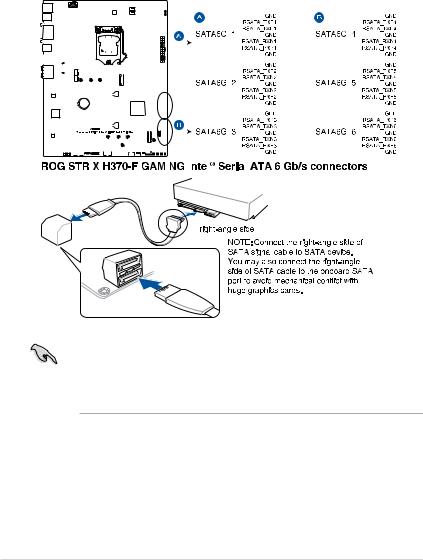
1.1.8Internal connectors
|
1. |
|
|
|
|
|
|
Intel® Serial ATA 6 Gb/s connectors (7-pin SATA6G_1-6) |
||||||||||||||||||||||||||||||||||||||||||||||||||||||||||||
|
||||||||||||||||||||||||||||||||||||||||||||||||||||||||||||||||||||
1Chapter |
|
|
|
|
|
|
These connectors connect to Serial ATA 6 Gb/s hard disk drives via Serial ATA 6 Gb/s |
|||||||||||||||||||||||||||||||||||||||||||||||||||||||||||||
|
|
|
|
|
|
signal cables. |
||||||||||||||||||||||||||||||||||||||||||||||||||||||||||||||
|
|
|
|
|
|
If you installed Serial ATA hard disk drives, you can create a RAID 0, 1, 5, and 10 |
||||||||||||||||||||||||||||||||||||||||||||||||||||||||||||||
|
|
|
|
|
|
|
||||||||||||||||||||||||||||||||||||||||||||||||||||||||||||||
|
|
|
|
|
|
|
configuration with the Intel® Rapid Storage Technology through the onboard Intel® |
|||||||||||||||||||||||||||||||||||||||||||||||||||||||||||||
|
|
|
|
|
|
|
H370 chipset. |
|||||||||||||||||||||||||||||||||||||||||||||||||||||||||||||
|
|
|
|
|
|
|
|
|
|
|
|
|
|
|
|
|
|
|
|
|
|
|
|
|
|
|
|
|
|
|
|
|
|
|
|
|
|
|
|
|
|
|
|
|
|
|
|
|
|
|
|
|
|
|
|
|
|
|
|
|
|
|
|
|
|
|
|
|
|
|
|
|
|
|
|
|
|
|
|
|
|
|
|
|
|
|
|
|
|
|
|
|
|
|
|
|
|
|
|
|
|
|
|
|
|
|
|
|
|
|
|
|
|
|
|
|
|
|
|
|
|
|
|
|
|
|
|
|
|
|
|
|
|
|
|
|
|
|
|
|
|
|
|
|
|
|
|
|
|
|
|
|
|
|
|
|
|
|
|
|
|
|
|
|
|
|
|
|
|
|
|
|
|
|
|
|
|
|
|
|
|
|
|
|
|
|
|
|
|
|
|
|
|
|
|
|
|
|
|
|
|
|
|
|
|
|
|
|
|
|
|
|
|
|
|
|
|
|
|
|
|
|
|
|
|
|
|
|
|
|
|
|
|
|
|
|
|
|
|
|
|
|
|
|
|
|
|
|
|
|
|
|
|
|
|
|
|
|
|
|
|
|
|
|
|
|
|
|
|
|
|
|
|
|
|
|
|
|
|
|
|
|
|
|
|
|
|
|
|
|
|
|
|
|
|
|
|
|
|
|
|
|
|
|
|
|
|
|
|
|
|
|
|
|
|
|
|
|
|
|
|
|
|
|
|
|
|
|
|
|
|
|
|
|
|
|
|
|
|
|
|
|
|
|
|
|
|
|
|
|
|
|
|
|
|
|
|
|
|
|
|
|
|
|
|
|
|
|
|
|
|
|
|
|
|
|
|
|
|
|
|
|
|
|
|
|
|
|
|
|
|
|
|
|
|
|
|
|
|
|
|
|
|
|
|
|
|
|
|
|
|
|
|
|
|
|
|
|
|
|
|
|
|
|
|
|
|
|
|
|
|
|
|
|
|
|
|
|
|
|
|
|
|
|
|
|
|
|
|
|
|
|
|
|
|
|
|
|
|
|
|
|
|
|
|
|
|
|
|
|
|
|
|
|
|
|
|
|
|
|
|
|
|
|
|
|
|
|
|
|
|
|
|
|
|
|
|
|
|
|
|
|
|
|
|
|
|
|
|
|
|
|
|
|
|
|
|
|
|
|
|
|
|
|
|
|
|
|
|
|
|
|
|
|
|
|
|
|
|
|
|
|
|
|
|
|
|
|
|
|
|
|
|
|
|
|
|
|
|
|
|
|
|
|
|
|
|
|
|
|
|
|
|
|
|
|
|
|
|
|
|
|
|
|
|
|
|
|
|
|
|
|
|
|
|
|
|
|
|
|
|
|
|
|
|
|
|
|
|
|
|
|
|
|
|
|
|
|
|
|
|
|
|
|
|
|
|
|
|
|
|
|
|
|
|
|
|
|
|
|
|
|
|
|
|
|
|
|
|
|
|
|
|
|
|
|
|
|
|
|
|
|
|
|
|
|
|
|
|
|
|
|
|
|
|
|
|
|
|
|
|
|
|
|
|
|
|
|
|
|
|
|
|
|
|
|
|
|
|
|
|
|
|
|
|
|
|
|
|
|
|
|
|
|
|
|
|
|
|
|
|
|
|
|
|
|
|
|
|
|
|
|
|
|
|
|
|
|
|
|
|
|
|
|
|
|
|
|
|
|
|
|
|
|
|
|
|
|
|
|
|
|
|
|
|
|
|
|
|
|
|
|
|
|
|
|
|
|
|
|
|
|
|
|
|
|
|
|
|
|
|
|
|
|
|
|
|
|
|
|
|
|
|
|
|
|
|
|
|
|
|
|
|
|
|
|
|
|
|
|
|
|
|
|
|
|
|
|
|
|
|
|
|
|
|
|
|
|
|
|
|
|
|
|
|
|
|
|
|
|
|
|
|
|
|
|
|
|
|
|
|
|
|
|
|
|
|
|
|
|
|
|
|
|
|
|
|
|
|
|
|
|
|
|
|
|
|
|
|
|
|
|
|
|
|
|
|
|
|
|
|
|
|
|
|
|
|
|
|
|
|
|
|
|
|
|
|
|
|
|
|
|
|
|
|
|
|
|
|
|
|
|
|
|
|
|
|
|
|
|
|
|
|
|
|
|
|
|
|
|
|
|
|
|
|
|
|
|
|
|
|
|
|
|
|
|
|
|
|
|
|
|
|
|
|
|
|
|
|
|
|
|
|
|
|
|
|
|
|
|
|
|
|
|
|
|
|
|
|
|
|
|
|
|
|
|
|
|
|
|
|
|
|
|
|
|
|
|
|
|
|
|
|
|
|
|
|
|
|
|
|
|
|
|
|
|
|
|
|
|
|
|
|
|
|
|
|
|
|
|
|
|
|
|
|
|
|
|
|
|
|
|
|
|
|
|
|
|
|
|
|
|
|
|
|
|
|
|
|
|
|
|
|
|
|
|
|
|
|
|
|
|
|
|
|
|
|
|
|
|
|
|
|
|
|
|
|
|
|
|
|
|
|
|
|
|
|
|
|
|
|
|
|
|
|
|
|
|
|
|
|
|
|
|
|
|
|
|
|
|
|
|
|
|
|
|
|
|
|
|
|
|
|
|
|
|
|
|
|
|
|
|
|
|
|
|
|
|
|
|
|
|
•These connectors are set to [AHCI] by default. If you intend to create a Serial ATA RAID set using these connectors, set the SATA Mode item in the BIOS to [Intel RST Premium With Intel Optane System Acceleration (RAID)].
•Before creating a RAID set, refer to the manual bundled in the motherboard support DVD.
1-12 |
Chapter 1: Product Introduction |
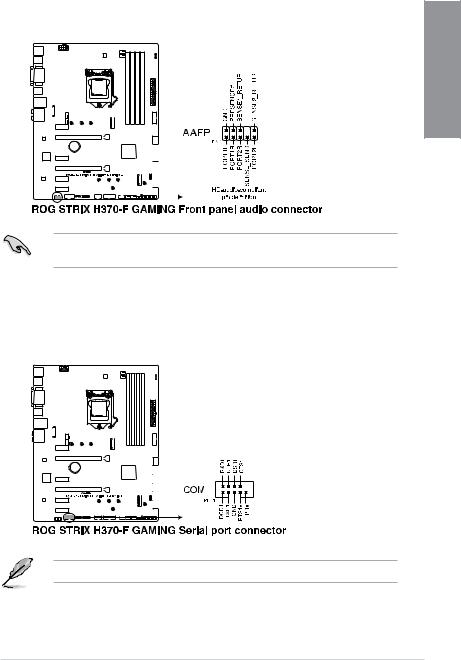
2.Front panel audio connector (10-1 pin AAFP)
This connector is for a chassis-mounted front panel audio I/O module that supports HD Audio standard. Connect one end of the front panel audio I/O module cable to this connector.
Chapter 1
We recommend that you connect a high-definition front panel audio module to this connector to avail of the motherboard’s high-definition audio capability.
3.Serial port connector (10-1 pin COM)
This connector is for a serial (COM) port. Connect the serial port module cable to this connector, then install the module to a slot opening at the back of the system chassis.
The COM module is purchased separately.
ROG STRIX H370-F GAMING |
1-13 |
