ASUS ROG Strix X570-F Gaming Service Manual
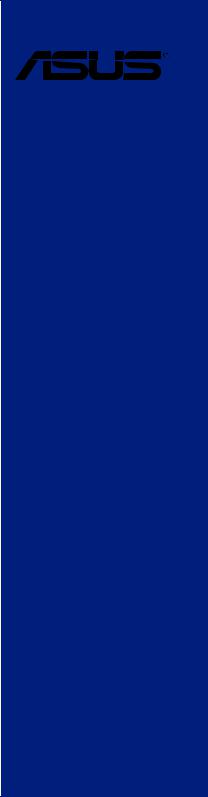
ROG STRIX X570-F GAMING
Motherboard

E15201
First Edition
May 2019
Copyright © 2019 ASUSTeK COMPUTER INC. All Rights Reserved.
No part of this manual, including the products and software described in it, may be reproduced, transmitted, transcribed, stored in a retrieval system, or translated into any language in any form or by any means, except documentation kept by the purchaser for backup purposes, without the express written permission of ASUSTeK COMPUTER INC. (“ASUS”).
Product warranty or service will not be extended if: (1) the product is repaired, modified or altered, unless such repair, modification of alteration is authorized in writing by ASUS; or (2) the serial number of the product is defaced or missing.
ASUS PROVIDES THIS MANUAL “AS IS” WITHOUT WARRANTY OF ANY KIND, EITHER EXPRESS OR IMPLIED, INCLUDING BUT NOT LIMITED TO THE IMPLIED WARRANTIES OR CONDITIONS OF MERCHANTABILITY OR FITNESS FOR A PARTICULAR PURPOSE. IN NO EVENT SHALL ASUS, ITS DIRECTORS, OFFICERS, EMPLOYEES OR AGENTS BE LIABLE FOR ANY INDIRECT, SPECIAL, INCIDENTAL, OR CONSEQUENTIAL DAMAGES (INCLUDING DAMAGES FOR LOSS OF PROFITS, LOSS OF BUSINESS, LOSS OF USE OR DATA, INTERRUPTION OF BUSINESS AND THE LIKE), EVEN IF ASUS HAS BEEN ADVISED OF THE POSSIBILITY OF SUCH DAMAGES ARISING FROM ANY DEFECT OR ERROR IN THIS MANUAL OR PRODUCT.
SPECIFICATIONS AND INFORMATION CONTAINED IN THIS MANUAL ARE FURNISHED FOR INFORMATIONAL USE ONLY, AND ARE SUBJECT TO CHANGE AT ANY TIME WITHOUT NOTICE, AND SHOULD NOT BE CONSTRUED AS A COMMITMENT BY ASUS. ASUS ASSUMES NO RESPONSIBILITY OR LIABILITY FOR ANY ERRORS OR INACCURACIES THAT MAY APPEAR IN THIS MANUAL, INCLUDING THE PRODUCTS AND SOFTWARE DESCRIBED IN IT.
Products and corporate names appearing in this manual may or may not be registered trademarks or copyrights of their respective companies, and are used only for identification or explanation and to the owners’ benefit, without intent to infringe.
Offer to Provide Source Code of Certain Software
This product contains copyrighted software that is licensed under the General Public License (“GPL”), under the Lesser General Public License Version (“LGPL”) and/or other Free Open Source Software Licenses. Such software in this product is distributed without any warranty to the extent permitted by the applicable law. Copies of these licenses are included in this product.
Where the applicable license entitles you to the source code of such software and/or other additional data, you may obtain it for a period of three years after our last shipment of the product, either
(1)for free by downloading it from https://www.asus.com/support/
or
(2)for the cost of reproduction and shipment, which is dependent on the preferred carrier and the location where you want to have it shipped to, by sending a request to:
ASUSTeK Computer Inc.
Legal Compliance Dept.
15 Li Te Rd.,
Beitou, Taipei 112
Taiwan
In your request please provide the name, model number and version, as stated in the About Box of the product for which you wish to obtain the corresponding source code and your contact details so that we can coordinate the terms and cost of shipment with you.
The source code will be distributed WITHOUT ANY WARRANTY and licensed under the same license as the corresponding binary/object code.
This offer is valid to anyone in receipt of this information.
ASUSTeK is eager to duly provide complete source code as required under various Free Open Source Software licenses. If however you encounter any problems in obtaining the full corresponding source code we would be much obliged if you give us a notification to the email address gpl@asus.com, stating the product and describing the problem (please DO NOT send large attachments such as source code archives, etc. to this email address).
ii

Contents
Safety information....................................................................................................... |
v |
About this guide.......................................................................................................... |
vi |
ROG STRIX X570-F GAMING specifications summary.......................................... |
viii |
Package contents...................................................................................................... |
xii |
Installation tools and components.......................................................................... |
xiii |
Chapter 1: |
Product Introduction |
|
|
1.1 |
Motherboard overview............................................................................... |
1-1 |
|
|
1.1.1 |
Before you proceed..................................................................... |
1-1 |
|
1.1.2 |
Motherboard layout...................................................................... |
1-2 |
|
1.1.3 |
Central Processing Unit (CPU).................................................... |
1-4 |
|
1.1.4 |
System memory........................................................................... |
1-4 |
|
1.1.5 |
Expansion slots............................................................................ |
1-6 |
|
1.1.6 |
Onboard LEDs............................................................................. |
1-8 |
|
1.1.7 |
Headers....................................................................................... |
1-9 |
|
1.1.8 |
Internal connectors.................................................................... |
1-12 |
Chapter 2: |
Basic Installation |
|
|
2.1 |
Building your PC system........................................................................... |
2-1 |
|
|
2.1.1 |
Motherboard installation.............................................................. |
2-1 |
|
2.1.2 |
CPU installation........................................................................... |
2-3 |
|
2.1.3 |
CPU heatsink and fan assembly installation................................ |
2-4 |
|
2.1.4 |
DIMM installation......................................................................... |
2-7 |
|
2.1.5 |
ATX power connection................................................................. |
2-8 |
|
2.1.6 |
SATA device connection.............................................................. |
2-8 |
|
2.1.7 |
Front I/O connector...................................................................... |
2-9 |
|
2.1.8 |
Expansion card installation........................................................ |
2-10 |
|
2.1.9 |
M.2 installation........................................................................... |
2-11 |
2.3 |
Motherboard rear and audio connections.............................................. |
2-13 |
|
|
2.3.1 |
Rear I/O connection................................................................... |
2-13 |
|
2.3.2 |
Audio I/O connections................................................................ |
2-15 |
2.3 |
Starting up for the first time.................................................................... |
2-17 |
|
2.4 |
Turning off the computer......................................................................... |
2-17 |
|
Chapter 3: |
BIOS Setup |
|
|
3.1 |
Knowing BIOS............................................................................................. |
3-1 |
|
3.2 |
BIOS setup program................................................................................... |
3-2 |
|
|
3.2.1 |
Advanced Mode........................................................................... |
3-3 |
|
3.2.2 |
EZ Mode...................................................................................... |
3-6 |
|
3.2.3 |
Q-Fan Control.............................................................................. |
3-7 |
iii

|
3.2.4 |
EZ Tuning Wizard........................................................................ |
3-9 |
3.3 |
My Favorites.............................................................................................. |
3-10 |
|
3.4 |
Main menu................................................................................................. |
3-12 |
|
3.5 |
Ai Tweaker menu...................................................................................... |
3-12 |
|
3.6 |
Advanced menu........................................................................................ |
3-13 |
|
|
3.6.1 |
AMD fTPM Configuration........................................................... |
3-13 |
|
3.6.2 |
CPU Configuration..................................................................... |
3-13 |
|
3.6.3 |
Bixby IDE Configuration............................................................. |
3-14 |
|
3.6.4 |
SATA Configuration................................................................... |
3-14 |
|
3.6.5 |
Onboard Devices Configuration................................................. |
3-15 |
|
3.6.6 |
APM Configuration..................................................................... |
3-16 |
|
3.6.7 |
PCI Subsytem Settings.............................................................. |
3-16 |
|
3.6.8 |
USB Configuration..................................................................... |
3-16 |
|
3.6.9 |
HDD/SSD SMART Information.................................................. |
3-17 |
|
3.6.10 |
NVMe Configuration.................................................................. |
3-17 |
|
3.6.11 |
Network Stack Configuration..................................................... |
3-17 |
|
3.6.12 |
AMD CBS.................................................................................. |
3-17 |
3.7 |
Monitor menu............................................................................................ |
3-17 |
|
3.8 |
Boot menu................................................................................................. |
3-17 |
|
3.9 |
Tool menu.................................................................................................. |
3-19 |
|
|
3.9.1 |
ASUS EZ Flash 3 Utility............................................................. |
3-19 |
|
3.9.2 |
ASUS Secure Erase.................................................................. |
3-19 |
|
3.9.3 |
ASUS User profile...................................................................... |
3-20 |
|
3.9.4 |
ASUS SPD Information.............................................................. |
3-20 |
|
3.9.5 |
Graphics Card Information......................................................... |
3-20 |
|
3.9.6 |
ASUS Armoury Crate................................................................. |
3-21 |
3.10 |
Exit menu................................................................................................... |
3-21 |
|
3.11 |
Updating BIOS.......................................................................................... |
3-21 |
|
|
3.11.1 |
EZ Update.................................................................................. |
3-22 |
|
3.11.2 |
ASUS EZ Flash 3....................................................................... |
3-22 |
|
3.11.3 |
ASUS CrashFree BIOS 3.......................................................... |
3-24 |
Chapter 4: |
RAID Support |
|
|
4.1 |
AMD RAID Array configurations |
...............................................................4-1 |
|
|
4.1.1 |
RAID definitions........................................................................... |
4-1 |
Appendix |
|
|
|
Notices |
..................................................................................................................... |
|
A-1 |
ASUS contact information...................................................................................... |
A-5 |
||
iv

Safety information
Electrical safety
•To prevent electrical shock hazard, disconnect the power cable from the electrical outlet before relocating the system.
•When adding or removing devices to or from the system, ensure that the power cables for the devices are unplugged before the signal cables are connected. If possible, disconnect all power cables from the existing system before you add a device.
•Before connecting or removing signal cables from the motherboard, ensure that all power cables are unplugged.
•Seek professional assistance before using an adapter or extension cord. These devices could interrupt the grounding circuit.
•Ensure that your power supply is set to the correct voltage in your area. If you are not sure about the voltage of the electrical outlet you are using, contact your local power company.
•If the power supply is broken, do not try to fix it by yourself. Contact a qualified service technician or your retailer.
Operation safety
•Before installing the motherboard and adding devices on it, carefully read all the manuals that came with the package.
•Before using the product, ensure all cables are correctly connected and the power cables are not damaged. If you detect any damage, contact your dealer immediately.
•To avoid short circuits, keep paper clips, screws, and staples away from connectors, slots, sockets and circuitry.
•Avoid dust, humidity, and temperature extremes. Do not place the product in any area where it may become wet.
•Place the product on a stable surface.
•If you encounter technical problems with the product, contact a qualified service technician or your retailer.
v

About this guide
This user guide contains the information you need when installing and configuring the motherboard.
How this guide is organized
This guide contains the following parts:
•Chapter 1: Product Introduction
This chapter describes the features of the motherboard and the new technology it supports. It includes description of the switches, jumpers, and connectors on the motherboard.
•Chapter 2: Basic Installation
This chapter lists the hardware setup procedures that you have to perform when installing system components.
•Chapter 3: BIOS Setup
This chapter tells how to change system settings through the BIOS Setup menus. Detailed descriptions of the BIOS parameters are also provided.
•Chapter 4: RAID Support
This chapter describes the RAID configurations.
Where to find more information
Refer to the following sources for additional information and for product and software updates.
1.ASUS website
The ASUS website (www.asus.com) provides updated information on ASUS hardware and software products.
2.Optional documentation
Your product package may include optional documentation, such as warranty flyers, that may have been added by your dealer. These documents are not part of the standard package.
vi
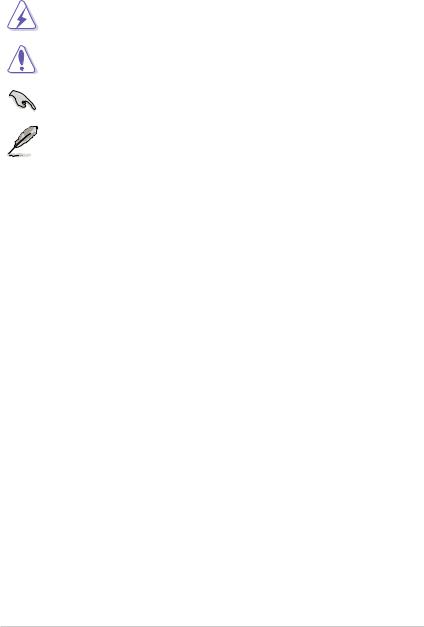
Conventions used in this guide
To ensure that you perform certain tasks properly, take note of the following symbols used throughout this manual.
DANGER/WARNING: Information to prevent injury to yourself when trying to complete a task.
CAUTION: Information to prevent damage to the components when trying to complete a task.
IMPORTANT: Instructions that you MUST follow to complete a task.
NOTE: Tips and additional information to help you complete a task.
Typography
Bold text |
Indicates a menu or an item to select. |
Italics |
Used to emphasize a word or a phrase. |
<Key> |
Keys enclosed in the less-than and greater-than sign |
|
means that you must press the enclosed key. |
|
Example: <Enter> means that you must press the Enter or |
|
Return key. |
<Key1> + <Key2> + <Key3> |
If you must press two or more keys simultaneously, the key |
|
names are linked with a plus sign (+). |
vii

ROG STRIX X570-F GAMING specifications summary
|
AMD AM4 Socket for 3rd and 2nd Gen AMD RyzenTM/2nd and 1st Gen AMD |
|
CPU |
Ryzen™ with Radeon™ Vega Graphics Processors |
|
|
** Refer to www.asus.com for the AMD CPU support list. |
|
|
|
|
Chipset |
AMD X570 Chipset |
|
|
|
|
|
3rd Gen AMD Ryzen™ Processors |
|
|
- 4 x DIMM, max. 128GB, DDR4 4400(O.C.)/4266(O.C.)/4133(O.C.)/40 |
|
|
00(O.C.)/3866(O.C.)/3733(O.C.)/3600(O.C.)/3466(O.C.)/3400(O.C.)/ |
|
|
3200(O.C.)/3000(O.C.)/2933(O.C.)/2800(O.C.)/2666/2400/2133 MHz, |
|
|
un-buffered memory |
|
|
2nd Gen AMD Ryzen™ Processors |
|
|
- 4 x DIMM, max. 128GB, DDR4 3600(O.C.)/3466(O.C.)/3400(O.C.)/3 |
|
Memory |
200(O.C.)/3000(O.C.)/2933(O.C.)/2800(O.C.)/2666/2400/2133 MHz, |
|
|
un-buffered memory |
|
|
2nd and 1st Gen AMD Ryzen™ with Radeon™ Vega Graphics |
|
|
Processors |
|
|
- 4 x DIMM, max. 128GB, DDR4 3200(O.C.)/3000(O.C.)/2933(O.C.)/280 |
|
|
0(O.C.)/2666/2400/2133 MHz, un-buffered memory |
|
|
Dual channel memory architecture |
|
|
* Refer to www.asus.com for the Memory QVL (Qualified Vendors List). |
|
|
|
|
|
3rd Gen AMD Ryzen™ Processors |
|
|
2 x PCIe 4.0 x16 SafeSlots (supports x16, x8/x8) |
|
|
2nd Gen AMD Ryzen™ Processors |
|
|
2 x PCIe 3.0 x16 SafeSlots (supports x16, x8/x8) |
|
Expansion slots |
2nd and 1st Gen AMD Ryzen™ with Radeon™ Vega Graphics |
|
Processors |
||
|
||
|
1 x PCIe 3.0 x16 SafeSlot (supports x8 ) |
|
|
AMD X570 chipset |
|
|
1 x PCIe 4.0 x16 (supports x4) |
|
|
2 x PCIe 4.0 x 1 slots |
|
|
|
|
|
Integrated Graphics in 2nd and 1st Gen AMD Ryzen™ with Radeon™ |
|
|
Vega Graphics Processors |
|
Graphics |
Multi-VGA output support: HDMI and DisplayPort ports |
|
- Supports HDMI 2.0b with maximum resolution of 4096 x 2160 @60Hz |
||
|
||
|
- Supports DisplayPort 1.2 with maximum resolution of 4096 x |
|
|
2160@60Hz |
|
|
3rd and 2nd Gen AMD Ryzen™ Processors |
|
|
- Supports NVIDIA® 2-Way SLI® Technology |
|
Multi-GPU support |
- Supports AMD 3-way CrossFireX™ Technology |
|
2nd and 1st Gen AMD Ryzen™ with Radeon™ Vega Graphics |
||
|
||
|
Processors |
|
|
- Supports AMD 2-way CrossFireX™ Technology |
|
|
(continued on the next page) |
viii
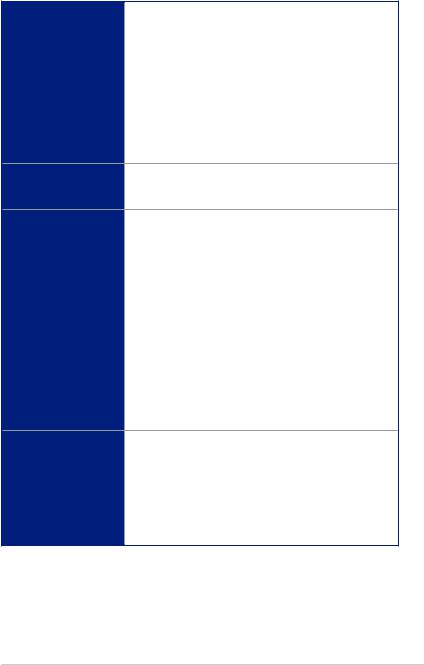
ROG STRIX X570-F GAMING specifications summary
Storage
LAN
Audio
USB
3rd Gen AMD Ryzen™ Processors
-1 x M.2 Socket 3 with M Key, Type 2242/2260/2280/22110 storage devices support (PCIE 4.0 x 4 and SATA modes)
2nd Gen AMD Ryzen™/2nd and 1st Gen AMD Ryzen™ with Radeon™ Vega Graphics Processors
-1 x M.2 Socket 3 with M Key, Type 2242/2260/2280/22110 storage devices support (PCIE 3.0 x 4 and SATA modes)
AMD X570 Chipset:
-1 x M.2 socket 3 with M Key, Type 2242/2260/2280/22110 (PCIE 4.0 x 4 and SATA modes) storage devices support
-8 x SATA 6.0 Gb/s connectors
-Support RAID 0, 1, 10
Intel® Ethernet Controller I211-AT
Anti-surge LANGuard
ROG GameFirst Technology
ROG SupremeFX 8-Channel High Definition Audio S1220A
CODEC
-Supports up to 32-Bit/192kHz playback*
-High quality 120 dB SNR stereo playback output and 113 dB SNR recording input
-Impedance sense for front and rear headphone outputs
-SupremeFX Shielding Technology
-Dual Op Amplifiers
-Jack-detection, Multi-streaming, and Front Panel Jack-retasking
-Optical S/PDIF out port at back panel
Audio Features
-Sonic Studio III + Sonic Studio Virtual Mixer
-Sonic Radar III
-DTS® Sound Unbound
*Due to limitations in the HDA bandwidth, 32-Bit/192kHz is not supported for 8-Channel audio.
3rd and 2nd Gen AMD RyzenTM/2nd and 1st Gen AMD Ryzen™ with Radeon™ Vega Graphics Processors
-4 x USB 3.2 Gen1 ports (4 ports at back panel, Type-A)
AMD X570 chipset
-1 x USB 3.2 Gen2 front panel connector
-4 x USB 3.2 Gen2 (at back panel, 3 x Type-A, 1 x Type-C)
-2 x USB 3.2 Gen1 ports (at front panel)
-4 x USB 2.0 ports (at front panel)
(continued on the next page)
ix
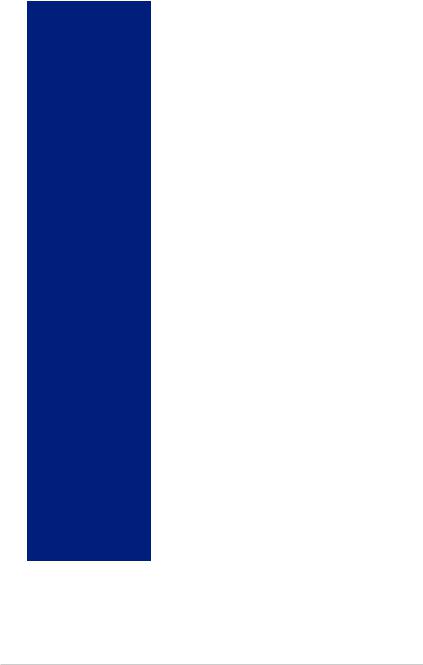
ROG STRIX X570-F GAMING specifications summary
|
Digi+ VRM |
|
- Dr. Mos |
|
- Alloy Chokes |
|
- 5K Black Metallic Capacitors |
ROG Exclusive Features |
RAMCache III |
|
GameFirst V |
|
Sonic Studio III +Sonic Studio Virtual Mixer |
|
Sonic Radar III |
|
CPU-Z |
|
|
|
ASUS Exclusive Software Features |
|
- Armoury Crate |
|
- AURA |
|
- Aura Lighting Control,Aura Addressable Gen2 Header(s), Aura |
|
RGB Strip Headers, Aura Lighting Effects Synchronization with |
|
compatible ASUS ROG devices |
|
- AI Suite 3 |
|
- ASUS EZ DIY |
|
- ASUS CrashFree BIOS 3 |
|
- ASUS EZ Flash 3 |
|
Fan Xpert4 |
|
- Fan Xpert 4 featuring Fan Auto Tuning function and multiple |
|
thermistors selection for optimized system cooling control |
|
ASUS Exclusive Hardware Features |
|
- ROG patented pre-mounted I/O shield |
Special Features |
- OptiMem |
|
- Ai Charger |
|
- ASUS NODE: hardware control interface |
|
- BIOS FlashbackTM button |
|
ASUS Q-Design |
|
- Q-LED |
|
- Q-Slot |
|
- Q-DIMM |
|
Gamer’s Guardian |
|
- DRAM Overcurrent Protection |
|
- ESD Guards on LAN, Audio, KBMS and USB ports |
|
- Highly Durable Components |
|
- SafeSlot |
|
- Procool |
|
- DIGI+ VRM |
|
(continued on the next page) |
x
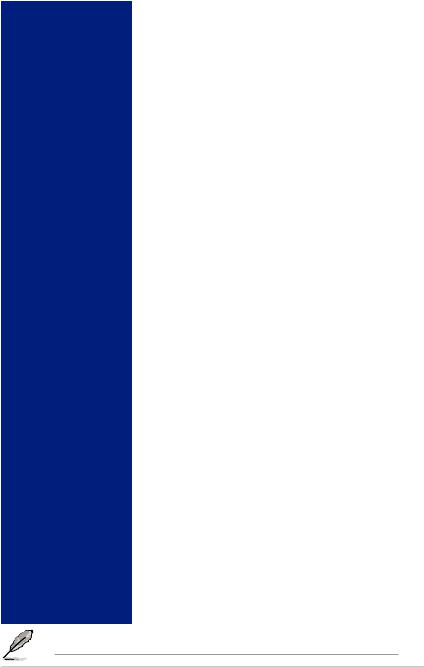
ROG STRIX X570-F GAMING specifications summary
|
|
1 x HDMI port |
||
|
|
1 x DisplayPort |
||
|
|
1 x BIOS FlashbackTM button |
||
|
|
1 x BIOS FlashbackTM LED |
||
Back I/O Ports |
4 x USB 3.2 Gen2 ports (3 x Type-A, 1 x Type-C ) |
|||
|
|
4 x USB 3.2 Gen1 ports |
||
|
|
1 x Anti-surge LAN (RJ45) port |
||
|
|
1 x Optical S/PDIF out |
||
|
|
5 x Gold-plated audio jacks |
||
|
|
|
|
|
|
|
1 x NODE connector |
||
|
|
1 x USB 3.2 Gen2 front panel connector |
||
|
|
1 x USB 3.2 Gen1 header supports additional 2 USB 3.2 Gen 1 ports |
||
|
|
2 x USB 2.0 connectors support additional 4 USB 2.0 ports |
||
|
|
1 x SPI TPM header |
||
|
|
8 x SATA 6Gb/s connectors |
||
|
|
2 x M.2 Socket 3 for M Key, type 2242/2260/2280/22110 devices |
||
|
|
(support PCIE and SATA modes) |
||
|
|
1 x 4-Pin CPU_FAN connector |
||
|
|
1 x 4-Pin CPU_OPT fan connector |
||
|
|
1 x 4-Pin AIO_PUMP connector |
||
Internal I/O Ports |
1 x 4-Pin W_PUMP+ connector |
|||
2 x 4-Pin CHA_FAN connectors |
||||
|
|
|||
|
|
1 x 4-Pin M.2_FAN connector |
||
|
|
1 x PCH _FAN connector |
||
|
|
1 x T_ SENSOR connector |
||
|
|
2 x AURA Addressable Gen2 headers |
||
|
|
2 x AURA RGB headers |
||
|
|
1 x 24-pin EATX power connector |
||
|
|
1 x 8-pin EATX 12V power connector |
||
|
|
1 x 4-pin EATX 12V power connector |
||
|
|
1 x System panel connector |
||
|
|
1 x Front panel audio connector (AAFP) |
||
|
|
1 x Clear CMOS jumper (2-pin) |
||
|
|
|
|
|
BIOS |
256 Mb Flash ROM, UEFI AMI BIOS, PnP, WfM2.0, SM BIOS 3.2, |
|||
ACPI 6.2 |
||||
|
|
|||
|
|
|
|
|
Manageability |
WOL, PXE |
|||
|
|
|
|
|
|
|
Overwolf |
||
Support DVD contents |
ASUS Utilities |
|||
WinRAR |
||||
|
|
|||
|
|
Anti-virus software (OEM version) |
||
|
|
|
|
|
Operating System Support |
Windows® 10 64-bit |
|||
Form Factor |
ATX Form Factor, 12”x 9.6” (30.5 cm x 24.4 cm) |
|||
|
|
|
|
|
Specifications are subject to change without notice.
xi

Package contents
Check your motherboard package for the following items.
Motherboard |
ROG STRIX X570-F GAMING |
|
|
1 x 4-in-1 SATA 6Gb/s Cable |
|
Cables |
1 x Extension Cable for RGB strips |
|
1 x Extension Cable for RGB Addressable strips |
||
|
||
|
1 x Thermistor cable |
|
|
1 x 2-in-1 M.2 Screws Package |
|
|
1 x ROG STRIX door hanger |
|
Accessories |
1 x ROG STRIX sticker |
|
1 x ROG thank you card |
||
|
||
|
1 x cable tie package |
|
|
1 x Cablemod coupon |
|
|
|
|
Application DVD |
ROG STRIX motherboard support DVD |
|
|
|
|
Documentation |
User guide |
|
|
|
If any of the above items is damaged or missing, contact your retailer.
xii

Installation tools and components
1 Bag of screws |
Phillips (cross) screwdriver |
PC chassis |
Power supply unit |
AMD AM4 CPU |
AMD AM4/AM3 compatible CPU Fan |
DDR4 DIMM |
SATA hard disk drive |
SATA optical disc drive (optional) |
Graphics card (optional) |
The tools and components in the table above are not included in the motherboard package.
xiii
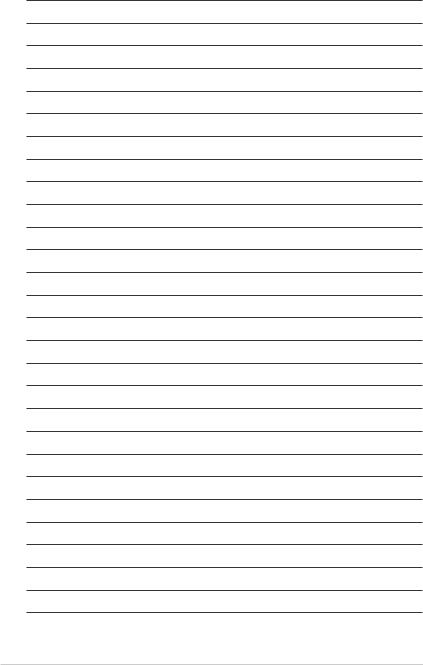
xiv

Product Introduction |
1 |
1.1Motherboard overview
1.1.1Before you proceed
Take note of the following precautions before you install motherboard components or change any motherboard settings.
•Unplug the power cord from the wall socket before touching any component.
•Before handling components, use a grounded wrist strap or touch a safely grounded object or a metal object, such as the power supply case, to avoid damaging them due to static electricity.
•Hold components by the edges to avoid touching the ICs on them.
•Whenever you uninstall any component, place it on a grounded antistatic pad or in the bag that came with the component.
•Before you install or remove any component, ensure that the ATX power supply is switched off or the power cord is detached from the power supply. Failure to do so may cause severe damage to the motherboard, peripherals, or components.
Chapter 1
ASUS ROG STRIX X570-F GAMING |
1-1 |
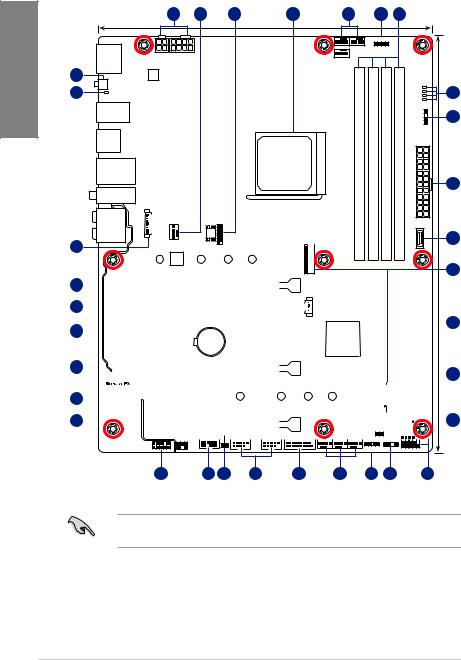
1 Chapter
1.1.2Motherboard layout
|
|
|
1 |
2 |
3 |
4 |
2 |
5 |
6 |
|
|
|
|
|
|
24.4cm(9.6in) |
|
|
|
|
|
|
|
|
|
|
|
RGB_HEADER1 |
|
|
|
|
|
|
|
|
AIO_PUMP |
|
|
|
HDMI_DP |
EATX12V_2 |
EATX12V_1 |
|
|
|
|
|
|
|
|
|
|
|
|
CPU_FAN |
|
|
|
|
|
|
|
|
|
|
|
|
|
|
|
|
|
|
|
|
CPU_OPT |
|
BOOT |
25 |
|
DIGI |
|
|
|
|
|
|
|
|
|
|
|
|
|
|
VGA |
||
|
+VRM |
|
|
|
|
|
|
CPU |
|
|
BIOS_FLBK |
|
|
|
|
|
|
|
DRAM |
24 |
|
|
|
|
|
|
|
|
|
FLBK_LED |
|
|
|
|
|
|
|
7 |
|
U32G2_1-4
U32G2_56
U32G2_C4
LAN_U32G2_3
M.2(WIFI)
AUDIO
23
LED1CON |
CHA FAN1 |
|
SPI_TPM |
|
|
||
|
|
RTL |
|
|
|
8125-CG |
|
22110 |
2280 |
2260 |
|
|
SOCKET AM4 |
DIMM B1 (64bit, 288-pin module) |
DIMM B2* (64bit, 288-pin module) |
DIMM A1 (64bit, 288-pin module) |
DIMM A2* (64bit, 288-pin module) |
EATXPWR |
ADD GEN2 1 |
|
|
DDR4 |
DDR4 |
DDR4 |
DDR4 |
|
|
2242 |
1(SOCKET3) |
|
|
|
|
C11 |
|
|
|
|
|
U32G2 |
|
||
STRIX X570-F GAMING |
|
|
|
|
|
|
|
|
M.2 |
|
|
|
|
|
|
8
1
30.5cm(12in) |
9 |
|
10
20 |
|
|
|
|
|
|
|
|
|
|
|
PCIEX16_1 |
|
|
|
|
|
|
|
|
|
|
|
|
|
|
|
|
|
|
|
|
|
|
|
||
|
|
|
|
|
|
|
|
|
|
|
|
|
|
|
|
|
|
|
|
|
|
|
|
|
|
|
|
|
|
|
|
|
|||||
|
|
|
|
|
|
|
Intel® |
|
|
|
|
|
|
|
|
|
|
FAN |
|
|
|
|
|
|
|
|
|
|
|
|
|||||||
22 |
|
|
|
|
|
|
I211AT |
|
|
|
|
|
|
|
|
|
|
|
|
|
|
|
|
|
|
|
|
|
|
||||||||
|
|
|
|
|
|
|
|
|
|
|
|
|
|
|
|
|
|
|
|
|
PCH |
|
|
|
|
|
|
|
|
|
|
|
|
||||
|
|
|
|
|
|
|
|
|
|
|
|
|
|
|
|
|
|
|
|
|
|
|
|
|
|
|
|
|
|
|
|
|
|||||
|
|
|
|
|
|
|
|
|
|
|
|
|
|
|
|
|
|
|
|
|
|
|
|
|
|
|
|
|
|
|
|
|
|
||||
21 |
|
|
|
|
|
|
|
|
|
|
|
|
|
|
|
|
|
|
|
|
|
|
|
|
|
|
|
|
|
|
|
|
|
|
|
11 |
|
|
|
|
|
|
|
|
|
|
|
|
|
|
|
|
|
|
|
|
|
|
|
|
|
|
|
|
|
|
|
|
|
|
|
|
|||
|
|
|
|
|
|
|
|
|
|
|
|
|
|
|
|
|
|
|
|
|
|
AMD® |
|
|
|
|
1 2 |
|
|
|
|
|
|||||
|
|
I/O |
|
|
|
|
|
|
|
|
|
|
|
|
|
|
|
|
|
|
|
|
SATA6G |
SATA6G |
|
|
|
|
|||||||||
|
|
|
|
|
Super |
|
|
|
PCIE_X1_1 |
|
BATTERY |
|
|
|
|
|
|
|
|
X570 |
|
|
|
|
|
|
|
|
|
|
|
|
|||||
|
|
|
|
|
|
|
|
|
|
|
|
|
|
|
|
|
|
|
|
|
|
|
|
|
|
|
|
|
|
|
|
|
|
|
|
|
|
|
|
|
|
|
|
|
|
|
|
|
|
|
|
|
|
|
|
|
|
|
|
|
|
|
|
|
|
|
|
|
|
|
|
|
|
|
|
|
|
|
|
|
|
|
|
|
|
|
|
|
|
|
|
|
|
|
|
|
|
|
|
|
|
|
|
|
|
3 4 |
|
|
|
|
|
||
20 |
|
|
|
|
|
|
|
|
|
|
|
|
|
|
|
|
|
|
|
|
|
|
|
|
|
|
|
|
|
SATA6G5 |
SATA6G6 |
|
|
12 |
|||
|
|
|
|
|
|
|
|
|
|
|
PCIEX16_2 |
|
|
|
|
|
|
|
|
|
|
|
|
|
|
|
|
|
|
|
|
|
|
|
|||
|
|
|
|
|
|
|
|
|
|
|
|
|
|
|
|
|
|
|
|
|
|
|
|
|
|
2(SOCKET3)M.2 |
|
|
SATA6G7SATA6G |
SATA6G8SATA6G |
|
|
|
|
|
||
21 |
|
|
|
|
|
|
|
|
|
PCIE_X1_2 |
|
|
TPU |
22110 |
2280 |
2260 |
2242 |
|
|
|
|
|
|
|
|
|
|
|
|
13 |
|||||||
|
|
|
|
|
|
|
|
|
|
|
|
|
|
|
|
|
|
|
|
|
|
|
|
|
|
||||||||||||
20 |
|
|
|
|
|
|
|
|
|
|
|
|
|
|
|
|
|
|
|
|
|
|
|
|
|
|
|||||||||||
|
|
|
|
|
|
|
|
|
|
|
|
|
|
|
|
|
|
|
|
|
|
CHA_FAN2 |
|
|
|
|
|
|
|
|
|
|
|||||
|
|
|
|
|
|
|
|
|
|
|
|
|
|
|
|
|
|
|
|
|
|
|
|
|
|
|
|
|
|
|
|||||||
|
|
|
|
|
|
|
|
|
|
|
PCIEX16_3 |
|
|
|
|
|
|
|
|
|
|
|
|
|
|
|
|
|
|||||||||
|
|
|
|
|
|
|
|
|
|
|
|
|
|
|
|
|
|
|
|
|
|
|
W_PUMP+ |
|
|
|
|
|
|
|
|
|
|
|
|
||
|
|
|
|
|
|
|
|
|
|
COM_DEBUG |
T_SENSOR |
|
|
|
|
U32G1_12 |
|
|
M.2_FAN |
CLRTC |
SPEAKER |
|
|
|
|
|
|
|
|
||||||||
|
|
|
|
|
|
|
|
|
|
|
|
|
|
|
|
|
|
|
|
|
|
|
|
|
|
|
|||||||||||
|
|
|
|
|
|
|
|
|
|
NODE |
|
|
USB34 |
|
USB12 |
|
|
|
|
ADD_GEN2_2 |
|
|
|
|
|
|
|
|
|||||||||
|
|
|
|
|
|
|
|
|
|
|
|
|
|
|
|
|
|
|
|
|
|
|
|
|
|
|
|
|
|
|
|
|
|
||||
AAFP |
RGB_HEADER2 |
F_PANEL |
|
19 |
18 |
17 |
16 |
15 |
2 |
5 |
8 |
14 |
Refer to 1.1.8 Internal connectors and 2.2.1 Rear I/O connection for more information about rear panel connectors and internal connectors.
1-2 |
Chapter 1: Product Introduction |
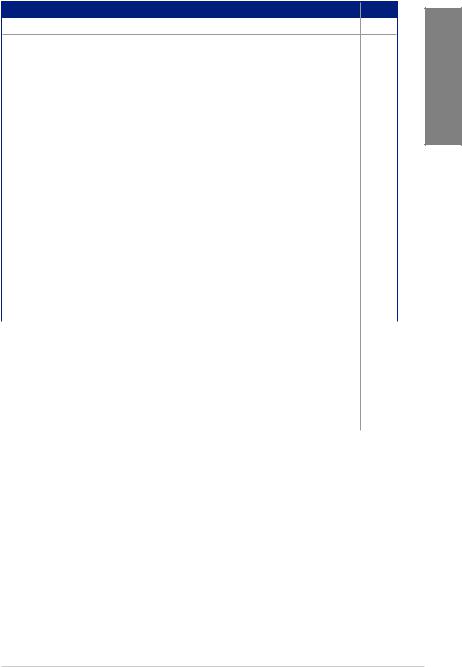
Layout contents
Connectors/Jumpers/Buttons and switches/Slots |
Page |
|
|
1. ATX power connectors (24-pin EATXPWR; 8-pin EATX12V) |
1-18 |
2.CPU, CPU optional, and chassis fan connectors; water pump+, M.2 fan, and
|
AIO pump connectors (4-pin CPU_FAN, 4-pin CPU_OPT, 4-pin CHA_FAN1- |
1-17 |
|
2; 4-pin W_PUMP+, 4-pin M.2_FAN, 4-pin AIO_PUMP) |
|
3. |
SPI TPM connector (14-1 pin SPI_TPM) |
1-20 |
4. |
AM4 CPU socket |
1-4 |
5. |
AURA RGB headers (4-pin RGB_HEADER1/2) |
1-10 |
6. |
DDR4 DIMM slots |
1-4 |
7. |
Q LEDs (DRAM, CPU, VGA, BOOT) |
1-8 |
8. |
Addressable RGB header (4-1 pin ADD_GEN2_1/2) |
1-11 |
9. |
USB 3.2 Gen 2 front panel connector (U32G2_C11) |
1-14 |
10. |
M.2 sockets (M.2_1/2) |
1-19 |
11. |
Clear RTC RAM jumper (2-pin CLRTC) |
1-9 |
12. |
AMD Serial ATA 6 Gb/s connectors (7-pin SATA6G_1-8) |
1-13 |
13. |
Standby power LED (SB_PWR) |
1-8 |
14. |
System panel connectors (10-1 pin PANEL, 4-pin SPEAKER) |
1-16 |
15. |
USB 3.2 Gen1 front panel connector (U32G1_12) |
1-14 |
16. |
USB 2.0 connectors (10-1 pin USB12, USB34) |
1-15 |
17. |
Thermal sensor connector (2-pin T_SENSOR) |
1-12 |
18. |
NODE connector (12-1 pin NODE) |
1-20 |
19. |
Front panel audio connector (10-1 pin AAFP) |
1-12 |
20. |
PCIe 4.0/3.0 x16 slot (PCIE_X16_1/2/3) |
1-5 |
21. |
PCIe 4.0 x1 slot (PCIE_X1_1/2) |
1-5 |
22. |
PCH fan connectors (4-pin PCH_FAN) |
1-21 |
23. |
LED connector (13-pin LED1_CON1) |
1-15 |
24. |
BIOS Flashback LED (FLBK_LED) |
1-9 |
25. |
BIOS Flashback button (BIOS_FLBK) |
2-12 |
Chapter 1
ASUS ROG STRIX X570-F GAMING |
1-3 |
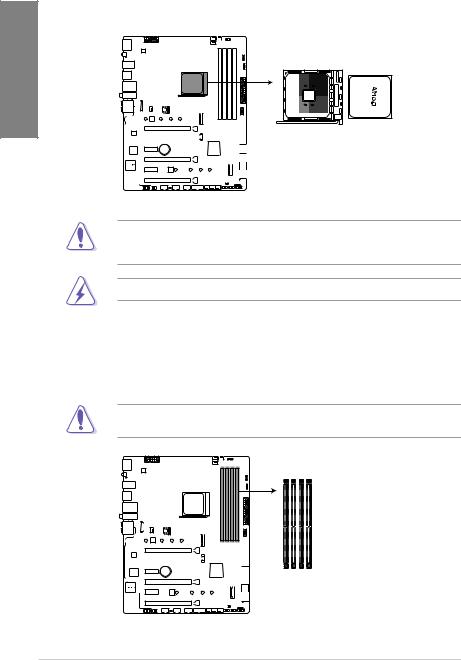
1.1.3Central Processing Unit (CPU)
The motherboard comes with an AM4 socket designed for AMD AM4 Socket for 3rd and 2nd Gen AMD RyzenTM/2nd and 1st Gen AMD Ryzen™ with Radeon™ Vega Graphics Processors.
1 Chapter
STRIX X570-F GAMING
ROG STRIX X570-F GAMING CPU socket AM4
The AM4 socket has a different pinout design. Ensure that you use a CPU designed for the AM4 socket. The CPU fits in only one correct orientation. DO NOT force the CPU into the socket to prevent bending the connectors on the socket and damaging the CPU!
Ensure that all power cables are unplugged before installing the CPU.
1.1.4System memory
The motherboard comes with four Double Data Rate 4 (DDR4) Dual Inline Memory Modules (DIMM) slots.
A DDR4 module is notched differently from a DDR, DDR2, or DDR3 module. DO NOT install a DDR, DDR2, or DDR3 memory module to the DDR4 slot.
DIMM_A2*
DIMM_A1
DIMM_B2*
DIMM_B1
STRIX X570-F GAMING
ROG STRIX X570-F GAMING 288-pin DDR4 DIMM sockets
1-4 |
Chapter 1: Product Introduction |
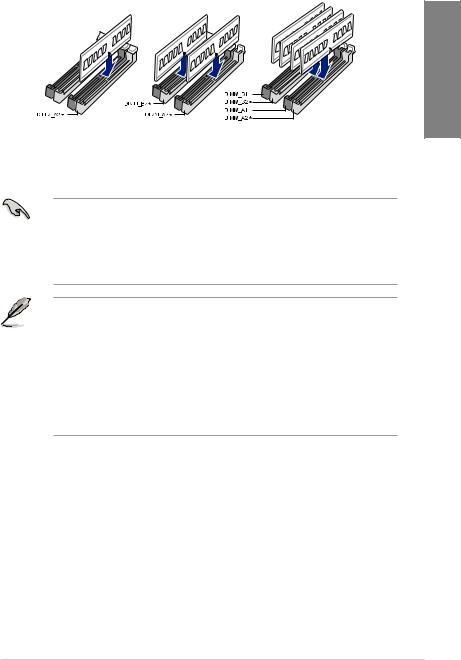
Recommended memory configurations
Chapter 1
Memory configurations
You may install 2 GB, 4 GB, 8 GB, and 16 GB unbuffered DDR4 DIMMs into the DIMM sockets.
•You may install varying memory sizes in Channel A and Channel B. The system maps the total size of the lower-sized channel for the dual-channel configuration. Any excess memory from the higher-sized channel is then mapped for single-channel operation.
•This motherboard does not support DIMMs made up of 512 Mb (64 MB) chips or less (Memory chip capacity counts in Megabit, 8 Megabit/Mb = 1 Megabyte/MB).
•The default memory operation frequency is dependent on its Serial Presence Detect (SPD), which is the standard way of accessing information from a memory module. Under the default state, some memory modules for overclocking may operate at a lower frequency than the vendor-marked value.
•For system stability, use a more efficient memory cooling system to support a full memory load (4 DIMMs) or overclocking condition.
•Always install the DIMMS with the same CAS Latency. For an optimum compatibility, we recommend that you install memory modules of the same version or data code (D/C) from the same vendor. Check with the vendor to get the correct memory modules.
ASUS ROG STRIX X570-F GAMING |
1-5 |
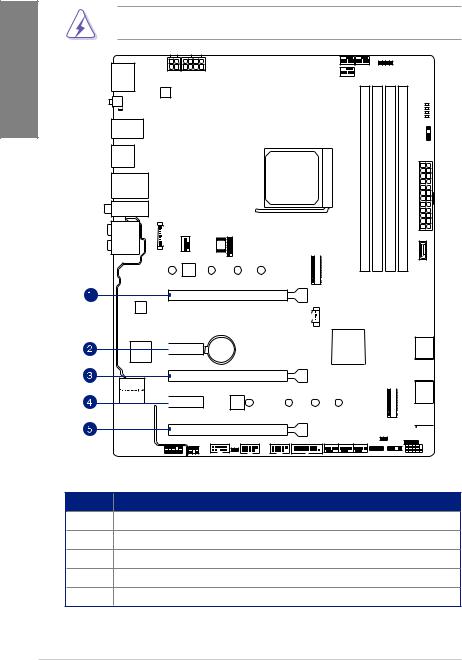
1 Chapter
1.1.5Expansion slots
Unplug the power cord before adding or removing expansion cards. Failure to do so may cause you physical injury and damage motherboard components.
STRIX X570-F GAMING
PCIEX16_1
 PCIE_X1_1
PCIE_X1_1
PCIEX16_2
 PCIE_X1_2
PCIE_X1_2
PCIEX16_3
Slot No. Slot Description
1PCIe 4.0/3.0 x16_1 slot
2PCIe 4.0 x1_1 slot
3PCIe 4.0/3.0 x16_2 slot 4 PCIe 4.0 x1_2 slot
5PCIe 4.0 x16_3 slot
1-6 |
Chapter 1: Product Introduction |
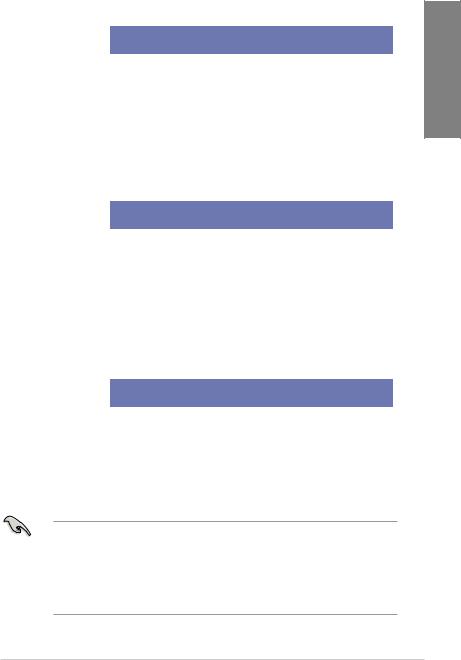
PCIe operating mode
3rd Gen AMD Ryzen™ Processors
|
|
PCIe operating mode |
|
|
Slot Description |
Single VGA / |
Dual VGA / |
|
Triple VGA / |
|
PCIe card |
PCIe card |
|
PCIe card |
PCIe x16_1 |
x16 (PCIe 4.0) |
x8 (PCIe 4.0) |
|
x8 (PCIe 4.0) |
PCIe x16_2 |
N/A |
x8 (PCIe 4.0) |
|
x8 (PCIe 4.0) |
PCIe x16_3 |
N/A |
N/A |
|
x4 (PCIe 4.0) |
M.2_1 (PCIe Mode) |
x4 (PCIe 4.0) |
x4 (PCIe 4.0) |
|
x4 (PCIe 4.0) |
M.2_1 (SATA Mode) |
Support |
Support |
|
Support |
M.2_2 (PCIe Mode) |
x4 (PCIe 4.0) |
x4 (PCIe 4.0) |
|
x4 (PCIe 4.0) |
M.2_2 (SATA Mode) |
Support |
Support |
|
Support |
2nd Gen AMD Ryzen™ Processors |
|
|
|
|
|
|
|
|
|
|
|
PCIe operating mode |
|
|
Slot Description |
Single VGA / |
Dual VGA / |
|
Triple VGA / |
|
PCIe card |
PCIe card |
|
PCIe card |
PCIe x16_1 |
x16 (PCIe 3.0) |
x8 (PCIe 3.0) |
|
x8 (PCIe 3.0) |
PCIe x16_2 |
N/A |
x8 (PCIe 3.0) |
|
x8 (PCIe 3.0) |
PCIe x16_3 |
N/A |
N/A |
|
x4 (PCIe 4.0) |
M.2_1 (PCIe Mode) |
x4 (PCIe 4.0) |
x4 (PCIe 4.0) |
|
x4 (PCIe 4.0) |
M.2_1 (SATA Mode) |
Support |
Support |
|
Support |
M.2_2 (PCIe Mode) |
x4 (PCIe 4.0) |
x4 (PCIe 4.0) |
|
x4 (PCIe 4.0) |
M.2_2 (SATA Mode) |
Support |
Support |
|
Support |
2nd and 1st Gen AMD Ryzen™ with Radeon™ Vega Graphics |
|
|||
|
|
|
|
|
|
|
PCIe operating mode |
|
|
Slot Description |
Single VGA / |
Dual VGA / |
|
Triple VGA / |
|
PCIe card |
PCIe card |
|
PCIe card |
PCIe x16_1 |
x8 (PCIe 3.0) |
x8 (PCIe 3.0) |
|
N/A |
PCIe x16_2 |
N/A |
N/A |
|
N/A |
PCIe x16_3 |
N/A |
x4 (PCIe 4.0) |
|
N/A |
M.2_1 (PCIe Mode) |
x4 (PCIe 4.0) |
x4 (PCIe 4.0) |
|
x4 (PCIe 4.0) |
M.2_1 (SATA Mode) |
Support |
Support |
|
Support |
M.2_2 (PCIe Mode) |
x4 (PCIe 4.0) |
x4 (PCIe 4.0) |
|
x4 (PCIe 4.0) |
M.2_2 (SATA Mode) |
Support |
Support |
|
Support |
• We recommend that you provide sufficient power when running CrossFireXTM or SLI® mode.
•Ensure to connect the 8-pin and 4-pin power plugs when running CrossFireXTM or SLI mode.
•Connect chassis fans to the motherboard chassis fan connectors when using multiple graphics cards for better thermal environment.
Chapter 1
ASUS ROG STRIX X570-F GAMING |
1-7 |

1 Chapter
1.1.6Onboard LEDs
1.Q LEDs (DRAM, CPU, VGA, BOOT)
Q LEDs check key components (DRAM, CPU, VGA card, and booting devices) in sequence during motherboard booting process. If an error is found, the corresponding LED remains lit until the problem is solved. This user-friendly design provides an intuitive way to locate the root problem within seconds.
 BOOT (YELLOW GREEN)
BOOT (YELLOW GREEN)

 VGA (WHITE)
VGA (WHITE)
 CPU (RED)
CPU (RED)
 DRAM (YELLOW)
DRAM (YELLOW)
STRIX X570-F GAMING
ROG STRIX X570-F GAMING
CPU/ DRAM/ BOOT/ VGA LED
The order which the LEDs light up may vary per CPU.
2.Standby Power LED (SB_PWR)
The motherboard comes with a standby power LED. The LED lights up to indicate that the system is ON, in sleep mode, or in soft-off mode. This is a reminder that you should shut down the system and unplug the power cable before removing or plugging in any motherboard component. The illustration below shows the location of the onboard LED.
STRIX X570-F GAMING
SB_PWR
|
|
|
|
|
|
|
|
|
|
|
|
|
|
|
|
|
|
|
|
|
|
|
|
|
|
|
|
|
|
|
|
|
|
|
|
|
|
|
|
|
|
|
|
|
|
|
|
|
|
|
|
|
|
|
|
|
|
|
|
|
|
|
|
|
|
|
|
|
|
|
|
|
|
|
|
|
|
|
|
|
|
|
|
|
|
|
|
|
|
|
|
|
|
ON |
OFF |
|||
|
|
|
|
|
|
|
|
|
|
|
|
|
|
|
|
|
|
|
|
|
|
|
|
|
|
|
||||||
|
|
|
|
|
|
|
|
|
|
|
|
|
|
|
|
|
|
|
|
|
|
|
|
|
|
|
Standby Power |
Powered Off |
||||
|
|
|
|
|
|
|
|
|
|
|
|
|
|
|
|
|
|
|
|
|
|
|
|
|
|
|
|
|
|
|
|
|
|
|
|
|
|
|
|
|
|
|
|
|
|
|
|
|
|
|
|
|
|
|
|
|
|
|
|
|
|
|
|
|
|
ROG STRIX X570-F GAMING Standby power LED
1-8 |
Chapter 1: Product Introduction |

3.BIOS Flashback LED (FLBK_LED)
The FLBK LED lights when the USB Flashback button is pressed for three seconds.
 FLBK_LED
FLBK_LED
STRIX X570-F GAMING
ROG STRIX X570-F GAMING FLBK_LED
1.1.7Headers
1.Clear RTC RAM jumper (2-pin CLRTC)
This jumper allows you to clear the CMOS RTC RAM data of the system setup information such as date, time, and system passwords.
Chapter 1
STRIX X570-F GAMING
CLRTC
+3V_BAT GND
 PIN 1
PIN 1
ROG STRIX X570-F GAMING Clear RTC RAM
To erase the RTC RAM:
1.Turn OFF the computer and unplug the power cord.
2.Use a metal object such as a screwdriver to short the two pins.
3.Plug the power cord and turn ON the computer.
4.Hold down the <Del> key during the boot process and enter BIOS setup to re-enter data.
If the steps above do not help, remove the onboard battery and short the two pins again to clear the CMOS RTC RAM data. After clearing the CMOS, reinstall the battery.
ASUS ROG STRIX X570-F GAMING |
1-9 |

1 Chapter
2.AURA RGB header (4-pin RGB_HEADER1/2)
These connectors are for RGB LED strips.
A
RGB_HEADER1
A
PIN 1
+12V G R B
B
RGB_HEADER2
|
PIN 1 |
STRIX X570-F GAMING |
+12V G R B |
B
ROG STRIX X570-F GAMING RGB_HEADER connectors
The RGB header supports 5050 RGB multi-color LED strips (12V/G/R/B), with a maximum power rating of 3A (12V), and no longer than 3 m.
Before you install or remove any component, ensure that the ATX power supply is switched off or the power cord is detached from the power supply. Failure to do so may cause severe damage to the motherboard, peripherals, or components.
• Actual lighting and color will vary with LED strip.
• If your LED strip does not light up, check if the RGB LED extension cable and the RGB LED strip is connected in the correct orientation, and the 12V connector is aligned with the 12V header on the motherboard.
•The LED strip will only light up when the system is operating.
•The LED strip is purchased separately.
1-10 |
Chapter 1: Product Introduction |
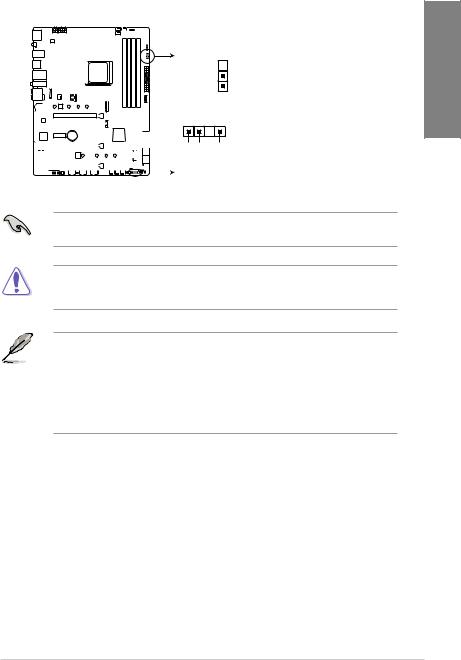
3.Addressable RGB header (4-1 pin ADD_GEN2_1/2)
These connectors are for individually addressable RGB WS2812B LED strips with embedded WS2811LED driver ICs.
ADD_GEN2_1
Ground 

Data 
+5V 
PIN 1
STRIX X570-F GAMING
ADD_GEN2_2
PIN 1
|
|
|
|
|
|
|
|
|
|
|
|
|
|
|
|
|
|
|
|
|
|
|
+5V Data |
Ground |
|
|
|
|
|
|
|
|
|
|
|
|
|
|
|
|
|
|
|
|
|
|
|
||
|
|
|
|
|
|
|
|
|
|
|
|
|
|
|
|
|
|
|
|
|
|
|||
|
|
|
|
|
|
|
|
|
|
|
|
|
|
|
|
|
|
|
|
|
|
|
|
ROG STRIX X570-F GAMING ADD_HEADER headers
The addressable RGB header supports WS2812B addressable RGB LED strips (5V/Data/ Ground), with a maximum power rating of 3A (5V) and a maximum of 120 LEDs.
Before you install or remove any component, ensure that the ATX power supply is switched off or the power cord is detached from the power supply. Failure to do so may cause severe damage to the motherboard, peripherals, or components.
•Actual lighting and color will vary with LED strip.
•If your LED strip does not light up, check if the addressable RGB LED strip is connected in the correct orientation, and the 5V connector is aligned with the 5V header on the motherboard.
•The addressable RGB LED strip will only light up under the operating system.
•The addressable RGB LED strip is purchased separately.
Chapter 1
ASUS ROG STRIX X570-F GAMING |
1-11 |

1 Chapter
4.Thermal sensor connector (2-pin T_SENSOR)
This connector is for the thermistor cable that monitors the temperature of the devices and the critical components inside the motherboard.
STRIX X570-F GAMING
T_SENSOR
 GND
GND
PIN 1
SENSOR IN
ROG STRIX X570-F GAMING T_SENSOR connector
1.1.8Internal connectors
1.Front panel audio connector (10-1 pin AAFP)
This connector is for a chassis-mounted front panel audio I/O module that supports HD Audio. Connect one end of the front panel audio I/O module cable to this connector.
|
|
|
|
|
|
|
|
|
|
|
|
|
|
|
|
|
|
|
|
|
AGND NC SENSE1 RETUR |
SENSE2 RETUR |
|
|
|
|
|
|
|
|
|
|
|
|
|
|
|
|
|
|
|
|
|
||
|
|
|
|
|
|
|
|
|
|
|
|
|
|
|
|
|
|
|
|
|
||
|
|
|
|
|
|
|
|
|
|
|
|
|
|
|
|
|
|
|
|
|
||
|
|
|
|
|
|
|
|
|
|
|
|
|
|
|
|
|
|
|
|
|
||
|
|
|
|
|
|
|
|
|
|
|
|
|
|
|
|
|
|
|
|
|
||
|
|
|
|
|
|
|
|
|
|
|
|
|
|
|
|
|
|
|
|
|
||
|
|
|
|
|
|
|
|
|
|
|
|
|
|
|
|
|
|
|
|
|
||
|
|
|
|
|
|
|
|
|
|
|
|
|
|
|
|
|
|
|
|
|
|
|
STRIX X570-F GAMING |
AAFP |
|
PORT1 L PORT1 R PORT2 R SENSE_SEND PORT2 L |
|
HD-audio-compliant |
|
pin definition |
ROG STRIX X570-F GAMING Analog front panel connector
We recommend that you connect a high-definition front panel audio module to this connector to avail of the motherboard’s high-definition audio capability.
1-12 |
Chapter 1: Product Introduction |
