Page 1

OL
MIC LEVEL A LEVEL B LEVEL LEVEL LOW
10 8 6 4 0 2
LOW HIGH HIGH
0 2 4 6 10 8
LINE USB LINE USB
INPUT INPUT
PGM CUE
A B
MP 4
MIXER
A
PROGRAM A PROGRAM B
CUE
PHONES MIC
B
PAN
HOUSE
LEVEL POWER
1
2
2
1
1
2
2
1
10 0
2 4 8
6
10 0
2 4 8
6
10 0
2 4 8
6
10 0
2 4 8
6
10 0
2 4 8
6
0
–24
–12
+12
–12 +12
–12 +12 –12 +12 –12 +12
0
-24
-12
+12
17357 SCRATCHLIVE MP 4 OPERATORS MANUAL 1. 7.4
Page 2
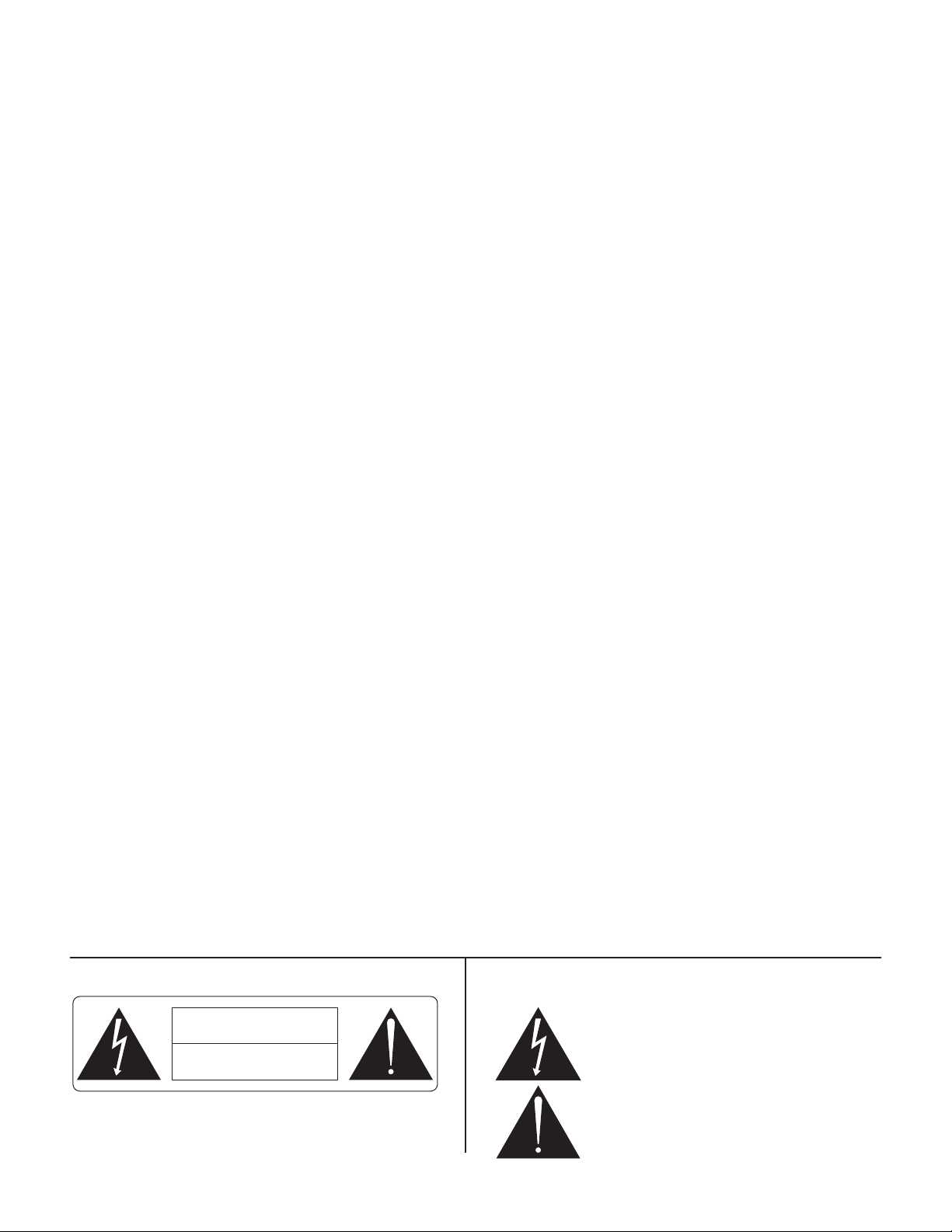
Important Safety Instructions
RISK OF ELECTRIC SHOCK
DO NOT OPEN
CAUTION
1. Read these instructions.
2. Keep these instructions.
3. Heed all warnings.
4. Follow all instructions.
5. Do not use this apparatus near water.
6. Clean only with a dry cloth.
7. Do not block any ventilation openings. Install in accordance
with manufacturer’s instructions.
8. Do not install near any heat sources such as radiators, registers,
stoves, or other apparatus (including amplifiers) that produce heat.
9. Do not defeat the safety purpose of the polarized or groundingtype plug. A polarized plug has two blades with one wider than
the other. A grounding-type plug has two blades and a third
grounding prong. e wide blade or third prong is provided for
your safety. If the provided plug does not fit into your outlet,
consult an electrician for replacement of the obsolete outlet.
10. Protect the power cord and plug from being walked on or
pinched particularly at plugs, convenience receptacles, and the
point where it exits from the apparatus.
11. Only use attachments and accessories specied by Rane.
12. Use only with the cart, stand, tripod, bracket, or table
specified by the manufacturer, or sold with the apparatus.
When a cart is used, use caution when moving the cart/
apparatus combination to avoid injury from tip-over.
13. Unplug this apparatus during lightning storms or when
unused for long periods of time.
14. Refer all servicing to qualied service personnel. Servicing is
required when the apparatus has been damaged in any way,
such as power supply cord or plug is damaged, liquid has been
spilled or objects have fallen into the apparatus, the apparatus
has been exposed to rain or moisture, does not operate
normally, or has been dropped.
15. e plug on the power cord is the AC mains disconnect
device and must remain readily operable.
16. is apparatus shall be connected to a mains socket outlet
with a protective earthing connection.
17. When permanently connected, an all-pole mains switch with
a contact separation of at least 3 mm in each pole shall be
incorporated in the electrical installation of the building.
18. If rackmounting, provide adequate ventilation. Equipment
may be located above or below this apparatus, but some
equipment (like large power amplifiers) may cause an
unacceptable amount of hum or may generate too much heat
and degrade the performance of this apparatus.
19. is apparatus may be installed in an industry standard
equipment rack. Use screws through all mounting holes to
provide the best support.
WARNING: To reduce the risk of fire or electric shock, do not
expose this apparatus to rain or moisture. Apparatus shall not
be exposed to dripping or splashing and no objects filled with
liquids, such as vases, shall be placed on the apparatus.
Introduction
Refer to the separate Quick Start guide that was included in the
box. If you lose yours, a new copy (along with this manual and all
other documentation) may be downloaded at
www.rane.com/mp4.html. To keep up with the latest tips, and
to check for software updates for your MP 4, visit the official
Scratch LIVE Forum at scratchlive.net
For the questions that the Quick Start guide doesn't answer,
please read through these operating instructions so you will know
how to get the most from your MP 4 and the included Scratch
LIVE software. Keep this manual in a safe place.
Minimum system requirements
• Computer with USB 1 port supporting Full Speed Mode (USB 1.1).
• Screen resolution 1024 x 768 or higher.
• Hard drive space for storing music.
• PC Windows XP with Service Pack 2 or Vista
(64-bit XP not supported)
Pentium 4 / 1.5 GHz
1 GB RAM.
• Mac OSX 10.3
G4 / 1 GHz
1 GB RAM.
Scratch LIVE is compatible with Intel-based Mac computers.
Note: no sound card is necessary.
Check List
ese items are included with the MP 4 in the box:
• Scratch LIVE software install disc.
• 1 USB cable.
• IEC C5 line cord.
• Package of 4 rubber feet.
• Quick Start Guide.
• is manual.
Copyright notices
© 2007 Rane Corporation. All rights reserved. Scratch LIVE and
the Scratch LIVE logo are trademarks of Serato Audio Research.
Trademarked in the U.S. and other countries. Licensed exclusively to Rane Corporation. is software is based in part on the
work of the Independent JPEG Group, and uses libpng code,
copyright © 2000-2002 Glenn Randers-Pehrson. Control vinyl
and CDs are available for single use only — any further copying
or unauthorized reproduction is strictly prohibited. Windows
XP and Vista is either a registered trademark or a trademark of
Microsoft Corporation in the United States and/or other countries. Apple, Mac, Macintosh and iTunes are trademarks of Apple
Computer, Inc., registered in the US and/or other countries.
WARNING
To reduce the risk of electrical shock, do not open the unit.
No user serviceable parts inside. Refer servicing to qualified
service personnel.
e symbols shown below are internationally accepted symbols that
warn of potential hazards with electrical products.
is symbol indicates that a dangerous voltage
constituting a risk of electric shock is present
within this unit.
is symbol indicates that there are important
operating and maintenance instructions in the
literature accompanying this unit.
Page 3
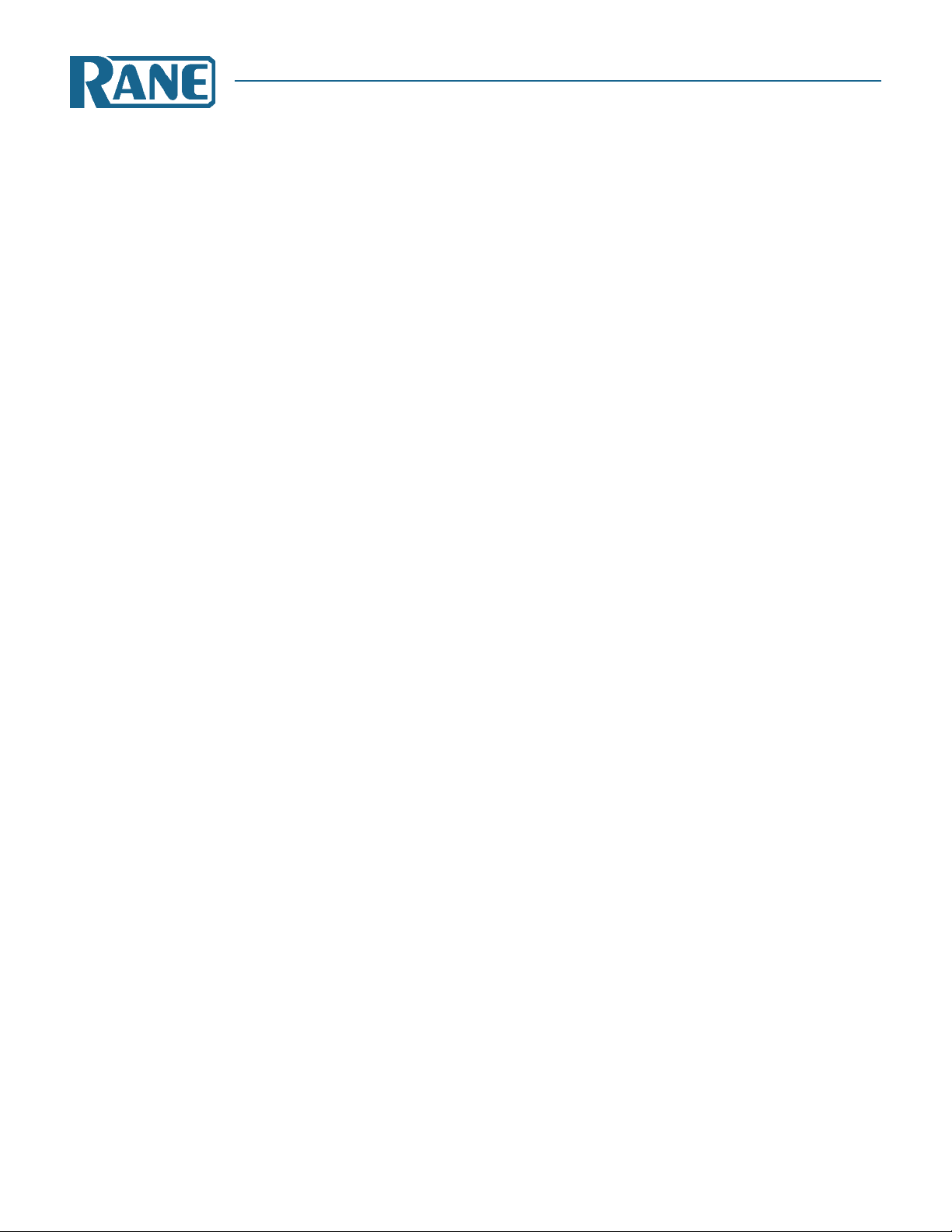
Contents
MP 4 Overview ............................................2
Front Panel Description ...............................3
Rear Panel Description .................................4
Fader Cleaning ............................................4
Getting started on Mac OS X ........................5
Getting started on Windows XP or Vista ......5
Third-Party Software .................................6
Playing your first track ................................7
Loading tracks ..........................................7
Supported file types ..................................7
Using tool tips ..........................................7
Preparing your files .....................................7
Build overviews .........................................7
Set auto BPM.............................................7
Reset track gain ........................................7
Virtual Deck .................................................7
Mixing with the MP 4 ..................................8
Censor ......................................................9
Fader start ................................................9
Key lock ....................................................9
Cue points .................................................9
Looping ..................................................10
Autoplay ................................................. 10
Repeat ....................................................10
Visual aids ................................................. 11
Track Overview display ...........................11
Tempo Matching display .......................... 11
Main Waveform display ...........................12
Beat Matching display .............................12
Gain adjustment .....................................12
Master gain .............................................12
Tap Tempo ..............................................12
Organizing your music ...............................13
Grouping tracks into crates ..................... 13
Sorting your files .................................... 13
Using the song browser ..........................14
MP 4 MIXER
OPERATOR’S MANUAL
Version 1.7.4
Searching ................................................ 14
Prepare window ......................................15
Review window .......................................15
Editing ID3 tags ......................................15
Status icons .............................................15
Display album art .................................... 15
Playing tracks direct from audio CD .........16
Previewing tracks .................................... 16
Recording ..................................................16
Keyboard shortcuts. ...................................17
Additional setup ........................................18
Audio cache ............................................18
Horizontal waveforms .............................18
Maximum screen updates ........................18
Instant doubles ....................................... 18
Play from first cue point ..........................18
Play from start ........................................18
Sort cues chronologically ........................18
Track end warning ..................................18
Playback keys use shift ............................18
Lock playing deck ...................................18
Braking ................................................... 18
Audio output ..........................................18
Set auto gain ..........................................19
Read iTunes™ library ...............................19
Auto fill overviews ..................................19
Center on selected song ..........................19
Hi0fi resampler .......................................19
Rescan ID3 tags ......................................19
Protect library .........................................19
Show all file types ...................................19
Include subcrate tracks ...........................19
Troubleshooting and FAQ ..........................20
Appendix: Block Diagram ..........................20
Corrupt file descriptions and diagnoses .....22
WEAR PARTS: This product contains the following wear part subject to the ninety (90) day warranty period described on page Warranty-1:
(1) Active Crossfader #11646.
Manual-1
Page 4
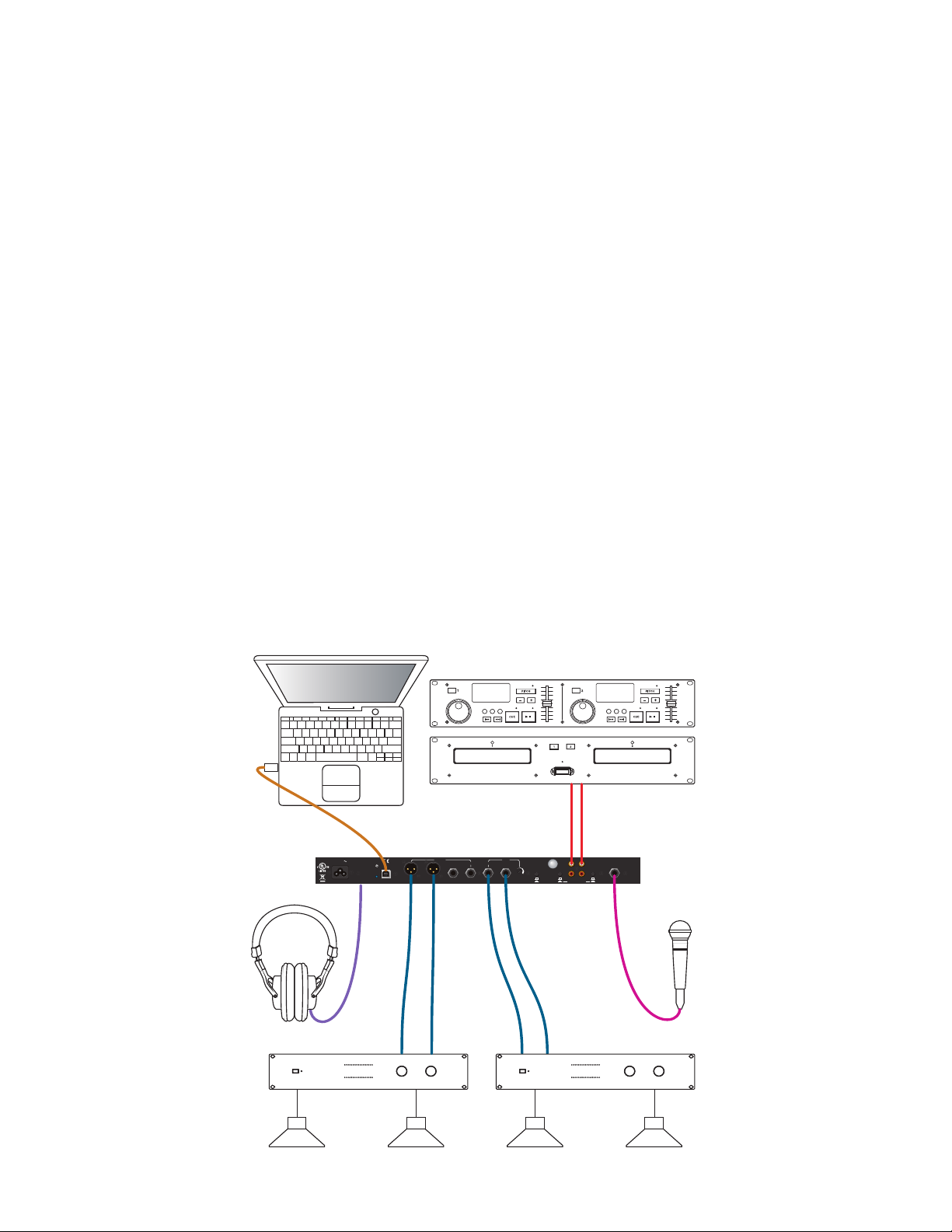
MADE IN U.S.A.
RANE CORP.
RIGHT LEFT RIGHT RIGHTLEFT LEFT
LEVEL
R
L
PHONO
LINE
PHONO
GROUND
MIC TO
USB RECORD
MP 4
HOUSE AUX
IN 2IN 1
MIC
ACN 001 345 482
BALANCED OUTPUTS: TIP = (+), RING = (–), SLEEVE = SIGNAL GROUND BALANCED INPUT
PHONO
LINE
YES
NO
USB
100-240V
50/60 Hz 7 WATTS
FOR CONTINUED
GROUNDING PROTECTION
DO NOT REMOVE SCREW
COMMERCIAL AUDIO
EQUIPMENT 24TJ
R
Zone 1 AmpZone 2 Amp
Tw o CD players or
Tw o Tu rntables
or One of Each.
MP 4 Overview
e MP 4 combines Rane mixer technology and Serato Scratch
LIVE software. e result is a mixer with the flexibility of playing
digital music directly from your computer while still supporting
traditional analog inputs. is two-bus mixer is able to simulta-
neously play stereo analog sources, play stereo digital files, and
digitally record Mic, Program A, Program B or Main-mix. You
can also operate the MP 4 as a stand-alone analog mixer without
a computer, or use it as a high-quality six-channel sound card
with Serato Scratch LIVE software, without analog sources.
e MP 4 is targeted at mobile DJ, night club, remix project
studio and post production applications. e Scratch LIVE MP 4
control screen includes many advanced features that enhance its
ability to mix and blend:
• Play / pause control, both forward and reverse
• Pitch ± and bend controls for ne tuning beat matching
• Fast forward and reverse
• Multiple cue points per track
• Censor (reverse a section without losing play position)
• Fader Start; Scrub track with mouse; Autoplay Crate…
and more.
e MP 4 is not a performance scratch mixer. It does not use
control vinyl or CDs and does not have a scratch fader.
While the MP 4 may be used as a generic sound card with
other software applications, for best performance and support we
highly recommend using Scratch LIVE. Performance using other
applications may vary and compatibility is not guaranteed.
e computer sees the MP 4 as three USB audio devices (two
stereo play and one stereo record). ASIO (for PC) and CoreAudio
(for Mac) drivers are included. e digital audio format is 24-bit,
3-byte PCM with a 48 kHz sample rate.
Inputs
PROGRAM A and
LINE
and two
PHONO level or LINE level using the associated push switch on the
USB
B INPUT
Inputs.
switches select between the two
LINE 1
and
LINE 2
are set for
rear panel.
PROGRAM A and B each feature LOW and HIGH tone and
LEVEL controls. Four-segment program level meters indicate
signals from –24 to +12. Clipping occurs at +22.
e balanced MIC input features a full-range LEVEL control
and is mixed with the Main-mix post-crossfader.
Outputs
Two stereo analog outputs are provided. e
HOUSE
output is
available on both balanced XLR and balanced ¼" TRS connec-
tors. e
tors and has an independent rear panel
AUX
output is available on balanced ¼" TRS connec-
LEVEL
control.
Recording
One USB stereo output is available for recording. Scratch LIVE
software allows selecting Mic, Program A, Program B or Mainmix as the source. (see page Manual-15). e MIC TO USB
RECORD switch located on the rear panel determines if the Mic
is included in the USB Main-mix record output. e ability to
record lets you archive your analog sources, record samples to use
in your performance or to record your performance.
Cueing
Headphone Cueing allows independent selection of the Program
A or Program B input, making it possible to Cue any source
(digital or analog) with the push of a switch. e
PAN
PGM / CUE
control lets you Pan between the selected Cue input (pre-Crossfader) and the Main-mix (post-Crossfader).
Manual-2
Page 5
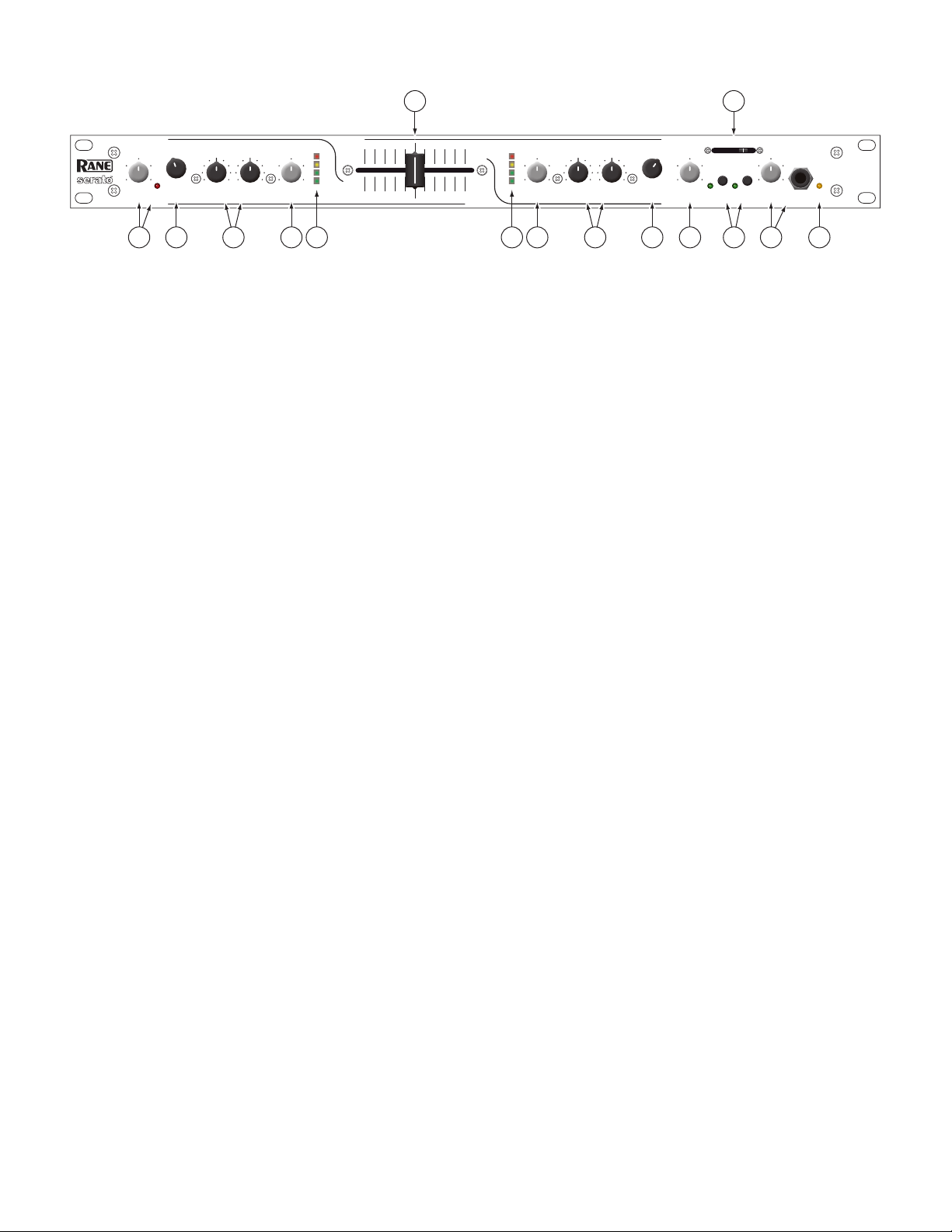
Front Panel Description
OL
MIC LEVEL A LEVEL B LEVEL LEVELLOW
10 86402
LOWHIGH HIGH
0246108
LINE USB LINE USB
INPUT INPUT
PGM CUE
AB
MP 4
MIXER
A
PROGRAM A PROGRAM B
CUE
PHONESMIC
B
PAN
HOUSE
LEVEL POWER
1
2
2
1
1
2
2
1
100
248
6
100
248
6
100
248
6
100
248
6
100
248
6
0
–24
–12
+12
–12 +12
–12 +12 –12 +12 –12 +12
0
-24
-12
+12
1 7
96
8
10 11
2 23 34 45 5
1
MIC LEVEL
been reached, 3 dB before clipping. If this lights up, either turn the MIC LEVEL down, or stop yelling.
control: Adjusts the Level of the
MIC
Input. e OL (overload) indicator lights when the maximum mic level has
2 Program
PROGRAM B
3 Program
INPUT
selectors: Provide selection of
LOW
channels.
and
LINE
Inputs may each be set for PHONO or LINE level via the rear panel switch (see Rear Panel 6).
HIGH
tone controls: adjust the equalization for each of the
LINE 1, LINE 2, USB 1
or
USB 2
Inputs for each of the
PROGRAM
PROGRAM A
or
channels. Pointing these controls
straight up at their center detents takes the tone controls out of the signal path. is is not designed to be the only equalizer in the
system, this is intended to provide EQ between varying program materials. We recommend an external graphic equalizer for the
best system sound, connected between the
4 Program
LEVEL
controls: set the volume of each
HOUSE OUTPUTS
PROGRAM INPUT
and the amplifier.
, as you would expect! ese controls are pre-Crossfader, so
both Program Level controls also depend on the Crossfader setting (see 6).
5 Program meter: is four-segment meter shows signal presence (at -24), optimum signal level (at around 0), and a warning to
turn down the associated LEVEL control if the +12 indicator lights up.
6 Active Crossfader: Controls the mix of
way left, only
PROGRAM A
PROGRAM A
is heard. When it's all the way right, only
and B are mixed together equally. is is an Active Crossfader™ which uses a VCA to deliver an extended life with
PROGRAM A
and
B LEVELS
in a logical manner. When the Crossfader is all the
PROGRAM B
is heard. When it's in the middle, both
reduced travel noise, but to insure trouble-free operation, see Fader Cleaning on page Manual-4.
7
HOUSE LEVEL
8
CUE
switches: Select Program A or B in any combination to the
activated and pressed in. Depressing a button sends Program signals to the CUE side of the
Crossfader is to the left (playing Program A to the House), listen to
control: Adjusts the Output Level of the Main-mix to the
PHONES
CUE B
HOUSE
. e associated yellow indicator lights when a
Outputs.
PAN
CUE
control. For example, when the
(Program B) on the headphones to audition, match
beats or prepare a starting point.
is
9
PAN
control: Changes the relative levels of the Cue and Program mixed together in stereo to the
anywhere between Program and Cue:
PGM follows the Main-mix (House) Output.
CUE is determined by the
0
PHONES LEVEL
LEVEL
control.
q
POWER
indicator: Illuminates to let you know the MP 4 is plugged in and ready to go.
and headphone jack: As you guessed, plug your headphones in here and adjust the overall volume with the
CUE
8 and
CUE
switches and only goes to the headphones.
PAN
9 select the source.
PHONES
. Adjust this control
Manual-3
Page 6
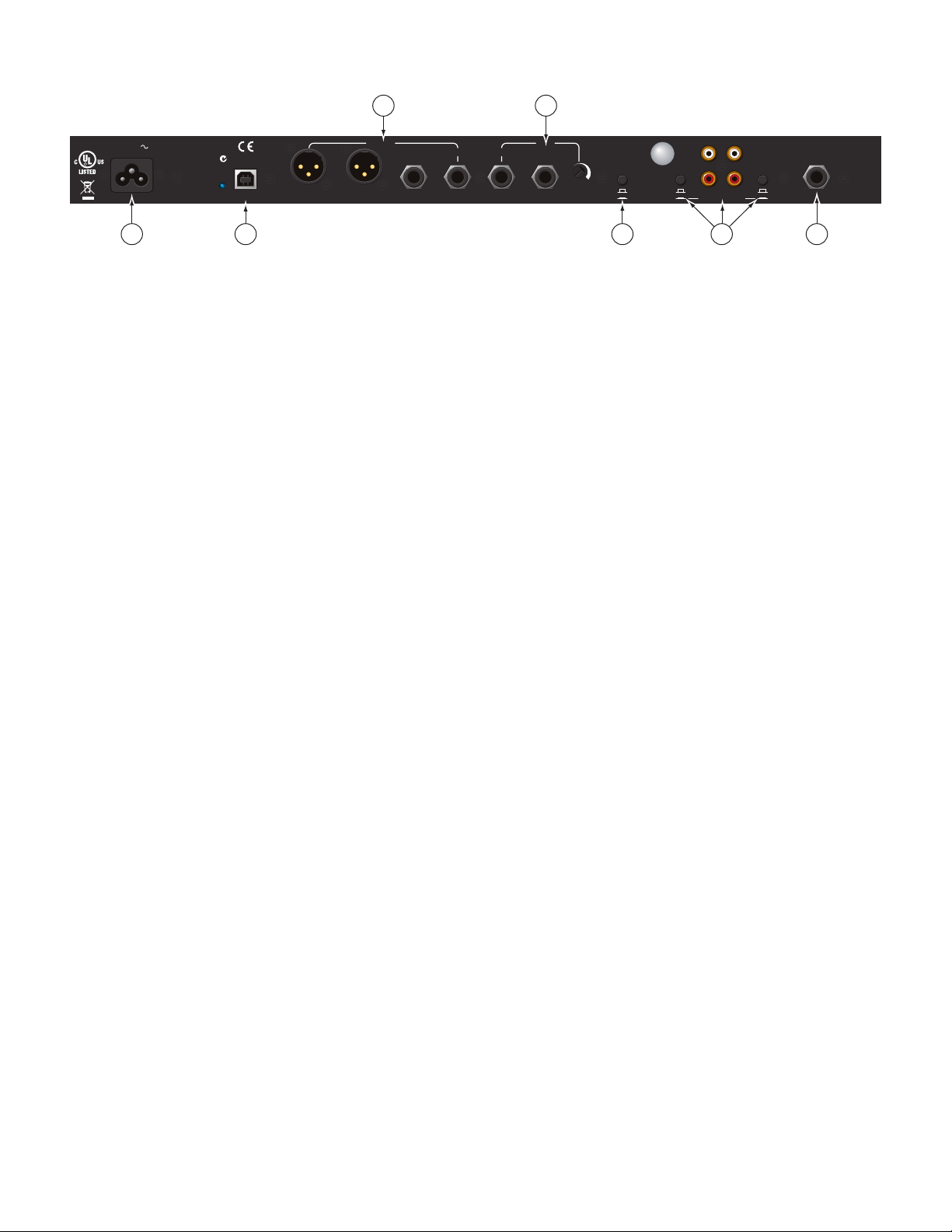
Rear Panel Description
MADE IN U.S.A.
RANE CORP.
RIGHT LEFT RIGHT RIGHTLEFT LEFT
LEVEL
R
L
PHONO
LINE
PHONO
GROUND
MIC TO
USB RECORD
MP 4
HOUSE AUX
IN 2 IN 1
MIC
ACN 001 345 482
BALANCED OUTPUTS: TIP = (+), RING = (–), SLEEVE = SIGNAL GROUND BALANCED INPUT
PHONO
LINE
YES
NO
USB
100-240V
50/60 Hz 7 WATTS
FOR CONTINUED
GROUNDING PROTECTION
DO NOT REMOVE SCREW
COMMERCIAL AUDIO
EQUIPMENT 24TJ
R
1 2 7 5 6
3 4
1 Universal Voltage Input: via a miniature IEC 60320 C6 appliance inlet. is mates with an IEC 60320 C5 line cord (USA
domestic). Do not lift the ground connection!
2
USB
connection: Attach the included USB cable from here to the computer. e blue LED illuminates when the cable is con-
nected and receiving power. USB delivers two stereo inputs from the computer to the mixer (
record signal from the mixer to the computer.
3
HOUSE
Output: e front panel
HOUSE LEVEL
control aects the volume at this Output. Connect either the XLR or ¼" TRS
(tip-ring-sleeve) jacks to a balanced equalizer or amplier. Both Output types may be used simultaneously if needed. ough not
recommended, unbalanced ¼" TS (tip-sleeve) cables may be used for short runs (under 3 meters [10 feet]) to an amplier with
unbalanced inputs. See the RaneNote “Sound System Interconnection” for wiring recommendations.
4
AUX
Output: is delivers the same signal as the
fected by the front panel
HOUSE LEVEL
control. ese balanced ¼" TRS (tip-ring-sleeve) Outputs connect to a balanced equalizer
HOUSE
Output, but has its own rear panel LEVEL control. is Output is not af-
or amplier (for a possible second listening zone) and follow the same interconnection rules as above.
USB 1
and
USB 2
), and one stereo
5 MIC TO USB RECORD switch: In the YES position the Mic signal along with the Program mix is routed to the USB record output.
In the NO position only the Program mix is sent to the USB record output.
6
INPUTS 1 & 2
level Input suitable for any line level device such as a CD player (switch out). Each of these may be assigned to
B
using the front panel
7
MIC
Input jack: Accepts either a ¼" balanced (TRS) or unbalanced (TS) microphone plug, controlled by the front panel
LEVEL
control.
: ese stereo Inputs are each switchable from a PHONO (RIA A) stage for magnetic cartridges (switch in) to a LINE
PROGRAM A
INPUT
selectors. e PHONO GROUND screw connects those extra wires coming out of the turntables.
Fader Cleaning
With heavy use in harsh environments, the fader may need lu-
brication. is treatment extends longevity and can make a used
fader as good as new. e fader assembly must be removed from
the MP 4 for proper cleaning. We recommend any of the follow-
ing cleaning solutions:
Caig DeoxIT FaderLube
F100 spray lubricant (www.caig.com)
Caig DeoxIT FaderLube F5 spray cleaner (ww w.caig.com)
CRC 2-26 (www.crcindustries.com)
Order CaiLube MCL® from:
CAIG Laboratories, Inc.
12200 atcher Ct.
Poway, CA 92064
Phone 858-486-8388
Fax 858-486-8398
Web www.caig.com
Manual-4
CLEANING INSTRUCTIONS
A. Fader assembly replacement (part #11646)
1. Unplug the MP 4.
2. Remove the bottom cover.
3. Remove the fader screws from the front panel.
4. Draw fader assembly out through the bottom.
5. Remove ribbon cable from old fader.
6. Attach ribbon cable to new fader, screw onto front panel and
replace bottom cover.
B. Fader cleaning
1. Hold the fader assembly away from the mixer.
2. Position the fader at mid-travel.
3. Spray cleaner/lubricant into both ends of the fader in sucient
amounts to flush debris.
4. Move the fader over its full travel back and forth a few times.
5. Shake excess uid from the fader assembly.
6. Wipe o excess uid.
or
MIC
Page 7
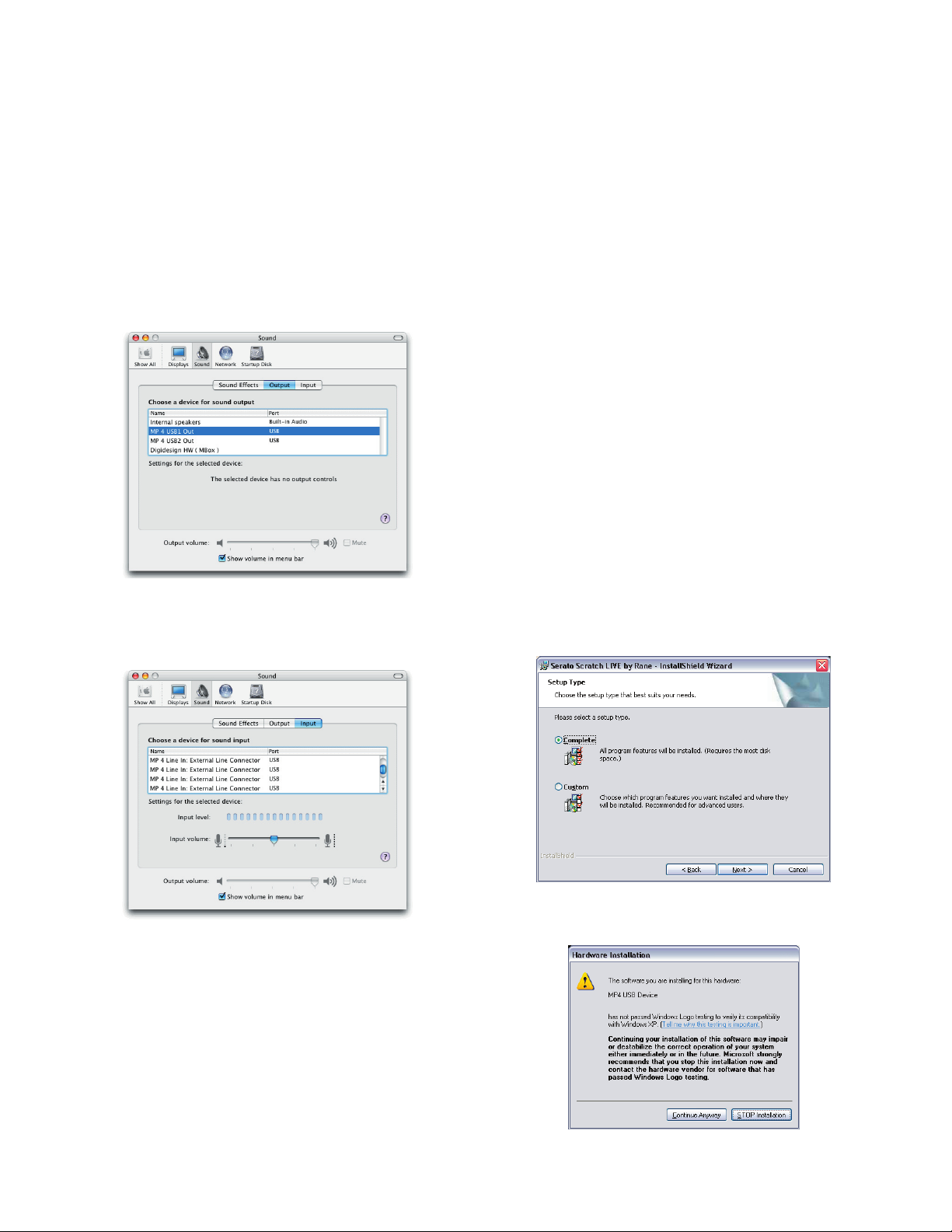
Getting started on Mac OS X
Before you install the Scratch LIVE software, check for free
software updates at scratchlive.net. e software version that came
with your MP 4 is printed on the installation CD. e Scratch
LIVE software is updated frequently, all updates are free, and
available at scratchlive.net.
To install the software, double-click on the installer icon
from the CD-ROM, or the installer you just downloaded from
scratchlive.net.
When you connect your MP 4 to your Mac, it will appear to
the Mac operating system as multiple sound outputs and inputs.
Go to the audio section of the system preferences panel to select
the desired settings.
Getting started on Windows
Windows XP
1. Disconnect any unneccessary USB devices from your PC.
2. Connect the MP 4 to your computer with the supplied USB
cable.
3. e Found New Hardware bubbles appear:
MP 4
USB Composite Device
MP 4 USB1 Out
USB Audio Device
MP 4 USB2 Out
USB Audio Device
MP 4 Line In
USB Audio Device
MP 4
USB Human Interface Device
Your new hardware is installed and ready to use.
4. Before you install the Scratch LIVE software, check for free
software updates at scratchlive.net. e software version that
came with your MP 4 is printed on the installation CD. e
Scratch LIVE software is updated frequently, and all updates
are free. To install the software, double-click on the installer
icon from the CD-ROM, or the installer you just downloaded
from scratchlive.net. Follow the on-screen instructions.
On the output tab, choose MP 4 USB1 Out or MP 4 USB2 Out,
and on the MP 4 select the same USB 1 or 2 INPUT.
On the input tab, you will see four MP 4 devices listed.
ey are, in order:
1. e Main-mix output
2. Program A
3. Program B
4. Microphone
5. Click “Next” to continue the install, or choose custom if you
wish to change the install directory or choose not to install the
ASIO driver.
6. Windows may complain that the software driver is not digitally
signed. Defy Microsoft and choose Continue Anyway.
e MP 4 can be used with third party software, as well as the
Scratch LIVE software included with it. On the Mac, you can use
the MP 4 with any audio application, though technical support is
limited to Scratch LIVE.
Manual-5
Page 8
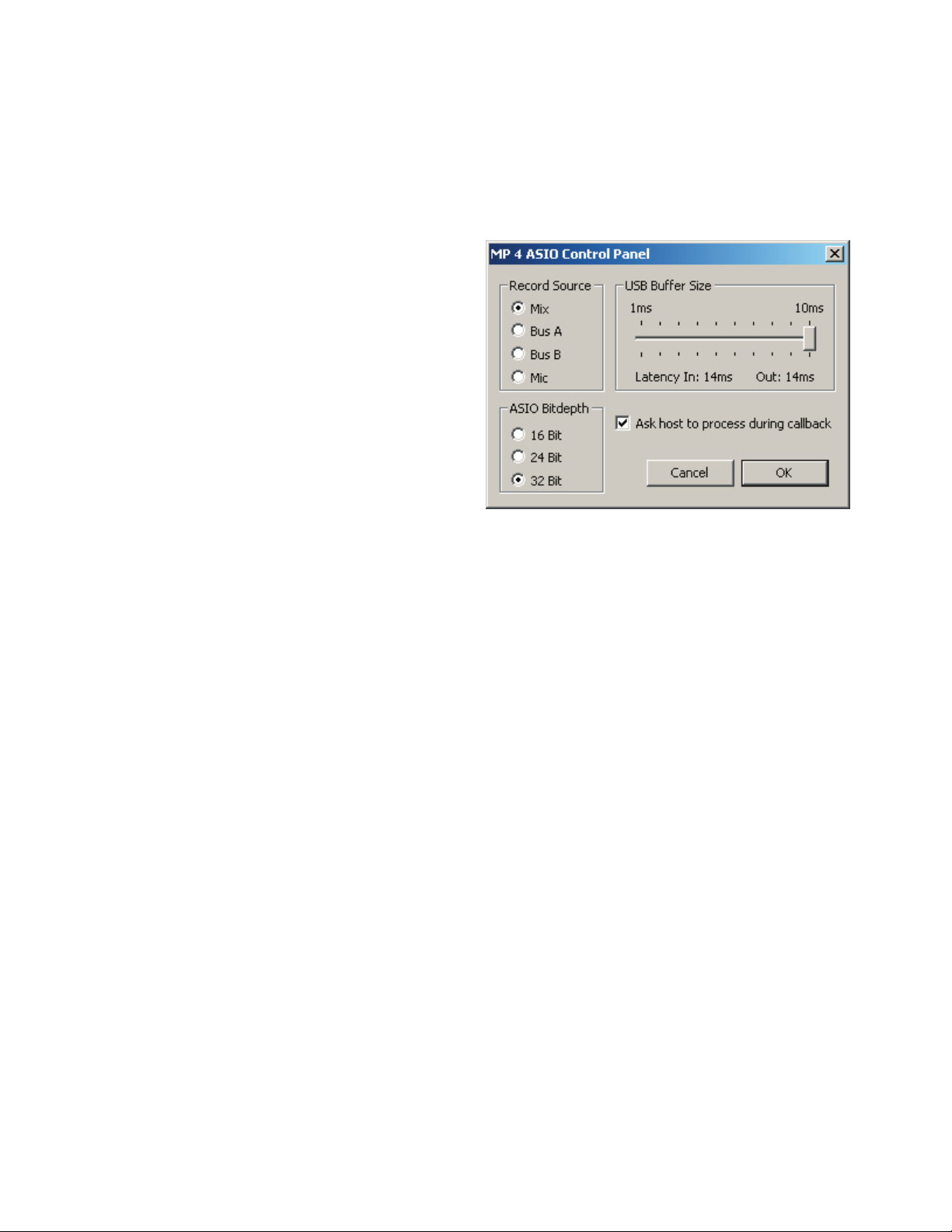
7. Click Finish once installation is complete. Scratch Live appears
in the Start Menu under All Programs > Serato > Scratch Live.
Windows XP treats each USB port individually. You might like to
install Scratch LIVE on all of your USB ports, so you can connect
the hardware to any port.
As soon as you install the device driver, the operating system
does not see the MP 4. at means you can either [A] not install
anything, and windows will see the MP 4, or [B] install Scratch
LIVE and the ASIO driver, and then you can use the MP 4 with
Scratch LIVE or an ASIO application only.
Windows Vista
When you plug in your hardware:
1. A Found New Hardware wizard will pop up.
2. Choose "Locate and install driver software"
3. After Windows looks for the driver it will say "Windows
couldn't nd driver software for your device. Choose "Browse
my computer for driver software"
4. Browse to the location that you extracted the ScratchLIVE .zip
le to. Choose the Drivers folder.
5. Click next and Windows will say "Windows can't verify the
publisher of this driver software". Click "Install this driver
software anyway".
6. When you see the bubble "Your new hardware is installed and
ready to use," proceed to install the Scratch LIVE driver.
Third-Party Software
e MP 4 can be used with third party software, as well as the
Scratch LIVE software that comes with it. When you install
Scratch LIVE, an ASIO driver will also be installed. You can use
the MP 4 as a sound card for any third party software that sup-
ports the ASIO standard. Go to the audio interface control panel
in the third party software, and choose the MP 4 Driver. Launch
Control Panel to access more settings for the MP 4 ASIO driver.
You can reduce the USB Buer Size for lower latency.
Windows Troubleshooting
If you have a USB PCI card, your computer may have allocated
bandwith to other devices, including your mouse, preventing
Scratch LIVE from recognising the MP 4. Unplug unneccesary
devices and install Scratch LIVE again. You may need to tempo-
rarily move your mouse to the built-in USB port. After installation, reconnect USB units as needed.
If other USB devices steal bandwidth, you may get a “inter-
face disconnected
” message when launching Scratch LIVE, try
unplugging and re-plugging in the MP 4.
e ASIO Bit Depth and “Ask host to process during
callback
” settings should not be adjusted unless you are having
problems.
Uncheck “Ask host to process during callback” if you have
audio dropouts. Your application may not support an ASIO
bitdepth of 32-bit. If this is the case, there will be no audio sent
to the MP 4.
Manual-6
Page 9

Playing your first track
Before launching the Scratch LIVE software, close all other programs on your Mac or PC.
When you rst run Scratch LIVE, your library contains only
the pre-installed tracks. Load les into Scratch LIVE by pressing
the import button. Navigate the hard drive of your computer to
locate your audio les. Click on these les (or folders containing
files) and drag them onto the ✽ All… icon.
You can also import by dragging les and folders directly
from Windows Explorer (PC version) or Finder (Mac version)
into the Scratch LIVE library (see pic below).
Scratch LIVE supports importing M3U playlists.
Loading tracks
Click on the ✽ All… icon to show all the tracks in your library.
To load a track on to one of the decks, drag the track from the
track list on to either deck. You can drag the same track on to
both decks.
Tip: Use the keyboard shortcut shift to load the highlighted track on to the left deck, and shift to load the highlighted track on to the right deck.
Preparing your files
Build overviews
If you run Scratch LIVE with the hardware interface disconnected, you will notice a button labeled build overviews on
the main screen. Click this to automatically build the overviews
for all the tracks in your library. e track name (and location)
are shown in the bar immediately below the button. Below this
are three more bars. e first bar shows track reading progress,
the second bar shows overview building, and the third bar shows
track writing progress. is process prepares the overviews of all
your tracks, and alerts you to any corrupt files you might have.
ese are indicated by Status Icons, shown on page Manual-16.
Supported file types
Scratch LIVE supports xed and variable bit rate .MP3, Ogg
Vorbis, .AIFF, and .WAV le types. iTunes™ library and iTunes
playlists can be automatically imported in the setup screen by
clicking read iTunes library (see page Manual-17). You can
also play audio direct from CD. See Rescan ID3 tags on page
Manual-18.
Using tool tips
Click on the ? icon to enable tool tips (right of the Scratch LIVE
logo). Tool tips provide a handy way to learn the various features
of Scratch LIVE. Move the mouse over a section of the screen to
bring up a context-sensitive tool tip.
Tool tips are available in several languages. Scratch LIVE will
display the tool tips in the language that your computer is set to.
If your language is not available, the tool tips will be displayed in
English.
Tip: Holding the mouse over the ? button with tool tips turned
on will show you a list of all keyboard shortcuts.
Set auto BPM
If this option is checked, building overviews will include the
estimated tempos of your files. If Scratch LIVE is confident that
the auto BPM estimate for a le is accurate, it will be written to
an ID3 tag in the le. e auto BPM function will not be applied
if the track already contains BPM information. If you know your
les BPM will fall within a certain range, use the range dropdown
to avoid double or half value BPMs being calculated. Note: As
auto BPM is part of the overview building process, files in your library
with overviews already built will not be processed by clicking the
build overviews button. To rebuild overviews and use auto gain or
auto BPM on those files drag them onto the build overviews button.
Reset track gain
If you want to reset any track gain tags to 0 dB, drag them onto
this button to reset them to 0. To regenerate new values as you
build overviews, see Set auto gain on page Manual-19.
Virtual Deck
Virtual Deck shows everything about the speed and position
of a track. e circular progress bar around the edge is a visual
representation of the position within the song, and can be set to
flash to warn you that the track is nearing its end. e time and
remaining time are displayed in minutes and seconds. You can
also choose to display the
playback speed as a percentage pitch shift, or the pitched
BPM (BPM with pitch ad-
justment multiplier applied).
If the track has no BPM
information, percentage pitch
shift will be displayed.
Manual-7
Page 10

Mixing with the MP 4
Play /
pause
forward
Bend
up
Fast
forward
Track
gain
Repeat
Fine
Pitch ±
adjust
Pitch ±
adjust
Auto
play
Fader
start
Key
lock
Bend
down
Rewind
Play /
pause
reverse
Loop
Controls
Playback
speed
Censor
Loop
Selector
Eject
track
Yo u can jump to any
position within a track by
clicking on the overview.
Yo u can scrub /
scratch by
grabbing the
main waveform
with the mouse.
Scratch LIVE software has many features allowing you to smoothly mix two tracks together. From left to right, these are:
Rewind – e rewind function speeds up the longer you press
the button.
Bend down – Create a temporary decrease in the playback
speed. Use bend down if the two tracks are in time, but this
track is slightly ahead of the other track.
Play / pause reverse – Press to play, press again to stop play-
back. You can adjust the brake speed knob in the setup
screen to range from an immediate stop to a slow turntablestyle ‘powerdown’. See page Manual-18.
Play / pause forward – Press to play, press again to stop play-
back. Uses the same brake speed as described above.
Bend up – Create a temporary increase in the playback speed.
Use bend up if the two tracks are in time, but this track is
slightly behind the other track.
Fast forward – e fast forward function speeds up the longer
you hold the button.
e Scratch LIVE software has two pitch sliders – a large slider
for coarse pitch adjustment, and next to it, a small pitch slider for
ne adjustments. Click above or below the handle on the large
pitch slider to make small pitch adjustments, or hold the shift
key and drag the pitch slider to move it slowly. Drag the center of
the small pitch slider to make fine pitch adjustments, or click on
either side of the small slider to pitch bend.
e buttons above the cue points allow you to seed the base
playback speed – half speed, 33/45 or the speed of a 45 rpm
recording playing at 33 rpm, normal speed, 45/33 or the speed of
a 33 rpm recording playing at 45 rpm, or double speed.
You can also control playback using the computer keyboard
— turn Caps Lock on to enable.
Left Deck Function Right Deck
Q
W
E
R
T
Y
U
I
O
P
[
ctrl-[
ctrl-I
alt-Q
alt-W
alt-E
alt-R
alt-O
alt-L
play / pause reverse
play / pause forward
pitch down
pitch up
bend down
bend up
censor
go to temporary cue point
set / adjust loop in-point
set / adjust loop out-point
loop on / off
jump to selected loop
set temporary cue point
load previous track
load next track
rewind
fast forward
previous loop
next loop
A
S
D
F
G
H
J
K
L
;
'
ctrl-'
ctrl-K
alt-A
alt-S
alt-D
alt-F
alt-P
alt-;
Manual-8
Playback and Speed Controls
Page 11
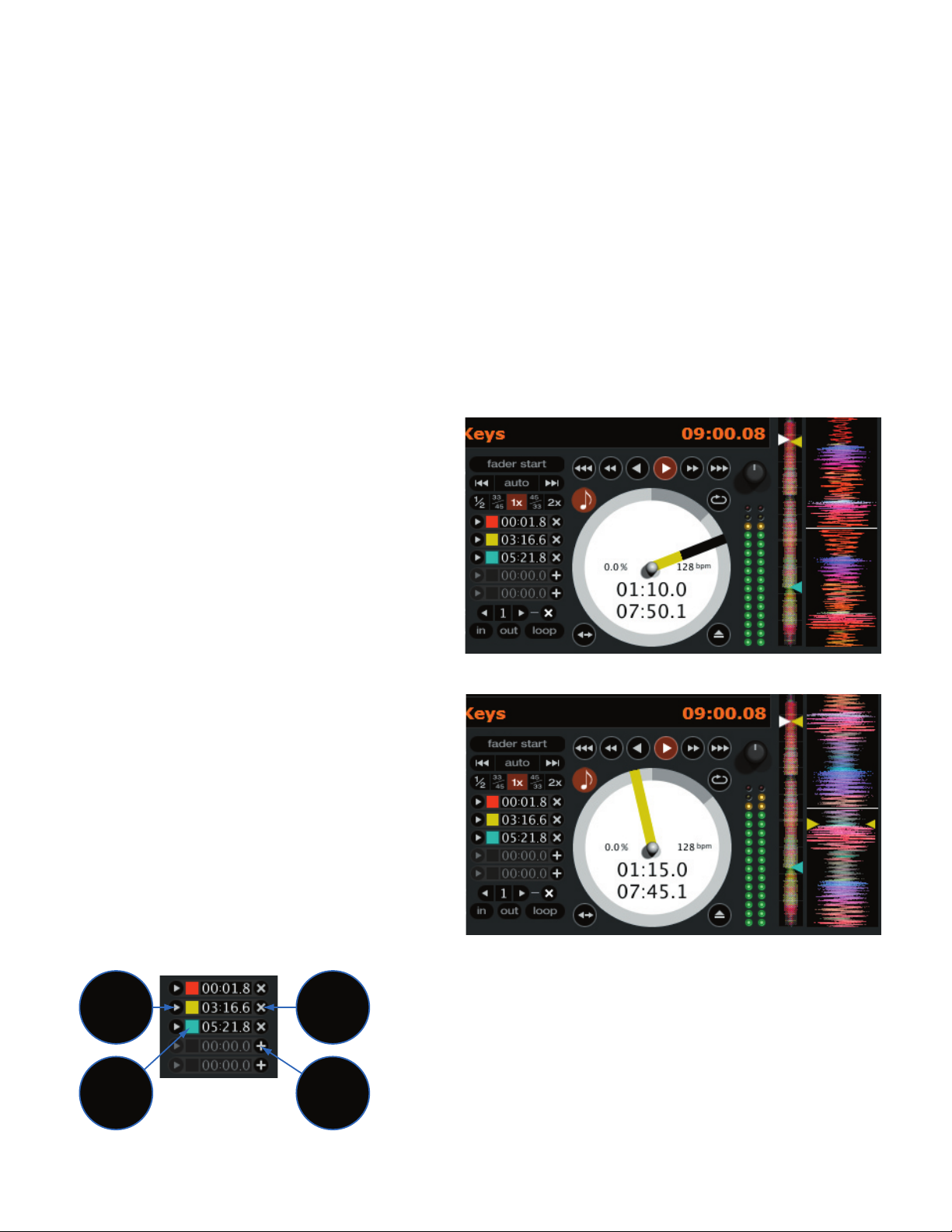
Note: ese shortcuts are fixed to their position on the
Set cue
point
color
Play from
cue point
Delete
cue point
Set new
cue point
Left deck
Right deck
Jump to cue points
Jump to cue points
Set new cue point
Set new cue point
12345 6789o
J< J>
Play / pause forward
Bend up
Censor
Go to temp. cue point
Set / adjust loop in
Set / adjust loop out
Loop on / off
Pitch –
Pitch +
Bend down
Left deck
Right deck
Play / pause reverse
qwertyuiop[
keyboard, not the key letters, so that they are the same
regardless of keyboard language. For example, Play left deck
is “A” on a French keyboard. Keep Caps Lock on when using
these shortcuts.
Censor
Use the censor button to ‘mask’ parts of a song, or use as a
special eect. When you press the censor button, the track
starts playing backwards from that point. When you release
the censor button, the track plays forward from the point you
would have been, had you not pressed the censor button.
Cue points
You can set up to ve visual cue points within each track. Use the
+
button to place a cue point.
Click the arrow to the left of each cue point to jump to it.
You can also jump to cue points using keyboard shortcuts – 1
through 5 for the cue points on the left deck, and 6 through 0 for
the cue points on the right deck.
Notice that the stripe on the Virtual Deck jumps to the 12
o’clock position and changes color when you set a cue point –
you are at the cue point when the stripe is one solid color and at
the 12 o’clock position.
As the song plays on beyond the position of the cue point, the
colored bar will shorten by a fifth for each rotation. Likewise, as
you approach the cue point, the color will grow by a fifth each rotation. For example, the picture below shows the song just before
the end of the 5th rotation before the cue point.
Each cue point can have a different color. To change the color
of a cue point, click on the colored square and choose a new color
from the drop down menu.
Fader start
Playback may be triggered from the Crossfader using the fader
start feature. To start playback using the Crossfader, pause the
track at the desired position and press the fader start button.
Now each time you move the Crossfader from its end position,
the track will start playing from that point. Moving the Cross-
fader from the right end point will start the left deck when
fader start is turned on, and moving the crossfader from the
left end point will start the right deck when fader start is on.
You can set the fader start point using the keyboard shortcut
ctrl-i for the left deck, and ctrl-k for the right deck. You can also
jump to this point without moving the fader by pressing I for
the left deck, and k for the right deck. e fader start point is
not saved with the file, and by default this point is set to the
start of the track.
Key Lock
When Key Lock is on, the key or pitch of the song stays locked
at what it would be if the track was playing at normal speed,
regardless of the bend or pitch controls. Turn Key Lock on or
o by pressing the button to the top right of the Virtual Deck.
Tip: F5 and F10 will turn Key Lock on and off for the left and
right decks respectively.
Tip: use the keyboard shortcuts ctrl-comma (for left) and ctrl-dot (for right) to place cue points.
The stripe grows a fth by each rotation closer to the marker point
The stripe is a solid color near the marker point
Note: Cue point shortcuts
are fixed to their position
on the keyboard, not the
key numbers, so that they
are the same regardless of
keyboard language. Keep
Caps Lock on when using these
shortcuts.
Manual-9
Page 12

To remove a cue point, use the x button on the right side of
the cue point panel.
A cue point can occupy any of the 5 slots. You can drag and
drop cue points to change their order in the list. If you wish to
have the cue points sorted chronologically, check the sort cues
chronologically
option in the setup screen. If you load the
same track on to both decks, you will be able to add or modify
cue points from either deck.
When you press a jump to cue point button while you are
not playing, it plays forward for as long as you hold down the cue
point button, and jumps back to the cue point when you release
the mouse button.
Tip: use the keyboard shortcuts ctrl-comma (for left) and ctrl-
dot
(for right) to place cue points.
Looping
You can save up to 9 loops per track; these
loops are saved in the file, and will be present when you reload the track. To make a
loop, set the in-point by clicking the in button, and the out-point
by clicking the out button. To turn the loop on or off, click the
loop button. If you want the playhead to jump to the start of the
loop when you enable the loop, hold the control key and press
the loop button.
To adjust the in-point of the loop, click the in button. You
can use the arrow keys: to move the in-point towards the
start of the track, to move the in-point towards the end of the
track. Hold down the shift key while pressing the arrow key to
make coarse adjustments. Click the in button again to save the
in-point. e same applies to adjusting the out-point.
ere are 9 available loop slots per track. If a loop is set in
a given slot, the background (behind the loop number) will be
green. Press the x button to clear the loop. If you click on the
number of a occupied loop slot, a red border will appear. is
indicates the loop is locked, and you will not be able to adjust the
end points or delete the loop until you unlock it, by clicking on
the number again.
Tap Tempo
For tracks with no BPM information, there is a tap tempo button
displayed where the BPM usually is, in the song info area.
Pressing alt-space bar activates the tempo tapper (press alt-
space bar
a second time to activate the tempo tapper on the right
Virtual Deck). Tap the space bar along with the beat.
After you’ve tapped the rst beat, you can switch to double
time tapping, half time, start of each bar etc. e range is set by
the first two taps, after that you can switch to any steady rhythm
you feel comfortable with – quarter notes, half note, whole notes.
Esc resets the BPM, Enter saves the BPM to the track. You can use
the mouse if you prefer.
Your CD player or turntable’s pitch slider doesn’t need to
be at zero, we do the math for you. You can also use the tempo
tapper when no song is loaded, for nding the BPM of regular
records, for example.
Autoplay
Click the auto button to enable autoplay.
With this setting turned on, when one track nishes playing, the
next track starts automatically. Load from a crate to play through
the songs in that crate, or from your library to play through your
library. Use the next | and previous | buttons to jump to
the next track or go to the previous track in the list. Play from
start
must be checked in the setup screen.
Repeat
Use the repeat function to repeat the song.
Tip: Short “loop” samples can be turned into a continuous
track using repeat function. e loops need to be less than 10
seconds long, and cut at the start and end of a bar.
Manual-10
Page 13

Visual aids
When the track is playing several waveforms are displayed. Each
shows a different aspect of the track being played.
Track Overview display
is view provides a complete overview of the waveform of the
track, and includes a marker to show the current position within
the track.
is view is useful for finding transitions within the track.
e waveform is colored according to the spectrum of the sound
– red representing low frequency bass sounds, green representing mid frequency sounds and blue representing high frequency
treble sounds.
You can jump to dierent positions within the track by clicking on the Track Overview display.
Grey lines behind the overview show the length of the track
– a thin grey line every minute, and a thick grey line every 5
minutes.
e overview will be filled when you load the track onto a
Virtual Deck. You can also build the overviews for all your tracks
using the
details.
build overviews
feature – see page Manual-18 for
Tempo matching display
Track overview display
Tempo Matching display
e Tempo Matching display area provides a helpful tool for beat
matching. Scratch LIVE detects the beats within the track, and
places a row of orange peaks (for the track on the left side) above
a row of blue peaks (for the track on the right side) in the Tempo
Matching display area. When the two tracks are matched to the
same tempo, the peaks will line up.
Note that the tempo display is aligned with the beginning of
the bar, so the peaks keep their relative position as the track plays.
is display does not show the relative timing of the beats, only
the tempos of the tracks. e peaks will still line up when the
tracks are playing at the same tempo, but are out of sync.
Main waveform display
Manual-11
Page 14

Main Waveform display
is view provides a close-up view of the track, including colorcoding to show the frequency of the sound; red representing lowfrequency bass sounds, green representing mid-frequency sounds
and blue representing high-frequency treble sounds.
You can also switch to a three-band spectrum view by holding
crtl key and clicking on the waveform.
the
Click on the waveform to ‘scrub’ or make ne adjustments to
your position within the track. e Main Waveform is zoomed
around the current position in the track.
See also: Cue points on page Manual-15.
Tip: Use the + and – keys to zoom in and out.
Beat Matching display
is view shows the position of beats within the track. When
beat matching, this view helps align the downbeats of the two
tracks. e markers are matched up when the two tracks are beat
matched.
Kick Drum
In this example, the red part of the
wave represents a kick drum, while the
purple part represents a snare drum
Snare Drum
Tempo Matching display
Example
e following is a demonstration of using the visual aids to
help beat match. In this example, the track that is playing is on
the left deck, and the track to be mixed in is on the right deck.
1. Start the track playing on the right deck. After a few seconds,
blue peaks appear in the Tempo Matching display.
2. Adjust the pitch of the right deck until the blue peaks sit under
the orange peaks in the Tempo Matching display. Once they
are aligned, the two tracks have the same tempo.
3. Next align the markers in the Beat Matching display. Watch
the color of the items passing by in the Main Waveform dis-
play. Remember that a kick or bass drum will be red in color,
and a snare drum will be green or blue.
is technique will by no means guarantee perfect mixes, but
may help to speed up the process of beat matching.
Track gain
Use the gain adjustment to balance the volume of the tracks in
your library. Any adjustment made to the gain of a track is saved
with the file, and will be reapplied to the entire track when it is
loaded again.
e level meter shows the level sent to the MP 4 after both
individual channel gain and master gain adjustment.
Note: for automatic gain setting of your tracks, see Set auto
gain and Reset track gain on page Manual-19.
Beat matching display
Master gain
e master output of Scratch LIVE to the MP 4 can be controlled
using the master gain control. is adjusts the output volume of
all tracks played. e HOUSE LEVEL control on the MP 4 is
the final master gain control.
Manual-12
Page 15
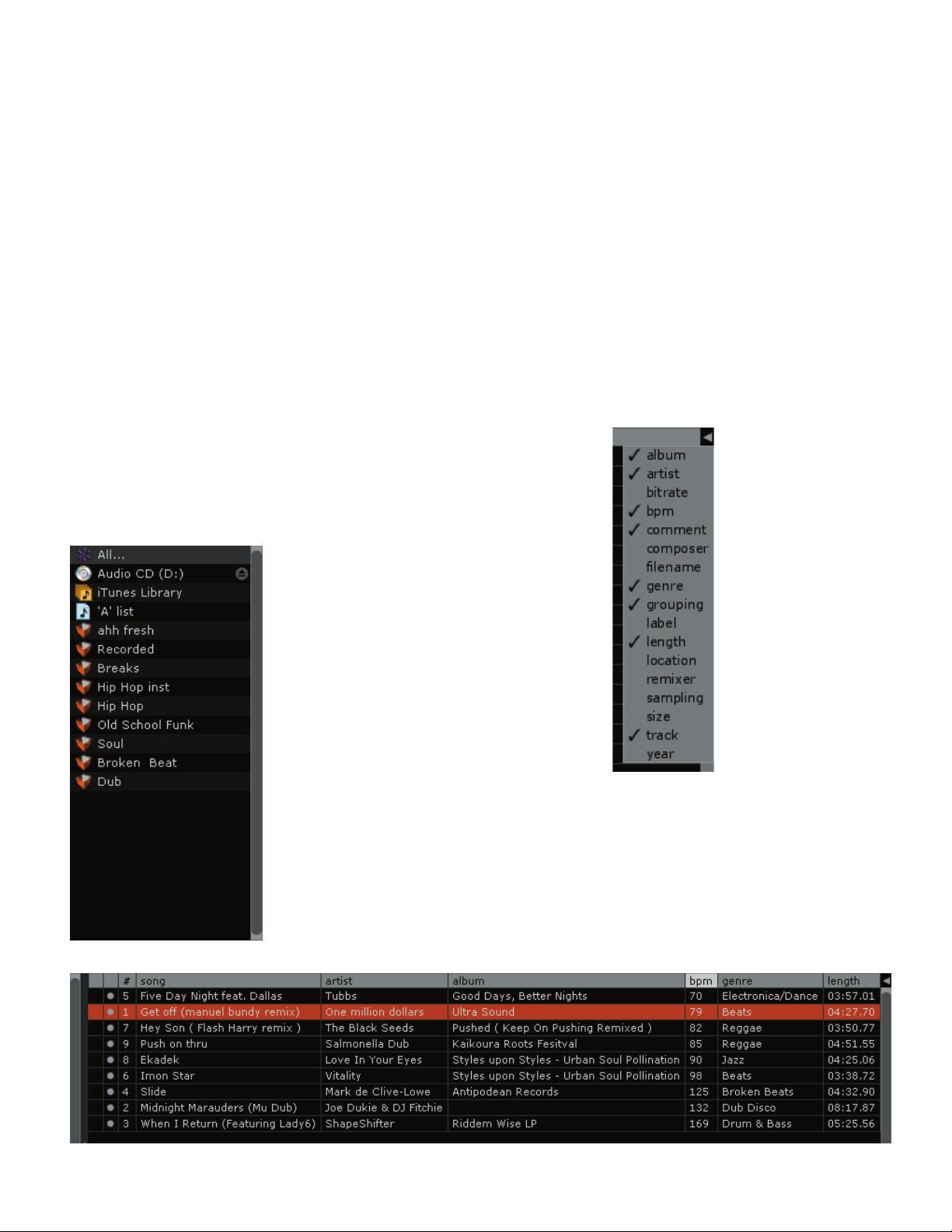
Organizing your music
Scratch LIVE software can support an unlimited number of songs
– the only limitation is the size of the hard drive of your computer. A number of features are included to help you to keep your
music organized and nd songs quickly and easily.
Grouping tracks into crates
Scratch LIVE supports several ways of organizing and sorting your
le library. iTunes™ users will notice that Scratch LIVE automati-
cally incorporates your existing iTunes library and playlists.
Scratch LIVE uses digital “crates” for quick access to your
favorite collections. ere is no limit to the number of crates you
can create, and any given track can be placed in multiple crates.
For example, you could organize your les into the following
crates, where any one track would be filed in more than one crate:
• Vocal Jazz
• Cool Jazz
• Jazz Funk
• Modern Jazz
• Jazz Groove
• Fusion Jazz
To make a new crate, click the + button. To rename a crate,
double click the crate name.
You can change the order of tracks within a crate by dragging
them up or down.
Tip: e protect library option in the setup screen applies to
removing, editing and renaming crates. Check this option to
prevent changes to your crates. If you do delete a crate by accident, you can get it back from the recycle bin / trash. Crate
files have the extension .crate.
Subcrates
You can drag and drop crates into other crates to make subcrates.
If you drag a crate to the very left of the crate panel, it will stay in
the top level of the crate structure. If you drag the crate a little to
the right, onto the name of another crate, it will make the crate
you are dragging a sub crate of the first crate.
Sorting your files
e track information display area can be customized to display
the columns listed below:
• Album
• Artist
• Bitrate
• BPM
• Comment
• Composer
• Filename
• Genre
• Grouping
• Label
• Length
• Location
• Remixer
• Sampling Rate
• Size
• Track
• Year
Click on the column button to select which columns you
want to display.
To sort your library by a column, click the column header so
it highlights. For example, clicking on the album column header
will sort your library alphabetically by album title. To move a col-
umn, drag the header to the left or right. To resize a column, click
on the column boundary and drag it to the left or right.
Using the song browser
e song browser allows you to lter your song list by Genre,
Manual-13
Page 16

BPM, Artist and Album. To turn the song browser on or o, click the browse button.
Searching
Scratch LIVE includes a search function to help you find files quickly and easily. Enter text into the search box and Scratch LIVE will
automatically find as you type.
Tip: Use the keyboard shortcut ‘ctrl-f’ to jump to the search box. is keyboard shortcut will also take you out of any crate or
playlist that you might be in and into your main library, so you can find any track in your collection. If you then click on a crate
or playlist, the search query will be cleared.
To select which fields the search function will look through, click on the left hand side of the search box. e drop down menu shows
which fields are currently being used.
Press esc or the
Prepare window
e prepare window is a holding area for tracks, much like preparing a set by lifting records part way out of your record bag. You can
x
button on the right of the search box to clear the search.
search box
Manual-14
Page 17

drag tracks from the main track list into the prepare window, or
simply drag tracks onto the prepare button. ese tracks will be
removed from the prepare window once they have been played.
All tracks in the prepare window will be discarded when you exit
Scratch LIVE.
Tip: Use the keyboard shortcut ctrl-p to add tracks to the
prepare window.
Tip: Select the contents of the prepare window and drag
them onto the new crate button (+) to save the selection.
Review window
e review window shows the tracks you have recently played
in the order in which they were played. Tracks you have played
recently are colored green – press the clear button to reset the list
of recently played tracks.
Tip: Select the contents of the review window and drag
them onto the new crate button (+) to save a history of the
tracks you played.
Editing ID3 tags
Much of the information associated with each file can be edited
from within Scratch LIVE. Double click on the attribute within
the main library to edit the attribute. Filename, length, size, bit
rate and sampling cannot be edited. is information is saved
in the file itself. Note that the protect library option in setup
must be unchecked to allow edits.
See Preparing your files on page Manual-7 for details on
prebuilding overviews and the auto bpm feature.
Tip: Use the keyboard shortcut “ctrl-e” to edit text. Hold
down the ctrl key and move with the arrow keys to change to a
different field while staying in edit mode. When you have more
than one file selected, editing tags changes all the files in your
selection.
Tip: e second column in the library is the label color for
that file. Click it to bring up a color palette, and customize the
virtual deck for that file.
Status icons
e leftmost column shows the status of each track. e image to
the left shows 5 tracks with diering statuses.
From top to bottom:
• Scratch LIVE has detected some corruption in the
MP3 le. If possible, re-encode the MP3.
• e track has been imported from the iTunes™
library.
• e track has been imported from the iTunes library,
and Scratch LIVE has detected some corruption in the
MP3 le. Solution: If possible, re-encode the MP3.
• e track cannot be found. Most likely the le has
been renamed or moved.
• Scratch LIVE is trying to import a track from the
iTunes library, but cannot find the file.
• Tracks that are read-only have a locked icon.
Display album art
MP3 les can contain album art information. To display this
album art, click the show album art button. ere are many
third-party applications available for adding album art to MP3s.
We recommend Apple’s iTunes™.
Manual-15
Page 18

Playing tracks direct from audio CD
You can play tracks direct from an audio CD in your CD-ROM
drive. When you insert the CD into your computer, it appears
under your Scratch
will be displayed in the track list.
Tip: Disable any third-party CD Auto-Play functions before inserting a CD, as they may interfere with Scratch LIVE.
Previewing tracks
You can preview the tracks in your library using your computer’s
default media player. Highlight a track and press ctrl-o. is will
launch the player your computer has associated with the file type,
and start playback. Also applies to the import panel.
LIVE library. Click on the CD and the tracks
Recording
e MP 4 allows you to record from several sources, allowing
you to convert vinyl and tape to digital, make samples, or record
a performance. e recording will be saved to disk as 24-bit
48K Stereo AIFF les. Recordings are saved in ‘My Documents\
My Music\ScratchLIVE\Recording
LIVE/Recording/
added to your Scratch LIVE library, and added to a crate named
Recorded.
By clicking immediately to the right of the record light, you
can select which input to record. e function mix will save the
mixed output to disk. You can choose whether the Mic Input is
included in this recording by pressing the MIC TO USB RECORD
button on the back of the MP 4. Functions a in and b in will
save Program A or Program B respectively. e mic function will
ignore all other inputs, saving only the microphone input.
Press the red record button to start and stop recording. Enter
a name for the recording in the text field to the right of the
elapsed time. Press the save button b to save the recording to
disk.
Tip: Use keyboard shortcut ctrl-n to start a new recording.
on a Mac. Recordings will also be automatically
’ on a PC, and ~/Music/Scratch-
Manual-16
Page 19

Keyboard shortcuts ese actions can be accessed directly from the computer keyboard.
Key Action
ctrl - L
ctrl - R
ctrl - F
ctrl - A
ctrl - C
ctrl - E
ctrl - V
ctrl - X
ctrl - Z
shift - ctrl -
shift - ctrl -
ctrl - P
ctrl - N
ctrl - O
- or +
tab
ctrl - del and
ctrl - backspace
ctrl - shift - del and
ctrl - shift - backspace
ctrl - shift - /
esc
Note: Playback, c ue and speed controls use Shi ft or Caps Lock
Left Deck Action Right Deck
ctrl - or shift -
ctrl - shift -
ctrl - /
shift - alt - Unload the track from a deck. (shift - option - or on some Macs). shift - alt -
ctrl - , (comma)
1 2 3 4 5
F5
Q
W
E
R
T
Y
U
I
O
P
[
ctrl - [
alt - Q
alt - W
alt - E
alt - R
alt - O
alt - L
alt - space bar
ctrl - I
Locate the current track. is will highlight the track you most recently loaded.
Pressing ctrl - L again will alternate between the tracks recently loaded on both decks.
Reveal - the highlighted song is opened in a le browser.
Find - moves the cursor to the search box.
Select all.
Copy text in edit mode.
Edit text.
Paste text in edit mode.
Cut text in edit mode.
Undo last track load.
Move focus up / down through the library or crates. Note that if you have a song highlighted in the song view,
and use shift - ctrl - you will move up or down through the library or crates. When you release the shift or
ctrl key, the focus will go back to the song view so that you can move up and down through songs using the up
and down arrow keys.
Add tracks to the prepare window.
Start a new mic recording.
Open the track in your default MP3/WAV/OGG/AIF player.
Zoom the main waveform display.
Alternate focus between crates or songs.
Remove track from library, remove track from crate, delete crate (does not delete the file).
Delete the le from your library and send to the recycle bin.
(Note to iTunes users: files in your iTunes library cannot be deleted this way).
Toggle the input reverse switch
Clear search string if searching, or exit Scratch LIVE.
Load the highlighted song to a deck.
Load the track currently on one deck onto the other deck as well.
Swap the two currently playing tracks from one deck to the other.
Place a cue point.
Jump to cue points in track.
Key lock on / off.
Play / pause reverse.
Play / pause forward.
Pitch down.
Pitch up.
Bend down.
Bend up.
Censor.
Go to temporary cue point.
Set / adjust loop in-point.
Set / adjust loop out-point.
Loop on / off.
Jump to selected loop.
Load previous track.
Load next track.
Rewind.
Fast forward.
Previous loop.
Next loop.
Activate the tempo tapper.
Set temporary cue point.
ctrl - or shift -
ctrl - shift -
ctrl - /
ctrl - . (period)
6 7 8 9 0
F10
A
S
D
F
G
H
J
K
L
;
'
ctrl - '
alt - A
alt - S
alt - D
alt - F
alt - P
alt - ;
alt - space bar (2x)
ctrl - K
Manual-17
Page 20

Additional setup
is section covers general preferences and adjustments you can make to improve the performance of the Scratch LIVE software. From
the top of the main screen, click on setup to get to this area.
Audio cache (seconds)
Use the slider to set the amount of audio that is loaded into
memory. A small audio cache will place less load on your computer, and the tracks will load faster. A large audio cache will give
you a bigger view of the waveform when the main waveform view
is zoomed out.
Horizontal waveforms
Check this option to display the main waveform view horizon-
tally. e waveform will expand to fill available screen space. If
you are using a widescreen computer, increase the
size to make the waveform bigger.
Maximum screen updates (per second)
is feature allows you to throttle back the screen refresh rate.
Users with slower computers might like to do this if they are hav-
ing performance issues. It could also be useful if you want to limit
Scratch LIVE’s processor usage, for example if you are running a
recording program at the same time. e default setting is 60 Hz,
or refreshed 60 times per second. is setting applies to the entire
screen (i.e. the Virtual Decks, the Waveforms, the library, and the
setup screen).
audio cache
Playback
Instant doubles
is allows you to quickly match the playhead position of two
tracks. With this option set, when you load a track on one virtual
deck that is already loaded on the other virtual deck (it must be
the same file), the playhead will jump to the position of the track
that was loaded first, with the keylock state and looping settings
copied. is setting overrides the play from start and play from
first cue point
Play from first cue point
Enable this option to start all tracks from the first cue point. is
setting overrides the play from start option.
options.
Play from start
Enable this to start all tracks from the beginning. If this setting is
not enabled, freshly loaded tracks will continue to play from the
point the last track was at. is option is on by default.
Sort cues chronologically
e five cue points can be placed in any order, and can be
dragged up and down if you wish to reorder them. If you prefer
to lock them to chronological order, turn this option on.
Track end warning
Enable track end warning to flash the virtual deck as you approach the end of the track. e label will start ashing 20
seconds from the end of the record. e track end warning does
not apply to any tracks under 1 minute long.
Playback keys use shift
is is checked by default. Unchecking this option will enable all
of these keys without pressing shift or having caps lock on. is
applies to all cue points (1...0) and cue controls (QWERTY etc).
See page Manual-12.
Lock playing deck
Every DJs nightmare used to be lifting the needle of the wrong
turntable in the middle of a set. is setting helps to avoid the
digital equivalent; loading a new track to the wrong deck. When
this option is checked, you can only load a track if the target deck
is stopped.
Braking
is controls how fast the deck stops when play is stopped.
Counterclockwise, the stop is immediate. Clockwise rotation in-
creases the stop from a finger grab all the way to a slow turntable
power-down.
Audio output
By default the output of Scratch LIVE is stereo. You can also
select mono output. is setting is saved when you exit Scratch
LIVE.
Manual-18
Page 21

Song Library
Set auto gain
For songs with overviews built (by version 1.7.2 or later), check
this if you want to use the calculated auto gain value while playing songs. ere is also a target gain dropdown menu next to
this option, that sets the target gain that you would like. is
can be turned on / off, and the target gain changed on the fly. If
you change the target gain while a song is loaded to a deck, the
change will apply the next time a song is loaded.
When a track is in auto gain mode (auto gain is turned on
and the track has an auto gain setting), the track gain knob appears depressed to provide visual feedback that auto gain is in
effect for that track. To fine tune your gain values, you can still
change each file by the gain knob. To reset the gain to the cal-
culated auto gain value, Alt-Click the gain knob. To remove the
auto gain value, see Reset auto gain on page Manual-7.
Read iTunes™ library
Existing iTunes users will recognize many features from iTunes.
Scratch LIVE can read the iTunes library format, and will automatically import the iTunes library and iTunes playlists. iTunes
is available for Mac and PC, for more information about iTunes,
visit www.apple.com. Click
Note: it may take some time to read your iTunes library if
it contains a lot of tracks. If you edit the file information of
tracks from your iTunes library, the changes will not appear in
iTunes until after you play the track. Scratch LIVE cannot play
files that have been protected by Digital Rights Management
systems, such as those sold through the Apple iTunes Music
Store.
read iTunes library
to activate.
Protect library
Uncheck this setting to remove les and crates from your library.
Enable to lock your library and prevent accidental file or crate
deletion while using Scratch LIVE. Enabling this setting will also
lock all file tags and crate names, so that no text can be changed.
Show all file types
Enable this option to show all files when importing tracks into
Scratch LIVE. If this option is not selected, only files that Scratch
LIVE can play will be displayed.
Include subcrate tracks
As described on page Manual-14, you can drag crates into other
crates to make subcrates. If you have the “include subcrate tracks”
option turned on, any crate will also display the contents of all its
subcrates.
Auto fill overviews
Enable this setting to automatically generate the track overview
as soon as a track is loaded. If this setting is not enabled, the
track overview will be generated as the track plays. Automatically
generating the track overview uses more of the computer’s CPU
power, and should be disabled on slower computers.
Center on selected song
With this option on, scrolling up and down in your library holds
the selected track in the middle of the library panel.
Hi-fi resampler
is significantly reduces digital distortion at very slow or very
fast record speeds, increasing the CPU load slightly. is option is
on by default, and the old resampler is used when switched off.
Rescan ID3 tags
Click this button to force Scratch LIVE to re-read all le tags. Use
this function if you have edited or modified file tags outside of
Scratch LIVE.
Tip: Rescanning the tags is a handy way to identify all
the files that Scratch LIVE can’t find (for example if the files
have been altered or moved). ese tracks will show up red in
the main track list, with an exclamation mark in the status
column. You can sort by the status column to group all these
tracks together.
Manual-19
Page 22
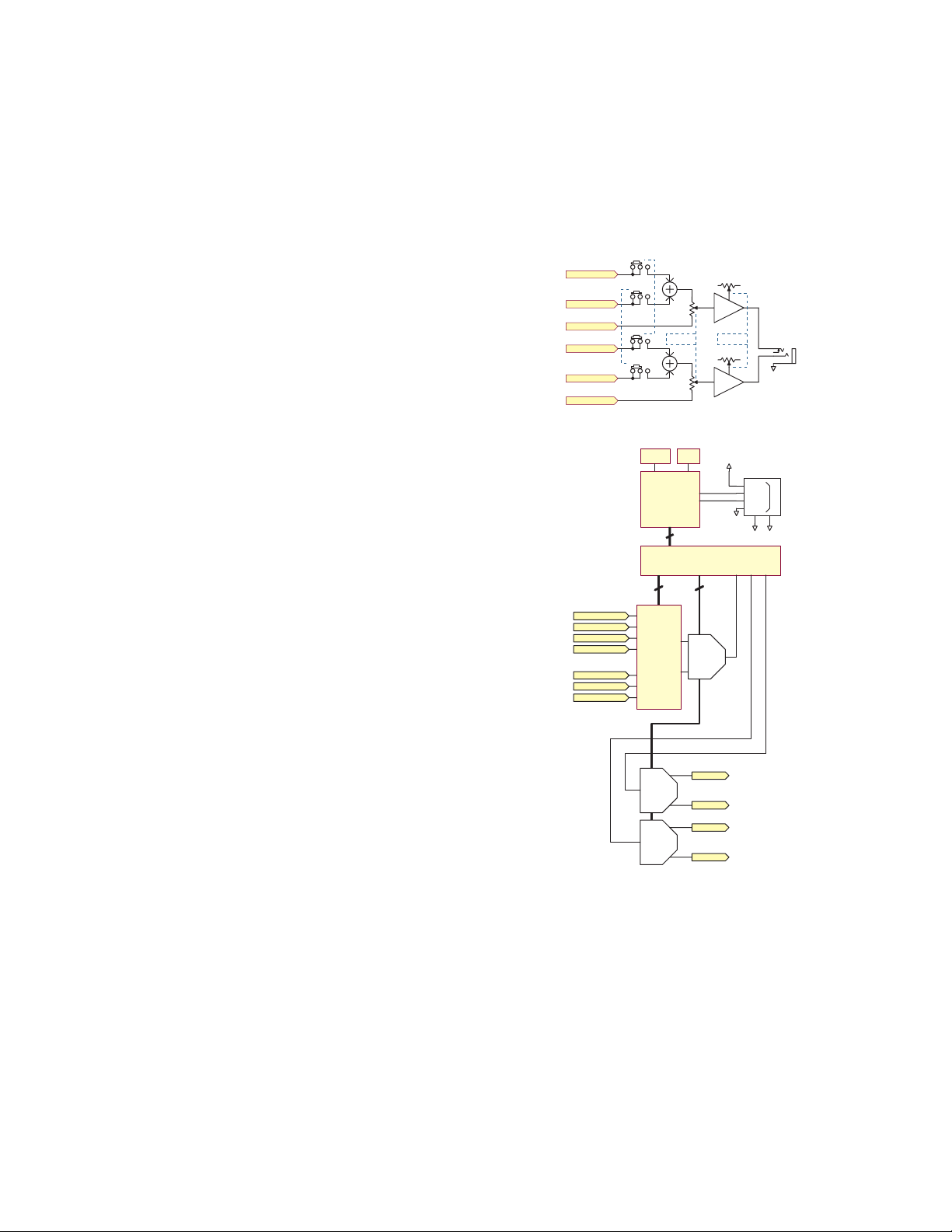
Troubleshooting and FAQ
LEVEL
CUE A LEFT
CUE B LEFT
MASTER LEFT
CUE A RIGHT
CUE B RIGHT
MASTER RIGHT
CUE A
CUE B
PAN
PHONES
GND
4
Vbus
1
D-
2
D+
3
5
6
USB JACK
USB 1L
USB 1R
USB 2L
USB 2R
DAC
DAC
MIC
MUX
B RIGHT
MST REC LEFT
MST REC RIGHT
B LEFT
A RIGHT
A LEFT
+5 USB
EEPROMRST
TUSB3200
ISOLATION
ADC
8
32
DUAL 1 of 4
The Scratch LIVE software does not recognize the MP 4
It takes five seconds for the software to detect the MP 4. e
MP 4 can be unplugged at any time; you do not need to exit
Scratch LIVE before disconnecting the MP 4. Use the supplied
USB cable, longer lengths are not recommended.
On some Windows machines each USB port is treated
separately, so you will need to install the driver separately for each
USB port.
The rst time I play a new track, it takes a while to load
Scratch LIVE has to read the entire file and create a file index
the first time it is loaded. is may take a few seconds for longer
les. After the rst load, it should load instantly. See Build overviews on page Manual-18.
I have a particular MP3 that won’t play / plays badly / takes a
long time to load / crashes the program. What should I do?
e file may be damaged. Please go to the forum at scratchlive.net and notify the support team that you have a bad le. By
reporting damaged or corrupt files, you will help the developers
to improve Scratch LIVE’s ability to play damaged MP3 les in
the future.
MP 4 Block Diagrams
My USB only outputs audio for about ten seconds then quits.
is is a known XP bug. Included in the Windows Update
SP1 (Service Pack One) download is a x for the XP USB 1.1
bug. For more information visit www.support.microsoft.com
I want to backup my library and crates or move them to
another machine, so where are they stored?
Your database and crates are stored in the folder Home\ Mu-
sic\ScratchLIVE
LIVE
on a PC. Crates have the le extension .slc. If your library
on a Mac, and My Documents\My Music\Scratch-
contains tracks that are stored on a drive other than your boot
drive, a hidden folder called .scratchLIVE will be created in the
root of that drive, and a separate database will be made in this
folder. If it is a removable drive, the tracks will only appear in
your library when the drive is connected.
Why do none of the songs I have imported from iTunes show
up in Scratch LIVE?
iTunes’ default encoder is set to AAC, which Scratch LIVE
currently does not support. You need to re-encode those les to a
supported le type (AIFF, WAV, OGG, MP3).
To change the default encoding preferences in iTunes, go to
Preferences > Importing. Change the “import using” option to a
supported file type and click OK.
To re-encode a track, select/highlight it. Go to Advanced >
Convert Selection to...
track, so it's best to start from the original source if possible.
. You can lose quality after you re-encode a
Manual-20
Page 23

2
3
1
OFF+50 dB
MIC1 INPUT
RIAA
PHONOLINE
IN 1
RIAA
PHONOLINE
IN 2
MAIN LEFT
CROSS
FADER
R
LOW HI
EQ
LOW
HI
+/- 12 dB
EQ
+/- 12 dB
+12
A
LOW
HI
EQ
LOW HI
+/- 12 dB
EQ
+/- 12 dB
+12
B
MAIN RIGHT
MST REC LEFT
MST REC RIGHT
LEFT
RIGHT
MIC LEVEL
-24
0
-12
-24
0
-12
USB 2L
USB 1L
RIAA
PHONOLINE
IN 1
RIAA
PHONOLINE
IN 2
USB 2R
USB 1R
SELECT AR
SELECT BR
SELECT AL
SELECT BL
A LEVEL
A LEFT
MIC
B LEVEL
B LEFT
A LEVEL A RIGHT
B LEVEL B RIGHT
MIC TO USB RECORD
Manual-21
Page 24

Corrupt file descriptions and diagnoses
Corrupt le: This MP3 contains invalid
frames.
Corrupt le: This le contains corrupt
frames that may result in audible
glitches.
Corrupt le: This le has been split. You
should check the beginning for audio
glitches.
Corrupt le: This MP3 contains frames
with corrupt data.
Corrupt le: This MP3 lost syncronization
between the frame index and the frames.
Corrupt le: This MP3 is completely
invalid and is not playable.
Corrupt le: This le contains invalid
audio data.
Corrupt le: This MP3 contains no valid
frames.
Unsupported le: This MP3 contains
multiple layers.
Unsupported le : This le is more than
2GB in size.
Unsupported le : This le has data
blocks greater than 2GB in size.
Corrupt le: This WAV contains no valid
chunks.
Unsupported le: This le's data is not in
PCM format.
Unsupported le: This le has a sampling
rate greater than 48kHz.
Unsupported le: This le uses more than
24 bits per sample
Corrupt le: This WAV is incomplete.
Corrupt le: This le contains corrupt
blocks.
Corrupt le: This song contains no audio
data.
Corrupt le: This song contains invalid
samples.
is MP3 contains frames which do not conform strictly to the ocial MP3 specica-
tion. Scratch
is file contains two or more contiguous corrupt frames. Since corrupt frames are
replaced with silence, this could result in what might sound like an audio glitch.
e rst MPEG audio frame in this le refers to audio that should be present before it
but is not. is is usually the result of incorrect MP3 editing. Since a corrupt frame is
replaced with silence and most songs start with silence, the resulting silence might not
be noticeable. All the same, listen to the beginning of the song, just to be sure.
Decoding of an MPEG audio frame failed. is means that the frame contained
invalid data. As usual with corrupt frames, this frame will be played as silence.
is is a rare message and you should not see this. Do notify us if you see it and please
send us the file that caused the message to appear so we can fix the problem.
Self explanatory. Possible causes are disk bad sectors, file system corruption, wrong file
types, wrong file extensions, etc
Scratch
message alerts you to the fact that the file you're trying to play contains corrupt data.
is may, or may not, affect playback.
No audio could be found in this file, which means it is completely unplayable as far as
Scratch LIVE is concerned. Please make sure this really is an audio file.
While scanning this le, Scratch LIVE found frames belonging to multiple MPEG
layers. Scratch LIVE does not support MP3s that contain frames from multiple layers
– some frames may be output as silence.
Self explanatory. At the moment, Scratch
size (or larger).
is le contains chunks of data that are larger than 2GB. Scratch LIVE does not support les that are more than 2GB in size.
is WAV le contains no recognizable WAV data. It is quite possible that this might
not be a WAV le.
WAV les can contain data in several formats. Scratch LIVE only supports WAV les
that contain data in the PCM format.
Scratch LIVE does not support sampling rates greater than 44.1kHz. If you see this
message, the simplest approach is to re-sample the audio at 44.1kHz and re-save the
file.
Scratch
Scratch LIVE expected more data in the file, but found none. is could be because
the file was incorrectly truncated or because the data in the file is corrupt, causing
Scratch LIVE to incorrectly estimate the amount of data present in the file.
is le contains blocks of data that report their size to be zero. is message was in-
serted to identify files that might cause lockups on previous versions of Scratch
Scratch LIVE could not find any audio in this file. Please check to make sure this file
contains audio in a format that Scratch LIVE supports.
is file contains samples of audio that are too small to represent accurately and will
therefore be truncated to zero. is should not result in any audible audio artifacts,
but could cause audio dropouts on earlier versions of Scratch LIVE.
LIVE can not be certain that this le will play back 100% accurately.
LIVE encountered a lot of invalid data while looking for audio in this file. is
LIVE supports a maximum of 24 bits per sample of audio data.
LIVE does not support les that are 2GB in
LIVE.
©Rane Corporation 10802 47th Ave. W., Mukilteo WA 98275-5098 USA TEL 425-355-6000 FAX 425-347-7757 WEB www.rane.com
Manual-22
All features & specications subject to change without notice. Build 17412
