AMD HD 5750 User Manual

ATI Radeon™ HD 5750/5770
User Guide
Part Number: 137-41688-10
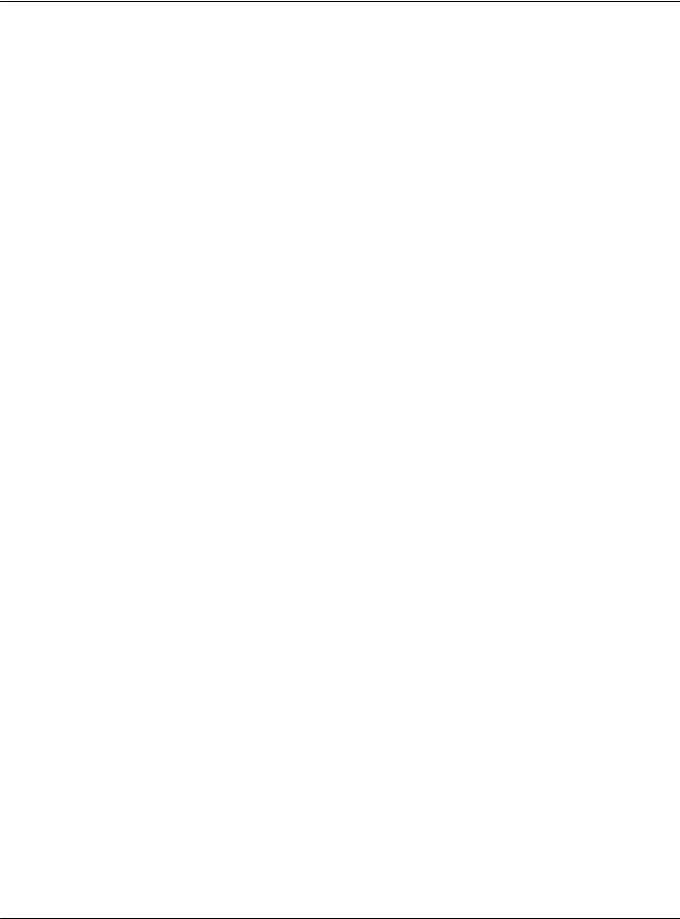
ii
© 2009 Advanced Micro Devices Inc. All rights reserved.
The contents of this document are provided in connection with Advanced Micro Devices, Inc. (“AMD”) products. AMD makes no representations or warranties with respect to the accuracy or completeness of the contents of this publication and reserves the right to discontinue or make changes to products, specifications, product descriptions, and documentation at any time without notice. No license, whether express, implied, arising by estoppel or otherwise, to any intellectual property rights is granted by this publication. Except as set forth in AMD’s Standard Terms and Conditions of Sale, AMD assumes no liability whatsoever, and disclaims any express or implied warranty, relating to its products including, but not limited to, the implied warranty of merchantability, fitness for a particular purpose, or infringement of any intellectual property right. AMD’s products are not designed, intended, authorized or warranted for use as components in systems intended for surgical implant into the body, or in other applications intended to support or sustain life, or in any other application in which the failure of AMD’s product could create a situation where personal injury, death, or severe property or environmental damage may occur. AMD reserves the right to discontinue or make changes to its products at any time without notice.
Trademarks
AMD, the AMD Arrow logo, ATI, the ATI logo, AMD Athlon, AMD LIVE!, AMD Phenom, AMD Sempron, AMD Turion, AMD64, All-in-Wonder, Avivo, Catalyst, CrossFireX, FirePro, FireStream, HyperMemory, OverDrive, PowerPlay, PowerXpress, Radeon, Remote Wonder, Stream, SurroundView, Theater, TV Wonder, The Ultimate Visual Experience, and combinations thereof are trademarks of Advanced Micro Devices, Inc.
HyperTransport is a licensed trademark of the HyperTransport Technology Consortium. Blu-ray Disc is a licensed trademark of the Blu-ray Disc Association.
HDMI is a licensed trademark of HDMI Licensing, LLC.
DisplayPort is a licensed trademark of Video Electronic Standards Association.
Microsoft, Windows, and Vista are registered trademarks of the Microsoft Corporation in the United States and/or other jurisdictions.
Other names are for informational purposes only and may be trademarks of their respective owners.
Dolby Laboratories, Inc.
Manufactured under license from Dolby Laboratories. Dolby and the double-D symbol are trademarks of Dolby Laboratories.
© 1992-1997 Dolby Laboratories, Inc. All rights reserved.
Macrovision
Licensed for limited viewing uses only.
This product incorporates copyright protection technology that is protected by US patents and other intellectual property rights. Use of this copyright protection technology must be authorized by Macrovision, and is intended for home and other limited viewing uses only unless otherwise authorized by Macrovision. Reverse engineering or disassembly is prohibited.
Disclaimer
While every precaution has been taken in the preparation of this document, Advanced Micro Devices, Inc. assumes no liability with respect to the operation or use of AMD hardware, software or other products and documentation described herein, for any act or omission of AMD concerning such products or this documentation, for any interruption of service, loss or interruption of business, loss of anticipatory profits, or for punitive, incidental or consequential damages in connection with the furnishing, performance, or use of the AMD hardware, software, or other products and documentation provided herein. Ensure that you have the latest documentation.
ATI Radeon™ HD 5750/5770 |
© 2009 Advanced Micro Devices, Inc. |
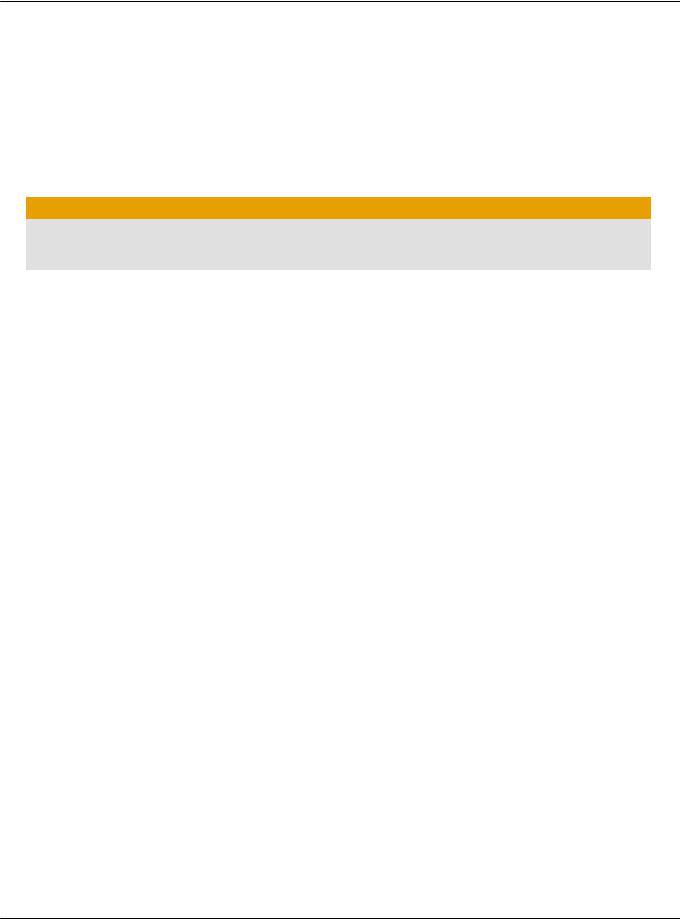
iii
Important Safety Instructions
Note: This product is for use only with compatible UL-listed personal computers that have installation instructions detailing user installation of this class of product.
Read all instructions before beginning installation. All safety and installation instructions should be read before the product is installed or operated.
Retain all instructions. Safety, installation, and operating instructions should be retained for future reference.
Heed all warnings. All warnings regarding the product and its operating instructions should be obeyed.
Use appropriate grounding.
Caution:
For continued protection against the risk of electric shock and fire, install this accessory only in products equipped with a three-wire grounding plug, a plug having a third (grounding) pin. This is a safety feature. Do not remove the grounding pin of a three-pin plug.
Attach product securely. All product-securing screws or fasteners should be completely tightened in order to provide continuous bonding between the product and the PC chassis, as appropriate.
© 2009 Advanced Micro Devices, Inc. |
ATI Radeon™ HD 5750/5770 |
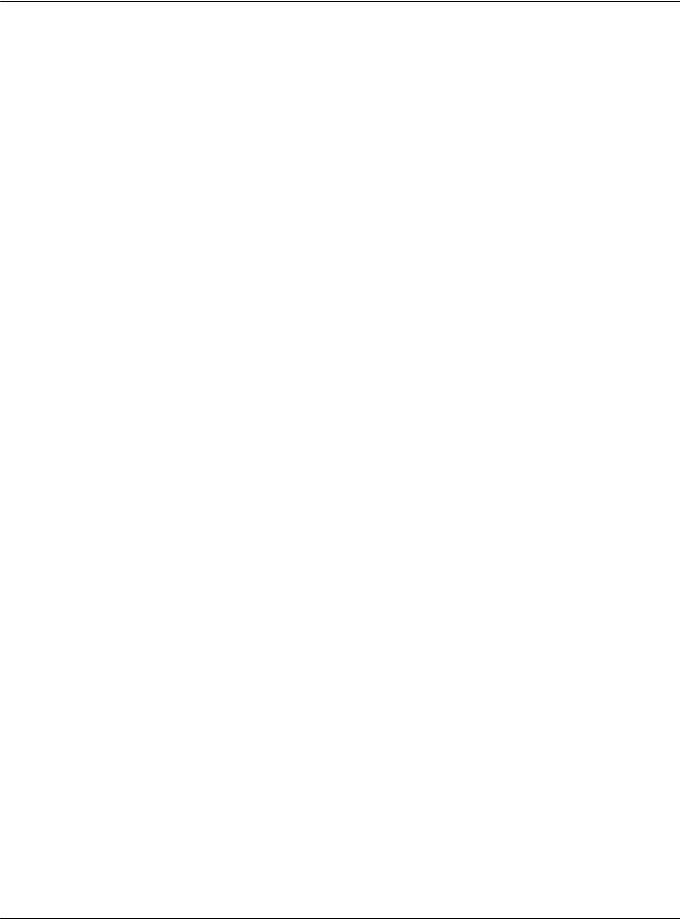
iv
ATI Radeon™ HD 5750/5770 |
© 2009 Advanced Micro Devices, Inc. |
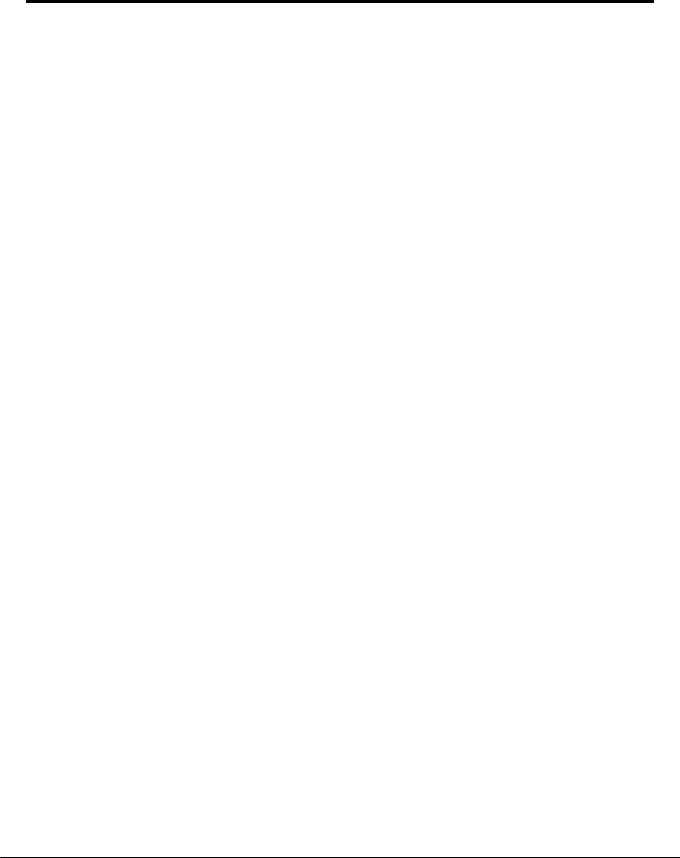
Contents
Installation . . . . . . . . . . . . . . . . . . . . . . . . . . . . . . . . . . . . . . . . . . . . . . . . . . . . . .1
Installation Overview . . . . . . . . . . . . . . . . . . . . . . . . . . . . . . . . . . . . . . . . . . . . . . . . . . . . . . . . . . 1
Replacing an Existing Card . . . . . . . . . . . . . . . . . . . . . . . . . . . . . . . . . . . . . . . . . . . . . . . . . . . . . . . . . . . . . . . . . . . 1 First Card for this PC . . . . . . . . . . . . . . . . . . . . . . . . . . . . . . . . . . . . . . . . . . . . . . . . . . . . . . . . . . . . . . . . . . . . . . . . . . 1
Record the Serial and Part Numbers . . . . . . . . . . . . . . . . . . . . . . . . . . . . . . . . . . . . . . . . . . . . . . .2 Uninstalling the Old Driver (Windows XP) . . . . . . . . . . . . . . . . . . . . . . . . . . . . . . . . . . . . . . . . . .2 Uninstalling the Old Driver (Windows Vista/Windows 7) . . . . . . . . . . . . . . . . . . . . . . . . . . . . . . 3 Installing the Graphics Card . . . . . . . . . . . . . . . . . . . . . . . . . . . . . . . . . . . . . . . . . . . . . . . . . . . . . 3 Installing the ATI Catalyst Software Suite (Windows OS) . . . . . . . . . . . . . . . . . . . . . . . . . . . . . . . 5
Display Configuration . . . . . . . . . . . . . . . . . . . . . . . . . . . . . . . . . . . . . . . . . . . . . 7
Configure the Display (Optional) . . . . . . . . . . . . . . . . . . . . . . . . . . . . . . . . . . . . . . . . . . . . . . . . . 7
ATI Radeon HD 5750/5770 Connections . . . . . . . . . . . . . . . . . . . . . . . . . . . . . . . . . . . . . . . . . . . 8
Display Configurations . . . . . . . . . . . . . . . . . . . . . . . . . . . . . . . . . . . . . . . . . . . . . . . . . . . . . . . . . 9
Multi-Display Support . . . . . . . . . . . . . . . . . . . . . . . . . . . . . . . . . . . . . . . . . . . . . . . . . . . . . . . . . .9
ATI CrossFireX Technology . . . . . . . . . . . . . . . . . . . . . . . . . . . . . . . . . . . . . . . . 11
ATI CrossFireX Introduction . . . . . . . . . . . . . . . . . . . . . . . . . . . . . . . . . . . . . . . . . . . . . . . . . . . . 11
Installing ATI CrossFireX Graphics Cards . . . . . . . . . . . . . . . . . . . . . . . . . . . . . . . . . . . . . . . . . . 11
Enabling ATI CrossFireX . . . . . . . . . . . . . . . . . . . . . . . . . . . . . . . . . . . . . . . . . . . . . . . . . . . . . . . 15
Reference . . . . . . . . . . . . . . . . . . . . . . . . . . . . . . . . . . . . . . . . . . . . . . . . . . . . . .17
System Requirements . . . . . . . . . . . . . . . . . . . . . . . . . . . . . . . . . . . . . . . . . . . . . . . . . . . . . . . . . 17
Hardware . . . . . . . . . . . . . . . . . . . . . . . . . . . . . . . . . . . . . . . . . . . . . . . . . . . . . . . . . . . . . . . . . . . . . . . . . . . . . . . . . . . 17 ATI CrossFireX Requirements . . . . . . . . . . . . . . . . . . . . . . . . . . . . . . . . . . . . . . . . . . . . . . . . . . . . . . . . . . . . . . . . 17
Using ATI Catalyst Control Center . . . . . . . . . . . . . . . . . . . . . . . . . . . . . . . . . . . . . . . . . . . . . . . 18
ATI Catalyst Control Center Overview . . . . . . . . . . . . . . . . . . . . . . . . . . . . . . . . . . . . . . . . . . . . . . . . . . . . . . .18
Starting the ATI Catalyst Control Center Software . . . . . . . . . . . . . . . . . . . . . . . . . . . . . . . . . . . . . . . . . . . .18
Accessing ATI Catalyst Control Center Help . . . . . . . . . . . . . . . . . . . . . . . . . . . . . . . . . . . . . . . . . . . . . . . . . 19
Troubleshooting . . . . . . . . . . . . . . . . . . . . . . . . . . . . . . . . . . . . . . . . . . . . . . . . . . . . . . . . . . . . . 19
Graphics Card Installation Troubleshooting . . . . . . . . . . . . . . . . . . . . . . . . . . . . . . . . . . . . . . . . . . . . . . . . . 19 Troubleshooting ATI CrossFireX . . . . . . . . . . . . . . . . . . . . . . . . . . . . . . . . . . . . . . . . . . . . . . . . . . . . . . . . . . . . . 20 HDTV/HDTV Adapter Troubleshooting . . . . . . . . . . . . . . . . . . . . . . . . . . . . . . . . . . . . . . . . . . . . . . . . . . . . . 22
Customer Care . . . . . . . . . . . . . . . . . . . . . . . . . . . . . . . . . . . . . . . . . . . . . . . . . . . . . . . . . . . . . . 23
International Compliance Information . . . . . . . . . . . . . . . . . . . . . . . . . . . . . . . . . . . . . . . . . . . . 24
FCC Compliance Information . . . . . . . . . . . . . . . . . . . . . . . . . . . . . . . . . . . . . . . . . . . . . . . . . . . . . . . . . . . . . . . 24 Industry Canada Compliance Statement . . . . . . . . . . . . . . . . . . . . . . . . . . . . . . . . . . . . . . . . . . . . . . . . . . . . . 25
© 2009 Advanced Micro Devices, Inc. |
ATI Radeon™ HD 5750/5770 |
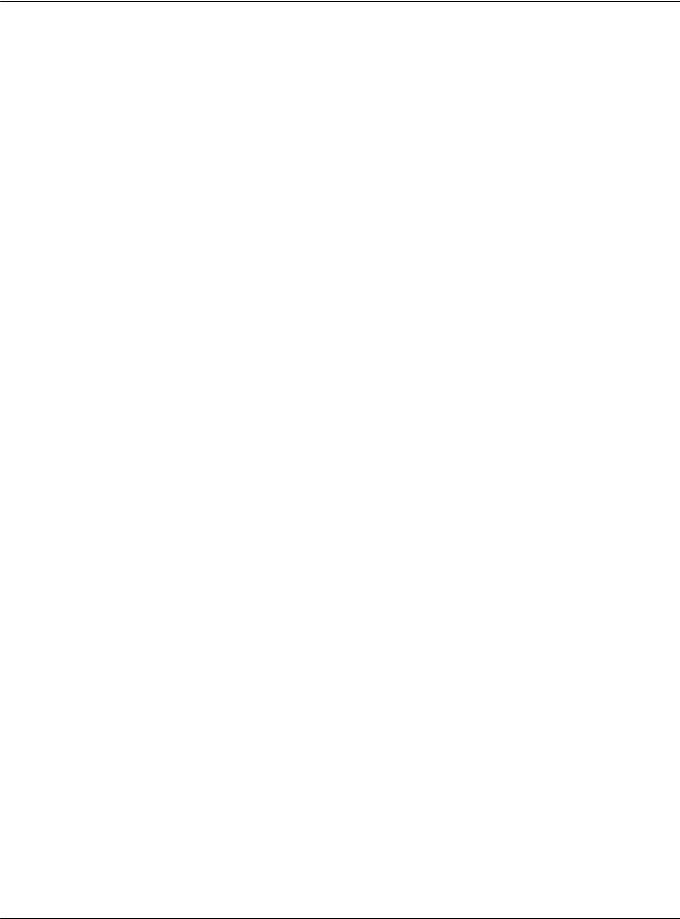
vi
CE Compliance Information . . . . . . . . . . . . . . . . . . . . . . . . . . . . . . . . . . . . . . . . . . . . . . . . . . . . . . . . . . . . . . . . . 25 Electrical Safety . . . . . . . . . . . . . . . . . . . . . . . . . . . . . . . . . . . . . . . . . . . . . . . . . . . . . . . . . . . . . . . . . . . . . . . . . . . . . 25
Waste Electrical and Electronic Equipment (WEEE) Directive Compliance . . . . . . . . . . . . . . . . . . .26
VCCI Class B ITE Compliance Information . . . . . . . . . . . . . . . . . . . . . . . . . . . . . . . . . . . . . . . . . . . . . . . . . . 26 KCC Certification Information . . . . . . . . . . . . . . . . . . . . . . . . . . . . . . . . . . . . . . . . . . . . . . . . . . . . . . . . . . . . . . . 26 BSMI Certification Information . . . . . . . . . . . . . . . . . . . . . . . . . . . . . . . . . . . . . . . . . . . . . . . . . . . . . . . . . . . . . . 27
ATI Radeon™ HD 5750/5770 |
© 2009 Advanced Micro Devices, Inc. |
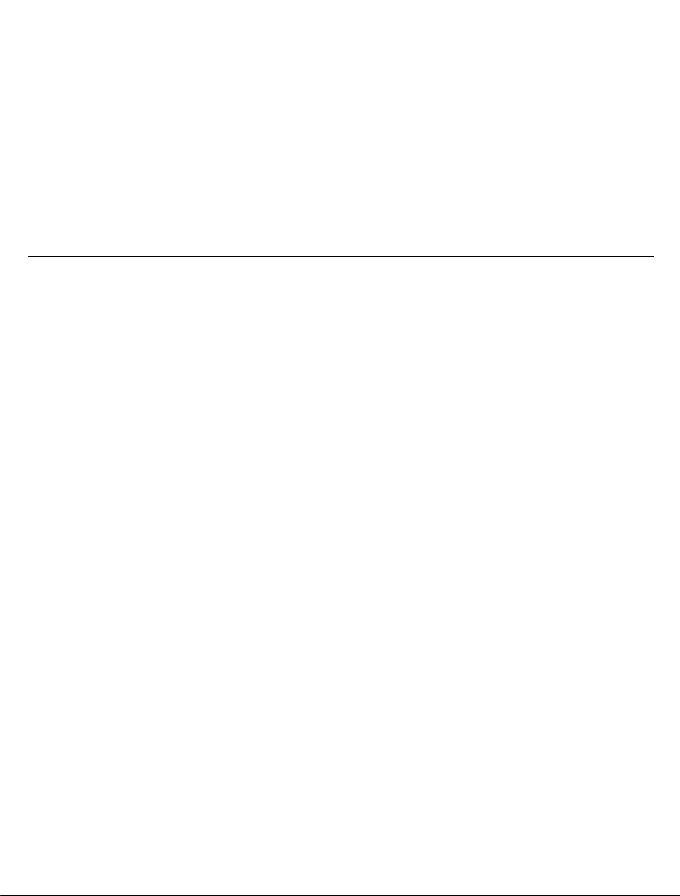
Chapter 1
Installation
For support, you will need to record the serial number and the part number for the card before installation.
Installation Overview
The installation of the card has slightly different procedures depending on whether you are replacing an existing card or installing a graphics card in a PC for the first time. This section briefly describes the high-level steps for both cases.
Replacing an Existing Card
If you are replacing an existing graphics card, you need to:
1.Start the computer and then uninstall the old graphics driver.
2.Turn off the computer and then remove the old card.
3.Install the new card and then connect the monitor.
4.Start the computer and then install the new drivers and software.
5.Restart the computer.
First Card for this PC
If this is the first graphics card for this PC, you need to:
1.With the computer off, install the new card and then connect the monitor.
2.Start the computer and then install the new drivers and software.
3.Restart the computer.
© 2009 Advanced Micro Devices, Inc. |
ATI Radeon™ HD 5750/5770 |
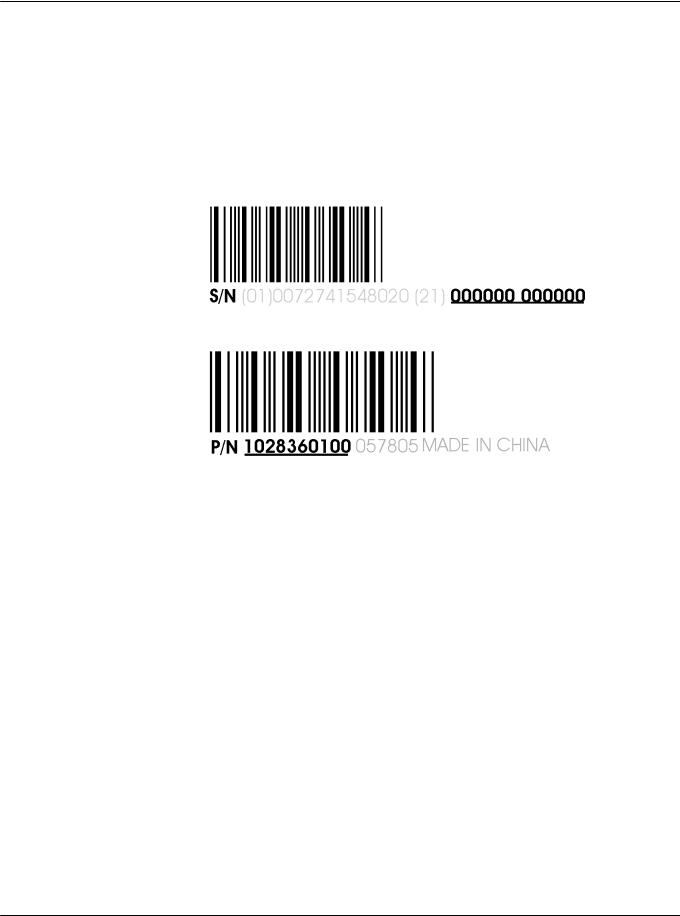
2Installation
Record the Serial and Part Numbers
Write down the serial number and part number before installing. The serial number and 102 part number on the graphics card are required for registration and free support. They are located on a sticker on the back of the card.
The emphasized numbers in bold are required for registration and free support.
Figure 1–1 Sample Serial and Part Numbers
Uninstalling the Old Driver (Windows® XP)
Follow these steps to uninstall the existing graphics card driver in preparation for installation of a new card.
1.With the current graphics card still in the computer, close all open applications.
2.On the Windows taskbar, click Start Control Panel and then double-click
Add or Remove Programs.
3.Select the current graphics card driver and then click Add/Remove.
The wizard appears and removes the current display drivers.
4.Turn off the system after the driver has been removed.
Note: If the previously installed graphics card has any additional software installed, this software may also need to be removed before restarting the computer. For example, DVD Player or Multimedia applications.
ATI Radeon™ HD 5750/5770 |
© 2009 Advanced Micro Devices, Inc. |
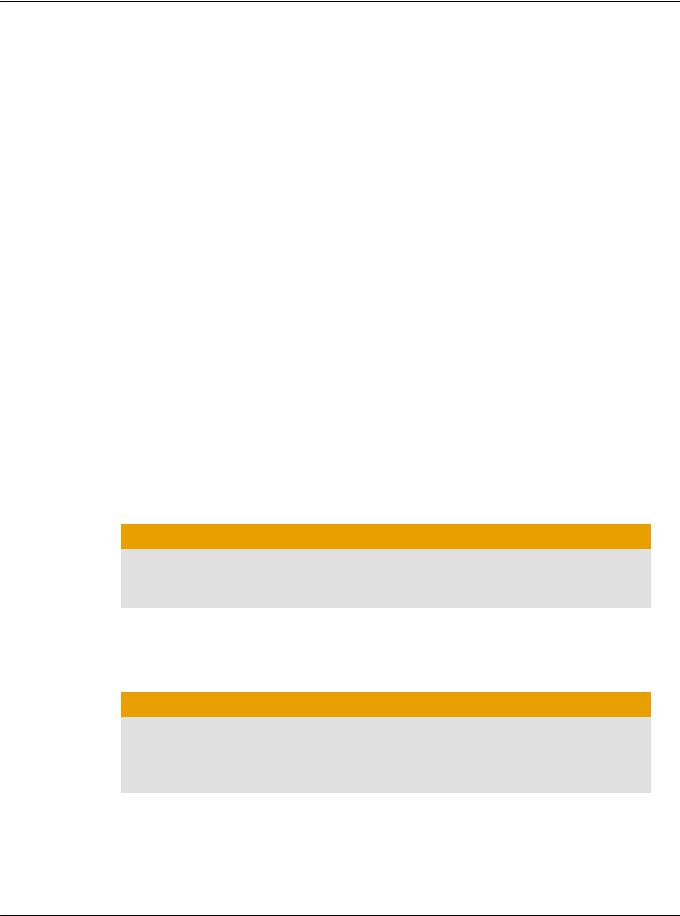
First Card for this PC 3
Uninstalling the Old Driver (Windows Vista®/
Windows 7™)
Follow these steps to uninstall the existing graphics card driver in preparation for installation of a new card.
1.With the current graphics card still in the computer, close all open applications.
2.Click Start Control Panel.
3.Double-click Hardware and Sound and then double-click Device Manager.
4.Expand Display Adapter and then right-click the driver for the graphics card you are replacing.
5.In the shortcut menu that appears, click Uninstall.
The driver for the old graphics card is uninstalled.
6.Turn off the system.
Installing the Graphics Card
1.Turn off the computer, monitor(s), and other peripheral devices.
2.Unplug the computer's power cord, and then disconnect all cables from the back of the computer.
Caution:
Wait approximately 20 seconds after unplugging the power cord before disconnecting a peripheral cable or removing a component from the motherboard to avoid possible damage to the motherboard.
3.Remove the cover to the computer's case.
Note: If necessary, consult the computer manual for help in removing the cover.
Caution:
Static electricity can seriously damage computer components. Discharge your body's static electricity by touching the power supply or the metal surface of the computer chassis before you touch any components inside the computer's case to avoid damaging them.
4.Unscrew or unfasten and remove any existing graphics card from the computer, if necessary.
© 2009 Advanced Micro Devices, Inc. |
ATI Radeon™ HD 5750/5770 |
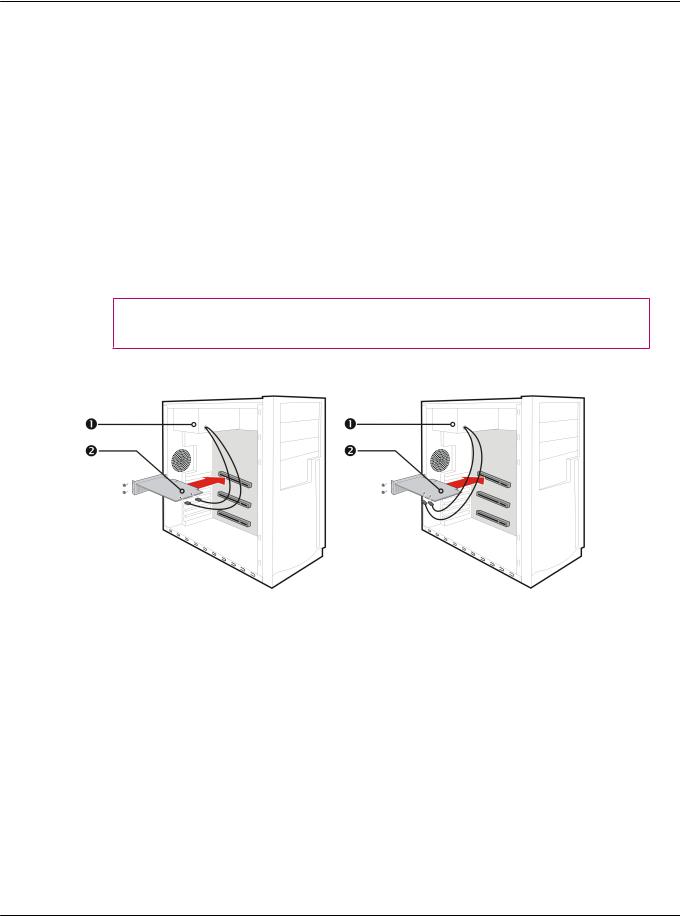
4Installation
5.Locate the appropriate bus slot and, if necessary, remove the corresponding metal backplate cover(s). Make sure all internal cables are clear of the slot.
Note: If you cannot find a bus slot to match the card, you need a graphics card with the correct bus to match the motherboard.
6.Align the graphics card with the slot and press it in firmly until the card is fully seated.
7.If your card requires supplementary power and must be connected directly to the power supply, locate the appropriate power connector cable(s) from the power supply and connect it (or them) to the graphics card's supplementary power connector(s).
Note: If applicable, before installing a card that requires a supplementary power connection, make sure your existing power supply has such a connection available.
Tip: The location of power connections may vary between models. They can be located on either the side or back of the card.
Figure 1–2 Possible Power Connection Locations on the Graphics Card
1 |
Power supply |
|
|
2 |
Graphics card |
|
|
8.Fasten the graphics card securely to the back panel.
9.Make sure no internal cables are interfering with components inside the computer (for example, a cooling fan), and then replace the computer cover.
10.Reconnect any cables you have disconnected during installation, and then plug in the computer's power cord.
11.Turn on the monitor, and then the computer.
ATI Radeon™ HD 5750/5770 |
© 2009 Advanced Micro Devices, Inc. |
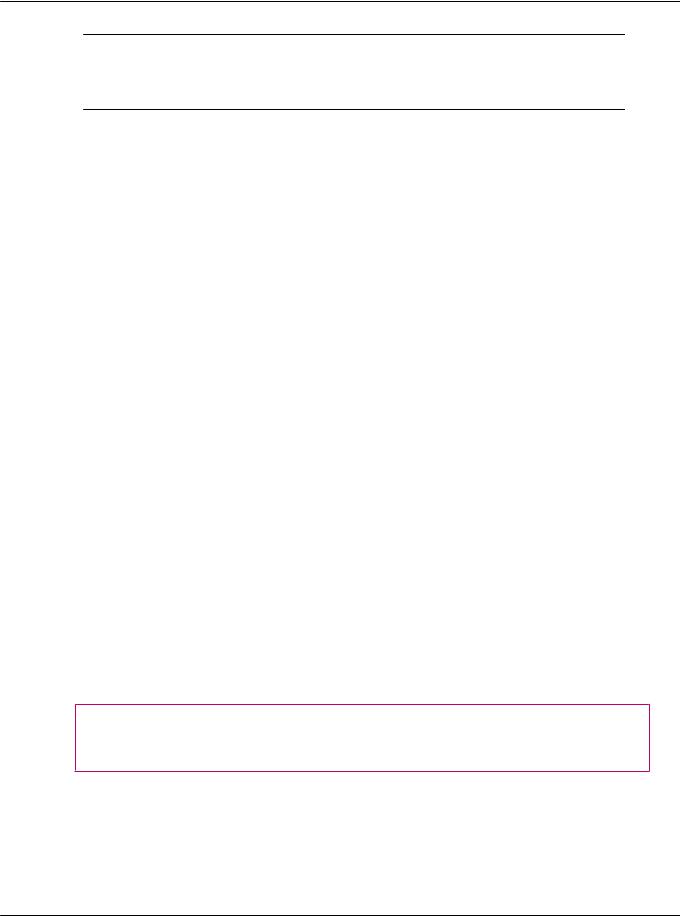
First Card for this PC 5
If you have properly installed the graphics card, the computer should start normally. Proceed to install the software and drivers for your ATI Radeon HD 5750/5770 graphics card.
Installing the ATI Catalyst™ Software Suite
(Windows OS)
To install or remove software, you must have administrator rights or be logged on as a user with administrator rights.
Note: The installation dialog displays in English if the operating system’s language is not supported.
Software is provided to both operate and take advantage of all the features of the graphics card. Software includes:
•The graphics card drivers.
•ATI Catalyst™ Control Center software.
•HydraVision™ software (included in the custom install).
•SurroundView™ software (included in the custom install).
•ATI Avivo™ video converter software (included in the custom install).
1.Insert the Software and Documentation CD.
Note: If the install wizard does not start, navigate to the CD drive and double-click ATISETUP.exe.
2.From the menu that appears, click Software Install.
3.Follow the on-screen instructions. When prompted, select either Express or Custom .
Not all software components are installed using the Express installation. Custom installation allows you to select individual software components for installation.
Tip: If the installer fails to install the driver, or you have a software conflict, you can download the latest software from ati.amd.com/support/driver.html and then install it.
© 2009 Advanced Micro Devices, Inc. |
ATI Radeon™ HD 5750/5770 |
