AMD GA-M51GM-S2G User Manual

GA-M51GM-S2G
AMD Socket AM2 Processor Motherboard
User's Manual
Rev. 1002
12ME-M51GMS2G-1002R
*The WEEE marking on the product indicates this product must not be disposed of with user's other household waste and must be handed over to a designated collection point for the recycling of waste electrical and electronic equipment!!
*The WEEE marking applies only in European Union's member states.
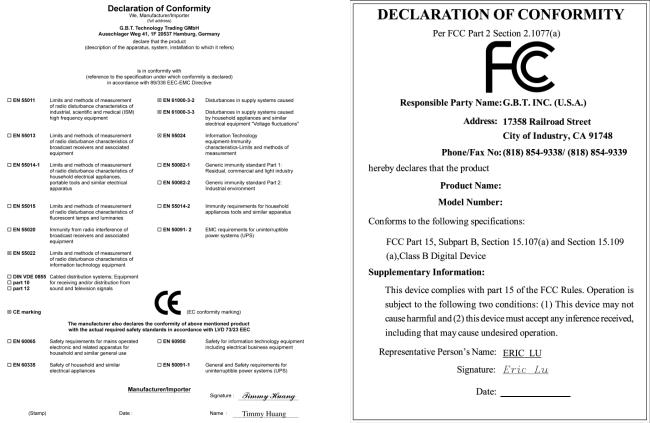
Motherboard
GA-M51GM-S2G
Motherboard
GA-M51GM-S2G
May. 10, 2006
May. 10, 2006

Copyright
© 2005 GIGA-BYTE TECHNOLOGY CO., LTD. All rights reserved.
The trademarks mentioned in the manual are legally registered to their respective companies.
Notice
The written content provided with this product is the property of Gigabyte.
No part of this manual may be reproduced, copied, translated, or transmitted in any form or by any means without Gigabyte's prior written permission. Specifications and features are subject to change without prior notice.
Product Manual Classification
In order to assist in the use of this product, Gigabyte has categorized the user manual in the following:
For detailed product information and specifications, please carefully read the "Product User Manual".
For detailed information related to Gigabyte's unique features, please go to "Technology Guide" section on Gigabyte's website to read or download the information you need.
For more product details, please click onto Gigabyte's website at www.gigabyte.com.tw

Table of Contents
ItemChecklist ................................................................................................................. |
|
6 |
OptionalAccessories ...................................................................................................... |
6 |
|
GA-M51GM-S2G Motherboard Layout .......................................................................... |
7 |
|
Block Diagram ................................................................................................................ |
|
8 |
Chapter 1 Hardware Installation .................................................................................... |
9 |
|
1-1 |
Considerations Prior to Installation .................................................................... |
9 |
1-2 |
Feature Summary .......................................................................................... |
10 |
1-3 |
Installation of the CPU and CPU Cooler ....................................................... |
12 |
1-3-1 Installation of the CPU ......................................................................................... |
12 |
|
1-3-2 Installation of the CPU cooler ............................................................................. |
13 |
|
1-4 |
Installation of Memory .................................................................................... |
14 |
1-5 |
Installation of Expansion Cards ...................................................................... |
16 |
1-6 |
I/O Back Panel Introduction ........................................................................... |
17 |
1-7 |
Connectors Introduction .................................................................................. |
18 |
Chapter 2 BIOS Setup ................................................................................................ |
29 |
|
The Main Menu (For example: BIOS Ver. : F2) ....................................................... |
30 |
|
2-1 |
Standard CMOS Features ............................................................................. |
32 |
2-2 |
Advanced BIOS Features .............................................................................. |
35 |
2-3 |
IntegratedPeripherals ..................................................................................... |
37 |
2-4 |
Power Management Setup ............................................................................. |
41 |
2-5 |
PnP/PCI Configurations ................................................................................. |
43 |
2-6 |
PC Health Status ........................................................................................... |
44 |
2-7 |
Load Fail-Safe Defaults ................................................................................... |
46 |
2-8 |
Load Optimized Defaults ................................................................................. |
46 |
2-9 |
Set Supervisor/User Password ..................................................................... |
47 |
2-10 |
Save & Exit Setup ......................................................................................... |
48 |
2-11 |
Exit Without Saving ....................................................................................... |
48 |
- 4 -

Chapter 3 Drivers Installation ...................................................................................... |
49 |
|
3-1 |
Install Chipset Drivers .................................................................................... |
49 |
3-2 |
SoftwareApplications ..................................................................................... |
50 |
3-3 |
Driver CD Information .................................................................................... |
50 |
3-4 |
Hardware Information ..................................................................................... |
51 |
3-5 |
Contact Us ..................................................................................................... |
51 |
Chapter 4 Appendix ................................................................................................... |
53 |
||
4-1 |
Unique Software Utilities ................................................................................ |
53 |
|
|
4-1-1 |
EasyTune 5 Introduction ..................................................................................... |
53 |
|
4-1-2 |
Xpress Recovery2 Introduction ......................................................................... |
54 |
|
4-1-3 Flash BIOS Method Introduction ........................................................................ |
56 |
|
|
4-1-4 |
Configuring SATA Hard Drive(s) ........................................................................ |
65 |
|
4-1-5 |
2- / 4- / 6- / 8- Channel Audio Function Introduction ...................................... |
79 |
4-2 |
Troubleshooting ............................................................................................... |
83 |
|
- 5 -
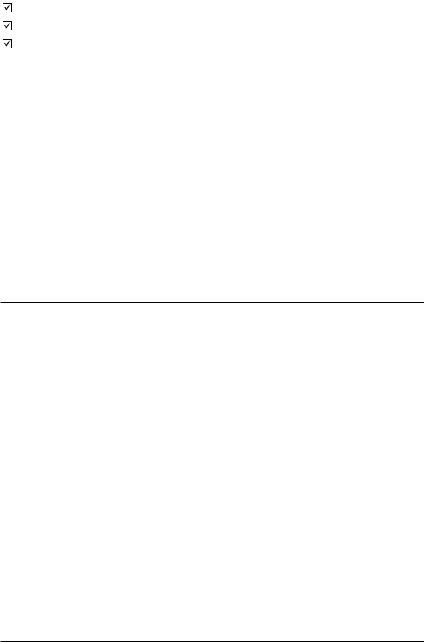
Item Checklist
IDE Cable x 1 & FDD Cable x 1
Serial ATAII Cable x 2
I/O Shield
* The items listed above are for reference only, and are subject to change without notice.
Optional Accessories
2 Ports USB2.0 Cable (Part Number: 12CR1-1UB030-51/ 51R)
4 Ports USB2.0 Cable (Part Number: 12CR1-1UB030-21/ 21R)
COM Port Cable (Part Number: 12CF1-1CM001-31/31R)
SPDIF In and Out Cable (Part Number: 12CR1-1SPINO-11/11R)
- 6 -
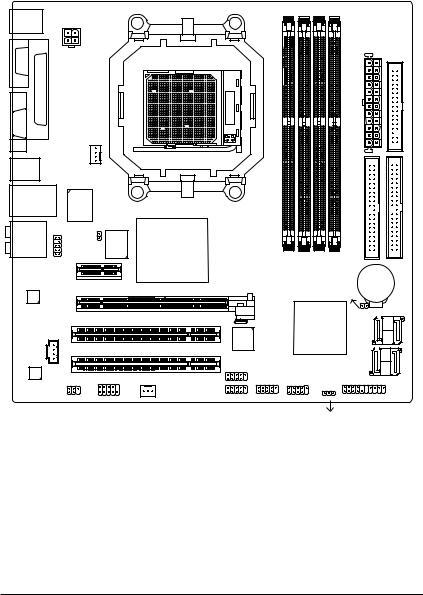
GA-M51GM-S2G Motherboard Layout
MS / KB
COMA |
|
ATX_12V |
|
|
|
|
|
||
|
LPT |
|
|
|
VGA |
|
|
|
|
|
|
|
CPU_FAN |
|
USB |
1394 |
|
|
|
USB |
LAN |
|
IT8716 |
|
|
|
F_AUDIO |
CI |
|
AUDIO |
|
|||
|
|
BIOS |
||
|
|
|
|
|
|
|
|
PCIE_1 |
|
|
Marvell |
|
|
|
|
88E1116 |
PCIE_16 |
||
|
|
|
||
PCI1
CD_IN
PCI2
CODEC SPDIF_IO COMB
GA-M51GM-S2G
ATX |
FDD |
Socket AM2 |
|
|
|
|
|
nVIDIA® |
|
|
|
IDE2 |
IDE1 |
GeForce 6100 |
DDRII1 |
DDRII2 |
DDRII3 DDRII4 |
||
|
|||||
|
|
|
CLR_CMOS |
BATTERY |
|
|
|
|
|
||
|
|
nVIDIA® |
|
SATAII2_3 |
|
|
|
|
|
||
|
TSB43AB23 |
nForce 430 |
|
|
|
|
|
|
|
|
|
|
F2_1394 |
|
|
|
|
SYS_FAN F1_1394 |
F_USB1 F_USB2 |
|
|
SATAIIO_1 |
|
|
|
|
F_PANEL |
||
|
|
|
|
||
PWR_LED
- 7 -
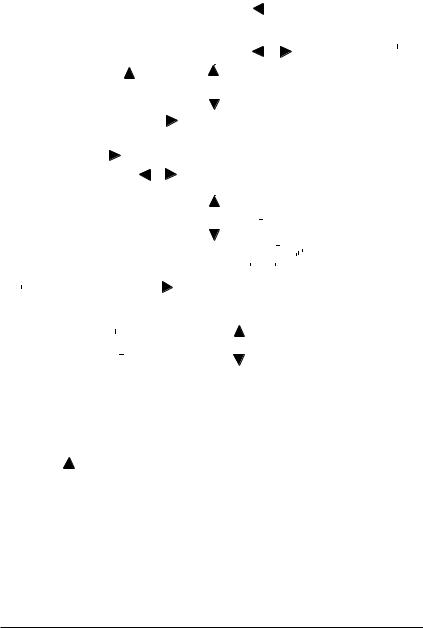
Block Diagram
|
|
|
|
PCI-ECLK |
|
|
|
|
|
|
|
|
|
|
|
|
|
|
|
|
|
|
|
|
|
|
|
|
|
CPUCLK+/-(200MHz) |
|
|
|
|
|
|
|
|
|
||||||||||||||
|
|
|
|
(100MHz) |
|
|
|
|
|
|
|
|
|
|
|
|
|
|
|
AMD |
|
|
|
|
|
|
|
|
|
|
|
|
|
|
|||||||||||||||||||
|
|
|
|
|
|
|
|
|
|
|
|
|
|
|
|
|
|
|
|
|
|
|
|
|
|
|
|
|
|
|
|
|
|
|
|
|
|
|
|
|
|||||||||||||
|
|
|
|
|
|
|
|
|
|
|
|
|
|
|
|
|
|
|
|
|
|
|
|
|
|
|
|
|
|
|
|
|
|
|
|
|
|
|
|
|
|
|
|
|
|
|
|
|
|||||
|
|
|
|
|
|
|
|
|
|
|
|
|
|
|
|
|
|
|
|
|
|
|
|
Socket AM2 |
|
|
|
DDRII 800/667/533/400MHz DIMM |
|||||||||||||||||||||||||
|
|
|
|
|
|
|
|
|
|
|
|
|
|
|
|
|
|
|
|
|
|
|
|
|
|
|
|||||||||||||||||||||||||||
|
|
|
|
|
|
|
|
|
|
|
|
VGA |
|
|
|
|
|
|
CPU |
|
|
|
|
|
|
|
|
|
|
|
|
|
|
|
|
|
|
|
|
|
|
||||||||||||
|
|
|
|
|
|
|
|
|
|
|
|
|
|
|
|
|
|
|
|
|
|
|
|
|
|
|
|
|
|
|
|
|
|
|
|
||||||||||||||||||
|
|
|
|
|
|
|
|
|
|
|
|
|
|
|
|
|
|
|
|
|
|
|
|
|
|
|
|
|
|
|
|
|
|
|
|
|
|
|
|
|
|
Dual Channel Memory |
|
|
|
|
|||||||
|
|
|
|
|
|
|
|
|
|
|
|
|
|
|
|
|
|
|
|
|
|
|
|
|
|
|
|
|
|
|
|
|
|
|
|
|
|
|
|
|
|
|
|
|
|
|
|
|
|
|
|
|
|
|
|
|
|
|
|
|
|
|
|
|
|
|
|
|
|
|
|
|
|
|
|
|
|
|
|
|
|
|
Hyper Transport Bus |
|
|
|
|
|
|
|
|
|
|
|
|
|
|||||||||||
|
|
|
|
|
|
|
|
|
|
|
|
|
|
|
|
|
|
|
|
|
|
|
|
|
|
|
|
|
|
|
|
|
|
|
|
|
|
|
|
|
|
||||||||||||
|
|
|
|
|
|
|
|
|
|
|
|
|
|
|
|
|
|
|
|
|
|
|
|
|
|
|
|
|
|
|
|
|
|
|
|
|
|
|
|
|
|
||||||||||||
|
|
|
|
|
|
|
|
|
|
PCI Express x 16 |
|
|
|
|
|
|
|
|
|
|
|
|
|
|
|
|
|
|
|
|
|
|
|
|
|
|
|
|
|
|
|
|
|||||||||||
|
|
|
|
|
|
|
|
|
|
|
|
|
|
|
|
|
|
|
|
|
|
|
|
|
|
|
|
|
|
|
|
|
|
|
|
|
|
|
|
|
|
||||||||||||
|
|
|
|
|
|
|
|
nVIDIA® |
|
|
|
|
|
|
|
|
|
|
|
|
|
|
|
|
|
|
|
|
|
|
|||||||||||||||||||||||
|
|
|
|
|
|
|
|
|
|
|
|
|
|
|
|
|
|
|
|
|
|
|
|
|
|
|
|
|
|
|
|
|
|
|
|
|
|
|
|
|
|
|
|
|
|
|
|
||||||
|
|
|
|
|
|
|
|
|
|
|
|
|
|
|
|
|
|
|
|
|
|
|
|
|
|
|
|
|
|
|
|
|
|
|
|
|
|
|
|
|
|
|
|
|
|
|
|
||||||
|
|
|
|
|
|
|
|
|
|
|
|
|
|
|
|
|
|
|
|
|
|
|
|
|
|
|
|
|
|
|
|
|
|
|
|
|
|
|
|
|
|
|
|
|
|
|
|
||||||
|
|
|
|
|
|
|
|
|
|
|
|
|
|
|
|
|
|
|
|
|
|
|
|
|
|
|
|
|
|
|
|
|
|
|
|
|
|
|
|
|
|
|
|
|
|
|
|
||||||
|
|
|
|
|
|
|
|
|
|
|
|
|
|
|
|
|
|
|
x 1 |
|
|
GeForce 6100 |
|
|
|
|
|
|
|
|
|
|
|
|
|
|
|
|
|
|
|
||||||||||||
|
|
|
|
PCI-ECLK |
|
|
|
|
|
|
|
|
|
|
|
|
|
|
|
|
|
|
|
|
|
|
|
|
|
|
|
|
|||||||||||||||||||||
|
|
|
|
|
|
|
|
|
|
|
|
|
|
|
|
|
|
|
|
|
|
|
|
|
|
|
|
|
|
|
|
|
|
|
|
|
|
|
|
|
|
|
|||||||||||
|
|
|
|
|
|
|
|
|
|
|
|
|
|
|
|
|
|
|
|
|
|
|
|
|
|
|
|
|
|
|
|
|
|
|
|
|
|
|
|
|
|
|
|
|
|
||||||||
|
|
|
|
(100MHz) |
|
|
|
|
|
|
|
|
|
|
|
|
|
|
|
|
|
|
|
|
|
|
|
|
|
|
|
|
|
|
|
|
|
|
|
|
|
|
|
|
|
|
|||||||
|
|
|
|
|
|
|
|
|
|
|
|
|
|
|
|
|
|
|
|
|
|
|
|
|
|
|
|
|
|
|
|
|
|
|
|
|
|
|
|
|
|
|
|
|
|
||||||||
|
|
|
|
|
|
|
|
|
|
|
|
|
|
|
|
|
|
|
|
|
|
|
|
|
|
|
|
|
|
|
|
|
|
|
|
|
|
|
|
|
|
|
|
|
|
|
|
|
|||||
|
|
|
|
|
|
|
1 PCI Express x 1 |
|
|
|
|
|
|
|
|
|
|
|
|
|
|
|
|
|
|
|
ATA33/66/100/133 |
||||||||||||||||||||||||||
|
|
|
|
|
|
|
|
|
|
|
|
|
|
|
|
|
|
|
|
|
|
|
|||||||||||||||||||||||||||||||
|
|
|
|
|
|
|
|
|
|
|
|
|
|
|
|
|
|
|
|
|
|
|
|
|
|
|
|
|
|
|
|
|
|
|
|
|
|
|
|
|
|||||||||||||
|
|
|
|
|
|
|
|
|
|
|
|
|
|
|
|
|
|
|
|
|
|
|
|
|
|
|
|
|
|
|
|
|
|
|
|
|
|
|
|
|
|||||||||||||
|
|
|
|
|
|
|
|
|
|
|
|
|
|
|
|
|
|
|
|
|
|
|
|
|
|
|
|
|
|
|
|
|
|
|
|
|
|
|
|
|
IDE Channels |
|
|
|
|
|
|
|
|
|
|||
|
LAN |
|
|
|
|
|
|
|
|
Marvell |
|
|
|
|
|
|
|
|
|
|
|
|
|
|
|
|
|
|
|
|
|
|
|
4 SATA 3Gb/s |
|||||||||||||||||||
|
RJ45 |
|
|
|
|
|
|
|
|
|
|
|
|
|
|
|
|
|
|
|
|
|
|
|
|
|
|||||||||||||||||||||||||||
|
|
|
88E1116 |
|
|
|
|
|
|
|
|
|
|
|
|
|
|
|
|
|
|
|
|
|
|
|
|
|
|
|
|
|
|
|
|
|
|
|
|
||||||||||||||
|
|
|
|
PCI Bus |
|
|
|
|
|
|
|
|
|
|
|
|
|
|
nVIDIA® |
|
|
|
|
|
|
BIOS |
|
|
|
|
|
|
|
|
|
|
|
|
|||||||||||||||
|
|
|
|
|
|
|
|
|
|
|
|
|
|
|
|
|
|
|
|
|
|
|
|
|
|
|
|
|
|
|
|
|
|
|
|
|
|
|
|
||||||||||||||
|
|
|
|
|
|
|
|
|
|
|
|
|
|
|
|
nForce 430 |
|
|
LPC BUS |
|
|
|
|
|
|
Floppy |
|||||||||||||||||||||||||||
|
|
|
|
|
|
|
|
|
|
|
|
|
|
|
|
|
|
|
|
|
|
|
|
|
|
|
|
|
|
|
|
|
|
|
|
|
|
|
|
||||||||||||||
|
|
|
|
|
|
|
|
|
|
|
|
|
|
|
|
|
|
|
|
|
|
|
|
|
|
|
|
|
|
|
|
|
|
|
|
|
|
|
|
|
|
|
|
|
|
|
|
|
|||||
|
|
|
|
|
|
|
|
|
|
|
TSB43AB23 |
|
|
|
|
|
|
|
|
|
|
|
|
|
|
|
|
|
|
|
IT8716 |
|
|
|
LPT Port |
||||||||||||||||||
|
|
|
|
|
|
|
|
|
|
|
|
|
|
|
|
|
|
|
|
|
|
|
|
|
|
|
|
|
|
|
|
|
|
|
|
|
|
|
|
|
|
|
|
|
COM Ports |
||||||||
|
|
|
|
|
|
|
|
|
|
|
|
|
|
|
|
|
|
|
|
|
|
|
|
|
|
|
|
|
|
|
|
|
|
|
|
|
|
|
|
|
|
|
|
|
|||||||||
|
|
|
|
|
|
|
|
|
|
|
|
|
|
|
|
|
|
|
|
CODEC |
|
|
|
|
|
|
|
|
|
|
|
|
|
|
|
|
|
|
|
PS/2 |
|
|
|||||||||||
|
|
|
|
|
|
|
|
|
|
|
|
IEEE1394a |
|
|
|
|
|
|
|
|
|
|
|
|
|
|
|
|
|
|
|
|
|
|
|
|
|
|
|
|
|||||||||||||
|
|
|
|
|
|
|
|
|
|
|
|
|
|
|
|
|
|
|
|
|
|
|
|
|
|
|
|
|
|
|
|
|
|
|
|
|
|
|
|
|
|
|
|
|
KB/Mouse |
||||||||
|
|
|
|
|
|
|
|
|
|
|
|
|
|
|
|
|
|
|
|
|
|
|
|
|
|
|
|
|
|
|
|
|
|
|
|
|
|
|
|
|
|
|
|
|
|
|
|
|
|
|
|
|
|
|
|
|
|
|
|
|
|
|
|
|
|
|
|
|
|
|
|
|
|
|
|
|
|
|
|
|
|
|
|
|
|
|
|
|
|
|
|
|
|
|
|
|
|
|
|
|
|
|
|
|
|
|
|
|
|
|
|
|
|
|
|
|
|
|
|
3 |
|
|
SpeakerOut SpeakerOut SpeakerOut MIC Line-Out |
Line-In |
In |
|
|
|
|
|
|
|
|
|
|
|
|
|
|
|
|
|
|
|
|
|
|
||||||||||||||
|
|
|
|
|
|
|
|
|
|
|
|
|
|
8 USB |
|
|
|
|
|
|
|
|
|
|
|
|
|
|
|
|
|
||||||||||||||||||||||
|
|
|
|
|
|
|
|
|
|
|
|
|
|
|
|
Out |
|
|
|
|
|
|
|
|
|
|
|
|
|
|
|
|
|
||||||||||||||||||||
|
|
|
|
|
|
|
|
|
|
|
|
|
|
SPDIF |
|
Ports |
|
|
|
|
|
|
|
|
|
|
|
|
|
|
|
|
|
||||||||||||||||||||
|
|
|
|
|
|
|
|
|
|
|
|
|
|
|
|
|
|
|
|
|
|
|
|
|
|
|
|
|
|
|
|
||||||||||||||||||||||
|
|
|
|
|
|
|
|
|
|
|
|
|
|
|
|
SPDIF |
|
|
|
|
|
|
|
|
|
|
|
|
|
|
|
|
|
|
|||||||||||||||||||
|
|
|
|
|
|
|
|
|
|
|
|
|
|
|
Surround Center/Subwoofer Side |
|
|
|
|
|
|
|
|
|
|
|
|
|
|
|
|
|
|
|
|
|
|
|
|
|
|
|
|
|
|
||||||||
|
|
|
|
|
|
|
|
|
|
|
|
|
|
|
|
|
|
|
|
|
|
|
|
|
|
|
|
|
|
|
|
|
|
|
|
|
|
|
|
|
|
|
|
|
|||||||||
|
|
|
|
|
|
|
|
|
|
|
|
|
|
|
|
|
|
|
|
|
|
|
|
|
|
|
|
|
|
|
|
|
|
|
|
|
|
|
|
|
|
|
|
|
|||||||||
|
2PCI |
|
|
|
|
|
|
|
|
|
|
|
|
|
|
|
|
|
|
|
|
|
|
|
|
|
|
|
|
|
|
|
|
|
|
|
|
|
|
|
|
|
|||||||||||
|
|
|
|
|
|
|
|
|
|
|
|
|
|
|
|
|
|
|
|
|
|
|
|
|
|
|
|
|
|
|
|
|
|
|
|
|
|
|
|
||||||||||||||
|
|
|
|
|
|
|
|
|
|
|
|
|
|
|
|
|
|
|
|
|
|
|
|
|
|
|
|
|
|
|
|
|
|
|
|
|
|
|
|
|
|
|
|
|
|
|
|
|
|
|
|||
|
|
|
|
|
|
|
|
|
|
|
|
|
|
|
|
|
|
|
|
|
|
|
|
|
|
|
|
|
|
|
|
|
|
|
|
|
|
|
|
|
|
|
|
|
|
|
|
|
|
||||
|
PCICLK |
|
|
|
|
|
|
|
|
|
|
|
|
|
|
|
|
|
|
|
|
|
|
|
|
|
|
|
|
|
|
|
|
|
|
|
|
|
|
|
|
|
|
||||||||||
|
(33MHz) |
|
|
|
|
|
|
|
|
|
|
|
|
|
|
|
|
|
|
|
|
|
|
|
|
|
|
|
|
|
|
|
|
|
|
|
|
|
|
|
|
|
|
||||||||||
- 8 -
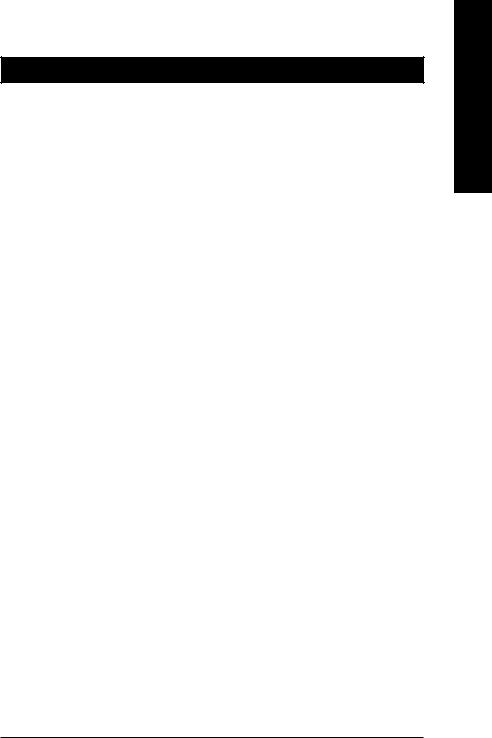
Chapter 1Hardware Installation
1-1 Considerations Prior to Installation
Preparing Your Computer
The motherboard contains numerous delicate electronic circuits and components which can become damaged as a result of electrostatic discharge (ESD). Thus, prior to installation, please follow the instructions below:
1.Please turn off the computer and unplug its power cord.
2.When handling the motherboard, avoid touching any metal leads or connectors.
3.It is best to wear an electrostatic discharge (ESD) cuff when handling electronic components (CPU, RAM).
4.Prior to installing the electronic components, please have these items on top of an antistatic pad or within a electrostatic shielding container.
5.Please verify that the power supply is switched off before unplugging the power supply connector from the motherboard.
Installation Notices
1.Prior to installation, please do not remove the stickers on the motherboard. These stickers are required for warranty validation.
2.Prior to the installation of the motherboard or any hardware, please first carefully read the information in the provided manual.
3.Before using the product, please verify that all cables and power connectors are connected.
4.To prevent damage to the motherboard, please do not allow screws to come in contact with the motherboard circuit or its components.
5.Please make sure there are no leftover screws or metal components placed on the motherboard or within the computer casing.
6.Please do not place the computer system on an uneven surface.
7.Turning on the computer power during the installation process can lead to damage to system components as well as physical harm to the user.
8.If you are uncertain about any installation steps or have a problem related to the use of the product, please consult a certified computer technician.
Instances of Non-Warranty
1.Damage due to natural disaster, accident or human cause.
2.Damage as a result of violating the conditions recommended in the user manual.
3.Damage due to improper installation.
4.Damage due to use of uncertified components.
5.Damage due to use exceeding the permitted parameters.
6.Product determined to be an unofficial Gigabyte product.
English
- 9 - |
Hardware Installation |
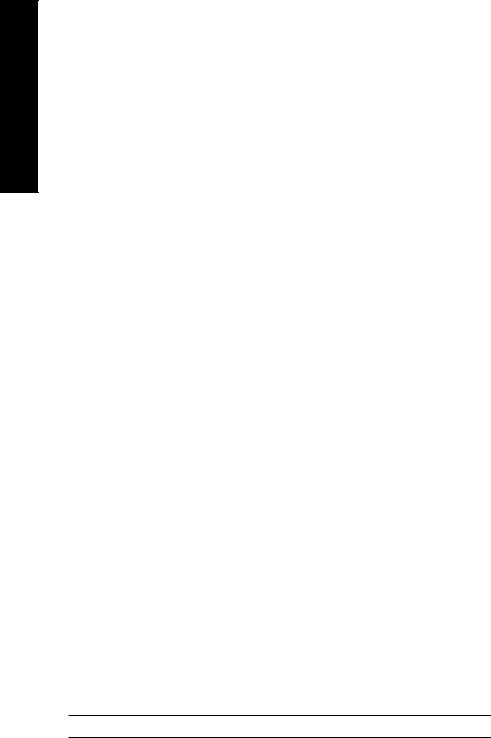
English
1-2 Feature Summary
CPU |
|
Socket AM2 for AMD AthlonTM 64 FX / AthlonTM 64 X2 Dual-Core / |
|
|
|
AthlonTM 64 / SempronTM processor |
|
Front Side Bus |
|
2000MH/z |
|
Chipset |
|
Northbridge: nVIDIA® GeForce 6100 |
|
|
Southbridge: nVIDIA® nForce 430 |
||
LAN |
|
Onboard Marvell 88E1116 PHY(10/100/1000Mbit) |
|
Audio |
|
ALC883 CODEC |
|
|
Supports 2 / 4 / 6 / 8 channel audio |
||
|
Supports High Definition Audio |
||
|
Supports Line In ; Line Out (Front Speaker Out) ; MIC ; Surround Speaker |
||
|
|
Out (Rear Speaker Out) ; Center/Subwoofer Speaker Out ; Side Speaker |
|
|
|
Out connection |
|
|
|
SPDIF In/Out connection |
|
|
|
CD In connection |
|
IEEE 1394 |
|
Onboard TI TSB43AB23 chip |
|
|
|
3 IEEE1394a ports |
|
Storage |
|
nVIDIA® nForce 430 |
|
|
|
- 1 FDD connector, allowing connection of 1 FDD device |
|
|
|
- 2 IDE connectors (IDE1, IDE2) with UDMA 33/ATA 66/ATA 100/ATA 133 |
|
|
|
support, allowing connection of 4 IDE devices |
|
|
|
- 4 SATA 3Gb/s connectors (SATAII0_1,SATAII2_3), allowing connection |
|
|
|
of 4 SATA 3Gb/s devices |
|
|
|
- Supports data striping (RAID 0), mirroring (RAID 1), striping + mirroring |
|
|
|
(RAID 0+1), and RAID 5 for Serial ATA |
|
O.S Support |
|
Microsoft Windows 2000/XP |
|
Memory |
|
4 DDRII DIMM memory slots (supports up to 16GB memory)(Note 1) |
|
|
Supports dual channel DDRII 800/667/533/400 DIMMs |
||
|
Supports 1.8V DDRII DIMMs |
||
|
|
|
|
Expanstion Slots |
|
1 PCI Express x 16 slot |
|
|
1 PCI Express x 1 slot |
||
|
|
2 PCI slots |
|
Internal Connectors |
|
1 24-pin ATX power connector |
|
|
1 4-pin ATX 12V power connector |
||
|
|
1 floppy connector |
|
|
|
2 IDE connectors |
|
|
|
4 SATA 3Gb/s connectors |
|
|
1 CPU fan connector |
||
1 system fan connector1 front panel connector1 front audio connector1 CD In connector
2 USB 2.0/1.1 connectors for additional 4 USB 2.0/1.1 ports by cables2 IEEE1394a connectors for additional 2 port by cable
GA-M51GM-S2G Motherboard |
- 10 - |
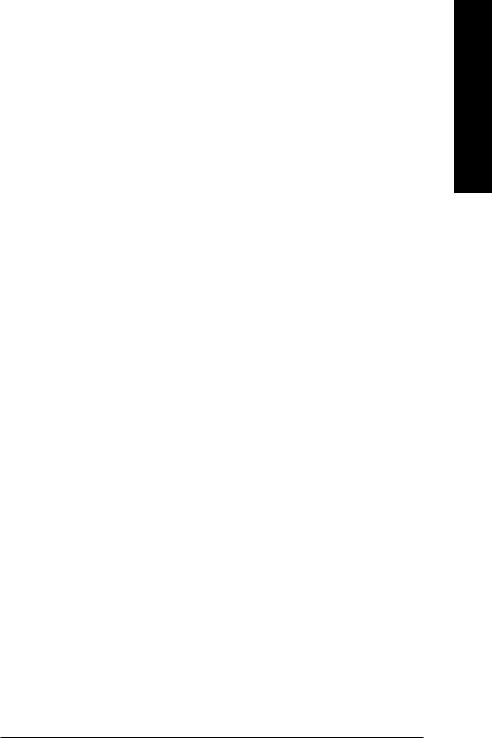
|
1 SPDIF In/Out connector |
|
|
1 Power LED connector |
|
|
|
1 COMB connector |
Rear Panel I/O |
|
1 PS/2 keyboard port |
|
1 PS/2 mouse port |
|
|
|
1 parallel port |
|
|
1 COMA port |
|
|
1 VGA port |
|
4 USB 2.0/1.1 ports |
|
|
|
1 IEEE1394 port |
|
|
1 RJ-45 port |
|
6 audio jacks (Line In / Line Out / MIC In/Surround Speaker Out (Rear |
|
|
|
Speaker Out)/Center/Subwoofer Speaker Out/Side Speaker Out) |
|
|
|
I/O Control |
|
IT8716 chip |
Hardware Monitor |
|
System voltage detection |
|
CPU / System temperature detection |
|
|
CPU / System fan speed detection |
|
|
|
CPU warning temperature |
|
CPU / System fan failure warning |
|
|
Supports CPU / System Smart Fan function(Note 2) |
|
BIOS |
|
1 4Mbit flash ROM |
|
Use of licensed AWARD BIOS |
|
Additional Features |
|
Supports @BIOS |
|
|
Supports Download Center |
|
|
Supports Q-Flash |
|
Supports EasyTune (only supports Hardware Monitor function)(Note 3) |
|
|
|
Supports Xpress Install |
|
|
Supports Xpress Recovery2 |
|
Supports Xpress BIOS Rescue |
|
Bundle Software |
|
Norton Internet Security (OEM version) |
Form Factor |
|
Micro ATX form factor; 24.4cm x 24.4cm |
(Note 1) Due to the limitation of Windows 32-bit operating system, when more than 4GB of physical memory is installed, the actual memory available for the operating system will be less than 4GB; Windows 64-bit operating system doesn't have such limitation.
(Note 2) Whether the CPU Smart FAN Control function is supported will depend on the CPU you install. (Note 3) EasyTune functions may vary depending on different motherboards.
- 11 - |
Hardware Installation |
English

English
1-3 Installation of the CPU and CPU Cooler
Before installing the CPU, please comply with the following conditions:
1.Please make sure that the motherboard supports the CPU.
2.Please take note of the pin 1 marking (the small triangle) on the CPU. If you install the CPU in the wrong direction, the CPU will not insert properly. If this occurs, please change the insert direction of the CPU.
3.Please add an even layer of heat paste between the CPU and CPU cooler.
4.Please make sure the CPU cooler is installed on the CPU prior to system use, otherwise overheating and permanent damage of the CPU may occur.
5.Please set the CPU host frequency in accordance with the processor specifications. It is not recommended that the system bus frequency be set beyond hardware specifica tions since it does not meet the required standards for the peripherals. If you wish to set the frequency beyond the proper specifications, please do so according to your hardware specifications including the CPU, graphics card, memory, hard drive, etc.
1-3-1 Installation of the CPU
Check the CPU pins to see that none are bent. Move the socket lever to the unlocked position as shown in Fig. 1 (90o to the plane of the motherboard) prior to inserting the CPU. The pin 1 location is designated on the CPU by a small triangle that corresponds to a triangle marking on the socket as shown in Fig. 2. Align the CPU to the socket and gently lower it into place. Do not force the CPU into the socket.
 Socket Lever
Socket Lever
Pin One
Fig.1
Position lever at a 90 degree angle.
Fig.2
Pin 1 location on the socket and processor.
Gently place the CPU into position making sure that the CPU pins fitperfectly into their holes. Once the CPU is positioned into its socket, place one finger down on the middle of the CPU and gently press themetal lever back into its original position.
Please use extra care when installing the CPU. The CPU will not fit if positioned incorrectly. Rather than applying force, please change the positioning of the CPU.
GA-M51GM-S2G Motherboard |
- 12 - |
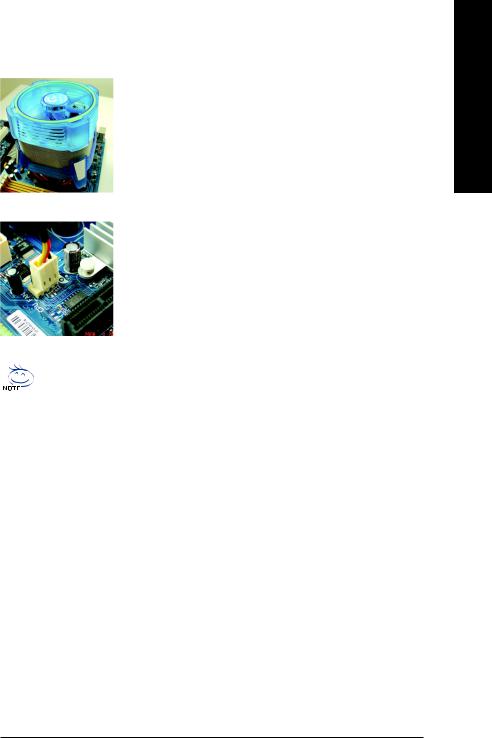
1-3-2 Installation of the CPU cooler
Fig.1
Before installing the CPU cooler, please first add an even layer of heat paste on the surface of the CPU. Install all the CPU cooler
components (Please refer to the heat sink manual for detailed installation instructions).
Fig.2
Please connect the CPU cooler power connector to the CPU_FAN connector located on the motherboard so that the CPU cooler can properly function to prevent CPU overheating.
The CPU cooler may adhere to the CPU as a result of hardening of the heat paste. To prevent such an occurrence, it is suggested that either thermal tape rather than heat paste be used for heat dissipation or using extreme care when removing the CPU cooler.
English
- 13 - |
Hardware Installation |
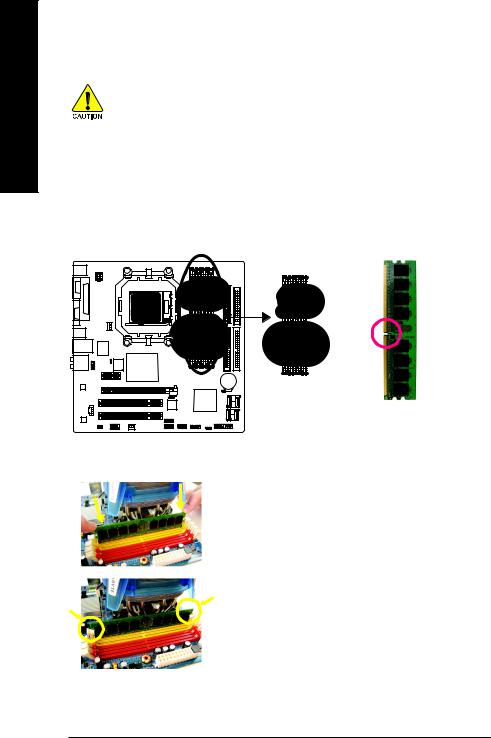
English
1-4 Installation of Memory
Before installing the memory modules, please comply with the following conditions: 1 . Please make sure that the memory used is supported by the motherboard. It is
recommended that memory of similar capacity, specifications and brand be used.
2 . Before installing or removing memory modules, please make sure that the computer power is switched off to prevent hardware damage.
3 . Memory modules have a foolproof insertion design. A memory module can be installed in only one direction. If you are unable to insert the module, please switch the direction.
The motherboard supports DDR II memory modules, whereby BIOS will automatically detect memory capacity and specifications. Memory modules are designed so that they can be inserted only in one direction. The memory capacity used can differ with each slot.
Notch
DDR II
Fig.1
The DIMM socket has a notch, so the DIMM memory module can only fit in one direction. Insert the DIMM memory module vertically into the DIMM socket. Then push it down.
Fig.2
Close the plastic clip at both edges of the DIMM sockets to lock the DIMM module.
Reverse the installation steps when you wish to remove the DIMM module.
GA-M51GM-S2G Motherboard |
- 14 - |
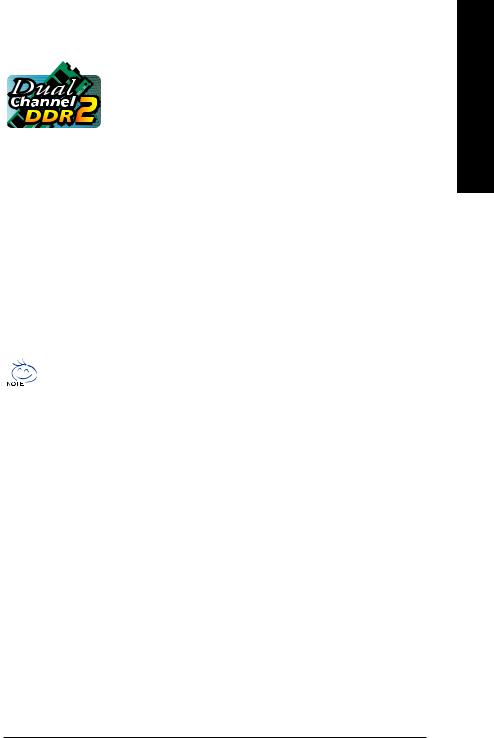
Dual Channel Memory Configuration
The GA-M51GM-S2G supports the Dual Channel Technology. After operat-
ing the Dual Channel Technology, the bandwidth of Memory Bus will add
double.
Due to CPU limitation, if you wish to operate the Dual Channel Technology, follow the guidelines below:
1.Dual Channel mode will not be enabled if only one memory module is installed.
2.To enable Dual Channel mode with two memory modules (it is recommended to use memory modules of identical brand, size, chips, and speed), you must install them into DIMM sockets of the same color.
3.To enable Dual Channel mode with four memory modules, it is recommended to use memory modules of identical brand, size, chips, and speed.
The following is a Dual Channel Memory configuration table: (DS: Double Side, SS: Single Side, "--": Empty)
|
|
DDR II 1 |
DDR II 2 |
DDR II 3 |
DDR II 4 |
|
2 memory modules |
DS/SS |
DS/SS |
- - |
- - |
|
|
|
|
- - |
- - |
DS/SS |
DS/SS |
|
4 memory modules |
DS/SS |
DS/SS |
DS/SS |
DS/SS |
|
|
|
|
|
|
|
|
|
If two memory modules are to be used to achieve Dual Channel mode, we recommend installing them in DDRII 1 and DDRII 2 DIMM sockets.
English
- 15 - |
Hardware Installation |

English
1-5 Installation of Expansion Cards
You can install your expansion card by following the steps outlined below:
1.Read the related expansion card's instruction document before install the expansion card into the computer.
2.Remove your computer's chassis cover, screws and slot bracket from the computer.
3.Press the expansion card firmly into expansion slot in motherboard.
4.Be sure the metal contacts on the card are indeed seated in the slot.
5.Replace the screw to secure the slot bracket of the expansion card.
6.Replace your computer's chassis cover.
7.Power on the computer, if necessary, setup BIOS utility of expansion card from BIOS.
8.Install related driver from the operating system.
Installing a PCI Express x 16 expansion card:
Please carefully pull out the small whitedrawable bar at the end of the PCI Express x 16 slot when you try to install/uninstall the VGA card. Please align the VGA card to the onboard PCI Express x 16 slot and press firmly down on the slot. Make sure your VGA card is locked by the small white-drawable bar.
GA-M51GM-S2G Motherboard |
- 16 - |
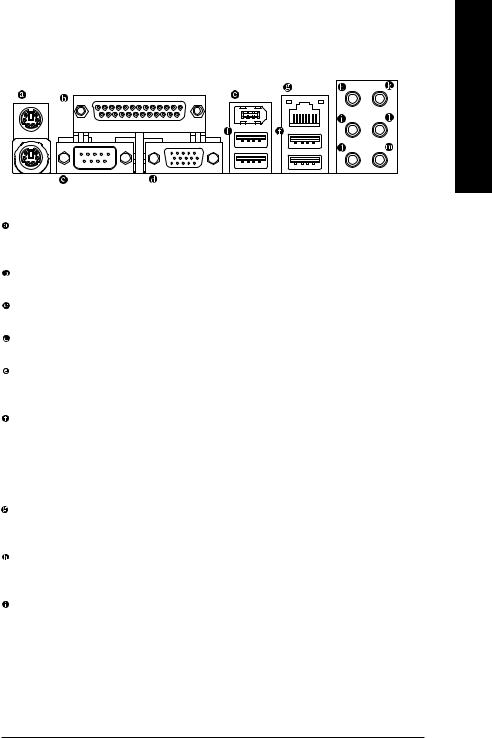
1-6 I/O Back Panel Introduction
English
PS/2 Keyboard and PS/2 Mouse Connector
To install a PS/2 port keyboard and mouse, plug the mouse to the upper port (green) and the keyboard to the lower port (purple).
Parallel Port
The parallel port allows connection of a printer, scanner and other peripheral devices.
COM A (Serial Port)
Connects to serial-based mouse or data processing devices.
VGA Port
Monitor can be connected to VGA port.
1394 Connector
Serial interface standard set by Institute of Electrical and Electronics Engineers, which has features like high speed, high bandwidth and hot plug.
USB port
Before you connect your device(s) into USB connector(s), please make sure your device(s) such as USB keyboard, mouse, scanner, zip, speaker...etc. have a standard USB interface.
Also make sure your OS supports USB controller. If your OS does not support USB controller, please contact OS vendor for possible patch or driver upgrade. For more information please contact your OS or device(s) vendors.
LAN Port
The provided Internet connection is Gigabit Ethernet, providing data transfer speeds of 10/100/1000Mbps.
Center/Subwoofer Speaker Out
The default Center/Subwoofer Speaker Out jack. Center/Subwoofer speakers can be connected to Center/Subwoofer Speaker Out jack.
Surround Speaker Out (Rear Speaker Out)
The default Surround Speaker Out (Rear Speaker Out) jack. Rear surround speakers can be connected to Surround Speaker Out (Rear Speaker Out) jack.
- 17 - |
Hardware Installation |
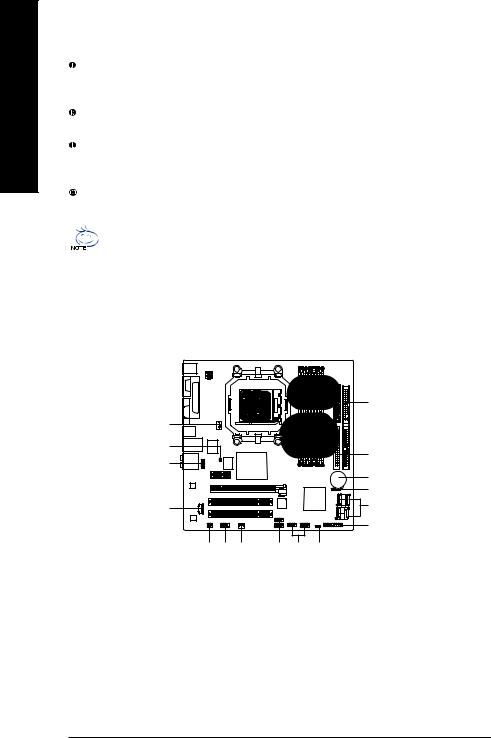
English
Side Speaker Out
The default Side Speaker Out jack. Surround side speakers can be connected to Side Speaker Out jack.
Line In
The default Line In jack. Devices like CD-ROM, walkman etc. can be connected to Line In jack.
Line Out (Front Speaker Out)
The default Line Out (Front Speaker Out) jack. Stereo speakers, earphone or front surround speakers can be connected to Line Out (Front Speaker Out) jack.
MIC In
The default MIC In jack. Microphone must be connected to MIC In jack.
In addition to the default speakers settings, the  ~
~ audio jacks can be reconfigured to perform different functions via the audio software. Only microphones still MUST be connected to the default Mic In jack (
audio jacks can be reconfigured to perform different functions via the audio software. Only microphones still MUST be connected to the default Mic In jack (  ). Please refer to the 2-/4-/6-/8- channel audio setup steps for detailed software configuration information.
). Please refer to the 2-/4-/6-/8- channel audio setup steps for detailed software configuration information.
1-7 Connectors Introduction
1 |
|
|
2 |
|||||
|
|
|
|
|
|
|
|
|
|
|
|
|
|
|
|
|
|
|
|
|
|
|
|
|
|
|
|
|
|
|
|
|
|
|
|
|
|
|
|
|
|
|
|
|
|
5 |
|
3 |
|
|
13 |
6 |
|
10 |
||
|
||
|
15 |
|
|
14 |
|
9 |
7 |
|
|
8 |
|
17 |
18 |
4 |
16 |
11 |
12 |
||
|
|
|
|
|
|
|
|
|
1) |
ATX_12V |
|
|
10) |
F_AUDIO |
|||
2) |
ATX (Power Connector) |
|
|
|
|
11) |
F_USB1 / F_USB2 |
|
3) |
CPU_FAN |
|
|
12) |
POWER_LED |
|||
4) |
SYS_FAN |
|
|
13) |
CI |
|||
5) |
FDD |
|
|
14) |
CLR_CMOS |
|||
6) |
IDE1 / IDE2 |
|
|
15) |
BATTERY |
|||
7) |
SATAII0_1 / SATAII2_3 |
|
|
16) |
F1_1394 / F2_1394 |
|||
8) |
F_PANEL |
|
|
17) |
SPDIF_IO |
|||
9) |
CD_IN |
|
|
18) |
COMB |
|||
GA-M51GM-S2G Motherboard |
- 18 - |
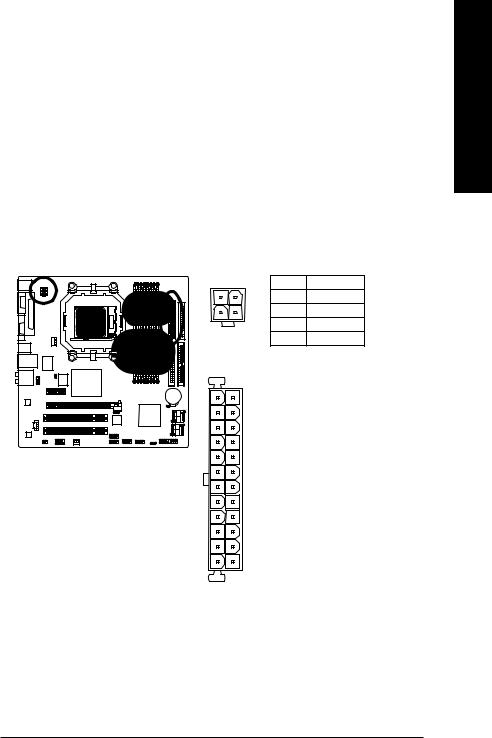
1/2) ATX_12V / ATX (Power Connector)
With the use of the power connector, the power supply can supply enough stable power to all the components on the motherboard. Before connecting the power connector, please make sure that all components and devices are properly installed. Align the power connector with its proper location on the motherboard and connect tightly.
The ATX_12V power connector mainly supplies power to the CPU. If the ATX_12V power connector is not connected, the system will not start.
Caution!
Please use a power supply that is able to handle the system voltage requirements. It is recommended that a power supply that can withstand high power consumption be used (300W or greater). If a power supply is used that does not provide the required power, the result can lead to an unstable system or a system that is unable to start.
If you use a 24-pin ATX power supply, please remove the small cover on the power connector on the motherboard before plugging in the power cord ; Otherwise, please do not remove it.
|
|
Pin No. |
Definition |
|
2 |
1 |
1 |
GND |
|
4 |
3 |
2 |
GND |
|
3 |
+12V |
|||
|
|
|||
|
|
4 |
+12V |
13 |
1 |
24 12
Pin No. |
Definition |
1 |
3.3V |
2 |
3.3V |
3 |
GND |
4 |
+5V |
5 |
GND |
6 |
+5V |
7 |
GND |
8 |
Power Good |
9 |
5V SB(stand by +5V) |
10 |
+12V |
11 |
+12V |
12 |
3.3V(Only for 24pins ATX) |
13 |
3.3V |
14 |
-12V |
15 |
GND |
16 |
PS_ON(soft On/Off) |
17 |
GND |
18 |
GND |
19 |
GND |
20 |
-5V |
21 |
+5V |
22 |
+5V |
23 |
+5V |
24 |
GND |
|
|
English
- 19 - |
Hardware Installation |
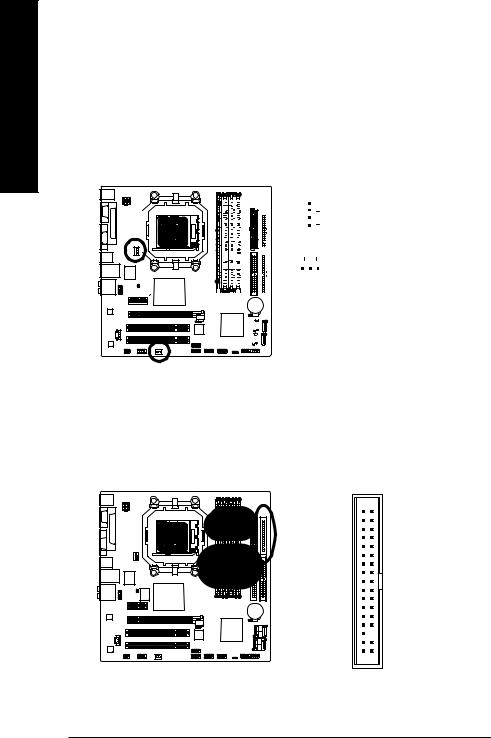
English
3/4) CPU_FAN / SYS_FAN (Cooler Fan Power Connector)
The cooler fan power connector supplies a +12V power voltage via a 3-pin/4-pin (only for CPU_FAN) power connector and possesses a foolproof connection design.
Most coolers are designed with color-coded power connector wires. A red power connector wire indicates a positive connection and requires a +12V power voltage. The black connector wire is the ground wire (GND).
Remember to connect the CPU/system fan cable to the CPU_FAN/SYS_FAN connector to prevent CPU damage or system hanging caused by overheating.
|
|
|
|
|
|
|
|
|
|
|
|
|
|
|
|
|
|
|
|
|
|
|
|
|
|
|
|
|
|
|
|
|
|
|
|
|
|
|
|
Pin No. |
Definition |
|
|
|
|
|
|
|
1 |
|
|
|
|
|
|
1 |
GND |
|||||
|
|
|
|
|
|
|
|
|
|
|
|
CPU_FAN |
2 |
+12V |
||||||
|
|
|
|
|
|
|
|
|
|
|
|
|||||||||
|
|
|
|
|
|
|
|
|
|
|
|
|||||||||
|
|
|
|
|
|
|
|
|
|
|
|
|
|
|
|
|
|
|
3 |
Sense |
|
|
|
|
|
|
|
|
|
|
|
|
|
|
|
|
|
|
|
||
|
|
|
|
|
|
|
|
|
|
|
|
1 |
|
4 |
Speed Control |
|||||
|
|
|
|
|
|
|||||||||||||||
|
|
|
|
|
|
|||||||||||||||
|
|
|
|
|
|
|
|
|
|
|
|
|
|
|
|
|
|
|
|
(Only for CPU_FAN) |
|
|
|
|
|
|
|
|
|
|
|
|
SYS_FAN |
|
|
||||||
|
|
|
|
|
|
|
|
|
|
|
|
|
|
|
|
|
|
|
|
|
|
|
|
|
|
|
|
|
|
|
|
|
|
|
|
|
|
|
|
|
|
|
|
|
|
|
|
|
|
|
|
|
|
|
|
|
|
|
|
|
|
|
|
|
|
|
|
|
|
|
|
|
|
|
|
|
|
|
|
|
|
|
|
|
|
|
|
|
|
|
|
|
|
|
|
|
|
|
|
|
|
|
|
|
|
|
|
|
|
|
|
|
|
|
|
|
|
|
|
|
|
|
|
|
|
5)FDD (FDD Connector)
The FDD connector is used to connect the FDD cable while the other end of the cable connects to the FDD drive. The types of FDD drives supported are: 360KB, 720KB, 1.2MB, 1.44MB and 2.88MB. Before attaching the FDD cable, please take note of the foolproof groove in the FDD connector.
34 33
2 1
GA-M51GM-S2G Motherboard |
- 20 - |
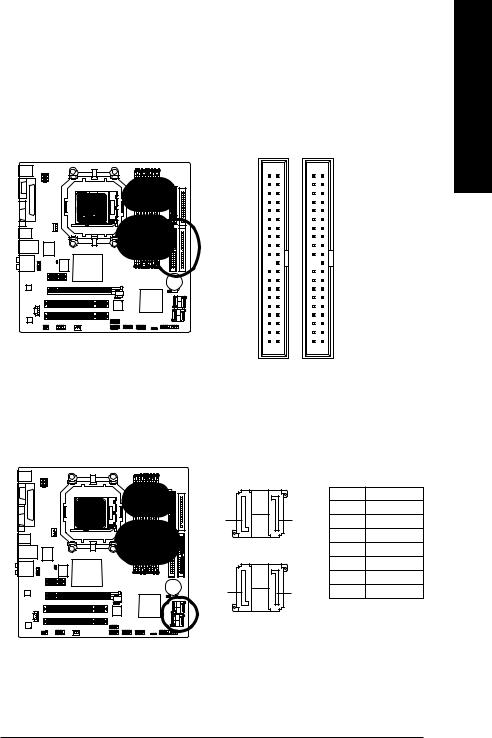
6)IDE1 / IDE2 (IDE Connector)
An IDE device connects to the computer via an IDE connector. One IDE connector can connect to one IDE cable, and the single IDE cable can then connect to two IDE devices (hard drive or optical drive). If you wish to connect two IDE devices, please set the jumper on one IDE device as Master and the other as Slave (for information on settings, please refer to the instructions located on the IDE device). Before attaching the IDE cable, please take note of the foolproof groove in the IDE connector.
40 |
39 |
2 |
1 |
IDE2 IDE1
7)SATAII0_1 / SATAII2_3 (SATA 3Gb/s Connectors, Controlled by nForce 430)
SATA 3Gb/s can provide up to 300MB/s transfer rate. Please refer to the BIOS setting for the Serial ATA and install the proper driver in order to work properly.
SATAII2_3 |
|
|
||
1 |
7 |
Pin No. |
Definition |
|
|
|
|||
|
|
1 |
GND |
|
SATAII 2 |
SATAII 3 |
2 |
TXP |
|
7 |
1 |
3 |
TXN |
|
4 |
GND |
|||
1 |
7 |
|||
5 |
RXN |
|||
|
|
|||
|
|
6 |
RXP |
|
SATAII 0 |
SATAII 1 |
7 |
GND |
|
7 |
1 |
|
|
|
SATAII0_1 |
|
|
||
English
- 21 - |
Hardware Installation |
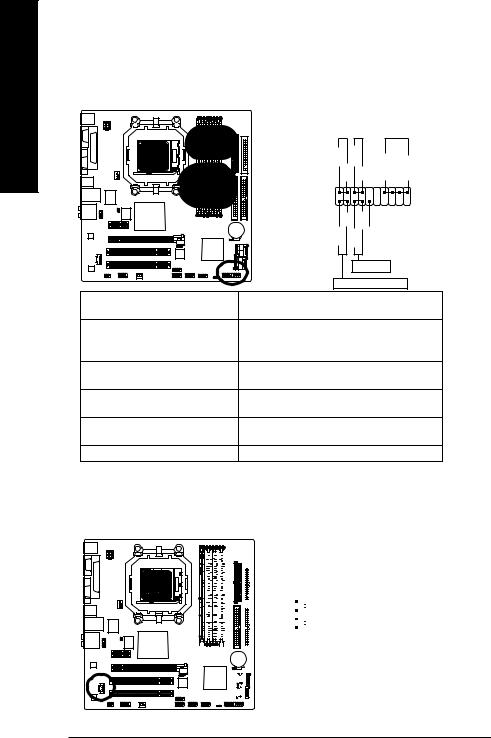
English
8)F_PANEL (Front Panel Jumper)
Please connect the power LED, PC speaker, reset switch and power switch etc of your chassis front panel to the F_PANEL connector according to the pin assignment below.
|
|
|
|
|
|
|
|
|
|
Speaker Connector |
|
|
|
|
|
|
|
Message LED/ |
|
|
|
|
|
|
|
|
|
|
|
Power/ |
|
Power |
|
|
|
|
|
|
|||||||||
|
|
|
|
|
|
Sleep LED |
|
Switch |
|
|
|
|
|
|
|
|
|||||||
|
|
|
|||||||||
|
|
|
|
|
|
|
|
|
|
|
|
|
MSG+ MSGPW+ PW- |
SPEAK+ |
SPEAK- |
|
2 |
|
20 |
|
1 |
|
19 |
|
HD+ HDRES- RES+ NC |
|
|
|
Reset Switch |
|
|
|
IDE Hard Disk Active LED |
||
HD (IDE Hard Disk Active LED) |
Pin 1: LED anode(+) |
|
|
|
Pin 2: LED cathode(-) |
|
|
SPEAK (Speaker Connector) |
Pin 1: Power |
|
|
|
Pin 2- Pin 3: NC |
|
|
|
Pin 4: Data(-) |
|
|
RES (Reset Switch) |
Open: Normal |
|
|
|
Close: Reset Hardware System |
|
|
PW (Power Switch) |
Open: Normal |
|
|
|
Close: Power On/Off |
|
|
MSG(Message LED/Power/Sleep LED) |
Pin 1: LED anode(+) |
|
|
|
Pin 2: LED cathode(-) |
|
|
NC |
NC |
|
|
9)CD_IN (CD In Connector)
Connect CD-ROM or DVD-ROM audio out to the connector.
|
|
|
|
|
|
|
1 |
|
|
|
||
|
|
|
|
|
|
|
|
|
|
|||
|
|
|
|
|
|
|
|
|
|
|||
|
|
|
|
|
|
|
||||||
|
|
|
|
|
|
|
|
|
|
|
Pin No. |
Definition |
|
|
|
|
|
|
|
|
|
|
|
1 |
CD-L |
|
|
|
|
|
|
|
|
|
|
|
|
|
|
|
|
|
|
|
|
|
|
|
|
2 |
GND |
|
|
|
|
|
|
|
|
|
|
|
||
|
|
|
|
|
|
|
|
|
|
|
||
|
|
|
|
|
|
|
|
|
|
|
|
|
|
|
|
|
|
|
|
|
|
|
|
3 |
GND |
|
|
|
|
|
|
|
|
|
|
|
4 |
CD-R |
|
|
|
|
|
|
|
|
|
|
|
|
|
|
|
|
|
|
|
|
|
|
|
|
|
|
|
|
|
|
|
|
|
|
|
|
|
|
|
|
|
|
|
|
|
|
|
|
|
|
|
|
|
|
|
|
|
|
|
|
|
|
|
|
|
|
|
|
|
|
|
|
|
|
|
|
|
|
GA-M51GM-S2G Motherboard |
- 22 - |
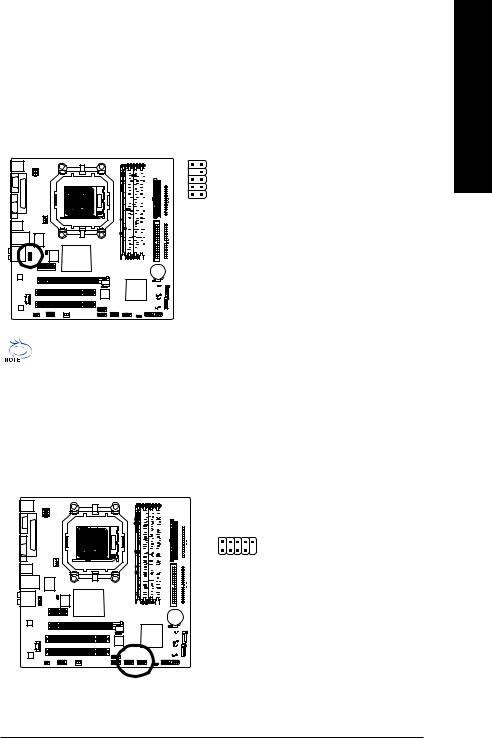
10)F_AUDIO (Front Audio Panel Connector)
This connector supports either HD (High Definition) or AC97 front panel audio module. If you wish to use the front audio function, connect the front panel audio module to this connector. Check the pin assignments carefully while you connect the front panel audio module. Incorrect connection between the module and connector will make the audio device unable to work or even damage it. For optional front panel audio module, please contact your chassis manufacturer.
|
|
10 |
9 |
HD Audio: |
|
AC'97 Audio: |
|
|
|||||||||||
|
|
|
|
|
|
|
|
|
|
|
|
|
Pin No. |
Definition |
|
Pin No. |
|
Definition |
|
|
|
|
|
|
|
|
|
|
|
|
2 |
1 |
1 |
MIC2_L |
|
1 |
|
MIC |
|
|
|
|
|
|
|
|
|
2 |
GND |
|
2 |
|
GND |
|
|||||
|
|
|
|
|
|
|
|
|
|
|
|
|
|
||||||
|
|
|
|
|
|
|
|
|
|
|
|
|
|
|
|
|
|
|
|
|
|
|
|
|
|
|
|
|
|
|
|
|
3 |
MIC2_R |
|
3 |
|
MIC Power |
|
|
|
|
|
|
|
|
|
|
|
|
|
|
|
|
|
||||
|
|
|
|
|
|
|
|
|
|
|
|
|
4 |
-ACZ_DET |
|
4 |
|
NC |
|
|
|
|
|
|
|
|
|
|
|
|
|
|
|
|
|
|
|
|
|
|
|
|
|
|
|
|
|
|
|
|
|
|
|
|
|
|
|
|
|
|
|
|
|
|
|
|
|
|
|
|
|
|
5 |
LINE2_R |
|
5 |
|
Line Out (R) |
|
|
|
|
|
|
|
|
|
|
|
|
|
|
|||||||
|
|
|
|
|
|
|
|
|
|
|
|
|
|
|
|
||||
|
|
|
|
|
|
|
|
|
|
|
|
|
|
|
|
||||
|
|
|
|
|
|
|
|
|
|
|
|
|
6 |
FSENSE1 |
|
6 |
|
NC |
|
|
|
|
|
|
|
|
|
|
|
|
|
|
|
|
|
||||
|
|
|
|
|
|
|
|
|
|
|
|
|
7 |
FAUDIO_JD |
|
7 |
|
NC |
|
|
|
|
|
|
|
|
|
|
|
|
|
|
8 |
No Pin |
|
8 |
|
No Pin |
|
|
|
|
|
|
|
|
|
|
|
|
|
|
9 |
LINE2_L |
|
9 |
|
Line Out (L) |
|
|
|
|
|
|
|
|
|
|
|
|
|
|
10 |
FSENSE2 |
|
10 |
|
NC |
|
|
|
|
|
|
|
|
|
|
|
|
|
|
|
|
|
||||
|
|
|
|
|
|
|
|
|
|
|
|
|
|
|
|
||||
By default, the audio driver is configured to support HD Audio. To connect an AC97 front panel audio module to this connector, please refer to the instructions on Page 79 about the software settings.
11)F_ USB1 / F_USB2 (Front USB Connector)
Be careful with the polarity of the front USB connector. Check the pin assignment carefully while you connect the front USB cable, incorrect connection between the cable and connector will make the device unable to work or even damage it. For optional front USB cable, please contact your local dealer.
|
|
|
|
|
|
|
|
|
|
Pin No. |
Definition |
|
|
|
|
|
|
|
|
2 |
10 |
1 |
Power (5V) |
|
|
|
|
|
|
|
|
||||
|
|
|
|
|
2 |
Power (5V) |
|||||
|
|
|
|
|
|
|
|
||||
|
|
|
|
|
|
|
|
|
|
||
|
|
|
|
|
|
|
|
|
|
|
|
|
|
|
|
|
|
|
|
1 |
9 |
3 |
USB DX- |
|
|
|
|
|
|
|
|
||||
|
|
|
|
|
|
|
|||||
|
|
|
|
|
|
|
|
|
|
4 |
USB Dy- |
|
|
|
|
|
|
|
|
|
|
||
|
|
|
|
|
|
|
|
|
|
5 |
USB DX+ |
|
|
|
|
|
|
|
|
|
|
||
|
|
|
|
|
|
|
|
|
|
||
|
|
|
|
|
|
|
|
|
|
|
|
|
|
|
|
|
|
|
|
|
|
6 |
USB Dy+ |
|
|
|
|
|
|
|
|
|
|
||
|
|
|
|
|
|
|
|
|
|
7 |
GND |
|
|
|
|
|
|
|
|
|
|
8 |
GND |
|
|
|
|
|
|
|
|
|
|
9 |
No Pin |
|
|
|
|
|
|
|
|
|
|
||
|
|
|
|
|
|
|
|
|
|
||
|
|
|
|
|
|
|
|
|
|
10 |
NC |
|
|
|
|
|
|
|
|
|
|
||
English
- 23 - |
Hardware Installation |
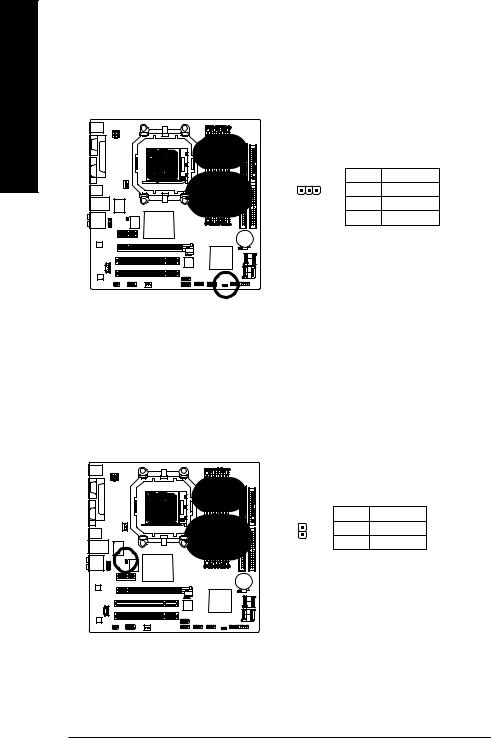
English
12)POWER_LED
The PWR_LED connector is connected with the system power indicator to indicate whether the system is on/off. It will blink when the system enters suspend mode.
|
Pin No. |
Definition |
1 |
1 |
MPD+ |
|
2 |
MPD- |
|
3 |
MPD- |
13)CI (Chassis Intrusion, Case Open)
This 2-pin connector allows your system to detect if the chassis cover is removed. You can check the "Case Opened" status in BIOS Setup.
|
Pin No. |
Definition |
1 |
1 |
Signal |
|
2 |
GND |
GA-M51GM-S2G Motherboard |
- 24 - |
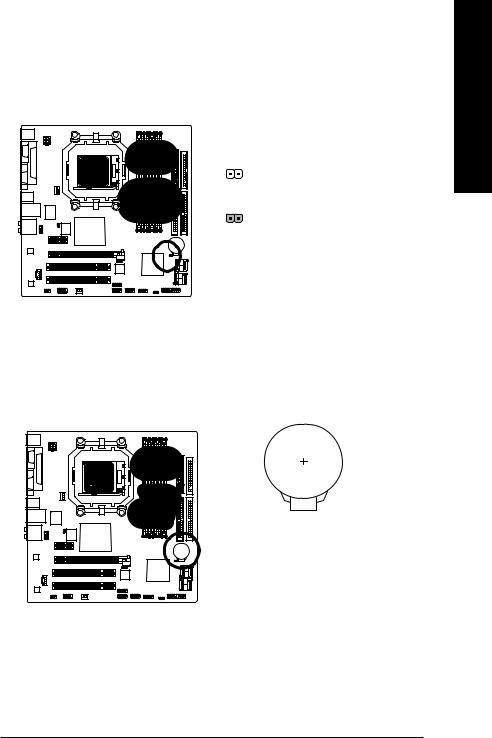
14)CLR_CMOS (Clear CMOS)
You may clear the CMOS data to its default values by this header. To clear CMOS, temporarily short the two pins. Default doesn't include the jumper to avoid improper use of this header.
Open: Normal
Short: Clear CMOS
15) BATTERY
English
 Danger of explosion if battery is incorrectly replaced.
Danger of explosion if battery is incorrectly replaced.
 Replace only with the same or equivalent type recommended by the manufacturer.
Replace only with the same or equivalent type recommended by the manufacturer.
 Dispose of used batteries according to the manufacturer's instructions.
Dispose of used batteries according to the manufacturer's instructions.
If you want to erase CMOS...
1.Turn off the computer and unplug the power cord.
2.Gently take out the battery and put it aside for about one minute. (Or you can use a metal object to connect the positive and negative pins in the battery holder to makethem short for five seconds.)
3.Re-install the battery.
4.Plug the power cord in and turn on the computer.
- 25 - |
Hardware Installation |
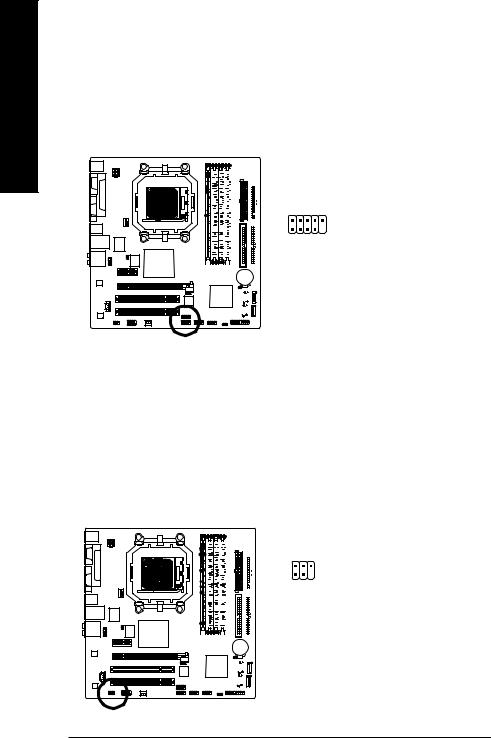
English
16)F1_1394 / F2_1394 (IEEE 1394 Connector)
Serial interface standard set by Institute of Electrical and Electronics Engineers, which has features like high speed, highbandwidth and hot plug. Be careful with the polarity of the IEEE1394 connector. Check the pin assignment carefully while you connect the IEEE1394 cable, incorrect connection between the cable and connector will make the device unable to work or even damage it. For optional IEEE1394 cable, please contact your local dealer.
|
|
|
|
|
|
|
|
|
|
|
|
|
|
|
|
|
|
|
|
|
|
|
|
|
|
|
|
Pin No. |
Definition |
|
|
|
|
|
|
|
|
|
|
|
|
|
1 |
TPA+ |
|
|
|
|
|
|
|
|
|
|
|
|
|
||
|
|
|
|
|
|
|
|
|
|
|
2 |
10 |
2 |
TPA- |
|
|
|
|
|
|
|
|
|
|
|
||||
|
|
|
|
|
|
|
|
|
|
|
||||
|
|
|
|
|
|
|
|
|||||||
|
|
3 |
GND |
|||||||||||
|
|
|
|
|
|
|
|
|
|
|
1 |
9 |
||
|
|
|
|
|
|
|
|
|
|
|
||||
|
|
|
|
|
4 |
GND |
||||||||
|
|
|
|
|||||||||||
|
|
|
|
|
|
|
|
|
|
|
|
|
||
|
|
|
|
|
|
|
|
|
|
|
|
|
||
|
|
|
|
|
|
|
|
|
|
|
|
|
5 |
TPB+ |
|
|
|
|
|
|
|
|
|
|
|
|
|
||
|
|
|
|
|
|
|
|
|
|
|
|
|
6 |
TPB- |
|
|
|
|
|
|
|
|
|
|
|
|
|
7 |
Power(12V) |
|
|
|
|
|
|
|
|
|
|
|
|
|
8 |
Power(12V) |
|
|
|
|
|
|
|
|
|
|
|
|
|
||
|
|
|
|
|
|
|
|
|
|
|
|
|
9 |
No Pin |
|
|
|
|
|
|
|
|
|
|
|
|
|
||
|
|
|
|
|
|
|
|
|
|
|
|
|
10 |
GND |
17)SPDIF_IO (SPDIF In/Out)
The SPDIF output is capable of providing digital audio to external speakers or compressed AC3 data to an external Dolby Digital Decoder. Use this feature only when your stereo system has digital input function. Use SPDIF IN feature only when your device has digital output function. Be careful with the polarity of the SPDIF_IO connector. Check the pin assignment carefully while you connect the SPDIF cable, incorrect connection between the cable and connector will make the device unable to work or even damage it. For optional SPDIF cable, please contact your local dealer.
|
|
|
|
|
|
|
|
|
|
|
|
|
|
|
|
|
|
|
|
5 |
1 |
Pin No. |
Definition |
|
|
|
|
|
|
|
|
||||
|
|
|
|
|
1 |
Power |
|||||
|
|
|
|
|
|
|
|
||||
|
|
|
|
|
|
|
|
6 |
2 |
||
|
|
|
|
|
|
|
|
||||
|
|
|
|
|
|
|
|
|
|
||
|
|
|
|
|
|
|
|
|
|
2 |
No Pin |
|
|
|
|
|
|
|
|
|
|
||
|
|
|
|
|
|
|
|
|
|
3 |
SPDIF |
|
|
|
|
|
|
|
|
|
|
|
|
|
|
|
|
|
|
|
|
|
|
4 |
SPDIFI |
|
|
|
|
|
|
|
|
|
|
||
|
|
|
|
|
|
|
|
|
|
|
|
|
|
|
|
|
|
|
|
|
|
5 |
GND |
|
|
|
|
|
|
|
|
|
|
||
|
|
|
|
|
|
|
|
|
|
6 |
GND |
|
|
|
|
|
|
|
|
|
|
|
|
|
|
|
|
|
|
|
|
|
|
|
|
|
|
|
|
|
|
|
|
|
|
|
|
|
|
|
|
|
|
|
|
|
|
|
|
|
|
|
|
|
|
|
|
|
|
|
|
GA-M51GM-S2G Motherboard |
- 26 - |
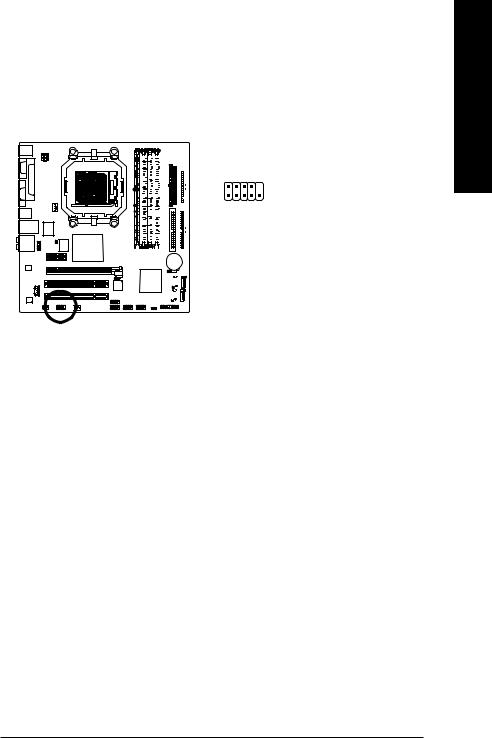
18)COMB (COMB Connector)
Be careful with the polarity of the COMB connector. Check the pin assignment carefully while you connect the COMB cable, incorrect connection between the cable and connector will make the device unable to work or even damage it. For optional COMB cable, please contact your local dealer.
|
|
|
|
|
|
|
|
|
|
Pin No. |
Definition |
|
|
|
|
|
|
|
|
|
2 |
|
1 |
NDCDB- |
|
|
|
|
|
|
10 |
2 |
NSINB |
|
||||
|
|
|
|
|
|
|
|
|
||||
|
|
|
|
|
1 |
9 |
3 |
NSOUTB |
|
|||
|
|
|
|
|
|
|
|
|
||||
|
|
|
|
|
|
|
|
|
|
4 |
NDTRB- |
|
|
|
|
|
|
|
|
|
|
|
|
|
|
|
|
|
|
|
|
|
|
|
|
|
|
|
|
|
|
|
|
|
|
|
|
|
5 |
GND |
|
|
|
|
|
|
|
|
|
|
|
|
||
|
|
|
|
|
|
|
|
|
|
6 |
NDSRB- |
|
|
|
|
|
|
|
|
|
|
|
7 |
NRTSB- |
|
|
|
|
|
|
|
|
|
|
|
|
||
|
|
|
|
|
|
|
|
|
|
8 |
NCTSB- |
|
|
|
|
|
|
|
|
|
|
|
9 |
NRIB- |
|
|
|
|
|
|
|
|
|
|
|
|
||
|
|
|
|
|
|
|
|
|
|
10 |
No Pin |
|
|
|
|
|
|
|
|
|
|
|
|
||
|
|
|
|
|
|
|
|
|
|
|
|
|
English
- 27 - |
Hardware Installation |
